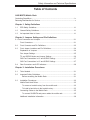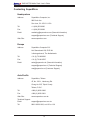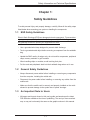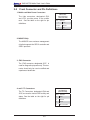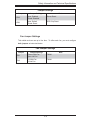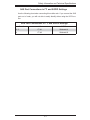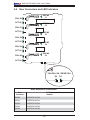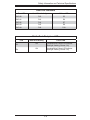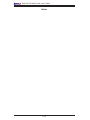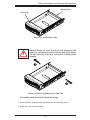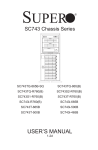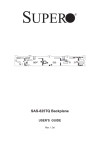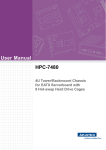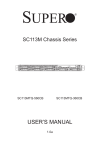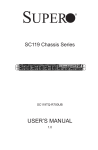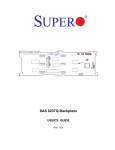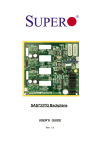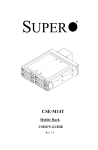Download Supermicro CSE-M35TQ SATA Mobile Rack, Beige
Transcript
SAS M35TQ Mobile Rack
USER'S GUIDE
Rev. 1.0b
SAS M35TQ Mobile Rack User's Guide
The information in this User’s Manual has been carefully reviewed and is believed to be accurate.
The vendor assumes no responsibility for any inaccuracies that may be contained in this document,
makes no commitment to update or to keep current the information in this manual, or to notify any
person or organization of the updates. Please Note: For the most up-to-date version of this
manual, please see our web site at www.supermicro.com.
Super Micro Computer, Inc. ("Supermicro") reserves the right to make changes to the product
described in this manual at any time and without notice. This product, including software, if any,
and documentation may not, in whole or in part, be copied, photocopied, reproduced, translated or
reduced to any medium or machine without prior written consent.
IN NO EVENT WILL SUPERMICRO BE LIABLE FOR DIRECT, INDIRECT, SPECIAL, INCIDENTAL,
SPECULATIVE OR CONSEQUENTIAL DAMAGES ARISING FROM THE USE OR INABILITY TO
USE THIS PRODUCT OR DOCUMENTATION, EVEN IF ADVISED OF THE POSSIBILITY OF
SUCH DAMAGES. IN PARTICULAR, SUPERMICRO SHALL NOT HAVE LIABILITY FOR ANY
HARDWARE, SOFTWARE, OR DATA STORED OR USED WITH THE PRODUCT, INCLUDING THE
COSTS OF REPAIRING, REPLACING, INTEGRATING, INSTALLING OR RECOVERING SUCH
HARDWARE, SOFTWARE, OR DATA.
Any disputes arising between manufacturer and customer shall be governed by the laws of Santa
Clara County in the State of California, USA. The State of California, County of Santa Clara shall
be the exclusive venue for the resolution of any such disputes. Super Micro's total liability for
all claims will not exceed the price paid for the hardware product.
FCC Statement: This equipment has been tested and found to comply with the limits for a Class
A digital device pursuant to Part 15 of the FCC Rules. These limits are designed to provide
reasonable protection against harmful interference when the equipment is operated in a commercial
environment. This equipment generates, uses, and can radiate radio frequency energy and, if not
installed and used in accordance with the manufacturer’s instruction manual, may cause harmful
interference with radio communications. Operation of this equipment in a residential area is likely
to cause harmful interference, in which case you will be required to correct the interference at your
own expense.
California Best Management Practices Regulations for Perchlorate Materials: This Perchlorate
warning applies only to products containing CR (Manganese Dioxide) Lithium coin cells. “Perchlorate
Material-special handling may apply. See www.dtsc.ca.gov/hazardouswaste/perchlorate”
WARNING: Handling of lead solder materials used in this
product may expose you to lead, a chemical known to
the State of California to cause birth defects and other
reproductive harm.
Manual Revision 1.0b
Release Date: April 23, 2008
Unless you request and receive written permission from Super Micro Computer, Inc., you may not
copy any part of this document.
Information in this document is subject to change without notice. Other products and companies
referred to herein are trademarks or registered trademarks of their respective companies or mark
holders.
Copyright © 2008 by Super Micro Computer, Inc.
All rights reserved.
Printed in the United States of America
ii
Safety Information and Technical Specifications
Table of Contents
SAS M35TQ Mobile Rack
Contacting SuperMicro ..................................................................................................iv
Returning Merchandise for Service ...............................................................................v
Chapter 1: Safety Guidelines
1-1
ESD Safety Guidelines ................................................................................... 1-1
1-2
General Safety Guidelines .............................................................................. 1-1
1-3
An Important Note to Users ............................................................................ 1-1
Chapter 2: Jumpers Settings and Pin Definitions
2-1 Front Connectors and Jumpers ........................................................................... 2-1
Front Connectors ............................................................................................ 2-1
2-2
Front Connector and Pin Definitions ............................................................... 2-2
2-3
Front Jumper Locations and Pin Definitions ................................................... 2-4
Explanation of Jumpers .................................................................................. 2-4
Fan Jumper Settings ....................................................................................... 2-5
I2C and SGPIO Modes and Jumper Settings ................................................. 2-6
SAS Port Connections in I2C and SGPIO Settings ....................................... 2-7
SAS Port Connections in I2C and SGPIO Settings ....................................... 2-7
2-4
Rear Connectors and LED Indicators ............................................................. 2-8
Chapter 3: Installation Procedures
3-1
Tools Needed .................................................................................................. 3-1
3-2
Important Safety Guidelines ............................................................................ 3-1
Before accessing the Mobile Rack: ........................................................... 3-1
3-3
Installation Procedures.................................................................................... 3-2
Mobile Rack Hard Drives ................................................................................ 3-2
To remove a hard drive tray from the mobile rack:.................................... 3-2
To install a hard drive to the hard drive tray: ............................................. 3-3
Connecting Cables to the Mobile Rack .......................................................... 3-5
To connect SAS/SATA and power cables the mobile rack: ....................... 3-5
Additional Installation Information ................................................................... 3-8
iii
SAS M35TQ Mobile Rack User's Guide
Contacting SuperMicro
Headquarters
Address:
SuperMicro Computer, Inc.
980 Rock Ave.
San Jose, CA 95131 U.S.A.
Tel:
+1 (408) 503-8000
Fax:
+1 (408) 503-8008
Email:
[email protected] (General Information)
[email protected] (Technical Support)
Web Site:
www.supermicro.com
Europe
Address:
SuperMicro Computer B.V.
Het Sterrenbeeld 28, 5215 ML
's-Hertogenbosch, The Netherlands
Tel:
+31 (0) 73-6400390
Fax:
+31 (0) 73-6416525
Email:
[email protected] (General Information)
[email protected] (Technical Support)
[email protected] (Customer Support)
Asia-Pacific
Address:
SuperMicro, Taiwan
4F, No. 232-1, Liancheng Rd.
Chung-Ho 235, Taipei County
Taiwan, R.O.C.
Tel:
+886-(2) 8226-3990
Fax:
+886-(2) 8226-3991
Web Site:
www.supermicro.com.tw
Technical Support:
Email:
[email protected]
Tel:
886-2-8228-1366, ext.132 or 139
iv
Safety Information and Technical Specifications
Returning Merchandise for Service
A receipt or copy of your invoice marked with the date of purchase is required before any warranty service will be rendered. You can obtain service by calling your
vendor for a Returned Merchandise Authorization (RMA) number. When returning
to the manufacturer, the RMA number should be prominently displayed on the
outside of the shipping carton, and mailed prepaid or hand-carried. Shipping and
handling charges will be applied for all orders that must be mailed when service
is complete.
For faster service, RMA authorizations may be requested online (http://www.
supermicro.com/support/rma/).
Whenever possible, repack the mobile rack in the original Supermicro carton, using
the original packaging material. If these are no longer available, be sure to pack the
mobile rack securely, using packaging material to surround the mobile rack so that
it does not shift within the carton and become damaged during shipping.
This warranty only covers normal consumer use and does not cover damages incurred in shipping or from failure due to the alteration, misuse, abuse or improper
maintenance of products.
During the warranty period, contact your distributor first for any product problems.
v
Safety Information and Technical Specifications
Chapter 1:
Safety Guidelines
To avoid personal injury and property damage, carefully follow all the safety steps
listed below when accessing your system or handling the components.
1-1
ESD Safety Guidelines
Electric Static Discharge (ESD) can damage electronic components. To prevent damage to your system, it is important to handle it very carefully. The following measures
are generally sufficient to protect your equipment from ESD.
•
Use a grounded wrist strap designed to prevent static discharge.
•
Touch a grounded metal object before removing a component from the antistatic
bag.
•
Handle the RAID card by its edges only; do not touch its components, peripheral
chips, memory modules or gold contacts.
•
When handling chips or modules, avoid touching their pins.
•
Put the card and peripherals back into their antistatic bags when not in use.
1-2
General Safety Guidelines
•
Always disconnect power cables before installing or removing any components
from the computer, including the mobile rack.
•
Disconnect the power cable before installing or removing any cables from the
mobile rack.
•
Make sure that the mobile rack is securely and properly installed on the motherboard to prevent damage to the system due to power shortage.
1-3
•
An Important Note to Users
All images and layouts shown in this user's guide are based upon the latest
PCB Revision available at the time of publishing. The card you have received
may or may not look exactly the same as the graphics shown in this manual.
1-1
SAS M35TQ Mobile Rack User's Guide
Notes
1-2
Safety Information and Technical Specifications
Chapter 2:
Jumpers Settings and Pin Definitions
2-1 Front Connectors and Jumpers
1
S UPER
2
3
R
SASM35TQ
8
5
REV 1.01
4
7
9
11
12
13
14
15
6
10
Front Connectors
1. Power Connectors (4-pin): JP10
and JP13
2. Chip: MG 9072
8. Upgrade JP46
9. ACT IN JP26
10. FAN Connector JP22
3. JTAG JP47
11. SAS Port #0 J5
4. I2C Connector #1 JP44
12. SAS Port #1 J6
2
5. I C Connector#2 JP45
13. SAS Port #2 J7
6. SideBand Connector #1 JP51
14. SAS Port #3 J8
7. SideBand Connector #2 JP52
15. SAS Port #4 J10
2-1
SAS M35TQ Mobile Rack User's Guide
2-2
Front Connector and Pin Definitions
1. Mobile rack Main Power Connectors
Mobile rack
Main Power
4-Pin Connector
(JP10 and JP13)
The 4-pin connectors, designated JP10
and JP13, provide power to the mobile
rack.
See the table on the right for pin
Pin#
Definition
1
definitions.
+12V
2 and 3
4
Ground
+5V
2. MG9072 Chip
The MG9072 is an enclosure management
chip that supports the SES-2 controller and
SES-2 protocols.
3. JTAG Connector
The JTAG connector, designated JP47, is
used for diagnostic purposes only. This connector should only be used a certified and
experienced technician.
4. and 5. I2C Connectors
The I2C Connectors, designated JP44 and
JP45, are used to monitor HDD activity and
status. See the table on the right for pin
definitions.
2-2
I2C Connector
Pin Definitions
(JP44 and JP45)
Pin#
Definition
1
Data
2
Ground
3
Clock
4
No Connection
Safety Information and Technical Specifications
6 and 7. Sideband Headers
Sideband Headers
(JP51 and JP52)
The sideband headers are designated JP51
and JP52. For SES-2 to work properly, you
must connect an 8-pin sideband cable. See
Pin #
Definition
Pin #
Definition
2
Mobile rack
Addressing
(SB5)
1
Controller
ID (SB6)
4
Reset (SB4)
3
GND (SB2)
6
GND (SB3)
5
SDA (SB1)
8
Mobile rack
ID (SB7)
7
SCL (SB0)
10
No Connection
9
No Connection
the table to the right for pin definitions.
8. Upgrade Connector
The Upgrade connector, designated JP46,
is used for diagnostic purposes only. This
connector should only be accessed by a
certified and experienced technician.
9. Activity LED Header
The activity LED header, designated JP26,
is used to indicate the activity status of each
SAS drive. For the Activity LED Header to
work properly, connect using a 10-pin LED
cable.
SAS Activity LED Header
Pin Definitions (JP26)
Pin #
Definition
11 - 15. SAS Ports
The SAS ports are used to connect the SAS
drive cables. The 5 ports are designated
#0 - #4. Each port is also compatible with
SATA drives.
2-3
Definition
1
ACT IN#0
6
ACT IN#4
2
ACT IN#1
7
ACT IN#5
3
ACT IN#2
8
ACT IN#6
4
ACT IN#3
9
ACT IN#7
5
Ground
10
Empty
10. Fan Connector
The 3-pin connectors, designated JP22,
provide power to the mobile rack fan. See
the table on the right for pin definitions.
Pin #
Fan Connectors
(JP22)
Pin#
Definition
1
Ground
2
+12V
3
Tachometer
SAS M35TQ Mobile Rack User's Guide
2-3
Front Jumper Locations and Pin Definitions
S UPER
R
SASM35TQ
REV 1.01
S UPER
JP62
JP38
JP29
R
JP50
SASM35TQ
JP36
JP41
JP40
JP33
JP37
JP43 JP61
JP34
REV 1.01
JP42
JP18
Explanation of Jumpers
To modify the operation of the mobile rack,
jumpers can be used to choose between
optional settings. Jumpers create shorts
between two pins to change the function
of the connector. Pin 1 is identified with
a square solder pad on the printed circuit
board.
jumper is off the pins.
2-4
2
1
3
2
1
Jumper
Setting
Note: On two pin jumpers, "Closed" means
the jumper is on and "Open" means the
3
Connector
Pins
Safety Information and Technical Specifications
Jumper Settings
Jumper
Jumper Settings
Note
JP18
Open: Enabled
Closed: Disabled
Buzzer Reset
JP29
Open: Default
Closed: Reset
9072 Chip Reset
Fan Jumper Settings
This mobile rack can use up to four fans. To utilize each fan, you must configure
both jumpers as instructed below.
Fan Jumper Settings
Jumper
Jumper Settings
Note
JP61
Closed: With Fan
Open: No Fan
FAN#1
JP62
1-2:With Fan
2-3:No Fan
FAN#1
2-5
SAS M35TQ Mobile Rack User's Guide
I2C and SGPIO Modes and Jumper Settings
This mobile rack can utilize I2C or SGPIO. I2C is the default mode and can be used
without making changes to your jumpers. The following information details which
jumpers must be configured to use SGPIO mode or restore your mobile rack to
I2C mode.
I2C Setting (Default)
Jumper
Jumper Setting
Note
JP33
2-3
Controller ID #1
JP34
1-2:ID#0
Backplane ID #1
JP36
2-3
Controller ID #2
JP37
2-3:ID#1
Backplane ID #2
JP38
Closed
I2C Reset #2
JP40
Open
I2C Reset SDOUT #1
JP41
Open
I2C Reset SDOUT #2
JP42
2-3
Backplane ID SDIN #1
JP43
2-3
Backplane ID SDIN #2
JP50
Closed
I2C Reset #1
SGPIO Setting
Jumper
Jumper Setting
Note
JP33
1-2
Controller ID #1
JP34
1-2:ID#0
Backplane ID #1
JP36
1-2
Controller ID #2
JP37
1-2:ID#0
Backplane ID #2
JP38
Open
I2C Reset #2
JP40
Closed
I2C Reset SDOUT #1
JP41
Closed
I2C Reset SDOUT #2
JP42
1-2
Blackplane ID SDIN #1
JP43
1-2
Blackplane ID SDIN #2
JP50
Open
I2C Reset #1
2-6
Safety Information and Technical Specifications
SAS Port Connections in I2C and SGPIO Settings
Use the following chart when connecting this mobile rack. If you connect the SAS
ports out of order, you will not able to easily identify drives using the LED function.
SAS Port Connections in I2C and SGPIO Settings
I2C
SGPIO
0-3
I2C #1
Sideband #1
4
I2C #2
Sideband #2
Port #
2-7
SAS M35TQ Mobile Rack User's Guide
SAS
Rear Connectors and LED Indicators
#0
2-4
FAIL #0
SAS
#1
ACT #0
SAS #0
J1
SAS #1
J2
FAIL #1
SAS
#2
ACT #1
SAS #2
J3
FAIL #2
SAS
#3
SAS #3
J4
#4
ACT #2
SAS #4
J9
FAIL #3
SAS
ACT #3
FAIL #4
SAS
#4
ACT #4
FAN FAIL OH / DRIVE FAIL
D4
Rear SAS/SATA Connectors
Rear
Connector
SAS Drive
Number
SAS #0
SAS/SATA HHD #0
SAS #1
SAS/SATA HHD #1
SAS #2
SAS/SATA HHD #2
SAS #3
SAS/SATA HHD #3
SAS #4
SAS/SATA HHD #4
2-8
D3
Safety Information and Technical Specifications
Rear LED Indicators
Rear LED
Hard Drive Activity
Failure LED
SAS #0
D12
D5
SAS #1
D13
D6
SAS #2
D14
D7
SAS #3
D15
D8
SAS #4
D18
D19
Mobile Rack Backplane LEDs
LED
D3
D4
Hard Drive Activity
Failure LED
ON
Overheat/Drive Failure LED Indicator
(Red light: flashing, Buzzer: On)
ON
Overheat/Drive Failure LED Indicator
(Red light: flashing, Buzzer: On)
2-9
SAS M35TQ Mobile Rack User's Guide
Notes
2-10
Safety Information and Technical Specifications
Chapter 3:
Installation Procedures
3-1
Tools Needed
The following tools are neeed for the installation of the mobile rack into the chassis:
•
Phillips head screwdriver
• Antistatic Strap (recommended)
3-2
Important Safety Guidelines
This product should be assembled and/or serviced by qualified and experienced
technicians. To avoid personal injury and property damage, carefully follow the
guidelines listed below.
Before accessing the Mobile Rack:
1. Turn off all peripheral devices and the power supply connected to the chassis and
unplug all power cords from the system or the wall outlets.
2. Disconnect all the cables and label the cables for easy identification.
3. Use a grounded wrist strap designed to prevent static discharge when handling
components.
4. Save all the screws and fasteners for later use. (If necessary, label these screws
or fasteners for easy identification.)
5. Follow the instructions given in the following section to remove and install the
cooling fan, hard disks and the rear window.
3-1
SAS M35TQ Mobile Rack User's Guide
3-3
Installation Procedures
Use the following installation procedures to set up the Mobile Rack.
For the SAS-M35TQ:
!
1. SAS IDs are assigned automatically by the backplane. Do not set
ID's manually on the drives.
2. SAS termination is enabled by default on the SAS backplane.
Mobile Rack Hard Drives
The drives are mounted in drive carriers to simplify their installation and removal
from the chassis. These carriers also help promote proper airflow for the drive
bays.
Release Button
Figure 3-1: Chassis Drive Tray
To remove a hard drive tray from the mobile rack:
1. Push the release button located beside the drive LED's.
2. Swing the handle outward and pull out the unit.
3-2
Safety Information and Technical Specifications
Dummy Drive
Drive Tray
Figure 3-2: Chassis Drive Tray
!
Warning: Except for short periods of time (swapping hard
drives), do not operate the server with the hard drives empty.
The hard drive tray must have a hard drive or dummy drive
installed.
1
1
Figure 3-3: Removing Dummy Drive from Tray
To install a hard drive to the hard drive tray:
1. Remove the two screws holding connecting the drive tray the carrier.
2. Remove the tray from the carrier.
3-3
SAS M35TQ Mobile Rack User's Guide
SAS/SATA or SCSI
Hard Drive
4
4
Drive Tray
Figure 3-4: Removing Hard Drive
3. Install a new drive into the carrier with the printed circuit board side facing down
so that the mounting holes align with those in the carrier.
4. Secure the hard drive by tightening all six screws.
5. Replace the drive tray into the mobile rack. Make sure the close the drive tray
handle.
6. Repeat these steps for each hard drive you want to install.
3-4
Safety Information and Technical Specifications
Connecting Cables to the Mobile Rack
Before connecting cables the mobile rack, you must remove the exhaust fan. In
some circumstances, the backplane may need to be removed.
Figure 3-5: Removing Mobile Rack Fan
To connect SAS/SATA and power cables the mobile rack:
1. Before connecting the mobile rack, you must remove exhaust fan. To do this,
pinch the tabs on each side of the unit (as illustrated).
3-5
SAS M35TQ Mobile Rack User's Guide
Figure 3-6: Removing Mobile Rack Fan
2. Pull the exhaust fan from the chassis.
3-6
Safety Information and Technical Specifications
Figure 3-7: Removing Mobile Rack Fan
3. Remove the bracket screw and pull the bracket from the mobile rack.
4. Connect the SAS cables and power cables to the mobile rack backplane.
5. Replace the bracket, bracket screw, and fan to the mobile rack.
3-7
SAS M35TQ Mobile Rack User's Guide
Figure 3-8: Removing Mobile Rack Fan
Additional Installation Information
The backplane may be separated from the mobile rack by removing the seven
screws holding the backplane in place.
3-8