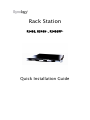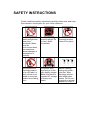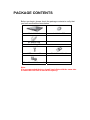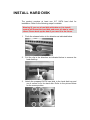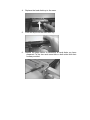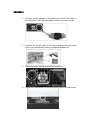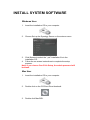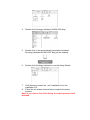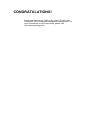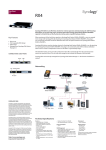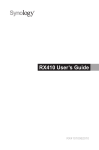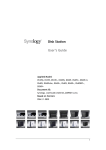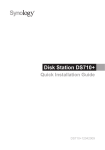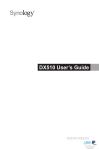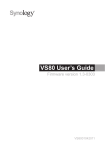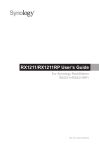Download Rack Station
Transcript
Rack Station RS409, RS409+, RS409RP+ Quick Installation Guide SAFETY INSTRUCTIONS Please read these safety instructions carefully before use, and keep this manual in a safe place for your future reference. Keep away from direct sunlight and away from chemicals. Make sure the environment does not experience abrupt changes in temperature or humidity. Do keep Synology product upright. Do not lay it down horizontally. Do not place the Synology product close to any liquid. Do not place the Synology product on a cart, table, or desk, which is not stable to avoid the product from falling over. The power cord must plug in to the right supply voltage. Make sure that the supplied AC voltage is correct and stable. Before cleaning, unplug the power cord first. Wipe Synology product with damp paper towels. Do not use chemical or aerosol cleaners to clean it. PACKAGE CONTENTS Before you begin, please check the package contents to verify that you have received the items below. Main Unit X 1 Installation CD AC power cord Assembling Kit HDD screw × 18 Rack Mount Kit × 2 Rack Mount Kit Screw × 5 Note: It is recommended that you install hard disks with the same size to make the best use of hard disk capacity. INSTALL HARD DISK The product requires at least one 3.5” SATA hard disk for installation. Refer to the following steps for details: Warning! If you use a hard disk with data on it to install, system will format the hard disk and erase all data in some cases. Please back up the data if you need it in the future. 1. Push the release button in the direction as indicated below. 2. Pull the clip in the direction as indicated below to remove the hard disk tray. 3. Attach the prepared SATA hard disk to the hard disk tray and use 4 screws to fix the hard disk. Refer to the picture below for the screw position 4. Replace the hard disk tray to the case. 5. Push the clip to fix the hard disk tray. 6. Repeat the steps above to assemble all hard disks you have prepared. Fix the two rack mount kits on both sides with their screws provided. TURN ON SERVER RS409, RS409+ 1. Connect the AC adapter to the power port, and fix the cable to the cable lock. Then plug the power cord into a power socket. 2. Connect the RJ-45 cable to the server and connect the other end to your switch/hub/ router or notebook/desktop PC. 3. Press the Power button on the front panel to turn on the server. RS409RP+ 1. Connect the AC adapter to the power port, and fix the cable to the cable lock. Then plug the power cord into a power socket. 2. Connect the RJ-45 cable to the server and connect the other end to your switch/hub/ router or notebook/desktop PC. 3. Press the power switch to switch the server on. 4. Press the Power button on the front panel to turn on the server. INSTALL SYSTEM SOFTWARE Windows User 1. Insert the installation CD to your computer. 2. Choose Set up the Synology Server on the autorun menu. 3. Click Browse to select the “.pat” installation file in the installation CD. 4. Follow the on-screen instructions to complete the setup process. Note: If you choose One-Click Setup, the admin password will be blank. Mac User 1. Insert the installation CD to your computer. 2. Double click on the CD-Rom Drive thumbnail. 3. Double click MacOSX. 4. Double click Synology Assistant-SYNOLOGY.dmg. 5. Double click on the automatically generated thumbnail Synology Assistant-SYNOLOGY. dmg on the desktop. 6. Double click Synology Assistant to run the Setup Wizard. 7. Click Browse to select the “.pat” installation file in the installation CD. 8. Follow the on-screen instructions to complete the setup process. Note: If you choose One-Click Setup, the admin password will be blank. CONGRATULATIONS! Server has been set up. Refer to the User’s Guide in the installation CD for advanced settings and management. For more information or online resources, please visit http://www.synology.com.