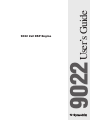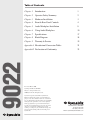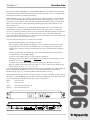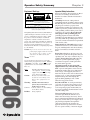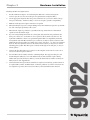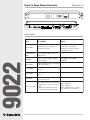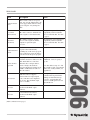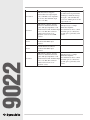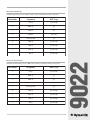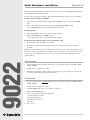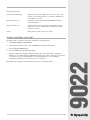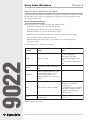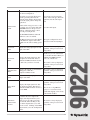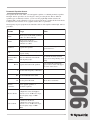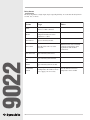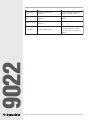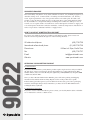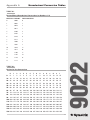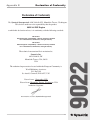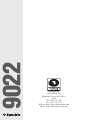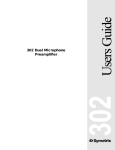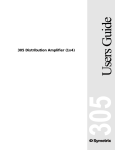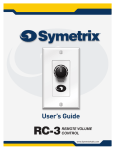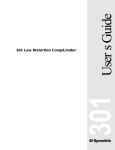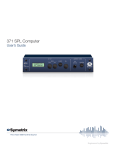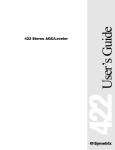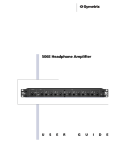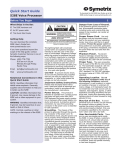Download 9022 2x2 DSP Engine
Transcript
9022 User’s Guide 9022 2x2 DSP Engine Table of Contents Introduction 1 Chapter 2 Operator Safety Summary 2 Chapter 3 Hardware Installation 3 Chapter 4 Front & Rear Panel Controls 4 Chapter 5 Audio Workplace Installation 8 Chapter 6 Using Audio Workplace 10 Chapter 7 Specifications 17 Chapter 8 Block Diagram 18 Chapter 9 Warranty & Service 19 Appendix A Hexadecimal Conversion Tables 21 Appendix B Declaration of Conformity 23 9022 Chapter 1 Rev A.03, 2 March, 2000 Symetrix part number 5390220A03 Subject to change without notice. ©2000, Symetrix, Inc. All right reserved. Symetrix is a registered trademark of Symetrix, Inc. Mention of third-party products is for informational purposes only and constitutes neither an endorsement nor a recommendation. Symetrix assumes no responsibility with regard to the performance or use of these products. Under copyright laws, no part of this manual may be reproduced or transmitted in any form or by any means, electronic or mechanical, including photocopying, scanning, recording or by any information storage and retrieval system, without permission, in writing, from Symetrix, Inc. i 6408 216th St. SW Mountlake Terrace, WA 98043 Tel (425) 778-7728 Fax (425) 778-7727 Email: [email protected] Chapter 1 Introduction The Symetrix 9022 2x2 DSP Engine is a programmable DSP processor intended for the installed sound market. Symetrix Audio Workplace software provides real-time control over multiple audio functions from a Windows 95/98 PC environment. Audio Workplace allows you to configure, program presets, adjust parameters, or download new DSP code in the field. The 9022 has a minimal front panel; Audio Workplace provides a virtual front panel via your computer. After setup and configuration, the settings remain stored inside the 9022’s non-volatile memory. The virtual front panel disappears with your PC. This leaves the chassis tamper-proof. The 9022 is a two-channel processor. Each channel has EQ, high- and low-pass filtering, delay, and multiband compression and limiting available. There are two inputs and two outputs. The processor’s user interface imitates a dual-row, 8-slot card frame. The highly intuitive user interface allows you to drag and drop processor blocks into the frame, and to interconnect them. Don’t worry about what works and what doesn’t; the software has been designed to prevent mistakes and simply won’t allow an incorrect interconnection. You’ll need the following items to use and control the 9022: The 9022 and the Symetrix Audio Workplace software. A PC computer running the Microsoft Windows 95 or 98 graphical operating system. The computer must have an unused serial (COM) port. If you’re starting from scratch, install Windows first, and make sure that it is running before trying to install the Audio Workplace software. · Processor requirements are determined by your version of the Windows operating system. · You should have at least 16 Mb of RAM. · You need at least 2 Mb of free space on the computer’s hard drive. · The display subsystem should use at least 64K colors (also known as 16-bit high-color) and should also be set to use small fonts. · A suitable interconnect cable from the computer’s serial port to the 9022’s front-panel RS-232 connection. The cable needs to have pins 2, 3, 4, and 5 wired between the male and female connectors (2 to 2, 3 to 3, 4 to 4, 5 to 5). You can install and run the Symetrix Audio Workplace software without having a 9022 connected. Refer to the Hardware Installation section (pg. 3) to install the 9022. Refer to the Software Installation section (pg. 8) to install the Symetrix Audio Workplace software. This printed guide describes the 9022’s features and how to install it. For further product and usage information, consult the HELP menu available in the Audio Workplace program. Please report any bugs or inconsistencies with the hardware, the software, or this guide to: Phone: Fax: Email: Web site: (425) 778-7728 (425) 778-7727 [email protected] www.symetrixaudio.com PRESET SYSTEM STATUS CH1 TM AUDIO WORKPLACE 9022 2X2 DSP ENGINE CLIP RS-232 CONTROL CH2 1 2 3 4 SIGNAL SIGNAL 5 6 BYPASS BYPASS 7 8 POWER COMM CLIP INPUT Front panel CH2 OUTPUT TM REMOTE PROGRAM SELECT 1 2 3 4 5 6 7 8 9022 AUDIO WORKPLACE CONNECT TO SYMETRIX PS3 OR PS3E POWER SUPPLY ONLY. SLAVE PORT CH2 INPUT CH1 INPUT CH2 IN CH1 IN AUDIO WORKPLACE TM 9022 2X2 DSP ENGINE 1 FABRIQUÉ AUX E.-U. PAR SYMETRIX INC., LYNNWOOD, WASHINGTON. RÉFÉREZ TOUTE RÉPARATION À UN TECHNICIEN QUALIFIÉ. CH1 OUTPUT CH2 OUT CH1 OUT DEVICE ADDRESS HOST PORT DOWNSTREAM UPSTREAM 2 3 4 5 6 7 8 MANUFACTURED IN LYNNWOOD, WA, USA THIS UNIT CONTAINS NO USER SERVICEABLE PARTS Rear panel 1 9022 · · Operator Safety Summary Equipment Markings CAUTION RISK OF ELECTRIC SHOCK DO NOT OPEN TO REDUCE THE RISK OF FIRE OR SHOCK DO NOT EXPOSE WARNING: ELECTRIC THIS EQUIPMENT TO RAIN OR MOISTURE DE CHOC ELECTRIQUE AVIS: RISQUE NE PAS OUVRIR SEE OWNERS MANUAL. VOIR CAHIER D’INSTRUCTIONS. No user serviceable parts inside. Refer servicing to qualified service personnel. Il ne se trouve a l’interieur aucune piece pourvant entre reparée l’usager. S’adresser a un reparateur compétent. The lightning flash with arrowhead symbol within an equilateral triangle is intended to alert the user of the presence of uninsulated “dangerous voltage” within the product’s enclosure that may be of sufficient magnitude to constitute a risk of electric shock to persons. The exclamation point within an equilateral triangle is intended to alert the user of the presence of important operating and maintenance (servicing) instructions in the literature accompanying the product (i.e. this manual). Caution To prevent electric shock, do not use the Terms polarized plug supplied with the unit with any extension cord, receptacle, or other outlet unless the blades can be fully inserted. 9022 Several notational conventions are used in this manual. Some paragraphs may use Note, Caution, or Warning as a heading. Certain typefaces and capitalization are used to identify certain words. These are: Note Caution Warning CAPITALS Boldface 2 Identifies information that needs extra emphasis. A Note generally supplies extra information to help you to better use the 9022. Identifies information that, if not heeded, may cause damage to the 9022 or other equipment in your system. Identifies information that, if ignored, may be hazardous to your health or that of others. Controls, switches or other markings on the 9022’s chassis. Strong emphasis. Chapter 2 Important Safety Instructions Please read and keep these instructions. Heed and follow all warnings and instructions. Install in accordance with the manufacturer’s instructions. Grounding The chassis of this product is grounded through the grounding conductor of the PS-3/PS-3E power cord. To avoid electric shock, plug the power cord into a properly wired receptacle before making any connections to the product. A protective ground connection, by way of the grounding conductor in the power cord, is essential for safe operation. Do not defeat the safety purpose of the grounding plug. The grounding plug has two blades and a third grounding prong. The third prong is provided for your safety. When the provided plug does not fit your outlet, consult an electrician for replacement of the obsolete outlet. Danger from Loss of Ground If the protective ground connection is lost, all accessible conductive parts, including knobs and controls that may appear to be insulated, can render an electric shock. Proper Power Cord Use only the power cord and connector specified for the product and your operating locale. Use only a cord that is in good condition. Protect the power cord from being walked on or pinched, particularly at plugs, convenience receptacles, and the point where they exit from the apparatus. Operating Location Do not operate this equipment under any of the following conditions: explosive atmospheres, in wet locations, in inclement weather, improper or unknown AC mains voltage, or if improperly fused. Do not install near any heat source such as radiators, heat registers, stoves, or other apparatus (including amplifiers) that produce heat. Unplug this apparatus during lightning storms or when unused for long periods of time. Stay Out of the Box To avoid personal injury (or worse), do not remove the product covers or panels. Do not operate the product without the covers and panels properly installed. Only use accessories specified by the manufacturer. Clean only with a damp cloth. User-serviceable parts There are no user serviceable parts inside the 9022. In case of failure, refer all servicing to the factory. Servicing is required when the 9022 has been damaged in any way, such as when a power supply cord or plug is damaged, liquid has been spilled or objects have fallen into the apparatus, the apparatus has been exposed to rain or moisture, does not operate normally, or has been dropped. Chapter 3 Hardware Installation 1. Provide sufficient rackspace. Avoid situating the 9022 next to wireless microphone receivers (just in case). No extra rackspace is required between adjacent 9022’s. 2. Use the appropriate Symetrix PS-3 AC power transformer for your locale’s mains voltage. Accept no substitutes. “Similar-looking” is not close enough to guarantee compatibility. 3. Make the audio input and output connections as required. 4. The balanced input stage uses a simple diffamp circuit. For unbalanced operation, ground the low side of the input, preferably at the source. 5. The balanced output stage emulates a grounded-center tap transformer. For unbalanced operation, float the unused output. 6. If you are using multiple units with one control path, daisy chain the rear-panel Host and Slave port connectors to each other. Do not loop the last device back to the first one. All signal lines within the connector are passed through the 9022 for compatibility with other non-Symetrix units. The Host and Slave port connectors are male to female connectors, like numbered pins wired together. For a 9022-only system, only pins 2, 3, 4, and 5 are needed. If there are other non-Symetrix devices in the chain of devices, then you may need to wire the remaining pins together. The 9022 passes connections through on all other pins (i.e. they’re wired together). 7. Connect the first 9022’s Host port connector to the computer used for device control. You can also use the front-panel connector. 8. Set each 9022’s device address switch to something unique. We suggest starting at 1 and incrementing the address by 1 for each additional device. The switches require a binary number that represents the device address (convert the decimal device address to binary) in binary notation. (See Appendix A). 9. Connect the Remote Program Select terminals as required. A momentary ground connection is required. This could be an SPST switch, a transistor pulldown, etc. These connections are not required for operation. If not used, leave them (or unused terminals) unconnected. 9022 Installing the 9022 is straightforward. 3 Front & Rear Panel Controls Chapter 4 PRESET SYSTEM STATUS CH1 TM AUDIO WORKPLACE 9022 2X2 DSP ENGINE 2 CLIP 3 4 SIGNAL SIGNAL 5 6 BYPASS BYPASS 7 8 POWER COMM CH2 OUTPUT TM REMOTE PROGRAM SELECT 1 2 3 4 5 6 7 8 9022 AUDIO WORKPLACE CONNECT TO SYMETRIX PS3 OR PS3E POWER SUPPLY ONLY. SLAVE PORT CLIP CH1 OUTPUT INPUT CH1 INPUT CH2 INPUT CH2 OUT CH1 OUT DEVICE ADDRESS HOST PORT CH2 IN CH1 IN AUDIO WORKPLACE TM 9022 2X2 DSP ENGINE 1 FABRIQUÉ AUX E.-U. PAR SYMETRIX INC., LYNNWOOD, WASHINGTON. RÉFÉREZ TOUTE RÉPARATION À UN TECHNICIEN QUALIFIÉ. RS-232 CONTROL CH2 1 DOWNSTREAM 2 3 4 5 6 7 MANUFACTURED IN LYNNWOOD, WA, USA THIS UNIT CONTAINS NO USER SERVICEABLE PARTS 8 UPSTREAM 9022 FRONT PANEL 4 Ite m De scription Note s PRESET LEDS Identifies the preset configuration currently in operation. Rear panel contact closure connections or the Audio Workplace software select the configuration in use. SYSTEM STATUS LEDS Tells at a glance what is going on inside the box. CLIP LEDS Indicates signal clipping anywhere within the 9022. SIGNAL LEDS Indicates signal presence at the output of the A/D converter. BYPASS LEDS Indicates BYPASS status of signal processor. POWER LED Indicates presence of electrical power. COMM LED Flickers during data exchange via an RS-232 control port. RS-232 CONTROL DB-9 female connector. Connect host computer here to control front panel settings. Control signals introduced via this port affect only downstream 9022s. This LED should NEVER illuminate. Pin 2 - RXD out Pin 3 - TXD in Pin 4 - DTR in, Pin 5 - ground All other pins are not needed. REAR PANEL De scription Note s EXTERNAL POWER INPUT DIN-7 female connector for power input. Use only the Symetrix PS-3 AC power supply. Other similar-looking “power adapters” may damage the 9022. SLAVE PORT (DOWNSTREAM) DB-9 male connector. Sends RS-232 control signals to downstream units. All signal lines passed through for compatibility with non-Symetrix RS-232 controlled units. See table on page 7. HOST PORT (UPSTREAM) DB-9 female connector. Accepts RS-232 control signals from Host computer or upstream signal processor. All signal lines passed through for compatibility with non-Symetrix RS-232 controlled units. See table on page 7. REMOTE PROGRAM SELECT Euroblock connector for remote program control. Momentarily grounding any of the remote program select connections causes the 9022 to load and execute that preset program. DEVICE ADDRESS dipswitch 8-way dipswitch. This switch S1: up = 38400 baud, down = determines the device address for this 19200 baud. 8 bits, no parity, 1 9022. Each 9022 in a controlled stop bit. chain must have a unique address. Switch 1 changes the baud rate S2-8: The address range is 1-126. (speed) of the RS-232 interface from The switches require converting the 19200 to 38400 baud. Switches 2-8 address into a binary number (see affect the address. Appendix A). CH 2 OUTPUT XLR3-M connector. Supplies balanced line-level output signals from a 320-ohm source impedance. Pin 2 is hot. The maximum output level is +25 dBu. CH 2 OUT 3-circuit Euroblock connector. Paralleled with XLR3 output connector. CH 1 OUT 3-circuit Euroblock connector. Paralleled with XLR3 output connector. 9022 Ite m The output stage emulates a grounded center-tap transformer winding. For unbalanced usage, float pin 3, and remember that you’ll lose 6 dB signal level and output headroom. (Table continued on next page.) 5 9022 6 CH 1 OUTPUT XLR3-M connector. Supplies balanced line-level output signals from a 320-Ohm source impedance. Pin 2 is hot. The maximum output level is +25 dBu. The output stage emulates a grounded center-tap transformer winding. For unbalanced usage, float pin 3, and remember that you’ll lose 6 dB signal level and output headroom. CH 2 INPUT XLR3-female connector. Accepts balanced or unbalanced line-level signals. The input impedance is 20kilohms balanced. The maximum input level is +25 dBu. This connector should be driven from a lowimpedance source for best CMR rejection. The input stage is a simple differential amplifier. For unbalanced sources, connect the minus (pin 3) connection to ground (pin 1), preferably at the source. CH 2 IN 3-circuit Euroblock connector. Paralleled with XLR3 input connector. CH 1 IN 3-circuit Euroblock connector. Paralleled with XLR3 input connector. CH 1 INPUT XLR3-female connector. Accepts balanced or unbalanced line-level signals. The input impedance is 20kilohms balanced. The maximum input level is +25 dBu. This connector should be driven from a lowimpedance source. The input stage is a simple differential amplifier. For unbalanced sources, connect the minus (pin 3) connection to ground (pin 1), preferably at the source. Host Port Connections The Host (upstream) port uses a DB-9 female connector with the following connections: Pin Numbe r Assignme nt 9022 Usage 1 CD out pass through 2 RXD out yes 3 TXD in yes 4 DTR in sense only 5 Circuit ground yes 6 DSR out pass through 7 RTS in pass through 8 CTS out pass through 9 RI out pass through 9022 Slave Port Connections The Slave (downstream) port uses a DB-9 male connector with the following connections: Pin Numbe r Assignme nt 9022 Usage 1 CD in pass through 2 RXD out yes 3 TXD out yes 4 DTR out yes 5 Circuit ground yes 6 DSR in pass through 7 RTS out pass through 8 CTS in pass through 9 RI in pass through 7 Audio Workplace Installation Chapter 5 The Symetrix AudioWorkplace software provides real-time control over multiple audio functions from a Windows 95/98 PC environment. Use one of the following procedures to install the Audio Workplace software on your computer. From the Audio Workplace CD-ROM: 1. The software should autorun after inserting the CD-ROM into your computer’s CD-ROM drive. 2. If the software does not autorun, then Click on the Start button, Run d:\setup (if your CD-ROM drive isn’t d:, then substitute its drive letter) From floppy discs: 1. Insert disk number 1 into your computer’s floppy disk drive. 2. Click on the Start button, then Run a:\setup (if your floppy drive isn’t a:, then substitute its drive letter) From the Symetrix Website (http://www.symetrixaudio.com): 1. Download the Audio Workplace program file. 2. From the Start button, Run the file/program that you just downloaded to start the Setup program. If there is no 9022 connected to your computer, the software reverts to offline mode. Here you can explore the software, experiment to your heart’s content, and perhaps even get useful work done. You can save any configurations that you create to a file that can be downloaded later into an operating 9022. 9022 OFFLINE MODE 1. Use the control panel to determine the name of your computer’s serial port (COM1, COM2, COM3, COM4). 2. Double click on “s9022.exe” to run it. 3. When the program fails to detect a 9022 on its serial port, it opens a dialog box and asks if you want to work offline. Click on the Yes button. ONLINE MODE 1. Use the control panel to determine the name of your computer’s serial port (COM1, COM2, COM3, COM4). 2. Double click on “s9022.exe” to run it. 3. From the Setup menu, select your computer’s serial port. 4. Click on the ONLINE button. 5. Choose an option from the buttons displayed: a. Create New Location File b. Upload from Devices c. Download to Devices d. Cancel 6. Get to work. 8 The button options are: Create New Location File Start New Location file. When you are done, be sure to save it. Since you’re working online, your work is communicated to the 9022 as you work. Upload from Devices Upload the location file information FROM the currently connected 9022(s). Download to Devices Download the current location file to the 9022(s). Use this option if you’ve been working offline and want to hear the results of your work. Cancel Didn’t want to do this. Get me out of here. FINDING YOUR SERIAL (COM) PORT The 9022 requires a serial port on the host computer for communications. 1. Click Start, Settings, Control Panel. 2. From the Control Panel screen, locate the System icon and left-doubleclick it. 3. Select the Device Manager tab. 4. Locate the Ports icon and left-doubleclick it. 5. The device manager now displays the ports used by the computer and their assignments. Clicking on any of them displays additional information. If you have a modem, you may need to go back to step 4, locate the Modems icon, and doubleclick it to see its COM port assignment. Sometimes your mouse may also use a serial port. 9022 Remember the port number of an unassigned serial port for use with the 9022. 9 Using Audio Workplace Chapter 6 SYMETRIX AUDIO WORKPLACE SOFTWARE The Symetrix Audio Workplace is a Windows 95/98 application designed to configure and control the 9022. Most of the software is self-explanatory, especially if you have any experience with other Windows applications. Device Configuration Screen This screen allows you to configure the signal path within the 9022. · Click and drag any processor to the single-line diagram. · Click and drag any connecting line to alter the signal path. · Remember that there are only two inputs and two outputs. · The Device Configuration Screen will refuse to allow any connection that is ‘illegal.’ · Only one split (two inputs paralleled) is allowed. · Think about the order of processing as you would if you were connecting physical processors together. Try it. It’s much easier to do than it is to describe. 9022 Fe ature Usage Note s ONLINE Connect to a 9022. You’ll be prompted for: Create New Location File Upload Audio Workplace from 9022. Download current configuration to 9022. OFFLINE Edit without an active connection to a 9022. PINK NOISE Enables an internal pink noise source as an input signal. Separate on/off controls are provided for each channel, and there is an overall level control. DEVICE Shows the device name, ID number. Device name and ID number are editable. Pick a name that is meaningful to you. Use the Edit Device List command (Edit menu) to change the device ID number associated with a particular device.. PRESET Edits or selects preset name in online or offline mode. Presets may also be named via this dialog box. (Table continued on next page.) 10 Virtual block diagram that displays the current configuration. Left click on processing blocks and then drag and drop them into the diagram. Click and drag between the dots in the signal paths to change the signal flow. CONFIGURATION EDITOR Double click on any processor to edit its settings once it is in the chain. The MASTER buttons on the processors make its settings the master control for both processing blocks. You can put several processing blocks of the same type (like both equalizers) into the same signal path. You cannot mix inputs. The Pink LED illuminates when the pink noise source is enabled. The Bypass button places that channel The bypass configuration can be of the 9022 into bypass mode. This condition is the same as during power altered via circuit board jumpers. off. INPUT LEVEL METER Adjusts the analog input gain of each input of the 9022. Displays the input signal level after the input level slider. The meter is calibrated in dBFS; decibels relative to full-scale (converter overload). GAIN REDUCTION METER Displays the amount of gain reduction taking place within the compressor/limiter blocks. OUTPUT LEVEL SLIDER Adjusts the analog output gain of each output of the 9022. This control is always displayed, regardless of the processor block being edited. Another way to look at the meters is as a headroom meter. When you illuminate the 0dBFS segment, you're out of headroom. This control is always displayed, regardless of the processor block being edited. 9022 INPUT LEVEL SLIDER This control is always displayed, regardless of the processor block being edited. This control is always displayed, regardless of the processor block being edited. OUTPUT LEVEL METER MINI DEVICE CONFIGURATION DIAGRAM Displays the input signal level after the output level slider. The meter is calibrated in dBu; decibels relative to There is also a clip LED that 0.775V RMS. diplays for 3 seconds seconds anytime that clipping occurs in any of the internal modules. Located in the lower right of the display, this diagram allows you to easily access any other processing This block is always displayed, block in the 9022. Clicking on any regardless of the processor block box in the diagram takes you to that being edited. block’s screen. Clicking on the EDIT button returns you to the Configuration Editor. 11 Graphic Equalizer Screen The equalizer block can be either a 31-band graphic equalizer or a 10-band parametric equalizer. The high- and low-pass filters are also integral to these processing blocks. The two different equalizer types are mutually exclusive: you can’t use the graphic EQ and then switch to the parametric EQ to notch something as well. You can cascade the two equalizer blocks and set one as a graphic and the other as a parametric. 9022 The frequency response graph shows the cumulative effects of the equalizer and the high- and lowpass filters. Fe ature Usage ONLINE Allows you to work online (realtime) if there is a 9022 connected. OFFLINE Allows you to work on a configuration without an active connection to a 9022. BYPASS Bypasses the equalizer. FLAT Restores controls to flat frequency response setting. NARROW BW Sets filter bandwidth to approximately 1/4 octave. WIDE BW Sets filter bandwidth to approximately 4/10 octave. GRAPHIC/ PARAMETRIC Selects graphic equalizer or parametric equalizer. HIGHPASS FILTER If enabled via the Device Configuration screen, the highpass filter has a 12 or 24 dB/octave slope, and a frequency range of 20Hz 20khz. LOWPASS FILTER If enabled via the Device Configuration screen, the lowpass filter has a 12 or 24 dB/octave slope, and a frequency range of 20Hz 20khz. EQUALIZER SLIDERS 12 Sets boost or attenuation of a particular band. Note s . Sharp, resonate filters. Gentle, low resonance filters. Click and drag a slider to change its setting. Click on a slider, then use the up and down arrow keys to change its setting. You can left-click on a dot in the graph area of the screen and drag that dot to set a particular control. You can right-click in the graph area and ‘draw’ a curve using the mouse. Parametric Equalizer Screen The equalizer block can be either a 31-band graphic equalizer or a 10-band parametric equalizer. The high- and low-pass filters are also integral to these processing blocks. The two different equalizer types are mutually exclusive: you can’t use the graphic EQ and then switch to the parametric EQ to notch something as well. You can cascade the two equalizer blocks in the device configuration screen and set one as a graphic and the other as a parametric. The frequency response graph shows the cumulative effects of the equalizer and the high- and lowpass filters. Usage ONLINE Allows you to work online (realtime) if there is a 9022 connected. OFFLINE Allows you to work on a configuration without an active connection to a 9022. EQ BYPASS Bypasses the equalizer. FLAT Restores controls to flat frequency response setting. INDIVIDUAL BAND CONTROLS: There are 10 bands, each with the same frequency range. BYPASS Bypasses this band of the equalizer. Note s There are individual per-band bypass buttons too. You can left-click any dot in the display area to drag and drop it for setting. 9022 Fe ature Don’t confuse this with the EQ Bypass button located in the upperleft corner of the screen. F Sets the center frequency of this band. BW Sets the bandwidth of this band. GN Sets the gain of this band. GRAPHIC/ PARAMETRIC Selects graphic equalizer or parametric equalizer. HIGHPASS FILTER If enabled via the Device Configuration screen, the highpass filter has a 12 or 24 dB/octave slope, and a frequency range of 20Hz 20khz. LOWPASS FILTER If enabled via the Device Configuration screen, the lowpass filter has a 12 or 24 dB/octave slope, and a frequency range of 20Hz 20khz. This is the boost/cut knob. 13 Delay Screen 9022 The delay implements a single-input, single-output digital delay. You can enter the delay time in seconds, feet, or meters. Fe ature Usage ONLINE Allows you to work online (realtime) if there is a 9022 connected. OFFLINE Allows you to work on a configuration without an active connection to a 9022. DELAY BYPASS Bypasses the delay module. DELAY SLIDER Drag this slide control to set the delay time. FEET (INPUT BOX) Type in the delay time in feet. METERS (INPUT BOX) Type in the delay time in meters. SECONDS Type in the delay time in seconds. ENVIRONMENT WINDOW Since the speed of sound is dependent No, the 9022 does not have on temperature, this window allows temperature sensors within. you to supply your own values. 14 Note s Indicated value does not include 1.5mS propagation delay (time required for A/D and D/A conversion). Compressor/Limiter Screen The compressor/limiter implements a single- or dual-band gain reduction processor. If the Master button has been pressed in the Device Configuration Screen block diagram, the sidechains (gain reduction signal) of the two compressors operate using a signal representing the sum of the two inputs. If you want both compressors (A and B) to have the same settings, yet be independently settable, start with the Master button pressed on the Device Configuration Screen. Make your initial settings on the Master device, then return to the Device Configuration Screen and unclick the Master button for the compressors. Usage Note s ONLINE Allows you to work online (realtime) if there is a 9022 connected. OFFLINE Allows you to work on a configuration without an active connection to a 9022. COMP/LIM BYPASS Bypasses the compressor block. BAND SPLIT FREQUENCY SLIDER Sets the frequency division between the two bands of the compressor/limiter when using the split-band mode. FULL RANGE Selects full range mode. This is a traditional compressor/limiter device only. Only the controls on the righthand side of the screen are active in this mode. SPLIT BAND Selects split-band mode. In this mode, a crossover (highpass and lowpass Split-band mode can be very filters with inputs paralleled) drives effective in preventing audible separate compressor/limiter compression artifacts. processors, whose outputs are then mixed back into a single signal. GAIN SLIDER Adjusts output makeup gain. GRAPH AREA Displays input/output graph illustrating current knee, threshold, and ratio settings. You can drag and drop the green dot in the input/output graph to set the threshold. Then you can drag the green dot at the right-end of the graph line to set the ratio. KNEE BUTTONS Selects knee characteristic: soft, medium, hard. The knee describes the shape of the compression curve as the signal level transits through the threshold level. 9022 Fe ature (Table continued on next page.) 15 ATTACK TIME SLIDER Sets the attack time of the compressor. Longer attack times retain highfrequency transient content. RELEASE TIME SLIDER Sets the release time of the compressor. Slower release times minimize pumping. THRESHOLD SLIDER Sets the threshold level of the compressor. 9022 RATIO SLIDER 16 Sets the compression ratio. Generally, ratios less than 10:1 are considered compression, while those above 10:1 are considered limiting. Chapter 7 Specifications SPECIFICATIONS Analog to Digital Conversion Physical Dynamic Range THD+Noise Size (hwd) Weight >114 dBFS, A-weighted < .002% THD @ -1dBFS, 1KHz, input attenuators set to unity gain Input Impedance >20k balanced Maximum Input Level +25dBu balanced Minimum Recommended Nominal Input Level -10dBu balanced, Minimum CMR 40dB at 60Hz 1.75 x 19 x 6 inches, 4.44 x 48.26 x 15.24 centimeters 4.4 lbs (1.99 kg) net Electrical Power requirements Digital to Analog Conversion Dynamic Range THD+Noise Output Impedance >112 dBFS, A-weighted <.003% at -1 dBFS, 1kHz, output attenuators set to unity gain 300 Ohms balanced 115V AC nominal, 105 to 125V AC 50 to 60Hz, 20 watts 230V AC nominal, 205 to 253V AC 50 to 60Hz, 20 watts Specifications subject to change without notice. Performance Data Frequency Response 20 Hz to 20 kHz, ±0.5 dB Sample Rate 48 kHz Converter Types Delta-Sigma Conversion Method 24-bit Filter Algorithms Power normalized lattice structure Pink Noise Periodicity >6 minute cycle period Number of Stored Programs 8 Maximum Number of Units on a Single Daisy Chain 125 Serial Baud Rate 19.2k or 38.4k, 8-bit, no parity The digital signal processor (Processor) shall have two inputs and two outputs. There shall be no user-accessible (front panel) controls. The Processor shall perform all signal processing functions in the digital domain utilizing 24-bit digital wordlengths. Analog-to-digital and digital-to-analog conversion shall use 24-bit delta-sigma converters. The Processor shall provide the following signal processing functions: high-pass filters, low-pass filters, equalization (either graphic or parametric), signal delay, and single- and dual-band compression/limiting. The Processor shall also provide pink noise for testing and sound masking purposes. All signal processing functions shall be controllable by a suitable graphical interface computer program. The computer control program shall allow each channel of the Processor to be configured to use the aforementioned signal processing functions via a drag-and-drop user interface. Each channel shall have eight locations for signal processing blocks. It shall be possible to interconnect the two channels of the Processor so that one input drives both outputs. Communication with the Processor shall take place via RS-232 serial protocol. The Processor shall be capable of storing 8 preset configurations in its own memory and recalling via a contact closure arrangement. The system status shall be indicated on the front panel. The system programming port shall be accessible from the front panel. Up to 125 multiple Processors shall be capable of being chain-connected together while maintaining their addressability. All audio connections shall be balanced and accessible via XLR connectors and bare wires. RS232 connections shall utilize DB-9 female connectors. There shall be no batteries within the Processor. The digital signal processor shall be the Symetrix 9022 2x2 DSP Engine. 17 9022 ARCHITECTS AND ENGINEERS SPECIFICATIONS 18 CH2 INPUTS CH1 INPUTS SLAVE PORT HOST PORT A/D CONVERTER (24-BIT) 2 3 4 5 7 8 HOST PROCESSOR POWER MONITORING CIRCUITRY FLASH ROM AMP AMP 4 6 8 3 5 7 POWER BYPASS SIGNAL CLIP CH2 SYSTEM STATUS CH1 LED DRIVER AND DISPLAYS 2 1 PRESET DIGITALLY CONTROLLED GAIN BYPASS SOURCE SELECTOR JUMPERS D/A CONVERTER (24-BIT) MASTER CLOCK HIGH SPEED RAM DIGITAL SIGNAL PROCESSOR 6 REMOTE PROGRAM SELECT RS-232 CONTROL INPUT DIGITALLY CONTROLLED GAIN 1 DEVICE ADDRESS 9022 COMM BYPASS SIGNAL CLIP CH2 OUTPUTS CH1 OUTPUTS Block Diagram Chapter 8 Chapter 9 Warranty & Service BEGGING AND PLEADING WAIT! Before you toss this guide away, we’d like to offer you a blatant bribe. How does four extra years of free warranty coverage sound? Good, huh? Just fill out and mail your completed product registration card. Even simpler, you can register online at www.symetrixaudio.com. Either way, five full years of warranty coverage can be yours. If you don’t register your product, we’ll still give you one year of warranty coverage, but it only takes a minute to fill out the card or register online. We promise that we won’t share your personal information with anyone else. So what’s to lose? Now for a little light reading ... Symetrix, Inc. expressly warrants that the product will be free from defects in material and workmanship for one (1) year. An additional four (4) years will be added to this warranty period if Buyer registers the product. Symetrix’s obligations under this warranty will be limited to repairing or replacing, at Symetrix’s option, the part or parts of the product which prove defective in material or workmanship within five years from date of purchase, provided that the Buyer gives Symetrix prompt notice of any defect or failure and satisfactory proof thereof. Products may be returned by Buyer only after a Return Authorization number (RA) has been obtained from Symetrix. Buyer will prepay all freight charges to return the product to the Symetrix factory. Symetrix reserves the right to inspect any products which may be the subject of any warranty claim before repair or replacement is carried out. Symetrix may, at its option, require proof of the original date of purchase (dated copy of original retail dealer’s invoice). Final determination of warranty coverage lies solely with Symetrix. Products repaired under warranty will be returned freight prepaid by Symetrix via United Parcel Service (surface), to any location within the Continental United States. At Buyer’s request the shipment may be returned via airfreight at Buyer’s expense. Outside the Continental United States, products will be returned freight collect. The foregoing warranties are in lieu of all other warranties, whether oral, written, express, implied or statutory. Symetrix, Inc. expressly disclaims any IMPLIED warranties, including fitness for a particular purpose or merchantability. Symetrix’s warranty obligation and buyer’s remedies hereunder are SOLELY and exclusively as stated herein. This Symetrix product is designed and manufactured for use in professional and studio audio systems and is not intended for other usage. With respect to products purchased by consumers for personal, family, or household use, Symetrix expressly disclaims all implied warranties, including but not limited to warranties of merchantability and fitness for a particular purpose. This limited warranty, with all terms, conditions and disclaimers set forth herein, shall extend to the original purchaser and anyone who purchases the product within the specified warranty period. Warranty Registration must be completed and mailed to Symetrix within thirty (30) days of the date of purchase. Symetrix does not authorize any third party, including any dealer or sales representative, to assume any liability or make any additional warranties or representation regarding this product information on behalf of Symetrix. This limited warranty gives the buyer certain rights. You may have additional rights provided by applicable law. 19 9022 LEGALESE AND MORE LEGALESE The total liability of Symetrix on any claim, whether in contract, tort (including negligence) or otherwise arising out of, connected with, or resulting from the manufacture, sale, delivery, resale, repair, replacement or use of any product will not exceed the price allocable to the product or any part thereof which gives rise to the claim. In no event will Symetrix be liable for any incidental or consequential damages including but not limited to damage for loss of revenue, cost of capital, claims of customers for service interruptions or failure to supply, and costs and expenses incurred in connection with labor, overhead, transportation, installation or removal of products or substitute facilities or supply houses. HOW TO CONTACT SYMETRIX TECH SUPPORT If you have any technical questions regarding your Symetrix product, please contact our Customer Service Department through one of the following methods: US callers should phone: International callers should phone: Phone hours: Fax: (425) 778-7728 (01) 425-778-7728 8:00am to 4:30pm, Pacific Time (425) 778-7727 [email protected] Web site: www.symetrixaudio.com 9022 E-mail: SERVICING YOUR SYMETRIX PRODUCT For US Customers: If you have determined that your Symetrix product requires repair services and you reside in the US, please contact our Customer Service Department for a return authorization (RA) number. Phone (425) 778-7728, Monday through Friday, 8AM (0800 hours) though 4:30PM (1630 hours) Pacific Time. Once you have a Return Authorization Number, please follow the packing and shipping instructions listed under the In-warranty Repairs section of the product user’s guide. If the warranty period has passed, you’ll be billed for all necessary parts, labor, packaging materials, and freight charges. Please remember, you must call for an RA number before sending the unit to Symetrix. For International Customers: If you live outside of the United States, please contact your local Symetrix dealer or distributor for instructions on how to obtain service. 20 Appendix A Hexadecimal Conversion Tables TABLE A-1 DECIMAL BINARY HEXADECIMAL 0 0000 0 1 0001 1 2 0010 2 3 0011 3 4 0100 4 5 0101 5 6 0110 6 7 0111 7 8 1000 8 9 1001 9 10 1010 A 11 1011 B 12 1100 C 13 1101 D 14 1110 E 15 1111 F 9022 Decimal/Binary/Hexadecimal Conversions for Numbers 1-16 TABLE A-2 Decimal to Hex Conversions 0 1 2 3 4 5 6 7 8 9 a b c d e f 0 1 2 3 4 5 6 7 8 9 10 11 12 13 14 15 10: 16 17 18 19 20 21 22 23 24 25 26 27 28 29 30 31 20: 32 33 34 35 36 37 38 39 40 41 42 43 44 45 46 47 30: 48 49 50 51 52 53 54 55 56 57 58 59 60 61 62 63 40: 64 65 66 67 68 69 70 71 72 73 74 75 76 77 78 79 50: 80 81 82 83 84 85 86 87 88 89 90 91 92 93 94 95 60: 96 97 98 99 100 101 102 103 104 105 106 107 108 109 110 111 0: 70: 112 113 114 115 116 117 118 119 120 121 122 123 124 125 126 127 80: 128 129 130 131 132 133 134 135 136 137 138 139 140 141 142 143 90: 144 145 147 147 148 149 150 151 152 153 154 155 156 157 158 159 100: 160 161 162 163 164 165 166 167 168 169 170 171 172 173 174 175 110: 176 177 178 179 180 181 182 183 184 185 186 187 188 189 190 191 120: 192 193 194 195 196 197 198 199 200 201 202 203 204 205 206 207 130: 208 209 210 211 212 213 214 215 216 217 218 219 220 221 222 223 140: 224 225 226 227 228 229 230 231 232 233 234 235 236 237 238 239 150: 240 241 242 243 244 245 246 247 248 249 250 251 252 253 254 255 21 TABLE A-3 Hex to Decimal Conversions 9022 0 10: 20: 30: 40: 50: 60: 70: 80: 90: 100: 110: 120: 130: 140: 150: 160: 170: 180: 190: 200: 210: 220: 230: 240: 250: 22 0 1 2 3 4 5 6 7 8 9 0 a 14 1e 28 32 3c 46 50 5a 64 6e 78 82 8c 96 a0 aa b4 be c8 d2 dc e6 f0 fa 1 b 15 1f 29 33 3d 47 51 5b 65 6f 79 83 8d 97 a1 ab b5 bf c9 d3 dd e7 f1 fb 2 c 16 20 2a 34 3e 48 52 5c 66 70 7a 84 8e 98 a2 ac b6 c0 ca d4 de e8 f2 fc 3 d 17 21 2b 35 3f 49 53 5d 67 71 7b 85 8f 99 a3 ad b7 c1 cb d5 df e9 f3 fd 4 e 18 22 2c 36 40 4a 54 5e 68 72 7c 86 90 9a a4 ae b8 c2 cc d6 e0 ea f4 fe 5 f 19 23 2d 37 41 4b 55 5f 69 73 7d 87 91 9b a5 af b9 c3 cd d7 e1 eb f5 ff 6 10 1a 24 2e 38 42 4c 56 60 6a 74 7e 88 92 9c a6 b0 ba c4 ce d8 e2 ec f6 7 11 1b 25 2f 39 43 4d 57 61 6b 75 7f 89 93 9d a7 b1 bb c5 cf d9 e3 ed f7 8 12 1c 26 30 3a 44 4e 58 62 6c 76 80 8a 94 9e a8 b2 bc c6 d0 da e4 ee f8 9 13 1d 27 31 3b 45 4f 59 63 6d 77 81 8b 95 9f a9 b3 bd c7 d1 db e5 ef f9 Appendix B Declaration of Conformity Declaration of Conformity We, Symetrix Incorporated, 6408 216th St. SW, Mountlake Terrace, Washington, USA, declare under our sole responsibility that the product: 9022 2x2 DSP Engine to which this declaration relates, is in conformity with the following standards: EN 55103-1 Electromagnetic compatibility - Generic emission standard Part 1: Residential, commercial, and light industry. EN 55103-2 Electromagnetic compatibility - Generic immunity standard Part 1: Residential, commercial, and light industry. The technical construction file is maintained at: 9022 Symetrix, Inc. 6408 216th St. SW Mountlake Terrace, WA, 98043 USA The authorized representative located within the European Community is: World Marketing Associates P.O. Box 100 St. Austell, Cornwall, PL26 6YU, U.K. Date of issue: 1 September 1999 Place of issue: Mountlake Terrace, Washington, USA Authorized signature: Dane Butcher, President, Symetrix Incorporated. 23 9022 24 Symetrix, Inc. 6408 216th St. SW Mountlake Terrace, WA, 98043 USA Tel: (425) 778-7728 Fax: (425) 778-7727 Web site: http://www.symetrixaudio.com Email: [email protected]