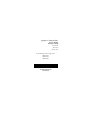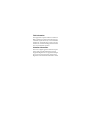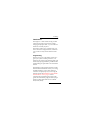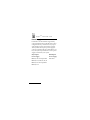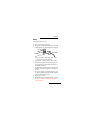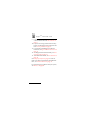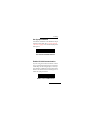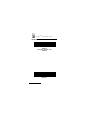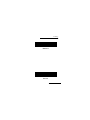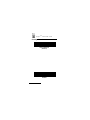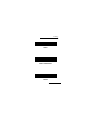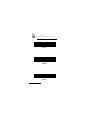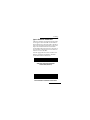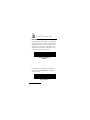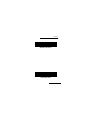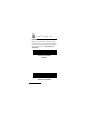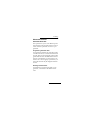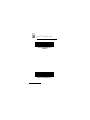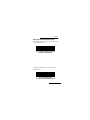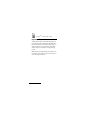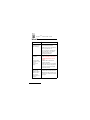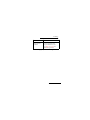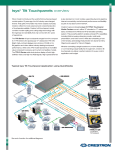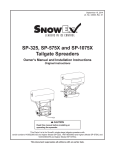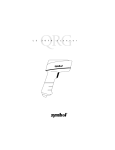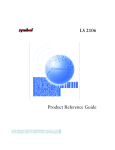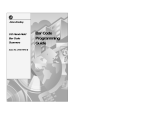Download Synapse™ “Smart Cable” - Compulink Customer Support
Transcript
Synapse™ “Smart Cable” for PC Wedge Interface Guide 70-12805-02 Revision B January 1997 For the following Model Configurations: STI80-01XX STI80-02XX STI80-03XX 70-12805-02 Revision B January 1997 FCC Information This equipment complies with Part 15 of the FCC Rules. Operation is subject to the following two conditions: (1) this device may not cause harmful interference, and (2) this device must accept any interference received including interference that may cause undesired operation. Canadian Information This Class A digital apparatus meets all requirements of the Canadian Interference-Causing Equipment Regulations. Cet appareil numérique de la classe A respecte toutes les exigences du Règlement sur le matériel brouilleur du Canada. PC Wedge Introduction The Synapse™ “Smart Cable” family provides connection to many host systems by simply changing the Synapse cable, so your scanner can interface to virtually any host. The Synapse cable you’ve purchased may connect to several PC wedge terminals, and allows your scanner to easily transfer between terminals. Programming There are two types of parameters used to program your system: scanner parameters, contained in your scanner programming guide, and interface (Synapse) parameters, provided in this guide. Both types of parameters are stored in the scanner. The default for each Synapse parameter is identified under the default bar code. If you’re using the default settings, no bar codes need to be scanned to set up Synapse. (If you’re using the LS 9100 scanner, the ENABLE LS 9100 COMMUNICATION bar code on page 5 must be scanned.) The programming bar codes in this guide can not be used to program other Synapse interface cables (cables that are not an STI8001XX/02XX/03XX). 1 SynapseTM “Smart Cable” Guide Power Supply Listed below are the terminals supported by your PC Wedge Synapse cable. Because system configurations vary, certain hosts may not provide enough power for the system to operate. These systems will require a power supply. If your host is listed in the first column below, contact your Symbol representative to see if a power supply is needed for your system. May Require Power Supply Will Require Power Supply IBM PC/AT and compatibles IBM PS/2-50, 55SX, 60, 70, 80 IBM PC/XT and compatibles IBM PS/2-30 NCR 7052 2 PC Wedge Setup Setting up Synapse is easy: 1. 2. First, power down your host. Plug your Synapse module into the scanning cable with the “S”-shaped graphics aligned. To scanner To host 3. 4. 5. 6. 7. 8. If you need to disconnect the cable from your Synapse module, squeeze the cable at the “S” and pull it from the module. Connect the scanning cable to the scanner. Disconnect the keyboard cable from the host, and plug that end of the cable into the Synapse mate connector. Plug the other Synapse connector to the host, where your keyboard cable was initially connected. If a power supply is required, plug the power supply in the Synapse power jack, and the other end into an AC outlet. Power up your host. If you are using an LS 9100 scanner, scan the ENABLE LS 9100 COMMUNICATION bar code on page 5. 3 SynapseTM “Smart Cable” Guide 9. If you are using a host other than the default, scan a host bar code from Host Selection on page 6. 10. If you are not using a North American keyboard, scan the appropriate country bar code from Country Selection on page 8. 11. If you’d like to disable Ignore Unknown Characters, see Ignore Unknown Characters on page 11. 12. To change the Intercharacter Delay, see Intercharacter Delay on page 12. 13. To disable Fast Transmit, see Fast Transmit on page 14. See Set Synapse Defaults on page 5 to reset defaults. For advanced parameter and default features, see Advanced Features on page 15. If you’re having any problems with your system, see What If... on page 24. 4 PC Wedge Set Synapse Defaults Scan the bar code below to set defaults for the parameters in this guide. See Set Synapse Defaults (Advanced) on page 17 for advanced Synapse Default options. SET SYNAPSE PC WEDGE DEFAULTS Enable LS 9100 Communication If you’re using an LS 9100, scan the bar code below to communicate with Synapse. You’ll hear a warble beep. If, after using Synapse, a non-Synapse interface is enabled in your LS 9100 scanner, this bar code will need to be scanned again to reenable the Synapse interface. ENABLE LS 9100 COMMUNICATION 5 SynapseTM “Smart Cable” Guide Host Selection IBM PC/AT IBM PS/2-50, 55SX, 60, 70, 80 (DEFAULT) IBM PC/XT 6 PC Wedge IBM PS/2-30 NCR 7052 7 SynapseTM “Smart Cable” Guide Country Selection NORTH AMERICAN (DEFAULT) GERMAN 8 PC Wedge FRENCH FRENCH INTERNATIONAL SPANISH 9 SynapseTM “Smart Cable” Guide ITALIAN SWEDISH BRITISH 10 PC Wedge Ignore Unknown Characters Unknown characters are characters the host does not recognize. When Send Bar Codes With Unknown Characters is selected, all bar code data is sent except for unknown characters, and no error beeps are sounded. When Do Not Send Bar Codes With Unknown Characters is selected, no bar code data containing at least one unknown character is sent to the host. Scan the appropriate bar code to enable or disable this parameter. The default is Send Bar Codes With Unknown Characters. SEND BAR CODES WITH UNKNOWN CHARACTERS (DEFAULT) DO NOT SEND BAR CODES WITH UNKNOWN CHARACTERS 11 SynapseTM “Smart Cable” Guide Intercharacter Delay Selecting an intercharacter delay gives the host system time to service its receiver and perform other tasks between characters. The default is Short Delay, so if this is your preference, you don’t need to scan this bar code unless you’ve previously selected another option. SHORT (5 MS) DELAY (DEFAULT) For systems that can handle faster character transmission, the NO DELAY bar code below can be scanned. NO (1 MS) DELAY 12 PC Wedge MEDIUM (50 MS) DELAY LONG (99 MS) DELAY 13 SynapseTM “Smart Cable” Guide Fast Transmit Older systems may require a slower transmission method. If your system still needs additional time to process keyboard data after setting an Intercharacter Delay, scan DISABLE FAST TRANSMIT. ENABLE FAST TRANSMIT (DEFAULT) DISABLE FAST TRANSMIT 14 PC Wedge Advanced Features Select Parameter Set This option allows you to store different parameter settings for each place the scanner is used, as well as to select a parameter set once it is programmed. Programming Parameter Sets To program the parameter set where the scanner is connected to a host, scan a Select Parameter Set bar code, then scan the parameter options in this guide needed for this set. Note: Because Parameter Set 1 is the default, you don’t need to scan this bar code - the first group of parameters you select will automatically be designated Parameter Set 1. Enabling a Parameter Set To enable the set you’ll be using after it’s programmed, scan that Select Parameter Set bar code. 15 SynapseTM “Smart Cable” Guide SELECT PARAMETER SET 1 (DEFAULT) SELECT PARAMETER SET 2 16 PC Wedge Set Synapse Defaults (Advanced) Scan the following bar code to set defaults for the current parameter set. SET SYNAPSE PC WEDGE DEFAULTS: CURRENT PARAMETER SET Scan the bar code below to set defaults for all Synapse cables. SET SYNAPSE DEFAULTS: ALL CABLES AND PARAMETER SETS 17 SynapseTM “Smart Cable” Guide Keyboard Maps The keyboard maps on the following pages are provided for prefix/suffix keystroke parameters, and are used only with scanners that support data formatting. To program the prefix/suffix values, refer to your scanner’s Programming Guide. Note: If you are programming an LS 1000 scanner, please refer to the LS 1000 Product Reference Guide for keyboard values. 18 5001 5002 5003 5004 7008 7014 7009 7012 7003 7004 7006 7013 5005 5006 5007 5008 5009 5010 7011 IBM PC/XT 7002 5001 5002 5003 5004 7008 7009 7014 7012 7003 7013 5005 5006 5007 5008 7004 5009 5010 7011 IBM PC/AT 7002 7014 5001 5002 5003 5004 5005 5006 5007 5008 5009 5010 5011 5012 7008 7009 7013 IBM PS/2 7011 7012 7003 7002 7004 7005 1045 5001 5002 5003 5004 5014 5015 5005 5006 1043 5016 5007 5008 5017 5018 7013 5019 5009 5010 5011 017 1048 5012 1046 (1048 IF DOUBLE KEY) NCR 7052 32-Key 5013 (7013 IF DOUBLE KEY) 1065 1066 1067 1068 1069 1070 1071 1072 1073 1074 1075 1076 1077 1078 1079 1080 1081 1082 1083 1084 1085 5001 5002 5011 1045 5013 1086 5003 5004 5014 5015 1087 5005 5006 043 5016 1088 1043 5007 5008 5017 5009 5010 1048 017 5012 1046 (1048 IF DOUBLE KEY) NCR 7052 58-Key 5018 1089 7013 5019 1090 (1043 IF DOUBLE KEY) SynapseTM “Smart Cable” Guide What If... What If... Then... Synapse parameters are not working? Make sure you’re using the correct Interface Guide. Make sure you’ve selected the correct parameter set. If you scanned a Set Defaults bar code from your scanner manual, re-enter your Synapse parameters. No data transmits, or Incorrect data transmits, or you hear a lo/lo/lo/lo beep? If you’re using an LS 9100, scan ENABLE LS 9100 COMMUNICATION bar code on page 5. Check cable connection to scanner and host. Make sure the correct terminal type and country code parameters are set for the currently attached scanner. Scanner displays erratic behavior (laser doesn’t come on, scanner emits frequent beeps)? Attach a power supply. Check with scanner’s Product Reference Guide to make sure scanner can communicate with Synapse. 24 PC Wedge What If... Lo/hi/lo/hi beep sequence sounds? Then... Parameter storage space in the scanner is full. Scan a Set Synapse Defaults bar code from page 5 or page 17 for cables no longer in use. See the next page if you’re still having trouble. 25