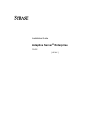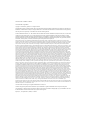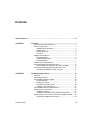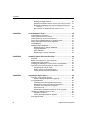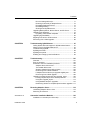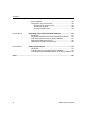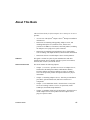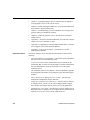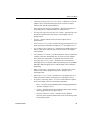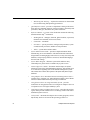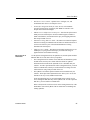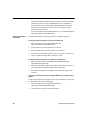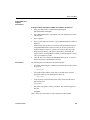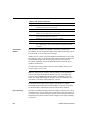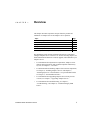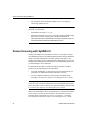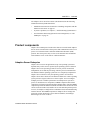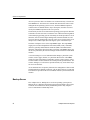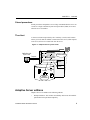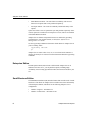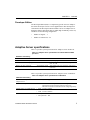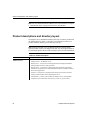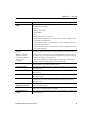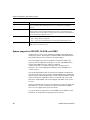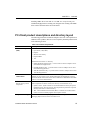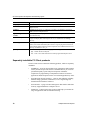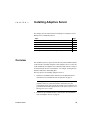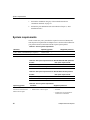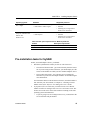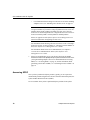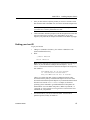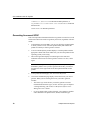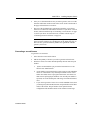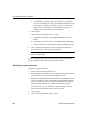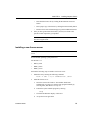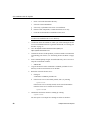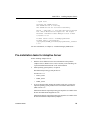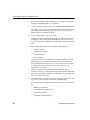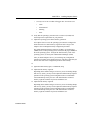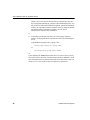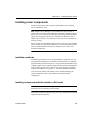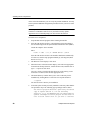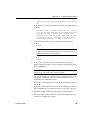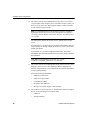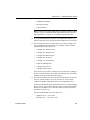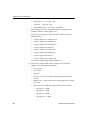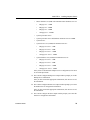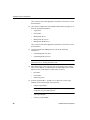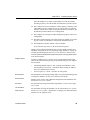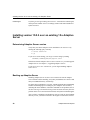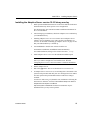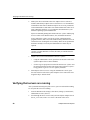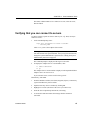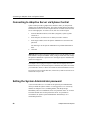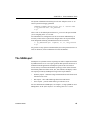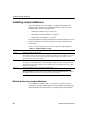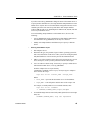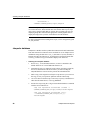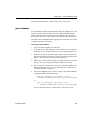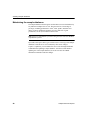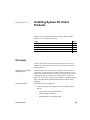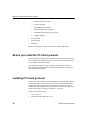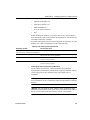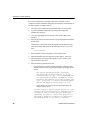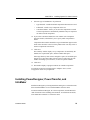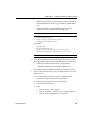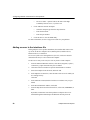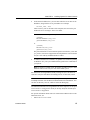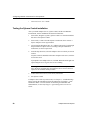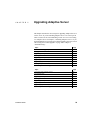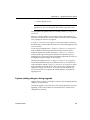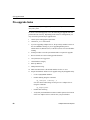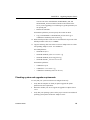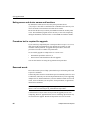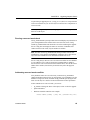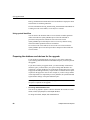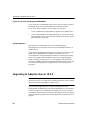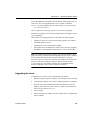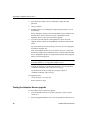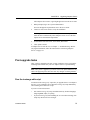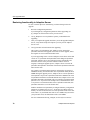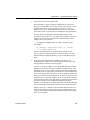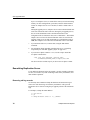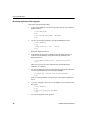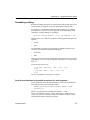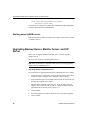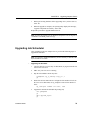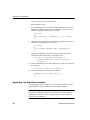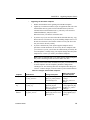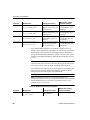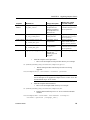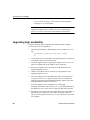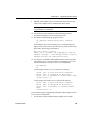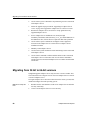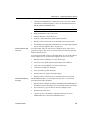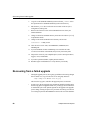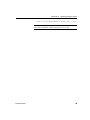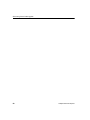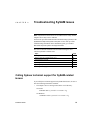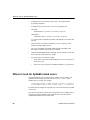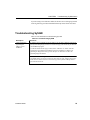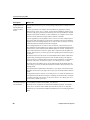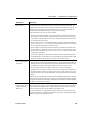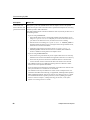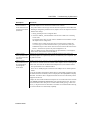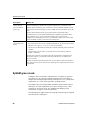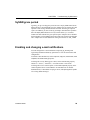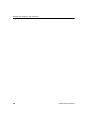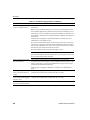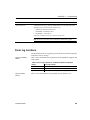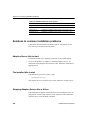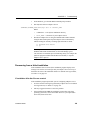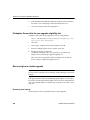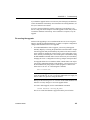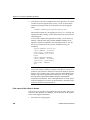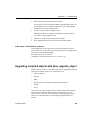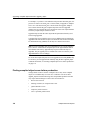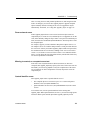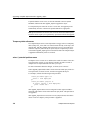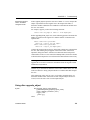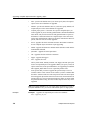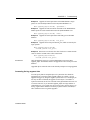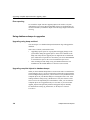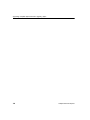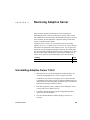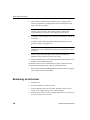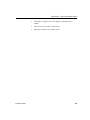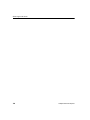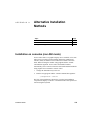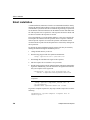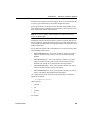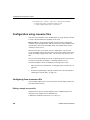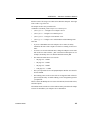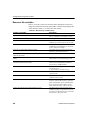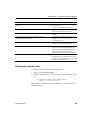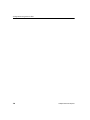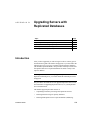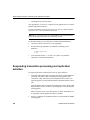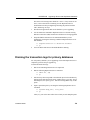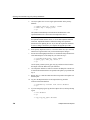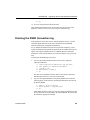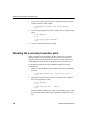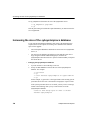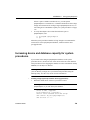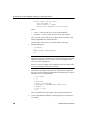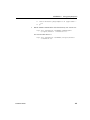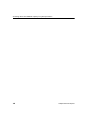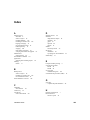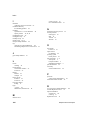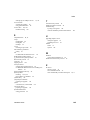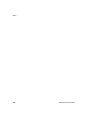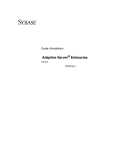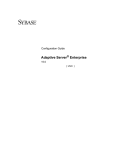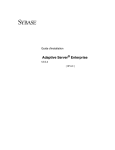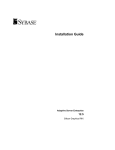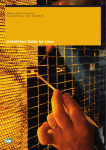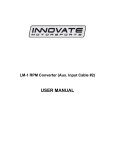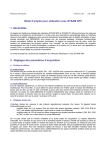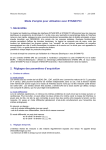Download Adaptive Server Enterprise - Pdfstream.manualsonline.com
Transcript
Installation Guide
Adaptive Server® Enterprise
15.0.2
[ HP-UX ]
DOCUMENT ID: 35890-01-1502-01
LAST REVISED: April 2007
Copyright © 1987-2007 by Sybase, Inc. All rights reserved.
This publication pertains to Sybase software and to any subsequent release until otherwise indicated in new editions or technical notes.
Information in this document is subject to change without notice. The software described herein is furnished under a license agreement,
and it may be used or copied only in accordance with the terms of that agreement.
To order additional documents, U.S. and Canadian customers should call Customer Fulfillment at (800) 685-8225, fax (617) 229-9845.
Customers in other countries with a U.S. license agreement may contact Customer Fulfillment via the above fax number. All other
international customers should contact their Sybase subsidiary or local distributor. Upgrades are provided only at regularly scheduled
software release dates. No part of this publication may be reproduced, transmitted, or translated in any form or by any means, electronic,
mechanical, manual, optical, or otherwise, without the prior written permission of Sybase, Inc.
Sybase, SYBASE (logo), ADA Workbench, Adaptable Windowing Environment, Adaptive Component Architecture, Adaptive Server, Adaptive Server
Anywhere, Adaptive Server Enterprise, Adaptive Server Enterprise Monitor, Adaptive Server Enterprise Replication, Adaptive Server Everywhere, Advantage
Database Server, Afaria, Answers Anywhere, Applied Meta, Applied Metacomputing, AppModeler, APT Workbench, APT-Build, APT-Edit, APT-Execute,
APT-Translator, APT-Library, ASEP, Avaki, Avaki (Arrow Design), Avaki Data Grid, AvantGo, Backup Server, BayCam, Beyond Connected, Bit-Wise,
BizTracker, Certified PowerBuilder Developer, Certified SYBASE Professional, Certified SYBASE Professional Logo, ClearConnect, Client-Library, Client
Services, CodeBank, Column Design, ComponentPack, Connection Manager, Convoy/DM, Copernicus, CSP, Data Pipeline, Data Workbench, DataArchitect,
Database Analyzer, DataExpress, DataServer, DataWindow, DataWindow .NET, DB-Library, dbQueue, Dejima, Dejima Direct, Developers Workbench,
DirectConnect Anywhere, DirectConnect, Distribution Director, Dynamic Mobility Model, e-ADK, E-Anywhere, e-Biz Integrator, E-Whatever, EC Gateway,
ECMAP, ECRTP, eFulfillment Accelerator, EII Plus, Electronic Case Management, Embedded SQL, EMS, Enterprise Application Studio, Enterprise Client/
Server, Enterprise Connect, Enterprise Data Studio, Enterprise Manager, Enterprise Portal (logo), Enterprise SQL Server Manager, Enterprise Work
Architecture, Enterprise Work Designer, Enterprise Work Modeler, eProcurement Accelerator, eremote, Everything Works Better When Everything Works
Together, EWA, ExtendedAssist, Extended Systems, ExtendedView, Financial Fusion, Financial Fusion (and design), Financial Fusion Server, Formula One,
Fusion Powered e-Finance, Fusion Powered Financial Destinations, Fusion Powered STP, Gateway Manager, GeoPoint, GlobalFIX, iAnywhere, iAnywhere
Solutions, ImpactNow, Industry Warehouse Studio, InfoMaker, Information Anywhere, Information Everywhere, InformationConnect, InstaHelp, Intelligent
Self-Care, InternetBuilder, iremote, iScript, Jaguar CTS, jConnect for JDBC, KnowledgeBase, Legion, Logical Memory Manager, lrLite, M2M Anywhere,
Mach Desktop, Mail Anywhere Studio, Mainframe Connect, Maintenance Express, Manage Anywhere Studio, MAP, M-Business Anywhere, M-Business
Channel, M-Business Network, M-Business Suite, MDI Access Server, MDI Database Gateway, media.splash, Message Anywhere Server, MetaWorks,
MethodSet, mFolio, Mirror Activator, ML Query, MobiCATS, MobileQ, MySupport, Net-Gateway, Net-Library, New Era of Networks, Next Generation
Learning, Next Generation Learning Studio, O DEVICE, OASiS, OASiS logo, ObjectConnect, ObjectCycle, OmniConnect, OmniQ, OmniSQL Access
Module, OmniSQL Toolkit, OneBridge, Open Biz, Open Business Interchange, Open Client, Open ClientConnect, Open Client/Server, Open Client/Server
Interfaces, Open Gateway, Open Server, Open ServerConnect, Open Solutions, Optima++, Partnerships that Work, PB-Gen, PC APT Execute, PC DB-Net, PC
Net Library, Pharma Anywhere, PhysicalArchitect, Pocket PowerBuilder, PocketBuilder, Power++, Power Through Knowledge, power.stop, PowerAMC,
PowerBuilder, PowerBuilder Foundation Class Library, PowerDesigner, PowerDimensions, PowerDynamo, Powering the New Economy, PowerScript,
PowerSite, PowerSocket, Powersoft, PowerStage, PowerStudio, PowerTips, Powersoft Portfolio, Powersoft Professional, PowerWare Desktop, PowerWare
Enterprise, ProcessAnalyst, Pylon, Pylon Anywhere, Pylon Application Server, Pylon Conduit, Pylon PIM Server, Pylon Pro, QAnywhere, Rapport, Relational
Beans, RemoteWare, RepConnector, Report Workbench, Report-Execute, Replication Agent, Replication Driver, Replication Server, Replication Server
Manager, Replication Toolkit, Resource Manager, RFID Anywhere, RW-DisplayLib, RW-Library, SAFE, SAFE/PRO, Sales Anywhere, Search Anywhere,
SDF, Search Anywhere, Secure SQL Server, Secure SQL Toolset, Security Guardian, ShareLink, ShareSpool, SKILS, smart.partners, smart.parts, smart.script,
SOA Anywhere Trademark,SQL Advantage, SQL Anywhere, SQL Anywhere Studio, SQL Code Checker, SQL Debug, SQL Edit, SQL Edit/TPU, SQL
Everywhere, SQL Modeler, SQL Remote, SQL Server, SQL Server Manager, SQL SMART, SQL Toolset, SQL Server/CFT, SQL Server/DBM, SQL Server
SNMP SubAgent, SQL Station, SQLJ, Stage III Engineering, Startup.Com, STEP, SupportNow, S.W.I.F.T. Message Format Libraries, Sybase Central, Sybase
Client/Server Interfaces, Sybase Development Framework, Sybase Financial Server, Sybase Gateways, Sybase Learning Connection, Sybase MPP, Sybase SQL
Desktop, Sybase SQL Lifecycle, Sybase SQL Workgroup, Sybase Synergy Program, Sybase Virtual Server Architecture, Sybase User Workbench,
SybaseWare, Syber Financial, SyberAssist, SybFlex, SybMD, SyBooks, System 10, System 11, System XI (logo), SystemTools, Tabular Data Stream, The
Enterprise Client/Server Company, The Extensible Software Platform, The Future Is Wide Open, The Learning Connection, The Model For Client/Server
Solutions, The Online Information Center, The Power of One, TotalFix, TradeForce, Transact-SQL, Translation Toolkit, Turning Imagination Into Reality,
UltraLite, UltraLite.NET, UNIBOM, Unilib, Uninull, Unisep, Unistring, URK Runtime Kit for UniCode, Viafone, Viewer, VisualWriter, VQL,
WarehouseArchitect, Warehouse Control Center, Warehouse Studio, Warehouse WORKS, Watcom, Watcom SQL, Watcom SQL Server, Web Deployment Kit,
Web.PB, Web.SQL, WebSights, WebViewer, WorkGroup SQL Server, XA-Library, XA-Server, XcelleNet, XP Server, XTNDAccess and XTNDConnect are
trademarks of Sybase, Inc. or its subsidiaries. 07/06
Unicode and the Unicode Logo are registered trademarks of Unicode, Inc.
All other company and product names used herein may be trademarks or registered trademarks of their respective companies.
Use, duplication, or disclosure by the government is subject to the restrictions set forth in subparagraph (c)(1)(ii) of DFARS 52.227-7013
for the DOD and as set forth in FAR 52.227-19(a)-(d) for civilian agencies.
Sybase, Inc., One Sybase Drive, Dublin, CA 94568.
Contents
About This Book .......................................................................................................................... vii
CHAPTER 1
Overview .......................................................................................... 1
Product licensing with SySAM 2.0.................................................... 2
Product components ........................................................................ 3
Adaptive Server Enterprise ....................................................... 3
Backup Server ........................................................................... 4
Stored procedures ..................................................................... 5
The client ................................................................................... 5
Adaptive Server editions .................................................................. 5
Enterprise Edition ...................................................................... 6
Small Business Edition .............................................................. 6
Developer Edition ...................................................................... 7
Adaptive Server specifications ......................................................... 7
Product descriptions and directory layout ........................................ 8
Sybase support for ADO.NET, OLE DB, and ODBC............... 10
PC-Client product descriptions and directory layout ...................... 11
Separately installable PC-Client products ............................... 12
CHAPTER 2
Installing Adaptive Server ............................................................
Overview ........................................................................................
System requirements .....................................................................
Pre-installation tasks for SySAM ....................................................
Accessing SPDC .....................................................................
Getting your host ID ................................................................
Generating licenses at SPDC..................................................
Installing a new license server ................................................
Pre-installation tasks for Adaptive Server ......................................
Installing server components .........................................................
Installation methods ................................................................
Installing components with the Installer in GUI mode .............
Installing version 15.0.2 over an existing 15.x Adaptive Server .....
Determining Adaptive Server version ......................................
Installation Guide
13
13
14
15
16
17
18
21
23
27
27
27
36
36
iii
Contents
Backing up Adaptive Server ....................................................
Installing the Adaptive Server version 15.0.2 binary overlay...
Backward compatibility with previous Adaptive Server 15.x
versions ............................................................................
XML Services in Adaptive Server version 15.0.2 ....................
36
37
38
38
CHAPTER 3
Post-Installation Tasks.................................................................. 39
Post installation instructions ........................................................... 39
Verifying that servers are running .................................................. 40
Verifying that you can connect to servers ...................................... 41
Connecting to Adaptive Server via Sybase Central ....................... 42
Setting the System Administrator password .................................. 42
The SAMreport ............................................................................... 43
Installing sample databases........................................................... 44
Default devices for sample databases .................................... 44
interpubs database.................................................................. 46
jpubs database ........................................................................ 47
Maintaining the sample databases.......................................... 48
CHAPTER 4
Installing Sybase PC-Client Products.......................................... 49
Overview ........................................................................................ 49
Before you install the PC-Client products ...................................... 50
Installing PC-Client products .......................................................... 50
Installing PowerDesigner, PowerTransfer, and InfoMaker............. 53
Configuring network connections for client products...................... 54
Configuring libtcl.cfg for LDAP ................................................ 54
Adding a server to the interfaces file ....................................... 56
Testing the Sybase Central installation ................................... 58
CHAPTER 5
Upgrading Adaptive Server .......................................................... 59
Overview of the upgrade process .................................................. 60
System catalog changes during upgrade ................................ 61
Pre-upgrade tasks.......................................................................... 62
Checking system and upgrade requirements.......................... 63
Noting server and device names and locations....................... 64
Procedure text is required for upgrade.................................... 64
Reserved words ...................................................................... 64
Preparing the database and devices for the upgrade ............. 66
Upgrading to Adaptive Server 15.0.2 ............................................. 68
Upgrading the server............................................................... 69
Testing the Adaptive Server upgrade...................................... 70
Post-upgrade tasks ........................................................................ 71
iv
Adaptive Server Enterprise
Contents
CHAPTER 6
Run the instmsgs.ebf script .....................................................
Restoring functionality in Adaptive Server...............................
Reenabling Replication Server................................................
Reenabling auditing.................................................................
Shutting down SySAM servers................................................
Upgrading Backup Server, Monitor Server, and XP Server ...........
Upgrading Job Scheduler...............................................................
Upgrading Job Scheduler templates .......................................
Upgrading high availability .............................................................
Migrating from 32-bit to 64-bit versions..........................................
Recovering from a failed upgrade ..................................................
71
72
74
77
78
78
79
80
84
86
88
Troubleshooting SySAM Issues ..................................................
Calling Sybase technical support for SySAM-related issues .........
Where to look for SySAM-related errors ........................................
Troubleshooting SySAM ................................................................
SySAM grace mode .......................................................................
SySAM grace period ......................................................................
Enabling and changing e-mail notifications....................................
91
92
93
98
99
99
91
CHAPTER 7
Troubleshooting..........................................................................
Overview ......................................................................................
Error log locations ........................................................................
Solutions to common installation problems..................................
Adaptive Server fails to start .................................................
The Installer fails to start .......................................................
Stopping Adaptive Server after a failure................................
Recovering from a failed installation .....................................
If Adaptive Server fails the pre-upgrade eligibility test ..........
Recovering from a failed upgrade .........................................
Upgrading compiled objects with dbcc upgrade_object ...............
Finding compiled object errors before production .................
Using dbcc upgrade_object ...................................................
Using database dumps in upgrades......................................
Determining whether a compiled object has been upgraded
CHAPTER 8
Removing Adaptive Server ........................................................ 119
Uninstalling Adaptive Server 15.0.2 ............................................. 119
Removing an old server ............................................................... 120
AP PE ND IX A
Alternative Installation Methods................................................ 123
Installation on consoles (non-GUI mode)..................................... 123
Installation Guide
101
101
103
104
104
104
104
105
106
106
109
110
113
116
117
v
Contents
AP PE ND IX B
AP PE ND IX C
Silent installation ..........................................................................
Configuration using resource files ................................................
Configuring from a resource file ............................................
Resource file variables ..........................................................
Running the sybatch utility ....................................................
124
126
126
128
129
Upgrading Servers with Replicated Databases ........................
Introduction ..................................................................................
Suspending transaction processing and replication activities ......
Draining the transaction logs for primary databases....................
Draining the RSSD transaction log ..............................................
Disabling the secondary truncation point .....................................
131
132
133
135
136
Using sybsystemprocs ...............................................................
Introduction ..................................................................................
Increasing the size of the sybsystemprocs database...................
Increasing device and database capacity for system procedures
137
138
139
131
137
Index ........................................................................................................................................... 143
vi
Adaptive Server Enterprise
About This Book
The Installation Guide for Sybase Adaptive Server Enterprise for 15.0.2
provides:
•
An overview of the Sybase® Adaptive Server® Enterprise installation
infrastructure
•
Instructions for installing and upgrading Adaptive Server, and
installing Backup Server™, Monitor Server, XP Server™,
jConnect™ for JDBC™, Java utilities, and client products, including
the Adaptive Server plug-in for Sybase Central™
•
Instructions for installing optional Adaptive Server functionality,
such as auditing, and sample databases, and localization information
•
Instructions on how to install Adaptive Server with SySAM 2.0.
Audience
This guide is written for Sybase System Administrators and other
qualified personnel who are familiar with their system’s environment,
networks, disk resources, and media devices.
How to use this book
This book contains the following chapters:
Installation Guide
•
Chapter 1, “Overview,” provides an overview of Adaptive Server,
and describes the Enterprise Edition, Small Business Edition,
Developer Edition, and Express Edition (on Linux) of Adaptive
Server. It also provides product descriptions and directory layout
information.
•
Chapter 2, “Installing Adaptive Server,” describes pre-installation
procedures, SySAM related tasks, and how to install server
components.
•
Chapter 3, “Post-Installation Tasks,” describes how to verify that
servers are running, connect to servers, set passwords, install
SAMreport, and install sample databases.
•
Chapter 4, “Installing Sybase PC-Client Products,” describes how to
install Adaptive Server client products like the Adaptive Server
plug-in to Sybase Central.
vii
Related documents
•
Chapter 5, “Upgrading Adaptive Server,” describes how to upgrade an
existing Adaptive Server to the current version.
•
Chapter 6, “Troubleshooting SySAM Issues,” provides information about
and solutions to SySAM related errors.
•
Chapter 7, “Troubleshooting,” provides installation error messages and
possible solutions to installation problems.
•
Chapter 8, “Removing Adaptive Server,” describes how to uninstall
Adaptive Server.
•
Appendix A, “Alternative Installation Methods,” describes how to install
Adaptive Server in noninteractive mode.
•
Appendix B, “Upgrading Servers with Replicated Databases,” describes
how to upgrade servers with replicated databases.
•
Appendix C, “Using sybsystemprocs,” describes how to use the
sybsystemprocs database.
The Sybase Adaptive Server Enterprise documentation set consists of the
following:
•
The release bulletin for your platform – contains last-minute information
that was too late to be included in the books.
A more recent version of the release bulletin may be available on the
World Wide Web. To check for critical product or document information
that was added after the release of the product CD, use the Sybase
Technical Library.
viii
•
The installation guide for your platform – describes installation, upgrade,
and configuration procedures for all Adaptive Server and related Sybase
products.
•
Sybase Software Asset Management User’s Guide – describes asset
management configuration concepts and tasks.
•
What’s New in Adaptive Server Enterprise? – describes the new features
in Adaptive Server version 15.0, the system changes added to support
those features, and changes that may affect your existing applications.
•
ASE Replicator User’s Guide – describes how to use the Adaptive Server
Replicator feature of Adaptive Server to implement basic replication from
a primary server to one or more remote Adaptive Servers.
Adaptive Server Enterprise
About This Book
Installation Guide
•
Component Integration Services User’s Guide – explains how to use the
Adaptive Server Component Integration Services feature to connect
remote Sybase and non-Sybase databases.
•
The Configuration Guide for your platform – provides instructions for
performing specific configuration tasks for Adaptive Server.
•
Full-Text Search Specialty Data Store User’s Guide – describes how to use
the Full-Text Search feature with Verity to search Adaptive Server
Enterprise data.
•
Glossary – defines technical terms used in the Adaptive Server
documentation.
•
Historical Server User’s Guide – describes how to use Historical Server to
obtain performance information for SQL Server® and Adaptive Server.
•
Java in Adaptive Server Enterprise – describes how to install and use Java
classes as data-types, functions, and stored procedures in the Adaptive
Server database.
•
Job Scheduler User's Guide – provides instructions on how to install and
configure, and create and schedule jobs on a local or remote Adaptive
Server using the command line or a graphical user interface (GUI).
•
Messaging Service User’s Guide – describes how to use Real Time
Messaging Services to integrate TIBCO Java Message Service and IBM
WebSphere MQ messaging services with all Adaptive Server database
applications.
•
Monitor Client Library Programmer’s Guide – describes how to write
Monitor Client Library applications that access Adaptive Server
performance data.
•
Monitor Server User’s Guide – describes how to use Monitor Server to
obtain performance statistics from SQL Server and Adaptive Server.
•
Performance and Tuning Guide – is a series of four books that explains
how to tune Adaptive Server for maximum performance:
•
Basics – the basics for understanding and investigating performance
questions in Adaptive Server.
•
Locking – describes how the various locking schemas can be used for
improving performance in Adaptive Server.
•
Optimizer and Abstract Plans – describes how the optimizer
processes queries and how abstract plans can be used to change some
of the optimizer plans.
ix
•
x
Monitoring and Analyzing – explains how statistics are obtained and
used for monitoring and optimizing performance.
•
Quick Reference Guide – provides a comprehensive listing of the names
and syntax for commands, functions, system procedures, extended system
procedures, datatypes, and utilities in a pocket-sized book.
•
Reference Manual – is a series of four books that contains the following
detailed Transact-SQL® information:
•
Building Blocks – datatypes, functions, global variables, expressions,
identifiers and wildcards, and reserved words.
•
Commands – commands.
•
Procedures – system procedures, catalog stored procedures, system
extended stored procedures, and dbcc stored procedures.
•
Tables – system tables and dbcc tables.
•
System Administration Guide – provides in-depth information about
administering servers and databases. This manual includes instructions
and guidelines for managing physical resources, security, user and system
databases, and specifying character conversion, international language,
and sort order settings.
•
System Tables Diagram – illustrates system tables and their entity
relationships in a poster format. Available only in print version.
•
Transact-SQL User’s Guide – documents Transact-SQL, the Sybase
enhanced version of the relational database language. This manual serves
as a textbook for beginning users of the database management system.
This manual also contains descriptions of the pubs2 and pubs3 sample
databases.
•
Using Adaptive Server Distributed Transaction Management Features –
explains how to configure, use, and troubleshoot Adaptive Server DTM
features in distributed transaction processing environments.
•
Using Sybase Failover in a High Availability System – provides
instructions for using Sybase Failover to configure an Adaptive Server as
a companion server in a high availability system.
•
Unified Agent and Agent Management Console – Describes the Unified
Agent, which provides runtime services to manage, monitor and control
distributed Sybase resources.
•
Utility Guide – documents the Adaptive Server utility programs, such as
isql and bcp, which are executed at the operating system level.
Adaptive Server Enterprise
About This Book
Other sources of
information
•
Web Services User’s Guide – explains how to configure, use, and
troubleshoot Web Services for Adaptive Server.
•
XA Interface Integration Guide for CICS, Encina, and TUXEDO –
provides instructions for using the Sybase DTM XA interface with
X/Open XA transaction managers.
•
XML Services in Adaptive Server Enterprise – describes the Sybase native
XML processor and the Sybase Java-based XML support, introduces
XML in the database, and documents the query and mapping functions
that comprise XML Services.
•
FLEXnet Licensing End User Guide – this Macrovision manual explains
FLEXnet Licensing for administrators and end users and describes how to
use the tools which are part of the standard FLEXnet Licensing
distribution kit from Sybase.
•
SAMreport User’s Guide – this Macrovision manual explains how to use
SAMreport, a report generator that helps you monitor the usage of
applications that use FLEXnet licensing.
Use the Sybase Getting Started CD, the SyBooks CD, and the Sybase Product
Manuals Web site to learn more about your product:
•
The Getting Started CD contains release bulletins and installation guides
in PDF format, and may also contain other documents or updated
information not included on the SyBooks CD. It is included with your
software. To read or print documents on the Getting Started CD, you need
Adobe Acrobat Reader, which you can download at no charge from the
Adobe Web site using a link provided on the CD.
•
The SyBooks CD contains product manuals and is included with your
software. The Eclipse-based SyBooks browser allows you to access the
manuals in an easy-to-use, HTML-based format.
Some documentation may be provided in PDF format, which you can
access through the PDF directory on the SyBooks CD. To read or print the
PDF files, you need Adobe Acrobat Reader.
Refer to the SyBooks Installation Guide on the Getting Started CD, or the
README.txt file on the SyBooks CD for instructions on installing and
starting SyBooks.
Installation Guide
xi
•
The Sybase Product Manuals Web site is an online version of the SyBooks
CD that you can access using a standard Web browser. In addition to
product manuals, you will find links to EBFs/Maintenance, Technical
Documents, Case Management, Solved Cases, newsgroups, and the
Sybase Developer Network.
To access the Sybase Product Manuals Web site, go to Product Manuals at
http://www.sybase.com/support/manuals/.
Sybase certifications
on the Web
Technical documentation at the Sybase Web site is updated frequently.
v
v
v
Finding the latest information on product certifications
1
Point your Web browser to Technical Documents at
http://www.sybase.com/support/techdocs/.
2
Select Products from the navigation bar on the left.
3
Select a product name from the product list and click Go.
4
Select the Certification Report filter, specify a time frame, and click Go.
5
Click a Certification Report title to display the report.
Finding the latest information on component certifications
1
Point your Web browser to Availability and Certification Reports at
http://certification.sybase.com/.
2
Either select the product family and product under Search by Product; or
select the platform and product under Search by Platform.
3
Select Search to display the availability and certification report for the
selection.
Creating a personalized view of the Sybase Web site (including support
pages)
Set up a MySybase profile. MySybase is a free service that allows you to create
a personalized view of Sybase Web pages.
xii
1
Point your Web browser to Technical Documents at
http://www.sybase.com/support/techdocs/.
2
Click MySybase and create a MySybase profile.
Adaptive Server Enterprise
About This Book
Sybase EBFs and
software
maintenance
v
Finding the latest information on EBFs and software maintenance
1
Point your Web browser to the Sybase Support Page at
http://www.sybase.com/support.
2
Select EBFs/Maintenance. If prompted, enter your MySybase user name
and password.
3
Select a product.
4
Specify a time frame and click Go. A list of EBF/Maintenance releases is
displayed.
Padlock icons indicate that you do not have download authorization for
certain EBF/Maintenance releases because you are not registered as a
Technical Support Contact. If you have not registered, but have valid
information provided by your Sybase representative or through your
support contract, click Edit Roles to add the “Technical Support Contact”
role to your MySybase profile.
5
Conventions
Click the Info icon to display the EBF/Maintenance report, or click the
product description to download the software.
The following style conventions are used in this manual:
•
In a sample window display, commands you should enter exactly as shown
are given in:
this font
•
In a sample window display, words that you should replace with the
appropriate value for your installation are shown in:
this font
•
In the regular text of this document, the names of files and directories
appear in this font:
/usr/u/sybase
•
The names of programs, utilities, procedures, and commands appear in
this font:
sqlupgrade
Table 1 shows the conventions for syntax statements in this manual.
Installation Guide
xiii
Table 1: SQL syntax conventions
Key
command
variable
{ }
[ ]
( )
|
,
Accessibility
features
Definition
Command names, command option names, utility names, utility flags,
and other keywords are in san-serif font.
Variables, or words that stand for values that you fill in, are in italic.
Curly braces indicate that you choose at least one of the enclosed
options. Do not include braces in your option.
Brackets mean choosing one or more of the enclosed options is optional.
Do not include brackets in your option.
Parentheses are to be typed as part of the command.
The vertical bar means you can select only one of the options shown.
The comma means you can choose as many of the options shown as you
like, separating your choices with commas to be typed as part of the
command.
This document is available in an HTML version that is specialized for
accessibility. You can navigate the HTML with an adaptive technology such as
a screen reader, or view it with a screen enlarger.
Adaptive Server version 15.0 and the HTML documentation have been tested
for compliance with U.S. government Section 508 Accessibility requirements.
Documents that comply with Section 508 generally also meet non-U.S.
accessibility guidelines, such as the World Wide Web Consortium (W3C)
guidelines for Web sites.
The online help for this product is also provided in HTML, which you can
navigate using a screen reader.
Note You might need to configure your accessibility tool for optimal use.
Some screen readers pronounce text based on its case; for example, they
pronounce ALL UPPERCASE TEXT as initials, and MixedCase Text as
words. You might find it helpful to configure your tool to announce syntax
conventions. Consult the documentation for your tool.
For information about how Sybase supports accessibility, see Sybase
Accessibility at http://www.sybase.com/accessibility. The Sybase Accessibility
site includes links to information on Section 508 and W3C standards.
If you need help
xiv
Each Sybase installation that has purchased a support contract has one or more
designated people who are authorized to contact Sybase Technical Support. If
you cannot resolve a problem using the manuals or online help, please have the
designated person contact Sybase Technical Support or the Sybase subsidiary
in your area.
Adaptive Server Enterprise
CH A PTE R
1
Overview
This chapter introduces important concepts about the product and
installation of Adaptive Server and Adaptive Server products.
Topic
Product licensing with SySAM 2.0
Page
2
Product components
Adaptive Server editions
3
5
Adaptive Server specifications
Product descriptions and directory layout
7
8
PC-Client product descriptions and directory layout
11
This installation guide contains information about how to install and
configure Adaptive Server version 15.0.2. See the following chapters for
detailed information about how to install, upgrade, and troubleshoot your
Adaptive Server:
•
For information about SySAM 2.0 requirements, Adaptive Server
editions and specifications, and product descriptions and directory
lay outs, see Chapter 1, “Overview.”
•
For information about installing Adaptive Server and its components,
see Chapter 2, “Installing Adaptive Server” and Chapter 4,
“Installing Sybase PC-Client Products.” For post-installation tasks
see Chapter 3, “Post-Installation Tasks.”
•
For information about upgrading Adaptive Server from previous
versions, see Chapter 5, “Upgrading Adaptive Server.”
•
For information about troubleshooting, see Chapter 7,
“Troubleshooting,” and Chapter 6, “Troubleshooting SySAM
Issues.”
Installation Guide Evaluation Version
1
Product licensing with SySAM 2.0
•
For information about uninstalling Adaptive Server, see Chapter 8,
“Removing Adaptive Server.”
Warning! Before you run Adaptive Server version 15.0 on 32-bit Windows
platforms, you must either:
•
Install Microsoft Visual C++ 6.0, or
•
Download a patch called vcredist.exe referred to in Microsoft Knowledge
Base article # 259403. Find the patch at the Microsoft Web site at
http://support.microsoft.com/default.aspx?scid=http://support.microsoft.com:
80/support/kb/articles/Q259/4/03.ASP&NoWebContent=1
Product licensing with SySAM 2.0
Starting with Adaptive Server Enterprise version 15.0, the Sybase Software
Asset Management System (SySAM) implementation has changed. With these
changes, SySAM configuration is no longer optional, and requires some
changes in the Adaptive Server installation and configuration process. Review
the updated SySAM implementation and plan your SySAM deployment before
you install Adaptive Server Enterprise.
For information about how to install and configure SySAM 2.0 enabled
products, see the following places for information:
•
For simple installations, see the Installation Guide (this document,) for
instructions. No additional information should be necessary.
•
For more complex installations, and for general information about
SySAM 2.0, see the Sybase Software Asset Management User’s Guide.
Warning! SySAM 2.0 enabled products work for an initial period without a
license. If you do not install a valid license for your configuration in this grace
period, the product ceases to function. For general information about SySAM
2.0, see the Sybase Software Asset Management User’s Guide.
Before you install Adaptive Server with SySAM 2.0, you must decide whether
you are using a served or an unserved license. For information on how to
determine which is appropriate for your site, see Chapter 2, “Choosing a
License Model” in the Sybase Software Asset Management User’s Guide.
2
Adaptive Server Enterprise
CHAPTER 1
Overview
The Adaptive Server Installation Guide (this document) has the following
information about SySAM-related tasks:
•
Installation instructions are described in “Installing components with the
Installer in GUI mode” on page 27.
•
If you have problems, see Chapter 6, “Troubleshooting SySAM Issues.”
•
For information about using SySAM for asset management, see “The
SAMreport” on page 43.
Product components
Adaptive Server Enterprise is based on the client/server model. Each Adaptive
Server user is associated with a client process that communicates with a server
process via a network interface called the Tabular Data Stream™ (TDS)
protocol. The client process may execute on one machine and communicate
with a database server on the same or a different machine.
Adaptive Server Enterprise
Adaptive Server runs as an application on top of an operating system and
depends solely on the services exported by the operating system to function.
Adaptive Server uses operating system services for process creation and
manipulation, device and file processing, and inter-process communication.
The hardware that the operating system runs on is completely transparent to
Adaptive Server which sees only the operating system’s user interfaces.
Adaptive Server has a virtual server architecture and has one or more operating
system processes (engines) that service client requests. You can configure
multiple processes to enhance performance on multiprocessor systems. A
process is divided into two components, a DBMS component and a kernel
component. The kernel component manages multiple tasks, while the DBMS
component performs the database functions on behalf of the current task. Each
client is associated with a task, and there are several tasks that perform specific
services; for example, writing buffers or audit data to disk, and communicating
with the network. The DBMS component of Adaptive Server manages the
processing of SQL statements, accesses data in a database, and manages
different types of server resources.
Installation Guide Evaluation Version
3
Product components
All server processes share two distinct areas of shared memory: a kernel area
and a DBMS area. The kernel area contains data structures that relate to task
management and operating system services, while the DBMS component
contains caches of database buffers, object descriptors, and other resources
used by the DBMS component of the server process.
The kernel layer of the server abstracts the operating system-specific functions
so that the rest of the server has a consistent view of those functions regardless
of the underlying operating system. Essentially, the kernel provides low-level
functions, such as task and engine management, network and disk I/O, and
low-level memory management to the rest of the server. The part of the server
that processes a TDS request (the TDS engine) is part of the kernel layer.
The heart of Adaptive Server is the SQL/DBMS engine. The SQL/DBMS
engine processes data manipulation statements (DML), utility commands,
which are generally data definition statements (DDL) and administrative
functions, and performs stored procedure executions. The DBMS engine uses
the services provided by the resource manager routines and the access methods
routines.
A resource manager is a set of subroutines that manage a particular system
resource, such as pages, buffers, or a particular data structure. The DBMS
engine uses these subroutines to manipulate various system resources. There
are also a number of tasks within the server that perform specialized tasks. The
resource managers, as well as these specialized tasks, rely on the kernel layer
for low-level functions.
Access methods have two primary functions: the management of data on disk
and manipulation of database constructs, such as tables and rows. Actual disk
I/O routines are provided to the access methods routines by the kernel disk I/O
routines.
Backup Server
Like Adaptive Server, Backup Server is also an operating system process.
Backup Server is dedicated to backing up and restoring Adaptive Server files.
Clients do not communicate directly with Backup Server. Only Adaptive
Server communicates with Backup Server.
4
Adaptive Server Enterprise
CHAPTER 1
Overview
Stored procedures
Stored procedures encapsulate a series of SQL commands that the server can
execute as a single command. System stored procedures (SSPs) are created
when the server is installed.
The client
A client uses functions provided by the CT-Library (CT-Lib) and Common
Library (CS-Lib) APIs to establish a connection to the server, submit requests
to the server, and receive results back from the server.
Application code
Open Client
Request
Response
Network interface
Figure 1-1: Adaptive Server system model
sql compiler
RPC
Shared memory
SQL executive
Access Manager
Data
cache
Procedure
cache
Data tables
Indexes Transaction
log
System
procedures
Adaptive Server editions
Adaptive Server is available in the following editions:
•
Enterprise Edition – has no limit on scalability and can run all available
options that can be purchased separately.
Installation Guide Evaluation Version
5
Adaptive Server editions
•
Small Business Edition – has some limit on scalability, and can run a
limited set of options that can be purchased separately.
•
Developer Edition – has a limit on scalability and includes many of the
options.
Sybase also offers a series of options that you must purchase separately. Some
of these options are intended for an enterprise-level site, and are not available
in the Small Business Edition.
Adaptive Server editions and optional features are unlocked by providing
SySAM licenses. For complete details, see the Sybase Software Asset
Management User’s Guide.
Use the sp_lmconfig command to determine which edition of Adaptive Server
your are running. Enter:
sp_lmconfig 'edition'
go
Adaptive Server returns value of EE, SE, DE or XE based on the edition it is
running. See the Reference Manual for more information about the sp_lmconfig
command.
Enterprise Edition
The Enterprise Edition (EE) includes a full-featured Adaptive Server. In
addition to the base server, you can purchase options, including High
Availability. Your licensing agreement describes the features licensed for your
site.
Small Business Edition
The Small Business Edition (SE) includes features that meet the needs of small
businesses. This edition of Adaptive Server includes most of the functionality
of the Enterprise Edition, and allows for the following Adaptive Server
configuration:
6
•
Number of engines – maximum of 4.
•
Number of connections – maximum of 256.
Adaptive Server Enterprise
CHAPTER 1
Overview
Developer Edition
The Developer Edition (DE) is a competitively-priced version of Adaptive
Server that developers can use to create applications in their development
environment. The Developer Edition includes a full set of Adaptive Server
Enterprise features and options (that is, DTM, High Availability, and so on),
and allows for the following configuration:
•
Number of engines – 1.
•
Number of connections – 25.
Adaptive Server specifications
Table 1-1 provides system specifications for Adaptive Server on HP-UX.
Table 1-1: Adaptive Server specifications for HP-UX 64-bit PA RISC
processor
Hardware and memory
Processor
64-bit
Minimum RAM for Adaptive Server 90MB
Number of shared memory segments 1 to 2
45,056 2K pages
One segment for first GB; a second segment for
next .75+ GB
Memory per user connection
Approximately 190K
With default stack size, packet size, and user log
cache size
Default user stack size
85K
Minimum 35K
Table 1-2 provides system specifications for Adaptive Server on Windows.
Table 1-2: Adaptive Server specifications on Windows
Hardware and memory
Minimum RAM required for
Adaptive Server
48MB
Minimum RAM per additional user
63K
Default memory per additional user
21,504 2K pages
With default stack size, packet size, and user log cache size. This
value depends on the connection needs. See the System
Administration Guide for information about configuring memory.
• 402K – with Java enabled
• 100K – with Java disabled
Default user stack size
• 32-bit platforms – 45K
• 64-bit platforms – 84K
Installation Guide Evaluation Version
7
Product descriptions and directory layout
Note For more information about Adaptive Server specifications see Chapter
1, “Introduction” in the Configuration Guide for your platform.
Product descriptions and directory layout
The Adaptive Server installation installs a wide array of software products into
the SYBASE directory. Table 1-3 provides a brief description of the server
products installed, and the top-level directory structure.
Note Starting with ASE 15.0.2, the Enhanced Full-Text Search (EFTS)
optional product will be not be shipped with ASE. It is now shipped separately
as a stand alone product. Please contact customer service for more information.
Table 1-3: Product description
Product
Description
Adaptive Server and
Historical Server
Installed into the ASE-15_0 directory.
• Adaptive Server – the database server.
• Backup Server – an Open Server-based application that manages all database
backup (dump) and restore (load) operations.
• Monitor Server – an Open Server-based application that obtains performance
information on Adaptive Server and makes that information available to Monitor
Server client applications.
• XP Server– an Open Server application that manages and executes extended
stored procedures (ESPs) from within Adaptive Server.
• Job Scheduler – provides a job scheduler for Adaptive Server. Job Scheduler
components are located in their own directory at ASE-15_0/jobscheduler/.
8
Adaptive Server Enterprise
CHAPTER 1
Product
Description
Software Developer Kit
(SDK)
Installed into the OCS-15_0 directory.
Overview
• Open Client (Ctlib, dblib)
• ESQL/C
• Monitor Client Library
• ESQL/COBOL
•
XA
Installed into the DataAccess directory:
• ODBC (Windows and Linux only ) – a driver used to connect to Adaptive Server
from ODBC based applications.
• OLEDB (Windows only) – a provider used to connect to Adaptive Server from
OLE DB-based applications.
shared – on UNIX
platforms
• ADO.NET (Windows only) – a provider used to connect to Adaptive Server from
.NET based applications.
The shared or Shared directory contains components and libraries that are shared by
several other components. In earlier versions, this directory was named shared-1_0.
Shared – on Windows
platforms and shared
executables and libraries
used by various
components.
• Sybase Central – Sybase Central is a Java-based framework used by the system
management tools. In earlier versions, this component was placed into a top-level
directory rather than in a shared directory.
Adaptive Server Plug-in
Installed into ASEP directory. This plug-in contains the management software for
managing Sybase servers and its associated servers.
Language Modules
Installed into the $SYBASE/$SYBASE_ASE directory. Provides system messages and
date/time formats.
Installed into the charsets directory. Provides character sets available for use with
Adaptive Server.
Installed into the collate directory. Provides the collation sequences available for use
with Adaptive Server.
Installed into the RPL-15_0 directory. Provides lightweight replication for those
companies who do not need a full-featured replication product such as Sybase
Replication Server.
Installed into the SYSAM-2_0 directory. Provides asset management of Adaptive
Servers and optional features.
Installed into the WS-15_0 directory. An optional product that provides access to
Adaptive Server using HTTP/SOAP and WSDL.
Character Sets
Collation Sequences
ASE Replicator
Sybase Software Asset
Management (SySAM)
Web Services
Agent Management
Console
• JRE – the Java Runtime Environment (JRE) is a runtime Java virtual machine
used to execute Java-based programs such as Sybase Central.
This is a Sybase Central plug-in that manages the Unified Agent. It is installed into
the AMCP directory.
Installation Guide Evaluation Version
9
Product descriptions and directory layout
Product
Description
Interactive SQL
Unified Agent
Interactive SQL is a GUI tool that allows you to execute SQL statements, build
scripts, and display data from Adaptive Server. It is installed into the DBISQL
directory.
Unified Agent is a management framework that provides runtime services to
manage, monitor, and control distributed Sybase resources. Agents plug into the
framework and provide the ability to manage specific components. It is installed into
the new UA directory $SYBASE/UAF-2_0.
jutils-2_0
A collection of Adaptive Server utility programs including:
• jisql – a JDBC-based GUI isql tool.
• ribo – a tool to trace TDS traffic between client program and Adaptive Server.
jConnect
Installed into the jConnect-6_0 directory. Provides a Java Database Connectivity
(JDBC) driver for Adaptive Server.
Sybase support for ADO.NET, OLE DB, and ODBC
Adaptive Server version 15.0.2 contained new ODBC and OLE DB drivers
developed by Sybase. The third-party rebranded ODBC and OLE DB Driver
Kits included with previous versions are no longer shipped.
The retired ODBC Driver Kit was installed in %SYBASE%\ODBC, and
registered with the ODBC Driver Manager as “Sybase ASE ODBC Driver”.
The new ASE ODBC Driver by Sybase is installed in
%SYBASE%\DataAccess\ODBC, and registered as “Adaptive Server
Enterprise”. The version shipping with Adaptive Server and SDK 15.0 is
version 15.0.0.50.
The retired OLE DB Driver Kit was installed in %SYBASE%\OLEDB, and
used the provider short name of “Sybase.ASEOLEDBProvider” and the long
name of “Sybase ASE OLE DB Provider”. The new ASE OLE DB Provider by
Sybase is installed in %SYBASE%\DataAccess\OLEDB, and uses provider
short name “ASEOLEDB”. The version shipping with SDK 15.0 is version
15.0.0.51.
Sybase recommends that you start your migration process the new ODBC and
OLE DB drivers as soon as possible. New features introduced in Adaptive
Server 15.0 are supported only by the new drivers.
See “New Features for OpenServer 15.0 and SDK 15.0 for Windows, Linux
and UNIX”, for instructions on migrating to the new drivers.
10
Adaptive Server Enterprise
CHAPTER 1
Overview
Installing ODBC driver from ASE 15.x or SDK 15.x on top of an IQ 12.6
installation might produce a warning. You can ignore this warning. The ODBC
driver will be functional at the end of the install.
PC-Client product descriptions and directory layout
The following products are installed as Adaptive Server PC-Client products. In
addition to these products, there are several separately installed products listed
in the following sections.
Table 1-4: Products and platforms
Product
Software Developer Kit
(SDK)
Description
Installed into the OCS-15_0 directory.
• Open Client ( Ctlib, dblib)
• ESQL/C
• Monitor Client Library
• ESQL/COBOL
•
XA
Installed into the DataAccess directory:
• ODBC (Windows and Linux only ) – a driver used to connect to Adaptive Server
from ODBC based applications.
• OLEDB (Windows only) – a provider used to connect to Adaptive Server from
OLE DB-based applications.
• ADO.NET (Windows only) – a provider used to connect to Adaptive Server from
.NET based applications.
Windows Cluster Server
Admin utilities
Shared-executables and
libraries used by various
components
Windows Cluster Administrator is a GUI tool for managing Microsoft Cluster Server
(MSCS). It can be used to create, modify and displays the information of groups,
resources and the cluster itself. There is also an alternative command-line tool called
Cluster.exe for cluster administration.
The shared directory contains components and libraries that are shared by several
other components. In earlier versions, this directory was named shared-1_0.
• Sybase Central – Sybase Central is a Java-based framework used by the system
management tools. In earlier versions, this component was placed into a top-level
directory rather than in a shared directory.
• JRE – The Java Runtime Environment (JRE) is a runtime Java virtual machine
used to execute Java-based programs such as Sybase Central.
Adaptive Server Plug-in
Installed into ASEP directory. This plug-in contains the management software for
managing Adaptive Server and its associated servers.
Installation Guide Evaluation Version
11
PC-Client product descriptions and directory layout
Product
Description
Language Modules
Character Sets
Installed into the locales directory. Provides system messages and date/time formats.
Installed into the charsets directory. Provides character sets available for use with
Adaptive Server.
Installed into the jConnect-6_0 directory. Provides a Java Database Connectivity
(JDBC) driver for Adaptive Server.
This is a Sybase Central plug-in that manages the Unified Agent. It is installed into
the AMCP directory.
jConnect
Agent Management
Console
Interactive SQL
Interactive SQL is a GUI tool that allows you to execute SQL statements, build
scripts, and display data from Adaptive Server. It is installed into the DBISQL
directory.
Unified Agent is a management framework that provides runtime services to manage,
monitor, and control distributed Sybase resources. Agents plug into the framework
and provide the ability to manage specific components. It is installed into the new UA
directory %SYBASE%\UAF-2_0.
A collection of Adaptive Server utility programs including:
Unified Agent
jutils-2_0
• jisql – a JDBC-based GUI isql tool.
• ribo – a tool to trace TDS traffic between client program and Adaptive Server.
Separately installable PC-Client products
The PC-Client CD also contains the following products, which are separately
installable:
12
•
InfoMaker® – a tool for personal data access, management, and reporting,
used by both developers and end users. InfoMaker allows you to create
presentation-quality reports and powerful queries without the
complexities of programming. It complements client/server business
applications and development tools as well as desktop productivity suites.
•
PowerDesigner Physical Architect – a tool for data modeling, including
database design, generation, maintenance, reverse engineering, and
documentation for database architects.
•
PowerTransfer – a plug-in for PowerDesigner™ that transfers table data
from any supported database to Adaptive Server.
•
SAMreport – a Macrovision report generator that helps you monitor the
usage of applications that use FLEXnet licensing.
Adaptive Server Enterprise
CH A PTE R
2
Installing Adaptive Server
This chapter provides instructions for installing a new Adaptive Server,
Backup Server, and Monitor Server.
Topic
Overview
Page
13
System requirements
Pre-installation tasks for SySAM
14
15
Pre-installation tasks for Adaptive Server
Installing server components
23
27
Installing version 15.0.2 over an existing 15.x Adaptive Server
36
Overview
The installation process copies all of the files from the installation media
to the hard drive and then configures a base Adaptive Server. At the end
of the installation, the Adaptive Server and associated software is ready to
be customized for the user’s environment – for example, creating devices,
databases and tables, and loading data.
The basic process for installing Adaptive Server is:
1
Perform pre-installation tasks related to license administration as
described in “Pre-installation tasks for SySAM” on page 15.
Warning! SySAM 2.0 enabled products work for an initial period
without a license. If you do not install a valid license for your
configuration in this grace period, the product ceases to function. For
general information about SySAM 2.0, see the Sybase Software Asset
Management User’s Guide.
2
Installation Guide
Perform the pre-installation tasks as described in “Pre-installation
tasks for Adaptive Server” on page 23.
13
System requirements
3
Perform the installation using any of the methods described in
“Installation methods” on page 27.
4
Perform the post-installation tasks as described in Chapter 3, “PostInstallation Tasks.”
System requirements
Check to make sure your system has the required version-level, RAM, and
network-protocol requirements for Adaptive Server. See the release bulletin for
your platform the latest information about required system patches.
Table 2-1: Server system requirements
Hardware
HP9000/700, or HP9000/800, or 64-bit HP9000
D, K, V Series, (The PA8000 chip is required.)
HP
Operating system
HP-UX 11.i running 64-bit
runtime kernel
HP-UX 11iV2
Supported protocols
SPX or TCP
HPIA64, Intel Architecture-64 Itanium
HPUX B.11.23
SPX or TCP
SPX or TCP
Table 2-2: Disk space requirements for HP-UX 64-bit PA RISC platforms
Product
Adaptive Server typical install
Disk space requirements
700MB
Default databases created during install
Total
150MB
1040MB
Table 2-3: Disk space requirements for HP-UX 64-bit Itanium platform
Product
Adaptive Server typical install
Disk space requirements
700MB
Default databases created during install
Total
150MB
1040MB
Table 2-4: Server system requirements
Operating system
Hardware
Supported protocols
Windows 2000 Pro, Server,
Adv.Server and DataCenter
Edition SP4 or higher
• Intel Pentium III 600 MHz or higher
• TCP
• AMD Athlon 1 GHz or higher
• IPX/SPX
14
• Named pipes (not supported for
LDAP server connections
Adaptive Server Enterprise
CHAPTER 2
Installing Adaptive Server
Operating system
Hardware
Supported protocols
Windows XP Professional
SP1 or higher
• Intel Pentium III 600 MHz or higher
• TCP
• AMD Athlon 1 GHz or higher
• IPX/SPX
• Intel Xeon EM64T
• Named pipes (not supported for
LDAP server connections
• TCP
• AMD Opteron
• IPX/SPX
Windows 2003 Standard,
Enterprise, and Datacenter
Editions, SP1
• Named pipes (not supported for
LDAP server connections
Windows x64
Table 2-5: Disk space requirements for Windows platforms
Product
Disk space requirements
Adaptive Server typical install
360MB
Default databases created during install 153MB (for 2K page size Adaptive Server)
Total
1063MB
Pre-installation tasks for SySAM
Before you install Adaptive Server, you should:
1
Decide the SySAM license model you will use. The choices are:
•
The unserved license model – gets licenses directly from the license
file. If you are using an unserved license, you should simply save the
license to the machine on which you have installed Adaptive Server.
•
The served license model – uses a license server to manage the
allocation of your licenses to multiple machines. See the following for
more information.
For information about served and unserved licenses, and which model is
best suited for your environment, see Chapter 2, “Choosing a License
Model” in the Sybase Software Asset Management User’s Guide.
2
If you plan to use a served license, you need a license server. Decide
whether it will be an existing license server or a new license server. The
license server need not be on the same machine or running on the same
operating system and architecture.
•
Installation Guide
If you are going to use an existing license server, you must know the
server host name and port number.
15
Pre-installation tasks for SySAM
•
For information about creating a new license server before installing
Adaptive Server, see “Installing a new license server” on page 21.
Note There can be only one instance of a SySAM license server running
on a given machine. If you want to setup a SySAM 2.0 license server on a
machine that is already running a SySAM 1.0 license server, the old
license server must be migrated to 2.0. A migrated license server can serve
licenses for both SySAM 1.0 and SySAM 2.0 enabled products.
Please see Appedix F of the Sybase Software Asset Management User's
Guide for instructions on migrating a license server.
For information about choosing a license server host, see the “Choosing a
license server host” section in Chapter 2, “Choosing a License Model” of
the Sybase Software Asset Management User’s Guide.
For information about license server administration, see Chapter 4,
“License Server Administration” in the Sybase Software Asset
Management User’s Guide.
3
Sybase recommends that you get your license files from the Sybase
Product Download Center (SPDC) at https://sybase.subscribenet.com before
you begin installing Adaptive Server. For information about accessing
SPDC, see “Accessing SPDC” on page 16, and for information about
generating your licenses at SPDC, see “Generating licenses at SPDC” on
page 18.
Accessing SPDC
Once you have purchased a Sybase product, typically you are expected to
download the product and generate its licenses from the online Web portal, the
Sybase Product Download Center (SPDC.)
To access SPDC when you have purchased Sybase products from Sybase:
16
Adaptive Server Enterprise
CHAPTER 2
1
Installing Adaptive Server
Once you have ordered a Sybase product you receive a welcome e-mail
that contains a URL to the SPDC site, as well as a user name and password.
Note If you have purchased your Sybase software from a Sybase reseller,
you will receive a web key rather than an e-mail.
2
Click on the URL, and when prompted, enter the designated user name and
password. Your login is typically your e-mail address. If you have
forgotten your password, use the password finder on the SPDC login page.
Getting your host ID
To get your host ID:
1
Change to %SYBASE%\SYSAM-2_0\bin. Where %SYBASE% is the
Sybase installation directory.
2
Enter:
./lmutil lmhostid
lmutil lmhostid
Note On some platforms, the host ID is derived from the network adapter
address. If your machine has multiple network adapters, lmutil
lmhostid returns one host ID for each network adapter. The output may
look similar to:
The FLEXlm host ID of this machine
is ""0013023c8251 0015c507ea90""
Only use ONE from the list of hostids.
Choose one of these host IDs. Sybase recommends using the value
associated with the primary wired Ethernet adapter. Do not use values
associated with internal loop back adapters. If you cannot determine which
host ID to use from the lmutil lmhostid output, use the native
operating system command to get additional details to help make the
determination. See to the SPDC FAQ titled ,“What’s my Host ID,” or
“Appendix A” of the FLEXnet Licensing End User Guide for the exact
commands for your platform.
3
Installation Guide
Save the host ID so you can use it later at SPDC. Your host ID is
platform-specific, but may be similar to:
17
Pre-installation tasks for SySAM
778DA450 or #2005771344 on HP-UX PA-RISC platforms, or
ID_STRING=9c766319-db72-d411-af62-0060b05e4c05 on HP-UX
Itanium 64-bit.
00B0A9DF9A32 on Windows platforms.
Generating licenses at SPDC
This section provides information about how to generate a license for a served
and an unserved license model. To generate your license, regardless of license
model:
1
At the Welcome screen at SPDC, you can view all of the product families
to which you have access. Select the product family that contains the
product for which you wish to generate a license.
2
A list of available Sybase products displays. Click the product with the
appropriate edition and version. Make sure you select the product for the
operating system you are using.
3
The license agreement displays. You must agree to the terms and
conditions in the license in order to generate a license. To do so, click I
Agree.
Note The license agreement only displays the first time you attempt to
download a product. Once you have agreed to the license, you will not
encounter the license agreement for all subsequent downloads of that
product.
18
4
At the product download page, click the License Keys link.
5
The License Information page displays. Select the license you wish to
generate. When you are selecting the license you wish to generate,
consider:
•
The license type for the license you wish to generate. For more
information about license types, see the “License types” in Chapter 3
“Getting and Using your License” of the Sybase Software Asset
Management User’s Guide.
•
If you are unsure what you have licensed, your company’s purchase
order should have the product name, edition, and license type.
Adaptive Server Enterprise
CHAPTER 2
Installing Adaptive Server
6
Once you’ve determined the license you wish to generate, select it via the
Generate radio button on the left side of the screen. Scroll to the bottom of
the page, and click Select to Generate.
7
Step one of the SySAM license generation wizard asks you to choose
between a served license and an unserved license. If you choose a served
license, continue with the steps in “Generating a served license” on page
19, and if you choose an unserved license, continue with the steps in
“Generating an unserved license” on page 20.
Note Some Sybase Products or specific license types do not give you a
choice of license model to use, and therefore do not display this page. If
this is the case, proceed with the SySAM license generation wizard to
generate your license.
Generating a served license
To generate a served license:
Installation Guide
1
Select Served License and click Next.
2
Indicate the quantity of licenses you wish to generate and click Next.
3
Enter the License Server Host ID and optionally the host name and port
number.
a
Sybase recommends that you provide the host name here to ease
future license administration.
b
A port number is not required unless you are using a 3-node redundant
cluster. A valid number is any unused port number between 0 and
64000. On UNIX, choose a port greater than 1024, since those less
than 1024 are privileged port numbers. If no TCP/IP port number is
specified, one of the default ports in the range of 27000 and 27009 is
used.
c
If you want to generate a license for a 3-node redundant cluster, then
you must specify the host ID, host name, and port number for the three
nodes of the cluster. The port number is not optional for this
configuration and should be outside of the 27000 to 27009 range.
19
Pre-installation tasks for SySAM
d
You should have gotten your server host ID before you began the
process of generating your licenses. For information about how to get
the host ID, see “Getting your host ID” on page 17. You have the
option to specify redundant server information if you choose to
configure your servers for three-server redundancy.
4
Click Generate.
5
Once you have generated the license, you can:
6
a
Download the license file by clicking the Download License File
button.
b
Print a paper copy of the license by clicking the Print Friendly button.
c
Return to the license information page to generate additional licenses.
Once you have generated all the licenses you need, save them to the
licenses directory in your license server installation.
Note You must save your license files with a .lic extension, or SySAM 2.0
will not recognize them.
Sybase recommends that you setup the license server and required licenses
before you install your SySAM 2.0 enabled Sybase product.
Generating an unserved license
To generate an unserved license:
1
Select Un-served License and click Next.
2
Select the number of machines you want to license and click Next. You can
generate licenses for a maximum of ten machines at a time.
3
Enter the host ID, and optionally the host name for each machine for which
you want to generate a license. You should have determined the host ID
before you began to generate your licenses. For information on getting
your host ID and host name, see “Getting your host ID” on page 17.
For some license types, you are asked to enter the number of CPUs or
licenses for the machine where this license will be used.
20
4
Click Generate.
5
Once you have generated the license, you can:
Adaptive Server Enterprise
CHAPTER 2
6
Installing Adaptive Server
•
Download the license file by clicking the Download License File
button.
•
Print a paper copy of the license by clicking the Print Friendly button.
•
Return to the license information page to generate additional licenses.
Once you have generated all the licenses you need, save them to the
specific location required by your product.
Note You must save your license files with a .lic extension, or SySAM 2.0
does not recognize them.
Installing a new license server
Note If you have selected a served license model, you must install a license
server.
Recommended operating system patches are:
For HP-UX 11.11:
•
PHCO_25841
•
PHKL_26269
•
PHKL_25760
Perform the following steps to install a new license server.
1
Mount the CD by running the following command:
mount -F cdfs -o ro,rr <CDROM device> /cdrom
2
Install the license server.
a
Insert the CD into the CD drive. The Installer should start
automatically. If it does not, start the setup program manually by
selecting Start | Run. Browse to setup.exe.
b
Launch the Sybase installer program by entering:
setup
Installation Guide
c
The Welcome Window displays. Click Next.
d
Accept the license agreement.
21
Pre-installation tasks for SySAM
e
Enter or select the destination directory.
f
Select the Custom installation.
g
Select only “SySAM License Server” for installation.
h
Deselect other components, to install the license server only.
i
Click OK for the installer to install the license server.
Note The license server cannot be started until there is at least one valid
served license installed in the licenses directory.
3
Get the host ID for the machine on which you will be running the license
server. For information on how to generate the host ID, see “Getting your
host ID” on page 17.
4
Go to the Sybase Product Download Center (SPDC) at
https://sybase.subscribenet.com.
5
Generate the licenses for the products you want to install. For instructions
on generating your licenses, see “Generating licenses at SPDC” on page
18.
6
From command prompt navigate to installed directory Source/Execute to
setup the environment variables.
•
ASE150.bat
7
Copy the license file in the %SYBASE%\%SYBASE_SYSAM%\licenses
directory on the network license server machine.
8
Refresh or restart the license server:
a
Change to:
%SYBASE%\%SYBASE_SYSAM%\bin
b
If the license server is not already started, start it, by entering:
sysam start
If the license server is already started, use the reread command to
make the license server read the new license files:
sysam reread
9
Validate that the license daemon is running by entering:
sysam status
You can expect to see output for a running server that is similar to:
22
Adaptive Server Enterprise
CHAPTER 2
Installing Adaptive Server
> sysam start
Starting the SYSAM service
The SYSAM service is starting.
The SYSAM service was started successfully.
lmutil - Copyright (c) 1989-2006 Macrovision Europe
Ltd. and/or Macrovision Corporation. All Rights
Reserved. Flexible License Manager status on Wed
5/24/2006 15:04
License server status: 27000@mysysamserver
License file(s) on keyserver:
/opt/sybase/SYSAM_0/licenses/mysysamserver_60302031
5.lic
For more information, see Chapter 6, “Troubleshooting SySAM Issues.”
Pre-installation tasks for Adaptive Server
Before installing Adaptive Server:
1
Read the release bulletins for the latest information on the products
(Adaptive Server, Monitor Server, and so on) that you are installing. See
“Special Installation Instructions” in the release bulletin.
2
Install operating system patches, if required.
Recommended operating system patches are:
For HP-UX 11.11:
3
•
PHCO_25841
•
PHKL_26269
•
PHKL_25760
If you are having trouble starting the installer, make sure you have the
required operating system patches for the Java Runtime Environment
(JRE) version 1.4.2.
Information about the required operating system patches is available from
the Sun Java Web site at http://java.sun.com.
Information about the required operating system patches is available from
the HP Java Web site at http://www.hp.com/java.
Installation Guide
23
Pre-installation tasks for Adaptive Server
4
Review the SySAM procedures and plan your client/server configuration
using the configuration guide for your platform.
5
Create a “sybase” account on your system to perform all installation tasks.
The “sybase” user must have permission privileges from the top (or root)
of the disk partition or operating system directory down to the specific
physical device or operating system file.
6
Log in to the machine as the “sybase” user.
Maintain consistent ownership and privileges for all files and directories.
A single user—the Sybase System Administrator with read, write, and
execute permissions—should perform all installation, upgrade, and setup
tasks.
7
Know what product edition you are installing. The options are:
•
Enterprise Edition
•
Small Business Edition
•
Developers Edition
•
Express Edition
If you are installing the Small Business or Enterprise Edition, you must
know the license type under which Adaptive Server was licensed. For
more inforamtion about license types, see the “License types” in Chapter
3 “Getting and Using your License” of the Sybase Software Asset
Management User’s Guide.
8
Sybase recommends that you specify license types at the time of
installation. However, you may choose to specify the product edition and
license type later using sp_lmconfig. For information on sp_lmconfig, see
Reference Manual:Procedures.
9
You must decide if you want licensing events to trigger e-mail alerts and
the severity of the events that will generate e-mail messages.
If you choose to have e-mail notification of license events, you must know
the:
24
•
SMTP server host name
•
Port number for an SMTP server
•
E-mail return address
•
Recipients of the notifications
Adaptive Server Enterprise
CHAPTER 2
•
Installing Adaptive Server
Severity level of an event that will trigger mail. Your choices are:
•
None
•
Informational
•
Warning
•
Error
10 Verify that the operating system meets the version-level, RAM, and
network protocol requirements for your platform.
11 Adjust the operating system shared memory parameter.
For Adaptive Server to run, the operating system must be configured to
allow allocation of a shared memory segment at least as large as the
Adaptive Server total logical memory configuration parameter.
The default total logical memory parameter for HP is 32,768 2K pages
(64MB) on the 32-bit operating system, and 45,056 2K pages (88MB) on
the 64-bit operating system. To adjust the shared memory value of the
operating system, use the System Administration Manager (SAM).
After you install Adaptive Server, you can change any configuration
parameter, procedure cache, and data cache size. This may require that you
increase the value of the configuration parameter max memory.
12
13 project.max-shm-memory=(priv, 17179869184, deny)
14 Adjust shared memory segments.
Depending on the number and types of devices you use for backup (dump)
and recovery (load), you may need to adjust the shared memory segment
parameter in the operating system configuration file to accommodate
concurrent Backup Server processes. The default number of shared
memory segments available for process attachments is 6.
15 Adjust shared memory segments.
Depending on the number and types of devices you use for backup (dump)
and recovery (load), you may need to adjust the shared memory segment
parameter in the operating system configuration file to accommodate
concurrent Backup Server processes. The default number of shared
memory segments available for process attachments is 6.
Installation Guide
25
Pre-installation tasks for Adaptive Server
Adaptive Server may allocate shared memory segments after start-up if
any reconfiguration through sp_configure requires additional memory. You
may need to account for these additional segments. Allocate the maximum
memory you will make available to Adaptive Server, by using the allocate
max shared memory configuration parameter. See the System
Administration Guide for more information.
16
17 To optimize asynchronous I/O and to prevent the paging of shared
memory, you must grant MLOCK permissions before you install Adaptive
Server.
To grant MLOCK permissions to a group, enter:
/etc/privgrp add mlock <group name>
or:
/etc/setprivgrp <group name> MLOCK
18
If after adjusting the SHMMAX parameter the server fails to reboot you may
also need to increase the value of another Kernel parameter, SHMALL, which
is the maximum amount of shared memory that can be allocated. Its value is in
the file /proc/sys/kernel/shmall. This task requires root permission.
26
Adaptive Server Enterprise
CHAPTER 2
Installing Adaptive Server
Installing server components
Follow the instructions in this section to install Adaptive Server, Backup
Server, and Monitor Server.
Note Adaptive Server Enterprise 15.0.2 includes new major versions of
Adaptive Server and many of the supporting components. Installing Adaptive
Server version 15.0.2 into the same directory with existing products should not
impact the existing products. However, installing other products on top of
Adaptive Server version 15.0.2 will likely result in one or more products not
working correctly.
Sybase strongly recommends that Adaptive Server version 15.0.2 be installed
into its own directory if possible. Where this is not practical and other products
must be installed into the same directory, Adaptive Server version 15.0.2
should be installed last.
Installation methods
The following instructions are for using the Installer in GUI mode. You can
also perform the installation in a non-GUI (text-based) mode or a completely
silent installation with no interaction. Or, you can perform the installation, then
configure Adaptive Server separately using either the GUI-based configuration
tools or silently with the use of a resource file. For information on alternate
methods of installation see Appendix A, “Alternative Installation Methods.”
Users not already familiar with Adaptive Server should install using the
GUI-based Installer. Select a typical install, and accept the default
configuration.
Installing components with the Installer in GUI mode
Note Sybase recommends installing products as a sybase user. Root
permissions are not required to run the installer.
The Installer creates the target directory (if necessary) and installs the selected
components into that directory.
Installation Guide
27
Installing server components
At the end of the installation, you can verify the product installation. You may
need to perform additional configuration procedures before you can use some
products.
Note As part of the installation, the Installer sets most of the environment
variables in %SYBASE%\ASE150.bat. If you need to run any Sybase
Application from command prompt you must execute this file first.
To install server components:
1
Stop and shut down all programs before running the installer.
2
Insert the CD into the CD drive, or download and extract the Adaptive
Server install image from the Sybase Product Download Center (SPDC).
Launch the Adaptive Server Installer.
Enter:
mount -F cdfs -o ro,rr <CDROM device> /cdrom
Insert the CD into the CD drive. The Installer should start automatically.
If it does not, start the setup program manually by selecting Start | Run.
Browse to setup.exe.
3
The Welcome screen displays. Click Next.
4
When the license selection window displays, select the most appropriate
location from the drop-down list, read the license terms, and then click “I
agree...” to proceed. Click Next.
Not every country is listed in the drop-down list. If the country you are
located in is not listed, select the most appropriate area.
5
The Install directory window allows you to select a directory for the
installation by clicking Browse. Click Next to accept the default of:
c:\sybase
You can also enter a directory for installation.
6
If user has Sybase Central previously installed to a directory other than the
one specified in step 5 the following pop-up dialogue will be shown:
The install program detected a previously installed
copy of Sybase Central 4.3 in the following
directory. It is recommended that the Sybase Central
updates and Adaptive Server plugins be installed in
this location rather than. Do you want to continue
28
Adaptive Server Enterprise
CHAPTER 2
Installing Adaptive Server
installing Sybase Central and Adaptive Server plugin
in?
If you choose “no” to above question, the following pop-up dialogue will
be shown.
You have chosen to install Sybase Central in a new
location. Once the installation is complete you will
no longer be able to access plug-ins previously
registered. In order to access these plug-ins you
will need to manually re-register the previously
installed plug-ins. Do you want to continue?
7
You can choose from three types of installations in the Install Type
window:
•
Typical
Note Be aware that the Typical install does not install the license
server. If you need to install the license server, select the Custom
installation and select your components.
8
•
Full
•
Custom
If you select Custom, the Products and Features Selection window
displays. Select the products you want to install by checking the box next
to each product name.
Note Some features are dependent on other features; therefore, you cannot
unselect some items without first unselecting others.
After you have made your selection, click Next. Before proceeding to the
next window, the Installer verifies the selections, and checks for
dependencies and available disk space.
9
The Product Selection Summary window displays the selections that you
have made.
Verify that you have selected the correct type of installation, and that you
have enough disk space to complete the process. Click Next to proceed.
10 The Install Progress window shows the progress of the installation.
11 The Install Status window displays the result of the installation process.
Click Next to configure the software.
Installation Guide
29
Installing server components
12 The Sybase Software Asset Management License Server screen allows
you to designate where Adaptive Server will find its licenses. Where you
choose to store your license depends upon whether you have selected a
served or unserved license model.
Note For information about served and unserved licenses, and about
choosing the best license server for your environment, seec Chapter 2,
“Choosing a License Model” of the Sybase Software Asset Management
User’s Guide.
You must specify whether the licenses will be obtained from a license
server.
If you answer Yes, you must know the host name of the machine where the
license manager is running, and the port number if you have used a nondefault port number.
If you answer No, you will be using unserved licenses. You will be
reminded to download and install the license file after you have finished
the installation.
Note When you download the license file, copy it to the
%SYBASE%\%SYBASE_SYSAM%\licenses directory.
13 The Sybase Software Asset Management Notification screen asks you to
configure your server for e-mail notification. When configuration is
enabled, designated users receive information about license management
events requiring attention.
Provide the following information:
•
SMTP server host name
•
SMTP server port number
•
E-mail Return Address
•
Recipient e-mail addresses
•
Message severity that triggers e-mail messages
14 The Product Licenses screen asks you to indicate the edition of Adaptive
Server you are installing. You can choose from:
30
•
Unknown
•
Enterprise Edition
Adaptive Server Enterprise
CHAPTER 2
•
Small Business Edition
•
Developers Edition
•
Express Edition
Installing Adaptive Server
Note You must select only the Adaptive Server edition for which you have
a license. For more information about troubleshooting license type and
edition problems, see Chapter 6, “Troubleshooting SySAM Issues.”
15 If you are installing Enterprise Edition or Small Business Edition, you
must also enter the License Type under which Adaptive Server is licensed.
16 The Configure New Servers window asks if you want to configure new
servers, depending upon the products you installed. A Full or Custom
installation allows you to choose to:
•
Configure new Adaptive Server
•
Configure new Backup Server
•
Configure new Monitor Server
•
Configure new XP Server
•
Configure new Job Scheduler
•
Enable Self Management
•
Configure Web Services
•
Configure Unified Agent
Select the servers you want to configure. If you do not want to configure
the new servers at this point, unselect the item and click Next. The Custom
Configure New Server Options window appears.
17 The Custom Configure New Server Options window allows you to select
servers to custom configure. If you do not select any servers in this
window, the Installer configures all the servers using default values.
If you choose the default values, the Installer chooses everything including
the server name, port number, and master device location. It also installs
Backup Server, Monitor Server, and the XP Server, choosing the name,
port number, and error log.
If you accept the defaults, the server names are:
Installation Guide
•
Adaptive Server – <host name>
•
Backup Server – <host name>_BS
31
Installing server components
•
Monitor Server – <host name>_MS
•
XP Server – <host name>_XP
•
Job Scheduler Agent – <host name>_JSAGENT
If you configure the servers with default values, the Configure Server
Attributes Summary window displays next.
If you select to configure the server with custom values, you have the
following choices:
•
Custom configure new Adaptive Server
•
Custom configure new Backup Server
•
Custom configure new Monitor Server
•
Custom configure new XP Server
•
Custom configure new Job Schedule
•
Custom configure Self Management
•
Custom configure Web Services
•
Custom configure new Unified Agent
The Custom Configure Input window displays next.
18 The Custom Configure Input window prompts you for the custom
Adaptive Server configuration information.
32
•
Server name
•
Port number
•
Page size
•
Error log – name of error log file and the path where it should be
located.
•
Master device – name of master device and the path where it should
be located.
•
Master device size (MB). The minimum master device sizes are:
•
2K page size – 24MB
•
4K page size – 45MB
•
8K page size – 89MB
•
16K page size – 177MB
Adaptive Server Enterprise
CHAPTER 2
•
Installing Adaptive Server
Master database size (MB). The minimum master database sizes are:
•
2K page size – 13MB
•
4K page size – 26MB
•
8K page size – 52MB
•
16K page size – 104MB
•
System procedure device
•
System procedure device and database minimum size are 124MB.
•
System device
•
System device size (in MB) The minimum sizes are:
•
•
2K page size server – 3MB
•
4K page size server – 6MB
•
8K page size server – 12MB
•
16K page size server – 24MB
System database size (in MB) The minimum sizes are:
•
2K page size server – 3MB
•
4K page size server – 6MB
•
8K page size server – 12MB
•
16K page size server – 24MB
Once you have customized the Adaptive Server configuration, select Next
to record the input fields.
19 The Custom Configure Backup Server Input window prompts you for the
Backup Server information.
Once you have entered the appropriate information, click Next to record
the information.
20 The Custom Configure Monitor Server Input window prompts you to enter
the Monitor Server configuration information.
Once you have entered the appropriate information, click Next to record
the information.
21 The Custom Configure XP Server Input window prompts you to enter the
XP Server configuration information.
Installation Guide
33
Installing server components
Once you have entered the appropriate information, click Next to record
the information.
22 The Custom Configure New Job Scheduler Input window prompts you to
enter Job Scheduler information:
•
Agent name
•
Port number
•
Management device
•
Management device size
•
Management database size
Once you have entered the appropriate information, click Next to record
the information.
23 Custom configure Self Management by entering the following
information:
•
Self Management user name
•
Self Management password
Note If you choose the default user name “sa,” you cannot enter the
password. The “sa” default password is null.
24 The Unified Agent – Discovery Services screen prompts you to choose
either a “Jini” adaptor or a UDP adaptor. The UDP adaptor is the default.
When you enter a Jini adaptor, it requires that you enter a:
•
Host name
•
Port number
•
Heart-beat period
25 Security Login Modules – prompts you to choose the security login
modules for the Unified Agent. You can choose:
•
Simple Login Module
Note If you double-click Simple Login Module, a dialog asks you to
change the user name and password.
34
•
ASE Login Module
•
NT Proxy Login Module
Adaptive Server Enterprise
CHAPTER 2
Installing Adaptive Server
Select the Enable box to enable a login module. To order the modules
according to priority, select the module, and click Move up or Move down.
26 The Configure New Servers Summary window displays a summary of the
values that are used to configure the servers. These values are either the
default or custom values. After verifying the information, click Next, and
the Installer proceeds with the server configuration.
27 The Configure Server Progress window displays the progress of the server
configuration.
28 The Reboot window displays only when required. It reminds you to either
log out or restart your machine to complete the installation process.
29 The Installation Complete window is the last window.
If you encounter any errors, see the Troubleshooting Guide.
Adaptive Server and related products have been successfully installed, and
minimally configured for use. See “Installing sample databases” on page 44,
to begin experimenting with your servers, or see the System Administration
Guide at Sybase Product Manuals at http://www.sybase.com/support/manuals for
more advanced topics.
Adaptive Server
You have a running server, as well as various system databases and system
tables. Some references that may help you get started using your new Adaptive
Server include:
•
“Initializing Database Devices” and “Creating User Databases” in the
System Administration Guide – information about creating an Adaptive
Server user database and its devices.
•
Transact-SQL User’s Guide – learn how to write queries.
Backup Server
For information on developing a backup and recovery plan and backing up and
restoring user databases, see the System Administration Guide.
Monitor Server
Monitor Server requires some additional configuration after installation. See
the Monitor Server User’s Guide.
XP Server
For information on using extended stored procedures, see the Transact-SQL
User’s Guide.
Job Scheduler
For information on using Job Scheduler, see the Job Scheduler User’s Guide.
Web Services
Web Services User’s Guide – explains how to configure, use, and troubleshoot
Web Services for Adaptive Server.
Installation Guide
35
Installing version 15.0.2 over an existing 15.x Adaptive Server
Unified Agent
Unified Agent and Agent Management Console – Describes the Unified Agent,
which provides runtime services to manage, monitor and control distributed
Sybase resources.
Installing version 15.0.2 over an existing 15.x Adaptive
Server
Determining Adaptive Server version
Verify that your current Adaptive Server installation is at version 15.x by
running the following query from isql:
1> select @@version
2> go
If your server is not running, you can get a version string by running:
%SYBASE%\%SYBASE_ASE\bin\sqlsrvr.exe-v
If this shows that the Adaptive Server is not at version 15.x, you must upgrade
Adaptive Server. See Chapter 5, “Upgrading Adaptive Server.”
If your server is at a 15.x version level, you can begin installing Adaptive
Server 15.0.2.
Backing up Adaptive Server
Installing Adaptive Server version 15.0.2 overwrites the current Adaptive
Server software. Before installing, verify that your databases are error free and
that your $SYBASE directory is backed up.
To ensure that your database is error free, run dbcc checkdb, dbcc checkcatalog
and dbcc checkstorage prior to loading any new Adaptive Server binaries,
including the master database. If the dbcc commands reveal problems, check
the Error Messages and Troubleshooting Guide for actions necessary to fix the
problem. If the error is not listed in the manual, call Sybase Technical Support.
After you have verified that your database is error free, back up your $SYBASE
directory in case you need to roll back to the original version of the software.
36
Adaptive Server Enterprise
CHAPTER 2
Installing Adaptive Server
Installing the Adaptive Server version 15.0.2 binary overlay
1
Read “Special Installation Instructions” in the release bulletin for the latest
information that may affect specific 15.0.2 configurations.
This document may also contain last minute installation information for
the 15.0.2 installation.
2
After backing up your databases, shut down Adaptive Server and back up
your SYBASE directory.
3
Installing Adaptive Server 15.0.2 overwrites current Adaptive Server
software. Prior to installing 15.0.2, make sure that your databases are
error-free as described in “Backing up Adaptive Server” on page 36 and
that your SYBASE directory is backed up.
4
Use InstallShield to load the new software from the CD.
For Windows installations, InstallShield starts automatically.
For UNIX installations, change to the CD drive and enter ./setup.
5
Install Adaptive Server 15.0.2 over the $SYBASE installation path.
Note Once files are loaded into your $SYBASE directory, InstallShield
asks if you want to configure the new installed server. Deselect
configuring the new server, and click continue to finish the installation.
6
Restart Adaptive Server.
7
Run select @@version. The server should now be at version 15.0.2.
8
In Adaptive Server version 15.0.2, several changes have been made to the
system stored procedures and many new error messages have been added.
You must perform the post-installation tasks to make these changes
available.
installmaster and instmsgs.ebf should be run, in addition to following the
instructions in TechNote 1013610, Post-installation Scripts and Tasks for
Adaptive Server Enterprise 12.5 EBFs at
http://www.sybase.com/detail?id=1013610 for instructions on post-
installation tasks you may need to perform.
Installation Guide
37
Installing version 15.0.2 over an existing 15.x Adaptive Server
Backward compatibility with previous Adaptive Server 15.x
versions
Before using the new Adaptive Server 15.0.2 features, read “Adaptive Server
15.0.2 Backward Compatibility,” the Sybase Web site at
http://www.sybase.com/support/techdocs.
You can downgrade to earlier 15.x versions of Adaptive Server, but to do so
you must take the precautions described in the technical note before using any
of the new 15.0.2 features.
XML Services in Adaptive Server version 15.0.2
If you are planning on using XML in Adaptive Server version 15.0.2, there are
installation issues you must take into consideration. See “Appendix E:
Migrating Between the Java-based XQL Processor and the Native XML
Processor” in XML Services in Adaptive Server Enterprise.
38
Adaptive Server Enterprise
CH A PTE R
3
Post-Installation Tasks
After the installation process, you have a minimally configured Adaptive
Server. This chapter describes post-installation tasks to administer
Adaptive Server and install stored procedures and sample databases. For
more information, see the configuration guide for your platform.
Topic
Post installation instructions
Page
39
Verifying that servers are running
Verifying that you can connect to servers
40
41
Connecting to Adaptive Server via Sybase Central
Setting the System Administrator password
42
42
The SAMreport
Installing sample databases
43
44
Post installation instructions
Sybase recommends that you perform all of the steps below after
installing Adaptive Server on Windows platforms. These steps should be
performed as the “sybase” user that installed the Adaptive Server product.
Verify that the “sybase” user is a member of the Windows system-defined
group “Administrators” so the user has the access privileges that allow
them to complete the steps described below.
1
Stop all Adaptive Server services.
Using the Administrative Tools, open Services, select each of the
Sybase Adaptive Server entries and stop them. There are separate
entries in Services for Sybase Adaptive Server SQLServer, XPServer,
BCKServer, MONServer, and SYSAM.
Installation Guide
39
Verifying that servers are running
2
Identify the drives and folders where the Adaptive Server software is
installed, and identify Adaptive Server’s disk devices. Use the Windows
command line tool cacls or Windows Explorer to set access permissions
on the identified drives and folders. For detailed instructions on the use of
cacls or Windows Explorer, see your Windows documentation or your
Windows Operating System administrator.
Sybase recommends granting full control to the user “sybase” and denying
access to others on all identified drives, files, and folder hierarchies.
If users other than “sybase” need access to files (configuration files,
programs, libraries, and so on) in the folder hierarchy, limit their access to
read and execute. Granting this access and any further access permissions
should be carefully reviewed by the administrator to ensure they are
required.
Note cacls is a command line utility available on Windows 2000 and later
versions. On earlier Windows versions, this utility is available from the
NT Resource Kit.
3
4
Adaptive Server services should start as the user “sybase”:
•
Using the Administrative Tools, open Services and select each of the
Sybase Adaptive Server entries installed.
•
Set the “Log On” properties for each of the entries to use “sybase” and
the password for this account. This action results in the user “sybase”
being granted ‘log on as a service” rights by Windows.
Start Adaptive Server services. Using the Administrative Tools, open
Services and select each of the Sybase Adaptive Server entries that were
stopped in Step 1 and start them.
Verifying that servers are running
After you install and configure Sybase servers, your servers should be running.
To verify that the servers are running:
40
1
From the Windows task manager, select Start | Settings | Control Panel |
Administrative Tools | Services.
2
Scroll through the list of services until you locate Sybase Adaptive Server
Server_servername, where servername is the name of the server.
Adaptive Server Enterprise
CHAPTER 3
Post-Installation Tasks
The Status column indicates if it is started. If it is not, select the server,
then click Start.
Verifying that you can connect to servers
Use isql to perform a quick test. Source ASE150.[csh, sh]. Then, use isql to
connect to servers:
1
At the command prompt, enter:
isql -Usa -P<password or leave it blank>
-Sserver_name
where server_name is the Adaptive Server name.
Warning! The first time you log in to Adaptive Server, use the default “sa”
user name and leave the password blank. After you log in for the first time,
change the System Administrator’s password. See “Setting the System
Administrator password” on page 42.
The command prompt is displayed if the login is successful.
2
To display the Adaptive Server version number, enter:
1> select @@version
2> go
The Adaptive Server version number is displayed. The output should show
Adaptive Server at version 15.0.2.
If you encounter errors, see the Troubleshooting Guide.
Alternatively, start dsedit.
Installation Guide
1
From the Windows task-bar, select Start | Programs | Sybase | Connectivity
| Open Client Directory Service Editor.
2
Open the Directory Services window by clicking OK.
3
Highlight servername (the name of the server you want to test).
4
From the Server Option drop-down menu, select Ping.
5
A successful connection returns the message that the connection
succeeded.
41
Connecting to Adaptive Server via Sybase Central
Connecting to Adaptive Server via Sybase Central
Sybase Central provides a graphical user interface where you can perform
Adaptive Server administrative tasks. The Sybase Central interface provides a
hierarchical list of servers in the left pane and a list of details for the selected
server in the right pane. To select a server, click on it in the left pane.
1
From the Windows task-bar, select Start | Programs | Sybase | Sybase
Central v4.3.
2
In the left pane, click the server to which you want to connect.
3
In the Login window, enter the System Administrator’s user name and
password.
You must log in as the System Administrator to perform administrative
tasks.
4
Click OK.
Warning! The first time you log in to Adaptive Server, use the default “sa” user
name and leave the password blank. After you log in for the first time, change
the System Administrator’s password. See “Setting the System Administrator
password” on page 42.
The Adaptive Server plug-in to Sybase Central does not display all servers
listed in the interfaces file. Instead, Sybase Central lists only those servers that
you connected to earlier, or those servers that are started as Windows services.
To access a new server for the first time, select Tools | Connect to select a server
listed in the interfaces file.
Setting the System Administrator password
A user account called “sa” is created for the Sybase System Administrator
when you install the Sybase software. A user logged in as “sa” can use any
database on Adaptive Server, including master, with full privileges.
Immediately after a new installation, there is no password on the “sa” account.
The initial default value for the password is NULL. In a production
environment, the Sybase System Administrator should always use a
non-default password.
42
Adaptive Server Enterprise
CHAPTER 3
Post-Installation Tasks
The System Administrator should log in to the new Adaptive Server as “sa”
and set a password using sp_password:
%SYBASE%\%SYBASE_OCS%\bin\isql -Usa -P -Sserver-name
1> sp_password null, new_password
2> go
where “null” is the default password and new_password is the password that
you are assigning to the “sa” account.
If Job Scheduler was configured to use the sa account an additional step is
necessary whenever the sa password is changed. Once the sa password has
been changed the following command will need to be executed:
1> sp_addexternlogin
2> go
loopback, sa, sa, new_password
For greatest security, Sybase recommends that you set the password to have at
least six characters, with a combination of letters and numbers.
The SAMreport
SAMreport is a SySAM 2.0 license reporting tool used in conjunction with the
SySAM2.0 license server. It is a report generator that reports the license use of
FLEXnet-licensed applications. SAMreport reports license use based on
license activity recorded in the FLEXnet report logs, and on selected criteria
that include product and feature name, user, date and time, and display or host.
The reports provided by SAMreport belong to three report families:
•
Summary reports – summarize usage information about each feature used
from the license server.
•
Raw reports – show individual usage detail in textual format.
•
Server reports – provide details about a given license server.
For more information on SAMreport, see Chapter 5, “Using SySAM for Asset
Management” in the Sybase Software Asset Management User’s Guide.
Installation Guide
43
Installing sample databases
Installing sample databases
This section describes how to install the U.S. English and international
language sample databases. For installation instructions specific to each
sample database, see the following sections:
•
“Running the database scripts” on page 45
•
“Installing the interpubs database” on page 46
•
“Installing the jpubs database” on page 47
The sample databases contain information about a fictitious business. You can
use this information to learn about the Sybase products, without affecting
essential data.
Table 3-1 lists the scripts that you can use to install the sample databases.
Table 3-1: Sample database scripts
Script
instpbs2
Description
Installs the pubs2 sample database.
This database contains data that represents a publishing operation. Use this database to test your
server connections and to learn Transact-SQL. Most of the examples in the Adaptive Server
documentation query the pubs2 database.
instpbs3
Installs the pubs3 sample database.
instpix2
This updated version of pubs2 uses referential integrity. In addition, its tables are slightly different
than the tables used in pubs2. Where noted, the Adaptive Server documentation uses the pubs3
database in its examples.
Installs the image data that is used with the pubs2 database.
Note The master device size should be at least 30MB to install the full pubs2 database, including
the image data. Be sure to run the instpix2 script after you run instpbs2.
Default devices for sample databases
The %SYBASE%\%SYBASE_ASE%\scripts directory contains scripts for
installing the us_english sample database, foreign language sample databases,
and the image data associated with the U.S. English pubs2 sample database.
44
Adaptive Server Enterprise
CHAPTER 3
Post-Installation Tasks
If you have not used sp_diskdefault to change the status of the master device or
to specify another default device, the scripts install the sample databases on the
master device. Sybase does not recommend this configuration because it uses
valuable space that is best used for system tables. Each sample database
requires 3MB on a 2K server, and multiples of 3MB on a 4K, 6K, 8K, and 16K
server on your database device.
To avoid installing sample databases on the master device, do one of the
following:
v
•
Use sp_diskdefault to specify a default device other than the master device.
For information on sp_diskdefault, see the Reference Manual.
•
Modify each sample database installation script to specify a different
device.
Running the database scripts
1
Start Adaptive Server.
2
Determine the type (raw partition, logical volume, operating system file,
and so on) and location of the device where you will be storing the pubs2
and pubs3 databases. You will need to provide this information later.
3
Make a copy of the original instpbs2 and instpbs3 scripts. Be sure you can
access the copies, in case you have problems with the edited scripts.
4
Use a text editor to edit the script, if necessary, to specify a default device
other than the master device, or use sp_diskdefault.
From the Adaptive Server scripts directory
(%SYBASE%\%SYBASE_ASE%\scripts), use isql to log in to Adaptive
Server and run the script:
isql -Usa -P***** -Sserver_name -iscript_name
Where:
•
server_name – represents the destination server for the database
•
script_name – is the full path to and file name of the script to run
For example, to install pubs2 on a server named VIOLIN, enter:
isql -Usa -P***** -SVIOLIN
-i %SYBASE%\%SYBASE_ASE%\scripts\instpbs2
5
To install the image data associated with pubs2 (pubs3 does not use image
data), run:
%SYBASE%\%SYBASE_ASE%\ isql -Usa -Ppassword
Installation Guide
45
Installing sample databases
-Sservername -i
%SYBASE%\%SYBASE_ASE%\scripts\instpix2
Note The image data requires a fair amount of space—there are six pictures,
two each in the PICT, TIFF, and Sun raster file formats. Run instpix2 script
only to use or test the image datatype. Sybase does not supply any tools for
displaying image data. You must use appropriate window graphics tools to
display the images after you have extracted them from the database.
For more information about running these scripts, see the configuration guide
for your platform.
interpubs database
interpubs is a database similar to pubs2 that contains French and German data.
This data contains 8-bit characters and is available for use at Adaptive Server
installations using the ISO 8859-1 (iso_1), ISO 8859-15 (iso15), Roman8, or
Roman9 (for HP-UX) character set. To display the French and German data
correctly, you must set up your terminal to display 8-bit characters.
v
Installing the interpubs database
1
Be sure iso_1, iso15, Roman8, Roman 9, or UTF-8 is installed as the
default character set or as an additional character set.
2
Determine the type (raw partition, logical volume, operating system file,
and so on) and location of the device where you will be storing the
interpubs database. You will need to provide this information later.
3
Make a copy of the original installintpubs script. Be sure you can access
this copy, in case you experience problems with the edited script.
4
Use a text editor to edit the script, if necessary, to specify a default device
other than the master device, or use sp_diskdefault.
5
Execute the script, using the -J flag to ensure that the database is installed
with the correct character set:
isql -Usa -Ppassword -Sservername -Jroman8 -i
$SYBASE/$SYBASE_ASE/scripts/roman8/installintpubs
isql -Usa -Ppassword -Sservername -Jiso_1
-i %SYBASE%\%SYBASE_ASE\%scripts\iso_1\
installintpubs
46
Adaptive Server Enterprise
CHAPTER 3
Post-Installation Tasks
For more information on the -J option in isql, see the Utility Guide.
jpubs database
If you installed the Japanese Language Module with your Adaptive Server, the
scripts file contains the installjpubs script for installing the jpubs database.
jpubs is a database similar to pubs2 that contains Japanese data. installjpubs
uses the EUC-JIS (eucjis), UTF-8 (utf8), or the Shift-JIS (sjis) character sets.
Verify that you are running HP Native Language I/O to ensure that your system
can display Japanese data correctly.
v
Installing the jpubs database
1
Set your terminal to display 8-bit characters.
2
Verify that the EUC-JIS, Shift-JIS, or UTF-8 character set is installed as
the Adaptive Server default character set or as an additional character set.
3
Determine the type (raw partition, logical volume, operating system file,
and so on) and location of the device where you will be storing the jpubs
database. You will need to provide this information later.
4
Make a copy of the original installjpubs script. Be sure that you can access
this copy, in case you experience problems with the edited script.
5
Use a text editor to edit the script, if necessary, to specify a default device
other than the master device, or use sp_diskdefault. See “Default devices
for sample databases” on page 44.
6
Execute the installjpubs script, using the -J flag to ensure that the database
is installed with the correct character set:
isql -Usa -Ppassword -Sservername -Jeucjis
-i%SYBASE%\%SYBASE_ASE%\scripts\eucjis\installjpubs
or:
isql -Usa -Ppassword -Sservername -Jsjis
-i %SYBASE%\%SYBASE_ASE%\scripts\sjis\installjpubs
For more information on the -J option in isql, see the Utility Guide.
Installation Guide
47
Installing sample databases
Maintaining the sample databases
The sample databases contain a guest user that allows access to the database by
any authorized Adaptive Server user. The guest user has a wide range of
privileges, including permissions to select, insert, update, and delete user
tables. For more information about the guest user and a list of guest
permissions, see the System Administration Guide.
Note Sybase recommends that you remove the guest user from user databases
in production systems.
If possible, and if space allows, give each new user a clean copy of the sample
databases so that she or he is not confused by other users’ changes.
If space is a problem, you can instruct the user to issue the begin transaction
command before updating a sample database. After the user has finished
updating one of the sample databases, he or she can issue the rollback
transaction command to undo the changes.
48
Adaptive Server Enterprise
CH A PTE R
4
Installing Sybase PC-Client
Products
Adaptive Server also includes PC-Client products, and this chapter
describes how to install client products.
Topic
Overview
Before you install the PC-Client products
Page
49
50
Installing PC-Client products
Installing PowerDesigner, PowerTransfer, and InfoMaker
50
53
Configuring network connections for client products
54
Overview
Clients, such as Sybase Central and Open Client, are used to access
Adaptive Server. See the Open Client/Server Configuration Guide for
Desktop Platforms.
Sybase Central, ASE and
SySAM plug-ins
Sybase Central allows you to connect to Adaptive Server via client
connections. You can use Sybase Central to connect to remote servers,
local servers (installed on the same machine), and multiple servers. See
“Configuring network connections for client products” on page 54.
Before you use the plug-in, restart your computer to implement changes
made to the PATH and CLASSPATH environment variables during
installation.
Open Client runtime
The Sybase PC-Client CD includes:
•
Installation Guide
Software Developer’s Kit (SDK) for Windows platforms. SDK
includes:
•
Open Client (CT-Library, DB-Library)
•
Embedded SQL/C (ESQL/C)
•
Embedded SQL/Cobol (ESQL/Cobol)
49
Before you install the PC-Client products
•
Extended Architecture (XA)
•
jConnect for JDBC
•
ASE ODBC driver by Sybase
•
ASE OLE DB provider by Sybase
•
ASE ADO.NET Data provider by Sybase
•
Language modules
•
PowerDesigner
•
PowerTransfer
•
Infomaker
Monitor Client Library requires Open Client/C with the SDK option.
Before you install the PC-Client products
Before starting the installation process for PC-Client products, be sure that you
have at least an extra 5MB of disk space, a \temp directory, and that you have
set the TEMP environment variable.
The installation program uses the extra space and directory to write files
temporarily during the installation. The installation program frees this space
after installation is complete.
Installing PC-Client products
The PC-Client CD contains several products that are each packaged with their
own installer. When you insert the PC-Client CD, a menu program launches
automatically. The menu program presents the list of products that can be
installed from the CD and allows you to install them one at a time. The major
products on the CD are described in Chapter 1, “Overview.”
These are the menu selections:
50
•
View readme.txt
•
Install PC-Client components 15.0.2
Adaptive Server Enterprise
CHAPTER 4
•
Install PowerDesigner 12.0
•
Install PowerTransfer 15.0
•
Install InfoMaker 10.5
•
View our (Sybase) Web site
•
Exit
Installing Sybase PC-Client Products
Before installing any products, review the readme.txt file, which contains a
brief description of each of the products, lists dependencies, and contains any
last-minute instructions or changes.
In general, some portion of the PC-Client components are queried by the other
products so it is best to install the PC-Client components first.
Table 4-1: PC-Client system requirements
Operating system
Service pack level
Windows 2000 Professional, Server,
Service Pack 4 or higher
Advanced Server, and Data Center Editions
Windows 2003
None; Sybase recommends using the latest service pack from
Microsoft for best security protection
Windows XP Professional
None; Sybase recommends using latest service pack from Microsoft
for best security protection
Windows Server 2003 Edition x64
None; Sybase recommends using latest service pack from Microsoft
for best security protection
v
Installing PC-Client Components on Windows
The PC-Client CD contains PC-Client Components, PowerDesigner,
PowerTransfer, and Infomaker. Each product is separately installable. The PCClient Components are also installed as part of the Adaptive Server
installation.
Warning! If PC-Client Components have been installed during the Adaptive
Server installation, do not re-install them, and do not install them in a different
directory.
Warning! You must install the 64-bit Adaptive Server on Windows 64-bit
platforms. If you install the 32-bit version of PC-Client with a 64-bit Adaptive
Server you will overwrite the 64-bit binaries with the 32-bit binaries.
Installation Guide
51
Installing PC-Client products
PC-Client Components are provided so they can be installed on client
computers. You may install PowerDesigner, PowerTransfer, and Infomaker on
the same computer as Adaptive Server.
1
Verify that your computer has sufficient disk space for each product.
2
If you are unloading components, log in using an account with
administrator privileges.
3
Close any open applications or utilities to free memory and system
resources.
4
Insert the PC-Client CD in the CD drive. The menu program should start
automatically.
Alternatively, you can start the menu program from the Windows Start
menu. Select Start | Run, and enter the following, where X is your CD
drive:
X:\autorun.exe
5
Select Install PC Client Components 15.0.2 from the menu.
6
When the Installer starts, the Welcome window displays. Click next.
7
When the Sybase license agreement displays, select a country, click
Agreement, then click Next.
8
Enter the directory path and click Next.
•
If user has Sybase Central previously installed to a directory other
than the one specified in step 5 the following pop-up dialogue will be
shown:
The install program detected a previously
installed copy of Sybase Central 4.3 in the
following directory '{0}'. It is recommended that
the Sybase Central updates and Adaptive Server
plugins be installed in this location rather than
'{0}'. Do you want to continue installing Sybase
Central and Adaptive Server plugin in '{2}'?
•
If you choose “no” to above question, the following pop-up
dialogue will be shown.
You have chosen to install Sybase Central in a new
location. Once the installation is complete you will
no longer be able to access plug-ins previously
registered. In order to access these plug-ins you
will need to manually re-register the previously
installed plug-ins. Do you want to continue?
52
Adaptive Server Enterprise
CHAPTER 4
9
Installing Sybase PC-Client Products
Select the type of installation to be performed.
•
Typical Install – installs the default components that most users need.
•
Full Install – installs every component on the CD.
•
Customized Install – allows you to select the components to install.
Certain components are automatically installed if they are required to
run other selected components.
10 If you select Customized Install, the next window is the Component
Selection window, which allows you to specify which components to
install.
Components that would be installed in a typical installation appear with a
check in the check box to the left of the product name. You may select or
unselect components from this list.
11 Click Next.
The Summary window displays every component to be installed by the
Installer, the required disk space, and the available disk space.
If the target directory does not have enough free space, the available space
appears in red. You must either click Previous to return to the previous
window and change your selections, or Cancel to quit the installer.
12 Click Next.
13 The Installer displays a progress indicator as it installs components.
To configure client network connections to Adaptive Server, see the
Configuration Guide for your platform.
Installing PowerDesigner, PowerTransfer, and
InfoMaker
Install PowerDesigner by selecting Install PowerDesigner 12.0 from the menu.
Select Install InfoMaker 10.5 to install InfoMaker from the menu.
You must install PowerDesigner, PC-Client components, and the Microsoft
.NET framework before installing PowerTransfer. To install PowerTransfer,
select Install PowerTransfer 15.0 from the menu.
Installation Guide
53
Configuring network connections for client products
Configuring network connections for client products
Adaptive Server communicates with other Adaptive Servers, Open Server
applications (such as Backup Server), and client software on your network.
Clients can talk to one or more servers, and servers can communicate with
other servers by remote procedure calls.
For Sybase products to interact with one another, each product must know
where the others reside on the network. This information is stored in the
interfaces file on Windows or in a Lightweight Directory Access Protocol
(LDAP) server.
Configuring libtcl.cfg for LDAP
Use the libtcl.cfg files to specify an LDAP server name, port number, DIT base,
user name, and password to connect to an LDAP server.
The default libtcl.cfg file is located in %SYBASE%|%SYBASE_OCS%\ini.
In its simplest form on 32-bit LDAP drivers, the libtcl.cfg file is in this format:
[DIRECTORY]
ldap=libsybdldap.dll
where ldapurl is defined as:
ldap://host:port/ditbase
For a 64-bit LDAP driver, the format is:
[DIRECTORY]
ldap=libsybdldap64.dll
You can use either a 32-bit or a 64-bit LDAP driver on Windows x64.
When an LDAP server is specified in the libtcl.cfg file and the libtcl64.cfg file
(when applicable to your platform), the server information is accessible only
from the LDAP server. Adaptive Server ignores the interfaces file. Open Client
and Open Server applications that use the -i option at start-up override the
libtcl.cfg file and use the interfaces file.
To use a directory service, you must:
1
Configure the libtcl.cfg file, and the libtcl64.cfg file (when applicable,) to
use directory services.
Use any standard ASCII text editor to:
54
Adaptive Server Enterprise
CHAPTER 4
Installing Sybase PC-Client Products
•
Remove the semicolon (;) comment markers from the beginning of
the LDAP URL lines in the libtcl.cfg file under the [DIRECTORY]
entry.
•
Add the LDAP URL under the [DIRECTORY] entry. See the
Configuration Guide for supported LDAP URL values.
Warning! You must enter the LDAP URL on a single line.
ldap=libsybdldap.dll
ldap://host:port/ditbase??scope??
bindname=username password
For example:
[DIRECTORY]
ldap=libsybdldap.dll
ldap://huey:11389/dc=sybase,dc=com??one??
bindname=cn=Manager,dc=sybase,dc=com secret
Note On Windows x64, the .dll file is called libsybdldap64.dll.
2
Verify that the appropriate environment variable points to the required
third-party libraries. The Netscape LDAP SDK libraries are located in:
•
%SYBASE%\%SYBASE_OCS%\lib3p on 32-bit platforms
•
%SYBASE%\%SYBASE_OCS%\lib3p64 on Windows x64
The Windows PATH environment variable must include this directory.
3
Installation Guide
Once you have edited the libtcl.cfg file, use dsedit to add a server to the
directory service:
a
From the Windows task-bar, select Start | Programs | Sybase |
Connectivity | Open Client Directory Service Editor.
b
Select LDAP from the list of servers, and click OK.
c
Click Add New Server Entry.
d
Enter:
•
The server name – this is required.
•
Security mechanism – optional. A list of security mechanism
OIDs are located in %SYBASE%\ini\objectid.dat.
55
Configuring network connections for client products
•
e
f
HA server name – optional. This is the name of the highavailability failover server, if you have one.
Click Add New Network Transport.
•
Select the transport type from the drop-down list.
•
Enter the host name.
•
Enter the port number.
Click OK twice to exit the dsedit utility.
For more information, see the Configuration Guide for your platform.
Adding a server to the interfaces file
During Adaptive Server product installation, the installer adds entries to the
sql.ini file for the new Adaptive Server, Backup Server, Monitor Server,
Historical Server, or XP Server.
To access a Sybase server through the interfaces file, each server must be
included in the interfaces file on the client computer.
To add a server entry to the interfaces file on your PC-Client computer:
1
From the Microsoft Windows task bar, select Start | Programs | Sybase |
Connectivity | Open Client Directory Service Editor.
2
Click OK on the first window to open the InterfacesDriver window.
3
Select ServerObject from the menu, and click Add.
4
In the Input Server Name box, enter the name of the server for which you
are creating an entry.
Click OK.
5
In the Attributes column, double-click the server address row you just
added.
6
In the ProtocolNetwork Address, click Add.
7
From the drop-down list in the Protocol box, select TCP, NAMEPIPE, or
SPX.
By default, connections from client products to Adaptive Server are
enabled through the Named Pipes and Winsock network protocols.
56
Adaptive Server Enterprise
CHAPTER 4
8
Installing Sybase PC-Client Products
In the Network Address box, you can enter either the server name or the
IP address, along with the server port number. For example:
machine_name, 4100
where machine_name is the name of the computer, and 4100 is the port
number the server is using to “listen” for clients.
Note Windows now accepts TCP-style connection information:
[SERVER]
MASTER=NLWNSCK,huey,2222
QUERY=NLWNSCK,huey,2222
or
[SERVER]
MASTER=TCP,heuy,2222
QUERY=TCP,heuy,2222
The preferred format is to use TCP and a space between the host_name and
port_number, because it is supported across all platforms. You can edit the
interfaces file with any standard ASCII text editor.
9
To find the IP address for a machine, use ypmatch on a UNIX box, ipconfig
on Windows. See your system administration guide for the commands on
your system.
Note To connect to a UNIX server, the entries you add to interfaces must
match the entries in the interfaces file on the UNIX system.
For instructions on using dsedit to modify existing interfaces file entries or
create new interfaces file entries for existing servers, see the Utility Guide.
Note You can use Windows NT Directory Replication to replicate interfaces
in multiple locations. See the Microsoft documentation for information. You
can also use directory services, which are stored in the Registry.
For additional information on using dsedit on the client computer, see the Open
Client and Server Configuration Guide for Desktop Platforms and the Open
Client and Server Supplement.
For specific information about entries for connections to Monitor Server and
Historical Server, see:
•
Installation Guide
Monitor Server User’s Guide
57
Configuring network connections for client products
•
Historical Server User’s Guide
Testing the Sybase Central installation
After you install Adaptive Server, Sybase Central, and the Java Runtime
Environment, test the installation and network connections:
1
Select Start | Programs | Sybase | Sybase Central v4.3 from the Windows
task-bar to start Sybase Central.
2
Select Tools | Connect from the Sybase Central menu bar to activate a
Sybase Adaptive Server login window.
3
Log in using the default user ID, “sa”, without a password. If you changed
the password for Adaptive Server according to the post-installation
instructions, use the new password.
4
From the drop-down list, select the Adaptive Server to which you want to
connect.
If Sybase Central is installed on the same computer as the server, click the
icon for the server.
If prompted to start Adaptive Server, click OK. When the traffic light icon
representing the server is green, the server is running.
Warning! Do not start XP Server from Sybase Central. Adaptive Server
starts XP Server automatically when Adaptive Server receives the first
request for an extended stored procedure.
5
To disconnect from a server, select Tools | Disconnect.
6
Exit Sybase Central.
If Adaptive Server fails any of these tests, see Chapter 7, “Troubleshooting.”
Before retrying the installation, follow the instructions in Chapter 3, “PostInstallation Tasks.” For more details on Unified Agent installation and
administration, see the Unified Agent / Agent Management Console User
Guide.
58
Adaptive Server Enterprise
CH A PTE R
5
Upgrading Adaptive Server
This chapter describes the various steps for upgrading Adaptive Server to
version 15.0.2. If you are installing Adaptive Server 15.0.2 on top of an
earlier version refer to section Installing version 15.0.2 over an existing
15.x Adaptive Server in Chapter 2, “Installing Adaptive Server”. If you
need information on recovering from a failed upgrade refer to the section
“Recovering from a failed upgrade” on page 106 in Chapter 7,
“Troubleshooting.”
Installation Guide
Topic
Overview of the upgrade process
Page
60
Pre-upgrade tasks
Upgrading to Adaptive Server 15.0.2
62
68
Post-upgrade tasks
Upgrading Backup Server, Monitor Server, and XP Server
71
78
Upgrading Job Scheduler
Upgrading high availability
79
84
Moving Adaptive Server
Recovering from a failed upgrade
128
88
Topic
Overview of the upgrade process
Pre-upgrade tasks
Page
60
62
Upgrading to Adaptive Server 15.0.2
Post-upgrade tasks
68
71
Upgrading Backup Server, Monitor Server, and XP Server
Upgrading Job Scheduler
78
79
Upgrading high availability
Recovering from a failed upgrade
84
88
59
Overview of the upgrade process
Overview of the upgrade process
You can upgrade to Adaptive Server 15.0.2 from any of these versions:
•
11.9.2.6 and later
•
12.5.x
Note Adaptive Server version 15.0.2 does not support upgrade from Adaptive
Server version 12.5.3a.
For a server installation 11.5.x and older, Sybase recommends that you upgrade
to version 12.5.4, then upgrade to version 15.0.2.
You can upgrade Adaptive Server from a 32-bit version to a 64-bit version, but
you cannot move from a 64-bit version to a 32-bit version. Likewise, you can
upgrade only from an earlier version of Adaptive Server to a more recent
version.
Only upgrades to and from the same page size are supported. Changing the
server schema from one page size to another is a database migration. See
sybmigrate in the Utility Guide for information about migration.
Upgrading Adaptive Server consists of three processes:
1
Install the new Adaptive Server on top of the old %SYBASE% directory.
2
For the new server installation, perform the pre-upgrade checks on the
older server using the preupgrd.exe utility, located at
%SYBASE%\%SYBASE_ASE%\upgrade.
3
preupgrade runs against the old servers. It checks that all required
databases exist and that they are large enough. It verifies that stored
procedures have the text required for upgrade, and that configuration
parameters are correct for the new server and for upgrading. It verifies that
datatype definitions do not conflict with the new server’s requirements.
When preupgrade runs without reporting any errors, you can then:
60
a
Shut down the old server.
b
Start the new server against the old installation.
Adaptive Server Enterprise
CHAPTER 5
c
Upgrading Adaptive Server
Run the upgrade process.
Note Adaptive Server issues advisory warnings when configuration
parameters are not set to the default. These do not require any action.
The preupgrade and upgrade utilities are internally called by syconfig.exe or
sybatch.exe.
Each new version of Adaptive Server contains features that introduce new
parameters, commands, reserved words, and so on. For this reason, preupgrade
is for preparing the old server for upgrade.
syconfig.exe, sybatch.exe, or preupgrd.exe runs various checks to determine
how much space you must add to the old server to successfully upgrade the old
server to the new.
As part of the pre-upgrade tasks, syconfig.exe, sybatch.exe, or preupgrd.exe
scans all databases and catalogs and determines how much free space is
required to upgrade successfully. Essentially, syconfig.exe, or sybatch.exe
searches for the largest catalog, then calculates the required free space by
doubling the size of the largest catalog, and adding approximately 10 percent
for logging the upgrade changes for each catalog.
During the pre-upgrade process, syconfig.exe, sybatch.exe, or preupgrd.exe
returns informational messages as it checks the old server. You must fix all
reported problems, and run syconfig.exe, sybatch.exe, or preupgrd.exe cleanly
before beginning the upgrade process. Once the old server is eligible to be
upgraded, syconfig.exe, sybatch.exe, or preupgrd.exe shuts down the old
server, starts the new server against the existing databases, and begins the
upgrade process.
System catalog changes during upgrade
Adaptive Server version 15.0.2 introduces some new system catalogs and some
changes to existing catalogs.
The catalog upgrade in 15.0.2 may affect your existing applications. If you are
upgrading, see the release bulletin for your platform for a complete list of
catalogs that are affected.
Installation Guide
61
Pre-upgrade tasks
Pre-upgrade tasks
Note Before you begin the upgrade process, install Adaptive Server 15.0.2
onto your system.
To ensure a successful upgrade, review the following pre-upgrade tasks and
perform them as necessary. Depending on the old server configuration, you
may not need to perform all pre-upgrade tasks.
1
Check system and upgrade requirements.
2
Check RUN_server file location.
3
If you are upgrading Adaptive Server, the previously installed version of
the server must be running. If you are upgrading Backup Server,
Historical Server, Monitor Server, or XP Server, those servers must not be
running.
4
Stored procedure text in the syscomments table is required for upgrade.
5
Reserved words are resolved using quoted identifiers.
6
Verify that users are logged off.
7
Check database integrity.
8
Back up databases.
9
Dump transaction log.
10 Make sure that master is the default database for the “sa” user.
11 Prepare the database and devices for upgrade using the preupgrade utility.
•
Create a sybsystemdb database.
•
Disable auditing using the command:
sp_configure 'auditing', 0
Save the current audit settings for the pre-15.0.2 Adaptive Server
using the command:
sp_displayaudit
62
•
Disable disk mirroring.
•
Verify that your SYBASE environment variable points to the location
of the new Adaptive Server software files you just unloaded.
Adaptive Server Enterprise
CHAPTER 5
Upgrading Adaptive Server
You also can set the OLDSYBASE, OLDSYBASE_ASE, and
OLDSYBASE_OCS environment variable to the location of the
server you are upgrading, to avoid having to type this path when you
run syconfig.exe.
•
Disable Job Scheduler.
For Windows platforms you must specify the location in detail:
a
Copy %OLDSYBASE%\%OLDSYBASE_OCS\ini\libtcl.cfg to
%SYBASE%\%SYBASE_OCS\ini\libtcl.cfg.
12 Ensure that the procedure cache size is at a minimum of 150 percent of the
default procedure cache size, or 7500MB.
13 Copy the following files from earlier versions of Adaptive Server to their
corresponding Adaptive Server 15.x installation.
For UNIX platforms:
•
$SYBASE/interfaces
•
$SYBASE/$SYBASE_ASE/<servername>.cfg
•
$SYBASE/$SYBASE_OCS/config/libtcl.cfg
•
$SYBASE/SYSAM-1_0/licenses/license.dat
For Windows platforms:
•
%SYBASE%\sql.ini
•
%SYBASE%\<servername>.cfg
•
%SYBASE%\%SYBASE_OCS%\ini directory
Checking system and upgrade requirements
To verify that your system environment is configured correctly:
Installation Guide
1
Verify that the computer on which you plan to upgrade the Sybase
products meets the requirements.
2
Determine whether your server supports an upgrade to Adaptive Server
15.0.2.
3
Verify that your operating system is at the proper version level and has all
operating system patches needed for Adaptive Server.
63
Pre-upgrade tasks
Noting server and device names and locations
By default, the master (master.dat) and system procedures device
(sybsytemprocs.dat) files are installed in the %SYBASE%\data directory. The
device file names can be different from their device names.
Be sure that the directory to which your TEMP environment variable points
exists. The installation program uses the directory to write files temporarily
during the installation, which it locates via the TEMP environment variable.
Procedure text is required for upgrade
If you created any compiled objects or stored procedures in a pre-11.9.3 server,
then removed the syscomments text, the upgrade succeeds but you will
encounter runtime problems. To upgrade stored procedures, the stored
procedure text must be available in syscomments.
To successfully upgrade to Adaptive Server version 15.0.2:
•
Reinstall the procedures with text, or
•
Remove them and reinstall them after the upgrade.
You can also hide the text using the sp_hidetext stored procedure.
Reserved words
Reserved words are pieces of SQL syntax that have special meaning when used
as part of a command.
Transact-SQL does not allow words that are part of command syntax to be used
as identifiers, unless they are enclosed in quotation marks. If you are upgrading
Adaptive Server, and the identifiers in your user databases match new reserved
words, errors result when you run queries, stored procedures, or applications
that use these identifiers.
Note Before performing your upgrade, change the name of any user database
that is a reserved word using the sp_renamedb stored procedure.
Conflicts between object names do not prevent the upgrade process from
completing. However, applications that refer to conflicting object names may
not work after the upgrade. Rename all objects that use reserved words.
64
Adaptive Server Enterprise
CHAPTER 5
Upgrading Adaptive Server
As part of the pre-upgrade process, syconfig.exe or sybatch.exe can perform the
reserved word check for you. See the Reference Manual for a complete list of
reserved words.
Note If you change an object name, change applications and stored procedures
that refer to that object.
Running a reserved word check
The sp_checkreswords system procedure detects and displays any identifiers in
your existing databases that conflict with reserved words. Server Config
installs sp_checkreswords and checks the reserved words during the upgrade.
Server Config does not display the names or locations of identifiers that
conflict with reserved words, only the number of conflicts.
Note You must use the sp_checkreswords stored procedure from the new
installation to verify that the old installation of Adaptive Server does not use
any reserved words that have been introduced with the new server.
Server Config always discovers one reserved-word conflict for each database
in your Adaptive Server. This is because the sysobjects table in Adaptive
Server inserts a reserved word with each of its table entries. You do not need to
address these conflicts, because they do not adversely affect the upgrade
process.
Addressing reserved words conflicts
If any database names are reserved words, you must use sp_renamedb to
change the database names before you can upgrade. Use sp_dboption to set the
database to single-user mode, and then run sp_renamedb, specifying the new
name. See the Reference Manual for more information on these procedures.
If other identifiers are reserved words, you can use:
•
sp_rename to change the name of the object, before or after the upgrade.
•
Quoted identifiers.
•
Brackets around the identifier. For example:
create table [table] ( [int] int, [another int] int )
Installation Guide
65
Pre-upgrade tasks
Run sp_checkreswords in master and in each user database to display the names
and locations of conflicting identifiers.
For more information about sp_rename and sp_checkreswords and methods for
avoiding reserved word conflicts, see the Reference Manual.
Using quoted identifiers
You can enclose the identifiers that are reserved words in double quotation
marks and invoke the quoted_identifier option of the set command in
procedures and queries that include the reserved words. The set
quoted_identifier option tells Adaptive Server to treat any character string
enclosed in double quotation marks as an identifier.
To avoid reserved word conflicts, all users on the server must invoke the
quoted_identifier option in all stored procedures and queries that include the
reserved words.
Preparing the database and devices for the upgrade
If you ran the pre-upgrade option in preupgrd.exe, the utility scanned the
system catalogs and calculated how much additional space you need to perform
the upgrade.
If you did not run the pre-upgrade check, you must manually calculate how
much free space you must add to your system catalogs and databases.As a
general rule, you must double the size of the largest catalog that you are going
to upgrade, and add approximately 10 percent more to calculate the free space
required for the upgrade to succeed. For example, if you have a large number
of stored procedures or compiled object in any database, the syscomments and
sysprocedures catalogs will require additional space.
Note Sybase recommends that you use preupgrade to determine how much
free space is required for the upgrade.
v
Increasing default database sizes
You can use sp_helpdb or Sybase Central to determine the current size of the
master, model, sybsystemprocs, and tempdb databases.
To enlarge the master, tempdb, and model databases:
66
Adaptive Server Enterprise
CHAPTER 5
1
Upgrading Adaptive Server
In isql, use alter database to increase the size of the master database. For
example:
1>
2>
1>
2>
use master
go
alter database master on master=x
go
This example increases the size of the master database; x is the number of
megabytes of space added to the existing database size.
2
Repeat this step to increase the size of each of the tempdb and the model
databases. For example:
1>
2>
1>
2>
alter database tempdb on master=x
go
alter database model on master=x
go
Note The model database cannot be larger than the tempdb. If your
changes cause the model database to be larger than the tempdb, then you
must first increase the size of tempdb, before increasing the size of the
model database.
3
Verify the size of each database. Enter the following, where
database_name is the name of the system database you are checking:
1> sp_helpdb database_name
2> go
Create a sybsystemdb database
In version 11.9.x, the sybsystemdb database was required only for servers using
two-phase commit transactions. Beginning with version 12.0, all servers must
have a sybsystemdb database. Adaptive Server uses this database for tracking
transactions and during recovery. In addition, it is used for applications using
two-phase commit and Distributed Transaction Management (DTM).
If you have a sybsystemdb database
If you have a sybsystemdb and the database is at least 4MB, you do not need to
make any changes. If the database is smaller than 4MB, increase the size with
alter database.
Installation Guide
67
Upgrading to Adaptive Server 15.0.2
If you do not have a sybsystemdb database
If you do not have a sybsystemdb, and will not be using two-phase commit or
DTM applications, create a sybsystemdb with a minimum of 4MB.
If you will be using two-phase commit or DTM, you can either:
•
Create a minimum-sized sybsystemdb for upgrade and expand it later, or
•
Create a sybsystemdb of 5 to 20MB, depending on your expected usage.
Approximately 25 percent of the database should be data storage, and 75
percent should be log storage.
sybsystemprocs
sybprocsdev is the default name for the device-holding database
sybsystemprocs. It is frequently referred to as the sybsystemprocs device in
Adaptive Server.
Verify that the sybsystemprocs database is large enough. For an upgrade, the
default size for sybsystemprocs is 124MB, or enough free space to
accommodate the existing sybsystemprocs database, and the largest catalog
that is to be upgraded, plus an additional 10 percent for logging upgrade
changes. You may need more space if you are adding user-defined stored
procedures. 124MB accommodates additional internal data structures, but does
not account for the possibility of a larger number of user-defined system
procedures.
Upgrading to Adaptive Server 15.0.2
Note Server Config cannot connect to an Adaptive Server that uses named
pipe directory service. You must remove named pipe directory service from the
interfaces file before upgrading the Adaptive Server.
To assist with the upgrade process, Sybase recommends you set the
OLDSYBASE, OLDSYBASE_ASE, and OLDSYBASE_OCS environment
variables to point to the old installation of Adaptive Server. If you set these
environment variable to the old installation of the Adaptive Server, the upgrade
utility automatically populates input fields with the correct information as you
upgrade.
68
Adaptive Server Enterprise
CHAPTER 5
Upgrading Adaptive Server
Set the OLDSYBASE_ASE variable to the SYBASE_ASE appropriate to your
older server. If you are upgrading from 12.0 for example, it should be
ASE-12_0. If your preupgrade version is earlier than 12.0, specify it as null:
set OLDSYBASE_ASE=""
This is required if you are using sybatch.exe to perform your upgrade.
Install the new Adaptive Server into the same directory as the Adaptive Server
you are upgrading.
This section covers the upgrade process, and outlines the following tasks:
•
Installing version 15.0.2 software on the target computer. See Chapter 2,
“Installing Adaptive Server.”
•
Upgrading the servers with syconfig or sybatch.
•
Post-upgrade tasks, including how to enable earlier versions of programs
and databases, allowing them to utilize the new version’s functionality.
Note The installation procedure for Sybase Central and the Adaptive Server
plug-in for Sybase Central has changed. Beginning with version 12.0, Adaptive
Server uses the following locations: Sybase Central in the x:\Program
Files\Sybase\Sybase Central\win32 directory and Adaptive Server plug-in for
Sybase Central in the %SYBASE% directory. Earlier versions used the
x:\sybtools directory. The Installer modifies your CLASSPATH, PATH,
Profiles, and Registry entries to these specific new locations.
Upgrading the server
To upgrade the server after you have installed the new software:
Installation Guide
1
Run Start | Programs | Sybase | Adaptive Server Enterprise | Server Config.
2
Click Upgrade Adaptive Server in the Configure Sybase Servers window.
3
Enter the name of the old Sybase directory. Enter the name of the old
Adaptive Server directory, such as ASE-12_0. Enter the old OpenClient
Server directory such as OCS-12_0.
4
Click Continue.
5
In the Existing Servers window, select the Adaptive Server to upgrade and
choose Continue.
69
Upgrading to Adaptive Server 15.0.2
6
In the Password window, enter the administrator login name and
password.
7
Choose Continue.
8
If Adaptive Server is not running, the upgrade program starts it for you
automatically.
Before making any changes to the existing Adaptive Server databases, the
Installer states: You are advised to back up your databases before
upgrading. Do you want to proceed with the upgrade?
9
If you have not backed up the existing databases, choose No in the
Upgrade window and use the dump database command to make backup
copies.
If you have made the necessary backups, select Yes. Server Config begins
the database eligibility test.
After all pre-upgrade checks are successful, the old server is shut down
and the new Adaptive Server dataserver binary is started on the old master
device. sqlupgrade or the Server Config utility internally runs the upgrade
binary to perform the upgrade.
Note If the upgrade was successful, back up all the databases, including
the master database, in your upgraded Adaptive Server.
To check the upgrade, use the Windows Notepad to view the log file in
%SYBASE%\%SYBASE_ASE%\upgrade\errorlog.upg.
Log information can also be found by viewing the log file in
%SYBASE\%SYBASE_ASE%\init\logs\
The upgrade process:
•
Creates the RUN_servername file
•
Runs installmaster script
Testing the Adaptive Server upgrade
To start Adaptive Server and test the upgrade:
70
1
From the Windows task-bar, select Start | Programs | Sybase | Sybase
Central v4.3.
2
Select the upgraded Adaptive Server. You are prompted to start the server.
Adaptive Server Enterprise
CHAPTER 5
Upgrading Adaptive Server
After Adaptive Server starts, a green light appears next to the server name.
3
When prompted, log in as a System Administrator.
Your user ID appears in parentheses next to the server name.
4
Connect to each server listed to verify the installation.
Warning! Do not start XP Server from Sybase Central. Adaptive Server
starts XP Server automatically when Adaptive Server receives the first
request for an extended stored procedure.
5
To disconnect from each server, select Tools | Disconnect.
6
Close Sybase Central.
If Adaptive Server fails the test, see Chapter 7, “Troubleshooting.” Before
retrying the installation, follow the instructions in “Removing Adaptive
Server” on page 119.
Post-upgrade tasks
After you have upgraded to the new version of Adaptive Server, perform the
following tasks to make sure your new Adaptive Server is up and running.
Note After you have upgraded, you do not need to run update statistics on any
tables. The upgrade process does not cause any changes in existing statistics.
Run the instmsgs.ebf script
You must run the instmsgs.ebf script after you upgrade from a 15.0 Adaptive
Server to a 15.0.2 Adaptive Server. Run the instmsgs.ebf script immediately
after runnning the installmaster script.
If you are a localized customer:
Installation Guide
•
First run the instmsgs.ebf script, and then install any localized language
using langinstall, sqlloc, or syconfig.
•
If you run instmsgs.ebf after installing the 15.0.2 localized message, this
script may delete some new messages.
71
Post-upgrade tasks
Restoring functionality in Adaptive Server
To reset or enable options or functionality you had to change before the
upgrade:
1
Reset the configuration parameters.
If you changed any configuration parameters before upgrading, use
sp_configure to set them back to their previous values.
2
Use sp_dboption to reset any database options you disabled before
upgrading.
3
After you complete the upgrade, but before you use the upgraded Adaptive
Server, verify that all scripts developed at your site point to Adaptive
Server 15.0.2.
4
Verify procedure cache allocation after upgrading.
This section is for information only. Adaptive Server ensures that
procedure cache size after upgrade is the same as before upgrade, unless
the original size was less than the default value.
If you are upgrading from a version of Adaptive Server that is earlier than
version 12.5.x, procedure cache percent has been changed to procedure
cache size. Adaptive Server now allocates memory dynamically and
determines the size of the procedure and data caches in terms of
megabytes. During the upgrade process, Adaptive Server converts the
procedure cache percent to an absolute value and sets procedure cache size
based on this value.
For example, if procedure cache percent is configured as 20 percent of
200MB of memory, then the absolute value of procedure cache percent is
40MB. During the upgrade process, Adaptive Server converts procedure
cache percent at 20 percent to procedure cache size at 40MB. If the value
for procedure cache size is less than the default value, Adaptive Server sets
procedure cache size to the default value. For example, if procedure cache
percent is set to 10 percent in the example above, and the absolute value
of 10 percent is less than the default value of procedure cache size, then
procedure cache size is set to the default value.
With the introduction of dynamically reconfigured memory configuration
parameters in Adaptive Server 12.5.x, an increase in Adaptive Server’s
memory use does not decrease the size of the procedure cache or the data
cache. That is, if your default data cache is set to 40MB, and you increase
your procedure cache, the default data cache is still 40MB.
For more information about sp_configure, see the Reference Manual.
72
Adaptive Server Enterprise
CHAPTER 5
5
Upgrading Adaptive Server
Check the procedure cache requirements.
Stored procedures, triggers, and other compiled objects require more
memory to run than older versions. The memory required to run a stored
procedure increased by 20 percent between versions 10.x and 11.5.
Adaptive Server 12.5.x needs approximately 4 percent more procedure
cache than version 11.5 for the server to maintain the same performance.
You may increase the procedure cache size during runtime, using
sp_configure. You can use the verify option in sp_configure to verify any
changes you make to the configuration file without having to restart
Adaptive Server. The syntax is:
sp_configure "configuration file", 0, "verify", "full_path_to_file"
For example:
sp_configure "configuration file", 0, "verify",
"C:\Sybase\ASE125.cfg"
For more information about sp_configure and sp_sysmon, see the
Reference Manual and the Performance and Tuning Guide. For more
information about configuring memory, see the System Administration
Guide.
6
Verify data cache allocation after upgrading. This section is for
information only. Adaptive Server ensures that all the data cache sizes
after upgrading are the same as before upgrade.
In pre-12.5 versions of Adaptive Server, the default data cache available
depended on the amount of memory available to Adaptive Server. If the
default data cache was set to 2MB, Adaptive Server allocated 2MB to the
default data cache. If, after memory was allocated to all user-defined data
caches and to the procedure cache, there was more memory available, that
memory was allocated to the default data cache. However, if there was not
enough memory available for Adaptive Server to set up the user-defined
caches and the procedure cache, then memory was taken from the default
data cache regardless of the designated configuration parameter.
Therefore, it was possible to set default data cache to the default value and
have all remaining available memory allocated to the default data cache.
Adaptive Server 12.5.x and later treats the default data cache size as an
absolute value and sets it in the config file. The string DEFAULT in the
config file has a different meaning for default data cache size in Adaptive
Server 12.5.x and later.
Installation Guide
73
Post-upgrade tasks
In pre-12.5 Adaptive Server, it meant all the memory left after allocating
memory for other configurations, procedures, and user-defined named
caches. In Adaptive Server 12.5.x and later, it means a default value of
8MB.
During the upgrade process, Adaptive Server ensures that the default data
cache size remains the same. Therefore, during the pre-upgrade process,
the size of the default data cache is obtained and written to the
configuration file as an absolute value, not as “DEFAULT”. This enables
Adaptive Server to have the same default data cache size as before the
upgrade. If this size is less than the default size of default data cache of
8MB, then Adaptive Server allocates a default data cache of size 8MB.
7
If you unmirrored devices, remirror them, using the disk remirror
command.
8
For information about upgrading compiled objects, see “Upgrading
compiled objects with dbcc upgrade_object” on page 109.
9
If you used two-phase commit in 11.9.x, run the script to install the
two-phase commit tables:
isql -Usa -Psa_password -Sserver_name
-i%SYBASE%\%SYBASE_ASE%\scripts\instcomm
You do not need to run this script if you do not use two-phase commit.
Reenabling Replication Server
If you disabled replication before the upgrade, you must reenable replication.
To do so, first remove any older format log records from your database, and
then reenable replication.
Removing old log records
Use the dump tran command to dump the database and transaction logs to
remove the older format log records from your database. This prevents
Replication Server from accessing the pre-upgrade portion of the transaction
logs.
For example, to dump the sales database:
1> use master
2> go
1> dump database sales to "\\.\TAPE0"
74
Adaptive Server Enterprise
CHAPTER 5
Upgrading Adaptive Server
2> go
Reenabling replication
Follow the steps in this section to reenable replication after upgrading the
primary databases and primary RSSDs.
For each primary database and RSSD:
1
Start Adaptive Server if it is not already running.
2
Log in to the server.
3
Clear the locator for the database by executing the following command in
the RSSD for this database:
1>
2>
3>
4>
4
use RSSD
go
rs_zeroltm dataserver, database
go
Enable the truncation point for the database.
1>
2>
1>
2>
use database
go
dbcc settrunc("ltm", "valid")
go
5
Restart the Replication Servers and LTMs.
6
Resume the DSI connections that were suspended before the upgrade by
executing the following Replication Server command for each suspended
database:
1> resume connection to dataserver.database
2> go
The replication system is now ready for Adaptive Server 12.5.x, and
applications can resume.
If you installed any Sybase client products, such as Open Client, use the dsedit
utility to edit your interfaces file and to specify the servers to which you want
to connect.
For more information about establishing client/server connections, see the
Open Client Configuration Guide or Chapter 4, “Installing Sybase PC-Client
Products.”
Installation Guide
75
Post-upgrade tasks
Restoring replication after upgrade
Restore the replication functionality:
1
Log in to the RSSD for each replicated primary, and for each replicated
RSSD, and issue:
1> use RSSD_name
2> go
1> rs_zeroltm dataserver, database
2> go
2
Log in to each replicated primary, and replicated RSSD and issue:
1> use database
2> go
1> dbcc settrunc ('ltm', 'valid')
2> go
3
Restart the Replication Server.
4
If the database is also used as a RSSD, resume the Replication Server
connection to the RSSD by issuing the following command to the
Replication Server:
1> sysadmin hibernate_off, 'Replication Server'
2> go
Make sure to specify the same string that was specified during the
'hibernate_on' command.
5
Log in to the Replication Server, and resume the Log Transfer connection
for each replicated primary and each replicated RSSD:
1> resume log transfer from server.database
2> go
If this is a replicated RSSD, you must log in to the replicate Replication
Server.
6
If you are using Rep Agent, log in to the Adaptive Server and restart the
Rep Agent:
1>
2>
1>
2>
7
76
use database
go
sp_start_rep_agent database
go
If you are using LTM, restart the LTM.
Adaptive Server Enterprise
CHAPTER 5
Upgrading Adaptive Server
Reenabling auditing
Reenable all auditing options for stored procedures using the audit options you
recorded during pre-upgrade. Reenter the audit options using sp_audit.
For example, if you had enabled stored procedure auditing for sp_addlogin
stored procedure in your server before upgrade, run the following sp_audit
command to reenable auditing on sp_addlogin:
sp_audit "exec_procedure", "all", "sp_addlogin", "on"
Adaptive Server 12.5.x and later includes the following global audit options for
sp_audit:
•
security
•
dbcc
The functionality provided by the following sp_auditoption options is now
covered by the sp_audit security global audit option:
•
server boot
•
roles
These options are turned off by default and are not turned on even if you used
sp_auditoption "all", "on" to turn on all global audit options in a version earlier
than 11.5.
To turn on these options, use:
1>
2>
1>
2>
sp_audit "security", "all", "all", "on"
go
sp_audit "dbcc", "all", "all", "on"
go
For more information, see the Reference Manual.
Special considerations for threshold procedures for audit segments
If your installation used a threshold procedure to archive the sysaudits table
using T-SQL similar to the following example:
INSERT MyPre15SysAuditHistoryTable SELECT * FROM
sysaudits_0n
Where n corresponds to the sysaudits table number 1 – 8 and
MyPre15SysAuditHistoryTable is a table defined prior to Adaptive Server
version 15.0.2, then you must alter MyPre15SysAuditHistoryTable to add a
nodeid column using the following command:
Installation Guide
77
Upgrading Backup Server, Monitor Server, and XP Server
alter table MyPre15SysAuditHistoryTable
add nodeid tinyint NULL
See the Reference Manual for system tables sysaudits01 through sysaudits08
for further details about the sysaudits tables.
Shutting down SySAM servers
Shut down the old SySAM servers if they are no longer used by earlier versions
of Adaptive Servers.
Upgrading Backup Server, Monitor Server, and XP
Server
Before you can upgrade Backup or Monitor Server, you must upgrade
Adaptive Server.
XP Server does not have a formal upgrade process.
Note Back up all databases, including master, after successfully upgrading
Adaptive Server and Backup Server.
v
Upgrading Backup and Monitor Servers
The instructions for upgrading Backup Server and Monitor Server are similar.
78
1
Launch the Server Config utility if it is not already running. Select Start |
Programs | Sybase | Adaptive Server Enterprise | Server Config.
2
Select the Backup Server or the Monitor Server from the icons on the left
and click the Upgrade Server button.
3
Enter the name of the old Sybase directory. Enter the name of the old
Adaptive Server directory such as ASE-12_0. Enter the name of the old
OpenClient/Server directory such as OCS-12_0.
4
Click Continue.
5
In the Existing Servers window, choose the server you want to upgrade.
6
Click Continue.
Adaptive Server Enterprise
CHAPTER 5
Upgrading Adaptive Server
7
Back up all existing databases before upgrading. Once you have done so,
select Yes.
8
When the upgrade is complete, the syconfig utility displays the message,
“Upgrade completed successfully.” Select OK.
Repeat this procedure to upgrade Monitor Server.
Note To check the upgrade, use the Windows Notepad to view the log file in
%SYBASE%\%SYBASE_ASE%\init\logs
Upgrading Job Scheduler
After upgrading to the new Adaptive Server, perform the following steps to
upgrade Job Scheduler.
Note You must have $SYBASE/$SYBASE_OCS/bin directory in $PATH so the
isql executable is accessible.
v
Upgrading Job Scheduler
1
Copy the directory services entry for JSAGENT (or jsagent) from the old
server to the new server.
2
Make sure your new server is running.
3
Stop the Job Scheduler. From isql, issue:
sybmgmtdb..sp_js_wakeup "stop_js", 1
go
4
Ensure that at least 9000 locks are configured. If the number of locks on
the server is less than 9000, use sp_configure to increase the number of
locks:
sp_configure "number of locks", 9000
5
Upgrade the internal Job Scheduler SQL using isql:
use sybmgmtdb
go
dbcc upgrade_object
go
Installation Guide
79
Upgrading Job Scheduler
There is no need to specify any parameters.
6
Restart Adaptive Server.
7
If the sybmgmtdev device is less than 100MB, change the device to be a
minimum of 100MB. From isql enter the following, where nn.nM is the
number of megabytes needed to get to 100 MB:
use master
go
disk resize name = 'sybmgmtdev' , size = 'nn.nM'
go
8
Optionally, add more log space. On some 64-bit platforms more space is
need for the sybmgmtdb log. From isql enter:
use master
go
alter database sybmgmtdb LOG on sybmgmtdev=20
go
9
Upgrade the sybmgmtdb. Using isql, run the installjsdb script that is
included with this release and save the output to a file:
isql -Usa -Psa_password -Sservername -n
-i$SYBASE/$SYBASE_ASE/scripts/installjsdb
-ooutput_file
10 Enable Job Scheduler to start when Adaptive Server starts. From isql enter
the command:
sp_configure "enable job scheduler", 1
11 Start Job Scheduler. From isql enter the command:
sybmgmtdb..sp_js_wakeup "start_js", 1
go
Upgrading Job Scheduler templates
After upgrading to the new Adaptive Server, perform the following steps to
upgrade templates and jobs created from Job Scheduler templates.
Note For the Adaptive Server version 15.0.2 release, there are several changes
that impact Job Scheduler templates. These changes make some templates
incompatible with earlier versions of Adaptive Server. These templates are
version 3.0 in the XML files.
80
Adaptive Server Enterprise
CHAPTER 5
v
Upgrading Adaptive Server
Upgrading Job Scheduler templates
1
Disable Job Scheduler before ugrading Job Scheduler templates.
2
Update any environment variables, scripts, or applications that refer to the
Job Scheduler directory path. The Job Scheduler directory has been
renamed and moved beneath the ASE-15_0 directory. New location is
$SYBASE/$SYBASE_ASE/jobscheduler.
Directories below jobscheduler remain the same.
3
If you have any of your own files in the old Job Scheduler directory, copy
them to the new 15.0.2 directory. If you are installing Adaptive Server over
the old server directories, the installer will have moved your files to the
new jobscheduler directory already.
4
If you have modified any of the Sybase-supplied templates stored
procedures or XML documents, do not overlay the new templates with
your versions. If you do, you will lose the enhancements provided by the
revised templates. Carefully merge your template changes into the Sybase
template files, or better yet, rename your modified templates.
Note Sybase recommends that if you modify Sybase-supplied templates
that you save the changes under new names and in new files.
5
You may need to make minor modifications to jobs you created from 2.0
or earlier templates. In some templates, parameters changed from
varchar(5) to int. The following table lists the templates that changed in
version 2.1 and the changes you need to make to jobs created from them.
Table 5-1: Changed Job Scheduler templates
Template
Modified files
Change description
dump database
SybBackupDbToDiskTemplate.xml
Changed the datatype for the
jst_dump_databases
@use_srvr_name parameter
from varchar(5) to int
dump database
log
SybBackupLogToDiskTemplate.xml
Changed the datatype for the
jst_dump_log
@truncate_flag and
@use_srvr_name parameters
from varchar(5) to int
update
statistics
SybUpdateStatsTemplate.xml
Changed the datatype for the
jst_update_statistics
@index_flag parameter from
varchar(5) to int
Installation Guide
Modify jobs created
from this template
Required, modify job SQL
to change
@use_srvr_name to int
datatype.
Required, modify job SQL
to change @truncate_flag
and @use_srvr_name to
int datatype.
Required, modify job SQL
to change @index_flag to
int datatype.
81
Upgrading Job Scheduler
Template
rebuild indexes
Change description
Changed the datatype for the
@dump_flag parameter from
varchar(5) to int
Changed the datatype for the
@dump_flag parameter from
varchar(5) to int
Modify jobs created
from this template
Required, modify job SQL
to change @dump_flag to
int datatype.
Required, modify job SQL
to change @dump_flag to
int datatype.
Required, modify job SQL to
change @dump_flag to int
datatype.
Required, modify job SQL
to change @resume_flag
to int datatype.
SybReclaimTableTemplate.xml
Changed the datatype for the
jst_reclaim_table_space
@resume_flag parameter
from varchar(5) to int
Required, modify job SQL
to change @resume_flag
to int datatype.
Modified files
SybRebuildIndexTemplate.xml
jst_reorg_rebuild_indexes
rebuild table
SybRebuildTableTemplate.xml
jst_reorg_rebuild_tables
reclaim indexes
SybReclaimIndexTemplate.xml
jst_reclaim_index_spac
reclaim tables
6
Some Job Scheduler templates were modified to support new 15.0.2
Adaptive Server functionality. The changes are related to new parameters
for specifying a partition name or a datachange value for the Adaptive
Server command that have added these options. If you have jobs created
from any of the enhanced templates, modify the SQL of the jobs for 15.0.2
servers.
Note If you have a job scheduled to run on a pre-15.0.2 server and you
need it to run on 15.0.2 servers too, leave the existing job alone and create
a new job for 15.0.2 servers as the job commands will be different.
Jobs intended to run on pre-15.0.2 servers do not need to be modified. The
following table lists the templates that changed in version 3.0 and the
changes you need to make to jobs created from them.
Note All templates listed below, except Delete Statistics, are
incompatible with pre-15.0.1 servers. Do not use them to create jobs that
will be scheduled on pre-15.0.1 servers; you must use the 2.1 or 2.2
versions for pre-15.0.1 servers.
Table 5-2: Modified Job Scheduler templates
Template
Modified file
Change description
delete statistics
SybDeleteStatsTemplate.xml
Added @ptn_name as
third parameter.
jst_delete_statistics
82
Modify jobs created
from this template
Optional.
Adaptive Server Enterprise
CHAPTER 5
Template
Modified file
SybUpdateStatsTemplate.xml
update
statistics
jst_update_statistics
rebuild indexes
SybRebuildIndexTemplate.xml
jst_reorg_rebuild_indexes
reclaim indexes
SybReclaimIndexTemplate.xml
jst_reclaim_index_space
SybReclaimTableTemplate.xml
reclaim tables
jst_reclaim_table_space
jst_get_freespace,jst_get_usedspace
multiple
Change description
Added @ptn_name as
fifth parameter and
@datachg_threshold as
the 10th parameter and
added reference
Added @ndx_ptn_name
as third parameter.
Added @ptn_name as
third parameter
Added @ptn_name as
second parameter
Replace reserved_pgs and
data_pgs with
reserved_pages and
Upgrading Adaptive Server
Modify jobs created
from this template
Required, modify job SQL
to include values (or NULL)
for new parameters.
Required, modify job SQL
to include value (or NULL)
for new parameter.
Required, modify job
SQLto include value (or
NULL) for new parameter.
Required, modify job SQL
to include value (or NULL)
for new parameter.
No impact on job SQL.
data_pages
7
Install the Template stored procedures.
•
Move to the JS template stored procedure directory. For example:
cd $SYBASE/$SYBASE_ASE/jobscheduler/Templates/sprocs
•
Run the stored procedure install script for each server being
upgraded:
installTemplateProcs <servername> <username> <password>
Note Template stored procedures should be upgraded on all Job Scheduler
servers and target servers upgraded to Adaptive Server version 15.0.2. Do
not install them on pre-15.0.2 servers.
8
Install the template XML documents.
1
Move to the JS template XML directory. For example:
cd $SYBASE/$SYBASE_ASE/jobscheduler/Templates/xml
2
Run the XML install script on 15.0.1 servers with Job Scheduler
installed:
installTemplateXml <servername> <machinename> <serverport>
<username> <password> [<language_code>]
Installation Guide
83
Upgrading high availability
Use “en” for the language_code or you may omit the parameter
completely as “en” is the default.
Note Template XML should be upgraded on all Job Scheduler servers
upgraded to Adaptive Server version 15.0.1. Do not install them on
pre-15.0.1 servers or servers where Job Scheduler is not installed.
Upgrading high availability
Using the following steps to upgrade high availability-enabled Adaptive
Server in active-active configuration:
1
Drop the high availability companionship. On the secondary server, use
isql:
sp_companion <primary_server_name>, "drop"
go
84
2
Use the cluster system command to stop monitoring resources associated
with Adaptive Server on each cluster node.
3
Follow the upgrade steps in “Upgrading to Adaptive Server 15.0.2” on
page 68 to upgrade each of the Adaptive Servers separately.
4
Run the new Adaptive Server installmaster script against the newly
upgraded Adaptive Servers.
5
Run the new Adaptive Server installhasvss script against the newly
upgraded Adaptive Servers.
6
In the new Adaptive Server installation area, follow the instructions in
Using Sybase Failover in A High Availability System to configure the
permission and ownership for $SYBASE/$SYBASE_ASE/bin/sybha and
$SYBASE/$SYBASE_ASE/install/sybhauser.
7
In the new Adaptive Server installation area, modify high
availability-related files such as the RUN_server_file, and the SYBASE.csh
and SYBASE.sh files, if those files are required on that cluster platform.
8
Reconfigure each resource associated with Adaptive Server depending on
platform-specific requirements. For example, on Veritas Cluster, the
HAase resource properties, the RUN_server_file, and Sybase_home need
to be updated.
Adaptive Server Enterprise
CHAPTER 5
9
Upgrading Adaptive Server
Manually restart Adaptive Server on each cluster node with trace flag
2209. Use the Adaptive Server command-line option -T2209.
Warning! Do not use trace flag 2209 after the Adaptive Server
companionship is re-established.
10 Use the cluster system command to restart monitoring resources
associated with Adaptive Server on each cluster node.
11 Re-establish companionship by using isql to issue:
sp_companion <primary_server_name>, configure
go
If user databases exist on the secondary server, warning message may
display on the console. There is no need to take any action. You can safely
ignore them. The messages look similar to:
Msg 18739, Level 16, State 1:
Server 'svr2', Procedure 'sp_hacmpcfgvrfy', Line 102:
Database 'svr2_db1': a user database exists. Drop this
database and retry the configuration again.
12 Use the cluster command to offline and then online resource associated
with Adaptive Server. Use isql to connect to each Adaptive Server and
enter the command to verify the correct server companionship:
sp_companion
go
Console output on primary server is similar to the following:
Server 'svr1' is
Server 'svr1' is
Server 'svr1' is
(return status =
alive and cluster configured.
configured for HA services.
currently in 'Primary normal' mode.
0)
Console output on secondary server is similar to the following:
Server 'svr2' is
Server 'svr2' is
Server 'svr2' is
mode.
(return status =
alive and cluster configured.
configured for HA services.
currently in 'Secondary normal'
0)
Use the following steps to upgrade high availability-enabled Adaptive Servers
in active-passive configuration:
1
Installation Guide
Use the cluster system command to bring Adaptive Server offline.
85
Migrating from 32-bit to 64-bit versions
2
Use the cluster system command to stop monitoring resources associated
with Adaptive Server.
3
Follow the upgrade steps provided in “Upgrading to Adaptive Server
15.0.2” on page 68 to upgrade the Adaptive Server to the new version.
4
Run the new Adaptive Server installmaster script against the newly
upgraded Adaptive Server.
5
In new Adaptive Server installation area, modify the high
availability-related files such as the RUN_server_file, and the SYBASE.csh
and SYBASE.sh files, if those files are required on that cluster platform.
6
Use the cluster system command to reconfigure resource properties
associated with Adaptive Server to reflect the new Adaptive Server
installation location.
7
Manually restart Adaptive Server.
8
Use the cluster system command to restart monitoring resource associated
with Adaptive Server.
9
Use the cluster command to offline and then online resource associated
with Adaptive Server on the same node. Use the cluster command to
switch resource associated with Adaptive Server to another node and then
switch back.
Migrating from 32-bit to 64-bit versions
sqlupgrade upgrades Adaptive Server only from one version to another. This
section describes how to migrate a 32-bit version of Adaptive Server to a 64-bit
version of Adaptive Server.
To migrate Adaptive Server from the 32-bit to the 64-bit version, you must first
install and configure the 64-bit operating system.
Method #1: Dump and
load
86
1
Run dbcc checks on all databases in the 32-bit Adaptive Server and make
sure they run cleanly.
2
Create a 64-bit Adaptive Server in a new directory.
Adaptive Server Enterprise
CHAPTER 5
3
Upgrading Adaptive Server
Create devices and databases to match those in the 32-bit server. Make
sure that the sysusages mapping is correct. See document ID #1324 at
http://my.sybase.com/detail?id=1324.
Note Allow 10 percent additional space for the sybsystemprocs database.
Method #2: BCP data
out and in
4
Dump the databases on the 32-bit server.
5
Load the databases to the 64-bit server.
6
If you have partitioned tables, update partition statistics.
7
Run dbcc checks on the 64-bit server and make sure they run cleanly.
8
For information on upgrading compiled objects, see “Upgrading compiled
objects with dbcc upgrade_object” on page 109.
If you have DDL scripts to create devices, databases, tables, rules, stored
procedures, triggers, and views, you can use bcp to move data out of the old
database and into the new.
If you do not have DDL scripts, use the ddlgen utility to re-create the schema
for the Adaptive Server you are about to upgrade. See the Utility Guide.
Method #3: Replacing
the binary
Installation Guide
1
Run dbcc checks on databases to verify data integrity.
2
Use bcp to extract all the data from all the tables in the databases.
3
Create a new 64-bit Adaptive Server in a new directory.
4
Create devices, databases, and tables.
5
Use bcp to bulk copy data into tables.
6
Re-create all views, triggers, stored procedures.
7
Run dbcc checks on the 64-bit server and make sure they run cleanly.
The third method requires you to modify some key files, re-create stored
procedures, then replace the binary.
1
Run dbcc checks (checkdb, checkalloc, checkcatalog and checkstorage) on
all databases in the 32-bit Adaptive Server and make sure they run cleanly.
2
In a new directory, copy the files for the 64-bit Adaptive Server.
3
Shut down the 32-bit server.
4
Copy the interfaces file and the configuration file from the 32-bit
$SYBASE directory to the 64-bit $SYBASE directory.
87
Recovering from a failed upgrade
5
Copy the 32-bit $SYBASE/$SYBASE_ASE/install/RUN_<server> file to
the equivalent 64-bit $SYBASE/$SYBASE_ASE/install directory.
6
Edit the RUN_server file to reflect the new location of the interfaces,
configuration, and log files.
7
Remove all references to the 32-bit $SYBASE directories from your
$PATH definition.
8
Change to the 64-bit $SYBASE directory and source the ASE150.[csh, sh]
script (Bourne shell).
9
Change to the 64-bit $SYBASE/install directory and execute:
startserver -f RUN_server
10 After the 64-bit server starts, run installmaster, installmodel, and
installmsg.ebf.
11 If you used dbccdb for dbcc checkstorage, run installdbccdb. This
re-creates some tables in the dbccdb, and you may lose history data.
12 Drop and re-create all your compiled objects, such as stored procedures,
triggers, views, and defaults.
13 If you have partitioned tables, update partition statistics.
14 Run dbcc again on all databases to verify that they run cleanly.
Recovering from a failed upgrade
•
During the upgrade process, the log may get full due to the catalog changes
that are made. If so, log in to the new server using isql, and issue:
isql> dump tran dbname with no_log
This frees the log space, and allow the upgrade process to continue.
•
88
In some cases, the pre-upgrade space estimations might be insufficient for
the data copy phase of upgrade. In this case, you may get an error that there
is insufficient space in the system segment for the upgrade. The upgrade
process hangs, waiting for space to be provided. You can log in to the new
server using isql, and use alter database to increase the size of the database.
Adaptive Server Enterprise
CHAPTER 5
Upgrading Adaptive Server
isql> alter database dbname on device_name = "2m"
Note In 15.0.2 Adaptive Server, alter database allows you to specify the
size to alter the database with the unit-specifier ‘m’, or ‘M’.
Installation Guide
89
Recovering from a failed upgrade
90
Adaptive Server Enterprise
CH A PTE R
6
Troubleshooting SySAM Issues
Note If SySAM 2.0 related errors are not addressed in a timely fashion,
Adaptive Server may cease to function.
For the most up to date information about troubleshooting SySAM, see the
SySAM FAQ at http://www.sybase.com/sysam. For the most up-to-date
troubleshooting information in this installation guide, go to Product
Manuals at http://www.sybase.com/support/manuals/.
This section includes information about troubleshooting the most
common SySAM 2.0-related errors.
Topic
Calling Sybase technical support for SySAM-related issues
Page
91
Where to look for SySAM-related errors
Troubleshooting SySAM
92
93
SySAM grace mode
SySAM grace period
98
99
Enabling and changing e-mail notifications
99
Calling Sybase technical support for SySAM-related
issues
If you call Sybase technical support for SySAM-related issues, be sure to
have the following information available:
•
The Adaptive Server errorlog located in the install directory.
On UNIX:
$SYBASE/ASE-15_0/install/<servername>.log
On Windows:
%SYBASE%\ASE-15_0\install\<servername>.log
Installation Guide
91
Where to look for SySAM-related errors
•
If Adaptive Server has started in grace mode – the output from the
sp_lmconfig command.
•
If Adaptive Server does not start – the server’s properties file
On UNIX:
$SYBASE/ASE-15_0/sysam/<servername>.properties
On Windows:
%SYBASE%\ASE-15_0\sysam\<servername>.properties
servername must correspond to the name of the Adaptive Server that does
not start.
•
The license files saved in the SYSAM-2_0 licenses directory on the
machine running Adaptive Server.
•
The value of SYBASE_LICENSE_FILE and LM_LICENSE_FILE
environment variables, if they have been defined.
•
Output from lmutil lmpath -status command. The lmutil binary is located in
the bin directory under SYSAM-2_0 folder.
•
If you are using a served license model:
•
The licenses saved in the $SYBASE/SYSAM-2_0/licenses directory of
the license server.
•
The license server log file in the $SYBASE/SYSAM-2_0/log directory.
Where to look for SySAM-related errors
All SySAM related errors are printed in the Adaptive Server errorlog. All
SySAM-related messages are prefixed with "kernel SySAM:" in the
Adaptive Server errorlog. For example:
<timestamp> kernel SySAM: Failed to obtain 1 license(s)
for ASE_CORE feature from license file(s) or server(s).
If e-mail alerts are configured, recipients receive an e-mail whenever a SySAM
event occurs.
You can always check the current state of SySAM licenses in Adaptive Server
using the sp_lmconfig command. The output shows the current SySAM
configuration and the status of each license.
92
Adaptive Server Enterprise
CHAPTER 6
Troubleshooting SySAM Issues
If you are using a served license model, the license server’s debug log located
in the log directory provides information about any license check-out issues.
Troubleshooting SySAM
Table 6-1 lists methods for troubleshooting SySAM.
Table 6-1: Troubleshooting SySAM
Description
What to do
Cannot find license
type during the
Adaptive Server
installation
The Adaptive Server installation program displays only the most commonly used license
types. If you are using a legacy license or a new license type, your license may not be listed
by the installation program.
If you do not find the license type you need, select “Unknown” or “Other” from the
drop-down list and complete the installation. After the installation is complete, use
sp_lmconfig to change the license type. See the Reference Manual:Procedures for
sp_lmconfig usage information.
Note If you set the license type value to “Unknown” or “Other,” Adaptive Server uses the
first available license. If you have licenses for more than one type, Adaptive Server may
pick the incorrect license. Set the correct license type when you have multiple license
types on the license server.
Installation Guide
93
Troubleshooting SySAM
Description
What to do
The installation
program produces a
warning about not
finding a suitable
license
If you select a served license model, the install program checks for a license with the
selected edition and license type. A warning message is displayed if no suitable license is
available.
If you are performing a new Adaptive Server installation or upgrading an existing
Adaptive Server version 12.5.x or earlier, proceed with the installation. Adaptive Server
provides a 30 day grace period to resolve licensing issues. Once the installion is complete,
debug the license check-out failure. For more information, see “Adaptive Server cannot
check out a license and starts with graced license instead” in this table.
If you are upgrading an existing Adaptive Server version 15.0 or later, Adaptive Server
may not start after the upgrade if you do not have a suitable license. Exit the installation
program and see if the existing Adaptive Server is able to check-out licenses. If it is not,
troubleshoot this issue and then proceed with the upgrade.
If the existing Adaptive Server is able to check-out licenses, verify the license you are
using authorizes use of the update you are applying. This can be determined using the date
based version of your license file and the date this update was released. You must have a
license with a date based version that is greater than or equal to the date the update was
released. Adaptive Server provides a grace period for updating the licenses after support
is renewed.
The date based version of the license can be determined from the Version column of the
output from sp_lmconfig, by looking at the license checkout message in the Adaptive
Server errorlog, or by examining the license itself. For more information, see Appendix A,
“Anatomy of a License,” of the Sybase Software Asset Management User’s Guide.
The release date of the Adaptive Server can be determined by the date displayed in the
version string, cover letter, or SPDC download link. This data is also shown in the error
message posted.
You can download an updated license from SPDC, if your support was paid for the date
the update was released. If you support was not paid, you are not authorized to install an
update.
See Appendix B of Sybase Software Asset Management User’s Guide for explanation of
how SySAM uses date-based versioning. See “Updating your Sybase licenses” in Chapter
3, “Getting and Using your Licenses,” in the Sybase Software Asset Management User’s
Guide for how to update your license.
The license server
executables and scripts
are not installed
The sysam wrapper script and the executables for the license server (lmgrd and SYBASE)
are not installed or found in the SYSAM-2_0 bin directory.
The license server component is not selected for installation by default. To install the
license server, choose the Custom install option and select license server component.
Alternatively, you can download a standalone SySAM license server install program from
SPDC.
94
Adaptive Server Enterprise
CHAPTER 6
Troubleshooting SySAM Issues
Description
What to do
The license server
does not start
The most common cause for the license server failing to start is that there are no served
licenses in the server. In order for license server to start, there needs to be at least one
served license in the licenses directory. When you install a new license server, there are no
served licenses in the licenses directory and the license server does not start until you
activate a license from SPDC and copy it into the licenses directory.
Other causes for license server not to start include:
• The license activated from SPDC was an unserved license. Examine the license files.
Served licenses always start with a SERVER header. If you do not see a line starting
with SERVER at the top of the license, you are using an unserved license which does
not work with the license server.
• If you are using a specific port number for the license, that port number may already be
in use. Use "netstat -a" to verify that the port number is free. If not, free the port
or use a different port number for the license server.
• The host name recorded in the SERVER header does not match the actual host name.
The host name is recorded next to the SERVER keyword. If it does not match, correct
the host name in the license file or set it to "this_host", which is a keyword that
works with any host name.
• The licenses copied may be activated for a different machine. Examine the Host ID
recorded in the line. It is recorded next to the host name in the SERVER header. It must
match the Host ID for the machine where license server will be running.
The license server
does not recognize the
license files
If the license server refuses to serve the licenses, this may be because:
• The license was activated for a different machine or activated using incorrect host ID.
Examine the host ID recorded in the license with the host ID for the machine. If they
are mismatched, check-in and regenerate the license with the correct host ID.
• The license has been altered. Nothing in the license except some designated
information can be altered. The license is rejected if you change other information. If
the license is being created by typing from a paper copy, verify if there are any errors
entering the license. You can also download a new copy of the activated license from
SPDC.
Adaptive Server does
not start, and generates
a license check-out
failure error
If the Host ID for your platform is based on the Network adapter identification, verify that
you have used an ID associated with a valid NIC. IDs associated with loopback adapters
are not valid. If the ID associated with a removable network adapter was used, ensure that
the adapter is attached to the computer.
If Adaptive Server cannot check out the required license, it determines whether the license
can be issued in grace mode. If a grace period cannot be given, the license is not granted.
If the base license for Adaptive Server (ASE_CORE) was in grace and the issue is not
fixed by the end of the grace period, Adaptive Server fails to start.
For more information, see “Adaptive Server cannot check out a license and starts with
graced license instead” in this table. The troubleshooting tips for resolving licenses issued
under grace apply to solve this issue as well.
Installation Guide
95
Troubleshooting SySAM
Description
What to do
Adaptive Server
cannot check out a
license and starts with
graced license instead
Execute the sysam diag feature_name command from the SYSAM-2_0 bin directory,
where feature_name is the SySAM feature name for Adaptive Server or the optional
feature that is in grace mode. The feature name is printed in the Adaptive Server errorlog
and in the optional e-mail notifications.
If the diag command shows no licenses available for check-out, this may be due to one of
the following reasons:
• If you are using a served model:
• Verify that the license server is running and reachable from the machine you are
using. Use "sysam status" to verify that you can access the license server. If
you cannot access the license server, see if the license server is running.
• If the license server is running, use "sysam status -f feature_name" to
determine whether the license server is serving a license for the given feature. If not,
obtain the correct licenses from SPDC.
• All licenses on the license server may be in use. If "sysam status -f
feature_name" indicates that no licenses are available, obtain additional
licenses or shutdown existing instances of Adaptive Server.
• If you are using an unserved model:
• The license for the given feature may not be copied in the local licenses directory.
Obtain the correct licenses from SPDC and copy them to the local licenses directory.
• The license may have been activated for a different machine or activated with
incorrect host ID. Check-in and reactivate the license with the correct host ID.
• The available licenses are for a different operating system or architecture. Obtain
license for the correct platform from SPDC.
• If you are running in a terminal server environment, unserved licenses cannot be used.
Set up served licenses for a terminal server environment.
• The available license may not authorize use of this version of Adaptive Server. For
information about date based versioning, see Appendix B, “Installing Product Updates,
EBFs, and Support Renewal” in the Sybase Software Asset Management User’s Guide.
For information about how to update your license, see the “Updating your Sybase
licenses” section in Chapter 3, “Getting and Using your License,” in the Sybase
Software Asset Management User’s Guide.
96
Adaptive Server Enterprise
CHAPTER 6
Troubleshooting SySAM Issues
Description
What to do
Adaptive Server
cannot checkout a
license and starts with
graced license instead
(continued)
If the diag command shows the license for the given feature is available for check-out, the
reason that Adaptive Server cannot check-out the license could be:
• The product edition or license type does not match the requirement. If the edition and
license type configuration parameters are set, Adaptive Server uses only the license that
matches these settings.
1 Run sp_lmconfig to see the configured values.
2 Check the VENDOR_STRING attribute of the licenses to make sure a matching
license exists.
If a matching license does not exist, obtain a suitable license from SPDC or adjust
the Adaptive Server configuration.
If Adaptive Server cannot start because the grace period expired, examine the
servername.properties file located in the ASE-15_0/sysam directory under your
SYBASE directory for values. These values are stored in two lines that start with PE=
and LT=. These lines are present only if the configuration is set.
Adaptive Server
shows graced licenses
even after the issue has
been fixed
Adaptive Server
cannot find license for
an optional feature,
even though the
license exists
• Also see “Adaptive Server cannot find license for optional feature, even though the
license exists” in this table for more information.
Adaptive Server performs license checks periodically, and the license status is not
immediately updated. It is updated only after the next heartbeat cycle is completed. This
may take a few hours.
Execute "sysam diag feature_name" to ensure that license for the optional feature
exists and can be checked out from the machine where Adaptive Server is running. If the
feature exists, but cannot be checked out from Adaptive Server, this could be because:
• The optional feature is for a different edition.
• The Active or Standby flags do not match for base Adaptive Server and the optional
feature.
Execute sp_lmconfig to determine the edition and active and standby configuration value.
The edition and active and standby values are displayed in the Property Name / Property
Value table. The edition value is displayed in the PE row and active and standby value is
displayed in the AS row.
Compare the values of PE and AS for the Adaptive Server with the same values recorded
in the VENDOR_STRING and ISSUER fields of the optional feature license. They must
match. Some features like ASE_HA are not offered with standby pricing, so there is no
"AS=A|S" flag in the license for this feature. This field is not considered when searching
for a license without active and standby captability.
Installation Guide
97
SySAM grace mode
Description
What to do
Adaptive Server does
not start with the
expected edition or
license type
If the edition and license type configuration parameters are not set, Adaptive Server uses
the first available ASE_CORE license. If you have multiple ASE_CORE licenses with
different editions and license types, which license is the first available depends on many
factors such as license file directory sort order, available licenses on the license server, and
so on.
Adaptive Server does
not pick the correct
license
Because what edition and license type is granted cannot be guaranteed, Sybase
recommends that you set the edition and license type configuration parameters. When
these parameters are set, you are assured that Adaptive Server starts with that
configuration. If a matching license were to be unavailable, Adaptive server starts under
grace (if available) to allow you to resolve the licensing issue.
When Adaptive Server looks for a license, it does so in the following locations:
• Any saved values in the registry on Windows platforms, or the .flexlmrc file on UNIX
platforms. Use "lmpath -status" to view the saved values.
• The values set for SYBASE_LICENSE_FILE and LM_LICENSE_FILE environment
variables.
• All license files (any file with a .lic extension) in the licenses directory under the
SYSAM-2_0 directory.
All of the above locations are searched in the order specified until a suitable license is
found. When a directory is specified, license files in that directory are loaded in the
directory sort order.
The first license that matches the feature name, version, edition, and license type filter is
used. This license may not be what you were expecting to use. Adjust the above locations
to control this.
SySAM grace mode
If Adaptive Server cannot find a required license, it continues to operate in
grace mode, if a grace period is available. Determine the license status of
Adaptive Server using the output from sp_lmconfig. The Status column in the
output shows graced for any license that is operating in grace.
The Adaptive Server errorlog includes information about licenses awarded
under grace. If e-mail notifications are set up for warning severity, e-mail
messages are sent for this event. See “Enabling and changing e-mail
notifications” on page 99 for more information.
The warnings in the Adaptive Server errorlog and e-mail message are repeated
while the license is under grace.
98
Adaptive Server Enterprise
CHAPTER 6
Troubleshooting SySAM Issues
SySAM grace period
Typically, you get a 30-day grace period to resolve any SySAM-related issues.
When a license is awarded under grace, the Adaptive Server errorlog entry and
optional e-mail message includes the date and time when the grace period
expires. In addition, you can execute sp_lmconfig to determine the expiration
date. The Expiry Date column next to any row that shows graced status
indicates the date and time the grace period expires. Adaptive Server disables
the functionality corresponding to the license if the issue is not fixed within that
time. Adaptive Server itself shuts down if the graced license is ASE_CORE.
Enabling and changing e-mail notifications
You can configure the e-mail notification setup using sp_lmconfig. Run
sp_lmconfig command without any parameters to view the current status and
configuration.
To enable e-mail notifications, set the smtp host, smtp port, email sender, email
recipients, and email severity properties.
To change the severity that triggers e-mails, set the email severity property.
Values are: "ERROR", "WARNING", "INFORMATIONAL" and "NONE".
To change the list of e-mail recipients, set the email recipients property to the
comma separated list of e-mail addresses. E-mail addresses can include
distribution lists, e-mail address for a pager device, and anything that is capable
of receiving SMTP messages.
Installation Guide
99
Enabling and changing e-mail notifications
100
Adaptive Server Enterprise
CH A PTE R
7
Troubleshooting
This chapter provides instructions for troubleshooting installation error
messages.
If this chapter does not describe the error message you are encountering,
see the Error Messages and Troubleshooting Guide.
Topic
Overview
Page
101
Error log locations
Solutions to common installation problems
103
104
Upgrading compiled objects with dbcc upgrade_object
109
Overview
For Sybase server products, there are two categories of errors:
•
Errors generated by the installation, upgrade, and setup utilities
•
Errors generated by the server (Adaptive Server, Backup Server, and
so on)
To determine the cause of an error, first look in the log file of the utility
being used, to identify the task the utility was performing when it failed.
Then check the server error log. See “Error log locations” on page 103.
Table 7-1 lists possible causes and solutions for common problems that
you might encounter during a first-time installation or upgrade. If you
continue to have problems, retry the installation or upgrade.
If the installation program or Server Config unexpectedly quits, or if you
cannot correct the problem, see the Troubleshooting and Error Messages
Guide.
Installation Guide
101
Overview
Table 7-1: Troubleshooting guidelines for Windows
Problem
The installation program
cannot start Adaptive Server.
Possible cause and solution
Failure to start Adaptive Server is generally caused by a lack of available RAM
or disk space.
Make sure you meet RAM requirements. If you have the required RAM, remove,
then reinstall all applications to the hard drive and restart the installation process.
After Adaptive Server is installed, you should have 25MB of free disk space left
in the disk drive. Adaptive Server needs approximately 18MB for creating shared
memory files.
Verify that you are logged in as System Administrator. You must log in as an
administrator to start Adaptive Server.
If you have a FAT-based file system, you may have given the server a name that
is more than 31 characters, which prevents the installation program from starting
and causes the installation to fail. This occurs because the server tries to create a
shared memory file with the same name as the server.
Shut down Monitor Server before restarting Adaptive Server.
Note Adaptive Server may not start if it cannot find a SySAM license and if the
grace period has expired. Check the Adaptive Server error log for the cause of the
license checkout failure and fix the issues.
Sybase products cannot locate
their required DLLs.
After upgrading from Adaptive
Server, you cannot use Server
Config.
The installation program
cannot connect to the upgraded
Adaptive Server.
The installation program makes several modifications to your operating
environment to locate required files. Log out of Windows, and log in again for the
changes to take effect. Use the System Administrator’s login account or assign
yourself System Administrator privileges.
Verify that you are logged in to Windows as a member of the Administrators
group.
After you begin upgrading a server, you may be unable to use the same Server
Config session for other tasks. Exit and restart Server Config.
After you begin upgrading a server, you may be unable to use the same Server
Config session for other tasks. Exit and restart Server Config.
The installation program
See “Stopping Adaptive Server after a failure” on page 104.
detects reserved word conflicts.
The upgrade fails.
See “Recovering from a failed upgrade” on page 106.
102
Adaptive Server Enterprise
CHAPTER 7
Troubleshooting
Problem
Possible cause and solution
Attempts to create a server at
the network level.
Use the Open Client and Open Server configuration utility to edit
%SYBASE%\ini\libtcl.cfg. The file should contain one of the following entries,
depending on the protocol you have chosen to use:
• NLWNSCK = Windows Socket driver
• NLMSNMP = Named Pipes driver
• NLNWLINK = spx/ipx driver
If the entry is missing or incorrect, enter the correct value.
Note Do not use a text editor, such as Notepad, to edit the libtcl.cfg file.
Error log locations
The information in the error logs helps you determine the reason and possible
solution for an error message.
Logs for installation
utilities
Table 7-2 lists the default error log locations for the installation, upgrade, and
setup utilities.
Table 7-2: Error log locations for installation utilities for Windows
Logs for Sybase
servers
Installation Guide
Utility
Error log location
InstallShield
sybatch
%SYBASE%\log.txt
%SYBASE%\%SYBASE_ASE%\init\logs\logs.*
syconfig
%SYBASE%\%SYBASE_ASE%\init\logs\logs.*
Table 7-3 lists the default error log locations for each Sybase server.
103
Solutions to common installation problems
Table 7-3: Default locations for error log files
Product
Adaptive Server
Error log location
%SYBASE%\%SYBASE_ASE%\install\<servername>.log
Backup Server
Monitor Server
%SYBASE%\%SYBASE_ASE%\install\<servername>.log
%SYBASE%\%SYBASE_ASE%\install\<servername>.log
Historical Server
%SYBASE%\%SYBASE_ASE%\install\<servername>.log
Solutions to common installation problems
If this section does not describe the problem you are experiencing, see the
Error Messages and Troubleshooting Guide.
Adaptive Server fails to start
The shared memory of the operating system may not be set high enough.
To correct the problem, see Chapter 2, “Installing Adaptive Server” for
instructions on adjusting the shared memory value. Restart the installation or
upgrade process.
The Installer fails to start
If the Installer does not start, restart it, using:
"setupConsole.exe"
This displays any error messages to the console which user can then correct.
Stopping Adaptive Server after a failure
If the installation or upgrade session fails after you start Adaptive Server, try
using Sybase Central to shut down the server. If Sybase Central cannot shut
down the server, use the shutdown command:
104
Adaptive Server Enterprise
CHAPTER 7
Troubleshooting
1
From Windows, go to the MS-DOS command prompt window.
2
Start isql and connect to Adaptive Server:
%SYBASE%\%SYBASE_OCS%\bin\isql -Usa -P -Sserver_name
Where:
3
•
%SYBASE% – is the Sybase installation directory
•
server_name – is the name of your Adaptive Server
Shut down Adaptive Server using the shutdown with nowait command.
Using the with nowait option stops the Adaptive Server immediately,
without waiting for currently executing SQL statements to finish:
1> shutdown with nowait
2> go
Note If you cannot connect to Adaptive Server with isql, or if the
shutdown with nowait command fails, use the Task Manager (press
Ctrl+Alt+Del) or a Windows process monitoring utility, (for example, the
pview.exe program included with the Microsoft Toolkit), to stop the
Adaptive Server process.
Recovering from a failed installation
If the installation does not succeed, the installation program displays error
messages. Review the error messages and your Adaptive Server error log to
determine the cause of the installation failure. For default error log locations,
see Table 7-2 on page 103.
If installation fails after files are created
If the installation program quits while you are configuring Adaptive Server:
Installation Guide
1
View the contents of the log file generated by Adaptive Server. For default
error log locations, see Table 7-2 on page 103.
2
Take any suggested actions to correct the problem.
3
If the installation fails after the installation program has created any
operating system files, such as the master device or system procedures
device files, delete those files.
105
Solutions to common installation problems
4
If the installation fails after the installation program starts the Adaptive
Server that you are attempting to install, shut down that server.
5
Use Server Config to restart the configuration.
If Adaptive Server fails the pre-upgrade eligibility test
If Adaptive Server fails the pre-upgrade test, Server Config displays:
Server SERVER_NAME failed preupgrade eligibility test.
See log for more information.
1
Click Exit.
2
The message: “Upgrade Check Failed” appears. Click OK.
3
From the Configure Sybase Servers window, select Exit.
4
Examine the log file created in the
%SYBASE%\%SYBASE_ASE%\init\logs directory to find out why
Adaptive Server failed the pre-upgrade eligibility test.
After you resolve any problems, shut down Adaptive Server and use
Server Config to complete the upgrade session.
Recovering from a failed upgrade
Note Once you start ASE on the new version you cannot start ASE on the
previous version. Attempts to do so will likely result in having to restore from
backups.
If the upgrade process fails, the installation program displays error messages.
Review the error messages and the Adaptive Server error log to determine the
cause of the upgrade failure. For default error log locations, see Table 7-2 on
page 103.
Restoring from backup
You may need to restore your databases due to a failed upgrade.
106
Adaptive Server Enterprise
CHAPTER 7
Troubleshooting
If you think the upgrade failure or its cause may have damaged your databases,
restore the databases from backups. For information on restoring databases, see
the System Administration Guide.
If you are concerned about the possible corruption of your databases, exit
Server Config, but do not attempt to restart the upgrade session until you have
restored the databases from backup. After restoration is complete, retry the
upgrade.
Re-running the upgrade
Failures while upgrading a server installation fall into one of two categories:
failure to upgrade an individual database, or failure to complete configuration
changes after all databases have been upgraded.
1
If an individual database fails to upgrade, you can retry that upgrade
manually. Begin by correcting the problem that caused the failure. Output
from the upgrade utility should identify the problem. The most common
cause of failure is running out of some resource: space (either data or log),
locks, auxiliary scan descriptors. You can add space to the database using
the alter database command. Other resource failures may be correctable by
changing the server’s configuration via the sp_configure stored procedure.
If an upgrade failure leaves a database offline, and the failure can only be
corrected by making data changes in the database, you can gain access to
the failed database by using isql or a similar program to connect to the
affected server as user “sa” and issuing this command:
dbcc traceon(990)
Note This trace flag grants access only to user “sa”. It is not sufficient to
use an account having “sa_role”. If you have disabled the “sa” login, you
must re-enable it to get access using this method.
Having set this trace flag, user “sa” can now use the offline database and
make the necessary changes to correct the upgrade failure.
To restart a failed upgrade, use the online database command:
online database <failed_db_name>
The server restarts that database’s upgrade from the point of failure.
Installation Guide
107
Solutions to common installation problems
2
If the failure occurs after all databases have been upgraded, or if a failure
somehow causes the upgrade utility to crash, you can re-run the utility
manually. First diagnose and correct the failure, then run the upgrade
utility:
%SYBASE%/%SYBASE_ASE%/upgrade/upgrade.exe
When restarted in this way, the upgrade process says it is “verifying” the
upgrade rather than “starting” it, but it makes all the same checks as for the
original upgrade.
To verify that a database has upgraded successfully, you can check any
database’s upgrade status using the online database command. If any
upgrade is required for a database, this command performs it. You may
also use a procedure such as this to check all databases at a given
installation:
declare @dbname varchar(255)
select @dbname = min(name)
from master..sysdatabases
while @dbname is not null
begin
online database @dbname
select @dbname = min(name)
from master..sysdatabases
where name > @dbname
end
Note There are certain upgrade failures from which the server cannot
recover. For example, attempts to upgrade system tables to version 15.0
format are quite sensitive to failures at certain points during the required
changes. If you encounter such a failure, restore the failed database from
backup. To prevent the upgrade from failing again, correct the problem
that caused the original failure before issuing the online database
command for that database. These catastrophic failures are nearly always
caused by running out of resources, as described above, which then causes
a failure to undo the aborted transaction.
If the cause of the failure is known
If the error logs or messages clearly indicate the cause of failure, and you do
not believe your databases were damaged, you can attempt to fix the problem
and re-run the upgrade immediately.
1
108
Exit the Server Config program.
Adaptive Server Enterprise
CHAPTER 7
2
Troubleshooting
Perform the necessary actions to fix the problem.
For example, if the error log indicates that the upgrade failed because your
existing databases do not contain enough space, use the alter database
command to increase the available space.
3
You may need to shut down Adaptive Server.
Shutting down the server enables the installation program to start the
server and re-run the upgrade session.
4
Start Server Config from the Sybase program folder.
5
Select Upgrade Adaptive Server, and proceed with the upgrade.
If the cause of the failure is unknown
If the upgrade process fails again, and you cannot determine the cause of
failure, check the error log file to find out when and where the upgrade failed,
and contact Sybase Technical Support.
By default, the log file is located in
%SYBASE%\%SYBASE_ASE%\install\<servername>.log.
Upgrading compiled objects with dbcc upgrade_object
Adaptive Server version 11.9.3 introduced the process of upgrading compiled
objects based on their source text. Compiled objects are:
•
Check constraints
•
Defaults
•
Rules
•
Stored procedures (including extended stored procedures)
•
Triggers
•
Views
The source text of each compiled object is stored in the syscomments table,
unless it has been manually deleted. When you upgrade the server, the
existence of the source text in syscomments is verified during that process.
However, the compiled objects are not actually upgraded until they are
invoked.
Installation Guide
109
Upgrading compiled objects with dbcc upgrade_object
For example, if you have a user-defined stored procedure named list_proc, the
presence of source text for list_proc is verified when you upgrade to Adaptive
Server 15.0. The first time list_proc is invoked after the upgrade, Adaptive
Server detects that the list_proc compiled object has not been upgraded.
Adaptive Server recompiles list_proc, based on the source text in syscomments.
The newly compiled object is then executed.
Upgraded objects retain the same object ID and permissions that they used
before being upgraded.
Compiled objects for which the source text was hidden using sp_hidetext are
upgraded in the same manner as objects for which the source text is not hidden.
For information on sp_hidetext, see the Reference Manual:Procedures.
Note If you are upgrading from 32-bit installations to use a 64-bit Adaptive
Server, the size of each 64-bit compiled object in the sysprocedures table in
each database increases by approximately 55 percent when the object is
upgraded. The pre-upgrade process calculates the exact size. Increase your
upgraded database size accordingly.
To ensure that compiled objects have been upgraded successfully before they
are invoked, you can upgrade them manually using the dbcc upgrade_object
command. For details, see “Finding compiled object errors before production”
on page 110.
Finding compiled object errors before production
Changes made in earlier versions of Adaptive Server may cause compiled
objects to work differently in version 12.5.x and later. You can use dbcc
upgrade_object to find the following errors and potential problem areas that
may require manual changes to achieve the correct behavior:
110
•
Reserved word errors
•
Missing, truncated, or corrupted source text
•
Quoted identifier errors
•
Temporary table references
•
select * potential problem areas
Adaptive Server Enterprise
CHAPTER 7
Troubleshooting
After reviewing the errors and potential problem areas, and fixing those that
need to be changed, you can use dbcc upgrade_object to upgrade compiled
objects manually instead of waiting for the server to upgrade the objects
automatically. For details, see “Using dbcc upgrade_object” on page 113.
Reserved word errors
If dbcc upgrade_object finds a reserved word used as an object name in a
compiled object, it returns an error, and that object is not upgraded. To fix the
error, either manually change the object name or use quotes around the object
name, and issue the command set quoted identifiers on. Then drop and re-create
the compiled object.
For example, suppose you load a database dump from Adaptive Server 11.5
into Adaptive Server 15.0 and the dump contains a stored procedure that uses
the word “lock.” When you run dbcc upgrade_object on that stored procedure,
the command returns an error because, although “lock” was not reserved in
version 11.5, it became a reserved word in version 11.9.2. With this advance
notice, you can change the stored procedure and any related tables before they
are used in a production environment.
Missing, truncated, or corrupted source text
If the source text in syscomments was deleted, truncated, or otherwise
corrupted, dbcc upgrade_object may report syntax errors. If the source text was
not hidden, you can use sp_helptext to verify the completeness of the source
text. If truncation or other corruption has occurred, drop and re-create the
compiled object.
Quoted identifier errors
dbcc upgrade_object returns a quoted identifier error if:
•
The compiled object was created in a pre-11.9.2 version with quoted
identifiers active (set quoted identifiers on).
•
Quoted identifiers are not active (set quoted identifiers off) in the current
session.
To avoid this error, activate quoted identifiers before running dbcc
upgrade_object. When quoted identifiers are active, you must use single quotes
instead of double quotes around quoted dbcc upgrade_object keywords.
Installation Guide
111
Upgrading compiled objects with dbcc upgrade_object
If quoted identifier errors occur, use the set command to activate quoted
identifiers, and then run dbcc upgrade_object to upgrade the object.
For compiled objects created in version 11.9.2 or later, the upgrade process
automatically activates or deactivates quoted identifiers as appropriate.
Note Quoted identifiers are not the same as literals enclosed in double quotes.
The latter do not require you to perform any special action before the upgrade.
Temporary table references
If a compiled object such as a stored procedure or trigger refers to a temporary
table (#temp table_name) that was created outside the body of the object, the
upgrade fails, and dbcc upgrade_object returns an error. To correct this error,
create the temporary table exactly as expected by the compiled object, then
execute dbcc upgrade_object again. You need not do this if the compiled object
is upgraded automatically when it is invoked.
select * potential problem areas
In Adaptive Server version 11.9.3 and later, the results of a select * clause in a
stored procedure, trigger, or view that was created in an earlier version of
Adaptive Server may be different from what you expect.
For more information about the changes, see the Reference Manual.
If dbcc upgrade_object finds a select * clause in the outermost query block of a
stored procedure, it returns an error, and does not upgrade the object.
For example, consider the following stored procedures:
create procedure myproc as
select * from employees
go
create procedure yourproc as
if exists (select * from employees)
print "Found one!"
go
dbcc upgrade_object returns an error on myproc because myproc includes a
statement with a select * clause in the outermost query block. This procedure is
not upgraded.
dbcc upgrade_object does not return an error on yourproc because the select *
clause occurs in a subquery. This procedure is upgraded.
112
Adaptive Server Enterprise
CHAPTER 7
Determining whether
select * should be
changed in views
Troubleshooting
If dbcc upgrade_object reports the existence of select * in a view, compare the
output of syscolumns for the original view to the output of the table, to
determine whether columns have been added to or deleted from the table since
the view was created.
For example, suppose you have the following statement:
create view all_emps as select * from employees
Before upgrading the all_emps view, use the following queries to determine the
number of columns in the original view and the number of columns in the
updated table:
select name from syscolumns
where id = object_id("all_emps")
select name from syscolumns
where id = object_id("employees")
Compare the output of the two queries. If the table contains more columns than
the view, and retaining the pre-upgrade results of the select * statement is
important, change the select * statement to a select statement with specific
column names. If the view was created from multiple tables, check the columns
in all tables that comprise the view and rewrite the select statement if necessary.
Warning! Do not execute a select * statement from the view. Doing so
upgrades the view and overwrites the information about the original column
information in syscolumns.
Another way to determine the difference between the columns in the view and
in the new tables is to run sp_help on both the view and the tables that comprise
the view.
This comparison works only for views, not for other compiled objects. To
determine whether select * statements in other compiled objects need to be
revised, review the source text of each compiled object.
Using dbcc upgrade_object
Syntax
dbcc upgrade_object [ ( dbid | dbname
[, ['database.[owner].]compiled_object_name' |
'check' | 'default' | 'procedure' | 'rule' |
'trigger' | 'view'
[, 'force' ] ] ) ]
where:
Installation Guide
113
Upgrading compiled objects with dbcc upgrade_object
•
dbid – specifies the database ID. If you do not specify dbid, all compiled
objects in the current database are upgraded.
•
dbname – specifies the database name. If you do not specify dbname, all
compiled objects in the current database are upgraded.
•
compiled_object_name – is the name of a specific compiled object you
want to upgrade. If you use the fully qualified name, dbname and database
must match, and you must enclose the fully qualified name in quotes. If
the database contains more than one compiled object of the same name,
use the fully qualified name. Otherwise, all objects with the same name are
parsed, and if no errors are found, upgraded.
•
check – upgrades all check constraints and rules. Referential constraints
are not compiled objects and do not require upgrading.
•
default – upgrades all declarative defaults and the defaults created with the
create default command.
•
procedure – upgrades all stored procedures.
•
rule – upgrades all rules and check constraints.
•
trigger – upgrades all triggers.
•
view – upgrades all views.
The keywords check, default, procedure, rule, trigger, and view specify the
classes of compiled objects to be upgraded. When you specify a class, all
objects in that class, in the specified database, are upgraded, provided that
dbcc upgrade_object finds no errors or potential problem areas.
•
force specifies that you want to upgrade the specified object even if it
contains a select * clause. Do not use force unless you have confirmed that
the select * statement will not return unexpected results. The force option
does not upgrade objects that contain reserved words, contain truncated or
missing source text, refer to nonexistent temporary tables, or do not match
the quoted identifier setting. You must fix these objects before they can be
upgraded.
Note If set quoted identifiers is on, use single quotes around the keywords. If
set quoted identifiers is off, you can use either double quotes or single quotes.
Examples
Example 1
Upgrades all compiled objects in the active database:
dbcc upgrade_object
114
Adaptive Server Enterprise
CHAPTER 7
Troubleshooting
Example 2 Upgrades all stored procedures in the listdb database. Single
quotes are used around procedure because set quoted identifiers is on:
dbcc upgrade_object(listdb, 'procedure')
Example 3 Upgrades all rules and check constraints in the listdb database.
Double quotes are used around rule because set quoted identifiers is off.
dbcc upgrade_object(listdb, "rule")
Example 4
Upgrades all stored procedures named list_proc in the listdb
database.
dbcc upgrade_object(listdb, list_proc)
Upgrades the stored procedure list_proc, which is owned by the
login “jkarrik”.
Example 5
dbcc upgrade_object(listdb,
"listdb.jkarrik.list_proc")
Returns an error because the value of dbname is master and the
value of database is listdb. These values must match.
Example 6
dbcc upgrade_object(master,
"listdb.jkarrik.list_proc")
Permissions
Only the Database Owner or a System Administrator can execute dbcc
upgrade_object. The Database Owner can upgrade his or her own objects in the
database.
Upgraded objects retain the same owner that they had prior to being upgraded.
Increasing the log segment size
You can specify that all compiled objects of a particular class should be
upgraded in one execution of dbcc upgrade_object; for example, you can
upgrade all triggers by using the trigger keyword. However, even though you
use only one dbcc command, the upgrade of each object is recorded in a
separate transaction; the old row is deleted from sysprocedures and a new row
is written. Therefore, if you run dbcc upgrade_object on a large number of
compiled objects, your system may run out of log space. Increase the size of
the log segment in the databases in which you plan to run this command, to
allow sufficient room to log all the upgrades.
Installation Guide
115
Upgrading compiled objects with dbcc upgrade_object
Error reporting
To send all the output from dbcc upgrade_object to the window, a System
Administrator can execute dbcc traceon(3604). Sybase recommends that you
use this command if you think the output of error messages might overflow the
error log.
Using database dumps in upgrades
Upgrading using dump and load
You can load pre-12.5 database dumps and transaction logs and upgrade the
databases.
Some issues of which you should be aware:
•
Upgrading requires space for copying data and logging changes to the
system tables during the upgrade process. If the source database in the
dump was nearly full, the upgrade process might fail due to insufficient
space. While this is expected to be uncommon, you can use alter database
to extend the free space in the event of insufficient-space errors.
•
After reloading an older dump, run sp_checkreswords from the new
installation on the loaded database to check for reserved words.
Upgrading compiled objects in database dumps
When you load a database dump that was created in an earlier version than the
current Adaptive Server, you are not required to perform the pre-upgrade tasks
before loading the dump. Therefore, you will not receive any notification if the
compiled objects in your database dump are missing their source text. After
loading a database dump, run sp_checksource to verify the existence of the
source text for all compiled objects in the database. Then, you can allow the
compiled objects to be upgraded as they are executed, or you can run dbcc
upgrade_object to find potential problems and upgrade objects manually.
For information on using sp_checksource, see the Reference Manual:
Procedures.
116
Adaptive Server Enterprise
CHAPTER 7
Troubleshooting
Determining whether a compiled object has been upgraded
To determine whether a compiled object has been upgraded, do one of the
following:
Installation Guide
•
Look at the sysprocedures.version column. If the object was upgraded, this
column will contain the number 12500.
•
If you are upgrading to a 64-bit pointer size in the same version, look at
the sysprocedures.status column. It will contain a hexadecimal bit setting
of 0x2 to indicate that the object uses 64-bit pointers. If the bit is not set,
the object is a 32-bit object, which means the object has not been
upgraded.
117
Upgrading compiled objects with dbcc upgrade_object
118
Adaptive Server Enterprise
CH A PTE R
8
Removing Adaptive Server
Only actions performed by the Installer are removed during an
uninstallation process. This means that files or registry entries created
after installation are not removed by the uninstaller and must be removed
by the customer after the uninstall is completed. Where possible these
actions are identified in this chapter.
If Adaptive Server version 15.0.2 is installed on top of an existing
Adaptive Server 15.0.1, Adaptive Server version 15.0.1 creates a shortcut
that launches the uninstaller, while Adaptive Server 15.0.2 registers the
uninstaller with the Change/Drop Programs option on the control panel.
Use the Change/Drop Programs option to remove Adaptive Server. This
does not remove some of the shortcuts created by the Adaptive Server
version 15.0.1 installer; you must manually remove those shortcuts.
Heading
Uninstalling Adaptive Server 15.0.2
Page
119
Removing an old server
120
Uninstalling Adaptive Server 15.0.2
1
Shut down all servers prior to running the uninstall program. See
“Starting and Stopping Servers” in the Configuration Guide.
On Windows, stop all services using the Services option from the
Control Panel. If any of the services are marked to automatically start,
change them to be started manually. Restart the system to release any
DLLs that are already loaded into memory.
Installation Guide
2
Run Start | Programs | Sybase | Adaptive Server Enterprise | Server
Config, click remove “Remove Server”.
3
Launch the uninstall program using the Change/Drop Programs
option from the Control Panel.
4
Once the Uninstall Welcome window displays, click Next to
continue.
119
Removing an old server
5
The component selection window displays with everything selected.
Deselect components by clicking the check box and erasing the check
mark. Click Next to continue.
Note If there is SySAM Network License Server installed on this
machine, it may be used by other Sybase products. Uncheck this
component unless you know no one is using this License Server.
6
A summary window displays what is about to be uninstalled. Click Next
to continue.
7
A window displays indicating that the uninstallation process is being
performed. There is no progress bar.
Note One or more pop-up displays may occur indicating that a file was
modified after it was installed and requesting confirmation that it should
be deleted.
8
If there are any user created files left over from the uninstall, the
uninstaller will prompt user if it can remove them.
9
When the uninstall process has completed a final window displays. Click
Finish to exit the uninstall program.
On Windows, there are also a small number of registry entries that are not
removed by the uninstall program. These are documented below:
•
Remove the DSLISTEN and DSQUERY environment variables, using the
system option from the Control Panel.
Removing an old server
120
1
Stop the server.
2
Restart the machine to release any DLLs.
3
From the Windows Task bar, select Start | Programs | Sybase | Server
Config. The Configure Sybase Server window displays.
4
From the icons on the left of the Configure Sybase Servers screen, select
the type of Sybase server to remove.
Adaptive Server Enterprise
CHAPTER 8
Installation Guide
Removing Adaptive Server
5
Click Remove Adaptive Server. This displays an Existing Servers
window.
6
Select the server you remove, and click OK.
7
Restart the computer to reset registry entries.
121
Removing an old server
122
Adaptive Server Enterprise
A P PE N DI X
A
Alternative Installation
Methods
Topic
Installation on consoles (non-GUI mode)
Silent installation
Page
123
124
Configuration using resource files
126
Installation on consoles (non-GUI mode)
In cases where there is no graphics display device available, or for some
other reason you wish to run the installer without the graphical user
interface (GUI), the Installer can be launched in console or non-GUI
mode. When invoking the installer setup program add the –console
command line argument. In cases where the Installer launches
automatically, select Cancel to cancel the GUI install and then launch the
setup program from a terminal or console. Then:
1
Change the default directory to the CD.
2
Run the setup program with the -console command line argument:
.\setupConsole -console
The flow of the installation is identical to a regular GUI installation,
except that the display is written to a terminal window and responses are
entered using the keyboard.
Installation Guide
123
Silent installation
Silent installation
A silent installation (sometimes referred to as an unattended install) is done by
running the Installer and providing a response file that contains answers to all
of the Installer’s questions. There are two methods of generating a response file
for the Installer. The first method is to run the Installer in GUI mode and record
all of the responses into a response file. This response file then be edited with
an editor to customize the responses if needed.
The second method is to run the Installer and have it write out a template file.
The template file contains all of the questions, but no responses. It can then
edited to provide responses for each of the questions. The Installer is then
invoked with the response file and all questions are answered by reading from
the response file.
To perform the silent installation using the resource file that you created by
running the Installer through the installation process:
1
Change default directory to the CD.
2
Run the setup program with the -options-record filename:
"setup -options-record c:\session1.txt"
3
Run through the installation saving all of the responses.
4
Edit the response file to customize it for your needs.
5
Run the setup program with the -options filename and -silent command line
arguments. Additionally you must include the -W argument that indicates
that you accept the license agreement.
setupConsole -options <full_path>session1.txt
-silent -W SybaseLicense.agreeToLicense=true
Note You should restart the machine when the silent installation has
completed.
./setup -options "/tmp/neals_install.txt" -W
"is:javaconsole"
SybaseLicense.agreeToLicense=true -silent
To generate a template response file, skip step 3 and alter step 2 above to do the
following:
setupConsole -options-template <response file in
absolute path>
124
Adaptive Server Enterprise
APPENDIX A
Alternative Installation Methods
In either case it is possible to custom configure the servers as well as being able
to select a typical install and use the default configuration values.
Except for the absence of the GUI screens all actions of the Installer are the
same and the result of an installation in silent mode is exactly the same as one
done in GUI mode with the same responses.
Note The value for -options, -options-template, and -options-record must
specify an absolute path.
Installation in silent mode can fail when a response is required from the user.
Such a response is required when files already exist on disk and appear to be
newer than the files the installer is attempting to install, or when files have been
modified by the user.
Set the following options at the command line level to specify actions to take
when installing in silent mode:
•
replaceExistingResponse – stores your response to whether you want to
replace a file that currently exists on your system with the one being
installed.
•
replaceNewerResponse – stores your response to whether you want to
replace a file that currently exists on your system with the one being
installed if the existing file is newer than the file being installed.
•
removeExistingResponse – stores your response to whether you want to
remove a file that currently exists on your system.
•
removeModifiedResponse – stores your response to whether you want to
remove a file that has been modified since installation.
Any of these options can be specified on the command line or within the
options file as follows:
-G <option>="<value>"
Valid values are:
•
yesToAll
•
yes
•
noToAll
•
no
For example:
Installation Guide
125
Configuration using resource files
.\setupConsole -silent -options <responseFileName>
-W SybaseLicense.agreeToLicense=true
-G replaceNewerResponse="yesToAll"
Configuration using resource files
You can create an Adaptive Server or Backup Server, using values specified in
a resource file that defines the attributes for the server.
Resource files are ASCII format template files that contain configuration
variables. To use the template files, edit the resource file, replace variables with
desired values, and execute the sybatch utility. The sybatch utility uses the
variables to create servers.
Resource files allow you to create servers in batch mode. You can create
servers on multiple systems from the same resource file by editing a few values
in that file. Within a single resource file, you can create only one server at a
time.
The server files must already exist on the computer before the servers can be
created. Use procedures in Chapter 2, “Installing Adaptive Server.”
To install an Adaptive Server or Backup Server using resource files:
1
Edit a resource file as described in “Configuring from a resource file” on
page 126.
2
Execute the sybatch utility, using the edited resource file as described in
“Running the sybatch utility” on page 129.
Configuring from a resource file
You can install Adaptive Server via a resource file. Use the sample resource file
provided with the software.
Editing a sample resource file
Sample resource files for creating Adaptive Server and Backup Server are
included in your Adaptive Server distribution in:
%SYBASE%\%SYBASE_ASE\sample\server directory.
126
Adaptive Server Enterprise
APPENDIX A
Alternative Installation Methods
Edit the resource file using a text editor such as Windows Notepad. You might
want to edit a copy of the file.
The sample resource files provided in the
%SYBASE%\%SYBASE_ASE%\sample\server directory are:
•
sybatch_ase.res – Configure a new Adaptive Server
•
sybatch_bs.res – Configure a new Backup server
•
sybatch_ms.res – Configure a new Monitor server
•
sybatch_js.res – Configure a new Job Scheduler and Self Management
Note that:
•
If you use USE-DEFAULT as the Adaptive Server name, the utility
substitutes the name of the computer on which it is running for the server
name.
•
To create a server with a different name, change the Adaptive Server name
and use the new name with the “_BK” extensions for Backup Server. For
example, the Backup Server for PIANO should be PIANO_BK.
•
The minimum master device size must be:
•
2K page size – 24MB
•
4K page size – 45MB
•
8K page size – 89MB
•
16K page size – 177MB
•
The system procedure device and sybsystemprocs database sizes must be
at least 120MB.
•
The auditing entries in the resource file are not supported and will not be
processed by the utility. To enable auditing, see the configuration guide for
your platform.
Table 0-3 shows the Backup Server resource file attributes, their default values,
and other options.
The attribute names in Table 0-3 are the attribute names provided in the sample
resource file included in your Adaptive Server distribution.
Installation Guide
127
Configuration using resource files
Resource file variables
Table A-1 lists the resource file variables. Before running the resource file,
change all variables that start with “PUT-THE-*” with the corresponding value
of the variable in Table A-1, or delete the value entirely.
Table A-1: Resource file variable values
Variable, “PUT-THE-”
Description
BOOT-DIRECTORY (sybinit)
The directory in which to install Adaptive
Server, %SYBASE%. For example c:\sybase
RELEASE-DIRECTORY (sybinit)
PORT-NUMBER
The Program folder for the window icons.
The port number by which to identify
Adaptive Server on the network, such as 5000.
The Adaptive Server name. Example names
include TEST, USE-DEFAULT, or any name
up to 31 characters in length.
The master device path name and file name,
such as C:\sybase\data\master.dat.
NAME-OF-THE-SERVER
PATH-OF -YOUR-MASTER-DEVICE-HERE
SIZE-OF-YOUR-MASTER-DEVICE-HERE-MINIMUMSHOULD-BE-30MB
The master device size, such as 30 for 30MB.
PATH-AND-NAME-OF-YOUR-SYBSYSTEMPROCS-DEVICEHERE
The system procedures path name and file
name, such as C:\sybase\data\sybprocs.dat.
SIZE-OF-YOUR-SYBSYSTEMPROCS-DEVICE-HEREMINIMUM-SHOULD-BE-124MB
The size of the system procedures device,
which stores the sybsystemprocs database,
such as 120 for 132MB (default).
PATH-AND-NAME-OF-THE-ERRORLOG
The path in which Adaptive Server error logs
are placed, such as
C:\sybase\ASE-15_0\install\error.log.
CHARACTERSET (sqlsrv)
The character set used by Adaptive Server,
such as CP 850.
CHARACTERSET (sybinit)
The character set used to install Sybase
products, such as CP 850.
NAME-OF-THE-BACKUP-SERVER (default Backup Server)
The name of the default server to be used as a
model to create the Backup Server. Example
names include TEST_BS or USE-DEFAULT.
If you specified a custom Adaptive Server
name, add the extension “_BS” to the name.
The Backup Server name. Example names
include TEST_BS or USE-DEFAULT. If you
specified a custom Adaptive Server name, add
the extension “_BS” to the name.
NAME-OF-THE-BACKUP-SERVER (Backup Server)
128
Adaptive Server Enterprise
APPENDIX A
Alternative Installation Methods
Variable, “PUT-THE-”
Description
PATH-AND-NAME-OF-THE-BACKUP-ERRORLOG (Backup
Server)
The path in which Backup Server error logs are
placed, such as
c:\sybase\ASE-15_0\install\backup.log.
The port number by which to identify Backup
Server on the network, such as 5001.
PORT-NUMBER (Backup Server)
CHARACTERSET (Backup Server)
The character set used by Backup Server, such
as CP 850.
PUT-THE-PATH-AND-NAME-OF-THE-MONITORERRORLOG (Monitor Server)
The path in which Monitor Server error logs
are placed, such as c:\sybase\ASE15_0\install\ms.log.
PORT-NUMBER (Monitor Server)
The port number by which to identify Monitor
Server on the network, such as 5002.
NAME-OF-THE-ADAPTIVE-SERVER (Adaptive Server name)
The name of the default server to be used as a
model to create Monitor Server. Example
names include TEST-MS or USE-DEFAULT.
If you specified a custom Adaptive Server
name, add the extension “-MS” to the name.
The Monitor Server name. Example names
include TEST-MS or USE-DEFAULT. If you
specified a custom Adaptive Server name, add
the extension “-MS” to the name.
NAME-OF-THE-MONITOR-SERVER (Monitor Server)
Running the sybatch utility
To configure Adaptive Server with the sybatch utility:
1
Open a Command Prompt window.
2
Enter the following, where sybatch_sample.res is the name of the resource
file:
cd %SYBASE%\%SYBASE_ASE%\sample\server
sybatch -r sybatch_ase.res
When you have completed resource file installation, go to Chapter 3, “PostInstallation Tasks.”
Installation Guide
129
Configuration using resource files
130
Adaptive Server Enterprise
A P PE N DI X
B
Upgrading Servers with
Replicated Databases
Topic
Introduction
Suspending transaction processing and replication activities
Page
131
132
Draining the transaction logs for primary databases
Draining the RSSD transaction log
133
135
Disabling the secondary truncation point
136
Introduction
After you have upgraded, you will no longer be able to scan any part of
the transaction log that existed before the upgrade, so you must follow the
following process if your server contains replicated primary databases
(this includes replicated RSSDs). This procedure will help to ensure that
all replicated data from a replicated database has made it safely to the
replicate database.
Warning! It is not sufficient to simply get the replicated data into the
Replication inbound queue, you cannot rebuild the inbound queue after
the upgrade.
The procedures described here do not upgrade Replication Server itself.
For information on upgrading Replication Server, see your Replication
Server documentation.
The database upgrade procedure consists of:
Installation Guide
•
Suspending transaction processing and replication activities.
•
Draining transaction logs for primary databases.
•
Draining the Replication Server System Database (RSSD) log.
131
Suspending transaction processing and replication activities
•
Disabling the log truncation point.
After upgrading to version 15.0, complete the post-upgrade tasks to re-enable
database replications functions.
For more information, see the Replication Server Reference Manual and the
Replication Server System Administration Guide.
Warning! As a safeguard, perform a dump database and a dump transaction
before executing the procedures in the following sections.
To determine whether your existing server contains replicated databases:
1
Use isql to connect to the Server you are upgrading.
2
Run the following command in each database (including system
databases):
1> dbcc gettrunc
2> go
3
If the command returns “1” for “ltm_trunc_state” in any database,
replication is enabled in that database.
Suspending transaction processing and replication
activities
To suspend replication of and transaction activity in the databases:
1
Verify that subscriptions that are being created by the create subscription
command, with primary data in the databases being upgraded, have
reached the “valid” state at the primary Replication Server before you
begin the upgrade. Use the check subscription command to find the “valid”
state.
Defer the upgrade process while the subscriptions are being created so that
Replication Server does not interfere by attempting to access the database
being upgraded.
Make sure that no users create subscriptions for data in the database you
are upgrading until the upgrade procedure is finished.
2
132
Execute rs_helproute in each Replication Server System Database (RSSD)
being upgraded.
Adaptive Server Enterprise
APPENDIX B
Upgrading Servers with Replicated Databases
The status of all existing routes should be “Active.” If any routes are not
active, resolve them before continuing. See the Replication Server
documentation for help in diagnosing and fixing the problem with the
route, and then go to step 3.
3
Shut down all applications that use the databases you are upgrading.
4
Use the admin who command in Replication Server to find the existing
Data Server Interface (DSI) connections to the data server being upgraded.
5
Suspend all DSI connections to the non-RSSD databases you are
upgrading by entering the following command in Replication Server for
each database:
1> suspend connection to dataserver.database
2> go
6
Leave the DSI connections to the RSSD databases running.
Draining the transaction logs for primary databases
For each primary database you are upgrading, ensure that Replication Server
completely processes the pre-upgrade log.
To drain the transaction logs:
1
Wait for all remaining transactions to be replicated.
2
Run the following Replication Server command:
1> admin who, sqm
2> go
3
Find the entry that corresponds to the inbound queue for this database by
looking for the Info field for the queue_number:queue_type entry. For an
inbound queue, the queue type is 1. Note the Last Seg.Block entry for the
queue.
4
Open a queue dump file by executing the following Replication Server
command:
1> sysadmin dump_file, "file_name"
2> go
where file_name is the name of the file to which you will dump the queue.
Installation Guide
133
Draining the transaction logs for primary databases
5
Use isql to update one row in a single replicated table in the primary
database:
1> update table set column = column
2> where key = unique_value
3> go
The update command helps track whether all modifications to the
replicated database have been sent to the Replication Server.
Note In Replication Server 10.1 or later, choose a table that does not use
the replicate minimal columns clause, or use the alter replication definition
command...replicate all columns command to change the replication
definition before updating the row. If you alter the replication definition,
be sure to change it back after you complete this upgrade procedure.
6
In the primary Replication Server, execute the admin who, sqm command
until the last segment:block entry for the inbound queue changes.
7
Execute the following Replication Server command to dump the last block
of the inbound queue to the dump file you created in step 3:
1> sysadmin dump_queue, queue_number,
2> queue_type, last_seg, block, 1
3> go
Use the queue_number, queue_type, last_seg, and block values found in
the output of the last admin who, sqm command.
8
Use Notepad or another text editor to examine the dump file to make sure
it contains the transaction that corresponds to the update you performed in
step 4.
9
Repeat steps 5–7 until the transaction that corresponds to the update is in
the dump file.
10 Log in to the Replication Server and suspend the Log Transfer
connection from that database:
1> suspend log transfer from server.database
2> go
11 If you are using Rep Agent, log into the Adaptive Server, and stop the Rep
Agent:
1> use database
2> go
1> sp_stop_rep_agent database
134
Adaptive Server Enterprise
APPENDIX B
Upgrading Servers with Replicated Databases
2> go
12 If you are using LTM, shut down the LTM.
After draining the transaction logs, do not allow any other activity in the
databases. If activity does occur, you will need to redrain the logs.
Draining the RSSD transaction log
If the Replication Server has routes to other Replication Servers, you must
ensure that Replication Server processes all transactions in the RSSD
transaction log before you upgrade the databases.
To see whether the transaction log has been processed completely, create a
replication definition in the primary Replication Server and then watch for it to
appear in the replicate Replication Server’s RSSD. When the replication
definition is in the replicate RSSD, you can assume that the log is processed
fully.
To ensure that the RSSD log is processed:
1
Log in to the primary Replication Server and create a temporary
replication definition:
1>
2>
3>
4>
5>
create replication definition rep_def_name
with primary at dataserver.database
(column_a int)
primary key (column_a)
go
The data server and database names must be valid, but the replication
definition does not have to reference an actual table.
2
Log in to the replicate RSSD (not the primary RSSD) and execute the
following query to find out if the replication definition has arrived from
the primary RSSD:
1> select * from rs_objects
2> where objname = "rep_def_name"
3> go
If this select statement returns rows, the last replication definition created
in step 1 has been sent successfully to the replicate RSSD. This means that
the transaction log has been drained.
Installation Guide
135
Disabling the secondary truncation point
3
Log in to the replicate Replication Server and suspend the Log Transfer
connection from the primary RSSD:
1> suspend log transfer from server.database
2> go
4
If you are using Rep Agent, log in to the Adaptive Server, and stop the Rep
Agent:
1> use database
2> go
1> sp_stop_rep_agent database
2> go
5
If you are using LTM, shut down the LTM.
Disabling the secondary truncation point
When you upgrade a primary database, the Rep Agent or the Log Transfer
Manager (LTM) must not be running, and the secondary truncation point
should be turned off for the duration of the upgrade. The Rep Agent or Log
Transfer Manager should already be shut down (from the previous steps).
For each primary database and replicated RSSD, disable the secondary
truncation point:
1
If this is a replicated RSSD, log in to the Replication Server of the RSSD,
and issue:
1> sysadmin hibernate_on, 'Replication Server'
2> go
2
Disable the secondary truncation point in the Adaptive Server database
that is being upgraded by issuing:
1> use database
2> go
1> dbcc settrunc('ltm', 'ignore')
2> go
If the dbcc settrunc command fails, make sure that the Rep Agent or LTM
are not running. When the Rep Agent and LTM are disabled, repeat this
step.
136
Adaptive Server Enterprise
A P PE N DI X
C
Using sybsystemprocs
Topic
Introduction
Increasing the size of the sybsystemprocs database
Page
137
138
Increasing device and database capacity for system procedures
139
Introduction
Note sysprocsdev is the default system name for this device. However, it
is frequently referred to as the sybsystemprocs device, as in the Adaptive
Server attribute window, since it stores the sybsystemprocs database.
Verify that the sybsystemprocs database is large enough. For an upgrade,
the recommended minimum size for sybsystemprocs is the larger of
120MB, or enough free space to accommodate the existing
sybsystemprocs database, and the largest catalog that is to be upgraded,
plus an additional 10 percent of the largest catalog’s size. The additional
10 percent is for logging upgrade changes.
You may need more space if you are adding user-defined stored
procedures. 120MBs accommodate additional internal data structures, but
does not account for the possibility of a large number of user-defined
system procedures.
If your sybsystemprocs database does not meet these requirements and
you have enough room on the device to expand the database to the
required size, use the alter database command to increase the database
size.
Use sp_helpdb to determine the size of the sybsystemprocs database:
1> sp_helpdb sybsystemprocs
2> go
Installation Guide
137
Increasing the size of the sybsystemprocs database
Use sp_helpdevice to determine the size of the sysprocsdev device:
1> sp_helpdevice sysprocdev
2> go
If the db_size setting is less than the required minimum, you must increase the
size of sysprocdev.
Increasing the size of the sybsystemprocs database
If your current sybsystemprocs database does not have the minimum space
required, there are two options for creating a new database with sufficient
space for the upgrade:
v
•
You can drop the old database and the device and create a new sysprocsdev
device, or
•
You can leave the database and old device alone and add a new device
large enough to hold the additional megabytes, and alter the
sybsystemprocs onto the new device. Sybase recommends that you expand
the current device.
Enlarging the sybsystemprocs database
1
If you do not have a current backup, create one.
2
In isql, use alter database to increase the size of the sybsystemprocs
database. For example:
1>
2>
1>
2>
use master
go
alter database sybsystemprocs on sysprocsdev=40
go
In this example, “sysprocsdev” is the logical name of the existing system
procedures device and “40” is the number of megabytes of space to add.
If the system procedures device is too small, you may receive a message
similar to the following when you try to increase the size of the
sybsystemprocs database:
Could not find enough space on disks to extend
database sybsystemprocs
138
Adaptive Server Enterprise
APPENDIX C
Using sybsystemprocs
If there is space available on another device, you can expand
sybsystemprocs to a second device, or initialize another device that is large
enough. For instructions on creating a larger sybsystemprocs device, see
“Increasing device and database capacity for system procedures” on page
139.
3
To verify that Adaptive Server has allocated more space to
sybsystemprocs, issue:
1> sp_helpdb sybsystemprocs
2> go
When the system procedures database is large enough to accommodate the
increased size of the sybsystemprocs database, continue with the other
pre-upgrade tasks.
Increasing device and database capacity for system
procedures
If you cannot fit the enlarged sybsystemprocs database on the system
procedures device, increase the size of the device and create a new database.
This procedure involves dropping the database. For more information on drop
database, see the Reference Manual.
Warning! This procedure removes all stored procedures you have created at
your site. Before you begin, save your local stored procedures using the
defncopy utility. See the Utility Guide for more information.
v
Creating a larger system procedures device (sysprocsdev)
1
Determine which device or devices you need to remove.
Warning! Do not remove any device that is in use by database other than
sybsystemprocs, or you will destroy that database.
select d.name, d.phyname
from sysdevices d, sysusages u
where u.vstart between d.low and d.high
and u.dbid = db_id("sybsystemprocs")
and d.status & 2 = 2
Installation Guide
139
Increasing device and database capacity for system procedures
and not exists (select vstart
from sysusages u2
where u2.dbid != u.dbid
and u2.vstart between d.low and d.high)
where:
•
d.name – is the list of devices to remove from sysdevices
•
d.phyname – is the list of files to remove from your computer
The “not exists” clause in this query excludes any devices that are used
both by sybsystemprocs and other databases.
Note the names of the devices; you will need them in the steps.
2
Drop sybsystemprocs:
use master
go
drop database sybsystemprocs
go
Note In versions of Adaptive Server Enterprise prior to 15.0, you use
sysdevices to determine which device has a low through high virtual page
range that includes the vstart from Step 2. The device fragment whose
vstart you used is on that device
In the 15.0 version of Adaptive Server Enterprise select the vdevno from
sysusages matching the dbid retrieved in Step 1.
3
Find another existing device that meets the requirements for additional
free space, or use a disk init command similar to the following to create an
additional device for sybsystemprocs:
1> use master
2> go
1>
2>
3>
4>
5>
6>
disk init
name = "sysprocsdev",
physname = "%SYBASE%\data\sysproc.dat",
vdevno = 9,
size = 51200
go
where %SYBASE%\data is the path to your system procedures device.
4
140
Create a sybsystemprocs database of the appropriate size on that device,
for example:
Adaptive Server Enterprise
APPENDIX C
Using sybsystemprocs
1> create database sybsystemprocs on sysprocsdev =
112
2> go
5
Run the instmstr command in the old release directory. For version 12.0:
isql -Usa -Ppassword -i%SYBASE%\%SYBASE_ASE%
\scripts\instmstr -oinstmster.out
For versions earlier than 12.0:
isql -Usa -Ppassword -i%SYBASE%\scripts\instmstr
-oinstmster.out
Installation Guide
141
Increasing device and database capacity for system procedures
142
Adaptive Server Enterprise
Index
A
D
Adaptive Server
described 8
entries in sql.ini 56
installing multiple 126
installing via resource file 126
language, changing 35
more information about 35
RAM required by 14
stopping 104
total memory parameter 25
verifying environment for upgrade 63
Administrator
Sybase System 24
alter database command 137
applications
changing after renaming objects 64
auditing
feature 77
database devices 44
databases
image data for sample 45
interpubs 46
jpubs 47
optional 44
sample 47
default
network protocols 56
directories
installation 50
specifying new for installation
dsedit utility 75
B
Backup Server
entries in sql.ini 56
installing via resource file 126
more information about 35
batch installation of servers 126
C
commands
alter database 137
connectivity 56
conventions
used in this manual xiii
Installation Guide
63
E
Enterprise Edition package 6
environment variables
PATH 49
TEMP 50
error log files
troubleshooting and 105
extended stored procedures (ESPs)
35
G
guest user
in pubs2 and pubs3 databases
48
H
hardware requirements 7
Historical Server
entries in sql.ini 56
143
Index
I
identifiers
conflicting with reserved words 65
installation directory
for unloading products 24
installing
Open Client/C 11.9.2 for Windows 49
Sybase products 39, 45, 46
installintpubs script 46
installjpubs script 47
installpix script 45
interfaces file 54, 75
interpubs sample database 46
isql
checking for replicated databases 132
determining Adaptive Server release level
J
jpubs sample database
47
L
LDAP
enabling 54
LDAP libraries
environment variables 55
location of 55
ldapurl
defined 54
example 54
libtcl*.cfg file
format of 54
location of 54
listen port number
finding 57
login
“ sybase” 24
administrator, Windows NT
M
Monitor Server
144
entries in sql.ini 56
more information about
35
N
named pipe network protocol
network protocols
named pipes 56
SPX 14
TCP/IP 14
Winsock 56
63
56
O
objectid.dat
location of 55
Open Client/C
for Windows 49
operating system
kernel patches 23
option packages 5–??
descriptions 6
Enterprise Edition 6
Small Business Edition 6
optional databases 44
ownership
of files and directories 24
P
password
setting System Administrator 42
PATH environment variable 49
R
52
recovering from a failed installation
reenable Replication Server 74
replicated databases
checking for 132
restoring 76
Replication Server 74
105
Adaptive Server Enterprise
Index
draining logs for Adaptive Server
reserved words
checking for conflicts 66
using quoted identifiers 66
resource files 126, 129
installation using 126
75, 133
S
sample databases 44, 47
scripts
installintpubs 46
installjpubs 47
installpix 45
servers
including in sql.ini files 56
shared memory parameters
setting 25
size
recommended for database devices 137
Small Business Edition package 6
sp_checkreswords system procedure 65
SPX network protocol 14
sql.ini file 56
stopping servers 104
stored procedures
changing after renaming objects 64
recommended database device size if adding userdefined 137
Sybase installation directory 24
Sybase products
installing 39, 45, 46
Open Client/C for Windows 49
sybatch utility 129
sybsystemprocs database
preparing for upgrade 139
syntax
conventions for, in this manual xiii
sysprocsdev device
preparing for upgrade 139
System Administrator
setting password 42
Installation Guide
T
TCP/IP network protocol 14
TEMP environment variable 50
troubleshooting
by using error log files 105
common installation problems and solutions
102
U
upgrading Adaptive Server
testing the upgrade 70
upgrading the server 69
utilities
dsedit 75
sybatch 129
W
Windows
client product installation on 50
Windows Socket network protocol 56
X
XP Server
entries in sql.ini 56
more information about 35
starts automatically with first ESP request
58, 71
145
Index
146
Adaptive Server Enterprise