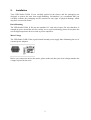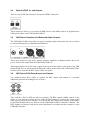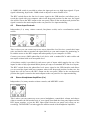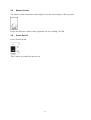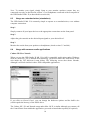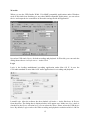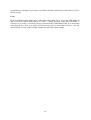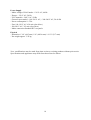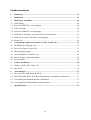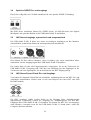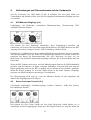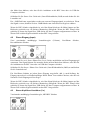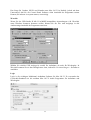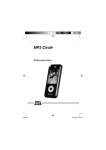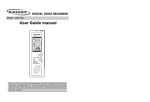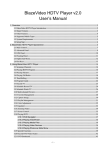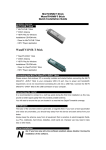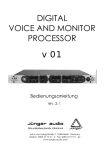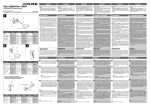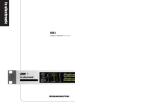Download USB Studio D Mk. II
Transcript
Operating Manual English … page 2 Benutzerhandbuch Deutsch … Seite 20 SAFETY INSTRUCTIONS CAUTION: To reduce the risk of electrical shock, do not remove the cover or rear panel of this unit. No user serviceable parts inside. Please refer servicing to qualified personnel only. WARNING: To reduce the risk of fire or electrical shock do not expose this appliance to rain or moisture. SERVICING: The user should not attempt to service the appliance beyond that is described in the Operating Instructions. All other servicing should be referred to qualified service personnel. ALL RIGHTS RESERVED © 2004 Swissonic The information contained in this manual is subject to change without notice. No part of this manual may be reproduced or transmitted in any form or by any means, electronic or mechanical, including photocopying and recording of any kind, for any purpose, without the express written permission of Swissonic. 2 Table of Contents 1. Introduction ...................................................................................................................... 4 2. Installation ........................................................................................................................ 5 3. Rear Panel Connections................................................................................................... 6 3.1 GND Ground Pin Connector .............................................................................................. 6 3.2 Coaxial S/PDIF In- and Outputs ........................................................................................ 6 3.3 USB Connector .................................................................................................................. 6 3.4 Optical S/PDIF In- and Outputs ......................................................................................... 7 3.5 L&R Stereo Unbalanced & Balanced Audio Outputs........................................................ 7 3.6 L&R Stereo RCA Record Input and Outputs..................................................................... 7 3.7 Inserts (2x).......................................................................................................................... 8 4. Front Panel Connections & Control Knobs/Switches................................................... 9 4.1 XLR Microphone Input Controls (2 x) .............................................................................. 9 4.2 Stereo Line Input Controls (2 x) ........................................................................................ 9 4.3 Phono Input Controls ....................................................................................................... 10 4.4 Stereo Headphone Amplifiers (2 x) ................................................................................. 10 4.5 Master Volume................................................................................................................. 11 4.6 Power Switch ................................................................................................................... 11 5. Driver Installation .......................................................................................................... 12 5.1 Windows 98SE / ME / 2000 / XP .................................................................................... 12 5.2 Mac OS X......................................................................................................................... 12 6. Application Guide .......................................................................................................... 13 6.1 The purpose of the USB Studio D Mk. II ........................................................................ 13 6.2 Usage as a recording interface ......................................................................................... 13 6.3 Usage as a standard mixer (standalone) ........................................................................... 14 6.4 Usage with common audio applications........................................................................... 14 7. Specifications .................................................................................................................. 17 3 1. Introduction The new Swissonic USB Studio D Mk. II is the perfect solution in every home recording environment. The unique and extremly flexible 24bit USB audio interface provides various analog in- and outputs: 2 microphone inputs (balanced inputs with switchable phantom power, peak lights, gain control and inserts), 4 mono (2 stereo) adjustable line level inputs, 2 stereo turntable (Phono) / CD (Line) inputs with level control, unbalanced and balanced stereo outputs and 2 adjustable headphone outputs. In addition the USB Studio D Mk. II provides digital S/PDIF in- and outputs with both coaxial RCA and optical TOSLink connectors. The USB interface connects the USB Studio D Mk. II to your favourite recording software running under Microsoft Windows 98 SE / ME / 2000 / XP (ASIO support) or Apple Mac OS X (CoreAudio support). Each input source can be enabled for recording with your favourite recording software. There's no need for a soundcard anymore – clever! 4 2. Installation Your USB Studio D Mk. II was carefully packed in the factory and the packaging was designed to protect the unit from rough handling. Nevertheless, we recommend that you carefully examine the packaging and its contents for any signs of physical damage, which may have occurred in transit. Rack Mounting The USB Studio D Mk. II fits into one standard 19" rack unit of space. Be sure that there is enough air space around the unit for cooling. As to avoid overheating, please do not place the unit on high temperature devices such as power amplifiers. Main Voltage The USB Studio D Mk. II has a professional internal power supply thus eliminating the use of external power adapters. Before you connect the unit to the mains, please make sure that your local voltage matches the voltage required by the unit! 5 3. Rear Panel Connections Please read the following to learn more about rear panel connections and their functions. 3.1 GND Ground Pin Connector The ground pin connector allows for connection of your turntable grounding wire. Please refer to your turntable manual for information regarding ground connections. 3.2 Coaxial S/PDIF In- and Outputs There are two RCA connectors for coaxial S/PDIF connection. These connectors allow you to connect S/PDIF devices such DAT recorders or digital mixers with coaxial cables to the USB Studio D Mk. II. 3.3 USB Connector The USB connector connects the USB Studio D Mk. II to the computer. You can use the supplied standard USB cable that connects the unit to your PC or Macintosh system. 6 3.4 Optical S/PDIF In- and Outputs There are two TOSLink connectors for optical S/PDIF connection. These connectors allow you to connect S/PDIF devices such MD recorders or digital mixers with optical cables to the USB Studio D Mk. II. 3.5 L&R Stereo Unbalanced & Balanced Audio Outputs The USB Studio D Mk. II provides two types of analog output connections for you to connect to your monitoring device, unbalanced & balanced. These are to connect to your active monitor speakers, amplifier, or additional mixer device for you to listen to the output from the USB Studio D Mk. II. This output signal carries the source signal from any/all of the inputs on the front of the USB Studio D Mk. II, or a mixed signal including the inputs on the front of the USB Studio D Mk. II and a source from the the REC inputs on the rear panel. 3.6 L&R Stereo RCA Record Input and Outputs Use standard stereo RCA cables to connect the REC inputs and outputs to a possible additional (optional) recording device of choice. This could be a DAT or MD recorder for example. The REC outputs (L&R) connect to the inputs of your chosen recording device, while the REC inputs are used for the return signal from your recording devices outputs. You can use the REC Inputs and Outputs as alternative to the USB interface when you want to use the USB Studio D Mk. II without a computer. The REC outputs will always send out the same signal that is recorded with the computer via the USB audio interface. 7 3.7 Inserts (2x) There are two TRS Insert connectors for the two microphone preamps. Inserts are optionally used to process the analog input signal in an external effect processor before it is sent to the computer via USB. You may be familiar with the concept of inserts, many standard mixing desks have inserts for example. If you never heard of effect inserts before, you might be a bit confused – don’t worry, inserts are a very nice addition to this product. As mentioned, inserts allow you to use the microphone preamps of the USB Studio D Mk. II for incoming signals, then run the signal through external hardware effects (e.g. a compressor/limiter) before the signal is sent to the computer. In order to use the inserts, you need a so-called "insert-cable", sometimes called "Y-cable", with a 1/4" TRS connector on one and and two 1/4" mono connectors on the two other ends. If you have trouble to find such a cable, contact your music retailer – they will certainly be able to help you. The TRS connector gets plugged into the insert connector of the specific channel (1 or 2) of the USB Studio D Mk. II. The 1/4" connector that is connected to the "tip" of the TRS connector gets connected into the input of your effect processor. The 1/4" connector that is connected to the "ring" of the TRS connector gets connected to the output of your effect processor (the "sleeve" carries ground). So, every 1/4" insert connector is used for both, 'sending' and 'receiving' the signal. You need only one "insert-cable" per channel. 8 4. Front Panel Connections & Control Knobs/Switches The USB Studio D Mk. II has a multitude of audio connections and controls on the front panel. Please read the following information to understand these connections. 4.1 XLR Microphone Input Controls (2 x) Independent (2 x) rotary gain controls, switchable Phantom power, peak lights, and a record/monitor enable switch. This is where you can connect up to two microphones, control their input gain, and choose either to monitor the signal directly to your main outputs for monitoring, or to send the source to the REC outputs and subsequently to your computer via USB. Connect a microphone using a standard XLR type microphone cable and turn up the volume knob to an acceptable level. If your microphone is a condenser microphone that requires phantom power, depress the DC48V switch to enable power to your mic. The REC switch directs the microphone source signal to the USB interface and allows you to record the signal with your computer when in the drepessed position. In that case, the signal also will be sent to the REC output on the rear panel. When in the non-depressed position the signal is routed to the main outputs on the rear panel for live input monitoring. The peak light illuminates to indicate when the mic pre-amp is over-driven with excessive input signal. If illuminated, reduce the volume to avoid distortion of your microphone signal. 4.2 Stereo Line Input Controls (2 x) Independent (2 x) rotary volume controls, -20dB pad, and a record/monitor enable switch. This is where you can connect up to two stereo (L&R) line level devices (keyboards, sound modules, etc.), control their input gain, and choose either to monitor the signal directly to your main outputs for monitoring, or to send the source to the REC outputs and subsequently to your computer via USB. Connect your stereo (L&R) line level device with a standard 1/4” audio cables and turn up the volume knob to an acceptable level. 9 A -20dB PAD switch is provided to reduce the input gain on very high input signals. If your signal is distorting, depress the -20dB switch to adjust to a more suitable level. The REC switch directs the line level source signal to the USB interface and allows you to record the signal with your computer when in the drepessed position. In that case, the signal also will be sent to the REC output on the rear panel. When in the non-depressed position the signal is routed to the main outputs on the rear panel for live input monitoring. 4.3 Phono Input Controls Independent (2 x) rotary volume controls, line/phono switch, and a record/monitor enable switch. This is where you can connect up to two stereo phono/line level devices, control their input gain, and choose either to monitor the signal directly to your main outputs for monitoring, or to send the source to the REC outputs and subsequently to your computer via USB. Connect your stereo (L&R) phone/line level device with a standard RCA audio cables and turn up the volume knob to an acceptable level. A line/phono switch is provided for each stereo pair of inputs which toggles the use of the inputs as either a fully operational RIAA phono pre-amp or as standard RCA line level inputs. The REC switch directs the phono/line level source signal to the USB interface and allows you to record the signal with your computer when in the drepessed position. In that case, the signal also will be sent to the REC output on the rear panel. When in the non-depressed position the signal is routed to the main outputs on the rear panel for live input monitoring. 4.4 Stereo Headphone Amplifiers (2 x) Independent (2 x) rotary monitor volume controls, and MIX/REC switch. This is where you can connect up to two stereo headphones, control their volume, and choose either to monitor the full monitor mix of your signals from both the front panel inputs and the REC inputs together, or just the REC input signal from the rear panel (only what you are recording). The MIX/REC switch toggles the monitor mode of the headphone amplifiers. 10 4.5 Master Volume The master volume controls the main output level to the main outputs on the rear panel. It does not effect the volume of the signal that you are recording via USB. 4.6 Power Switch Power On/Off switch. This is where you enable the unit for use. 11 5. Driver Installation The USB Studio D Mk. II works as professional USB recording device with Microsoft Windows 98 SE / ME / 2000 / XP and Apple Mac OS X. You can use the unit with any modern audio application after driver installation and initial setup. Please follow the instructions in this chapter. 5.1 Windows 98SE / ME / 2000 / XP Note: It is not recommended to connect the USB Studio D Mk. II before you install the driver. Step 1 Under Windows 98SE or ME, you can launch the installer for the driver by launching "Setup98ME.exe" from the included driver CD. Under Windows 2000 and XP, you need to launch "Setup.exe" (make sure your are logged in as Administrator or with equivalent rights). Step 2 Select your language. Step 3 Click on "Install the driver". Step 4 Agree to the terms of license for the driver. Step 5 Now the installer does its job. Please follow the instructions on screen. You will be prompted to connect your USB Studio D Mk. II to the computer. If the unit is already plugged in you will be prompted to unplug it and then replug it again. Step 6 There's some Windows popping up and disappearing again during installation, that's normal Windows Plug & Play behaviour. 5.2 Mac OS X Because of the excellent USB audio support in Mac OS X (from version 10.2 and above), you do not need to install a special driver to use the USB Studio D Mk. II under Mac OS X. Just connect the unit via USB after you have turned on the power and you are ready to use it. To control the features of the USB Studio D Mk. II, you need to install the control panel software from the supplied CD-ROM. Just copy the MacOSX_Driver archive file from the supplied CD to a folder of your choice on your local hard disk. Now uncompress it and copy the included control panel application to any folder you want. 12 6. Application Guide This chapter gives you an overview of typical applications for the USB Studio D Mk. II. 6.1 The purpose of the USB Studio D Mk. II Nowadays, the computer is the hub of the home recording studio. There are many reasons for this including ease of editing, clarity, digital transfer to CD etc. Traditionally, most computer soundcards do not offer professional connectivity for microphones, turntables and the like. A professional audio interface is required to provide these features. In the case of the turntables, a seperate phono pre-amp is also required to record your analog vinyl records to your PC for CD transfer. The USB Studio D Mk. II has been designed to cator for many of these needs. The USB Studio D Mk. II provides a solution for users needing to connect a multitude of different devices including condenser microphones which require phantom power, turntables, keyboards, sound modules and even 2 sets of headphones for monitoring to any 2ch recording device. This includes the computer, DAT recorders, MD recorders, etc. With its professional 24bit USB audio interface, the USB Studio D Mk. II connects directly to your computer, eliminating the need for an additional soundcard. Any modern computer has a USB interface, from normal desktop systems to laptop / notebook computers. This allows you to use the USB Studio D Mk. II even away from your home studio "on the road" if required. 6.2 Usage as a recording interface In this example we will record an input from a microphone to the computer. Step 1 Ensure you have connected the USB Studio D Mk. II via USB to your computer and that the driver is installed as explained in chapter 5. Step 2 Connect your microphone to one of the microphone connections on the front of the USB Studio D Mk. II and increase the gain control to an acceptable level. See section 4.1 of this manual. Step 3 Depress the REC switch on the front panel of the USB Studio D Mk. II for the microphone channel you are using to send the signal to the USB interface to your computer. This will allow you to record the signal in your audio application. Adjust the gain control on the microphone to the correct level desired. You should take note of the input level meters of your recording software to make sure that you are recording at an acceptable value. Step 4 Engage recording in your favoite audio software to capture the signal from your microphone. 13 Note: To monitor your signal, simply listen to your monitor speakers (ensure they are connected correctly as described in section 3.5) or headphones connected to the front panel of the USB Studio D Mk. II (as described in section 4.4). 6.3 Usage as a standard mixer (standalone) The USB Studio D Mk. II is extremely simple to operate as a standard mixer, even without computer connection. Step 1 Simply connect all your input devices to the appropriate connections on the front panel. Step 2 Adjust the gain controls on the desired input signals to your desired level. Step 3 Monitor the results from your speakers or headphones (check section 3.5 and 4.4). 6.4 Usage with common audio applications Cubase SX/SL or Nuendo When you use the USB Studio D Mk. II in ASIO compatible applications under Windows such as Cubase SX / SL or Nuendo from Steinberg, you need to select the ASIO driver of the unit inside the VST Multitrack setup dialog. The following screen shot shows Nuendo, although it will look similar in other ASIO compatible applications: If you click on Control Panel, you can change the hardware options and the buffer size (which equals the latency) of the ASIO driver. The Cubase SX / SL and Nuendo setup under Mac OS X is similar although you cannot call the Control Panel from within the application (you need to launch that separatly if required). 14 Wavelab When you use the USB Studio D Mk. II in MME compatible applications under Windows such as Wavelab from Steinberg (or any other MME compatible application), you can select the in- and output device somewhere in the audio settings inside the application. Just select USB Audio Device for both recording and playback. In Wavelab, you can reach the dialog shown above via Preferences > Audio Card. Logic Logic is the leading multichannel recording application under Mac OS X. It uses the CoreAudio standard as most Mac OS X audio applications for recording and playback. Launch Logic. After the software has been loaded, call Audio > Audio Hardware & Drivers from the menu. The dialog that is displayed above will appear now. Make sure Core Audio is checked. In the Driver selection box, you can select the driver. Please select the USB device here. By default, Logic works with 16bit recording and playback resolution which is OK for 15 normal home recording. If you want to use 24bit resolution, make sure to check the box 20/24 Bit Recording. Peak Peak from BIAS is the leading stereo audio editor under Mac OS X. To use the USB Studio D Mk. II in Peak, launch Peak and go to Audio > Sound Out and verify that CoreAudio is selected. Go to Audio > Hardware Settings and select the USB Studio D Mk. II as your input and output device. Now go to Audio>Record Settings>Device and Sample Format – you can use the menu to select your bit depth, sample rate and other input settings. 16 7. Specifications Audio Inputs - Connectors 1/4" jack TRS Balanced, XLR Balanced - RCA Unbalaced - Impedance 47k Ohms / 600Ohm - Min Sensitivity -20dB - Peak input level +16dB Headphone Outputs - Connectors 1/4" jack - Type Stereo, 1V RMS @ 32 Ohm Stereo Line Mixer Outputs - Connectors 1/4" Jack Unbalanced - Impedance 47K / -10dB - Max. output level +2dB (peak level +18.5 dB) XLR Balanced Outputs - Connectors XLR - Type balanced - Min. output impedance 600Ohms - Max. output level 0dB (peak level +18.5dB) Dist, Freq, S/N Ratio & Crosstalk - Frequency response 20Hz~20kHz, 0dB~-2B - Distortion 0.008% - S/N Ratio better than 74dB - Crosstalk rejection >80dB@1kHz;-20dB input Function Controls - Volume per channel variable USB Audio Interface - supported samplerates: 32kHz, 44.1kHz, 48kHz - ADC: AKM, 24bit, 64x Oversampling, 100dB(A) dynamic range, 100dB(A) S/N ratio - DAC: AKM, 24bit, 128x Oversampling, 110dB(A) dynamic range, 110dB(A) S/N ratio Digital I/O Interface - 24bit Digital I/O with samplerate converter - supported samplerates: 32kHz, 44.1kHz, 48kHz - samplerate converter: 128dB dynamic range 17 Power Supply - Mains voltages USA/Canada ~ 120 V AC, 60 Hz - Europe ~ 230 V AC, 50 Hz - U.K./Australia ~ 240 V AC, 50 Hz - General export model ~ 100-120 V AC, ~ 200-240 V AC, 50-60 Hz - Power consumption 11.5VA - Fuse 100-120 V AC: 630 mA (slow-blow) - 200-220 V AC: 315 mA (slow-blow) - Mains connection Standard IEC receptacle Physical - Dimension 1 3/4" (44.5 mm) * 19" (482.6 mm) * 8 1/2" (217 mm) - Net weight approx. 3.25 kg Note: modifications may be made from time to time to existing products without prior notice. Specifications and appearance may differ from those listed or shown. 18 19 SICHERHEITSHINWEIS ACHTUNG: Entfernen Sie nie die Front- oder Rückabdeckung des Gerätes zur Vemeidung eines Stromschlages. Es befinden sich keine Teile innerhalb des Gerätes die vom Benutzer gewartet werden müßten. Zu Wartungszwecken wenden Sie sich immer an Fachpersonal. WARNHINWEIS: Setzen Sie dieses Gerät nie Feuchtigkeit oder Nässe aus! INSTANDHALTUNG: Versuchen Sie nie selbständig das Gerät zu warten, folgen Sie immer den Anweisungen der Betriebsanleitung. Alle weiteren Instandhaltungsmaßnahmen sollten immer von qualifiziertem Fachpersonal getätigt werden. ALLE RECHTE VORBEHALTEN © 2004 Swissonic Die Informationen die in dieser Anleitung enthalten sind können ohne Ankündigung abgeändert werden. Diese Anleitung darf nicht kopiert oder vervielfältigt werden, weder elektronisch noch mechanisch, z.B. fotokopiert oder aufgenommen, ohne ausdrückliche, schriftliche Genehmigung der Firma Swissonic. 20 Inhaltsverzeichnis 1. Einleitung ........................................................................................................................ 22 2. Installation ...................................................................................................................... 23 3. Rückseitige Anschlüsse .................................................................................................. 24 3.1 GND Erdung .................................................................................................................... 24 3.2 Koaxiale S/PDIF Ein- und Ausgänge............................................................................... 24 3.3 USB Anschluß.................................................................................................................. 24 3.4 Optische S/PDIF Ein- und Ausgänge............................................................................... 25 3.5 L&R Stereo Ausgänge, symmetrisch und unsymmetrisch............................................... 25 3.6 L&R Stereo Record Cinch Ein- und Ausgänge ............................................................... 25 3.8 Inserts (2x)........................................................................................................................ 26 4. Verbindungen und Steuerelemente auf der Vorderseite ............................................ 27 4.1 XLR Mikrofon Eingänge (2x).......................................................................................... 27 4.2 Stereo Line Input Controls (2x) ....................................................................................... 27 4.2 Phono Eingang (Input) ..................................................................................................... 28 4.3 Stereo Kopfhörer Verstärker (2x) .................................................................................... 28 4.4 Master Volume (Systemlautstärke).................................................................................. 29 4.5 Power Schalter.................................................................................................................. 29 5. Treiber Installation ........................................................................................................ 30 5.1 Windows 98SE / ME / 2000 / XP .................................................................................... 30 5.2 Mac OS X......................................................................................................................... 30 6. Anwendungen ................................................................................................................. 31 6.1 Der Zweck des USB Studio D Mk. II .............................................................................. 31 6.2 Das USB Studio D Mk. II als Recording Interface (Aufnahme Schnittstelle)................. 31 6.3 Verwendung als Standard Mischer (Standalone) ............................................................. 32 6.4 Verwendung mit herkömmlicher Audio Software ........................................................... 32 7. Spezifikationen ............................................................................................................... 35 21 1. Einleitung Das neue Swissonic USB Studio D Mk. II is die ideale Lösung für jedes Home Recording Studio. Die einzigartige und extrem flexible 24Bit Audio-Schnittstelle verfügt über eine Reihe von analogen Ein- und Ausgängen: 2 Mikrofoneingänge (symmetrischer Eingang mit zuschaltbarer Phantomspeisung, Übersteuerungs-LED, regelbarem Vorverstärker und Inserts), 4 einstellbare Mono (2 Stereo) Line Eingängen, 2 Stereo Phono- Anschlüsse (Plattenspieler) / CD (Line) Eingänge (regelbar), unsymmetrische und symmetrische Stereo Ausgänge und 2 regelbare Kopfhörerausgänge. Zusätzlich verfügt das USB Studio D Mk. II über digitale S/PDIF Ein- und Ausgänge über koaxiale Cinchanschlüsse oder optisches Toslink. Die USB Schnittstelle verbindet das USB Studio D Mk. II mit Ihrer Aufnahme Software auf allen gängigen Plattformen, Windows 98SE / ME / 2000 / XP (ASIO) und Apple Mac OS X (Core Audio). Sie können mit Ihrer Software von jedem zugewiesenen Eingang aufnehmen. Sie brauchen keine Soundkarte mehr – Clever! 22 2. Installation Das USB Studio D Mk. II kommt in einer festen Verpackung, die das Gerät vor jeglicher Beschädigung bewahren soll. Trotzdem sollten Sie vor Gebrauch, sowohl die Verpackung als auch den Inhalt, auf eventuelle Beschädigungen hin überprüfen, die beim Versand enstanden sein könnten. Rackmontage Das USB Studio D Mk. II paßt in ein Standard 19" Rack, sorgen Sie lediglich dafür, daß um das Gerät herum genug Platz vorhanden ist um ausreichende Kühlung zu gewährleisten. Um Überhitzung zu vermeiden sollten Sie das Gerät nie unmittelbar über einem anderen hitzeabstrahlenden Gerät, z.B. Verstärker, montieren. Stromversorgung Das USB Studio D Mk. II verfügt über ein hochwertiges internes Netzteil, das einen externen Netzadapter überflüssig macht. Bitte vergewissern Sie sich vor dem Anschluß des Gerätes an die Stromversorgung immer erst, daß die örtliche Spannung mit den Anforderungen des Gerätes übereinstimmt. 23 3. Rückseitige Anschlüsse Bitte lesen Sie die folgenden Abschnitte sorgfältig, um mehr über die rückseitigen Anschlüsse des Gerätes und deren Funktionen zu erfahren. 3.1 GND Erdung Der GND Anschluß gibt Ihnen die Möglichkeit die Erdung eines Plattenspieler anzuschließen. Weitere Informationen bezüglich der Erdung Ihres Plattenspielers entnehmen Sie bitte der dazu gehörigen Anleitung. 3.2 Koaxiale S/PDIF Ein- und Ausgänge Das USB Studio D Mk. II verfügt über zwei Cinch-Buchsen für koaxialen S/PDIF Anschluß. Mit diesen beiden Anschlüssen können Sie S/PDIF Geräte, z.B. DAT Recorder oder digitale Mischpulte, mit koaxialen Kabeln an das USB Studio D Mk. II anschließen. 3.3 USB Anschluß Der USB Anschluß verbindet das USB Studio D Mk. II mit Ihrem Computer. Sie können hierfür das mitgelieferte Standard USB Kabel verwenden, um das Gerät mit Ihrem PC oder Mac zu verbinden. 24 3.4 Optische S/PDIF Ein- und Ausgänge Das Gerät verfügt über zwei Toslink Anschlüsse für eine optische S/PDIF-Verbindung. Mit Hilfe dieser Anschlüsse können Sie S/PDIF Geräte, wie MD Recorder oder digitale Mischpulte, mit optischen Kabeln an Ihr USB Studio D Mk. II anschließen. 3.5 L&R Stereo Ausgänge, symmetrisch und unsymmetrisch Das USB Studio D Mk. II bietet zwei Arten von analogen Ausgängen um Ihre Monitore anzuschließen, symmetrisch (balanced) und unsymmetrisch (unbalanced). Hier können Sie Ihre aktiven Monitore, Ihren Verstärker oder einen zusätzlichen Mixer anschließen, um das Ausgangssignal Ihres USB Studio D Mk. II abzuhören. Der Output kann ein oder alle Eingangssignal(e) wiedergeben, die an der Vorderseite des USB Studio D Mk. II angelegt sind, oder aber eine Mischung aus den Eingängen an der Vorderseite und einer Signalquelle, die an der Rückseite am REC Eingang anliegt. 3.6 L&R Stereo Record Cinch Ein- und Ausgänge Verwenden Sie Standard Cinch Kabel um zusätzliche Aufnahmegeräte an den REC Ein- und Ausgängen anzuschließen. Hierbei kann es sich zum Beispiel um einen DAT oder MD Recorder handeln. Die REC Ausgänge (L&R) werden direkt an die Eingänge Ihres Aufnahmegerätes angeschlossen. Gleichzeitig werden die Ausgänge des Aufnahmegerätes mit den REC Eingängen Ihres USB Studio D Mk. II verbunden. Sie können die REC Ein- und Ausgänge auch alternativ verwenden wenn Sie das USB Studio D Mk. II “Stand alone“ (ohne den Computer) benutzen möchten. 25 3.8 Inserts (2 x) Sie haben zwei TRS Insert Anschlüsse, für die zwei Mikrofon Preamps, zur Verfügung. Inserts können eingesetzt werden, um ein analoges Eingangssignal in einem externen Effektgerät zu bearbeiten, ehe es per USB an den Rechner geschickt wird. Möglicherweise sind Sie bereits mit dem Prinzip von Inserts vertraut, wenn Sie schon mit analogen Mischpulten gearbeitet haben. Falls Inserts für Sie Neuland darstellen sollten, keine Angst, sie Stellen eine sehr angenehme Bereicherung dar. Wie bereits angesprochen, ermöglichen die Inserts, ein Eingangssignal vom Mikrofon Preamp des USB Studio D Mk. II an ein externes Effektgerät (z.B. Kompressor/Limiter) zu senden, bevor es an den Computer geschickt wird. Um die Inserts verwenden zu können, brauche Sie ein so genanntes Insert-Kabel, auch Y-Kabel genannt, mit einer 6,3mm Stereo Klinke auf der einen Seite, und zwei 6,3mm Klinken an den anderen beiden Enden. Sie finden diese Kabel bei jedem guten Musikgeschäft. Die Stereoklinke wird in die jeweilige Insert-Buchse des Kanals (1 oder 2) des USB Studio D Mk. II gesteckt. Die 6,3mm Klinke die mit der Spitze der Stereoklinke verbunden ist, wird in den Eingang (Input) Ihres Effektgerätes gesteckt, während die andere mono Klinke mit dem Ausgang Ihres Effektgerätes verbunden wird. Dem zufolge wird jeder Insert sowohl für das Senden von Signalen verwendet, als auch für das Empfangen derselben. Man braucht also nur ein Insertkabel pro Kanal. 26 4. Verbindungen und Steuerelemente auf der Vorderseite Auf der Vorderseite des USB Studio D Mk. II befinden sich eine ganze Reihe von Verbindungen und Schaltern. Bitte lesen Sie die folgenden Informationen sorgfältig um diese zu verstehen. 4.1 XLR Mikrofon Eingänge (2 x) Unabhängige (2x) Drehregler, zuschaltbare Phantomspeisung, Übersteuerungs LED, Aufnahme/ Monitor Schalter. Hier können Sie zwei Mikrofone anschließen, ihren Eingangspegel einstellen und entscheiden, ob Sie diese über den Main Output direkt abhören, das Signal direkt an den REC Ausgang oder an den Computer, über die USB Verbindung, schicken wollen. Schließen Sie ein Mikrofon mit einem standard XLR Kabel an und drehen Sie die Lautstärke auf einen akzeptablen Level auf. Wenn Sie ein Kondensator Mikrofon verwenden, müssen Sie zusätzlich den Knopf für Phantomspeisung (DC 48V) aktivieren, da diese Art von Mikrofonen eine zusätzliche Spannungsversorgung benötigen, die in diesem Modus über das Kabel läuft. Wenn der REC Schalter aktiviert ist, wird das Mikrofonsignal direkt an die USB Schnittstelle gesendet, und Sie können es in Ihrem Computer aufnehmen. In diesem Fall wird wird das Signal gleichzeitig auch an die REC Ausgänge auf der Rückseite des Rechners geschickt. Wenn der Knopf gedrückt ist, wird das Signal direkt an die Main Outputs (Ausgänge) gesendet, um direktes mithören (monitoring) zu ermöglichen. Die Übersteuerungs LED zeigt an, wenn der Mikrofon Preamp zu sehr aufgedreht und dadurch das Eingangssignal zu kräftig ist. 4.2 Stereo Line Input Controls (2 x) Voneinander unabhängige Lautstärkeregelung (Volume Controls), -20dB Pad (Puffer), Record/Monitor Schalter. Hier können Sie zwei Geräte (L&R) mit Line Pegel (Keyboard, Sound Modul, etc.) a anschließen und den Eingangspegel aussteuern. Das Signal können Sie entweder direkt auf 27 den Main Outs abhören, oder aber für die Aufnahme an die REC Outs oder via USB den Computer schicken. Schließen Sie Ihr Stereo Line Gerät mit 6,3mm Klinkenkabeln (L&R) an und drehen Sie die Lautstärke auf. Der –20dB Pad kann zugeschaltet werden um extreme Eingangssignale zu reduzieren. Wenn das Signal verzerrt, drücken Sie den –20dB Schalter um einen besseren Pegel zu erhalten. Wenn der REC Schalter eingedrückt ist, wird das Signal direkt an die Main Outputs auf der Rückseite geschickt was ein direktes Monitoring ermöglicht. Wenn der REC Knopf nicht gedrückt ist, kann das Signal über USB direkt auf dem Computer aufgenommen werden. In diesem Fall wird das Signal zusätzlich an den REC Out geschickt. 4.2 Phono Eingang (Input) Zwei voneinander unabhängige Record/Monitor Schalter Lautstärkeregler (Volume), Line/Phono Schalter, Hier können Sie zwei Stereo Phono/Line Level Geräte anschließen und den Eingangspegel aussteuern. Das Signal können Sie entweder direkt auf den Main Outs abhören, oder aber für die Aufnahme an die REC Outs oder via USB den Computer schicken Schließen Sie Ihr Stereo / Phono Line Gerät mit 6,3mm Klinkenkabeln (L&R) an und drehen Sie die Lautstärke auf. Ein Line/Phono Schalter an jedem Stereo Eingang sorgt dafür, daß, je nach Stellung, der Eingang entweder als voll funktionsfähiger RIAA Phono Vorverstärker arbeitet, oder aber als Normaler Cinch Eingang mit Line-Pegel. Wenn der REC Schalter eingedrückt ist, wird das Signal direkt an die Main Outputs auf der Rückseite geschickt was ein direktes Monitoring ermöglicht. Wenn der REC Knopf nicht gedrückt ist, kann das Signal über USB direkt auf dem Computer aufgenommen werden. In diesem Fall wird das Signal zusätzlich an den REC Out geschickt. 4.3 Stereo Kopfhörer Verstärker (2 x) Voneinander unabhängige Lautstärkeregler, MIX/REC Schalter 28 Hier kann man zwei Stereo Kopfhörer anschließen, die Lautstärke regeln, und wahlweise entweder den kompletten Monitor Mix (Wiedergabe und Aufnahme), oder nur das REC Eingangssignal (die tatsächliche Aufnahme) abhören. Der MIX/REC Schalter regelt das Monitoring des Kopfhörer Verstärkers. 4.4 Master Volume (Systemlautstärke) Der Master Regler reguliert den Main Output Pegel (Gesamtlautstärke) auf der Rückseite des Geräts. Es beinflußt jedoch nicht die Lautstärke (Signalpegel) des Signals, das über USB aufgenommen wird. 4.5 Power Schalter Ein-/Ausschalter. Hier schaltet man das Gerät ein. 29 5. Treiber Installation Das USB Studio D Mk. II ist eine professionelle USB Schnittstelle die mit Microsoft Windows 98SE / ME / 2000 / XP und Apple Mac OS X betrieben werden kann. Nach der Installation der Treiber und nach Anschluß, kann man das Gerät in allen modernen Audio Anwendungen benutzen. Folgen Sie einfach den Anweisungen in diesem Kapitel. 5.1 Windows 98SE / ME / 2000 / XP Hinweis: Bitte beachten Sie, daß zuerst die Treiber installiert werden müssen, bevor Sie das Gerät anschließen. Schritt 1 Unter Windows 98SE / Me starten Sie einfach “Setup98ME.exe“ von der Treiber CD. Unter Windows 2000 / XP starten Sie “Setup.exe“ von der Treiber CD (bitte beachten Sie, daß Sie als Administrator eingeloggt sind oder als User mit den gleichen Rechten) Schritt 2 Wählen Sie die Sprache aus. Schritt 3 Klicken Sie auf “Treiber installieren“. Schritt 4 Bitte bestätigen Sie, daß Sie mit den Lizensbedingungen einverstanden sind. Schritt 5 Der Installer übernimmt den Rest, folgen Sie einfach den Anweisungen auf dem Bildschirm. Sie werden nun aufgefordert das USB Studio D Mk. II an den Rechner anzuschließen. Falls das Gerät schon angeschlossen sein sollte, werden Sie dazu aufgefordert, es erst noch einmal zu entfernen, um es dann neu anzuschließen. Schritt 6 Während der Installation werden möglicherweise diverse Windows-Fenster angezeigt. Lassen Sie sich davon nicht beirren, das ist normales Windows Verhalten. 5.2 Mac OS X Wenn Sie einen Mac Version 10.2 und höher verwenden, müssen Sie keine extra Treiber installieren, dank der hervorragenden USB Audio Unterstützung. Schließen Sie nach Einschalten des Rechners lediglich das USB Studio D Mk. II an und Sie können loslegen. Um die Eigenschaften des USB Studio D Mk. II einstellen zu können, müssen Sie die Control Panel Software von der beiliegenden CD-Rom installieren. Kopieren Sie einfach die Mac OS X Archiv Datei von der CD-Rom in eine Datei Ihrer Wahl auf Ihrer Festplatte. Nun müssen Sie das ganze noch entpacken und die beigefügten Systemsteuerungs- Anwendungen in eine Datei Ihrer Wahl kopieren. 30 6. Anwendungen Dieses Kapitel gibt Ihnen einen Überblick zu typischen Anwendungen mit dem USB Studio D Mk. II. 6.1 Der Zweck des USB Studio D Mk. II Heutzutage stellt der Computer die Schaltzentrale eines Homerecording Studios dar. Dafür gibt es viele Gründe, z.B. einfaches Editieren, Klarheit, digitaler Transfer auf CD, usw. Normalerweise bieten die meißten Computer Soundkarten keine professionellen Anschlüsse für Mikrofone, Plattenspieler, etc. Man benötigt ein professionelles Audio Interface (Schnittstelle) um das zu ermöglichen. Bei einem Plattenspieler bedarf es zusätzlich eines Vorverstärkers um analoge Vinyl Schallplatten auf den Rechner, und dann auf CD zu kopieren. Das USB Studio D Mk. II ist dafür ausgerichtet, möglichst viele dieser Anwendungen zu ermöglichen. Das USB Studio D Mk. II bietet eine Vielzahl von Lösungen für diverse Anwendungen, unter anderem den Anschluß von Kondensator Mikrofonen, die Phantomspeisung benötigen, Plattenspieler, Keyboards, Sound Module und sogar zwei Kopfhörer-Ausgänge für das Monitoring von Aufnahmen. Man kann damit auf jegliche 2-Spur Geräte aufnehmen, DAT, Computer, MD Recorder, etc. Durch seine professionelle 24Bit USB Audio Schnittstelle kann das USB Studio D Mk. II direkt an den Computer angesschlossen werden, was eine zusätzliche Soundkarte überflüssig macht. Jeder moderne Computer verfügt über einen USB Anschluß, sowohl Desktops als auch Laptops/Notebooks. Dadurch kann das USB Studio D Mk. II auch unterwegs verwendet werden. 6.2 Das USB Studio D Mk. II als Recording Interface (Aufnahme Schnittstelle) In diesem Beispiel zeigen wir, wie man ein ein Mikrofonsignal auf den Computer aufnimmt. Schritt 1 Versichern Sie sich, daß das USB Studio D Mk. II über USB an Ihren Computer angeschlossen ist und die Treiber, wie in Kapitel 5 beschrieben, installiert sind. Schritt 2 Schließen Sie Ihr Mikrofon an einen der Mikrofoneingänge an der Vorderseite des USB Studio D Mk. II und drehen Sie den Volume Regler auf einen vernünftigen Pegel auf (s.a. Kapitel 4.1). Schritt 3 Versichern Sie sich, daß der REC Schalter an der Vorderseite des USB Studio D Mk. II gedrückt ist, so daß das Signal an das USB Interface Ihres Computers geschickt wird. Nun können Sie ein Signal in Ihrer Audio Software aufnehmen. Stellen Sie den Gain Regler des Mikrofoneinganges auf den von Ihnen gewünschten Pegel ein. Achten Sie bei Ihrer Recording Software darauf, daß Sie einen guten Pegel aufnehmen. 31 Schritt 4 Stellen Sie die Audio Software auf Recording um das Signal Ihres Mikrofons aufzunehmen. Anmerkung: Hören Sie einfach auf das Audiosignal aus Ihren Monitore (Lautsprecher) oder den angeschlossenen Kopfhörern um Ihr Signal zu überwachen. 6.3 Verwendung als Standard Mischer (Standalone) Das USB Studio D Mk. II kann auch ohne Computeranbindung ganz einfach als Standalone Mischer verwendet werden. Schritt 1 Schließen Sie einfach Ihre ganzen Geräte an die passenden Anschlüße an der Vorderseite an. Schritt 2 Regeln Sie das Eingangssignal des benötigten Anschlusses auf den erwünschten Pegel. Schritt 3 Überwachen Sie das Ergebnis über Monitore oder Kopfhörer. 6.4 Verwendung mit herkömmlicher Audio Software Cubase SX/SL oder Nuendo Wenn Sie das USB Studio D Mk. II mit ASIO kompatiblen Anwendungen in Windows verwenden wollen, z.B. Cubase SX/SL oder Nuendo, müssen Sie den ASIO Treiber des Gerätes im VST Multitrack Setup Dialog anwählen. Der Screenshot unten zeigt Nuendo, sieht aber in allen ASIO kompatiblen Programmen ähnlich aussehen: Wenn Sie auf Control Panel (Systemsteuerung) klicken, können Sie die Hardware Optionen und Buffer Size (entspricht der Latenz) des ASIO Treibers einstellen. 32 Das Setup für Cuabase SX/SL und Nuendo unter Mac OS X ist ähnlich, jedoch mit dem Unterschied, daß Sie die Control Panel Software nicht innerhalb des Programms starten können (Sie müssen sie separat starten, wenn nötig). Wavelab Wenn Sie das USB Studio D Mk. II in MME kompatiblen Anwendungen (z.B. Wavelab) unter Windows benutzen benutzen wollen, können Sie die Ein- und Ausgänge in den Audiosettings innerhalb des Programms zuweisen. Wählen Sie einfach USB Audiogerät sowohl für Aufnahme als auch für Wiedergabe. In Wavelab kommen Sie zu dem Dialogfenster oben, indem Sie Voreinstellungen > Soundkarte anwählen. Logic Logic is die wichtigste Mehrkanal Aufnahme Software für Mac OS X. Es verwendet den CoreAudio.Standard wie die meißten Mac OS X Audio Programme für Aufnahme und Wiedergabe. 33 Starten Sie Logic. Nachdem die Software geladen ist, rufen Sie Audio > Audio Hardware & Treiber vom Menü auf. Der oben dargestellte Dialog erscheint nun. Versichern Sie sich, daß Core Audio aktiviert ist. In dem Treiber Auswahlkästchen können Sie den Treiber anwählen. Wählen Sie bitte das USB Gerät. In der Grundeinstellung arbeitet Logic mit 16Bit Aufnahme und Wiedergabe was für gewöhnliches Homerecording durchaus ausreichend ist. Wenn Sie die 24Bit Auflösung nutzen möchten, müssen Sie den Kasten 20/24Bit Aufnahme auswählen. Peak Peak von BIAS ist der führende Stereo Audio Editor für Mac OS X. Um das USB Studio D Mk. II in Peak zu verwenden, gehen Sie auf Audio > Sound Out und sorgen Sie dafür, daß CoreAudio angewählt ist. Gehen Sie danach auf Audio > Hardware Settings und stellen Sie das USB Studio D Mk. II als Eingangs- und Ausgangsgerät ein. Gehen Sie nun zu Audio > Record Settings > Device und Sample Format – Sie können im Menü Bit-Tiefe, Sample Frequenz und andere Einstellungen verändern. 34 7. Spezifikationen Audio Eingänge - Symmetrische 6,3mm Klinke, symmetrische XLR - Unsymmetrische Cinch-Eingänge - Impedanz 47Kohm / 600 Ohm - Min. Sensibilität –20dB - Max. Eingangssignal +16dB Kopfhörerausgang - 6,3mm Klinke - Stereo, 1V RMS @ 32 Ohm Stereo Line Miscger Output - Unsymmetrische 6,3mm Klinke - Impedanz 47K / -10dB - Max. Ausgangssignal +2dB (peak level +18.5 dB) Symmetrische XLR Ausgänge - XLR Anschlüsse - symmetrisch - Min. Ausgangsimpedanz 600 Ohm - Max. Ausgangssignal 0dB (peak level +18.5dB) Distortion, Frequenz, Rauschabstand & Crosstalk - Frequenzbereich 20Hz~20kHz, 0dB~-2B - Distortion 0.008% - Mehr als 74dB Rauschabstand - Crosstalk Rejection >80dB@1kHz;-20dB input Funktionen - Lautstärke Einstellbar pro Kanal USB Audio Schnittstelle (Interface) - unterstützte Samplefrequenzen: 32kHz, 44.1kHz, 48kHz - ADC: AKM, 24bit, 64x Oversampling, 100dB(A) Dynamik, 100dB(A) Rauschabstand - DAC:AKM, 24bit, 128x Oversampling, 110dB(A) Dynamik, 110dB(A) Rauschabstand Digital I/O Interface - 24bit Digital I/O mit Sampleratenwandler - unterstützte Samplefrequenzen: 32kHz, 44.1kHz, 48kHz - Sampleratenwandler: 128dB Dynamikumfang 35 Stromversorgung - Mains voltages USA/Canada ~ 120 V AC, 60 Hz - Europe ~ 230 V AC, 50 Hz - U.K./Australia ~ 240 V AC, 50 Hz - General export model ~ 100-120 V AC, ~ 200-240 V AC, 50-60 Hz - Power consumption 11.5VA - Fuse 100-120 V AC: 630 mA (slow-blow) - 200-220 V AC: 315 mA (slow-blow) - Mains connection Standard IEC receptacle Größe und Gewicht - Größe 44.5 mm * 482.6 mm * 217 mm - Gewicht ca. 3.25 kg Bitte beachten Sie: Von Zeit zu Zeit werden an existierenden Produkten Modifikationen vorgenommen. Spezifikationen und Erscheinung können von den genannten abweichen. 36