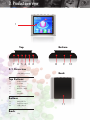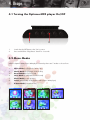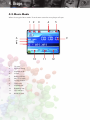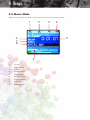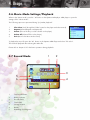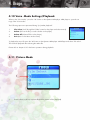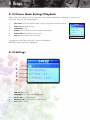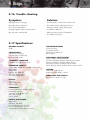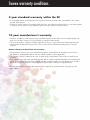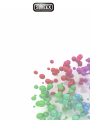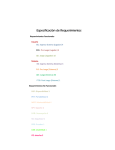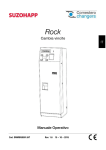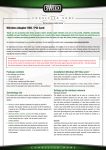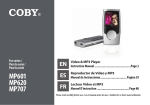Download User manual - CCL Computers
Transcript
User manual MP600 / 601 / 602 / 603 / 604 / 605 / 606 / 607 / 608 / 609 Index 1. 2. 3. 3.1 3.2 3.3 3.4 3.5 4. 4.1 4.2 4.3 4.4 4.5 4.6 4.7 4.8 4.9 4.10 4.11 4.12 4.13 4.14 4.15 4.16 4.17 Introduction Contents of the box Product overview Button overview Button function overview LCD-Overview PC Connection Multimedia transfer Usage Turning the Optimuo MP4 player MP4 player on/off Menu Modes Music Mode Music Mode Settings/Playback Movie Mode Movie Mode Settings/Playback Record Mode Record Mode Settings/Playback Voice Mode Voice Mode Settings/Playback Picture Mode Picture Mode Settings/Playback Setup E-Book Mode E-Book Mode Settings/Playback Trouble Shooting Specifications 1. Introduction 1. Introduction Thank you for purchasing this Sweex product. Sweex devotes ample attention and care to the quality, reliability, functionality, durability and user friendliness of all its products. As a result of this, Sweex distinguishes itself in the market and would like you as a buyer to continue purchasing products of the Sweex brand. We hope you enjoy the Sweex product you have purchased. An important extra advantage for you is product registration. You can register the product online on www.sweex.com/productregistration. By registering your product, Sweex offers you a number of important advantages. For example, if you so wish, you will be informed by Sweex of the latest product developments by our digital newsletter. Where applicable, you automatically receive the latest drivers and/or firmware updates from Sweex for the product you purchased to preserve or improve the compatibility and the performance. The Sweex support desk can assist you with any question you may haveregarding the product or products. Precautions Do not expose the product to extreme temperatures. Do not place the device in direct sunlight or in the direct vicinity of heating elements.Do not use the product in extremely moist or dusty surroundings. Protect the device against powerful shocks and falls – they may damage the internal electronics. Never attempt to open the device yourself – it will cause the warranty to lapse. If you experience an issue that is not listed in this manual, please consult the frequently asked questions section of your product on the sweex.com website. 2. Contents of the box Prior to using the Sweex Optimuo MP4 player MP4 player, check if all required parts are present. The following parts must be present in the box: Optimuo MP4 player User manual USB cable User manual Quick Installation Guide MP600 MP601 MP602 MP603 MP604 MP605 MP606 MP607SP300 MP608 MP609 Optimuo ARENA MP4 Player 4GB 2.0 Speaker Set Earphones 3. Product overview 1 Top 7 6 5 4 3 2 Bottom 8 9 3.1 Overview 1. LCD (Main) Screen Back Top Buttons 2. Adjust Volume 3. Forward 4. Play / Pause 5. Reverse / Back 6. Menu 7. On/Off Bottom 8. MicroSD slot 9. Earphone input 10. USB 2.0 port Back 11. Clip 11 10 3. Product overview 3.2 Button function overview PRESS ONCE Previous Track/Menu Item PRESS ONCE Next Track/Menu Item PRESS LONG Fast Reverse PRESS LONG Fast Forward POWER ON/OFF PRESS ONCE PRESS ONCE Menu/Select Play/Pause PRESS LONG PRESS LONG Return to main Menu Soft On/Off PRESS ONCE Change Volume with buttons 3.3 LCD-Overview PC connection overview Main menu (Also charge indication) • To save changed settings, change the needed settings and then press “Play / Pause “ to shut down 3. Product overview 3.4 PC connection HK USB port 1. 100% ON OFF 2. ON OFF M VOL 1. Connect the included USB cable to the Optimuo MP4 player MP4 player and to a free USB port 2. Switch the On/Off button to the “On” position * Let the product charge until full 3. Product overview 3.5 Multimedia transfer HK USB port 1. 100% ON OFF 2. ON OFF M VOL 1.When connecting the Optimuo MP4 player MP4 player to a free USB port a “Autorun” menu will appear, choose the option “Open folder to view files”. 2. Drag and drop the Multimedia files from your PC to the Optimuo MP4 player 4. Usage 4.1 Turning the Optimuo MP4 player On/Off 1 2 1. Switch the On/Off button to the “On” position 2. Press and hold the “Play/Pause” button for 3 seconds 4.2 Menu Modes After the Optimuo MP4 player MP4 player is started up there are 7 modes to choose from. 1. Music Mode (for playback of Music files) 2. Movie Mode (for playback of Movie files) 3. Record Mode (to record sound) 4. Voice Mode (to playback recorded sound) 5. Photo Mode (to view pictures) 6. Setup (general setup of the Optimuo MP4 player MP4 player) 7. E-Book Mode (to read text files) 4. Usage 4.3 Music Mode When choosing the “Music Mode” from the main screen the music player will open. 1 2 3 4 5 6 7 8 9 10 1. File type 2. Equalizer setting 3. Playback mode 4. Volume 5. Battery indicator 6. Amount of tracks 7. Storage location 8. Track name 9. Playback time 10. Remaining time 11. Lyric indicator 12. Bitrate of track 11 12 4. Usage 4.4 Music Mode Settings/Playback When in the “Music mode” press the “M” button on the Optimuo MP4 player MP4 player to open the settings of the “Music mode”. The following options are presented during “no media playback” 1. File Select (Scroll through the folders located on the player and select a track) 2. Delete (Choose the file you wish to delete on the player) 3. Delete All (Delete all files on the player) 4. Exit (Return to the Music mode screen) When a track is selected and is being played the following option are presented when pressing the “M” button located on the Optimuo MP4 player MP4 player: 1. Equalizer (Natural/Pop/Rock/Classic/Jazz/Soft/DBB audio enhancements) 2. Repeat (Normal/Repeat one/Repeat all) 3. Replay (Replay the media file being played back) 4. Exit (Return to the Music mode screen) To playback a music file press the “M” button on the Optimuo MP4 player MP4 Player and select “File select”. The track will playback after selecting the media file. Please refer to chapter 3.2 for the button operation during playback. • To Playback lyrics press and hold the “M” button untill the lyrics come onscreen. * • To choose between the “SD card” or the “NAND flash” press “M” when no media file is played/being recorded. Choose the option “Media type” and here you can select the storage preferred. 4. Usage 4.5 Movie Mode When choosing the “Movie Mode” from the main screen the movie player will open. 1 2 9 File type 2. Playback mode 3. Volume 4. Battery indicator 5. Playback time 6. Amount of tracks 7. Storage location 8. Track name 9. Remaining time 4 5 6 7 8 1. 3 4. Usage 4.6 Movie Mode Settings/Playback When in the “Movie mode” press the “ M” button on the Optimuo MP4 player MP4 player to open the settings of the “ Movie mode”. The following options are presented during “(no) media playback” 1. File Select (Scroll through the folders located on the player and select a track) 2. Repeat (Normal/Repeat one/Repeat all) 3. Delete (Choose the file you wish to delete on the player) 4. Delete All (Delete all files on the player) 5. Exit (Return to the Music mode screen) To playback a music file press the “M” button on the Optimuo MP4 Player and select “File select”. The track will playback after selecting the media file. Please refer to chapter 3.2 for the button operation during playback. 4.7 Record Mode 1 3 5 6 1. Total recorded time 2. Battery indicator 3. Recorded time 4. Track name 5. Storage location 6. Bitrate 7. Remaining recording time 2 4 7 4. Usage 4.8 Record Mode Settings/Playback When in the “ Record mode” press the “ M” button on the Optimuo MP4 player MP4 player to open the settings of the “ Record mode”. The following options are presented during “no recording” 1. REC type (Long REC 32K / Fine REC 128K) 2. Exit (Return to the Recording mode) To record voice recordings press the “Play/Pause” button when in the Record mode, press the “Play/Pause” button again to stop recording. To save the recording press and hold the “M” button until “saving” is shown and you are returned to the main menu. 4.9 Voice Mode 1 2 3 4 7 8 9 1. Bitrate 2. Equalizer setting 3. Playback mode 4. Volume 5. Battery indicator 6. Playback time 7. Amount of tracks 8. Storage location 9. Track name 10. Remaining time 11. Bitrate of track 5 6 10 11 4. Usage 4.10 Voice Mode Settings/Playback When in the “Voice mode” press the “ M” button on the Optimuo MP4 player MP4 player to open the settings of the “Voice mode”. The following options are presented during “(no) media playback” 1. File Select (Scroll through the folders located on the player and select a track) 2. Delete (Choose the file you wish to delete on the player) 3. Delete All (Delete all files on the player) 4. Exit (Return to the Music mode screen) To playback a music file press the “M” button on the Optimuo MP4 player MP4 Player and select “File select”. The track will playback after selecting the media file. Please refer to chapter 3.2 for the button operation during playback. 4.11 Picture Mode 1 1. Picture selection (choose a picture file and the picture will be displayed) 4. Usage 4.12 Picture Mode Settings/Playback When in the “Picture mode” press the “ M” button on the Optimuo MP4 player MP4 player to open the settings of the “Picture mode” during playback. 1. File Select (Scroll through the folders located on the player and select a track) 2. Play set (Manual/Auto play) 3. Temporate (1-10) 4. Delete (Choose the file you wish to delete on the player) 5. Delete All (Delete all files on the player) 6. Exit (Return to the Music mode screen) To playback a picture file press the “M” button on the Optimuo MP4 Player when the picture is highlighted. 4.13 Settings 1 2 3 4 5 1. LCD Set (Black/Exit) 2. Language (Select the preferred language) 3. Power off (turn off the device) 4. Memory info (shows the status of the memory) 5. Exit (return to menu) 4. Usage 4.14 E-Book Mode 1 1. Text selection (choose a text file and the text will be displayed) 4.15 E-Book Mode Settings/Playback When in the “E-Book mode” press the “M” button on the Optimuo MP4 player MP4 player to open the settings of the “E-Book mode” during playback. 1. File Select (Scroll through the folders located on the player and select a track) 2. Play set (Manual/Auto play) 3. Temporate (1-10) 4. Delete (Choose the file you wish to delete on the player) 5. Delete All (Delete all files on the player) 6. Exit (Return to the Music mode screen) To playback a picture file press the “M” button on the Optimuo MP4 player MP4 Player when the picture is highlighted. 4. Usage 4.16 Trouble shooting Symptom: Solution: My player does not charge Turn the switch to “ON” and connect to PC My player does not function Press and hold the “Play/Pause” button No sound is played back Check the volume setting of the player Nothing happens when connected to PC Try different USB ports My microSD is not detected Make sure the microSD is formatted in the “FAT32” file system. 4.17 Specifications: MEMORY CAPACITY 4 GB CONNECTIONS USB 2.0 (to computer) 3.5 mm jack (to earphones) MicroSD card reader STANDARDS SUPPORTED USB Mass Storage Device Class SUPPORTED FORMATS Audio: MP3, WMA (without DRM), OGG, AAC, MP2, MP1. Video: AMV Pictures: JPG, BMP, GIF Text: TXT, LRC (for lyrics) Recording: WAV, MP3 DISPLAY 1.8” TFT 160 x 128 pixels 262 k colours EARPHONES Frequency response: 20 Hz to 20 kHz Impedance: 32 Ohm Sensitivity: 110 dB @ 1 mW Max. SPL: 121 dB Colour: black BATTERY AND POWER Type: Li-Poly Capacity: 240 mAh Run time (music): up to 8.7 hours Run time (video): up to 3 hours Charge time via USB: approx 3 hours ADVANCED FEATURES Voice recording 7 equalizer presets Repeat Once, Repeat all Lyrics support ADDITIONAL SPECIFICATIONS Output voltage: 600 mV RMS max. 19 menu languages: English, Trad Chinese, Simple Chinese, Japanese, German, Italian, Dutch, Portuguese, Spanish, Swedish, Czech, Danish, Polish, Russian, Turkish, Hebrew, Thai, Korean, French CABLING USB cable length: 60 cm Earphones cable length: 130 cm DIMENSIONS AND WEIGHT 51 x 44 x 15 mm (h x w x d), Sweex warranty conditions. 2-year standard warranty within the EU • In a standard manner a warranty period of 2 years as from the purchase date is available for this Sweex product within the EU. • Should you wish to invoke this warranty within the first 2 years after the purchase then you can directly apply to the point of sale where you purchased the product for the conditions and procedures. 10-year manufacturer’s warranty •However, in addition to the statutory 2-year standard warranty Sweex offers you an extended quality warranty of no less than 10 years, if you purchased your product within the EU. •For more information, conditions and the registration form go to www.sweex.com/12yearswarranty and register within 30 days after the purchase of your product for the extended warranty period of in total 12 years. Matters that are excluded from the warranty • The warranty of Sweex only covers manufacturing defects. Excluded from the warranty are accessories like batteries, rechargeable batteries and also supplied software, where applicable. • The liability of Sweex is limited to the costs of repair and/or replacement of the product covered by the warranty. • Both warranty types (the 2-year standard warranty and the 10-year extended manufacturer’s warranty) are null and void if the product has been opened, changes have been made, physical damage was caused to the product and if the product is used for another purpose than for which it is originally meant. All brand names and associated rights mentioned in this manual are and remain the sole property of the rightful claimant.