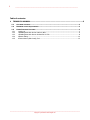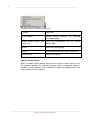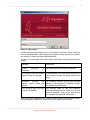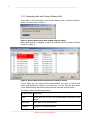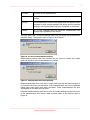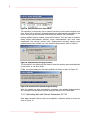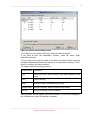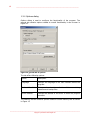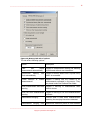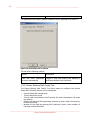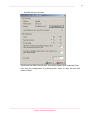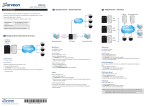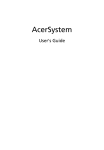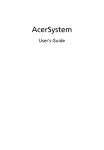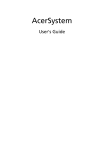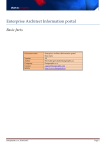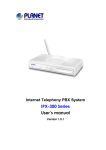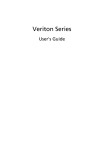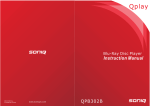Download Technical manual for Firstbeat Uploader
Transcript
Firstbeat Uploader Technical Manual -version 1.0.0.0 2 _____________________________________________________________________ Table of contents: 1 TECHNICAL MANUAL ....................................................................................................3 1.1 SOFTWARE FEATURES ...................................................................................................... 3 1.2 MINIMUM SYSTEM REQUIREMENTS .................................................................................... 3 1.3 1.3.1 1.3.2 1.3.3 1.3.4 1.3.5 USING FIRSTBEAT UPLOADER ........................................................................................... 3 Logging in ...................................................................................................................... 3 Uploading data with Suunto Memory Belt ......................................................................... 6 Uploading data with Omron Pedometer HJ-720 ................................................................ 8 Options dialog .............................................................................................................. 10 Suunto Memory Belt Config Tool.................................................................................... 12 _____________________________________________________________________________ Copyright © Firstbeat Technologies Ltd. _______________________________________________________________________ 1 TECHNICAL MANUAL 1.1 Software features Firstbeat Uploader is software for PC computers developed and owned by Firstbeat Technologies Ltd. It used for reading information related to bodily functions from external devices. The information is uploaded to a server. 1.2 • • • • • • • • Minimum system requirements Compatible with Windows 2000, Windows XP and Windows Vista. (Windows ME and 98 are not tested) 512MB of RAM. 1GHz CPU Screen resolution at 1024x768 and 16-bit colours. Hard disk drive free space 50MB. Adobe Acrobat Reader 5.0 or later. Compatible measurement devices: Suunto Memory Belt Suunto Smart Belt Omron Pedometer HJ-720 1.3 Using Firstbeat Uploader 1.3.1 Logging in When Firstbeat Uploader is started, it shows icon in the notification area of Windows taskbar as seen in Figure 1. Figure 1, Firstbeat Uploader in notification area. The programs functions are accessed from the main menu by right clicking the icon. The menu can be seen in Figure 2. _____________________________________________________________________________ Copyright © Firstbeat Technologies Ltd. 3 4 _____________________________________________________________________ The main menu has following functions: Function Description Search devices Initiates upload operation connected devices. for currently Suunto Memory Bemory Belt Opens the configuration tool for Suunto Config Tool Memory Belt. Options Opens the Options dialog. About Shows About dialog with version information. Close program Closes the program. Figure 2, the main menu. When you select ‘Search devices’ from the main menu or double click the icon the program searches for supported devices. When a supported device is detected, you are asked for your credentials to begin the upload process. The login screen is shown in Figure 3. _____________________________________________________________________________ Copyright © Firstbeat Technologies Ltd. _______________________________________________________________________ Figure 3, login screen. A valid username and password are to be entered in the login screen. Data can only be uploaded after valid credentials are given as they are used to identify the account to which the data is associated with. If login is not successful, the screen shows information about the cause of the failure: Message Invalid password! Description username or You mistyped you username or password. Your account has been closed. An administrator has closed your account for Please contact the support. some reason. Contact the support about this issue. Customer account has The customer account, to that your account expired. Please contact the belongs to, has expired or is disabled. Contact support. the support about this issue. Your account does not have Your account needs to have all necessary personal information. personal parameters given before you can use Firstbeat Uploader. Login to the web service and complete the personal information. After giving valid credentials the process of loading data from the device begins. See the following chapters for how to load from certain type of device. _____________________________________________________________________________ Copyright © Firstbeat Technologies Ltd. 5 6 _____________________________________________________________________ 1.3.2 Uploading data with Suunto Memory Belt When data is being transferred from Suunto Memory Belt a progress dialog is shown. It can be seen in Figure 4. Figure 4, Suunto Memory Belt data loading progress dialog. When data loading is complete, a dialog for selecting what to upload is shown as seen in Figure 5. Figure 5, Suunto Memory Belt measurement selection screen . In this dialog you can select which measurements you want to upload and which measurements to remove from the device. You can also edit start times of the measurements should the device had had incorrect recording time. The dialog’s table has following columns: Column name Description Load Check the box to have the measurement uploaded to the server. Start time Start time of the measurement. Duration Duration of the measurement. _____________________________________________________________________________ Copyright © Firstbeat Technologies Ltd. _______________________________________________________________________ End time End time of the measurement. Delete Check the box to have the measurement removed from the device. Corrupt The measurement could not be loaded from the device. Either because of weak contact between the device and the docking station or the measurement has been corrupted in the device. Loaded An X here indicates that this particular measurement has already been uploaded to the server. You may face a pair of warning dialogs when you are shown the measurement selection dialog. They can be seen in Figure 6 and Figure 7. Figure 6, too short measurement warning. Measurements shorter than two minutes are too short to contain any useful data and therefore can not be selected for loading. Figure 7, measurement start time warning. Measurements older than one year or newer than one day are likely because of an incorrect clock time on the device. Such measurements can not be uploaded before their start times have been corrected. These measurements are also highlighted on the table with red color. Editing a measurement’s start time is done by double clicking the start time row of the measurement; this opens a date and time editor in the table as seen in Figure 8. _____________________________________________________________________________ Copyright © Firstbeat Technologies Ltd. 7 8 _____________________________________________________________________ Figure 8, measurement start time editor. The checkbox in the screen can be used to have the whole screen skipped next time. When this is selected, all measurements are automatically uploaded to the server and all logs are removed from the device without user interaction. Having selected what to upload, press the OK button. This may open a question dialog about measurement merging. Some measurements may have been fragmented into several shorter ones. Measurement merging merges such measurements into a whole one. The question dialog can be seen in Figure 9. Figure 9, measurement merging question. The checkbox in the dialog can be used to have the merging done automatically in the future, or not done at all. Finally a progress dialog for the data uploading is shown as seen in Figure 10. Figure 10, measurement upload progress dialog. After the upload has been successfully completed, the selected measurements are removed from the device and the program returns to the initial state. 1.3.3 Uploading data with Omron Pedometer HJ-720 After data transwith Omron device is completed, a selection dialog is shown as seen in Figure 11. _____________________________________________________________________________ Copyright © Firstbeat Technologies Ltd. _______________________________________________________________________ Figure 11, Omron device loading screen. In this dialog you can select which day’s steps you want to upload. If you want to clear the pedometer’s memory, select the option ‘Clear pedometer contents’. You can select not to see this dialog in the future and have all days’ step data uploaded automatically followed by clearing of the pedometer’s memory. This is select by checking the lower checkbox. The dialog’s table has following columns: Column name Description Load Check the box to have the day’s step data uploaded to the server. Date Date of the day. Steps Amount of steps recorded during the day. Aerobic steps Amount of aerobic steps recorded during the day. Calories Amount of energy in kcal consumed. Having selected what to upload, press the OK button. You will see a message in the notification area once the upload is complete. _____________________________________________________________________________ Copyright © Firstbeat Technologies Ltd. 9 10 _____________________________________________________________________ 1.3.4 Options dialog Options dialog is used to configure the functionality of the program. The general tab contains options related to overall functionality it can be seen in Figure 12. Figure 12, gereral tab of options. The tab offers following options: Option Description Language Changes the language of the user interface across the program. Firstbeat files folder Changes the location of measurement backup files. Server address Changes the address of the server to which the program connects. the folder containing The Memory Belt tab contains options related to Suunto Memory Belt as shown in Figure 13. _____________________________________________________________________________ Copyright © Firstbeat Technologies Ltd. _______________________________________________________________________ Figure 13, Memory Belt tab of options. The tab offers following options: Option Description Load and delete Toggles if measurement loading and deleting measurements automatically is performed without user interaction. Synchronize Memory clock automatically Create backups measurements of Belt Toggles if Memory Belt’s time is synced every time it is connected. loaded Toggles if backup files are created of all measurements uploaded to the server. They are placed under the Firstbeat Files folder. Show measurement start time Toggles if warning of measurement start warning times is shown. Show too short measurement Toggles if warning of too short measurements warning is shown. Measurement merging Controls what is done when measurements matching the merging interval are detected. Measurement merging time Determines maximum period of time between _____________________________________________________________________________ Copyright © Firstbeat Technologies Ltd. 11 12 _____________________________________________________________________ interval measurements’ to be applicable for merging. The pedometer tab contains options related to Omron pedometer as shown in Figure 14, Pedometer tab of options. The tab offers following options: Option Description Load and clear pedometer Toggles if step data loading and deleting is contents automatically. performed without user interaction. 1.3.5 Suunto Memory Belt Config Tool The Suunto Memory Belt Config Tool offers means to configure the Suunto Smart Belt. Following options can be configured: • • • • • Synchronizing belt internal clock Turning belt tones on/off Turning radio transmission on/off (turning the radio transmission off saves the battery) Memory full warning limit percentage (warning is given, when free memory is below this limit) Number of free logs low warning limit (warning is given, when number of free logs is below this limit) _____________________________________________________________________________ Copyright © Firstbeat Technologies Ltd. _______________________________________________________________________ • Identifier string for the belt Synchronize the belt’s internal clock by pressing button ‘Sync Smart Belt Time’. Save the new configuration by pressing button ‘Save’ or close the tool with button ‘Cancel’. _____________________________________________________________________________ Copyright © Firstbeat Technologies Ltd. 13