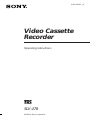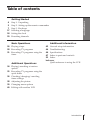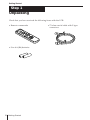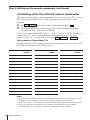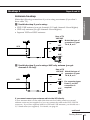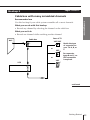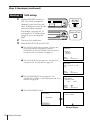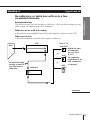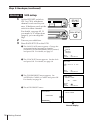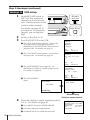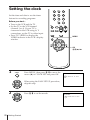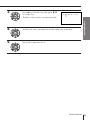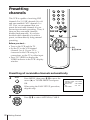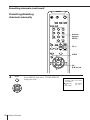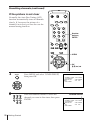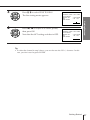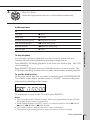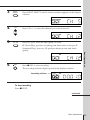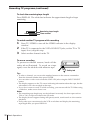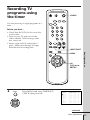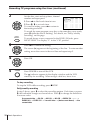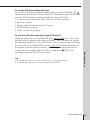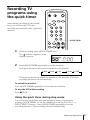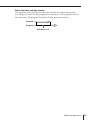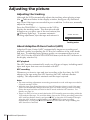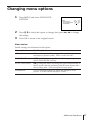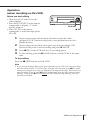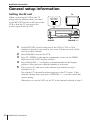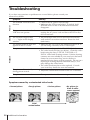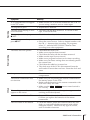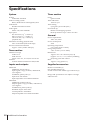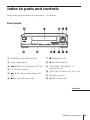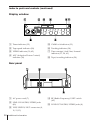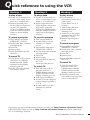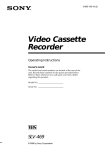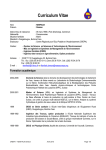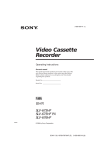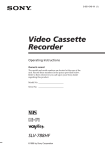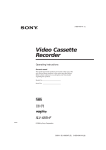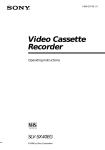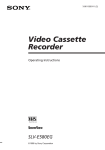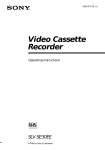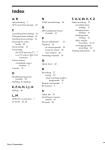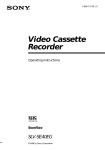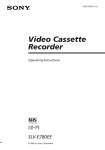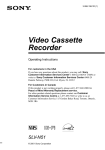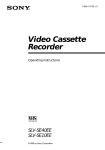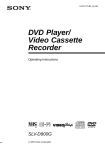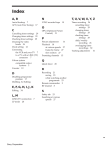Download 1 - Sony Asia Pacific
Transcript
3-861-448-11 (1) Video Cassette Recorder Operating Instructions SLV-478 ©1998 by Sony Corporation WARNING To prevent fire or shock hazard, do not expose the unit to rain or moisture. To avoid electrical shock, do not open the cabinet. Refer servicing to qualified personnel only. CAUTION To prevent electric shock, do not use this polarized AC plug with an extension cord, receptacle or other outlet unless the blades can be fully inserted to prevent blade exposure. Precautions Safety • Operate the unit only on 120 V AC, 60 Hz. • If anything falls into the cabinet, unplug the unit and have it checked by qualified personnel before operating it any further. • One blade of the plug is wider than the other for the purpose of safety and will fit into the power outlet only one way. If you are unable to insert the plug fully into the outlet, contact your Sony dealer. • Unplug the unit from the wall outlet if you do not intend to use it for an extended period of time. To disconnect the cord, pull it out by the plug, never by the cord. Installing • Allow adequate air circulation to prevent internal heat buildup. • Do not place the unit on surfaces (rugs, blankets, etc.) or near materials (curtains, draperies) that may block the ventilation slots. • Do not install the unit near heat sources such as radiators or air ducts, or in a place subject to direct sunlight, excessive dust, mechanical vibration or shock. • Do not install the unit in an inclined position. It is designed to be operated in a horizontal position only. • Keep the unit and cassettes away from equipment with strong magnets, such as microwave ovens or large loudspeakers. • Do not place heavy objects on the unit. • If the unit is brought directly from a cold to a warm location, moisture may condense inside the VCR and cause damage to the video head and tape. When you first install the unit, or when you move it from a cold to a warm location, wait for about one hour before operating the unit. 4 Introduction Caution Television programs, films, video tapes and other materials may be copyrighted. Unauthorized recording of such material may be contrary to the provisions of the copyright laws. Also, use of this recorder with cable television transmission may require authorization from the cable television transmission and/or program owner. Table of contents Getting Started Getting Started 4 5 7 17 18 20 Step 1: Unpacking Step 2: Setting up the remote commander Step 3: Hookups Selecting a language Setting the clock Presetting channels Basic Operations 26 Playing a tape 28 Recording TV programs 31 Recording TV programs using the timer Additional Operations Additional Information 42 General setup information 44 Troubleshooting 46 Specifications 47 Index to parts and controls 51 Index back cover Quick reference to using the VCR 34 Playing/searching at various speeds 35 Recording TV programs using the quick timer 36 Checking/changing/canceling timer settings 38 Adjusting the picture 39 Changing menu options 40 Editing with another VCR Introduction 5 Getting Started Step 1 Unpacking Check that you have received the following items with the VCR: • Remote commander • Size AA (R6) batteries 6 Getting Started • 75-ohm coaxial cable with F-type connectors Step 2 Setting up the remote commander Getting Started Inserting the batteries Insert two size AA (R6) batteries by matching the + and – on the batteries to the diagram inside the battery compartment. Insert the negative (–) end first, then push in and down until the positive (+) end clicks into position. Using the remote commander You can use this remote commander to operate this VCR and a Sony TV. Buttons on the remote commander marked with a dot (•) can be used to operate your Sony TV. Remote sensor TV / VIDEO 1 2 3 To operate Set TV / VIDEO to the VCR VIDEO and point at the remote sensor on the VCR a Sony TV TV and point at the remote sensor on the TV Notes • With normal use, the batteries should last about three to six months. • If you do not use the remote commander for an extended period of time, remove the batteries to avoid possible damage from battery leakage. • Do not use a new battery with an old one. • Do not use different types of batteries. continued Getting Started 7 Step 2: Setting up the remote commander (continued) Controlling other TVs with the remote commander The remote commander is preprogrammed to control non-Sony TVs. If your TV is listed in the table below, set the appropriate manufacturer’s code number. 1 2 Set TV / VIDEO at the top of the remote commander to TV . Hold POWER down, and enter your TV’s code number(s) using the number buttons. Then release POWER. Now you can use the POWER, VOL +/–, CH +/– and TV/VIDEO buttons to control your TV. You can also use the buttons marked with a dot (•) to control a Sony TV. To control the VCR, reset TV / VIDEO to VIDEO . Code numbers of controllable TVs If more than one code number is listed, try entering them one at a time until you find the one that works with your TV. Manufacturer Code number Manufacturer Code number Manufacturer Code number Sony 01 JVC 09 RCA 04,10 Akai 04 KMC 03 Sampo 12 AOC 04 Magnavox 03,08,12 Sanyo 11 Centurion 12 Marantz 04,13 Scott 12 Coronado 03 MGA/Mitsubishi 04,12,13,17 Sears 07,10,11 Curis-Mathes 12 NEC 04,12 Sharp 03,05,18 Daytron 12 Panasonic 06,19 Sylvania 08,12 Emerson 03,04,14 Philco 03,04 Teknika 03,08,14 Fisher 11 Philips 08 Toshiba 07 General Electric 06,10 Pioneer 16 Wards 03,04,12 Gold Star 03,04,17 Portland 03 Yorx 12 Hitachi 02,03 Quasar 06,18 Zenith 15 J.C.Penny 04,12 Radio Shack 05,14 Notes • If the TV uses a different remote control system from the one programmed to work with the VCR, you cannot control your TV with the remote commander. • If you enter a new code number, the code number previously entered will be erased. • When you replace the batteries of the remote commander, the code number automatically resets to 01 (Sony). Reset the appropriate code number. 8 Getting Started Step 3 Hookups There are many ways in which your VCR can be hooked up. To hook up your VCR so that it works best for you, first scan through the table below. Then use the accompanying diagrams and procedures on the following pages to set up your VCR. If you have Use Refer to TV that has audio/video input Audio/video (A/V) hookup, then follow one of the hookups below. Page 8 Antenna only, no cable TV Hookup 1 Pages 9 and 10 Cable box with many scrambled channels Hookup 2 Pages 11 and 12 No cable box or cable box with only a few scrambled channels Hookup 3 Pages 13 and 14 Cable box with onlya few scrambled channels, using an A/B switch Hookup 4 Pages 15 and 16 Getting Started Selecting the best hookup option After you’ve completed the connections, follow the instructions for setup. During setup, if you need more details on the procedure described, page numbers are provided where you can find complete, step-by-step instructions. After you’ve completed the setup, you’re ready to use your VCR. Procedures differ depending on the hookup you used. For an overview, refer to “Quick reference to using the VCR” on the back cover. Before you get started • Turn off the power to all equipment. • Do not connect the AC power cords until all of the connections are completed. • Be sure you make connections firmly. Loose connections may cause picture distortion. • If your TV doesn’t match any of the examples provided, see your nearest Sony dealer or qualified technician. Caution Connections between the VCR’s VHF/UHF connector and the antenna terminals of the TV receiver should be made only as shown in the following instructions. Failure to do so may result in operation that violates the regulations of the Federal Communications Commission regarding the use and operation of RF devices. Never connect the output of the VCR to an antenna or make simultaneous (parallel) antenna and VCR connections at the antenna terminals of your receiver. Getting Started 9 Step 3: Hookups (continued) Audio/video (A/V) hookup Page 8 If your TV has audio/video (A/V) input jacks, you will get a better picture and sound when you hook up your VCR using these connections. If your TV doesn’t have A/V inputs, see the following pages for antenna or cable hookups. If you’re not planning to use your VCR to record programs, you’re finished setting up the VCR after you’ve made the connections shown on this page. If you want to record off-air or off your cable TV system, complete these connections first, and then go to the following pages for antenna or cable hookups. A Use this hookup if your TV has stereo jacks VCR TV AUDIO VIDEO LINE-1 IN IN LINE OUT VIDEO AUDIO Audio/video cable (not supplied) B Use this hookup if your TV doesn’t have stereo jacks VCR TV AUDIO VIDEO LINE-1 IN LINE OUT IN VIDEO AUDIO Audio/video cable (not supplied) 10 Getting Started Hookup 1 Pages 9 and 10 Antenna hookup A Use this hookup if you’re using: • VHF/UHF antenna (you get channels 2–13 and channels 14 and higher) • UHF-only antenna (you get channels 14 and higher) • Separate VHF and UHF antennas Getting Started Make the following connections if you’re using an antenna (if you don’t have cable TV). Rear of TV VHF/UHF A or VCR VHF Match the type of connector on your TV: A, B, or C. B VHF/UHF IN OUT or UHF VHF C UHF B Use this hookup if you’re using a VHF-only antenna (you get channels 2–13 only) Rear of TV or VHF/UHF Match the type of A connector on your TV: A, B, or C. VHF VCR B VHF/UHF IN OUT or UHF VHF For connector types B and C, no UHF connection is required. C UHF If you cannot connect your antenna cable to the VCR directly If your antenna cable is a flat cable (300-ohm twin lead cable), attach an external antenna connector (not supplied) so you can connect the cable to the VHF/UHF IN connector. If you have separate cables for VHF and UHF antennas, you should use a U/V band mixer (not supplied). For details, see page 43. continued Getting Started 11 Step 3: Hookups (continued) Hookup 1: VCR setup 1 Set the RF UNIT switch to CH 3 or CH 4, whichever channel is not used in your area. If both are used, set the switch to either channel. RF UNIT CH3 CH4 For details, see page 42. If you made A/V connections (page 8), you can skip this step. 2 EASY SET UP Press EASY SET UP on the VCR. 1 The LANGUAGE menu appears. Change the on-screen display language to Spanish (ESPAÑOL) or French (FRANÇAIS) if desired, and press OK. For details, see page 17. SET UP LANGUAGE ENGLISH ESPAÑOL FRANÇAIS NEXT : OK CANCEL : EASY SET UP 2 The CLOCK SET menu appears. Set the clock and press OK. For details, see page 18. SET UP CLOCK SET 1 / 1 / 1 9 9 8 TH 1 2 : 0 0 AM NEXT : OK CANCEL : EASY SET UP 3 The TUNER PRESET menu appears. Set ANTENNA/CABLE to ANT and press OK. For details, see page 20. SET UP TUNER PRESET ANTENNA / CABLE • ANT CABLE SELECT : / NEXT : OK CANCEL : EASY SET UP 4 The AUTO PRESET starts. SET UP AUTO PRESET SET UP SET UP IS DONE PROCESSING PLEASE WAIT / . Normal display 12 Getting Started Hookup 2 Pages 11 and 12 Hookup 4 with many scrambled channels Cable box Pages 19 to 21 What you can do with this hookup • Record any channel by selecting the channel on the cable box What you can’t do • Record one channel while watching another channel Rear of TV Cable box Wall Getting Started Recommended use Use this hookup if your cable system scrambles all or most channels. VHF/UHF A IN OUT or VHF B or UHF VHF Match the type of connector on your TV: A, B, or C. For connector types B and C, no UHF connection is required. C VCR VHF/UHF IN UHF OUT continued Getting Started 13 Step 3: Hookups (continued) Hookup 2: VCR setup 1 Set the RF UNIT switch to CH 3 or CH 4, whichever channel is not used in your area. If both are used, set the switch to either channel. RF UNIT CH3 CH4 For details, see page 42. If you made A/V connections (page 8), you can skip this step. 2 3 EASY SET UP Turn on your cable box. Press EASY SET UP on the VCR. 1 The LANGUAGE menu appears. Change the on-screen display language to Spanish (ESPAÑOL) or French (FRANÇAIS) if desired, and press OK. For details, see page 17. SET UP LANGUAGE ENGLISH ESPAÑOL FRANÇAIS NEXT : OK CANCEL : EASY SET UP 2 The CLOCK SET menu appears. Set the clock and press OK. For details, see page 18. SET UP CLOCK SET 1 / 1 / 1 9 9 8 TH 1 2 : 0 0 AM NEXT : OK CANCEL : EASY SET UP 3 The TUNER PRESET menu appears. Set ANTENNA/CABLE to ANT and press OK. For details, see page 20. SET UP TUNER PRESET ANTENNA / CABLE • ANT CABLE SELECT : / NEXT : OK CANCEL : EASY SET UP 4 The AUTO PRESET starts. SET UP AUTO PRESET SET UP SET UP IS DONE PROCESSING / PLEASE WAIT . Normal display 14 Getting Started Hookup 3 Pages 13 and 14 No cable box, or cable box with only a few scrambled channels What you can do with this hookup • Record any unscrambled channel by selecting the channel on the VCR Getting Started Recommended use Use this hookup if you do not have a cable box. Also use this hookup if your cable system scrambles only a few channels. What you can’t do • Record scrambled channels that require a cable box VCR Wall Rear of TV VHF/UHF IN OUT Connect this cable directly to your TV if you don't have a cable box. Cable box IN OUT VHF/UHF A Match the type of connector on your TV: A, or B, or C. VHF B For connector types B and C, no UHF UHF connection or is required. VHF C UHF continued Getting Started 15 Step 3: Hookups (continued) Hookup 3: VCR setup 1 Set the RF UNIT switch to CH 3 or CH 4, whichever channel is not used in your area. If both are used, set the switch to either channel. RF UNIT CH3 CH4 For details, see page 42. If you made A/V connections (page 8), you can skip this step. 2 3 EASY SET UP Turn on your cable box. Press EASY SET UP on the VCR. 1 The LANGUAGE menu appears. Change the on-screen display language to Spanish (ESPAÑOL) or French (FRANÇAIS) if desired, and press OK. For details, see page 17. SET UP LANGUAGE ENGLISH ESPAÑOL FRANÇAIS NEXT : OK CANCEL : EASY SET UP 2 The CLOCK SET menu appears. Set the clock and press OK. For details, see page 18. SET UP CLOCK SET 1 / 1 / 1 9 9 8 TH 1 2 : 0 0 AM NEXT : OK CANCEL : EASY SET UP 3 The TUNER PRESET menu appears. Set ANTENNA/CABLE to CABLE and press OK. For details, see page 20. SET UP TUNER PRESET ANTENNA / CABLE ANT • CABLE SELECT : / NEXT : OK CANCEL : EASY SET UP 4 The AUTO PRESET starts. SET UP AUTO PRESET SET UP SET UP IS DONE PROCESSING PLEASE WAIT / . Normal display 16 Getting Started Pages 15 and 16 Hookup 4 Cable box with only a few scrambled channels, using an A/B switch What you can do with this hookup • Record any unscrambled channel by selecting the channel directly on the VCR (the A/B switch is set to A) • Record any scrambled channel by selecting the channel on the cable box (the A/B switch is set to B) Getting Started Recommended use By using an A/B switch (not supplied), this hookup allows you to record both scrambled and unscrambled channels conveniently. What you can’t do • Record one scrambled channel while watching another channel (the A/B switch is set to B) Wall Cable box Splitter IN OUT A/B switch A B VCR Rear of TV VHF/UHF A Match the type of connector on your TV: A, B, or or C. VHF B For connector types B and C, no UHF UHF or connection is required. VHF C VHF/UHF IN UHF OUT continued Getting Started 17 Step 3: Hookups (continued) Hookup 4: VCR setup 1 Set the RF UNIT switch to CH 3 or CH 4, whichever channel is not used in your area. If both are used, set the switch to either channel. RF UNIT CH3 CH4 For details, see page 42. If you made A/V connections (page 8), you can skip this step. 2 3 EASY SET UP Set the A/B switch to “A.” Press EASY SET UP on the VCR. SET UP LANGUAGE 1 The LANGUAGE menu appears. Change the on-screen display language to Spanish (ESPAÑOL) or French (FRANÇAIS) if desired, and press OK. For details, see page 17. ENGLISH ESPAÑOL FRANÇAIS NEXT : OK CANCEL : EASY SET UP 2 The CLOCK SET menu appears. Set the clock and press OK. For details, see page 18. SET UP CLOCK SET 1 / 1 / 1 9 9 8 TH 1 2 : 0 0 AM NEXT : OK CANCEL : EASY SET UP 3 The TUNER PRESET menu appears. Set ANTENNA/CABLE to CABLE and press OK. For details, see page 20. SET UP TUNER PRESET ANTENNA / CABLE • CABLE ANT 4 The AUTO PRESET starts. SELECT : / NEXT : OK CANCEL : EASY SET UP SET UP AUTO PRESET SET UP SET UP IS DONE PROCESSING / PLEASE WAIT . Normal display Cable box output channel 4 Preset the cable box output channel (usually 2, 3 or 4). For details, see page 22. 1 Press MENU and select TUNER PRESET. 2 Enter the cable box output channel. 3 Set MANUAL SET to ADD and press OK. 18 Getting Started TUNER PRESET CH3 ANTENNA / CABLE ANT • CABLE AUTO PRESET • ADD ERASE MANUAL SET • ON OFF AFT FINE TUNING Selecting a language 2 3 4 5 6 7 8 9 Getting Started You can change the on-screen display language. 1 0 MENU OK >/./?// 1 • MENU PLAY Press MENU, then press >/. to move the cursor (z) to LANGUAGE and press OK. LANGUAGE ENGLISH ESPAÑOL FRANÇAIS When using the EASY SET UP procedure, skip this step. OK 2 PLAY Press >/. to select ENGLISH, ESPAÑOL, or FRANÇAIS, then press OK. OK Getting Started 19 Setting the clock Set the time and date to use the timer feature for recording programs. Before you start… • Turn on the VCR and the TV. • Set the TV to the VCR channel (channel 3 or 4). If your TV is connected to the VCR using A/V connections, set the TV to video input. • Press TV/VIDEO to display the VIDEO indicator in the VCR’s display window. 1 2 3 4 5 6 7 8 9 0 MENU OK >/./?// 1 • MENU Press MENU, then press >/. to move the cursor (z) to CLOCK SET and press OK. CLOCK SET 1 / 1 / 1 9 9 8 TH 1 2 : 0 0 AM PLAY When using the EASY SET UP procedure, skip this step. OK 2 Press >/. to set the month. PLAY OK 20 Getting Started CLOCK SET 1 1 / 1 / 1 9 9 8 SU 1 2 : 0 0 AM 3 PLAY OK CLOCK SET 1 1 / 1 6 / 1 9 9 8 MO 1 2 : 0 0 AM The day of the week is set automatically. Set the year, hour, and minutes in the same way as the day. PLAY OK 5 Getting Started 4 Press / to flash the day and press >/. to set the day. Press OK to start the clock. PLAY OK Getting Started 21 Presetting channels This VCR is capable of receiving VHF channels 2 to 13, UHF channels 14 to 69 and unscrambled CATV channels 1 to 125. First, we recommend that you preset the receivable channels in your area using automatic presetting. Then, if there are any unwanted channels, disable them manually. If you have decided which channels you wish to preset, set them directly using manual presetting. 1 2 3 4 5 6 7 8 9 0 MENU Before you start… • Turn on the VCR and the TV. • Set the TV to the VCR channel (channel 3 or 4). If your TV is connected to the VCR using A/V connections, set the TV to video input. • Press TV/VIDEO to display the VIDEO indicator in the VCR’s display window. OK >/./?// Presetting all receivable channels automatically 1 • MENU PLAY Press MENU, then press >/. to move the cursor (z) to TUNER PRESET and press OK. When using the EASY SET UP procedure, skip this step. OK 2 Press >/. to select ANTENNA/CABLE. PLAY OK 22 Getting Started TUNER PRESET CH1 ANTENNA / CABLE ANT • CABLE AUTO PRESET • ADD ERASE MANUAL SET AFT • ON OFF FINE TUNING 3 • To preset cable TV channels: PLAY Press ?// to set ANTENNA/CABLE to CABLE. OK PLAY Press ?// to set ANTENNA/CABLE to ANT. OK 4 PLAY OK Press >/. to select AUTO PRESET, then press OK. All receivable channels are preset in numerical sequence. When no more receivable channels can be found, presetting stops and the picture from the lowest numbered channel is displayed on the TV screen. CH1 ANTENNA / CABLE ANT • CABLE AUTO PRESET MANUAL SET • ADD ERASE AFT • ON OFF FINE TUNING TUNER PRESET CH2 ANTENNA / CABLE • ANT CABLE AUTO PRESET MANUAL SET • ADD ERASE AFT • ON OFF FINE TUNING TUNER PRESET Getting Started • To preset VHF and UHF channels: TUNER PRESET CH2 ANTENNA / CABLE • ANT CABLE AUTO PRESET MANUAL SET • ADD ERASE AFT • ON OFF FINE TUNING PLEASE WAIT continued Getting Started 23 Presetting channels (continued) Presetting/disabling channels manually 1 2 3 4 5 6 7 8 9 Number buttons, ENTER 0 CH +/– MENU OK >/./?// 1 • MENU PLAY OK 24 Getting Started Press MENU and select TUNER PRESET, then press OK. TUNER PRESET CH1 ANTENNA / CABLE ANT • CABLE AUTO PRESET MANUAL SET • ADD ERASE AFT • ON OFF FINE TUNING 2 • To preset a channel: 1 2 3 4 5 6 8 9 7 TUNER PRESET CH5 ANTENNA / CABLE ANT • CABLE AUTO PRESET MANUAL SET • ADD ERASE AFT • ON OFF FINE TUNING Channel to be disabled • To disable a channel: • CH 3 PLAY 1 Press CH +/– to select the channel number. 2 Press ?// to set MANUAL SET to ERASE. TUNER PRESET CH5 ANTENNA / CABLE ANT • CABLE AUTO PRESET MANUAL SET ADD • ERASE AFT • ON OFF FINE TUNING Getting Started 0 1 Press the number buttons to enter the channel number, then press ENTER. 2 Press ?// to set MANUAL SET to ADD. Channel to be preset Repeat step 2 to preset or disable channels as required, then press OK. OK continued Getting Started 25 Presetting channels (continued) If the picture is not clear Normally, the Auto Fine Tuning (AFT) function automatically tunes in channels clearly. If, however, the picture of a channel is not clear, you can also use the manual tuning function. 1 2 3 4 5 6 7 8 9 Number buttons, ENTER 0 MENU OK >/./?// 1 • MENU Press MENU and select TUNER PRESET, then press OK. TUNER PRESET CH1 ANTENNA / CABLE ANT • CABLE AUTO PRESET MANUAL SET • ADD ERASE AFT • ON OFF FINE TUNING PLAY OK 2 1 2 3 4 5 6 7 8 9 0 26 Getting Started Press the number buttons to select the channel you want to fine-tune, then press ENTER. Selected channel TUNER PRESET CH5 ANTENNA / CABLE ANT • CABLE AUTO PRESET MANUAL SET • ADD ERASE AFT • ON OFF FINE TUNING 3 Press >/. to select FINE TUNING. PLAY The fine tuning meter appears. OK PLAY OK Press ?// to adjust to a clearer picture, then press OK. Note that the AFT setting switches to OFF. CH5 ANTENNA / CABLE ANT • CABLE AUTO PRESET MANUAL SET • ADD ERASE AFT • ON OFF FINE TUNING TUNER PRESET CH5 ANTENNA / CABLE ANT • CABLE AUTO PRESET MANUAL SET • ADD ERASE AFT ON • OFF FINE TUNING Getting Started 4 TUNER PRESET Tip • To select the channel in step 2 above, you can also use the CH +/– buttons. In this case, you don’t need to press ENTER. Getting Started 27 Basic Operations Playing a tape 6 EJECT DISPLAY COUNTER RESET 1 2 3 4 5 6 7 8 9 0 SMART CUE P PAUSE · PLAY ) # FF p STOP 0 3 REW 1 2 Turn on your TV and set it to the video channel. Insert a tape. The VCR turns on and starts playing automatically if you insert a tape with its safety tab removed. 28 Basic Operations 3 Press · PLAY. PLAY OK When the tape reaches the end, it will rewind automatically. Additional tasks To Press Stop play p STOP Pause play P PAUSE Resume play after pause P PAUSE or · PLAY Fast-forward the tape ) # FF during stop Rewind the tape 0 3 REW during stop Eject the tape 6 EJECT Press SMART CUE during playback of the scene you want to skip. The VCR starts searching. Basic Operations To skip playback You can skip a portion of playback you don’t want to watch such as a commercial and restart playback by pressing a single button. Press SMART CUE again when you find the scene you want to watch. The VCR stops searching, rewinds a few seconds, then resumes normal playback. To use the time counter At the point on the tape that you want to find later, press COUNTER RESET. The counter in the display window resets to “0:00:00.” Search for the point afterwards by referring to the counter. VIDEO EP To display the counter on the TV screen, press DISPLAY. Notes • Tapes recorded in the LP mode on other VCRs can be played back on this VCR but the picture quality cannot be guaranteed. • While setting the menu on the TV screen, you cannot use the · PLAY, P PAUSE, ) # FF, 0 3 REW, or p STOP buttons. • The counter resets to “0:00:00” whenever a tape is reinserted. • The counter stops counting when it comes to a portion with no recording. Basic Operations 29 Recording TV programs TV/VIDEO DISPLAY 1 2 3 4 5 6 7 8 9 0 r REC CH +/– INPUT SELECT SP/EP p STOP 1 Turn on your TV and set it to the video channel. To record from a cable box, turn it on. 2 30 Basic Operations Insert a tape with its safety tab in place. 3 INPUT SELECT Press INPUT SELECT until a channel number appears in the display window. VIDEO EP 4 • CH Press CH +/– to select the channel you want to record. VIDEO EP 5 SP / EP Press SP/EP to select the tape speed, SP or EP. EP (Extra Play) provides recording time three times as long as SP (Standard Play), however, SP produces better picture and audio quality. Basic Operations VIDEO SP 6 REC Press r REC to start recording. The recording indicator lights up red in the display window. Recording indicator VIDEO SP To stop recording Press p STOP. continued Basic Operations 31 Recording TV programs (continued) To check the remaining tape length Press DISPLAY. The white bar indicates the approximate length of tape remaining. S EP E 0 : 00 : 22 Remaining tape length Time counter To watch another TV program while recording 1 Press TV/VIDEO to turn off the VIDEO indicator in the display window. 2 If the TV is connected to the VCR’s LINE OUT jacks, set the TV to TV input; if not, skip this step. 3 Select another channel on the TV. To save a recording To prevent accidental erasure, break off the safety tab as illustrated. To record on a tape again, cover the tab hole with adhesive tape. Safety tab Tips • To select a channel, you can use the number buttons on the remote commander. Enter the channel number, then press ENTER. • You can select a video source from the LINE-1 IN jacks using the INPUT SELECT button. • The display appears on the TV screen indicating information about the tape, but the information won’t be recorded on the tape. • If you don’t want to watch TV while recording, you can turn off the TV. When using a cable box, make sure to leave it on. Notes • The remaining tape length may not be indicated accurately for short tapes such as T-20 or T-30, or tapes recorded in the LP mode. • The display doesn’t appear during still (pause) mode, search mode or slow-motion playback. • It may take up to one minute for the VCR to calculate and display the remaining tape length after you press DISPLAY. 32 Basic Operations Recording TV programs using the timer You can preset up to eight programs at a time. Before you start… • Check that the VCR clock is set to the correct time. • Turn on your TV and set it to the video channel. When using a cable box, turn it on. • Insert a tape with its safety tab in place. Make sure the tape is longer than the total recording time. POWER 1 2 3 4 5 6 7 8 9 0 INPUT SELECT OK >/./?// p STOP 1 • MENU PLAY Press MENU and select TIMER SET/ CHECK, then press OK. TIMER SET / CHECK DATE START – / –– – : –– – / –– – : –– – / –– – : –– – / –– – : –– – / –– – : –– – / –– – : –– – / –– – : –– – / –– – : –– Basic Operations MENU 1 1 / 1 6 MO STOP CH – : –– –– – : –– –– – : –– –– – : –– –– – : –– –– – : –– –– – : –– –– – : –– –– OK continued Basic Operations 33 Recording TV programs using the timer (continued) 2 Set the date, start and stop times, channel number and tape speed: PLAY OK INPUT SELECT 3 1 Press / to flash each item in turn. 2 Press >/. to set each item. To correct a setting, press ? to return to that setting and reset. TIMER SET / CHECK DATE START 11 / 1 6 MO – : – – – / –– – : –– – / –– – : –– – / –– – : –– – / –– – : –– – / –– – : –– – / –– – : –– – / –– – : –– 1 1 / 1 6 MO STOP CH – : –– – – EP – : –– –– – : –– –– – : –– –– – : –– –– – : –– –– – : –– –– – : –– –– To record the same program every day or the same day every week, press . while the date is flashing. For details, see “Daily/weekly recording” on this page. To record from a source connected to the LINE-1 IN jacks, press INPUT SELECT to display “L” in the “CH” position. Press / to confirm the setting. PLAY OK 4 The cursor (z) appears at the beginning of the line. To enter another setting, move the cursor to the next line and repeat step 2. Press OK. PLAY OK 5 • POWER Press POWER to turn off the VCR. indicator appears in the display window and the VCR The stands by for recording. When using a cable box, leave it on. To stop recording To stop the VCR while recording, press p STOP. Daily/weekly recording In step 2 above, press . to select the recording pattern. Each time you press ., the indication changes as shown below. Press > to change the indication in reverse order. the current date n SU-SA n MO-SA n MO-FR n EVERY SA n ..... n EVERY MO n EVERY SU n 1 month later n (dates count down) n the current date 34 Basic Operations To use the VCR after setting the timer To use the VCR before a timer recording begins, just press POWER. The indicator turns off and the VCR switches on. Remember to press POWER to reset the VCR in timer recording standby after using the VCR. You can also do the following tasks while the VCR is recording: • • • • Reset the counter. Display tape information on the TV screen. Check the timer settings. Watch another TV program. To lock the VCR after setting the timer (Child Lock) While the VCR turns on, hold POWER down on the VCR until “LOC” and the H indicator appear in the display window. The VCR turns off and the H indicator remains lit. The VCR will not work except for timer recording. To unlock the VCR, hold POWER down on the VCR until the H indicator disappears from the display window. The VCR is unlocked and turns on. Tips • To set the channel, you can also use the CH+/– or number buttons. • To set the tape speed, you can also use the SP/EP button. Basic Operations Basic Operations To stop timer recording while the VCR is locked, press p STOP. The recording stops and the VCR is unlocked. 35 Additional Operations Playing/searching at various speeds & SLOW ) # FF · PLAY 0 3 REW ) # FF 0 3 REW Playback options Operation View the picture during fastforward or rewind During fast-forward, hold ) # FF down. During rewind, hold 0 3 REW down. Play at high speed • During playback, press ) # FF or 0 3 REW. • During playback, hold ) # FF or 0 3 REW down. When you release the button, normal playback resumes. Play in slow motion During playback or pause, press & SLOW. Play frame by frame During pause, press ) # FF or 0 3 REW. Hold the button down to play one frame each second. Rewind and start play During stop, press · PLAY on the VCR while holding 0 3 REW down on the VCR. To resume normal playback Press · PLAY. Tip • Adjust the picture using the TRACKING +/– buttons on the VCR if: – Streaks appear while playing in slow motion. – The picture shakes while pausing. To set tracking to the center position, press both buttons (+/–) at the same time. Notes • The sound is muted during these operations. • Tapes recorded in the LP mode on other VCRs can be played back on this VCR but the picture quality cannot be guaranteed. • The picture may have snow when playing at high speed in reverse. 36 Additional Operations Recording TV programs using the quick timer After starting recording in the normal way, you can have the VCR stop recording automatically after a specified duration. 1 2 3 4 5 6 7 8 9 0 QUICK TIMER 1 While recording, press QUICK TIMER once. The indicator appears in the display window. 2 VIDEO EP Press QUICK TIMER repeatedly to set the duration. Each press advances the time in increments of 30 minutes. 0:00 0:30 1:00 10:30 11:00 The duration decreases minute by minute to 0:00, then the VCR stops recording and turns off automatically. To extend the duration Press QUICK TIMER repeatedly to set to the new duration. To stop the VCR while recording Press p STOP. Using the quick timer during stop mode You can set the quick timer and start recording during stop mode by pressing QUICK TIMER. To set the channel, you can use the CH +/– or INPUT SELECT buttons. Press QUICK TIMER repeatedly to set the recording duration. The recording will start automatically. Additional Operations 37 Checking/ changing/ canceling timer settings Before you start… • Turn on your TV and set it to the video channel. POWER CLEAR 1 2 3 4 5 6 7 8 9 0 MENU OK >/./?// 1 2 Press POWER to turn on the VCR. Press MENU and select TIMER SET/CHECK: • If you want to change a setting, go on to the next step. • If you do not need to change the settings, press OK, then turn off the VCR to return to recording standby. 3 TIMER SET / CHECK DATE START 11 / 1 7 TU 7 : 0 0 AM 11 / 2 5 WE 10 : 3 0 PM MO – SA 1 : 0 0 PM EVERYSU 11 : 5 5 AM – / –– – : –– – / –– – : –– – / –– – : –– – / –– – : –– 1 1 / 1 6 MO STOP CH 8 : 0 0 AM 6 SP 11 : 1 5 PM 5 0 EP 3 : 0 0 PM L EP 1 : 3 0 PM 4 2 SP – : –– –– – : –– –– – : –– –– – : –– –– Press >/. to select the setting you want to change or cancel: • To change the setting, press ?// to flash the item you want to change, and press >/. to reset it. Then, press / repeatedly until the cursor (z) appears at the beginning of the line. • To cancel the setting, press CLEAR. 4 Press OK. If any timer settings remain, turn off the VCR to return to recording standby. 38 Additional Operations When the timer settings overlap The program that starts first has priority and the second program starts recording only after the first program has finished. If the programs start at the same time, the program listed first in the menu has priority. Program 1 Program 2 Will be cut off Additional Operations 39 Adjusting the picture Adjusting the tracking Although the VCR automatically adjusts the tracking when playing a tape (the indicator flashes in the display window, then goes off), distortion may occur if the tape was recorded in poor condition. In this case, manually adjust the tracking. Press the TRACKING +/– buttons on the VCR to display the tracking meter. The distortion should disappear as you press one of the two buttons (the indicator lights up). To resume automatic tracking adjustment, eject the tape and reinsert it. NORMAL TRACKING Tracking meter About Adaptive Picture Control (APC) Adaptive Picture Control (APC) automatically improves recording and playback quality by adjusting the VCR to the condition of the video heads and tape. To maintain better picture quality, we recommend that you set APC to ON in the ADVANCED OPTIONS menu (with the APC indicator in the display window lit). APC playback The APC function automatically works on all types of tapes, including rental tapes and tapes that were not recorded with APC. APC recording Whenever you insert a tape and start recording at the first time, the VCR adjusts to the tape using the APC function (the APC indicator flashes rapidly). This adjustment is retained until the tape is ejected. Notes • The auto tracking adjustment cannot be guaranteed to work with tapes recorded in LP mode on other VCRs. • With the Auto Tape Speed function on, the APC function doesn’t work if the tape speed is automatically changed from the SP to EP mode during a timer recording, unless the tape has been recorded in the EP mode with the APC function. For details, see page 39. • There is a delay of a few seconds before the VCR actually starts recording while the VCR analyzes the tape. To avoid the delay, first set the VCR to recording pause (the APC indicator flashes slowly) and press r REC to have the VCR analyze the tape. After the APC indicator stops flashing, press P PAUSE to start recording immediately. If you press P PAUSE before the APC indicator stops flashing, the APC function is canceled. 40 Additional Operations Changing menu options 1 Press MENU and select ADVANCED OPTIONS. ADVANCED OPTIONS • ON OFF APC TAPE SELECT • AUTO 1 8 0 AUTO TAPE SPEED • ON OFF SHARPNESS L– ––H 2 Press >/. to select the option to change, then press ?// to change the setting. 3 Press OK to return to the original screen. Menu choices Initial settings are indicated in bold print. Menu option Set this option to APC ON to switch on the APC (Adaptive Picture Control) function and improve picture quality. OFF to switch off APC. TAPE SELECT AUTO or 180 (when using a T-140 or T-180 tape) to operate AUTO TAPE SPEED correctly. AUTO TAPE SPEED ON to change the timer recording tape speed automatically to the EP mode when the remaining tape becomes shorter than the recording time. OFF to keep the set tape speed. SHARPNESS L (Low) through H (High) to adjust the sharpness of the picture. L to turn off the sharpness control. Additional Operations 41 Editing with another VCR How to hook up to record on this VCR This VCR (Recorder) TV LINE-1 IN Other VCR (Player) LINE OUT VMC-710M/720M audio/video cable (not supplied) : Signal flow Notes • Make sure you connect the plugs to jacks of the same color. • If you connected this VCR to both the LINE IN and LINE OUT jacks of the other VCR, select the input correctly to prevent a humming noise. 42 Additional Operations Operation (when recording on this VCR) Before you start editing • Turn on your TV and set it to the video channel. • Press INPUT SELECT on the remote commander to display “L” in the display window. • Press SP/EP on the remote commander to select the tape speed, SP or EP. P PAUSE r REC 1 Insert a source tape with its safety tab removed into the other (playback) VCR. Search for the point to start playback and set it to playback pause. 2 Insert a tape with its safety tab in place into this (recording) VCR. Search for the point to start recording and press P PAUSE. 3 4 Press r REC on this VCR and set it to recording pause. To start editing, press the P PAUSE buttons on both VCRs at the same time. To stop editing Press the p STOP buttons on both VCRs. Note • If you start recording following the procedure above, the VCR won’t start recording with the APC function. To record a tape with the APC function, press r REC again during recording pause in step 3 so that the VCR analyzes the tape. Then when you start recording in step 4, press P PAUSE immediately after the APC indicator stops flashing. If you press P PAUSE before the APC indicator stops flashing, the APC function is canceled. Additional Operations 43 Additional Information General setup information Setting the RF unit When connecting the VCR to the TV using only the antenna cable, you must set the RF UNIT switch on the rear of the VCR so that the TV can receive the correct signal from the VCR. TV RF UNIT CH3 CH4 POWER CHANNEL +/– 1 Set the RF UNIT switch on the rear of the VCR to CH 3 or CH 4, whichever channel is not used in your area. If both are used, set the switch to either channel. 2 3 Press POWER to turn on the VCR. 4 Press CHANNEL +/– to display a channel number in the display window. Select an active channel number in your area. 5 Turn on your TV and set it to the channel you selected in step 1 (channel 3 or 4). Press TV/VIDEO on the remote commander to turn on the VIDEO indicator in the VCR’s display window. The selected TV channel broadcast appears on the TV screen. If the channels change when you press CHANNEL +/–, you have made the correct setting. Whenever you use the VCR, set the TV to the channel selected in step 1. 44 Additional Information Attaching the external antenna connector 300-ohm twin lead cable When using a 300-ohm twin lead cable for a VHF/UHF antenna, use the EAC32 antenna connector (not supplied) to connect the antenna to the VCR. 1 2 3 EAC-32 Antenna connector (not supplied) Loosen the screws on the antenna connector. Wind the twin leads around the screws on the antenna connector. Retighten the screws. Attaching a UHF/VHF band mixer 300-ohm twin lead cable When using both a 75-ohm coaxial cable and a 300-ohm twin lead cable for a VHF/UHF antenna, use the EAC-66 UHF/VHF band separator/mixer (not supplied) to connect the antenna to the VCR. EAC-66 UHF/VHF band separator/ mixer (not supplied) 75-ohm coaxial cable 1 2 3 4 Loosen the screws on the mixer. Wind the twin leads around the screws on the mixer. Retighten the screws. Connect the 75-ohm coaxial cable to the mixer. Additional Information 45 Troubleshooting Symptom Remedy The POWER switch does not function. • Connect the AC power cord securely. • Make sure the VCR is not locked. To unlock, hold POWER down on the VCR until the H indicator disappears. The power is turned on but the VCR does not operate. • Moisture condensation occurs. Turn the power off, unplug the AC power cord and leave the VCR to dry for over an hour. The clock has stopped and “–:– –” lights in the display window. • The clock stops if the VCR is disconnected from the wall outlet for more than one hour. Reset the clock (and timer). The playback picture does not appear on the TV screen. • Make sure the TV is set to the channel for the VCR. If you are using a monitor, set it to video input. The picture is not clear. • Adjust the tracking with the TRACKING +/– buttons. • The video heads are dirty (see below). Clean the video heads using the Sony T-25CLD, T-25CLDR, or T25CLW video head cleaning cassette. If these cleaning cassettes are not available in your area, have the heads cleaned at your nearest Sony service facility (a standard service charge will be required). Do not use a liquid-type cleaning cassette other than Sony’s, as it may damage the video heads. • The video heads may have to be replaced. Consult your local Sony dealer for more information. The picture rolls vertically during picture search. • Adjust the vertical hold control on the TV or monitor. The picture has no sound. • The tape is defective. Use a new tape. Playback Clock Power If you have any questions or problems not covered below, please consult your nearest Sony dealer. Symptoms caused by contaminated video heads • Normal picture • Rough picture initial contamination 46 Additional Information • Unclear picture • No picture (or black & white screen appears) terminal Recording Remedy A TV program does not appear on the TV screen. • Make sure the TV is set to the channel for the VCR. If you are using a monitor, set it to video input. TV reception is poor. • Adjust the TV antenna. The tape starts playing as soon as it is inserted. • The safety tab has been removed. To record on this tape, cover the tab hole. The tape ejects when you press r REC. • Check that the safety tab has not been removed. Nothing happens when you press r REC. • Make sure the tape is not at its end. • Select the correct source. Select a channel number with the CH +/– buttons when recording TV programs; select “L” with the INPUT SELECT button when recording from other equipment. The timer does not operate. • • • • • • A tape cannot be inserted. • Check that a tape isn’t already in the tape compartment. The remote commander does not function. • Make sure you are pointing the remote commander at the remote sensor on the VCR. • Replace all the batteries in the remote commander with new ones if they are weak. • Make sure the TV / VIDEO remote control switch is set correctly. The tracking meter does not appear on the screen. • The recording condition of the tape is very poor and tracking cannot be adjusted. You cannot control other TVs. • Set your TV’s code number. The code number resets to 01 when you replace the batteries of the remote commander. The VCR needs to be cleaned. • Clean the cabinet, panel and controls with a dry, soft cloth, or a soft cloth slightly moistened with a mild detergent solution. Do not use any type of solvent, such as alcohol or benzine. Others Timer recording Symptom Check that the clock is set. Make sure a tape has been inserted. Check that the safety tab has not been removed. Make sure the tape is not at its end. Make sure a program has been set for timer recording. Make sure your timer settings have not already passed the current time. • Check that the cable box is turned on. • The clock stops if the VCR is disconnected from the wall outlet for more than one hour. Reset the clock and timer. Additional Information 47 Specifications System Timer section Format VHS NTSC standard Video recording system Rotary head helical scanning FM system Video heads Double azimuth four heads Video signal NTSC color, EIA standards Tape speed SP: 33.35 mm/s (1 3/8 inches/s) EP: 11.11 mm/s (7/16 inches/s) LP: 16.67 mm/s (11/16 inches/s), playback only Maximum recording/playback time 8 hrs. in EP mode (with T-160 tape) Fast-forward and rewind time Approx. 3 min. (with T-120 tape) Clock Quartz locked Timer indication 12-hour cycle Timer setting 8 programs per month (max.) Power back-up Built-in self-charging capacitor Back-up duration: up to 1 hour at a time Channel coverage VHF 2 to 13 UHF 14 to 69 CATV A-8 to A-1, A to W, W+1 to W+84 Antenna 75-ohm antenna terminal for VHF/UHF Power requirements 120 V AC, 60 Hz Power consumption 23 W Operating temperature 5°C to 40°C (41°F to 104°F) Storage temperature –20°C to 60°C (–4°F to 140°F) Dimensions Approx. 355 × 96 × 285 mm (w/h/d) (Approx. 14 × 3 3/4 × 111/4 inches) including projecting parts and controls Mass Approx. 3.7 kg (8 lb 3 oz) Inputs and outputs Supplied accessories LINE-1 IN VIDEO IN, phono jack (1) Input signal: 1 Vp-p, 75 ohms, unbalanced, sync negative AUDIO IN, phono jacks (1) Input level: 327 mVrms Input impedance: more than 47 kilohms LINE OUT VIDEO OUT, phono jack (1) Output signal: 1 Vp-p, 75 ohms, unbalanced, sync negative AUDIO OUT, phono jacks (1) Standard output: 327 mVrms Load impedance: 47 kilohms Output impedance: less than 10 kilohms Remote commander (1) Size AA (R6) batteries (2) 75-ohm coaxial cable with F-type connectors (1) Tuner section 48 General Additional Information Design and specifications are subject to change without notice. Index to parts and controls Refer to the pages indicated in parentheses ( ) for details. Front panel 1 POWER switch/indicator (32) 7 p STOP button (27) 2 Tape compartment 8 P PAUSE button (27) 3 0 3 REW (rewind) button (27, 34) 9 CHANNEL/TRACKING +/– buttons (29, 38) 4 · PLAY button (27) 5 ) # FF (fast-forward) button (27, 34) 6 r REC (record) button (29) 0 EASY SET UP button (10, 12, 14, 16) !¡ Remote sensor (5) !™ 6 EJECT button (27) continued Additional Information 49 Index to parts and controls (continued) Display window VIDEO APC LP SP EP 1 Timer indicator (32) 5 Child Lock indicator (33) 2 Tape speed indicator (29) 6 Tracking indicator (38) 3 VIDEO indicator (30, 42) 7 Time counter/clock/line/channel indicator (27, 29, 41) 4 APC (Adaptive Picture Control) indicator (38) 8 Tape/recording indicator (29) Rear panel 1 AC power cord (7) 2 LINE-1 IN AUDIO/VIDEO jacks (40) 3 VHF/UHF IN/OUT connectors (9, 11, 13, 15) 50 Additional Information 4 RF (Radio Frequency) UNIT switch (42) 5 LINE OUT AUDIO/VIDEO jacks (8) Remote commander 1 TV / VIDEO remote control switch (5) 2 6 EJECT button (27) 3 TV/VIDEO button (30, 42) 4 DISPLAY button (30) 1 2 3 4 5 6 7 8 9 0 5 COUNTER RESET button (27) 6 QUICK TIMER button (35) 7 r REC (record) button (29) 8 SP (Standard Play)/EP (Extra Play) button (29) 9 INPUT SELECT button (29, 30) 0 & SLOW button (34) !¡ Tape/menu operation buttons MENU button (17, 39) P PAUSE/> button (27) p STOP/. button (27) 0 3 REW (rewind)/? button (27, 34) ) # FF (fast-forward)// button (27, 34) · PLAY/OK button (27) continued Additional Information 51 Index to parts and controls (continued) !™ POWER switch (32) !£ CLEAR button (36) !¢ AUDIO MONITOR button (This button doesn’t work for this VCR.) 1 2 3 !∞ Number buttons and ENTER button (23) 4 5 6 !§ CH (channel) +/– buttons (29) 7 8 9 !¶ VOL (volume) +/– buttons (6) 0 52 Additional Information !• SMART CUE button (27) Index A, B D R AFT (Auto Fine Tuning) 24 Antenna hookup 9 APC (Adaptive Picture Control) 38 Audio/video (A/V) hookup 8 Disabling channels 22 Dubbing. See Editing. Recording 28 saving 30 while watching another program 30 C Cable hookup 11, 13, 15 Canceling timer settings 36 Changing timer settings 36 Checking timer settings 36 Child Lock 33 Cleaning the video heads 44 Clock setting 18 Connecting cable TV 11, 13, 15 external antenna connector 43 UHF/VHF band mixer 43 Counter 27 E, F, G, H, I, J, K Easy Set Up 10, 12, 14, 16 Editing 40 EP mode 29 L, M, N, O Language selecting 17 Locking the VCR 33 LP mode 27 P Picture adjustment 24, 34, 38 Playback 26 at various speeds 34 frame-by-frame 34 skip 27 slow motion 34 Presetting channels 20 S Safety tab 30 Searching at various speeds 34 SP mode 29 T, U, V, W, X, Y, Z Timer recording 31 canceling timer settings 36 changing timer settings 36 checking timer settings 36 daily/weekly recording 32 overlapping timer recordings 37 Tracking adjustment 34, 38 Q Quick timer 35 Additional Information 53 Q uick reference to using the VCR Hookup 1 Hookup 2 Hookup 3 To play a tape To play a tape To play a tape 1 Set the TV to channel 3 or 4 (or to video input, if you made A/V connections.) 2 Insert a tape and press PLAY. If there’s no picture on your TV, press the VCR’s TV/VIDEO button until the VIDEO indicator comes on in the display window. 1 Set the TV to channel 3 or 4 (or to video input, if you made A/V connections.) 2 Insert a tape and press PLAY. If there’s no picture on your TV, press the VCR’s TV/VIDEO button until the VIDEO indicator comes on in the display window. To record a program To record a program 1 Press MENU and select TIMER SET/CHECK. 2 Set the date, time, channel, and tape speed. 3 Press OK. 4 Insert a tape. 5 Press POWER to turn off the VCR. 1 Turn on the cable box. 2 Set the cable box to the channel you want to record. 3 Press MENU and select TIMER SET/CHECK. 4 Set the date, time, channel, and tape speed. 5 Press OK. 6 Insert a tape. 7 Press POWER to turn off the VCR. Leave the cable box on. 1 If you made A/V connections, set the TV to video input. If you didn’t use A/V hookup: • Turn on the cable box. • Set the cable box to channel 3 or 4. • Set the TV to the output channel of the cable box (usually 2, 3 or 4). 2 Insert a tape and press PLAY. To watch TV 1 Turn off the VCR, or press the VCR’s TV/VIDEO button until the VIDEO indicator in the display window goes off. 2 Set the TV to the channel you want to watch. To watch TV 1 Turn off your VCR, or press the VCR’s TV/ VIDEO button until the VIDEO indicator in the display window goes off. 2 Turn on your cable box. 3 Set the TV to the cable box output channel (usually 2, 3, or 4). 4 Set the cable box to the channel you want to watch. To record a program 1 Press MENU and select TIMER SET/CHECK. 2 Set the date, time, channel, and tape speed. 3 Press OK. 4 Insert a tape. 5 Press POWER to turn off the VCR. To watch TV 1 Turn off your VCR, or press the VCR’s TV/ VIDEO button until the VIDEO indicator in the display window goes off. 2 Select the channel with your cable box (if you have one) or with your TV. If you have any questions about this product, you may call: Sony Customer Information Center 1-800-222-SONY (7669) or write to: Sony Customer Information Center Sony Drive, Mail Drop #T1-11, Park Ridge, NJ 07656 Sony Corporation Printed in Malaysia