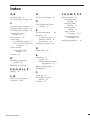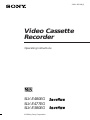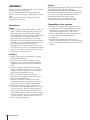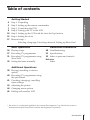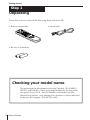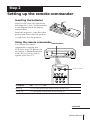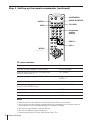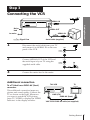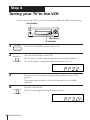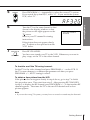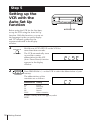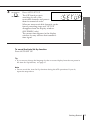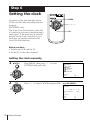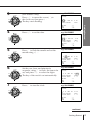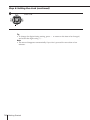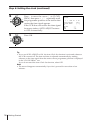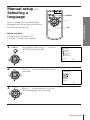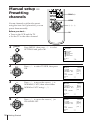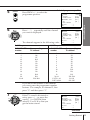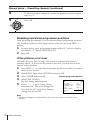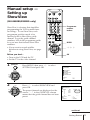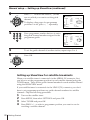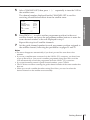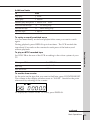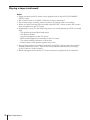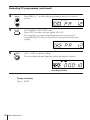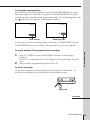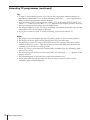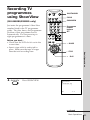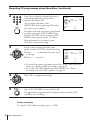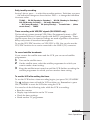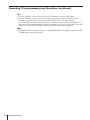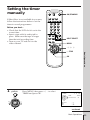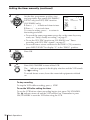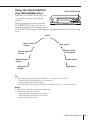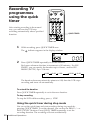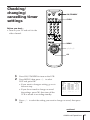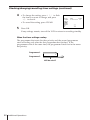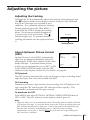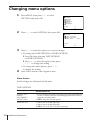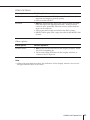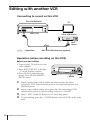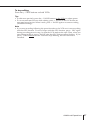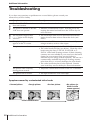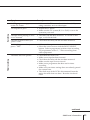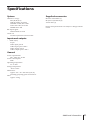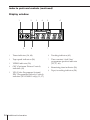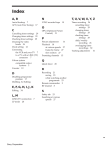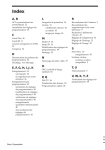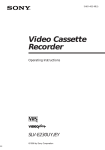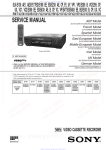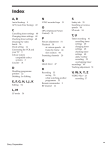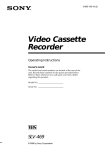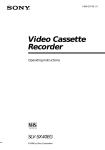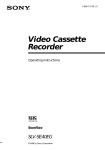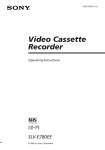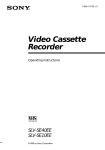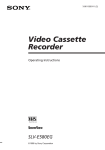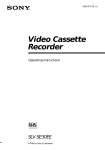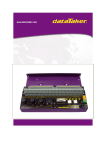Download Operating Instructions
Transcript
Index A, B N Aerial hookup 7 AFT (Auto Fine Tuning) 20 NTSC recorded tape T, U, V, W, X, Y, Z 25 O C Cancelling timer settings 41 Changing timer settings 41 Checking timer settings 41 Cleaning the video heads 48 Clock setting 12 Connecting the VCR and your TV 7 to a TV with a LINE (TV) connector 7 Colour system compatible colour systems 2 Counter 25 Disabling programme position 20 Dubbing. See Editing E, F, G, H, I, J, K 46 Sony Corporation Picture adjustment 43 Playback 24 at various speeds 38 frame-by-frame 38 slow motion 38 Presetting channels 18 Q Quick timer 40 R S L, M LINE (TV) connection LP mode 26, 28 P Recording 27 saving 29 while watching another programme 29 Remote commander 5 RF channel 8 D Editing OPC (Optimum Picture Control) 43 7 Safety tab 29 Searching at various speeds 38 SP mode 28 Timer recording 35 cancelling timer settings 41 changing timer settings 41 checking timer settings 41 daily/weekly recording 33, 37 overlapping timer recordings 42 Tracking adjustment 43 3-861-455-13(1) Video Cassette Recorder Operating Instructions PAL NTSC 4.43 SLV-E480EG SLV-E477EG SLV-E380EG ©1998 by Sony Corporation WARNING To prevent fire or shock hazard, do not expose the unit to rain or moisture. To avoid electrical shock, do not open the cabinet. Refer servicing to qualified personnel only. The mains lead must be changed only at a qualified service shop. Precautions Safety • This unit operates on 220 – 240 V AC, 50 Hz. Check that the unit’s operating voltage is identical with your local power supply. • If anything falls into the cabinet, unplug the unit and have it checked by qualified personnel before operating it any further. • The unit is not disconnected from the mains as long as it is connected to the mains, even if the unit itself has been turned off. • Unplug the unit from the mains if you do not intend to use it for an extended period of time. To disconnect the lead, pull it out by the plug, never by the lead. Installing • Allow adequate air circulation to prevent internal heat buildup. • Do not place the unit on surfaces (rugs, blankets, etc.) or near materials (curtains, draperies) that may block the ventilation slots. • Do not install the unit near heat sources such as radiators or air ducts, or in a place subject to direct sunlight, excessive dust, mechanical vibration or shock. • Do not install the unit in an inclined position. It is designed to be operated in a horizontal position only. • Keep the unit and cassettes away from equipment with strong magnets, such as microwave ovens or large loudspeakers. • Do not place heavy objects on the unit. • If the unit is brought directly from a cold to a warm location, moisture may condense inside the VCR and cause damage to the video head and tape. When you first install the unit, or when you move it from a cold to a warm location, wait for about one hour before operating the unit. 2 Introduction Caution Television programmes, films, video tapes and other materials may be copyrighted. Unauthorized recording of such material may be contrary to the provisions of the copyright laws. Also, use of this recorder with cable television transmission may require authorization from the cable television transmitter and/or programme owner. Compatible colour systems • This VCR is designed to record and play back using the PAL and MESECAM colour systems (TV systems B/G and D/K) and play back using the NTSC 4.43 colour system. Recording of video sources based on other colour systems cannot be guaranteed. • Tapes recorded with the NTSC colour system can be played back on this unit using a TV or a colour monitor for the PAL colour system. Table of contents Getting Started Step 1: Unpacking Step 2: Setting up the remote commander Step 3: Connecting the VCR Step 4: Tuning your TV to the VCR Step 5: Setting up the VCR with the Auto Set Up function Step 6: Setting the clock Manual setup — Selecting a language, Presetting channels, Setting up ShowView* Basic Operations 24 Playing a tape 27 Recording TV programmes 31 Recording TV programmes using ShowView 35 Setting the timer manually Getting Started 4 5 7 8 10 12 17 Additional Information 48 Troubleshooting 51 Specifications 52 Index to parts and controls Back cover Index Additional Operations 38 Playing/searching at various speeds 40 Recording TV programmes using the quick timer 41 Checking/changing/cancelling timer settings 43 Adjusting the picture 44 Changing menu options 46 Editing with another VCR * ShowView is a trademark applied for by Gemstar Development Corp. ShowView system is manufactured under license from Gemstar Development Corporation. Introduction 3 Getting Started Step 1 Unpacking Check that you have received the following items with the VCR: • Remote commander • Aerial cable • R6 (size AA) batteries Checking your model name The instructions in this manual are for the 3 models : SLV-E480EG, E477EG, and E380EG. Check your model number by looking at the rear panel of your VCR. The SLV-E480EG is the model used for illustration purposes. Any difference in operation is clearly indicated in the text, for example, “SLV-E477EG only.” 4 Getting Started Step 2 Setting up the remote commander Inserting the batteries Getting Started Insert two R6 (size AA) batteries by matching the + and – on the batteries to the diagram inside the battery compartment. Insert the negative (–) end first, then push in and down until the positive (+) end clicks into the position. Using the remote commander You can use this remote commander to operate this VCR and a Sony TV. Buttons on the remote commander marked with a dot (•) can be used to operate your Sony TV. Remote sensor [TV] /[VIDEO] 1 2 3 4 5 6 To operate Set [TV]/ [VIDEO]to the VCR [VIDEO]and point at the remote sensor on the VCR a Sony TV [TV]and point at the remote sensor on the TV continued Getting Started 5 Step 2 : Setting up the remote commander (continued) ON/STANDBY AUDIO MONITOR DISPLAY TV/VIDEO WIDE 1 2 3 4 5 6 7 8 9 Programme number buttons 0 PROG+/– VOL+/– MENU/ > /. /? // TV control buttons To Press Turn the TV into standby or active mode ON/STANDBY Select an input source of the TV either from aerial in or from line in TV/VIDEO Select the programme position of the TV Programme number buttons PROG +/– Adjust the volume of the TV VOL +/– Select the sound type (stereo/mono) of your stereo Sony TV (SLV-E477EG only) AUDIO MONITOR Call up on-screen display DISPLAY Operate TV menu options MENU/> /. /? // Switch the wide mode WIDE Notes • With normal use, the batteries should last about three to six months. • If you do not use the remote commander for an extended period of time, remove the batteries to avoid possible damage from battery leakage. • Do not use a new battery with an old one. • Do not use different types of batteries. • Some buttons may not work with certain Sony TVs. 6 Getting Started Step 3 Connecting the VCR AERIAL IN AERIAL OUT AERIAL IN to mains : Signal flow 1 Aerial cable (supplied) Disconnect the aerial cable from your TV and connect it to AERIAL IN on the rear panel of the VCR. IN ENTREE AERIAL ANTENNE 2 3 Getting Started Mains lead Connect AERIAL OUT of the VCR and the aerial input of your TV using the supplied aerial cable. OUT SORTIE IN ENTREE AERIAL ANTENNE OUT SORTIE Connect the mains lead to the mains. Additional connection To a TV that has a EURO-AV (Scart) connector This additional connection improves picture and sound quality. Connect the TV as shown on the right. Whenever you want to watch the VCR picture, press TV/VIDEO to display the VIDEO indicator in the display window. This VCR : TV LINE-1(TV) EURO-AV (Scart) VMC-2121 EURO-AV cable (not supplied) Getting Started 7 Step 4 Tuning your TV to the VCR If you connect the VCR to your TV using the EURO-AV cable, skip this step. ON/STANDBY PROGRAM +/– RF CHANNEL 1 2 ON/STANDBY Press ON/STANDBY to turn on the VCR. Press RF CHANNEL on the VCR. AUTO SET UP RF CHANNEL 3 The factory-preset RF channel appears in the display window. The VCR signal is output through this channel to the TV. Turn on your TV and select a programme position for the VCR picture. This programme position will now be referred to as the video channel. 4 Press RF CHANNEL. AUTO SET UP RF CHANNEL 8 Getting Started The TV system appears in the display window. 5 PROG Tune the TV to the same channel as that shown in the display window so that the picture on the right appears on the TV screen. SONY VIDEO CASSETTE RECORDER Refer to your TV manual for tuning instructions. Getting Started 6 Press PROGRAM +/– (repeatedly) to select the correct TV system. If you watch the system B/G, select “G”. If you watch the system D/K, select “K”. If the picture does not appear clearly, see “To obtain a clear picture from the VCR” below. 7 AUTO SET UP Press RF CHANNEL. RF CHANNEL You have now tuned your TV to the VCR. Whenever you want to play a tape, set the TV to the video channel. To check to see if the TV tuning is correct Set the TV to the video channel and press PROGRAM +/– on the VCR. If the TV screen changes to a different programme each time you press PROGRAM +/–, the TV tuning is correct. To obtain a clear picture from the VCR If the picture does not appear clearly in step 6 above, go to step 7 to finish this procedure once. Then start from step 2. After pressing RF CHANNEL in step 2 to display the RF channel, press PROGRAM +/– so that another RF channel appears. Then tune the TV to the new RF channel until a clear picture appears. Note • If you set the wrong TV system, you may have no sound or sound may be distorted. Getting Started 9 Step 5 Setting up the VCR with the Auto Set Up function Before using the VCR for the first time, set up the VCR using the Auto Set Up function. With this function, you can set the language for the on-screen display and TV channels, guided by the sequence indicated in the display window. 1 AUTO SET UP RF CHANNEL 2 PROGRAM TRACKING Hold down AUTO SET UP on the VCR for more than three seconds. The VCR automatically turns on, and the country abbreviation for the ATP (Auto Tuner Preset) function appears in the display window. Press PROGRAM +/– on the VCR to select the abbreviation of your country. The abbreviations of the countries are as follows: Abbreviation Contry CZ H PL RU ELSE Czech Hungary Poland Russia Other countries If your country does not appear, select ELSE. 10 Getting Started AUTO SET UP 3 AUTO SET UP RF CHANNEL Press AUTO SET UP. The ATP function starts searching for all of the receivable channels and presets them in numerical order. Getting Started When no more receivable channels can be found, presetting stops and “SET UP” disappears from the display window. (SLV-E380EG only) The current time appears in the display window for any stations that transmit a time signal. To cancel the Auto Set Up function Press AUTO SET UP. Tip • If you want to change the language for the on-screen display from the one preset in the Auto Set Up function, see page 17. Note • Do not cancel the Auto Set Up function during the ATP operations. If you do, repeat the steps above. Getting Started 11 Step 6 Setting the clock MENU You must set the time and date on the VCR to use the timer recording features properly. > /. /? // SLV-E380EG only: The Auto Clock Set function works only if a station in your area is broadcasting a time signal. If the Auto Set Up function did not set the clock correctly for your local area, try another station for the Auto Clock Set function. OK Before you start… • Turn on the VCR and the TV. • Set the TV to the video channel. Setting the clock manually 1 MENU Press MENU, then press > /. to select SETTINGS and press OK. PAUSE REW PLAY SETTINGS OPTIONS TUNER SHOWVIEW CLOCK LANGUAGE FF SELECT SET OK : Vv : OK STOP 2 REW PAUSE PLAY Press > /. to select CLOCK and press OK. FF e.g. SLV-E380EG tCLOCK OK 1. 1. 1998 TH AUTO ADJUST SELECT SET END 12 Getting Started 0 : 00 [OFF ] STOP : Vv : Bb : OK 3 REW PAUSE PLAY FF OK (SLV-E380EG only): Press > /. to move the cursor ( ) to the clock row, then press / . The day starts flashing. tCLOCK 1. 1. 1998 0 : 00 [OFF ] [ 1 ] : Bb : Vv : OK e.g. SLV-E380EG tCLOCK REW PLAY FF 11. 1. 1998 SU 0 : 00 Getting Started Press > /. to set the date. PAUSE TH AUTO ADJUST CLOCK PROG SELECT SET END STOP 4 e.g. SLV-E380EG OK AUTO ADJUST CLOCK PROG STOP 5 REW SELECT SET END Press / to flash the month and set the month using > /. . PAUSE PLAY FF [OFF ] [ 1 ] : Bb : Vv : OK e.g. SLV-E380EG tCLOCK 11. 1. 1998 SU 0 : 00 OK AUTO ADJUST CLOCK PROG SELECT SET END STOP 6 REW Set the year, hour, and minutes in sequence, using / to flash the item to be set, and press > /. to select the digits. PAUSE PLAY FF The day of the week is set automatically. OK 7 : Bb : Vv : OK e.g. SLV-E380EG tCLOCK 11. 12. 1998 Press / to start the clock. PAUSE FR 15 : 30 AUTO ADJUST CLOCK PROG SELECT SET END STOP [OFF ] [ 1 ] [OFF ] [ 1 ] : Bb : Vv : OK e.g. SLV-E380EG tCLOCK REW PLAY FF 11. 12. 1998 FR 15 : 30 OK AUTO ADJUST CLOCK PROG STOP SELECT SET END [OFF ] [ 1 ] : Vv : Bb : OK continued Getting Started 13 Step 6: Setting the clock (continued) 8 REW PAUSE PLAY Press OK. FF OK STOP Tip • To change the digits during setting, press ? to return to the item to be changed, and select the digits using > /. . Note • The menu disappears automatically if you don’t proceed for more than a few minutes. 14 Getting Started Changing the station for the Auto Clock Set function (SLV-E380EG only) MENU > /. /? // Getting Started OK 1 MENU Press MENU, then press > /. to select SETTINGS and press OK. PAUSE REW PLAY SETTINGS OPTIONS TUNER SHOWVIEW CLOCK LANGUAGE FF SELECT SET OK : Vv : OK STOP 2 REW Press > /. to select CLOCK and press OK. PAUSE PLAY FF The cursor ( ) is on AUTO ADJUST. tCLOCK 1. 1. 1998 TH 0 : 00 OK AUTO ADJUST CLOCK PROG SELECT SET END STOP 3 REW [OFF ] [ 1 ] : Vv : Bb : OK Press / to select ON. PAUSE tCLOCK PLAY FF 11. 12. 1998 FR 15 : 30 OK AUTO ADJUST CLOCK PROG STOP SELECT SET END [ON ] [ 1 ] : Vv : Bb : OK continued Getting Started 15 Step 6: Setting the clock (continued) 4 REW PAUSE PLAY FF OK If the VCR does not receive the time signal from any station, AUTO ADJUST returns to OFF automatically. STOP 5 REW PAUSE PLAY Press . to move the cursor ( ) to CLOCK PROG, then press ? // repeatedly until the programme position of the station that carries the time signal appears. tCLOCK 1. 1. 1998 TH AUTO ADJUST CLOCK PROG SELECT SET END 0 : 00 [ON ] [ 4 ] : Vv : Bb : OK Press OK. FF OK STOP Tip • If you set AUTO ADJUST to ON, the Auto Clock Set function is activated whenever the VCR is turned off. The date and time is adjusted automatically by making reference to the time signal from the station whose programme position is displayed in the “CLOCK PROG” row. If you do not need the Auto Clock Set function, select OFF. Note • The menu disappears automatically if you don’t proceed for more than a few minutes. 16 Getting Started Manual setup — Selecting a language MENU > /. Getting Started You can change the on-screen display language from the one you selected with the Auto Set Up function. OK Before you start… • Turn on the VCR and the TV. • Set the TV to the video channel. 1 MENU Press MENU, then press > /. to select SETTINGS and press OK. PAUSE REW PLAY FF SETTINGS OPTIONS TUNER SHOWVIEW CLOCK LANGUAGE SELECT SET OK : Vv : OK STOP 2 REW Press > /. to select LANGUAGE, then press OK. PAUSE PLAY LANGUAGE FF OK STOP SELECT SET 3 REW PAUSE PLAY : Vv : OK Press > /. to move the dot (r ) to the desired language, then press OK. FF OK STOP Getting Started 17 Manual setup — Presetting channels 0 PROG +/– MENU If some channels could not be preset using the Auto Set Up function, you can preset them manually. > /. /? // Before you start… • Turn on the VCR and the TV. • Set the TV to the video channel. 1 MENU Press MENU, then press > /. to select SETTINGS and press OK. PAUSE REW PLAY OK SETTINGS OPTIONS TUNER SHOWVIEW CLOCK LANGUAGE FF OK SELECT SET : Vv : OK STOP 2 REW Press > /. to select TUNER, then press OK. PAUSE PLAY FF TUNER PROG14 SYSTEM NORMAL/CATV CHANNEL SET [D/K ] [CATV] [S 0 1 ] AFT FINE TUNING [ON OK STOP 3 REW SELECT SET PAUSE PLAY FF Press > /. to move the cursor ( ) to NORMAL/CATV, then select either NORM or CATV using ? // . ] : Vv : Bb TUNER PROG14 SYSTEM NORMAL/CATV CHANNEL SET [D/K ] [NORM] [S 0 1 ] AFT FINE TUNING [ON OK SELECT SET STOP 4 REW Press > /. to move the cursor ( ) to CHANNEL SET. PAUSE PLAY FF ] : Vv : Bb TUNER PROG14 SYSTEM NORMAL/CATV CHANNEL SET [D/K ] [NORM] [S 0 1 ] AFT FINE TUNING [ON OK STOP 18 Getting Started SELECT SET : Vv : Bb ] 5 PROG Press PROG +/– to select the programme position. Selected programme position TUNER PROG 7 SYSTEM NORMAL/CATV CHANNEL SET [D/K ] [NORM] [S01 ] AFT FINE TUNING [ON 6 REW Press ? // repeatedly until the channel you want is displayed. PAUSE PLAY TUNER FF OK STOP The channels appear in the following order. D/K TV system CHANNEL SET number 2 5 6 12 13 14 15 16 17 18 19 20 21-69 : Vv : Bb PROG 7 SYSTEM NORMAL/CATV CHANNEL SET [D/K ] [NORM] [C02 ] AFT FINE TUNING [ON SELECT SET ] Getting Started SELECT SET ] : Vv : Bb B/G TV system Corresponding TV channel R1 R6 R7 R12 R2 R3 R4 R5 R8 R9 R10 R11 R21-R69 CHANNEL SET number 2 3 4 5 6 7 8 9 10 11 12 21-69 CATV 1-41 CATV 42-46 Corresponding TV channel E2 E3 E4 E5 E6 E7 E8 E9 E10 E11 E12 E21-E69 S1-S41 S01-S05 If you know the number of the channel you want, press the programme number buttons. For example, for channel 5, first press “0” and then press “5.” 7 REW PAUSE PLAY OK FF If the TV sound is distorted or noisy, press > /. to move the cursor ( ) to SYSTEM, then select B/G or D/K so that you get the better sound. TUNER PROG 7 SYSTEM NORMAL/CATV CHANNEL SET [B/G ] [NORM] [C02 ] AFT FINE TUNING [ON ] STOP SELECT SET : Vv : Bb continued Getting Started 19 Manual setup — Presetting channels (continued) 8 9 REW To allocate another channel to another programme position, repeat steps 3 to 7. PAUSE PLAY Press OK. FF OK STOP Disabling unwanted programme positions After presetting the channels, you can disable unused programme positions. The disabled positions will be skipped later when you press the PROG +/– buttons. 1 In step 6 above, press programme number button “0” twice to display the number “00” beside CHANNEL SET. 2 Press OK. If the picture is not clear Normally, the Auto Fine Tuning (AFT) function automatically tunes in channels clearly. If, however, the picture is not clear, you may also use the manual tuning function. 1 Press PROG +/– to select the programme position for which you cannot obtain a clear picture. 2 3 4 Press MENU, then select SETTINGS and press OK. 5 Select TUNER and press OK. Select FINE TUNING. The fine tuning meter appears. Press ? // to get a clearer picture, then press OK. The menu disappears. Note that the AFT (Auto Fine Tuning) setting switches to OFF. Selected programme position TUNER PROG14 SYSTEM NORMAL/CATV CHANNEL SET [D/K ] [CATV] [S 0 1 ] AFT FINE TUNING [OFF ] SELECT SET : Vv : Bb Note • The menu disappears automatically if you don’t proceed for more than a few minutes. 20 Getting Started Manual setup — Setting up ShowView (SLV-E480EG/E380EG only) 2 3 4 5 6 7 8 9 Programme number button 0 MENU • If you want to record satellite broadcasts using ShowView, see page 22 . > /. /? // Before you start… • Turn on the VCR and the TV. • Set the TV to the video channel. OK 1 MENU Press MENU, then press > /. to select SETTINGS and press OK. PLAY SETTINGS OPTIONS TUNER SHOWVIEW CLOCK LANGUAGE PAUSE REW Getting Started ShowView is a feature that simplifies programming the VCR to make timer recordings. To use ShowView, each programme position needs to be matched with its ShowView guide channel. To get the guide channel numbers, look in the programme guide for your area that features ShowView numbers. 1 FF OK SELECT SET : Vv : OK STOP 2 REW Press > /. to select SHOWVIEW and press OK. PAUSE PLAY OK STOP FF The preset channels are displayed on the screen. “- - -” in the GUIDE CH column means that the guide channel has not been preset. SHOWVIEW PROG 1 2 3 4 5 SELECT SET CANCEL CH C01 C02 C03 S15 GUIDE CH [–––] ––– ––– ––– ––– : Vv : 0–9 : CLEAR continued Getting Started 21 Manual setup — Setting up ShowView (continued) 3 PAUSE REW FF PLAY Press > /. to move the cursor ( ) to the row on which you want to set the guide channel. To display other pages for programme positions 6 to 60, press > /. repeatedly. OK STOP 4 1 2 3 4 5 6 7 8 9 Press programme number buttons to enter the guide channel number assigned in the programme guide. 0 5 6 REW SHOWVIEW PROG 1 2 3 4 5 SELECT SET CANCEL CH C01 C02 C03 S15 GUIDE CH ––– ––– [–––] ––– ––– : Vv : 0–9 : CLEAR SHOWVIEW PROG 1 2 3 4 5 SELECT SET CANCEL CH C01 C02 C03 S15 GUIDE CH ––– ––– [123] ––– ––– : Vv : 0–9 : CLEAR To set the guide channel of another station, repeat steps 3 to 4. Press OK. PAUSE PLAY FF OK STOP Setting up ShowView for satellite broadcasts When your satellite tuner is connected via the AERIAL IN connector, first you have to set the programme position for each satellite channel using the TUNER menu. Then set the guide channel number for each satellite channel using the SHOWVIEW menu. If your satellite tuner is connected via the LINE-1(TV) connector, you don’t have to set programme positions nor guide channel numbers for satellite channels. Skip the following procedure. 1 2 3 4 22 Getting Started Turn on the satellite tuner. Press MENU, then select SETTINGS and press OK. Select TUNER and press OK. Press PROG +/– to select a programme position you want to use for watching a satellite channel. 5 Select CHANNEL SET, then press ? // repeatedly to tune the VCR to the satellite tuner. The channel number displayed beside CHANNEL SET is used for receiving all satellite broadcasts from the satellite tuner. TUNER AFT FINE TUNING [ON ] : Vv : Bb Press PROG +/– to select another programme position for the next satellite channel, and press the programme number buttons to enter the same channel number as the one displayed in step 5. Getting Started [D/K ] [CATV] [S 3 0 ] SELECT SET 6 PROG 6 SYSTEM NORMAL/CATV CHANNEL SET Repeat this step for all satellite channels. 7 Set the guide channel number for each programme position assigned to the satellite channel, following the procedures on pages 21 and 22. Notes • The menu disappears automatically if you don’t proceed for more than a few minutes. • If you use a satellite tuner connected via the LINE-1 (TV) connector, you don‘t have to set up ShowView. Just record a satellite programme using ShowView, and the VCR automatically records the programme from the LINE-1 (TV) connector. • If you inadvertently entered a guide channel number, press CLEAR. • The VCR does not allow entering the guide channel number if the same number has been set. • When you record a satellite broadcast using ShowView, you need to select the desired channel on the satellite tuner manually. Getting Started 23 Basic Operations Playing a tape 6 EJECT DISPLAY COUNTER RESET 1 2 3 4 5 6 7 8 9 0 P PAUSE REPLAY )# FF p STOP Æ 03 PLAY REW NTSC PB 1 2 Turn on your TV and set it to the video channel. Insert a tape. The VCR turns on and starts playing automatically if you insert a tape with its safety tab removed. 3 Press Æ PLAY OK 24 Basic Operations PLAY. When the tape reaches the end, it will rewind automatically. Additional tasks To Press Stop play p STOP Pause play P PAUSE Resume play after pause P PAUSE or Æ PLAY Fast-forward the tape )# FF during stop Rewind the tape 03 REW during stop Eject the tape 6 EJECT To replay a recently watched scene You can immediately rewind and playback the scene you want to watch again. During playback, press REPLAY up to four times. The VCR rewinds the tape about 10 seconds on the counter for each press of the button, and restarts playback. When your TV is Set NTSC PB to PAL only ON PAL TV PAL and NTSC NTSC 4.43 Basic Operations To play an NTSC-recorded tape Set NTSC PB at the rear of the VCR according to the colour system of your TV. To use the time counter At the point on the tape that you want to find later, press COUNTER RESET. The counter in the display window resets to “0:00:00.” Search for the point afterwards by referring to the counter. To display the counter on the TV screen, press DISPLAY. continued Basic Operations 25 Playing a tape (continued) Notes • Tapes recorded in the LP mode can be played back on this VCR (SLV-E480EG/ E477EG only). • The counter resets to “0:00:00” whenever a tape is reinserted. • The counter stops counting when it comes to a portion with no recording. • When you play back the tape recorded with the NTSC colour system, the counter does not appear on the TV screen. • Depending on your TV, the following may occur while playing an NTSC-recorded tape: – The picture becomes black and white. – The picture shakes. – No picture appears on the TV screen. – Black streaks appear horizontally on the TV screen. – The colour density increases or decreases. – Deterioration of the picture quality may occur. • If a tape has portions recorded in both PAL and NTSC systems, the time counter reading will not be correct. This is due to the difference between the counting cycles of the two video systems. • While setting the menu on the TV screen, buttons for playback do not function. 26 Basic Operations Recording TV programmes DISPLAY COUNTER/ REMAIN 1 2 3 4 5 6 7 8 9 0 TV/VIDEO r REC PROG +/– INPUT SELECT SP/LP Basic Operations 1 2 3 Turn on your TV and set it to the video channel. Insert a tape with its safety tab in place. INPUT SELECT Press INPUT SELECT until a programme position number appears in the display window. continued Basic Operations 27 Recording TV programmes (continued) 4 PROG 5 SP/LP Press PROG +/– to select the programme position you want to record. (SLV-E480EG/SLV-E477EG only) Press SP/LP to select the tape speed, SP or LP. LP (Long Play) provides recording time twice as long as SP (Standard Play), however, SP produces better picture and audio quality. 6 REC Press r REC to start recording. The recording indicator lights up red in the display window. Recording indicator To stop recording Press p STOP. 28 Basic Operations To check the remaining time Press DISPLAY. With the display on, press COUNTER/REMAIN to check the remaining time. Each time you press COUNTER/REMAIN, the time counter and the remaining time appear alternately. The remaining time with the indicator also appears in the display window. PROG12 PROG12 1H 46M SP 0:00:22 Time counter Remaining time To correctly check the remaining time of the tape, set TAPE SELECT in the TAPE OPTIONS menu according to the tape type you use (see page 44). To watch another TV programme while recording 2 Press TV/VIDEO to turn off the VIDEO indicator in the display window. If the TV is connected to the VCR using only the aerial cable, skip this step. Select another programme position on the TV. Basic Operations 1 To save a recording To prevent accidental erasure, break off the safety tab as illustrated. To record on a tape again, cover the tab hole with adhesive tape. Safety tab continued Basic Operations 29 Recording TV programmes (continued) Tips • To select a programme position, you can use the programme number buttons on the remote commander. For two-digit numbers, press the ? (ten’s digit) button followed by the programme number buttons. • You can select a video source from the LINE-1 (TV) jacks using INPUT SELECT or PROG +/–. When you use PROG +/–, “L” appears in the display window between the lowest programme position and the highest one. • The display appears on the TV screen indicating information about the tape, but the information won’t be recorded on the tape. • If you don’t want to watch TV while recording, you can turn off the TV. Notes • The display does not appear during still (pause) mode or slow-motion playback. • The display will not appear while playing an NTSC-recorded tape. • If a tape has portions recorded in both PAL and NTSC systems, the time counter reading will not be correct. This discrepancy is due to the difference between the counting cycles of the two video systems. • When you insert a non-standard commercially available tape, the remaining time may not be correct. • The remaining time doesn’t work for an NTSC-recorded tape. “–:– –” appears in the display window. • The remaining time is intended for rough measurement only. • If you play back the tape for about 30 seconds after you have inserted it, the remaining time will be displayed. 30 Basic Operations Recording TV programmes using ShowView CLEAR (SLV-E480EG/E380EG only) SHOWVIEW Just enter the programme’s ShowView number listed in the TV programme guide. The date, times, and programme position of that programme are set automatically. You can preset up to eight programmes at a time. ON/STANDBY 1 2 3 4 5 6 7 8 9 Programme number buttons SET 0 Before you start… • Check that the VCR clock is set to the correct time. • Insert a tape with its safety tab in place. Make sure the tape is longer than the total recording time. P PAUSE PLAY Æ 1 SHOWVIEW Press SHOWVIEW. Basic Operations p STOP SHOWVIEW SHOWVIEW NO. [–––––––––] SET : 0–9 continued Basic Operations 31 Recording TV programmes using ShowView (continued) 2 1 2 3 4 5 6 7 8 9 Press the programme number buttons to enter the programme’s ShowView number, then press SET. If you make a mistake, press SHOWVIEW before pressing SET and reenter the correct number. 0 SET tTIMER DATE TODAY 11. 12 TIME 19:00b20:00 FR PROG 35 SP/LP SP SELECT SET OK : Bb : Vv : OK The date, start and stop times, programme position, tape speed (SLV-E480EG only), and the VPS/PDC function setting (SLVE380EG only) appear on the TV screen. If the information is incorrect, press CLEAR to cancel the setting. 3 REW If you want to change the date, tape speed, and the VPS/PDC function setting: PAUSE PLAY FF OK 1 Press ? // to flash the item you want to change. 2 Press > /. to reset it. tTIMER DATE TODAY FR PROG 35 SP/LP LP SELECT SET OK STOP 11. 12 TIME 19:00b20:00 : Bb : Vv : OK • To record the same programme every day or the same day every week, see “Daily/weekly recording” on page 33. • To use the VPS/PDC function on SLV-E380EG, see “Timer recording with VPS/PDC signals” on page 33. 4 REW PAUSE Press OK to complete the setting. PLAY FF OK STOP 5 ON/ STANDBY Press ON/STANDBY to turn off the VCR. The indicator appears in the display window and the VCR stands by for recording. To stop recording To stop the VCR while recording, press p STOP. 32 Basic Operations Daily/weekly recording In step 3 above, press . to select the recording pattern. Each time you press . , the indication changes as shown below. Press > to change the indication in reverse order. TODAY n SU-SA (Sunday to Saturday) n MO-SA (Monday to Saturday) n MO-FR (Monday to Friday) n SA (every Saturday) ..... n MO (every Monday) n SU (every Sunday) n 1 month later n (dates count down) n TODAY Timer recording with VPS/PDC signals (SLV-E380EG only) The broadcast systems transmit VPS (Video Programme System) or PDC (Programme Delivery Control) signals with their TV programmes. These signals ensure that your timer recordings are made regardless of broadcast delay, early starts or broadcast interruptions. To use the VPS/PDC function, set VPS/PDC to ON. You can also use the VPS/PDC function for a source connected to the LINE-1(TV) connector. 1 2 Turn on the satellite tuner. 3 Keep the satellite tuner turned on until the VCR finishes recording the satellite programme for which you have made a timer setting. On the satellite tuner, select the satellite programme for which you want to make a timer setting. Basic Operations To record satellite broadcasts If you connect the satellite tuner and the VCR, you can record satellite programmes. To use the VCR after setting the timer To use the VCR before a timer recording begins, just press ON/STANDBY. The indicator turns off and the VCR switches on. Remember to press ON/STANDBY to reset the VCR after using the VCR. You can also do the following tasks while the VCR is recording: • • • • Reset the counter. Display tape information on the TV screen. Check the timer settings. Watch another TV programme. continued Basic Operations 33 Recording TV programmes using ShowView (continued) Tips • For SLV-E480EG, you can also use the SP/LP button to set the tape speed. • For SLV-E480EG, when you are recording a progamme in the SP mode and the remaining tape becomes shorter than the recording time, the tape speed is automatically changed to the LP mode. Note that some interference will appear on the picture at the point the tape speed is changed. If you want to keep the same tape speed, set AUTO TAPE SPEED to OFF in the OPTIONS menu (page 44). Note • If the ShowView number is incorrect, the SHOWVIEW menu appears instead of the TIMER menu after pressing SET. 34 Basic Operations Setting the timer manually If ShowView is not available in you area, follow the instructions below to set the timer to record programmes. Before you start… • Check that the VCR clock is set to the correct time. • Insert a tape with its safety tab in place. Make sure the tape is longer than the total recording time. • Turn on your TV and set it to the video channel. ON/STANDBY 1 2 3 4 5 6 7 8 9 0 INPUT SELECT MENU > /. /? // Basic Operations p STOP OK 1 Press MENU, then press > /. to select TIMER and press OK. MENU tTIMER DATE TODAY PAUSE 11. 12 TIME 19:00b20:00 FR PROG 35 SP/LP SP REW PLAY OK FF SELECT SET OK : Bb : Vv : OK STOP continued Basic Operations 35 Setting the timer manually (continued) 2 REW PAUSE PLAY FF OK Set the date, programme position, start and stop times, tape speed (SLV-E480EG/ E477EG only) and VPS/PDC function (SLV-E380EG only): 1 Press ? // to flash each item in turn. 2 Press > /. to set each item. To correct a setting, press ? to return to that setting and reset. STOP tTIMER DATE TODAY 11. 12 TIME 19:00b20:00 FR PROG 35 SP/LP LP SELECT SET OK : Bb : Vv : OK • To record the same programme every day or the same day every week, see “Daily/weekly recording” on page 37. • To use the VPS/PDC function on SLV-E380EG, see ”Timer recording with VPS/PDC signals” on page 37. • To record from a source connected to the LINE-1 (TV) connector, press INPUT SELECT to display “L” in the “PROG” position. 3 REW PAUSE PLAY Press OK. FF OK STOP 4 ON/ STANDBY Press ON/STANDBY to turn off the VCR. The indicator appears in the display window and the VCR stands by for recording. To record from a source, leave the connected equipment switched on. To stop recording To stop the VCR while recording, press p STOP. To use the VCR after setting the timer To use the VCR before a timer recording begins, just press ON/STANDBY. The indicator turns off and the VCR switches on. Remember to press ON/STANDBY to reset the VCR after using the VCR. 36 Basic Operations You can also do the following tasks while the VCR is recording: • • • • Reset the counter. Display tape information on the TV screen. Check the timer settings. Watch another TV programme. Daily/weekly recording In step 2 above, press . to select the recording pattern. Each time you press . , the indication changes as shown below. Press > to change the indication in reverse order. TODAY n SU-SA (Sunday to Saturday) n MO-SA (Monday to Saturday) n MO-FR (Monday to Friday) n SA (every Saturday) ..... n MO (every Monday) n SU (every Sunday) n 1 month later n (dates count down) n TODAY To use the VPS/PDC function, set VPS/PDC to ON. You can also use the VPS/PDC function for a source connected to the LINE-1(TV) connector. Tips • To set the programme position, you can also use the PROG +/– or programme number buttons. • For SLV-E480EG/E477EG, you can also use the SP/LP button to set the tape speed. • For SLV-E480EG/E477EG, when you are recording a progamme in the SP mode and the remaining tape becomes shorter than the recording time, the tape speed is automatically changed to the LP mode. Note that some interference will appear on the picture at the point the tape speed is changed. If you want to keep the same tape speed, set AUTO TAPE SPEED to OFF in the OPTIONS menu (page 44). Basic Operations Timer recording with VPS/PDC signals (SLV-E380EG only) The broadcast systems transmit VPS (Video Programme System) or PDC (Programme Delivery Control) signals with their TV programmes. These signals ensure that your timer recordings are made regardless of broadcast delay, early starts or broadcast interruptions. Notes • For SLV-E380EG, when setting the timer with VPS/PDC signals, enter the start and stop times exactly as indicated in the TV programme guide, otherwise the VPS/ PDC function won’t work. • If the VPS/PDC signal is too weak or the broadcasting station failed to transmit VPS/PDC signals, the VCR will start recording at the set time without using the VPS/PDC function. • The indicator flashes in the display window when you press ON/STANDBY with no tape inserted. Basic Operations 37 Additional Operations Playing/searching at various speeds SLV-E480EG/E477EG Æ REW 03 PLAY )# FF 1 2 3 4 5 6 7 8 9 0 & SLOW ×2 SLV-E380EG ) 0 )# FF REW PLAY Æ PLAY Æ 03 Playback options REW Operation View the picture during fast- During fast-forward, hold down )# forward or rewind rewind, hold down 03 REW or 0 FF or ) REW. FF. During Play at high speed •During playback, press )# FF or 03 REW. •During playback, hold down )# FF or 03 REW. To resume normal playback, release the button. Play at twice the normal speed (SLV-E480EG/ E477EG only) During playback, press ×2 Play in slow motion During playback or pause, press & SLOW. Play frame by frame During pause, press )# FF or 03 REW. Hold down the button to play one frame each second. Rewind and start play During stop, press Æ PLAY on the VCR while holding down 0 REW or 03 REW on the VCR. To resume normal playback Press Æ PLAY. 38 FF Additional Operations Using the CLICK SHUTTLE ring (SLV-E380EG only) CLICK SHUTTLE ring With the CLICK SHUTTLE ring, you can operate a variety of playback options. During playback or pause, turn the CLICK SHUTTLE ring clockwise or counterclockwise. Each change in the CLICK SHUTTLE ring position changes the playback mode in the following way. pause Slow motion in reverse Normal speed in reverse Double speed in reverse High speed in reverse Slow motion Normal speed (Initial speed) Double speed High speed Tip • Adjust the picture using the TRACKING +/– buttons on the VCR if: – streaks appear while playing in slow motion – the picture shakes while pausing. To set tracking to the centre position, press both buttons (+/–) at the same time. Notes • The sound is muted during these operations. • The picture may have a snow: – when playing at high speed in reverse – when playing in reverse slow motion – when playing in reverse. Additional Operations 39 Recording TV programmes using the quick timer After starting recording in the normal way, you can have the VCR stop recording automatically after a specified duration. 1 2 3 4 5 6 7 8 9 0 QUICK TIMER While recording, press QUICK TIMER once. The 2 1 indicator appears in the display window. Press QUICK TIMER repeatedly to set the duration. Each press advances the time in increments of 30 minutes. For SLVE380EG, you can specify the duration up to 6 hours, and for SLVE480EG/E477EG, up to 11 hours. 0:00 0:30 1:00 10:30 11:00 The duration decreases minute by minute to 0:00, then the VCR stops recording and turns off automatically. To extend the duration Press QUICK TIMER repeatedly to set to the new duration. To stop recording To stop the VCR while recording, press p STOP. Using the quick timer during stop mode You can set the quick timer and start recording during stop mode by pressing QUICK TIMER. To set the channel, you can use the PROG +/– or INPUT SELECT buttons. Press QUICK TIMER repeatedly to set the recording duration. The recording will start automatically. 40 Additional Operations Checking/ changing/ cancelling timer settings Before you start… • Turn on your TV and set it to the video channel. ON/STANDBY CLEAR 1 2 3 4 5 6 7 8 9 0 MENU > /. /? // OK 1 2 Press ON/STANDBY to turn on the VCR. Press MENU, then press > /. to select LIST and press OK: • If you want to change a setting, go on to the next step. • If you do not need to change or cancel the settings, press OK, then turn off the VCR to return to recording standby. 3 tLIST DATE TU 13. 12 11. 12 MO-FR MO-SA SU-SA ––. – 11. 12 FR TIME PROG 1900b2000 6 SP 0930b1000 3 5 SP 0500b0530 4 4 LP 1200b1300 L LP 2300b2330 L SP 1212b1313 2 7 LP –––b ––– –– – Press > /. to select the setting you want to change or cancel, then press OK. continued Additional Operations 41 Checking/changing/cancelling timer settings (continued) 4 • To change the setting, press ? // to flash the item you want to change, and press > /. to reset it. • To cancel the setting, press CLEAR. 5 tTIMER DATE TODAY FR PROG 35 SP/LP LP SELECT SET OK Press OK. 11. 12 TIME 19:00b20:00 : Bb : Vv : OK If any settings remain, turn off the VCR to return to recording standby. When the timer settings overlap The programme that starts first has priority and the second programme starts recording only after the first programme has finished. If the programmes start at the same time, the programme listed first in the menu has priority. Programme 1 Programme 2 Will be cut off 42 Additional Operations Adjusting the picture Adjusting the tracking Although the VCR automatically adjusts the tracking when playing a tape indicator flashes in the display window, then goes off), distortion (the may occur if the tape was recorded in poor condition. If so, manually adjust the tracking. During playback, press the TRACKING +/– buttons on the VCR to display the tracking meter. The distortion should disappear as you press one of the two buttons. (The indicator lights up.) To resume automatic tracking adjustment eject the tape and restart it. TRACKING Tracking meter About Optimum Picture Control (OPC) VIDEO OPTIONS OPC SYSTEM Optium Picture Control (OPC) automatically improves recording and playback quality by adjusting the VCR to the condition of the video heads and tape. To maintain better picture SELECT SET quality, we recommend that you set OPC to ON in the VIDEO OPTIONS menu (with the OPC indicator in the display window lit). For details, see page 44. [ON ] [ AUTO] : Vv : Bb OPC playback The OPC function automatically works on all types of tapes, including rental tapes and tapes that were not recorded with OPC. OPC recording Whenever you insert a tape and first start recording, the VCR adjusts to the tape using the OPC function (the OPC indicator flashes rapidly). This adjustment is retained until the tape is ejected. To deactivate the OPC Press MENU and select SETTINGS, OPTIONS, VIDEO OPTIONS then set OPC to OFF. The OPC indicator in the display window goes off. Note • There is a delay of a few seconds before the VCR actually starts recording while the VCR analyses the tape. To avoid the delay, first set the VCR to recording pause (the OPC indicator flashes slowly) and press r REC to have the VCR analyse the tape. After the OPC indicator stops flashing, press P PAUSE to start recording immediately. If you press P PAUSE before the OPC indicator stops flashing, the OPC function is cancelled. Additional Operations 43 Changing menu options 1 Press MENU, then press > /. to select SETTINGS and press OK. SETTINGS OPTIONS TUNER SHOWVIEW CLOCK LANGUAGE SELECT SET 2 Press > /. to select OPTIONS, then press OK. : Vv : OK OPTIONS TAPE OPTIONS VIDEO OPTIONS POWER SAVE [OFF ] SELECT SET 3 : Vv : OK Press > /. to select the option you want to change: • To change the TAPE OPTIONS or VIDEO OPTIONS 1 Press OK after selecting TAPE OPTIONS or VIDEO OPTIONS. 2 Press > /. to select the option, then press ? // to change the setting. • To change the other options, press ? // to change the setting. 4 Press OK to return to the original screen. Menu choices Initial settings are indicated in bold print. TAPE OPTIONS 44 Menu option Set this option to AUTO TAPE SPEED (SLV-E480EG/ E477EG only) • ON to change the timer recording tape speed automatically to the LP mode when the remaining tape becomes shorter than the recording time. • OFF to keep the set tape speed. TAPE SELECT • 300 to use an E-300 type tape. • 240 to use an E-240 type tape. • 195 to use an E-195 or shorter type tape. Additional Operations VIDEO OPTIONS Menu option Set this option to OPC • ON to switch on the OPC (Optimum Picture Control) function and improve picture quality. • OFF to switch off OPC. SYSTEM • AUTO to automatically detect the colour system and play back the tape in the appropriate mode. If the picture’s colour is poor, manually select the colour system that the tape was recorded in. • PAL to play back a tape recorded in the PAL system. • MESECAM to play back a tape recorded in the MESECAM system. Other options Menu option Set this option to POWER SAVE • OFF to turn on the indicators in the display window while the VCR is standing by. • ON to turn off the indicators in the display window to conserve the VCR power. Note • When you set a timer recording, the indicators in the display window are on even though POWER SAVE is set to ON. Additional Operations 45 Editing with another VCR Connecting to record on this VCR This VCR (Recorder) : LINE-1 (TV) TV Other VCR (Player) LINE (Scart) : Signal flow VMC-2121 LINE cable (not supplied) Operation (when recording on this VCR) Before you start editing • Turn on your TV and set it to the video channel. • Press INPUT SELECT to display “L” in the display window. • Press SP/LP to select the tape speed, SP or LP (SLV-E480EG/ E477EG only). 46 P PAUSE r REC 1 Insert a source tape with its safety tab removed into the other (playback) VCR. Search for the point to start playback and set it to playback pause. 2 Insert a tape with its safety tab in place into this (recording) VCR. Search for the point to start recording and press P PAUSE. 3 4 Press r REC on this VCR and set it to recording pause. To start editing, press the P PAUSE buttons on both VCRs at the same time. Additional Operations To stop editing Press the p STOP buttons on both VCRs. Tips • To edit more precisely, press the P PAUSE buttons on the VCRs to release pause. • To cut out unwanted scenes while editing, press P PAUSE on this VCR when an unwanted scene begins. When it ends, press P PAUSE again to resume recording (Assemble Editing). Note • If you start recording following the procedure above, the VCR won’t start recording with the OPC function. To record a tape with the OPC function, press r REC again during recording pause in step 3 so that the VCR analyses the tape. Then, when you start editing in step 4, press P PAUSE after the OPC indicator stops flashing. If you press P PAUSE before the OPC indicator stops flashing, the OPC function is cancelled. Additional Operations 47 Additional Information Troubleshooting Symptom Remedy The ON/STANDBY switch does not function. • Connect the mains lead to mains securely. The power is turned on but the VCR does not operate. • Moisture condensation occurs. Turn the power off, unplug the mains lead and leave the VCR to dry for over one hour. The clock has stopped and “–:– –” lights in the display window. • The clock stops if the VCR is disconnected from the mains for more than an hour. Reset the clock (and timer). The playback picture does not appear on the TV screen. • Make sure the TV is set to the video channel. If you are using a monitor, set it to video input. The picture is not clear. • Adjust the tracking with the TRACKING +/– buttons. • The video heads are dirty (see below). Clean the video heads using the Sony T-25CLD, E-25CLDR, or T25CLW video head cleaning cassette. If these cleaning cassettes are not available in your area, have the heads cleaned at your nearest Sony service facility (a standard service charge will be required). Do not use a commercially available liquid-type cleaning cassette other than Sony’s, as it may damage the video heads. • The video heads may have to be replaced. Consult your local Sony service facility for more information. The picture rolls vertically during picture search. • Adjust the vertical hold control on the TV or monitor. The picture has no sound. • The tape is defective. Use a new tape. Playback Clock Power If you have any questions or problems not covered below, please consult your nearest Sony service facility. Symptoms caused by contaminated video heads • Normal picture • Rough picture initial contamination 48 Additional Information • Unclear picture • No picture (or black & white screen appears) terminal Recording Timer recording Symptom Remedy No TV programme appears on the TV screen. • Make sure the TV is set to the video channel. If you are using a monitor, set it to video input. TV reception is poor. • Adjust the TV aerial. • Make sure the TV system (B/G or D/K) is set to the system in your area. The tape starts playing as soon as it is inserted. • The safety tab has been removed. To record on this tape, cover the tab hole. The tape is ejected when you press r REC. • Check that the safety tab has not been removed. Nothing happens when you press r REC. • Make sure the tape is not at its end. • Select the correct source with the INPUT SELECT button. Select a programme position when recording TV programmes; select “L,” when recording from other equipment. The timer does not operate. • • • • • Check that the clock is set. Make sure a tape has been inserted. Check that the safety tab has not been removed. Make sure the tape is not at its end. Make sure a programme has been set for timer recording. • Make sure your timer settings have not already passed the current time. • The clock stops if the VCR is disconnected from the mains for more than one hour. Reset the clock and timer. continued Additional Information 49 Troubleshooting (continued) Others Symptom 50 Remedy A tape cannot be inserted. • Check that a tape isn’t already in the tape compartment. The remote commander does not function. • Make sure you are pointing the remote commander at the remote sensor on the VCR. • Replace all the batteries in the remote commander with new ones if they are weak. • Make sure the [TV] /[VIDEO] remote control switch is set correctly. The tracking meter does not appear on the screen. • The recording condition of the tape is very poor and tracking cannot be adjusted or the NTSC system is being used. The VCR needs to be cleaned. • Clean the cabinet, panel and controls with a dry, soft cloth, or a soft cloth slightly moistened with a mild detergent solution. Do not use any type of solvent, such as alcohol or benzine. Additional Information Specifications System Supplied accessories Channel coverage PAL (D/K, B/G) VHF R1 to R12, E2 to E12 UHF R21 to R69, E21 to E69 CATV S01 to S05, S1 to S41 HYPER S21 to S41 RF output signal UHF channels 21 to 69 Aerial out 75-ohm asymmetrical aerial socket Remote commander (1) R6 (size AA) batteries (2) Aerial cable (1) Design and specifications are subject to change without notice. Inputs and outputs : LINE-1 (TV) 21-pin Video input: pin 20 Audio input: pins 2 and 6 Video output: pin 19 Audio output: pins 1 and 3 General Power requirements 220 – 240 V AC, 50 Hz Power consumption 20 W Operating temperature 5°C to 40°C Storage temperature –20°C to 60°C Dimensions Approx. 355 × 96 × 285 mm (w/h/d) including projecting parts and controls Mass Approx. 3.9 kg Additional Information 51 Index to parts and controls Refer to the pages indicated in parentheses ( ) for details. Front panel (SLV-E480EG/E477EG) 1 !“ 52 2 !` !… 9 3 4 5 8 7 6 1 ON/STANDBY switch/indicator (8) 8 P PAUSE button (25) 2 Tape compartment 9 3 03 PROGRAM/TRACKING +/– buttons (28, 43) 4 Æ 5 )# 38) 6 r REC (record) button (28) 7 p STOP button (25) REW (rewind) button (25, 38) PLAY button (24, 38) FF (fast-forward) button (25, Additional Information !… AUTO SET UP/RF (Radio Frequency) CHANNEL button (8, 10) !` Remote sensor (5) !“ 6 EJECT button (25) Front panel (SLV-E380EG) 1 !£ 2 3 4 !“ !` !… 9 5 6 8 7 1 ON/STANDBY switch/indicator (8) 9 P PAUSE button (25) 2 Tape compartment 0 3 0 REW (rewind) button (25, 38) PROGRAM/TRACKING +/– buttons (28, 43) 4 ) FF (fast-forward) button (25, 38) 5 Æ PLAY button (24, 38) 6 CLICK SHUTTLE ring (39) !“ Remote sensor (5) 7 r REC (record) button (28) !£ 6 EJECT button (25) 8 p STOP button (25) !` AUTO SET UP/RF (Radio Frequency) CHANNEL button (8, 10) continued Additional Information 53 Index to parts and controls (continued) Display window 1 2 9 54 3 4 8 5 6 7 1 Timer indicator (36, 40) 6 Tracking indicator (43) 2 Tape speed indicators (28) 7 3 VIDEO indicator (29) Time counter/clock/line/ programme position indicator (25, 27, 46) 4 OPC (Optimum Picture Control) indicator (43) 8 Remaining time indicator (29) VPS (Video Programme System)/ PDC (Programme Delivery Control) indicator (SLV-E380EG only) (33, 37) 9 5 Tape/recording indicator (28) Additional Information Rear panel 1 2 5 4 1 Mains lead (7) 2 AERIAL IN ANTENNE ENTREE connector (7) 3 AERIAL OUT ANTENNE SORTIE connector (7) 3 LINE-1 (TV) LIGNE-1 (TV) connector (7, 46) 4 : : 5 NTSC PB (PlayBack) switch (25) continued Additional Information 55 Index to parts and controls (continued) Remote commander 1 2 3 4 5 1 2 3 4 5 6 7 8 9 6 7 8 9 !… !` !“ 0 1 6 EJECT button (25) 2 COUNTER RESET button (25) 3 DISPLAY button (25, 29) 4 WIDE button (for TV) (6) 5 TV/VIDEO button (29) 6 QUICK TIMER button (40) 7 r REC (record) button (28) 8 SP (Standard Play)/LP (Long Play) button (SLV-E480EG/E477EG only) (28) 9 INPUT SELECT button (27) !… & SLOW button (38) !` ×2 button (SLV-E480EG/E477EG only) (38) !“ Tape/menu operation buttons MENU button (12, 44) P PAUSE/> button (12, 25) p STOP/. button (12, 25) 0 3 REW (rewind)/? button (13, 25) ) # FF (fast-forward)// button (14, 25) Æ PLAY/OK button (19) 56 Additional Information 1 2 3 4 5 6 7 8 9 0 !£ !¢ ! !⁄ !ƒ !¥ !» !£ [TV] /[VIDEO] remote control switch (5) !¢ ON/STANDBY switch (36) ! COUNTER/REMAIN button (29) !⁄ AUDIO MONITOR button (SLVE477EG only) (6) !ƒ CLEAR button (42) @… @` @“ @£ @¢ !¥ SHOWVIEW button (SLV-E480EG/ E380EG only) (31) !» Programme number buttons (22) @… SET button (SLV-E480EG/E380EG only)(32) @` ? (ten’s digit) buttons (30) @“ PROG (programme) +/– buttons (28) @£ VOL (volume) +/– buttons (6) @¢ REPLAY button (25) Additional Information 57 58 Additional Information Additional Information 59