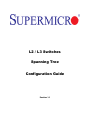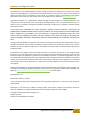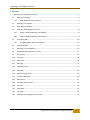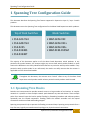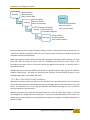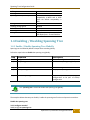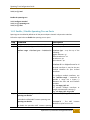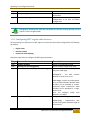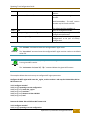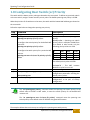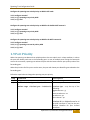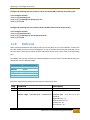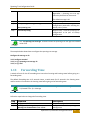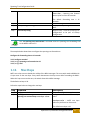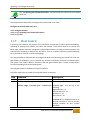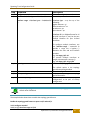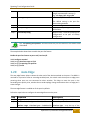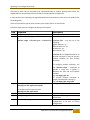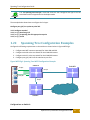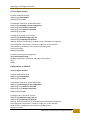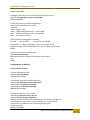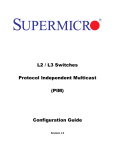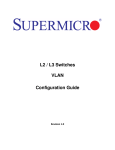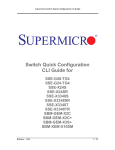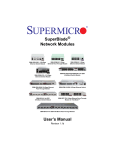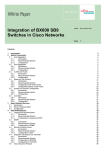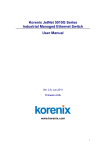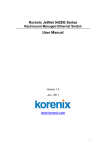Download L2 / L3 Switches Spanning Tree Configuration Guide
Transcript
L2 / L3 Switches Spanning Tree Configuration Guide Revision 1.1 Spanning TreeConfiguration Guide The information in this USER’S MANUAL has been carefully reviewed and is believed to be accurate. The vendor assumes no responsibility for any inaccuracies that may be contained in this document, makes no commitment to update or to keep current the information in this manual, or to notify any person or organization of the updates. Please Note: For the most up-to-date version of this manual, please see our web site at www.supermicro.com. Super Micro Computer, Inc. (“Supermicro”) reserves the right to make changes to the product described in this manual at any time and without notice. This product, including software, if any, and documentation may not, in whole or in part, be copied, photocopied, reproduced, translated or reduced to any medium or machine without prior written consent. IN NO EVENT WILL SUPERMICRO BE LIABLE FOR DIRECT, INDIRECT, SPECIAL, INCIDENTAL, SPECULATIVE OR CONSEQUENTIAL DAMAGES ARISING FROM THE USE OR INABILITY TO USE THIS PRODUCT OR DOCUMENTATION, EVEN IF ADVISED OF THE POSSIBILITY OF SUCH DAMAGES. IN PARTICULAR, SUPERMICRO SHALL NOT HAVE LIABILITY FOR ANY HARDWARE, SOFTWARE, OR DATA STORED OR USED WITH THE PRODUCT, INCLUDING THE COSTS OF REPAIRING, REPLACING, INTEGRATING, INSTALLING OR RECOVERING SUCH HARDWARE, SOFTWARE, OR DATA. Any disputes arising between manufacturer and customer shall be governed by the laws of Santa Clara County in the State of California, USA. The State of California, County of Santa Clara shall be the exclusive venue for the resolution of any such disputes. Super Micro's total liability for all claims will not exceed the price paid for the hardware product. FCC Statement: This equipment has been tested and found to comply with the limits for a Class A digital device pursuant to Part 15 of the FCC Rules. These limits are designed to provide reasonable protection against harmful interference when the equipment is operated in a commercial environment. This equipment generates, uses, and can radiate radio frequency energy and, if not installed and used in accordance with the manufacturer’s instruction manual, may cause harmful interference with radio communications. Operation of this equipment in a residential area is likely to cause harmful interference, in which case you will be required to correct the interference at your own expense. California Best Management Practices Regulations for Perchlorate Materials: This Perchlorate warning applies only to products containing CR (Manganese Dioxide) Lithium coin cells. Perchlorate Material-special handling may apply. See http://www.dtsc.ca.gov/hazardouswaste/perchlorate/ for further details. Manual Revision 1.0 Release Date: February 24, 2013 Unless you request and receive written permission from Super Micro Computer, Inc., you may not copy any part of this document. Information in this document is subject to change without notice. Other products and companies referred to herein are trademarks or registered trademarks of their respective companies or mark holders. Copyright © 2013 by Super Micro Computer, Inc. All rights reserved. Printed in the United States of America Supermicro L2/L3 Switches Configuration Guide 2 Spanning TreeConfiguration Guide Contents 1 Spanning Tree Configuration Guide ...................................................................................................... 4 1.1 Spanning Tree Basics ..................................................................................................................... 4 1.1.1 Root Switch Election Procedure ............................................................................................ 6 1.2 Spanning Tree Support.................................................................................................................. 7 1.3 Spanning Tree Defaults ................................................................................................................. 7 1.4 Enabling / Disabling Spanning Tree............................................................................................... 8 1.4.1 Enable / Disable Spanning Tree Globally .............................................................................. 8 1.4.2 Enable / Disable Spanning Tree on Ports .............................................................................. 9 1.5 Configuring MST .......................................................................................................................... 10 1.5.1 Configuring MST region and instances ............................................................................... 11 1.6 Configuring RSTP ......................................................................................................................... 13 1.7 Spanning Tree Compatibility ....................................................................................................... 13 1.8 Configuring Root Switch (or) Priority .......................................................................................... 15 1.9 Port Priority ................................................................................................................................. 16 1.10 Path Cost ..................................................................................................................................... 18 1.11 Hello Time ................................................................................................................................... 20 1.12 Max Age ...................................................................................................................................... 22 1.13 Forwarding Time ......................................................................................................................... 23 1.14 Max Hops .................................................................................................................................... 24 1.15 Path Cost Long / Short ................................................................................................................ 25 1.16 Transmit Hold Count ................................................................................................................... 26 1.17 Root Guard .................................................................................................................................. 27 1.18 Topology Change Guard.............................................................................................................. 28 1.19 Port Fast ...................................................................................................................................... 30 1.20 Auto Edge .................................................................................................................................... 31 1.21 Link Type ..................................................................................................................................... 32 1.22 Spanning Tree Configuration Examples ...................................................................................... 34 Supermicro L2/L3 Switches Configuration Guide 3 Spanning TreeConfiguration Guide 1 Spanning Tree Configuration Guide This document describes the Spanning Tree feature supported in Supermicro Layer 2 / Layer 3 switch products. This document covers the Spanning Tree configurations for the below listed Supermicro switch products. Top of Rack Switches Blade Switches • SSE-G24-TG4 • SSE-G48-TG4 • SSE-X24S • SSE-X3348S • SSE-X3348T • SBM-GEM-X2C • SBM-GEM-X2C+ • SBM-GEM-X3S+ • SBM-XEM-X10SM The majority of this document applies to all the above listed Supermicro switch products. In any particular sub section however, the contents might vary across these switch product models. In those sections the differences are clearly identified with reference to particular switch product models. If any particular switch product model is not referenced, the reader can safely assume that the content is applicable to all the above listed models. Throughout this document, the common term “switch” refers to any of the above listed Supermicro switch product models unless a particular switch product model is noted. 1.1 Spanning Tree Basics Switches are interconnected to provide network access to a large number of end stations. In complex networks it is possible to have multiple network paths between any two end devices. These multiple paths form network loops that lead to packet flooding by forwarding broadcast and multicast packets repeatedly over the looped connections. Flooding makes the network unusable until the looped connections are disconnected and flooding stopped. Spanning tree protocols help to prevent the flooding on network loops. Spanning tree protocols form a loop-free tree, logically structured network topology over physical network connections. Supermicro L2/L3 Switches Configuration Guide 4 Spanning TreeConfiguration Guide Spanning tree enabled switches exchange spanning tree protocol messages (BPDU) to form a loop-free topology. Based on the exchanged BPDU information, the spanning tree algorithm selects one of the switches on the network as the root switch for the tree topology. All other switches on the network choose a best loop free path to reach the root switch. The redundant paths to root switch are then blocked to form a loop-free topology. The spanning tree algorithm assigns one of the following roles to every port on the switches. Root Port Designated Port Alternate Port Blocked Port •Port to reach the root switch with lowest path cost •Root ports forward the traffic •Loop-free connection to the other switch on the LAN • Designated ports forward the traffic • Redundant path to the root switch •Alternate ports do not forward the traffic •Redundant path to other switches on the LAN •Blocked ports do not forward the traffic When a network connection status changes, spanning tree recalculates the paths to form a loop-free topology. Spanning tree calculations are based on the following three key factors: Bridge Identifier: Combination of a switch’s MAC address and switch’s spanning tree priority Path Cost: Spanning tree path cost to the root switch Port Identifier: Combination of port number and port priority When a switch boots up, it assumes its role as the root switch. It sends out spanning tree BPDUs with its bridge id as the root bridge id. When a switch receives spanning tree BPDUs, it compares the received BPDU information. If the received BPDU information is superior, the switch uses the received BPDU information to determine the root bridge and recalculates the spanning tree. If the received BPDU information is inferior, the switch ignores the received BPDU. Spanning tree operates the switch ports in different states while calculating the loop-free topology. BPDU exchanges between switches take a few seconds in a large LAN. To avoid any temporary loops while forming spanning tree topology, the switch ports are moved through different states to reach a forwarding state. Switch ports stay in one of the following spanning tree states: Supermicro L2/L3 Switches Configuration Guide 5 Spanning TreeConfiguration Guide Blocking •Receives BPDUs •Discards packets •Does not learn MAC Listening Disabled •Receives BPDUs •Discards packets •Does not learn MAC Learning •Receives BPDUs •Discards packets •Learns MAC addresses Forwarding •Does not receive BPDUs •Discards packets •Does not learn MAC •Receives BPDUs •Forwards packets •Learns MAC addresses Since spanning tree forms a logical loop-free topology, it helps to have physical loop connections on the network for redundancy purposes. When an active connection fails, spanning tree enables the blocked redundant connection automatically. Rapid spanning tree protocol (RSTP) provides faster topology convergence. While spanning tree (STP) takes more than 30 seconds to move a port to a forwarding state, RSTP can move a port to the forwarding state within 3 times of the hello interval (the default hello interval is 2 seconds). RSTP is compatible with STP. Multiple spanning tree protocol (MSTP) extends RSTP to provide separate spanning trees for different VLANs or VLAN groups. This helps use alternate paths efficiently by only blocking the ports for the required VLANs. MSTP is compatible with RSTP. 1.1.1 Root Switch Election Procedure Spanning tree protocol selects one switch as the root switch for every switched LAN. This root switch is used as the reference point to decide the spanning tree topology. Based on the connections to this root switch, the redundant links on the LAN are identified and blocked. Spanning tree runs an election process to determine the root switch. Spanning tree selects the switch with the lowest bridge ID as the root switch. Every switch on the LAN has a bridge ID. The bridge ID has two components – its priority and the MAC address of the switch. The spanning tree priority occupies the most significant two bytes of the bridge ID. The default spanning tree priority is 32768. Supermicro L2/L3 Switches Configuration Guide 6 Spanning TreeConfiguration Guide STP Priority - 2 bytes Switch MAC – 6 bytes (Default 32768) Bridge ID When a switch starts spanning tree it sends out BPDUs with its bridge ID as the root bridge ID. When a switch receives the BDPUs, it compares the received root bridge ID with its own bridge ID. If the received root bridge ID is lower than its own bridge ID, the received switch accepts the other switch as the root switch. If the received root bridge ID is higher than its own bridge ID, the received switch ignores the received BPDU and continue to act as the root switch. If the priorities of all switches are the same, the switch MAC addresses decide the lowest bridge ID and hence the switch with the lowest MAC address will be elected as the root switch. 1.2 Spanning Tree Support Supermicro switches support STP, RSTP and MSTP protocols based on standards IEEE 802.1D 2004 and 802.1s. 1.3 Spanning Tree Defaults Parameter Default Value Spanning tree global status Spanning tree port status Spanning tree mode Switch priority Port priority Port cost Enabled Enabled MST 32768 128 Port Speed Hello time Forwarding time Maximum aging time Transmit hold count Max hops Path cost method 10 Mbps 100 Mbps 1 Gbps 10 Gbps 40 Gbps 2 seconds 15 seconds 20 seconds 3 20 long Default Cost Path 2000000 200000 20000 2000 500 Supermicro L2/L3 Switches Configuration Guide 7 Spanning TreeConfiguration Guide MST region name MST region revision Spanning tree compatibility Root guard Topology change guard Port fast Auto edge Link type Switch MAC address 0 In MSTP mode, the default compatibility is MSTP and in RSTP mode the default compatibility is RSTP Disabled Disabled Disabled Enabled Full duplex ports – point to point links Half duplex ports – shared LAN links 1.4 Enabling / Disabling Spanning Tree 1.4.1 Enable / Disable Spanning Tree Globally Spanning tree is enabled by default in Supermicro switches globally. Follow the steps below to disable the spanning tree globally. Step Command Description Step 1 Step 2 configure terminal no spanning-tree Enters the configuration mode Disables the spanning tree globally Step 3 Step 4 end show spanning-tree Exits the configuration mode. Displays the spanning tree information. Step 5 write startup-config Optional step – saves this spanning tree configuration to be part of startup configuration. The “spanning-tree” command enables the spanning tree globally. The examples below show ways to disable / enable the spanning tree function on Supermicro switches. Disable the spanning tree. SMIS# configure terminal SMIS(config)# no spanning-tree Supermicro L2/L3 Switches Configuration Guide 8 Spanning TreeConfiguration Guide SMIS(config)# end Enable the spanning tree. SMIS# configure terminal SMIS(config)# spanning-tree SMIS(config)# end 1.4.2 Enable / Disable Spanning Tree on Ports Spanning tree is enabled by default on all the ports and port channels in Supermicro switches. Follow the steps below to disable the spanning tree on ports. Step Command Description Step 1 Step 2 configure terminal interface <interface-type> <interface-id> or interface range <interface-type> <interface-id> …. Enters the configuration mode Enters the port interface mode. interface-type – may be any of the following: gigabit-ethernet – gi extreme-ethernet – ex qx-ethernet – qx port-channel – po interface-id is in slot/port format for all physical interfaces. It may be the port channel identifier for port channel interfaces. Step 3 To disable the spanning tree in RST mode: spanning-tree disable To disable the default MST instance spanning tree: spanning-tree disable To configure multiple interfaces, use the “interface range …” command. To provide a range use a hypen (-) between the start and end interface numbers. E.g.: int range gi 0/1-10 To provide multiple interfaces or ranges, separate with a comma (,). E.g.: int range gi 0/1-10, gi 0/20 Disables the spanning tree on the port. instance-id – The MST instance identifier may be from 1 to 16. To disable the particular MST instance spanning Supermicro L2/L3 Switches Configuration Guide 9 Spanning TreeConfiguration Guide Step 4 Step 5 tree. spanning-tree mst <instance-id> disable end Exits the configuration mode. show spanning-tree interface <interface-type> Displays the spanning tree information. <interface-id> port show running-config interface <interface-type> <interface-id> Step 6 write startup-config Optional step – saves this spanning tree configuration to be part of startup configuration. “no spanning-tree disable” command enables the spanning tree on ports. The examples below show various ways to disable / enable the spanning tree on ports. Disable the spanning tree on ports ex 0/1 and ex 0/2. SMIS# configure terminal SMIS(config)# interface range ex 0/1-2 SMIS(config-if)# spanning-tree disable SMIS(config)# end Enable the spanning tree on port ex 0/1. SMIS# configure terminal SMIS(config)# interface ex 0/1 SMIS(config-if)# no spanning-tree disable SMIS(config)# end 1.5 Configuring MST Spanning tree is enabled by default in MST mode in Supermicro switches. In case the switch was earlier configured in RST mode, follow the steps below to change to MST mode. Step Command Description Step 1 Step 2 configure terminal spanning-tree mode mst Enters the configuration mode Configures the switch to operate in MST mode. Supermicro L2/L3 Switches Configuration Guide 10 Spanning TreeConfiguration Guide Step 3 Step 4 end show spanning-tree Step 5 write startup-config Exits the configuration mode. Displays the spanning tree mode information. Optional step – saves this spanning tree configuration to be part of startup configuration. Changing the spanning tree mode will shut down the currently running spanning tree and restart it in the new given mode. 1.5.1 Configuring MST region and instances All the spanning tree switches in an MST region must have the same values configured for the following parameters. • • • Region name Revision number Instance to VLAN mapping Follow the steps below to configure the MST region parameters. Step Command Description Step 1 Step 2 Step 3 configure terminal spanning-tree mst configuration instance <instance-id(1-16)> vlan <vlan-range> Enters the configuration mode Enters the MST configuration mode Creates an MST instance and maps it to the given VLAN range. instance-id – The MST instance identifier may be from 1 to 16. Step 4 name <name-string> vlan-range – may be any VLAN number or list of VLAN numbers. Multiple VLAN numbers can be provided as commaseparated values. Consecutive VLAN numbers can be provided as a range, such as 5-10. User can configure VLANs with identifiers 1 to 4069. Configures the MST region name. name-string – Alphanumeric case sensitive string with maximum length of 32 characters. Supermicro L2/L3 Switches Configuration Guide 11 Spanning TreeConfiguration Guide Step 5 The default name is the system MAC address. Configures the MST region revision number. revision <revision-number> revision-number – The MST revision number may be from 0 to 65535. Step 6 Step 7 end show spanning-tree mst configuration Step 8 write startup-config The default revision-number is 0. Exits the configuration mode. Displays the spanning tree MST configuration parameters. Optional step – saves this spanning tree configuration to be part of startup configuration. The “no name” command removes the configured MST region name. The “no revision” command resets the configured MST region revision number to its default value of 0. The “no instance <instance-id(1-16)> vlan <vlan-range>” command removes the VLANs from a given MST instance. The “no instance <instance-id(1-16)>” command deletes the given MST instance. The examples below show various ways to configure MST region parameters. Configure the MST region with name dc1_region, revision number 1 and map the VLANs 100 to 300 to MST instance 10. SMIS# configure terminal SMIS(config)# spanning-tree mst configuration SMIS(config-mst)# name dc1_region SMIS(config-mst)# revision 1 SMIS(config-mst)# instance 10 vlan 100-300 SMIS(config-mst)# end Remove the VLANs 201 to 250 from MST instance 10. SMIS# configure terminal SMIS(config)# spanning-tree mst configuration Supermicro L2/L3 Switches Configuration Guide 12 Spanning TreeConfiguration Guide SMIS(config-mst)# no instance 10 vlan 201-250 SMIS(config-mst)# end Delete the MST instance 10. SMIS# configure terminal SMIS(config)# spanning-tree mst configuration SMIS(config-mst)# no instance 10 SMIS(config-mst)# end 1.6 Configuring RSTP Spanning tree is enabled by default in MST mode in Supermicro switches. Follow the steps below to change to RSTP. Step Command Description Step 1 Step 2 configure terminal spanning-tree mode rst Step 3 Step 4 end show spanning-tree Step 5 write startup-config Enters the configuration mode Configures the switch to operate in RSTP mode. Exits the configuration mode. Displays the spanning tree mode information. Optional step – saves this spanning tree configuration to be part of startup configuration. Changing the spanning tree mode will shut down the currently running spanning tree and restart it in the new given mode. 1.7 Spanning Tree Compatibility MSTP is backward compatible with RSTP and STP. Similarly RSTP is backward compatible with STP. When an MSTP operating switch detects an RSTP operating switch in any port, the MSTP switch will downgrade to RSTP operating mode on that port. Similarly when an MSTP or RSTP operating switch detects an STP operating switch in any port, the switch will downgrade to STP operating mode on that port. Supermicro L2/L3 Switches Configuration Guide 13 Spanning TreeConfiguration Guide Users can force the switch to operate in any particular compatibility mode. In user configured STP compatible mode, switches will transmit and receive only STP BPDUs and will drop any RSTP and MSTP BPDUS received. In MSTP mode, the default compatibility is MSTP and in RSTP mode the default compatibility is RSTP. Follow the steps below to configure the spanning tree compatibility. Step Command Description Step 1 Step 2 configure terminal To force the spanning tree compatibility as STP spanning-tree compatibility stp Enters the configuration mode Configures the spanning compatibility. tree To force the spanning tree compatibility as RSTP spanning-tree compatibility rst Step 3 Step 4 To force the spanning tree compatibility as MSTP spanning-tree compatibility mst end show spanning-tree Step 5 write startup-config Exits the configuration mode. Displays the spanning tree mode information. Optional step – saves this spanning tree configuration to be part of startup configuration. The “no spanning-tree compatibility” command resets the spanning tree compatibility mode to the default value. The examples below show various ways to configure the spanning tree compatibility. Configure the spanning tree compatibility as STP. SMIS# configure terminal SMIS(config)# spanning-tree compatibility stp SMIS(config)# end Configure the spanning tree compatibility as RSTP. SMIS# configure terminal SMIS(config)# spanning-tree compatibility rst SMIS(config)# end Supermicro L2/L3 Switches Configuration Guide 14 Spanning TreeConfiguration Guide 1.8 Configuring Root Switch (or) Priority The switch with the lowest priority value gets elected as the root switch. To define any particular switch as the root switch, assign it a lower numeric priority value. The default spanning tree priority is 32768. When the priorities of all switches are the same, the switch with the lowest MAC address gets elected as the root switch. Follow the steps below to change the spanning tree priority. Step Command Step 1 Step 2 configure terminal To configure the switch priority in RST mode: spanning-tree priority <priority-value> Description Enters the configuration mode Configures the switch spanning tree priority. priority-value – Spanning tree switch To configure the switch priority for the default MST priority value in multiples of 4096 from instance 0: 0 to 61440. In other words, only the spanning-tree priority <priority-value> following priority values are valid. To configure the switch priority for a particular MST instance: spanning-tree mst <instance-id> priority <priorityvalue> 0 16384 32768 49152 4096 20480 36864 53248 8192 24576 40960 57344 12288 28672 45056 61440 The default priority value is 32768. Step 3 Step 4 end show spanning-tree bridge priority Step 5 show spanning-tree write startup-config instance-id – The MST instance identifier may be from 1 to 16. Exits the configuration mode. Displays the spanning tree configuration parameters including the switch priority values. Optional step – saves this spanning tree configuration to be part of startup configuration. The “no spanning-tree priority” command resets the spanning tree switch priority to the default value of 32768. In MST mode, it resets the switch priority for the default MST instance to 0. The “no spanning-tree mst <instance-id> priority” command resets the spanning tree switch priority to the default value of 32768 for the given MST instance. The examples below show various ways to configure the spanning tree switch priority. Supermicro L2/L3 Switches Configuration Guide 15 Spanning TreeConfiguration Guide Configure the spanning tree switch priority as 4096 in RST mode. SMIS# configure terminal SMIS(config)# spanning-tree priority 4096 SMIS(config)# end Configure the spanning tree switch priority as 4096 for the default MST instance 0. SMIS# configure terminal SMIS(config)# spanning-tree priority 4096 SMIS(config)# end Configure the spanning tree switch priority as 4096 for the MST instance 10. SMIS# configure terminal SMIS(config)# spanning-tree mst 10 priority 4096 SMIS(config)# end 1.9 Port Priority When the spanning tree detects that multiple paths to the root switch are in a loop condition, it selects the port with lowest path cost as the forwarding port. In case of multiple ports having the same path cost to the root switch, spanning tree selects the port with the lowest numeric port priority value as the forwarding port. When the priorities of all the ports are the same, the port with lowest port identifier gets selected as the forwarding port. Follow the steps below to change the spanning tree port priority. Step Command Description Step 1 Step 2 configure terminal interface <interface-type> <interface-id> or interface range <interface-type> <interface-id> …. Enters the configuration mode Enters the port interface mode. interface-type – may be any of the following: gigabitethernet – gi extreme-ethernet – ex qx-ethernet – qx port-channel – po interface-id is in slot/port format for all physical interfaces. It may be the port channel identifier for port channel interfaces. Supermicro L2/L3 Switches Configuration Guide 16 Spanning TreeConfiguration Guide Step 3 Step 4 Step 5 Step 6 To configure multiple interfaces, use the “interface range …” command. To provide a range, use a hypen (-) between the start and end interface numbers. E.g.: int range gi 0/1-10 To provide multiple interfaces or ranges, separate with a comma (,). E.g.: int range gi 0/1-10, gi 0/20 To configure the port priority in RST mode: Configures the port spanning tree spanning-tree port-priority <priority-value> priority. priority-value – Spanning tree port To configure the port priority for the default MST priority value may be from 0 to 240. instance 0: Priority value must be a multiple of 16. spanning-tree port-priority <priority-value> The default priority value is 128. To configure the port priority for a particular MST instance: instance-id – The MST instance spanning-tree mst <instance-id> port-priority identifier may be from 1 to 16. <priority-value> end Exits the configuration mode. show spanning-tree interface <interface-type> Displays the spanning tree port parameters including the port priority <interface-id> values. write startup-config Optional step – saves this spanning tree configuration to be part of startup configuration. The “no spanning-tree port-priority” command resets the spanning tree port priority to the default value of 128. In MST mode, it resets the port priority for the default MST instance to 0. The “no spanning-tree mst <instance-id> port-priority” command resets the spanning tree port priority to the default value of 128 for the given MST instance. The examples below show various ways to configure the spanning tree port priority. Configure the spanning tree port priority as 208 in RST mode on the ports ex 0/1 and ex 0/2. SMIS# configure terminal SMIS(config)# interface range ex 0/1-2 SMIS(config-if)# spanning-tree port-priority 208 SMIS(config-if)# end Supermicro L2/L3 Switches Configuration Guide 17 Spanning TreeConfiguration Guide Configure the spanning tree port priority as 112 for the default MST instance 0 on the port gi 0/1 SMIS# configure terminal SMIS(config)# interface gi 0/1 SMIS(config-if)# spanning-tree port-priority 112 SMIS(config-if)# end Configure the spanning tree port priority as 64 for the MST instance 10 on the port ex 0/1 SMIS# configure terminal SMIS(config)# interface ex 0/1 SMIS(config-if)# spanning-tree mst 10 port-priority 64 SMIS(config-if)# end 1.10 Path Cost When spanning tree detects that multiple paths to the root switch are in a loop condition, it selects the port with lowest path cost as the forwarding port. In case of multiple ports having the same path cost to the root switch, spanning tree selects the port with lowest numeric port priority value as the forwarding port. The default path cost for the ports are calculated based on the port speed. The table below shows the default path costs for different speed. Port Speed Default Path Cost 10 Mbps 100 Mbps 1 Gbps 10 Gbps 40 Gbps 2000000 200000 20000 2000 500 Follow the steps below to change the spanning tree path cost for ports. Step Command Description Step 1 Step 2 configure terminal interface <interface-type> <interface-id> or interface range <interface-type> <interface-id> …. Enters the configuration mode Enters the port interface mode. interface-type – may be any of the following: gigabitethernet – gi extreme-ethernet – ex qx-ethernet – qx port-channel – po Supermicro L2/L3 Switches Configuration Guide 18 Spanning TreeConfiguration Guide interface-id is in slot/port format for all physical interfaces. It may be the port channel identifier for port channel interfaces. Step 3 Step 4 Step 5 Step 6 To configure multiple interfaces, use the “interface range …” command. To provide a range use a hypen (-) between the start and end interface numbers. E.g.: int range gi 0/1-10 To provide multiple interfaces or ranges, use separate with a comma (,). E.g.: int range gi 0/1-10, gi 0/20 To configure the port priority in RST mode: Configures the port spanning tree path spanning-tree cost <cost-value> cost. cost-value – Spanning tree port To configure the port priority for the default MST priority value may be from 0 to instance 0: 200000000. spanning-tree cost <cost-value> The default path cost is calculated To configure the port priority for a particular MST based on the port speed. instance: spanning-tree mst <instance-id> cost <cost- instance-id – The MST instance value> identifier may be from 1 to 16. end Exits the configuration mode. show spanning-tree interface <interface-type> Displays the spanning tree port parameters including the port path cost <interface-id> values. write startup-config Optional step – saves this spanning tree configuration to be part of startup configuration. The “no spanning-tree cost” command resets the spanning tree port path cost to the default value. In MST mode, it resets the port path cost for the default MST instance to 0. The “no spanning-tree mst <instance-id> cost” command resets the spanning tree port path cost to the default value for the given MST instance. The examples below show various ways to configure the spanning tree port path cost. Configure the spanning tree port path cost as 200 in RST mode on ports ex 0/1 and ex 0/2. SMIS# configure terminal Supermicro L2/L3 Switches Configuration Guide 19 Spanning TreeConfiguration Guide SMIS(config)# interface range ex 0/1-2 SMIS(config-if)# spanning-tree cost 200 SMIS(config-if)# end Configure the spanning tree port priority as 200 for the default MST instance of 0 on port gi 0/1 SMIS# configure terminal SMIS(config)# interface gi 0/1 SMIS(config-if)# spanning-tree cost 200 SMIS(config-if)# end Configure the spanning tree port priority as 20 for the MST instance 10 on port ex 0/1 SMIS# configure terminal SMIS(config)# interface ex 0/1 SMIS(config-if)# spanning-tree mst 10 cost 20 SMIS(config-if)# end 1.11 Hello Time The root switch periodically sends the BPDU messages on every port for every hello time interval. The default hello time is 2 seconds. If switches do not receive BPDU messages for a period of 3 hello time intervals, spanning tree protocol assumes the root switch has failed. In MSTP, the hello time is configurable on individual ports. In RSTP, the hello time is configured commonly for all the ports. Follow the steps below to change the hello time for RSTP. Step Command Description Step 1 Step 2 configure terminal To configure the hello time in RST mode: spanning-tree hello-time <time-value> Enters the configuration mode Configures the hello time interval. time-value – Hello time value may be 1 or 2 seconds. Step 3 Step 4 Step 5 The default hello time is 2 seconds. end Exits the configuration mode. show spanning-tree interface <interface-type> Displays the spanning tree port parameters including the hello time <interface-id> values. write startup-config Optional step – saves this spanning tree Supermicro L2/L3 Switches Configuration Guide 20 Spanning TreeConfiguration Guide configuration to be part of startup configuration. The “no spanning-tree hello-time” command resets the spanning tree port hello time to the default value of 2 seconds. Follow the steps below to change the hello time for ports in MSTP. Step Command Description Step 1 Step 2 configure terminal interface <interface-type> <interface-id> or interface range <interface-type> <interface-id> …. Enters the configuration mode Enters the port interface mode. interface-type – may be any of the following: gigabitethernet – gi extreme-ethernet – ex qx-ethernet – qx port-channel – po interface-id is in slot/port format for all physical interfaces. It may be the port channel identifier for port channel interfaces. Step 3 To configure the hello time in MST mode: spanning-tree mst hello-time <time-value> To configure multiple interfaces, use the “interface range …” command. To provide a range use a hyphen (-) between the start and end interface numbers. E.g.: int range gi 0/1-10 To provide multiple interfaces or ranges, separate with a comma (,). E.g.: int range gi 0/1-10, gi 0/20 Configures the hello time interval. time-value – Hello time value may be 1 or 2 seconds. Step 4 Step 5 Step 6 end show spanning-tree bridge hello-time write startup-config The default hello time is 2 seconds. Exits the configuration mode. Displays the spanning tree hello time. Optional step – saves this spanning tree configuration to be part of startup configuration. Supermicro L2/L3 Switches Configuration Guide 21 Spanning TreeConfiguration Guide The “no spanning-tree mst hello-time” command resets the spanning tree port hello time to the default value of 2 seconds. The examples below show various ways to configure the spanning tree port hello time. Configure the spanning tree port hello time as 1 second in RST mode. SMIS# configure terminal SMIS(config)# spanning-tree hello-time 1 SMIS(config)# end Configure the MSTP hello time as 1 second for port gi 0/1 SMIS# configure terminal SMIS(config)# interface gi 0/1 SMIS(config-if)# spanning-tree mst hello-time 1 SMIS(config-if)# end 1.12 Max Age Switches maintain the BPDU information for every port for a maximum age period. If BPDU configuration messages are not received on any ports within the max age time, the switch will reconfigure those ports. Max age time affects failure detection and reconfiguration. A smaller max age time will help detect failures quickly. It is advisable to choose a max age time based on the maximum number of switches on the network between any two hosts. The default max age time is 20 seconds. The max age value should be less than twice of (forward time – 1). Follow the steps below to change the max age time. Step Command Description Step 1 Step 2 configure terminal To configure the max age time: spanning-tree max-age <age-value> Enters the configuration mode Configures the switch spanning tree max age time. Supermicro L2/L3 Switches Configuration Guide 22 Spanning TreeConfiguration Guide age-value – Spanning tree max age value may be from 6 to 40 seconds. Step 3 Step 4 end show spanning-tree bridge max-age Step 5 show spanning-tree write startup-config The default max age is 20. Exits the configuration mode. Displays the spanning tree configuration parameters including the switch priority values. Optional step – saves this spanning tree configuration to be part of startup configuration. The “no spanning-tree max-age” command resets the spanning tree max age to the default value of 20. The example below shows how to configure the spanning tree max age. Configure the max age as 12. SMIS# configure terminal SMIS(config)# spanning-tree max-age 12 SMIS(config)# end 1.13 Forwarding Time A switch will wait for the of forwarding time interval on listening and learning states before going to a forwarding state. The default forwarding time is 15 seconds. Hence, a switch waits for 15 seconds in the listening state and for another 15 seconds in the learning state before going to the forwarding state. The forwarding time value should maintain the following relation with max age: 2*(Forward Time -1) >= Max Age Follow the steps below to change the forwarding time. Step Command Description Step 1 Step 2 configure terminal To configure the max age time: spanning-tree forward-time <time-value> Enters the configuration mode Configures the switch spanning tree max age time. Supermicro L2/L3 Switches Configuration Guide 23 Spanning TreeConfiguration Guide time-value – Spanning tree forward time may be from 4 to 30 seconds. Step 3 Step 4 end show spanning-tree bridge forward-time Step 5 write startup-config The default forwarding time is 15 seconds. Exits the configuration mode. Displays the spanning tree forward time. Optional step – saves this spanning tree configuration to be part of startup configuration. The “no spanning-tree forward-time” command resets the spanning tree forwarding time to the default value of 15. The example below shows how to configure the spanning tree forward time. Configure the forwarding time as 12 seconds. SMIS# configure terminal SMIS(config)# spanning-tree forward-time 12 SMIS(config)# end 1.14 Max Hops MSTP uses a hop count to decide the validity of the BPDU messages. The root switch sends a BPDU with a hops count as the max hops. Every switch decrements the hops count while forwarding the BPDU. When this hops count reaches zero, the switch discards the BPDU message. The default max hops is 20. Follow the steps below to change the max hops. Step Command Description Step 1 Step 2 configure terminal To configure the max age time: spanning-tree mst max-hops <maxhops-value> Enters the configuration mode Configures the switch MSTP max hops value. maxhops-value – MSTP max hops value may be from 6 to 40 seconds. The default max hops is 20. Supermicro L2/L3 Switches Configuration Guide 24 Spanning TreeConfiguration Guide Step 3 Step 4 end show spanning-tree mst Step 5 write startup-config Exits the configuration mode. Displays the spanning tree max hops along with other MST information. Optional step – saves this spanning tree configuration to be part of startup configuration. The “no spanning-tree mst max-hops” command resets the MST max hops to the default value of 20. The example below shows how to configure the MSTP max hops. Configure the MST max hops as 30. SMIS# configure terminal SMIS(config)# spanning-tree mst max-hops 30 SMIS(config)# end 1.15 Path Cost Long / Short Spanning tree was originally designed with 16-bit path costs. This was good enough for fast Ethernet and Gigabit Ethernet speed links but not enough for 10Gb and higher speed ports. Hence, spanning tree protocol introduced support for 32-bit path costs. The 16-bit path costs method is referred to as the short path cost method and the 32-bit path cost method is referred to as the long path costs method. In MSTP and RSTP mode, Supermicro switches support long path costs by default. In STP compatible RSTP mode, Supermicro switches uses short path costs by default. Follow the steps below to change the path costs method. Step Command Description Step 1 Step 2 configure terminal To configure the path cost method as short Enters the configuration mode Configures the path cost method. spanning-tree pathcost method short To configure the path cost method as long In MSTP and RSTP, the default path cost method is long. In STP compatible RSTP mode, the default path cost is short. spanning-tree pathcost method long end show spanning-tree pathcost method Exits the configuration mode. Displays the spanning tree path cost Step 3 Step 4 Supermicro L2/L3 Switches Configuration Guide 25 Spanning TreeConfiguration Guide Step 5 method information. Optional step – saves this spanning tree configuration to be part of startup configuration. write startup-config The “no spanning-tree pathcost method” command resets the path cost method to the default value. The example below shows how to configure the path cost method. Configure the path cost method as short. SMIS# configure terminal SMIS(config)# spanning-tree pathcost method short SMIS(config)# end 1.16 Transmit Hold Count Transmit hold count helps to control the BPDU burst traffic. A switch limits the number of BPDUs sent in a second by the transmit hold count. A higher transmit hold count value allows switches to send more BPDUs for faster convergence. However, this might lead to high switch CPU utilization. The default transmit hold count is 3. Follow the steps below to change the transmit hold count value. Step Command Description Step 1 Step 2 configure terminal spanning-tree transmit hold-count <count_value> Enters the configuration mode Configures the transmit hold count value. Count-value – Transmit hold count value may be from 1 to 10. Step 3 Step 4 end show spanning-tree detail Step 5 write startup-config The default transmit hold count value is 3. Exits the configuration mode. Displays the spanning tree hold count information. Optional step – saves this spanning tree configuration to be part of startup configuration. Supermicro L2/L3 Switches Configuration Guide 26 Spanning TreeConfiguration Guide The “no spanning-tree transmit hold-count” command resets the hold count to the default value of 3. The example below shows how to configure the transmit hold count value. Configure the transmit hold count as 8. SMIS# configure terminal SMIS(config)# spanning-tree transmit hold-count 8 SMIS(config)# end 1.17 Root Guard In spanning tree networks, the position of the root switch is important to achieve optimized topology. According to spanning tree protocol, any switch can become a root switch based on its priority and switch MAC address. Networks managed by multiple administrators can lead to multiple switches with lowest priority competing to become the root switch. There is no option to block any switch becoming the root switch to maintain an optimized topology. The root guard feature helps prevent any unexpected switch from becoming the root switch. If the root guard feature is enabled on a port, it prevents any switches connected to that port from becoming the root switch. If any superior BPDU is received on the root guard enabled port, a switch moves that port from the forwarding state to the listening state. The root guard feature is disabled on all ports by default. Follow the steps below to enable the root guard feature on the ports. Step Command Description Step 1 Step 2 configure terminal interface <interface-type> <interface-id> or interface range <interface-type> <interface-id> …. Enters the configuration mode Enters the port interface mode. interface-type – may be any of the following: gigabitethernet – gi extreme-ethernet – ex qx-ethernet – qx port-channel – po interface-id is in slot/port format for all physical interfaces. It may be the port channel identifier for port channel interfaces. Supermicro L2/L3 Switches Configuration Guide 27 Spanning TreeConfiguration Guide Step 3 To configure multiple interfaces, use the “interface range …” command. To provide a range use a hyphen (-) between the start and end interface numbers. E.g.: int range gi 0/1-10 To provide multiple interfaces or ranges, separate with a comma (,). E.g.: int range gi 0/1-10, gi 0/20 Enables the root guard feature. spanning-tree restricted-role Step 4 Step 5 end show spanning-tree detail Step 6 write startup-config The default option is the root guard feature being disabled. Exits the configuration mode. Displays the spanning tree root guard information. Optional step – saves this spanning tree configuration to be part of startup configuration. The “no spanning-tree restricted-role” command resets the root guard feature to the default value of disabled. The example below shows how to enable the root guard feature. Enable the root guard feature on ports ex 0/1 and ex 0/2. SMIS# configure terminal SMIS(config)# interface range ex 0/1-2 SMIS(config-if)# spanning-tree restricted-role SMIS(config-if)# end 1.18 Topology Change Guard The topology change guard feature helps to prevent unexpected topology changes. Network administrators can configure the topology guard on ports that are not expected to receive topology change BPDUs. Topology change BPDUs received on the topology change guard enabled ports will be dropped. The topology guard feature is disabled on all the ports by default. Follow the steps below to enable the topology guard feature on the ports. Supermicro L2/L3 Switches Configuration Guide 28 Spanning TreeConfiguration Guide Step Command Description Step 1 Step 2 configure terminal interface <interface-type> <interface-id> or interface range <interface-type> <interface-id> …. Enters the configuration mode Enters the port interface mode. interface-type – may be any of the following: gigabit-ethernet – gi extreme-ethernet – ex qx-ethernet – qx port-channel – po interface-id is in slot/port format for all physical interfaces. It may be the port channel identifier for port channel interfaces. Step 3 To configure multiple interfaces, use the “interface range …” command. To provide a range use a hyphen (-) between the start and end interface numbers. E.g.: int range gi 0/1-10 To provide multiple interfaces or ranges, separate with a comma (,). E.g.: int range gi 0/1-10, gi 0/20 Enables the topology guard feature. spanning-tree restricted-tcn Step 4 Step 5 end show spanning-tree detail Step 6 write startup-config The default option is the topology guard feature being disabled. Exits the configuration mode. Displays the spanning tree topology guard information. Optional step – saves this spanning tree configuration to be part of startup configuration. The “no spanning-tree restricted-tcn” command resets the topology guard feature to the default value of disabled. The example below shows how to enable the topology guard feature. Enable the topology guard feature on ports ex 0/1 and ex 0/2. SMIS# configure terminal SMIS(config)# interface range ex 0/1-2 Supermicro L2/L3 Switches Configuration Guide 29 Spanning TreeConfiguration Guide SMIS(config-if)# spanning-tree restricted-tcn SMIS(config-if)# end 1.19 Port Fast When a port link is up, spanning tree does not allow the port to forward the packets immediately. Instead, it moves the port through listening and learning states before reaching the forwarding state. This state machine function helps to achieve a loop free topology, but delays the port operations in forwarding the traffic. The switch ports connected to computers and servers are not expected to cause any loops. Those ports can be configured with the port fast feature to start forwarding the traffic immediately instead of waiting through the learning and listening states. Configure the port fast feature only to the ports that are connected to computers and servers. Configuring port fast on the ports that are connected to other switches might cause network loops. The port fast feature is disabled on all ports by default. Follow the steps below to enable the port fast feature on the ports. Step Command Description Step 1 Step 2 configure terminal interface <interface-type> <interface-id> or interface range <interface-type> <interface-id> …. Enters the configuration mode Enters the port interface mode. interface-type – may be any of the following: gigabitethernet – gi extreme-ethernet – ex qx-ethernet – qx port-channel – po interface-id is in slot/port format for all physical interfaces. It may be the port channel identifier for port channel interfaces. To configure multiple interfaces, use the “interface range …” command. To provide a range use a hyphen (-) between the start and end interface numbers. E.g.: int range gi 0/1-10 Supermicro L2/L3 Switches Configuration Guide 30 Spanning TreeConfiguration Guide Step 3 To provide multiple interfaces or ranges, separate with a comma (,). E.g.: int range gi 0/1-10, gi 0/20 Enables the port fast feature. spanning-tree portfast Step 4 Step 5 end show spanning-tree detail Step 6 write startup-config The default setting is the port fast feature being disabled. Exits the configuration mode. Displays the spanning tree port fast information. Optional step – saves this spanning tree configuration to be part of startup configuration. The “no spanning-tree portfast” command resets the port fast feature to the default value of disabled. The example below shows how to enable the port fast feature. Enable the port fast feature on ports ex 0/1 and ex 0/2. SMIS# configure terminal SMIS(config)# interface range ex 0/1-2 SMIS(config-if)# spanning-tree portfast SMIS(config-if)# end 1.20 Auto Edge The auto edge feature helps to detect the other end of the device attached to the ports. If no BPDU is received for a period of time on auto edge enabled ports, the switch marks those parts as edge ports assuming those ports are not connected to other switches. This helps to move the port to the forwarding state quickly. Also, switches do not send topology change notifications when an edge port’s status changes. The auto edge feature is enabled on all the ports by default. Follow the steps below to configure the auto edge feature on the ports. Step Command Description Step 1 Step 2 configure terminal Enters the configuration mode interface <interface-type> <interface-id> Enters the port interface mode. or interface range <interface-type> <interface-id> interface-type – may be any of the Supermicro L2/L3 Switches Configuration Guide 31 Spanning TreeConfiguration Guide …. following: gigabit-ethernet – gi extreme-ethernet – ex qx-ethernet – qx port-channel – po interface-id is in slot/port format for all physical interfaces. It may be the port channel identifier for port channel interfaces. Step 3 To configure multiple interfaces, use the “interface range …” command. To provide a range use a hyphen (-) between the start and end interface numbers. E.g.: int range gi 0/1-10 To provide multiple interfaces or ranges, separate with a comma (,). E.g.: int range gi 0/1-10, gi 0/20 Enables or disables the auto edge feature. To enable the auto-edge spanning-tree auto-edge Step 4 Step 5 To disable the auto-edge no spanning-tree auto-edge end show spanning-tree detail Step 6 write startup-config The default setting is the auto edge feature being enabled. Exits the configuration mode. Displays the spanning tree auto edge information. Optional step – saves this spanning tree configuration to be part of startup configuration. The example below shows how to disable the auto edge feature. Disable the auto edge feature on ports ex 0/1 and ex 0/2. SMIS# configure terminal SMIS(config)# interface range ex 0/1-2 SMIS(config-if)# no spanning-tree auto-edge SMIS(config-if)# end 1.21 Link Type Spanning tree decides the link type based on the duplex mode of the ports. It detects full duplex ports as point to point links and half duplex ports as a shared LAN links. Supermicro L2/L3 Switches Configuration Guide 32 Spanning TreeConfiguration Guide The point to point links are assumed to be connected directly to another spanning tree switch. The shared LAN links are assumed to be connected to multiple switches through hubs. In point to point links, spanning tree negotiates with other end switches to move the ports rapidly to the forwarding state. Users can override the type of ports as either point to point links or as shared links. Follow the steps below to configure the link type of the ports. Step Command Description Step 1 Step 2 configure terminal interface <interface-type> <interface-id> or interface range <interface-type> <interface-id> …. Enters the configuration mode Enters the port interface mode. interface-type – may be any of the following: gigabit-ethernet – gi extreme-ethernet – ex qx-ethernet – qx port-channel – po interface-id is in slot/port format for all physical interfaces. It may be the port channel identifier for port channel interfaces. Step 3 To configure the link type as point to point spanning-tree link-type point-to-point Step 4 Step 5 To configure the link type as shared spanning-tree link-type shared end show spanning-tree detail Step 6 write startup-config To configure multiple interfaces, use the “interface range …” command. To provide a range use a hyphen (-) between the start and end interface numbers. E.g.: int range gi 0/1-10 To provide multiple interfaces or ranges, separate with a comma (,). E.g.: int range gi 0/1-10, gi 0/20 Configures the link type. Exits the configuration mode. Displays the spanning tree auto edge information. Optional step – saves this spanning tree configuration to be part of startup configuration. Supermicro L2/L3 Switches Configuration Guide 33 Spanning TreeConfiguration Guide The “no spanning-tree link-type” command resets the user configured link type to let the switch detect the link type based on the duplex mode. The example below shows how to configure the link type. Configure port gi 0/1 as a point to point link. SMIS# configure terminal SMIS(config)# interface gi 0/1 SMIS(config-if)# spanning-tree link-type point-to-point SMIS(config-if)# end 1.22 Spanning Tree Configuration Examples Configure the following requirements on the switches as shown below in Figure MSTP-Eg.1. 1. 2. 3. 4. Configure two MST instances separately for VLAN 100 and 200. Configure switch B as the root switch for the VLAN 100 instance. Configure switch C as the root switch for the VLAN 200 instance. Configure port gi 0/1-40 in all the switches as port fast. Figure MSTP-Eg.1 Spanning Tree MSTP Configuration Example Switch A Switch B Gi 0/1 Ex 0/2 Gi 0/40 Ex 0/1 Switch C Configurations on Switch A Supermicro L2/L3 Switches Configuration Guide 34 Spanning TreeConfiguration Guide SMIS# configure terminal # Create VLANs 100 and 200 SMIS(config)# vlan 100,200 SMIS(config-vlan)# exit # Create MST instance for VLANs 100 and 200 SMIS(config)# spanning-tree mst configuration SMIS(config-mst)# instance 1 vlan 100 SMIS(config-mst)# instance 2 vlan 200 SMIS(config-mst)# exit # Configure port gi 0/1-40 as port fast SMIS(config)# interface range gi 0/1-40 SMIS(config-if)# spanning-tree portfast Warning: portfast should only be enabled on ports connected to a single host. Connecting hubs, concentrators, switches, bridges, etc. to this interface when portfast is enabled can cause temporary bridging loops. Use with CAUTION SMIS(config-if)# exit # Save this spanning tree configuration. SMIS# write startup-config Building configuration, Please wait. May take a few minutes ... [OK] SMIS# Configurations on Switch B SMIS# configure terminal # Create VLANs 100 and 200 SMIS(config)# vlan 100,200 SMIS(config-vlan)# exit # Create MST instance for VLANs 100 and 200 SMIS(config)# spanning-tree mst configuration SMIS(config-mst)# instance 1 vlan 100 SMIS(config-mst)# instance 2 vlan 200 SMIS(config-mst)# exit # Configure port gi 0/1-40 as port fast SMIS(config)# interface range gi 0/1-40 SMIS(config-if)# spanning-tree portfast Warning: portfast should only be enabled on ports connected to a single host. Connecting hubs, concentrators, switches, bridges, etc. to this interface when portfast is enabled can cause temporary bridging loops. Use with CAUTION Supermicro L2/L3 Switches Configuration Guide 35 Spanning TreeConfiguration Guide SMIS(config-if)# exit # Configure switch B as the root switch for the VLAN 100 instance SMIS(config)# spanning-tree mst 1 priority 4096 SMIS(config)# end # Check the spanning tree MST configurations SMIS# show spanning-tree mst 1 detail ## MST01 VLANs mapped: 100 Bridge Address 00:30:48:a1:11:01 Priority 4096 Root Address 00:30:48:a1:11:01 Priority 4096 Root this switch for MST01 Gi0/47 of MST01 is Designated, Forwarding Port info port id 128.47 priority 128 cost 200000 Designated root address 00:30:48:a1:11:01 priority 4096 cost 0 Designated bridge address 00:30:48:a1:11:01 priority 4096 port id 128.47 SMIS# # Save this spanning tree configuration. SMIS# write startup-config Building configuration, Please wait. May take a few minutes ... [OK] SMIS# Configurations on Switch C SMIS# configure terminal # Create VLANs 100 and 200 SMIS(config)# vlan 100,200 SMIS(config-vlan)# exit # Create MST instance for VLANs 100 and 200 SMIS(config)# spanning-tree mst configuration SMIS(config-mst)# instance 1 vlan 100 SMIS(config-mst)# instance 2 vlan 200 SMIS(config-mst)# exit # Configure port gi 0/1-40 as port fast SMIS(config)# interface range gi 0/1-40 SMIS(config-if)# spanning-tree portfast Warning: portfast should only be enabled on ports connected to a single host. Connecting hubs, concentrators, switches, bridges, etc. to this interface when portfast is enabled can cause temporary bridging loops. Use with CAUTION SMIS(config-if)# exit Supermicro L2/L3 Switches Configuration Guide 36 Spanning TreeConfiguration Guide # Configure switch C as the root switch for VLAN 200 instance SMIS(config)# spanning-tree mst 2 priority 4096 SMIS(config)# end # Check the spanning tree MST configurations SMIS# show spanning-tree mst 2 detail ## MST02 Vlans mapped: 200 Bridge Address 00:30:48:e3:56:12 Priority 4096 Root Address 00:30:48:e3:56:12 Priority 4096 Root this switch for MST02 Gi0/47 of MST02 is Designated, Forwarding Port info port id 128.47 priority 128 cost 200000 Designated root address 00:30:48:e3:56:12 priority 4096 cost 0 Designated bridge address 00:30:48:e3:56:12 priority 4096 port id 128.47 SMIS# # Save this spanning tree configuration. SMIS# write startup-config Building configuration, Please wait. May take a few minutes ... [OK] SMIS# Supermicro L2/L3 Switches Configuration Guide 37