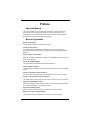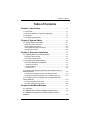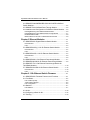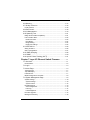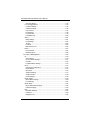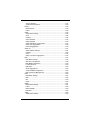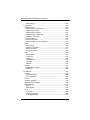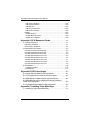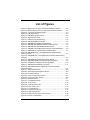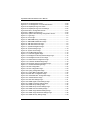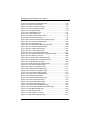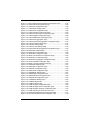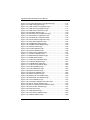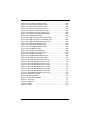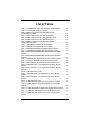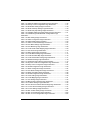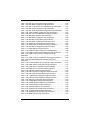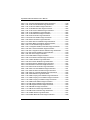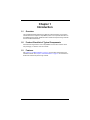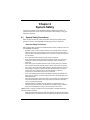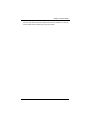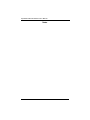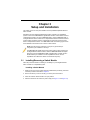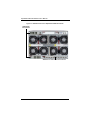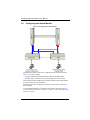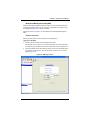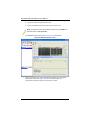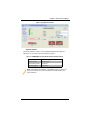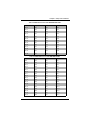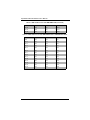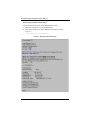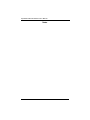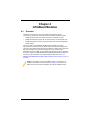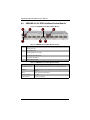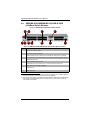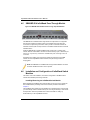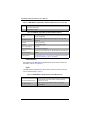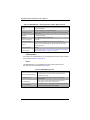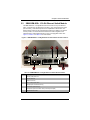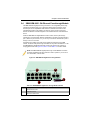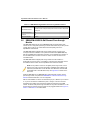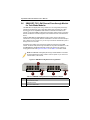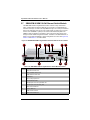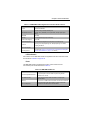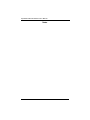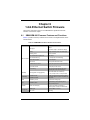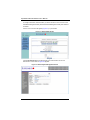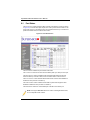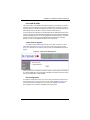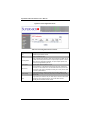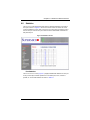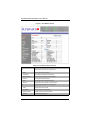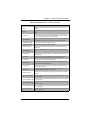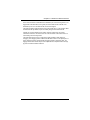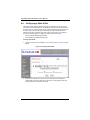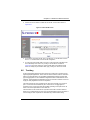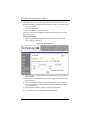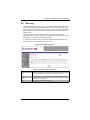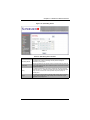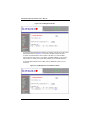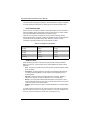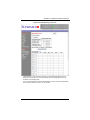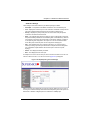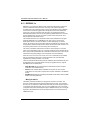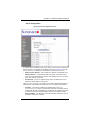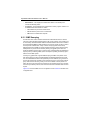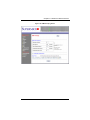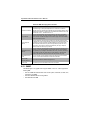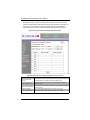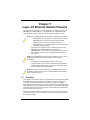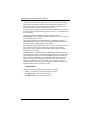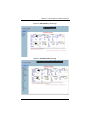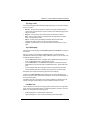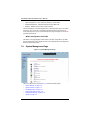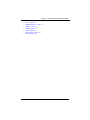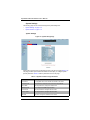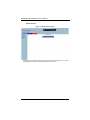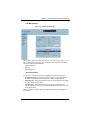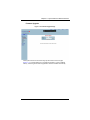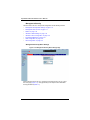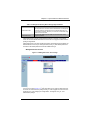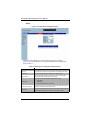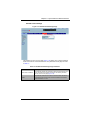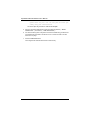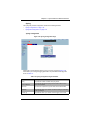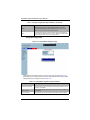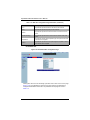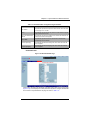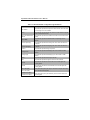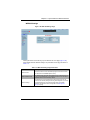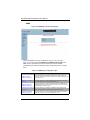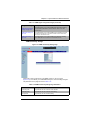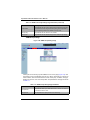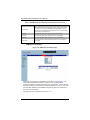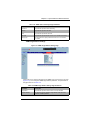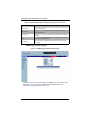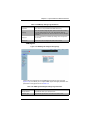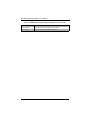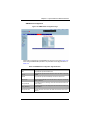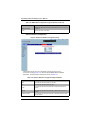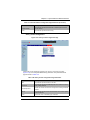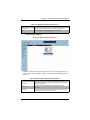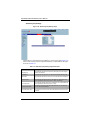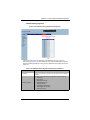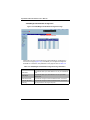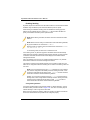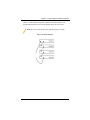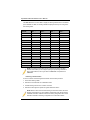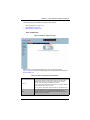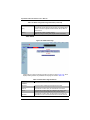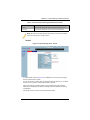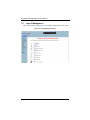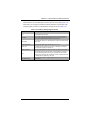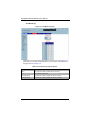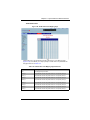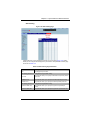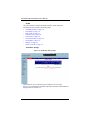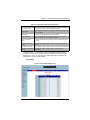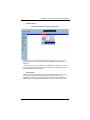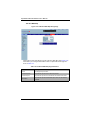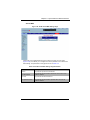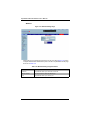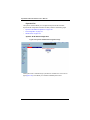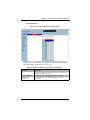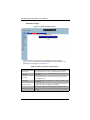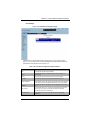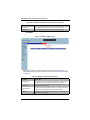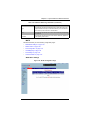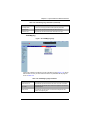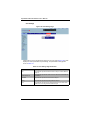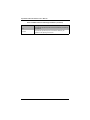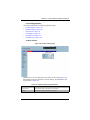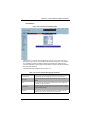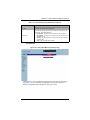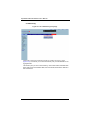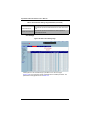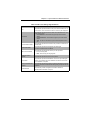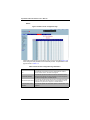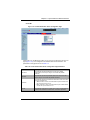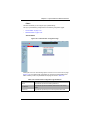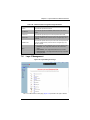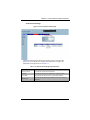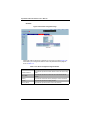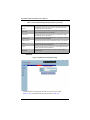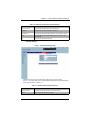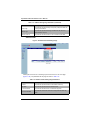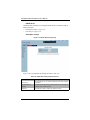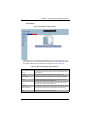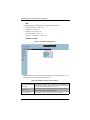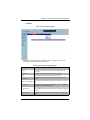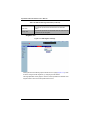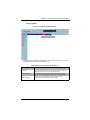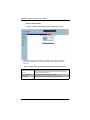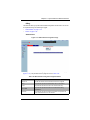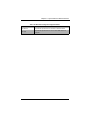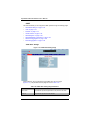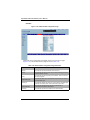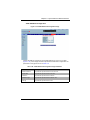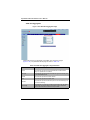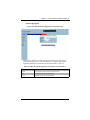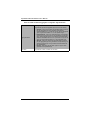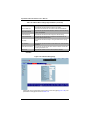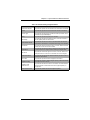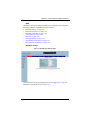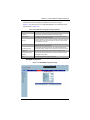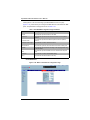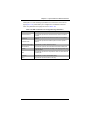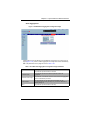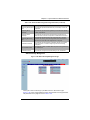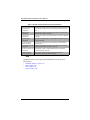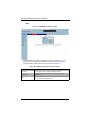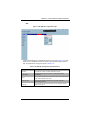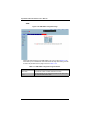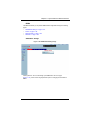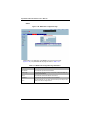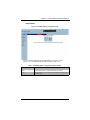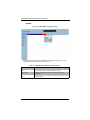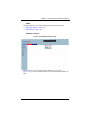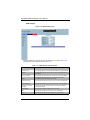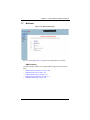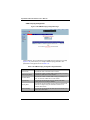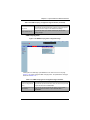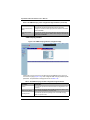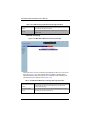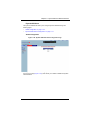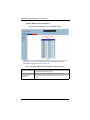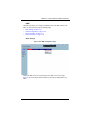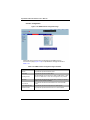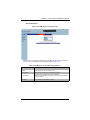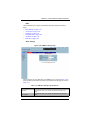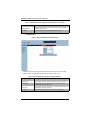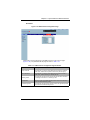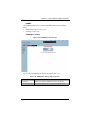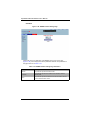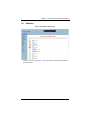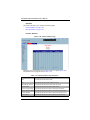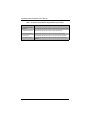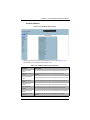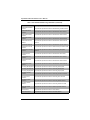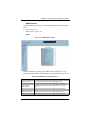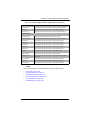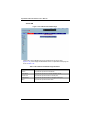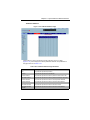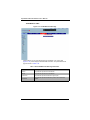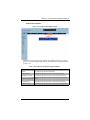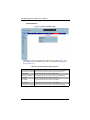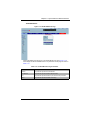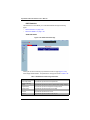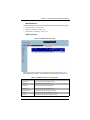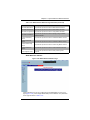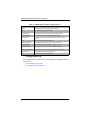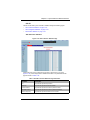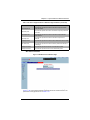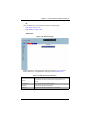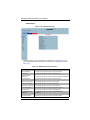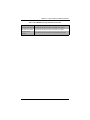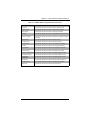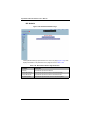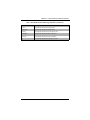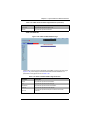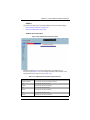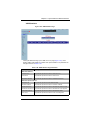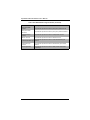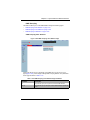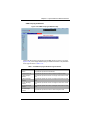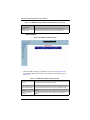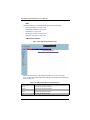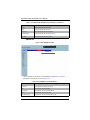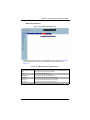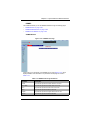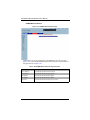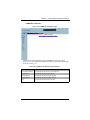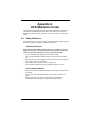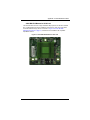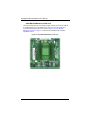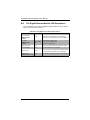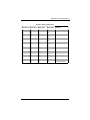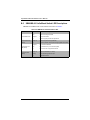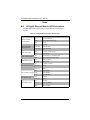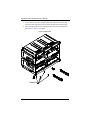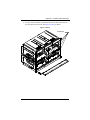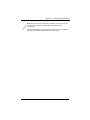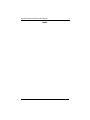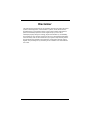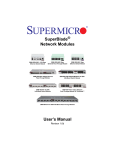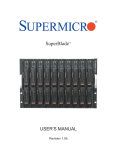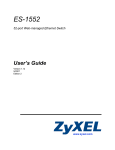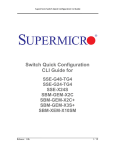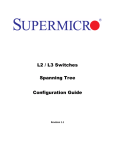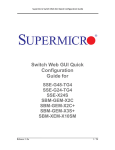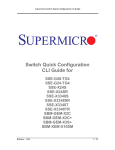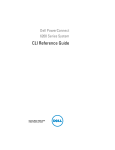Download Supermicro SBM-XEM-X10SM network switch
Transcript
SuperBlade®
Network Modules
SBM-GEM-X2C+ 1/10-Gbps
Ethernet Switch Module
SBM-GEM-002 1-Gbps
Ethernet Pass-Through Module
SBM-GEM-X3S+ 1/10-Gbps
Ethernet Switch Module
SBM-GEM-001 1-Gbps
Ethernet Switch Module
SBM-IBS-Q3616/Q3616M/Q3618 4x QDR
InfiniBand Switch Module
SBM-XEM-002/M 10-Gbps Ethernet
Pass-Through Module
SBM-XEM-X10SM 10-Gbps Ethernet Switch
SBM-IBS-001 4x DDR
InfiniBand Switch Module
SBM-GEP-T20 1-Gbps Ethernet Pass-Through
Module for TwinBlade™
SBM-IBP-D14 4x DDR InfiniBand Pass-Through Module
User’s Manual
Revison 1.1b
Superblade Network Modules User’s Manual
The information in this User’s Manual has been carefully reviewed and is believed to be accurate. The
vendor assumes no responsibility for any inaccuracies that may be contained in this document, makes no
commitment to update or to keep current the information in this manual, or to notify any person or
organization of the updates. Please Note: For the most up-to-date version of this manual, please see
our web site at www.supermicro.com.
Super Micro Computer, Inc. ("Supermicro") reserves the right to make changes to the product described
in this manual at any time and without notice. This product, including software and documentation, is the
property of Supermicro and/or its licensors, and is supplied only under a license. Any use or reproduction
of this product is not allowed, except as expressly permitted by the terms of said license.
IN NO EVENT WILL SUPERMICRO BE LIABLE FOR DIRECT, INDIRECT, SPECIAL, INCIDENTAL,
SPECULATIVE OR CONSEQUENTIAL DAMAGES ARISING FROM THE USE OR INABILITY TO USE
THIS PRODUCT OR DOCUMENTATION, EVEN IF ADVISED OF THE POSSIBILITY OF SUCH
DAMAGES. IN PARTICULAR, SUPERMICRO SHALL NOT HAVE LIABILITY FOR ANY HARDWARE,
SOFTWARE, OR DATA STORED OR USED WITH THE PRODUCT, INCLUDING THE COSTS OF
REPAIRING, REPLACING, INTEGRATING, INSTALLING OR RECOVERING SUCH HARDWARE,
SOFTWARE, OR DATA.
Any disputes arising between manufacturer and customer shall be governed by the laws of Santa Clara
County in the State of California, USA.. The State of California, County of Santa Clara shall be the
exclusive venue for the resolution of any such disputes. Super Micro's total liability for all claims will not
exceed the price paid for the hardware product.
FCC Statement: This equipment has been tested and found to comply with the limits for a Class A digital
device pursuant to Part 15 of the FCC Rules. These limits are designed to provide reasonable protection
against harmful interference when the equipment is operated in a commercial environment. This
equipment generates, uses, and can radiate radio frequency energy and, if not installed and used in
accordance with the manufacturer’s instruction manual, may cause harmful interference with radio
communications. Operation of this equipment in a residential area is likely to cause harmful interference,
in which case you will be required to correct the interference at your own expense.
California Best Management Practices Regulations for Perchlorate Materials: This Perchlorate warning
applies only to products containing CR (Manganese Dioxide) Lithium coin cells. Perchlorate
Material-special handling may apply. See www.dtsc.ca.gov/hazardouswaste/perchlorate for further
details.
WARNING: HANDLING OF LEAD SOLDER MATERIALS USED IN THIS
PRODUCT MAY EXPOSE YOU TO LEAD, A CHEMICAL KNOWN TO THE
STATE OF CALIFORNIA TO CAUSE BIRTH DEFECTS AND OTHER
REPRODUCTIVE HARM.
Manual Revison 1.1b
Release Date: June 28, 2012
Unless you request and receive written permission from Super Micro Computer, Inc., you may not copy
any part of this document.
Information in this document is subject to change without notice. Other products and companies referred
to herein are trademarks or registered trademarks of their respective companies or mark holders.
Copyright © 2012 by Super Micro Computer, Inc.
All rights reserved.
Printed in the United States of America
ii
Preface
About this Manual
This manual is written for professional system integrators, Information Technology
professionals, service personnel and technicians. It provides information for the
installation and use of Supermicro's network modules. Installation and maintenance
should be performed by experienced professionals only.
Manual Organization
Chapter 1: Introduction
The first chapter provides an overview of this manual.
Chapter 2: System Safety
You should familiarize yourself with this chapter for a general overview of safety
precautions that should be followed when installing and servicing Superblade Network
Modules.
Chapter 3: Setup and Installation
Refer here for details on installing the modules into a SuperBlade enclosure and for their
setup and configuration.
Chapter 4: InfiniBand Modules
This chapter details the InfiniBand modules and their features.
Chapter 5: Ethernet Modules
This chapter details all Ethernet switches and pass-through modules for the SuperBlade
system.
Chapter 6: 1-Gb Ethernet Switch Firmware
This chapter details 1-Gb switch firmware menus and screens and how to use them.
Chapter 7: Layer 2/3 Ethernet Switch Firmware
This chapter details 1/10-Gb switch firmware menus and screens and how to use them.
Appendix A: HCA Mezzanine Cards
This appendix details the HCA mezzanine cards that can be installed in blade modules
for use with the InfiniBand or 1/10-Gb switch modules.
Appendix B: LED Descriptions
LED descriptions are summarized here in this appendix for quick reference.
Appendix C: Installing Triple Wide Bays
This appendix describes and details how to use and set up triple-wide bays.
iii
Superblade Network Modules User’s Manual
Notes
iv
Table of Contents
Table of Contents
Chapter 1 Introduction....................................................................... 1-1
1-1 Overview ............................................................................................. 1-1
1-2 Product Checklist of Typical Components..................................... 1-1
1-3 Features .............................................................................................. 1-1
1-4 Contacting Supermicro ..................................................................... 1-2
Chapter 2 System Safety .................................................................. 2-1
2-1 System Safety Precautions ............................................................. 2-1
Electrical Safety Precautions .................................................................. 2-1
General Safety Precautions .................................................................... 2-2
Electrostatic Discharge Precautions ....................................................... 2-2
Operating Precautions ............................................................................ 2-2
Chapter 3 Setup and Installation ................................................. 3-1
3-1 Installing/Removing a Switch Module ............................................ 3-1
Installing a Switch Module ...................................................................... 3-1
Removing a Switch Module .................................................................... 3-3
3-2 Configuring the Switch Module ....................................................... 3-4
Web-based Management Utility/IPMI ..................................................... 3-5
Network Connection............................................................................. 3-5
Address Defaults.................................................................................. 3-7
Command Line........................................................................................ 3-8
3-3 Locating and Identifying Switches and Switch Ports on a
Blade Enclosure ....................................................................................... 3-9
Locating and Identifying a Switch on a Blade Enclosure ........................ 3-9
Locating and Identifying a Switch Port on a Blade Enclosure................. 3-9
3-4 Firmware for the 1/10 Gigabit and 10-Gigabit Ethernet
Switch Modules ...................................................................................... 3-13
Firmware Upgrading Procedures .......................................................... 3-13
Firmware Failure Recovery Steps ......................................................... 3-16
Chapter 4 InfiniBand Modules ...................................................... 4-1
4-1 Overview ............................................................................................. 4-1
4-2 SBM-IBS-001 4X DDR InfiniBand Switch Module ....................... 4-2
4-3 SBM-IBS-Q3618/Q3616 4X QDR InfiniBand Switch
Modules ..................................................................................................... 4-3
v
Superblade Network Modules User’s Manual
4-4 SBM-IBS-Q3618M/SBM-IBS-Q3616M 4X QDR InfiniBand
Switch Modules ........................................................................................ 4-4
4-5 SBM-IBP-D14 InfiniBand Pass-Through Module ......................... 4-6
4-6 Installation and Configuration of InfiniBand Switch Modules ..... 4-6
Installing/Removing the InfiniBand Switch Module ................................. 4-6
Installing/Removing the InfiniBand Pass-Through Module ..................... 4-7
InfiniBand Switch LEDs........................................................................... 4-8
Blade Software for Access to InfiniBand Switch Module ........................ 4-8
Chapter 5 Ethernet Modules .......................................................... 5-1
5-1 SBM-GEM-001 Gigabit Ethernet Switch Module ......................... 5-1
LED Indicators ........................................................................................ 5-2
Ports........................................................................................................ 5-2
5-2 SBM-GEM-X2C(+) 1/10-Gb Ethernet Switch Module ................. 5-3
LED Indicators ........................................................................................ 5-4
Ports........................................................................................................ 5-4
5-3 SBM-GEM-X3S+ 1/10-Gb Ethernet Switch Module .................... 5-5
LED Indicators ........................................................................................ 5-6
Ports........................................................................................................ 5-6
5-4 SBM-GEM-002 1-Gb Ethernet Pass-through Module ................. 5-7
5-5 SBM-XEM-002/M 10-Gb Ethernet Pass-through Module ........... 5-8
5-6 SBM-GEP-T20 1-Gb Ethernet Pass-through Module for
Twin-Blade Modules .............................................................................. 5-10
5-7 SBM-XEM-X10SM 10-Gb Ethernet Switch Module ................... 5-12
LED Indicators ...................................................................................... 5-13
Ports...................................................................................................... 5-13
Chapter 6 1-Gb Ethernet Switch Firmware ........................... 6-1
6-1 SBM-GEM-001 Firmware Features and Functions ..................... 6-1
6-1 Port Status .......................................................................................... 6-4
Port VLAN ID (PVID)............................................................................... 6-5
Jumbo Frames Support .......................................................................... 6-5
Port Configuration ................................................................................... 6-5
6-2 Statistics .............................................................................................. 6-7
Port Statistics .......................................................................................... 6-7
6-3 VLAN ................................................................................................. 6-10
6-4 Configuring a Static VLAN ............................................................. 6-12
6-5 Trunking ............................................................................................ 6-13
vi
:
6-6 Mirroring ............................................................................................ 6-15
6-7 Quality of Service ............................................................................ 6-16
Priority Queues ..................................................................................... 6-16
6-8 Rate Control ..................................................................................... 6-18
6-9 L2 Management............................................................................... 6-19
6-10 Spanning Tree ............................................................................... 6-21
Bridge Protocol Data Unit (BPDU) ........................................................ 6-21
Port Transition State.............................................................................. 6-22
RSTP Port Roles................................................................................ 6-22
Root Status......................................................................................... 6-24
Bridge Setting..................................................................................... 6-24
RSTP Port Settings ............................................................................ 6-25
6-11 IEEE 802.1x ................................................................................... 6-26
Wiring for 802.1x................................................................................... 6-26
802.1x Configuration............................................................................. 6-27
6-12 IGMP Snooping ............................................................................. 6-28
6-13 SNMP .............................................................................................. 6-30
6-14 UpLink Failure Tracking (ULFT) ................................................. 6-31
Chapter 7 Layer 2/3 Ethernet Switch Firmware.................. 7-1
7-1 Overview ............................................................................................. 7-1
Nomenclature.......................................................................................... 7-2
7-2 Login .................................................................................................... 7-3
7-3 Home Page ........................................................................................ 7-3
Top Page Links ....................................................................................... 7-7
Top LED Display ..................................................................................... 7-7
Left Side Tree.......................................................................................... 7-7
Middle Configuration Link Table.............................................................. 7-8
7-4 System Management Page ............................................................. 7-8
System Settings .................................................................................... 7-10
System Settings ................................................................................. 7-10
System Version .................................................................................. 7-12
File Management .................................................................................. 7-13
Save Configuration............................................................................. 7-13
File Copy ............................................................................................ 7-14
File Management ............................................................................... 7-14
Firmware Upgrade ................................................................................ 7-15
Management Security ........................................................................... 7-16
vii
Superblade Network Modules User’s Manual
Management Security Basic Settings ................................................ 7-16
Management User Account................................................................ 7-17
Radius ................................................................................................ 7-18
TACACS+ Global Settings ................................................................. 7-19
TACACS+ Server Configuration......................................................... 7-20
IP Authorized Manager ...................................................................... 7-21
SSH Configuration ............................................................................. 7-22
SSL Configuration .............................................................................. 7-23
Syslog ................................................................................................... 7-25
Syslog Configuration .......................................................................... 7-25
Syslog Mail Configuration .................................................................. 7-26
ACL ....................................................................................................... 7-27
MAC Based ACL ................................................................................ 7-27
IP Standard ACL ................................................................................ 7-28
IP Extended ACL................................................................................ 7-29
WEBGUI Settings ................................................................................. 7-31
SNMP.................................................................................................... 7-32
SNMP Community Settings................................................................ 7-33
SNMP Group Settings........................................................................ 7-34
SNMP Group Access Settings ........................................................... 7-35
SNMP View Tree Settings.................................................................. 7-36
SNMP Target Address Settings.......................................................... 7-37
SNMP Target Parameter Settings ...................................................... 7-38
SNMP User Settings .......................................................................... 7-39
SNMP Trap Settings .......................................................................... 7-40
SNMP AgentX .................................................................................... 7-41
RMON ................................................................................................... 7-43
RMON Basic Settings ........................................................................ 7-43
Event Configuration............................................................................ 7-44
RMON Alarm Configuration ............................................................... 7-45
Ethernet Statistics Configuration ........................................................ 7-46
History Control Configuration ............................................................. 7-47
QoS....................................................................................................... 7-48
QOS Basic Settings ........................................................................... 7-48
QOS Classmap Settings .................................................................... 7-49
QOS Policymap Settings.................................................................... 7-50
COSQ Scheduling Algorithm.............................................................. 7-51
COSQ Weight and Bandwidth Configuration ..................................... 7-52
NTP Settings......................................................................................... 7-53
Stack ..................................................................................................... 7-54
viii
:
CX4 Cable Length................................................................................. 7-55
Enabling Stacking ................................................................................. 7-56
Stack Configuration ............................................................................ 7-59
Stack Details ...................................................................................... 7-60
Stack Link Status................................................................................ 7-61
Stack Counters................................................................................... 7-62
Reload................................................................................................... 7-63
7-5 Layer 2 Management ...................................................................... 7-64
Layer 2 Basic Settings .......................................................................... 7-65
Port Manager ........................................................................................ 7-66
Port Basic Settings............................................................................. 7-66
Port Monitoring................................................................................... 7-68
VLAN Traffic Class ............................................................................. 7-69
Port Control ........................................................................................ 7-70
Rate Limiting ...................................................................................... 7-71
VLAN..................................................................................................... 7-72
VLAN Basic Settings .......................................................................... 7-72
Port Settings....................................................................................... 7-73
Static VLAN ........................................................................................ 7-74
Protocol Group ................................................................................... 7-75
Port Protocol ...................................................................................... 7-75
Vlan Port MAC Map ........................................................................... 7-76
Unicast MAC ...................................................................................... 7-77
Wildcard ............................................................................................. 7-78
Switch Port VLAN............................................................................... 7-79
Dynamic Vlan........................................................................................ 7-80
Dynamic VLAN Global Configuration ................................................. 7-80
Port Configuration .............................................................................. 7-81
GARP Timers ..................................................................................... 7-82
RSTP .................................................................................................... 7-83
RSTP Global Settings ........................................................................ 7-83
RSTP Basic Settings.......................................................................... 7-84
Port Settings....................................................................................... 7-85
Port Status.......................................................................................... 7-86
MSTP .................................................................................................... 7-87
MSTP Basic Settings ......................................................................... 7-87
MSTP Timers ..................................................................................... 7-89
Port Configuration .............................................................................. 7-90
VLAN Mapping ................................................................................... 7-91
Port Settings....................................................................................... 7-92
ix
Superblade Network Modules User’s Manual
CIST Port Status ................................................................................ 7-93
LA (Link Aggregation) ........................................................................... 7-95
LA Basic Settings ............................................................................... 7-95
Interface Settings ............................................................................... 7-96
Port Channel ...................................................................................... 7-97
Port Settings....................................................................................... 7-98
Port State Info .................................................................................... 7-99
Load Balancing ................................................................................ 7-100
802.1x ................................................................................................. 7-101
Basic Settings .................................................................................. 7-101
Port Settings..................................................................................... 7-102
Timers .............................................................................................. 7-104
Local AS........................................................................................... 7-105
MAC Session Info ............................................................................ 7-106
Filters .................................................................................................. 7-107
Unicast Filters .................................................................................. 7-107
Multicast Filters ................................................................................ 7-108
7-6 Layer 3 Management .................................................................... 7-109
IP......................................................................................................... 7-110
Vlan Interface ................................................................................... 7-110
IP V4 Interface Settings ................................................................... 7-111
IP Route ........................................................................................... 7-112
LoopBack Basic Settings ................................................................. 7-113
IP V6 ................................................................................................... 7-114
IPv6 Route Configuration ................................................................. 7-114
IPv6 Interface ................................................................................... 7-115
ND Cache......................................................................................... 7-116
Address Settings .............................................................................. 7-117
Address Profile................................................................................. 7-118
Prefix Settings .................................................................................. 7-119
DHCP Server ...................................................................................... 7-120
DHCP Basic Settings ....................................................................... 7-120
Pool Settings .................................................................................... 7-121
DHCP Relay........................................................................................ 7-122
DHCP Relay Basic Settings ............................................................. 7-122
Interface Settings ............................................................................. 7-123
RIP ...................................................................................................... 7-124
RIP Basic Settings ........................................................................... 7-124
Interfaces ......................................................................................... 7-125
Neighbors List .................................................................................. 7-126
x
:
Security Settings .............................................................................. 7-127
Address Summarization ................................................................... 7-128
RIPng .................................................................................................. 7-129
RIP6 Interface .................................................................................. 7-129
Filters ............................................................................................... 7-130
OSPF .................................................................................................. 7-132
OSPF Basic Settings........................................................................ 7-132
Area.................................................................................................. 7-133
Interface ........................................................................................... 7-134
Virtual Interface ................................................................................ 7-135
OSPF Neighbor................................................................................ 7-136
OSPF RRD Route Configuration...................................................... 7-137
OSPF Area Aggregation .................................................................. 7-138
External Aggregation........................................................................ 7-139
OSPF V3............................................................................................. 7-141
OSPFv3 Basic Settings.................................................................... 7-141
Interface ........................................................................................... 7-142
Area.................................................................................................. 7-144
OSPF V3 External Aggregation ....................................................... 7-145
BGP .................................................................................................... 7-147
BGP Basic Settings.......................................................................... 7-147
BGP Peer Configuration................................................................... 7-148
BGP MED Configuration .................................................................. 7-149
Local Preference .............................................................................. 7-150
BGP Filter......................................................................................... 7-152
Route Aggregations ......................................................................... 7-153
Advanced BGP Configuration .......................................................... 7-154
BGP Community Management ........................................................ 7-155
RRD .................................................................................................... 7-156
RRD Basic Settings.......................................................................... 7-157
BGP.................................................................................................. 7-158
RIP ................................................................................................... 7-159
OSPF ............................................................................................... 7-160
RRD6 .................................................................................................. 7-161
RRD6 Basic Settings........................................................................ 7-161
Filters ............................................................................................... 7-162
RRD V6 OSPF ................................................................................. 7-163
RRD RIP .......................................................................................... 7-164
VRRP .................................................................................................. 7-165
VRRP Basic Settings ....................................................................... 7-165
xi
Superblade Network Modules User’s Manual
VRRP Settings ................................................................................. 7-166
7-7 Multicast .......................................................................................... 7-167
GMP Snooping.................................................................................... 7-167
IGMP Snooping Configuration ......................................................... 7-168
IGMP Snooping Timer...................................................................... 7-169
IGMP Snooping Interface................................................................. 7-170
IGMP Snooping VLAN Router.......................................................... 7-171
IGMP MAC Forwarding .................................................................... 7-172
Dynamic Multicast............................................................................... 7-173
Global Configuration ........................................................................ 7-173
Dynamic Multicast Port Configuration .............................................. 7-174
IGMP................................................................................................... 7-175
Basic Settings .................................................................................. 7-175
Interface Configuration..................................................................... 7-176
Group Information ............................................................................ 7-177
Source Information........................................................................... 7-178
PIM...................................................................................................... 7-179
Basic Settings .................................................................................. 7-179
Component....................................................................................... 7-180
Interfaces ......................................................................................... 7-181
Candidate RPs ................................................................................. 7-182
Threshold ......................................................................................... 7-183
Static RP .......................................................................................... 7-184
DVMRP ............................................................................................... 7-185
DVMRP Basic Settings .................................................................... 7-185
Interfaces ......................................................................................... 7-186
7-8 Statistics .......................................................................................... 7-187
Interface .............................................................................................. 7-188
Interface Statistics ............................................................................ 7-188
Ethernet Statistics ............................................................................ 7-189
Radius................................................................................................. 7-191
TACACS+ Statistics ............................................................................ 7-193
RMON Ethernet Statistics ................................................................... 7-195
SNMP Statistics .................................................................................. 7-197
Agent................................................................................................ 7-197
SNMP AgentX .................................................................................. 7-198
VLAN................................................................................................... 7-199
Current DB ....................................................................................... 7-200
VLAN Port Statistics ......................................................................... 7-201
VLAN Multicast Table ....................................................................... 7-202
xii
:
VLAN Counter Statistics................................................................... 7-203
VLAN Capabilities ............................................................................ 7-204
VLAN FDB Entries ........................................................................... 7-205
RSTP Statistics ................................................................................... 7-206
RSTP Information............................................................................. 7-206
RSTP Port Statistics......................................................................... 7-207
MSTP Statistics................................................................................... 7-209
MSTP Information ............................................................................ 7-209
MSTP CIST Statistics....................................................................... 7-210
MSTP MSTI Port Statistics............................................................... 7-211
Link Aggregation (LA) ......................................................................... 7-212
LA Port Statistics .............................................................................. 7-213
LA Neighbor Statistics ...................................................................... 7-214
802.1X................................................................................................. 7-215
802.1X Session Statistics................................................................. 7-215
802.1X Supplicant Statistics............................................................. 7-216
Mac Session Statistics ..................................................................... 7-217
IP......................................................................................................... 7-219
ARP Cache ...................................................................................... 7-219
ICMP Statistics ................................................................................. 7-220
IPv6..................................................................................................... 7-222
IP V6 Interface Statistics .................................................................. 7-222
ICMP V6 Statistics............................................................................ 7-224
RIP Statistics....................................................................................... 7-226
RIP6 .................................................................................................... 7-227
RIP6 Interface Statistics ................................................................... 7-227
RIP6 Route Information.................................................................... 7-228
OSPF .................................................................................................. 7-230
OSPF Route Information.................................................................. 7-230
OSPF Link State DB......................................................................... 7-231
OSPFv3 .............................................................................................. 7-233
OSPFV3 Route Information ............................................................. 7-233
OSPFV3 Link State DB .................................................................... 7-234
VRRP Statistics................................................................................... 7-235
IGMP Snooping................................................................................... 7-237
IGMP Snooping Clear Statistics ....................................................... 7-237
IGMP Snooping V1/V2 Statistics...................................................... 7-238
IGMP Snooping V3 Statistics ........................................................... 7-239
IGMP Statistics.................................................................................... 7-240
PIM...................................................................................................... 7-242
xiii
Superblade Network Modules User’s Manual
PIM Interface Statistics..................................................................... 7-242
PIM Neighbor Statistics .................................................................... 7-243
PIM BSR Info ................................................................................... 7-244
PIM RP Set Information ................................................................... 7-245
PIM Route Information ..................................................................... 7-246
DVMRP ............................................................................................... 7-247
DVMRP Routers............................................................................... 7-247
DVMRP Multicast Routers ............................................................... 7-248
DVMRP Prune Statistics .................................................................. 7-249
Appendix A HCA Mezzanine Cards ...........................................A-1
A-1 Safety Guidelines ..............................................................................A-1
ESD Safety Guidelines ...........................................................................A-1
General Safety Guidelines ......................................................................A-1
A-2 Mezzanine HCA Cards ....................................................................A-2
AOC-IBH-001 Mezzanine HCA Card ......................................................A-2
AOC-IBH-002 Mezzanine HCA Card ......................................................A-3
AOC-IBH-003 Mezzanine HCA Card ......................................................A-4
AOC-IBH-XDS Mezzanine HCA Card.....................................................A-5
AOC-IBH-XDD Mezzanine HCA Card ....................................................A-6
AOC-IBH-XQS Mezzanine HCA Card ....................................................A-7
AOC-IBH-XQD Mezzanine HCA Card ....................................................A-8
AOC-XEH-iN2 Mezzanine HCA Card .....................................................A-9
A-3 Installation ........................................................................................A-10
Installation Location ...........................................................................A-11
Card Installation ....................................................................................A-11
Appendix B LED Descriptions ......................................................B-1
B-1 Gigabit Ethernet Module LED Descriptions ..................................B-1
B-2 1/10-Gigabit Ethernet Module LED Descriptions .........................B-2
B-3 SBM-IBS-001 InfiniBand Switch LED Descriptions .....................B-4
B-4 SBM-IBS-Q3616/M and SBM-IBS-Q3618/M InfiniBand
Switch LED Descriptions.........................................................................B-5
B-5 10-Gigabit Ethernet Module LED Descriptions ............................B-6
Appendix C Installing Triple Wide Bays ................................ C-1
C-1 Installing a Triple Wide Module Bay ............................................. C-1
xiv
:
List of Figures
Figure 3-1. Blade Enclosure with 1-Gbps Switch Modules Installed................. 3-2
Figure 3-2. Blade Enclosure with 1/10-Gbps Switch Modules Installed............ 3-3
Figure 3-3. Configuring the Switch Module ....................................................... 3-4
Figure 3-4. IPMI Login Screen .......................................................................... 3-5
Figure 3-5. IPMI Blade System Screen............................................................. 3-6
Figure 3-6. Gigabit Switch Panel....................................................................... 3-7
Figure 3-7. Displayed Text for Rebooting ....................................................... 3-14
Figure 3-8. Setting Hardware Information ....................................................... 3-15
Figure 4-1. SBM-IBS-001 InfiniBand Switch Module ........................................ 4-2
Figure 4-2. SBM-IBS-Q3618/Q3616 InfiniBand Switch Module........................ 4-3
Figure 4-3. SBM-IBS-Q3616M InfiniBand Switch Module................................. 4-4
Figure 4-4. SBM-IBP-D14 InfiniBand Pass-Through Triple-Wide Module ........ 4-6
Figure 5-1. SBM-GEM-001 Gigabit Ethernet Switch Module ............................ 5-1
Figure 5-2. SBM-GEM-X2C(+) 1/10-Gigabit Ethernet Switch Module
Ports & Indicators.............................................................................................. 5-3
Figure 5-3. SBM-GEM-X3S+ 1/10-Gigabit Ethernet Switch Module Ports &
Indicators .......................................................................................................... 5-5
Figure 5-4. SBM-GEM-002 Gigabit Pass-through Module................................ 5-7
Figure 5-5. SBM-XEM-002/M 10-Gigabit Pass-through Module ....................... 5-9
Figure 5-6. SBM-GEP-T20 Gigabit Pass-through Module .............................. 5-10
Figure 5-7. SBM-GEP-T20 Installed in Enclosure........................................... 5-11
Figure 5-8. SBM-XEM-X10SM 10 Gigabit Ethernet Switch Module
Ports & Indicators............................................................................................ 5-12
Figure 6-1. Switch Status Screen...................................................................... 6-2
Figure 6-2. Switch System Management Screen.............................................. 6-2
Figure 6-3. Port Status Screen.......................................................................... 6-4
Figure 6-4. Jumbo Frame Setting Screen ......................................................... 6-5
Figure 6-5. Port Configuration Screen .............................................................. 6-6
Figure 6-6. Statistics Screen ............................................................................. 6-7
Figure 6-7. Port Statistics Screen ..................................................................... 6-8
Figure 6-8. VLAN Screen ................................................................................ 6-10
Figure 6-9. Creating a New VLAN................................................................... 6-12
Figure 6-10. New VLAN Screen...................................................................... 6-13
Figure 6-11. Trunking Screen ......................................................................... 6-14
Figure 6-12. Port Mirroring Screen.................................................................. 6-15
Figure 6-13. QoS Setting Screen .................................................................... 6-17
Figure 6-14. Rate Limit and Storm Control Screen ......................................... 6-18
Figure 6-15. Storm Control Screen ................................................................. 6-19
xv
Superblade Network Modules User’s Manual
Figure 6-16. L2 Management Screen ............................................................. 6-20
Figure 6-17. L2 Management: Current Entries Screen ................................... 6-20
Figure 6-18. Rapid Spanning Tree Screen ..................................................... 6-23
Figure 6-19. Rapid Spanning Tree Port Settings ............................................ 6-25
Figure 6-20. 802.1x Configuration Screen ...................................................... 6-27
Figure 6-21. IGMP Snooping Screen .............................................................. 6-29
Figure 6-22. Uplink Failure Tracking Configuration Screen ............................ 6-32
Figure 7-1. Login Page...................................................................................... 7-3
Figure 7-2. Home Page..................................................................................... 7-4
Figure 7-3. SBM-GEM-X2C(+) Home Page...................................................... 7-5
Figure 7-4. SBM-XEM-X10SM Home Page ...................................................... 7-5
Figure 7-5. SSE-G24-TG4 Home Page ............................................................ 7-6
Figure 7-6. SSE-G48-TG4 Home Page ............................................................ 7-6
Figure 7-7. System Management Page ............................................................ 7-8
Figure 7-8. System Settings Page .................................................................. 7-10
Figure 7-9. System Version Page ................................................................... 7-12
Figure 7-10. File Management Page............................................................... 7-13
Figure 7-11. Firmware Upgrade Page............................................................. 7-15
Figure 7-12. Management Security Basic Settings Page................................ 7-16
Figure 7-13. Management User Account Page............................................... 7-17
Figure 7-14. Radius Server Configuration Page ............................................. 7-18
Figure 7-15. TACACS+ Global Settings Page ................................................ 7-19
Figure 7-16. TACACS+ Server Configuration Page........................................ 7-20
Figure 7-17. IP Authorized Manager Page...................................................... 7-21
Figure 7-18. SSH Configuration ...................................................................... 7-22
Figure 7-19. SSL Configuration Page ............................................................. 7-23
Figure 7-20. Syslog Configuration Page ......................................................... 7-25
Figure 7-21. Syslog Mail Configuration Page.................................................. 7-26
Figure 7-22. MAC ACL Configuration Page .................................................... 7-27
Figure 7-23. IP Standard ACL Configuration Page ......................................... 7-28
Figure 7-24. IP Extended ACL Page............................................................... 7-29
Figure 7-25. Web GUI Settings Page.............................................................. 7-31
Figure 7-26. SNMP Agent Control Settings Page ........................................... 7-32
Figure 7-27. SNMP Community Settings Page............................................... 7-33
Figure 7-28. SNMP Group Settings Page ....................................................... 7-34
Figure 7-29. SNMP Group Access Settings Page .......................................... 7-35
Figure 7-30. SNMP View Tree Settings Page................................................. 7-36
Figure 7-31. SNMP Target Address Settings Page ........................................ 7-37
Figure 7-32. SNMP Target Parameter Settings Page..................................... 7-38
Figure 7-33. SNMP Security Settings Page .................................................... 7-39
xvi
:
Figure 7-34. SNMP Trap Settings Page.......................................................... 7-40
Figure 7-35. SNMP AgentX Subagent Settings Page..................................... 7-41
Figure 7-36. RMON Basic Settings Page........................................................ 7-43
Figure 7-37. Event Configuration Settings Page............................................. 7-44
Figure 7-38. RMON Alarm Configuration Page............................................... 7-45
Figure 7-39. Ethernet Statistics Configuration Page ....................................... 7-46
Figure 7-40. History Control Configuration Page ............................................ 7-47
Figure 7-41. QOS Basic Settings Page........................................................... 7-48
Figure 7-42. QOS Classmap Settings Page ................................................... 7-49
Figure 7-43. QOS Policymap Settings Page................................................... 7-50
Figure 7-44. COSQ Scheduling Algorithm Settings Page............................... 7-51
Figure 7-45. COSQ Weight and Bandwidth Configurations Page................... 7-52
Figure 7-46. NTP Settings Page ..................................................................... 7-53
Figure 7-47. Configuring CX4 Cable Length ................................................... 7-55
Figure 7-48. Switch Diagram........................................................................... 7-57
Figure 7-49. Stack Configuration Page ........................................................... 7-59
Figure 7-50. Stack Details Page ..................................................................... 7-60
Figure 7-51. Stack Link Status Page............................................................... 7-61
Figure 7-52. Stack Counter Details Page........................................................ 7-62
Figure 7-53. System Settings Page – Reload ................................................. 7-63
Figure 7-54. Layer2 Management Page ......................................................... 7-64
Figure 7-55. MAC Address Table Settings Page ............................................ 7-65
Figure 7-56. Port Basic Settings Page ............................................................ 7-66
Figure 7-57. Port Monitoring Page .................................................................. 7-68
Figure 7-58. VLAN Traffic Class Mapping Page ............................................. 7-69
Figure 7-59. Port Control Page ....................................................................... 7-70
Figure 7-60. Rate Limiting Page ..................................................................... 7-71
Figure 7-61. VLAN Basic Settings Page ......................................................... 7-72
Figure 7-62. VLAN Port Settings Page ........................................................... 7-73
Figure 7-63. Static VLAN Configuration Page................................................. 7-74
Figure 7-64. VLAN Protocol Group Settings Page.......................................... 7-75
Figure 7-65. VLAN Port MAC Map Settings Page .......................................... 7-76
Figure 7-66. VLAN Unicast MAC Settings Page ............................................. 7-77
Figure 7-67. Wildcard Settings Page .............................................................. 7-78
Figure 7-68. Switch Port Vlan Filtering Page .................................................. 7-79
Figure 7-69. Dynamic VLAN Global Configuration Page ................................ 7-80
Figure 7-70. Dynamic VLAN Port Configuration Page .................................... 7-81
Figure 7-71. Garp Timers Configuration Page ................................................ 7-82
Figure 7-72. Global Configuration Page.......................................................... 7-83
Figure 7-73. RSTP Configuration Page .......................................................... 7-84
xvii
Superblade Network Modules User’s Manual
Figure 7-74. Port Status Configuration Page .................................................. 7-85
Figure 7-75. RSTP Port Status Page .............................................................. 7-86
Figure 7-76. Global Configuration Page.......................................................... 7-87
Figure 7-77. Timers Configuration Page ......................................................... 7-89
Figure 7-78. CIST Settings Page .................................................................... 7-90
Figure 7-79. VLAN Mapping Page .................................................................. 7-91
Figure 7-80. Port Settings Page...................................................................... 7-92
Figure 7-81. MSTP CIST Port Status Page .................................................... 7-93
Figure 7-82. LA Basic Settings Page .............................................................. 7-95
Figure 7-83. Port Channel Interface Basic Settings Page............................... 7-96
Figure 7-84. LA Port Channel Settings Page .................................................. 7-97
Figure 7-85. LA Port Settings Page ................................................................ 7-98
Figure 7-86. LA Port State Machine Information Page ................................... 7-99
Figure 7-87. LA Load Balancing Policy Page................................................ 7-100
Figure 7-88. 802.1x Basic Settings Page...................................................... 7-101
Figure 7-89. 802.1x Port Settings Page ........................................................ 7-102
Figure 7-90. 802.1x Timer Configuration Page ............................................. 7-104
Figure 7-91. Local Authentication Server Configuration Page ...................... 7-105
Figure 7-92. MAC Session Info Page............................................................ 7-106
Figure 7-93. L2 Unicast Filter Configuration Page ........................................ 7-107
Figure 7-94. L2 Multicast Filter Configuration Page...................................... 7-108
Figure 7-95. Layer3 Management Page ....................................................... 7-109
Figure 7-96. VLAN Interface Basic Settings Page ........................................ 7-110
Figure 7-97. IPv4 Interface Settings Page .................................................... 7-111
Figure 7-98. IP Route Configuration Page .................................................... 7-112
Figure 7-99. LoopBack Basic Settings Page................................................. 7-113
Figure 7-100. IP6 Route Configuration Page ................................................ 7-114
Figure 7-101. IPv6 Interface Settings Page .................................................. 7-115
Figure 7-102. ND Cache Configuration Page ............................................... 7-116
Figure 7-103. Address Settings Page ........................................................... 7-117
Figure 7-104. Address Profile Settings Page ................................................ 7-118
Figure 7-105. Prefix Configuration Page....................................................... 7-119
Figure 7-106. DHCP Basic Settings Page .................................................... 7-120
Figure 7-107. DHCP Pool Settings Page ...................................................... 7-121
Figure 7-108. DHCP Relay Configuration Page............................................ 7-122
Figure 7-109. DHCP Relay Interface Configuration Page............................. 7-123
Figure 7-110. RIP Basic Settings Page......................................................... 7-124
Figure 7-111. RIP Interface Page ................................................................. 7-125
Figure 7-112. RIP Neighbor List Page .......................................................... 7-126
Figure 7-113. RIP Security Settings Page .................................................... 7-127
xviii
:
Figure 7-114. RIP Interface Specific Address Summarization Page............. 7-128
Figure 7-115. RIP6 Interface Configuration Page ......................................... 7-129
Figure 7-116. RIP6 Filter Configuration Page ............................................... 7-130
Figure 7-117. OSPF Basic Settings Page..................................................... 7-132
Figure 7-118. OSPF Area Configuration Page.............................................. 7-133
Figure 7-119. OSPF Interface Configuration Page ....................................... 7-134
Figure 7-120. OSPF Virtual Interface Configuration Page ............................ 7-135
Figure 7-121. OSPF Neighbor Configuration Page....................................... 7-136
Figure 7-122. OSPF RRD Route Configuration Page................................... 7-137
Figure 7-123. OSPF Area Aggregation Page................................................ 7-138
Figure 7-124. OSPF As External Aggregation Configuration Page .............. 7-139
Figure 7-125. OSPFv3 Basic Settings Page ................................................. 7-141
Figure 7-126. Interface Settings Page .......................................................... 7-142
Figure 7-127. OSPFv3 Area Settings Page .................................................. 7-144
Figure 7-128. OSPF AS External Aggregation Configuration Page.............. 7-145
Figure 7-129. BGP Basic Settings Page ....................................................... 7-147
Figure 7-130. BGP Peer Configuration Page................................................ 7-148
Figure 7-131. BGP MED Configuration Page ............................................... 7-149
Figure 7-132. BGP Local Preference Configuration Page ............................ 7-150
Figure 7-133. BGP Filter Configuration Page ............................................... 7-152
Figure 7-134. BGP Route Aggregation Configuration Page ......................... 7-153
Figure 7-135. Advanced BGP Configuration Page ....................................... 7-154
Figure 7-136. BGP Community Management Page...................................... 7-155
Figure 7-137. RRD Basic Settings Page....................................................... 7-157
Figure 7-138. RRD BGP Configuration Page................................................ 7-158
Figure 7-139. RRD RIP Configuration Page ................................................. 7-159
Figure 7-140. RRD OSPF Configuration Page ............................................. 7-160
Figure 7-141. RRD6 Basic Settings Page..................................................... 7-161
Figure 7-142. RRD6 Filter Configuration Page ............................................. 7-162
Figure 7-143. RRD6 OSPFv3 Configuration Page........................................ 7-163
Figure 7-144. RRD RIPv6 Configuration Page ............................................. 7-164
Figure 7-145. VRRP Basic Settings Page..................................................... 7-165
Figure 7-146. VRRP Settings Page .............................................................. 7-166
Figure 7-147. Multicast Home Page.............................................................. 7-167
Figure 7-148. IGMP Snooping Configuration Page....................................... 7-168
Figure 7-149. IGMP Snooping Timer Configuration Page ............................ 7-169
Figure 7-150. IGMP Snooping Interface Configuration Page........................ 7-170
Figure 7-151. IGMP Snooping VLAN Router Ports Page ............................. 7-171
Figure 7-152. MAC Based Multicast Forwarding Table Page ....................... 7-172
Figure 7-153. Dynamic Multicast Global Configuration Page ....................... 7-173
xix
Superblade Network Modules User’s Manual
Figure 7-154. Dynamic Multicast Port Configuration Page ........................... 7-174
Figure 7-155. IGMP Configuration Page....................................................... 7-175
Figure 7-156. IGMP Interface Configuration Page........................................ 7-176
Figure 7-157. IGMP Group Configuration Page............................................ 7-177
Figure 7-158. IGMP Source Information Page.............................................. 7-178
Figure 7-159. PIM Basic Settings Page ........................................................ 7-179
Figure 7-160. PIM Component Configuration Page ...................................... 7-180
Figure 7-161. PIM Interface Configuration Page........................................... 7-181
Figure 7-162. Candidate RP Configuration Page.......................................... 7-182
Figure 7-163. PIM Threshold Configuration Page......................................... 7-183
Figure 7-164. Static RP Configuration Page ................................................. 7-184
Figure 7-165. DVMRP Basic Settings Page.................................................. 7-185
Figure 7-166. DVMRP Interface Settings Page ............................................ 7-186
Figure 7-167. Statistics Home Page ............................................................. 7-187
Figure 7-168. Interface Statistics Page ......................................................... 7-188
Figure 7-169. Ethernet Statistics Page ......................................................... 7-189
Figure 7-170. Radius Server Statistics Page ................................................ 7-191
Figure 7-171. TACACS+ Statistics Page ...................................................... 7-193
Figure 7-172. RMON Ethernet Statistics Page ............................................. 7-195
Figure 7-173. SNMP Statistics Page............................................................. 7-197
Figure 7-174. VLAN Current Database Page................................................ 7-200
Figure 7-175. VLAN Port Statistics Page ...................................................... 7-201
Figure 7-176. VLAN Multicast Table Page.................................................... 7-202
Figure 7-177. VLAN Counter Statistics Page................................................ 7-203
Figure 7-178. VLAN Capabilities Page ......................................................... 7-204
Figure 7-179. VLAN FDB Entries Page......................................................... 7-205
Figure 7-180. RSTP Information Page.......................................................... 7-206
Figure 7-181. RSTP Port Statistics Page...................................................... 7-207
Figure 7-182. MSTP Information Page ......................................................... 7-209
Figure 7-183. MSTP CIST Port Statistics Page ............................................ 7-210
Figure 7-184. MSTP MSTI Port Statistics Page............................................ 7-211
Figure 7-185. LA Port Statistics Page ........................................................... 7-213
Figure 7-186. LA Neighbor Statistics Information Page ................................ 7-214
Figure 7-187. 802.1x Session Statistics Page .............................................. 7-215
Figure 7-188. 802.1x Supplicant Session Statistics Page............................. 7-216
Figure 7-189. MAC Session Statistics Page ................................................. 7-217
Figure 7-190. ARP Cache Page.................................................................... 7-219
Figure 7-191. ICMP Statistics Page .............................................................. 7-220
Figure 7-192. IPV6 Interface Statistics Page ................................................ 7-222
Figure 7-193. ICMPv6 Statistics Page .......................................................... 7-224
xx
:
Figure 7-194. RIP Interface Statistics Page .................................................. 7-226
Figure 7-195. RIP6 Interface Statistics Page ................................................ 7-227
Figure 7-196. RIP6 Route Information Page................................................. 7-228
Figure 7-197. OSPF Route Information Page ............................................... 7-230
Figure 7-198. OSPF Link State Database Page ........................................... 7-231
Figure 7-199. OSPFV3 Route Information Page........................................... 7-233
Figure 7-200. OSPFV3 Link State Database Page....................................... 7-234
Figure 7-201. VRRP Statistics Page ............................................................. 7-235
Figure 7-202. IGMP Snooping Clear Statistics Page .................................... 7-237
Figure 7-203. IGMP Snooping V1/V2 Statistics Page................................... 7-238
Figure 7-204. IGMP Snooping V3 Statistics Page ........................................ 7-239
Figure 7-205. IGMP Route Statistics Page ................................................... 7-240
Figure 7-206. PIM Interface Statistics Page.................................................. 7-242
Figure 7-207. PIM Neighbor Statistics Page ................................................. 7-243
Figure 7-208. PIM BSR Info Page................................................................. 7-244
Figure 7-209. PIM RP Information Page ....................................................... 7-245
Figure 7-210. PIM Route Information Page .................................................. 7-246
Figure 7-211. DVMRP Routes Page ............................................................. 7-247
Figure 7-212. DVMRP Multicast Routes Page.............................................. 7-248
Figure 7-213. DVMRP Prune Statistics Page ............................................... 7-249
Figure A-1. AOC-IBH-001 Mezzanine HCA Card .............................................A-2
Figure A-2. AOC-IBH-002 Mezzanine HCA Card .............................................A-3
Figure A-3. AOC-IBH-003 Mezzanine HCA Card .............................................A-4
Figure A-4. AOC-IBH-XDS Mezzanine HCA Card ............................................A-5
Figure A-5. AOC-IBH-XDD Mezzanine HCA Card............................................A-6
Figure A-6. AOC-IBH-XQS Mezzanine HCA Card............................................A-7
Figure A-7. AOC-IBH-XQD Mezzanine HCA Card............................................A-8
Figure A-8. AOC-XEH-iN2 Mezzanine HCA Card.............................................A-9
Figure A-9. Installation Location......................................................................A-10
Figure A-10. Card Installation .........................................................................A-12
Figure A-11. Installation Complete..................................................................A-12
Figure C-1. Step 1 & 2 ..................................................................................... C-1
Figure C-2. Step 3 & 4 ..................................................................................... C-2
Figure C-3. Step 5............................................................................................ C-3
Figure C-4. Step 6............................................................................................ C-4
xxi
Superblade Network Modules User’s Manual
Notes
xxii
:
List of Tables
Table 3-1. SBM-GEM-001 Switch Module Address Default Settings................ 3-7
Table 3-2. Locating and Identifying a Switch .................................................... 3-9
Table 3-3. SBE-710 Enclosures with SBM-GEM-001/002
or SBM-GEM-X2C+/X3S+............................................................................... 3-10
Table 3-4. SBE-710 Enclosures with SBM-XEM-X10SM................................ 3-10
Table 3-5. SBE-720 Enclosures with SBM-GEM-X2C+/X3S+ ........................ 3-10
Table 3-6. SBE-720 Enclosures with SBM-XEM-X10SM................................ 3-11
Table 3-7. SBE-714 Enclosures with SBM-GEM-001/002
or SBM-GEM-X2C+/X3S+............................................................................... 3-12
Table 4-1. SBM-IBS-001 InfiniBand Module Interface ...................................... 4-2
Table 4-2. SBM-IBS-001 InfiniBand Module Features ...................................... 4-2
Table 4-3. SBM-IBS-Q3618/Q3616 InfiniBand Module Interface...................... 4-3
Table 4-4. SBM-IBS-Q3618/Q3616 InfiniBand Module Features ..................... 4-3
Table 4-5. SBM-IBS-Q3618M/SBM-IBS-Q3616M InfiniBand Module
Interface ............................................................................................................ 4-4
Table 4-6. SBM-IBS-Q3618M/SBM-IBS-Q3616M InfiniBand Module
Features ............................................................................................................ 4-5
Table 5-1. SBM-GEM-001 Gigabit Ethernet Switch Module Interface .............. 5-1
Table 5-2. GEM-001 Gigabit Ethernet Switch Module Features ....................... 5-2
Table 5-3. SBM-GEM-001 Gigabit Ethernet Switch Module Ports.................... 5-2
Table 5-4. SBM-GEM-X2C(+) 1/10-Gigabit Ethernet Switch Module
Interface ............................................................................................................ 5-3
Table 5-5. SBM-GEM-X2C(+) 1/10-Gigabit Ethernet Switch Module
Features ............................................................................................................ 5-4
Table 5-6. SBM-GEM-X2C(+) Ports.................................................................. 5-4
Table 5-7. SBM-GEM-X3S+ 1/10-Gigabit Ethernet Switch Module
Interface ............................................................................................................ 5-5
Table 5-8. SBM-GEM-X3S+ 1/10-Gigabit Ethernet Switch Module
Features ............................................................................................................ 5-6
Table 5-9. SBM-GEM-X3S+ Ports .................................................................... 5-6
Table 5-10. SBM-GEM-002 Gigabit Pass-through Module Interface ................ 5-7
Table 5-11. SBM-GEM-002 Gigabit Ethernet Pass-through Module
Features ............................................................................................................ 5-8
Table 5-12. SBM-XEM-002/M 10-Gigabit Pass-through Module Interface ....... 5-9
Table 5-13. SBM-XEM-002/M 10-Gigabit Pass-through Module Features ....... 5-9
Table 5-14. SBM-GEP-T20 Gigabit Pass-through Module Interface .............. 5-10
Table 5-15. SBM-GEP-T20 Gigabit Ethernet Pass-through Module
Features .......................................................................................................... 5-11
xxiii
Superblade Network Modules User’s Manual
Table 5-16. SBM-XEM-X10SM 10 Gigabit Ethernet Switch Module
Interface .......................................................................................................... 5-12
Table 5-17. SBM-XEM-X10SM 10 Gigabit Ethernet Switch Module
Features .......................................................................................................... 5-13
Table 5-18. SBM-XEM-X10SM Ports.............................................................. 5-13
Table 6-1. SBM-GEM-001 Software Features and Functions........................... 6-1
Table 6-2. Port Configuration Screen Controls ................................................. 6-6
Table 6-3. Port Statistics Screen Controls ........................................................ 6-8
Table 6-4. Port Mirroring Screen Controls ...................................................... 6-15
Table 6-5. QoS Setting Screen Controls......................................................... 6-17
Table 6-6. Storm Control Screen Controls ...................................................... 6-19
Table 6-7. Comparison of Port States............................................................. 6-22
Table 6-8. IGMP Snooping Screen Controls................................................... 6-30
Table 6-9. Uplink Failure Tracking Configuration Screen Controls ................. 6-32
Table 7-1. Home Page Controls and Components ........................................... 7-4
Table 7-2. System Information Page Parameters ........................................... 7-10
Table 7-3. Management Security Basic Settings Page Parameters ............... 7-17
Table 7-4. Radius Server Configuration Page Parameters............................. 7-18
Table 7-5. TACACS+ Global Settings Page Parameters................................ 7-19
Table 7-6. TACACS+ Server Configuration Page Parameters ....................... 7-20
Table 7-7. IP Authorized Manager Page Parameters ..................................... 7-21
Table 7-8. SSH Configuration Page Parameters ............................................ 7-22
Table 7-9. Syslog Configuration Page Parameters......................................... 7-25
Table 7-10. Syslog Mail Configuration Page Parameters ............................... 7-26
Table 7-11. MAC ACL Configuration Page Parameters.................................. 7-27
Table 7-12. IP Standard ACL Configuration Page Parameters....................... 7-29
Table 7-13. IP Extended ACL Configuration Page Parameters ...................... 7-30
Table 7-14. Web GUI Settings Page Parameters ........................................... 7-31
Table 7-15. SNMP Agent Configuration Pages............................................... 7-32
Table 7-16. SNMP Community Settings Page Parameters ............................ 7-33
Table 7-17. SNMP Group Settings Page Parameters..................................... 7-34
Table 7-18. SNMP Group Access Settings Page Parameters ........................ 7-35
Table 7-19. SNMP View Tree Settings Page Parameters .............................. 7-37
Table 7-20. SNMP Target Address Settings Page Parameters ...................... 7-37
Table 7-21. SNMP Target Parameter Settings Page Parameters .................. 7-39
Table 7-22. SNMP Security Settings Page Parameters.................................. 7-40
Table 7-23. SNMP Trap Settings Page Parameters ....................................... 7-41
Table 7-24. SNMP AgentX Subagent Settings Page Parameters .................. 7-41
Table 7-25. Event Configuration Page Parameters ........................................ 7-44
Table 7-26. RMON Alarm Configuration Page Parameters ............................ 7-45
xxiv
:
Table 7-27. Ethernet Statistics Configuration Page Parameters..................... 7-46
Table 7-28. History Control Configuration Page Parameters.......................... 7-47
Table 7-29. QOS Basic Settings Page Parameters ........................................ 7-49
Table 7-30. QOS Classmap Settings Page Parameters ................................. 7-49
Table 7-31. QOS Policymap Settings Page Parameters ................................ 7-50
Table 7-32. COSQ Scheduling Algorithm Settings Page Parameters ............ 7-51
Table 7-33. COSQ Weight and Bandwidth Configurations Page
Parameters...................................................................................................... 7-52
Table 7-34. NTP Settings Page Parameters................................................... 7-53
Table 7-35. Stack Configuration Page Parameters......................................... 7-59
Table 7-36. Stack Details Page Parameters ................................................... 7-60
Table 7-37. Stack Counter Details Page Parameters ..................................... 7-62
Table 7-38. Port Basic Settings Page Parameters.......................................... 7-67
Table 7-39. Port Monitoring Page Parameters................................................ 7-68
Table 7-40. VLAN Traffic Class Mapping Page Parameters........................... 7-69
Table 7-41. Port Control Page Parameters..................................................... 7-70
Table 7-42. Rate Limiting Page Parameters ................................................... 7-71
Table 7-43. VLAN Basic Settings Page Parameters....................................... 7-73
Table 7-44. VLAN Port MAC Map Page Parameters ...................................... 7-76
Table 7-45. VLAN Unicast Mac Settings Page Parameters............................ 7-77
Table 7-46. Wildcard Settings Page Parameters ............................................ 7-78
Table 7-47. SwitchPort Vlan Filtering Page Parameters................................. 7-79
Table 7-48. Dynamic VLAN Port Configuration Page Parameters.................. 7-81
Table 7-49. Garp Timers Configuration Page Parameters.............................. 7-82
Table 7-50. Global Configuration Page Parameters ....................................... 7-83
Table 7-51. RSTP Configuration Page Parameters ........................................ 7-84
Table 7-52. Port Status Configuration Page Parameters................................ 7-85
Table 7-53. RSTP Port Status Page Parameters............................................ 7-86
Table 7-54. Global Configuration Page Parameters ....................................... 7-88
Table 7-55. CIST Settings Page Parameters.................................................. 7-90
Table 7-56. VLAN Mapping Page Parameters................................................ 7-91
Table 7-57. Port Settings Page Parameters ................................................... 7-92
Table 7-58. MSTP CIST Port Status Page Parameters .................................. 7-93
Table 7-59. LA Basic Settings Page Parameters............................................ 7-95
Table 7-60. Port Channel Interface Basic Settings Page Parameters ............ 7-96
Table 7-61. LA Port Channel Settings Page Parameters................................ 7-97
Table 7-62. LA Port Settings Page Parameters .............................................. 7-98
Table 7-63. 802.1x Basic Settings Page Parameters ................................... 7-101
Table 7-64. 802.1x Port Settings Page Parameters...................................... 7-103
Table 7-65. 802.1x Timer Configuration Page Parameters........................... 7-104
xxv
Superblade Network Modules User’s Manual
Table 7-66. Local Authentication Server Configuration Page
Parameters.................................................................................................... 7-105
Table 7-67. MAC Session Info Page Parameters ......................................... 7-106
Table 7-68. L2 Unicast Filter Configuration Page Parameters...................... 7-107
Table 7-69. L2 Multicast Filter Configuration Page Parameters ................... 7-109
Table 7-70. VLAN Interface Basic Settings Page Parameters...................... 7-110
Table 7-71. IPv4 Interface Settings Page Parameters.................................. 7-111
Table 7-72. IP Route Configuration Page Parameters.................................. 7-112
Table 7-73. LoopBack Basic Settings Page Parameters .............................. 7-113
Table 7-74. IP6 Route Configuration Page Parameters................................ 7-114
Table 7-75. IPv6 Interface Settings Page Parameters.................................. 7-115
Table 7-76. ND Cache Configuration Page Parameters ............................... 7-117
Table 7-77. Address Settings Page Parameters........................................... 7-117
Table 7-78. Address Profile Settings Page Parameters................................ 7-118
Table 7-79. Prefix Configuration Page Parameters ...................................... 7-119
Table 7-80. DHCP Basic Settings Page Parameters .................................... 7-120
Table 7-81. DHCP Pool Settings Page Parameters...................................... 7-121
Table 7-82. DHCP Relay Configuration Page Parameters ........................... 7-122
Table 7-83. DHCP Relay Interface Configuration Page Parameters ............ 7-123
Table 7-84. RIP Basic Settings Page Parameters ........................................ 7-124
Table 7-85. RIP Interface Page Parameters ................................................. 7-125
Table 7-86. RIP Security Setting Page Parameters...................................... 7-127
Table 7-87. RIP Interface Specific Address Summarization Page
Parameters.................................................................................................... 7-128
Table 7-88. RIP6 Interface Configuration Page Parameters......................... 7-129
Table 7-89. RIP6 Filter Configuration Page Parameters............................... 7-131
Table 7-90. OSPF Basic Settings Page Parameters .................................... 7-132
Table 7-91. OSPF Area Configuration Page Parameters ............................. 7-133
Table 7-92. OSPF Interface Configuration Page Parameters....................... 7-134
Table 7-93. OSPF Virtual Interface Configuration Page Parameters............ 7-135
Table 7-94. OSPF Neighbor Configuration Page Parameters ...................... 7-136
Table 7-95. OSPF RRD Route Configuration Page Parameters ................. 7-137
Table 7-96. OSPF Area Aggregation Page Parameters ............................... 7-138
Table 7-97. OSPF As External Aggregation Configuration Page
Parameters.................................................................................................... 7-139
Table 7-98. OSPFv3 Basic Settings Page Parameters................................. 7-141
Table 7-99. Interface Settings Page Parameters .......................................... 7-143
Table 7-100. OSPFv3 Area Settings Page Parameters................................ 7-144
Table 7-101. OSPF AS External Aggregation Configuration Page
Parameters.................................................................................................... 7-145
Table 7-102. BGP Basic Settings Page Parameters..................................... 7-148
xxvi
:
Table 7-103. BGP Peer Configuration Page Parameters ............................. 7-149
Table 7-104. BGP MED Configuration Page Parameters ............................. 7-150
Table 7-105. BGP Local Preference Configuration Page Parameters.......... 7-151
Table 7-106. BGP Filter Configuration Page Parameters ............................. 7-152
Table 7-107. BGP Route Aggregation Configuration Page Parameters ....... 7-153
Table 7-108. Advanced BGP Configuration Page Parameters ..................... 7-154
Table 7-109. BGP Community Management Page Parameters ................... 7-156
Table 7-110. RRD Basic Settings Page Parameters .................................... 7-157
Table 7-111. RRD BGP Configuration Page Parameters ............................. 7-158
Table 7-112. RRD RIP Configuration Page Parameters............................... 7-159
Table 7-113. RRD OSPF Configuration Page Parameters ........................... 7-160
Table 7-114. RRD6 Filter Configuration Page Parameters........................... 7-162
Table 7-115. RRD6 OSPFv3 Configuration Page Parameters ..................... 7-163
Table 7-116. RRD RIPv6 Configuration Page Parameters ........................... 7-164
Table 7-117. VRRP Settings Page Parameters ............................................ 7-166
Table 7-118. IGMP Snooping Configuration Page Parameters .................... 7-168
Table 7-119. IGMP Snooping Timer Configuration Page Parameters .......... 7-169
Table 7-120. IGMP Snooping Interface Configuration Page
Parameters.................................................................................................... 7-170
Table 7-121. IGMP Snooping VLAN Router Ports Page Parameters ........... 7-172
Table 7-122. MAC Based Multicast Forwarding Table Page
Parameters.................................................................................................... 7-172
Table 7-123. Dynamic Multicast Port Configuration Page Parameters......... 7-174
Table 7-124. IGMP Interface Configuration Page Parameters ..................... 7-176
Table 7-125. IGMP Group Configuration Page Parameters ......................... 7-177
Table 7-126. IGMP Source Information Page Parameters ........................... 7-178
Table 7-127. PIM Basic Settings Page Parameters...................................... 7-179
Table 7-128. PIM Component Configuration Page Parameters.................... 7-180
Table 7-129. PIM Interface Configuration Page Parameters ........................ 7-181
Table 7-130. Candidate RP Configuration Page Parameters ....................... 7-182
Table 7-131. PIM Threshold Configuration Page Parameters ...................... 7-183
Table 7-132. Static RP Configuration Page Parameters............................... 7-184
Table 7-133. DVMRP Basic Settings Page Parameters ............................... 7-185
Table 7-134. DVMRP Interface Settings Page Parameters .......................... 7-186
Table 7-135. Interface Statistics Page Parameters....................................... 7-188
Table 7-136. Ethernet Statistics Page Parameters ....................................... 7-190
Table 7-137. Radius Server Statistics Page Parameters.............................. 7-191
Table 7-138. TACACS+ Statistics Page Parameters.................................... 7-193
Table 7-139. RMON Ethernet Statistics Page Parameters ........................... 7-195
Table 7-140. SNMP Statistics Page Parameters .......................................... 7-197
xxvii
Superblade Network Modules User’s Manual
Table 7-141. Agentx Subagent Statistics Page Parameters ......................... 7-198
Table 7-142. VLAN Current Database Page Parameters ............................. 7-200
Table 7-143. VLAN Port Statistics Page Parameters.................................... 7-201
Table 7-144. VLAN Multicast Table Page Parameters ................................. 7-202
Table 7-145. VLAN Counter Statistics Page Parameters ............................. 7-203
Table 7-146. VLAN Capabilities Page Parameters ....................................... 7-204
Table 7-147. VLAN FDB Entries Page Parameters ...................................... 7-205
Table 7-148. RSTP Information Page Parameters ....................................... 7-206
Table 7-149. RSTP Port Statistics Page Parameters ................................... 7-207
Table 7-150. MSTP Information Page Parameters ....................................... 7-209
Table 7-151. MSTP CIST Port Statistics Page Parameters.......................... 7-210
Table 7-152. MSTP MSTI Port Statistics Page Parameters ......................... 7-212
Table 7-153. LA Port Statistics Page Parameters......................................... 7-213
Table 7-154. LA Neighbor Statistics Information Page Parameters.............. 7-214
Table 7-155. 802.1x Session Statistics Page Parameters ............................ 7-215
Table 7-156. 802.1x Supplicant Session Statistics Page Parameters .......... 7-216
Table 7-157. MAC Session Statistics Page Parameters............................... 7-218
Table 7-158. ARP Cache Page Parameters ................................................. 7-219
Table 7-159. ICMP Statistics Page Parameters............................................ 7-220
Table 7-160. IPV6 Interface Statistics Page Parameters.............................. 7-222
Table 7-161. ICMPv6 Statistics Page Parameters........................................ 7-224
Table 7-162. RIP Interface Statistics Page Parameters................................ 7-226
Table 7-163. RIP6 Interface Statistics Page Parameters.............................. 7-227
Table 7-164. RIP6 Route Information Page Parameters .............................. 7-228
Table 7-165. OSPF Route Information Page Parameters............................. 7-230
Table 7-166. OSPF Link State Database Page Parameters......................... 7-231
Table 7-167. OSPFV3 Route Information Page Parameters ........................ 7-233
Table 7-168. OSPFV3 Link State Database Page Parameters .................... 7-234
Table 7-169. VRRP Statistics Page Parameters........................................... 7-235
Table 7-170. IGMP Snooping Clear Statistics Page Parameters.................. 7-237
Table 7-171. IGMP Snooping V1/V2 Statistics Page Parameters ................ 7-238
Table 7-172. IGMP Snooping V3 Statistics Page Parameters...................... 7-239
Table 7-173. IGMP Route Statistics Page Parameters................................. 7-240
Table 7-174. PIM Interface Statistics Page Parameters ............................... 7-242
Table 7-175. PIM Neighbor Statistics Page Parameters............................... 7-243
Table 7-176. PIM BSR Info Page Parameters .............................................. 7-244
Table 7-177. PIM RP Information Page Parameters..................................... 7-245
Table 7-178. PIM Route Information Page Parameters ................................ 7-246
Table 7-179. DVMRP Routes Page Parameters........................................... 7-247
Table 7-180. DVMRP Multicast Routes Page Parameters ........................... 7-248
xxviii
:
Table 7-181. DVMRP Prune Statistics Page Parameters ............................. 7-249
Table B-1. Gigabit Ethernet Switch LED Indicators ..........................................B-1
Table B-2. 1/10 Gigabit Ethernet Switch LED Indicators ..................................B-2
Table B-3. Stacking LED Activity ......................................................................B-3
Table B-4. SBM-IBS-001 InfiniBand Switch LEDs ............................................B-4
Table B-5. SBM-IBS-Q3616/M and SBM-IBS-Q3618/M InfiniBand
Switch LEDs......................................................................................................B-5
Table B-6. 10-Gigabit Ethernet Switch LED Indicators .....................................B-6
xxix
Superblade Network Modules User’s Manual
Notes
xxx
Chapter 1
Introduction
1-1
Overview
The Superblade Network Modules User’s Manual contains information on all network
modules used for the Supermicro SuperBlade system. This incorporates information on
the InfiniBand switch module, all Ethernet switch modules and all pass-through modules
for both InfiniBand and Ethernet.
1-2
Product Checklist of Typical Components
All modules are shipped alone or with a SuperBlade enclosure when ordered. Aside
from packaging, no cables or cords are included.
1-3
Features
See Chapter 4: "InfiniBand Modules" on page 4-1 for information and features of the
InfiniBand modules. See Chapter 5: "Ethernet Modules" on page 5-1 for information on
all Ethernet switches and pass-through modules.
1-1
Superblade Network Modules User’s Manual
1-4
Contacting Supermicro
Headquarters
Address:
Super Micro Computer, Inc.
980 Rock Ave.
San Jose, CA 95131 U.S.A.
Tel:
Fax:
+1 (408) 503-8000
+1 (408) 503-8008
[email protected] (General Information)
Email:
[email protected] (Technical Support)
Web Site:
www.supermicro.com
Europe
Address:
Super Micro Computer B.V.
Het Sterrenbeeld 28, 5215 ML
‘s-Hertogenbosch, The Netherlands
Tel:
+31 (0) 73-6400390
Fax:
+31 (0) 73-6416525
[email protected] (General Information)
Email:
[email protected] (Technical Support)
[email protected] (Customer Support)
Asia-Pacific
Address:
Super Micro Computer, Inc.
4F, No. 232-1, Liancheng Rd.
Chung-Ho Dist., New Taipei City 235
Taiwan, R.O.C.
Tel:
+886-(2) 8226-3990
Fax:
+886-(2) 8226-3991
Web Site:
www.supermicro.com.tw
Technical Support:
Email:
[email protected]
Tel:
+886-(2) 8226-5990
1-2
Chapter 2
System Safety
System safety precautions and Standardized Warning Statements information are
included in this chapter. Please review this information before installing or using your
Supermicro equipment.
2-1
System Safety Precautions
Below are listed all electrical, general, electrostatic discharge and operating safety
precautions for when using SuperBlade networking switches and components.
Electrical Safety Precautions
Basic electrical safety precautions should be followed to protect yourself from harm and
the SuperBlade from damage:
•
Be aware of how to power on/off the enclosure power supplies and the individual
blades as well as the room's emergency power-off switch, disconnection switch or
electrical outlet. If an electrical accident occurs, you can then quickly remove power
from the system.
•
Do not work alone when working with high voltage components.
•
Power should always be disconnected from the blade module when removing or
installing such system components as the mainboard, memory modules and
processors.
•
When working around exposed electrical circuits, another person who is familiar
with the power-off controls should be nearby to switch off the power if necessary.
•
Use only one hand when working with powered-on electrical equipment. This is to
avoid making a complete circuit, which will cause electrical shock. Use extreme
caution when using metal tools, which can easily damage any electrical
components or circuit boards they come into contact with.
•
Do not use mats designed to decrease electrostatic discharge as protection from
electrical shock. Instead, use rubber mats that have been specifically designed as
electrical insulators.
•
The power supply power cords must include a grounding plug and must be plugged
into grounded electrical outlets. Power input requires 110-240 VAC, depending
upon your power supply module.
•
Mainboard Battery: This battery must be replaced only with the same or an
equivalent type recommended by the manufacturer (CR2032 Lithium 3V battery).
Dispose of used batteries according to the manufacturer's instructions.
Caution: There is a danger of explosion if the onboard battery is installed upside down,
which will reverse its polarities.
•
Mainboard replaceable soldered-in fuses: Self-resetting PTC (Positive Temperature
Coefficient) fuses on the mainboard must be replaced by trained service technicians
2-1
Superblade Network Modules User’s Manual
only. The new fuse must be the same or equivalent as the one replaced. Contact
technical support for details and support.
General Safety Precautions
Follow these rules to ensure general safety:
•
Keep the area around the SuperBlade clean and free of clutter.
•
Place the blade module cover and any system components that have been removed
away from the system or on a table so that they won't accidentally be stepped on.
•
While working on the system, do not wear loose clothing such as neckties and
unbuttoned shirt sleeves, which can come into contact with electrical circuits or be
pulled into a cooling fan.
•
Remove any jewelry or metal objects from your body, which are excellent metal
conductors that can create short circuits and harm you if they come into contact with
printed circuit boards or areas where power is present.
•
After accessing the inside of the system, replace the blade module's cover before
installing it back into the blade enclosure.
Electrostatic Discharge Precautions
Electrostatic discharge (ESD) is generated by two objects with different electrical
charges coming into contact with each other. An electrical discharge is created to
neutralize this difference, which can damage electronic components and printed circuit
boards.
The following measures are generally sufficient to neutralize this difference before
contact is made to protect your equipment from ESD:
•
Use a grounded wrist strap designed to prevent static discharge.
•
Keep all components and printed circuit boards (PCBs) in their antistatic bags until
ready for use.
•
Touch a grounded metal object before removing the board from the antistatic bag.
•
Do not let components or PCBs come into contact with your clothing, which may
retain a charge even if you are wearing a wrist strap.
•
Handle a board by its edges only; do not touch its components, peripheral chips,
memory modules or contacts.
•
When handling chips or modules, avoid touching their pins.
•
Put the mainboard and peripherals back into their antistatic bags when not in use.
•
For grounding purposes, make sure the blade enclosure provides excellent
conductivity between the power supplies, the blade modules and the mainboard.
Operating Precautions
Care must be taken to assure that the cover of the blade unit is in place when the blade
is operating to assure proper cooling. Out of warranty damage to the blade can occur if
this practice is not strictly followed.
2-2
Chapter 2: System Safety
Any drive carrier without a hard drive installed must remain fully installed in the drive bay
when the blade module is operating to ensure proper airflow.
2-3
Superblade Network Modules User’s Manual
Notes
2-4
Chapter 3
Setup and Installation
This chapter covers the setup and installation of the SuperBladeSuperBlade Ethernet
switch modules.
SuperMicro has three different Gigabit Ethernet switch modules for its SuperBlade
system. The first is the SBM-GEM-001 Gigabit Ethernet switch module with ten external
1-Gbps Ethernet uplinks. The second SBM-GEM-X2C(+) and third SBM-GEM-X3S+ 1/
10-Gigabit Ethernet switch modules are a 1-Gbps Ethernet switches with three external
10-Gbps uplink and two/four external 1-Gbps Ethernet uplink ports. Supermicro also
offers a 10-Gbps Ethernet switch – the SBM-XEM-X10SM. The following pages contain
some installation instructions that are common to both switches.
NOTE: The pass-through modules do not require any special setup or
configuration, just installation in their bays.
The SBM-GEM-002 Gigabit pass-through module uses the same single bays as
the Gigabit Ethernet switch modules, while the SBM-XEM-002/MM 10-Gigabit
pass-through and the SBM-XEM-X10SM 10-Gigabit switch modules require a
double-wide bay for installation into the SuperBlade enclosure. See the
SuperBlade User’s Manual for details on double-wide bay setup.
3-1
Installing/Removing a Switch Module
Follow the procedures below for installing or uninstalling any of the Gigabit Ethernet
switch modules into a SuperBlade system.
Installing a Switch Module
1. Make sure the cover to the module has been installed before proceeding. Follow the
anti-static precautions described in Chapter 2.
2. Remove the dummy cover from the bay you want to place the module in.
3. Place the module's release handle in the open position.
4. Slide the module into the module bay until it stops (see Figure 3-1 and Figure 3-2).
3-1
Superblade Network Modules User’s Manual
Figure 3-1. Blade Enclosure with 1-Gbps Switch Modules Installed
SBM-GEM-001
Switch Modules
SBM-IBS-001 4x DDR InfiniBand Switch Module
3-2
Chapter 3: Setup and Installation
Figure 3-2. Blade Enclosure with 1/10-Gbps Switch Modules Installed
SBM-GEM-X2C(+)
Switch Modules
SBM-XEM-002M Pass-Through Module
5. Push the release handle to the closed position.
NOTE: After the module has been installed and the handle locked, it will turn on
and a POST test will run to verify it is working properly. If there are no problems
the blue Init. OK LED on the module will illuminate and you will see an OK
under INITIATED in the GBE SWITCH screen of the management software utility.
NOTE: If the module is installed in a top bay it must be positioned upside-down.
Removing a Switch Module
1. Pull out the release handle to the open position.
2. Pull the module out of the bay.
3. Replace immediately with another module or with a dummy module cover to
maintain airflow integrity.
3-3
Superblade Network Modules User’s Manual
3-2
Configuring the Switch Module
Figure 3-3. Configuring the Switch Module
A Gigabit Ethernet switch module can be configured using two methods (as shown in
Figure 3-3). You may configure it:
•
Through the web-based management utility or IPMI (via the CMM module)
•
Directly through a command line (using a telnet interface or a serial console)
The management utility and IPMI access the switch module through the CMM module.
To access it directly, use the command line.
Note that any port may be configured as up (active) or down (inactive). All ports are
active by default.
For more detailed information on configuration of the switches, see either Chapter 6:
"1-Gb Ethernet Switch Firmware" on page 6-1 or Chapter 7: "Layer 2/3 Ethernet Switch
Firmware" on page 7-1.
3-4
Chapter 3: Setup and Installation
Web-based Management Utility/IPMI
Using the Web-based Management Utility or IPMI is the most user-friendly method of
configuring the switch module. You can access the configuration menu either through
the management utility or by a network connection.
See either Chapter 6 or Chapter 7 for more details on the Web-based Management
Utility.
Network Connection
Use the procedure below to connect and login to the IPMI system.
Logging In to the IPMI:
1. Connect a PC to a network that is accessible to the switch.
For example, connect a PC to any of the front panel ports of the switch and make
sure the PC has an IP address on the same subnet as the switch management IP.
2. Type the IP address of the switch that you want to connect to in the address bar of
your browser, and hit <ENTER>. Once the connection is made, the LOGIN screen
displays (Figure 3-4).
Figure 3-4. IPMI Login Screen
3-5
Superblade Network Modules User’s Manual
a. Type in your Username in the USERNAME box.
b. Type in your Password in the PASSWORD box and click on LOGIN.
NOTE: The default username and the default password are both ADMIN. The
Default IP address is 192.168.100.102.
The IPMI Blade System screen shown in Figure 3-5 is then displayed.
Figure 3-5. IPMI Blade System Screen
3. Clicking on a gigabit switch module will display the gigabit switch in the Gigabit
Switch panel on the screen (Figure 3-6). You may make changes in the
configuration of the switch module in this panel to your needs.
3-6
Chapter 3: Setup and Installation
Figure 3-6. Gigabit Switch Panel
Address Defaults
The following defaults in Table 3-1 are the default addresses that are initially set.
Afterwards, you can change these values within the program.
Table 3-1. SBM-GEM-001 Switch Module Address Default Settings
Address
Default Setting
Default IP Address
192.168.100.102
Default Gateway Address
192.168.100.1
Default Subnet Mask
255.255.255.0
NOTE: If two switches are installed in a SuperBlade system, you will have to
change the IP address of one from the default so that both switches have
unique addresses.
3-7
Superblade Network Modules User’s Manual
Command Line
Configuring the 1/10-G Ethernet switch (SBM-GEM-X2C/SBM-GEM-X3S+) or the 10-G
Ethernet switch (SBM-XEM-X10SM) can be done using a command line via telnet or by
using the serial console interface.
Accessing CLI through Telnet:
To access command line via telnet, follow the below steps.
1. Connect a PC to a network that is accessible to the switch.
For example, connect a PC to any of the front panel ports of the switch and make
sure the PC has an IP address on the same subnet as the switch management IP.
2. In the PC, start a telnet client session with the switch management IP (default IP is
192.168.100.102).
This brings up the switch’s command line interface for user login.
3. Enter username and password to login to the switch.
4. To view the switch configurations use show commands and to configure the switch
type config term to get access to the configuration commands. For help type ? or
help.
Accessing CLI through a Serial Console
To access command line via a serial console, follow the below steps.
1. Connect a PC serial port to the switch console port.
2. In the PC, open any seral port access applications, such as Hyperterminal or Term
Term.
3. Choose the serial port connected with the switch and configure with the following
parameters:
Baudrate = 9600
Data bits = 8
Parity = None
Stop bit = 1
4. This brings up the switch’s command line interface for user login.
5. Enter username and password to login to the switch.
6. To view the switch configurations use show commands and to configure the switch
type config term to get access to the configuration commands. For help type ? or
help.
3-8
Chapter 3: Setup and Installation
3-3
Locating and Identifying Switches and Switch
Ports on a Blade Enclosure
Use this section to help you in locating and identifying the switch ports and switches on
a blad enclosure.
Locating and Identifying a Switch on a Blade Enclosure
When you are looking at the rear of the blade enclosure, you can identify the switch
associating with a CMM designation by using the information in Table 3-2.
Table 3-2. Locating and Identifying a Switch
Switch
Namea
SBM-GEM SBM-GEM- SBM-GEP- SBM-XEM- SBM-XEM- SBM-IBS
-001/003
X2C+/X3S+ T20
X10SM
002M
All models
Upper Slot
Gigabit
Switch1
L3 Gigabit
Switch1
Gigabit
Switch 1
10G
Switch 2
10G
Switch 2
Infiniband
(QDR)
Switch 2
Lower Slot
Gigabit
Switch 2
L3 Gigabit
Switch 2
Gigabit
Switch 2
10G
Switch 1
10G
Switch 1
Infiniband
(QDR)
Switch 1
a. As shown on the CMM.
Locating and Identifying a Switch Port on a Blade Enclosure
In general, a switch that is designated on the CMM as "Switch 1", has its ports
electrically routed to the first network interfaces of the blade servers, while the switch
designed as "Switch 2" has its ports electrically routed to the second network interfaces
of the blade servers. However, pass-through Ethernet modules have a one-to-one
relationship between their internal and external ports.
Managed switches have internal ports that are associated with the blade server slots
and network interfaces (NIC) as shown in Table 3-3 through Table 3-7.
NOTE: Not all switches shown are supported on all blade enclosures. Please
check the Superblade matrix for the supported models.
3-9
Superblade Network Modules User’s Manual
Table 3-3. SBE-710 Enclosures with SBM-GEM-001/002 or SBM-GEM-X2C+/X3S+
Blade
Upper Switch
Lower Switch
Switch Port #
Blade1
NIC1
NIC2
Gi 0/1
Blade 2
NIC1
NIC2
Gi 0/2
Blade 3
NIC1
NIC2
Gi 0/3
Blade 4
NIC1
NIC2
Gi 0/4
Blade 5
NIC1
NIC2
Gi 0/5
Blade 6
NIC1
NIC2
Gi 0/6
Blade 7
NIC1
NIC2
Gi 0/7
Blade 8
NIC1
NIC2
Gi 0/8
Blade 9
NIC1
NIC2
Gi 0/9
Blade 10
NIC1
NIC2
Gi 0/10
Table 3-4. SBE-710 Enclosures with SBM-XEM-X10SM
Blade
Upper Switch
Lower Switch
Switch Port #
Blade1
NIC2
NIC1
Ex 0/1
Blade 2
NIC2
NIC1
Ex 0/2
Blade 3
NIC2
NIC1
Ex 0/3
Blade 4
NIC2
NIC1
Ex 0/4
Blade 5
NIC2
NIC1
Ex 0/5
Blade 6
NIC2
NIC1
Ex 0/6
Blade 7
NIC2
NIC1
Ex 0/7
Blade 8
NIC2
NIC1
Ex 0/8
Blade 9
NIC2
NIC1
Ex 0/9
Blade 10
NIC2
NIC1
Ex 0/10
Table 3-5. SBE-720 Enclosures with SBM-GEM-X2C+/X3S+
Blade
Upper Switch
Lower Switch
Switch Port #
Blade1
NIC1
NIC2
Gi 0/1
Blade 2
NIC1
NIC2
Gi 0/2
Blade 3
NIC1
NIC2
Gi 0/3
Blade 4
NIC1
NIC2
Gi 0/4
Blade 5
NIC1
NIC2
Gi 0/5
Blade 6
NIC1
NIC2
Gi 0/6
Blade 7
NIC1
NIC2
Gi 0/7
3-10
Chapter 3: Setup and Installation
Table 3-5. SBE-720 Enclosures with SBM-GEM-X2C+/X3S+
Blade
Upper Switch
Lower Switch
Switch Port #
Blade 8
NIC1
NIC2
Gi 0/8
Blade 9
NIC1
NIC2
Gi 0/9
Blade 10
NIC1
NIC2
Gi 0/10
Blade 11
NIC1
NIC2
Gi 0/11
Blade 12
NIC1
NIC2
Gi 0/12
Blade 13
NIC1
NIC2
Gi 0/13
Blade 14
NIC1
NIC2
Gi 0/14
Blade 15
NIC1
NIC2
Gi 0/15
Blade 16
NIC1
NIC2
Gi 0/16
Blade 17
NIC1
NIC2
Gi 0/17
Blade 18
NIC1
NIC2
Gi 0/18
Blade 19
NIC1
NIC2
Gi 0/19
Blade 20
NIC1
NIC2
Gi 0/20
Table 3-6. SBE-720 Enclosures with SBM-XEM-X10SM
Blade
Upper Switch
Lower Switch
Switch Port #
Blade1
NIC2
NIC1
Ex 0/1
Blade 2
NIC2
NIC1
Ex 0/2
Blade 3
NIC2
NIC1
Ex 0/3
Blade 4
NIC2
NIC1
Ex 0/4
Blade 5
NIC2
NIC1
Ex 0/5
Blade 6
NIC2
NIC1
Ex 0/6
Blade 7
NIC2
NIC1
Ex 0/7
Blade 8
NIC2
NIC1
Ex 0/8
Blade 9
NIC2
NIC1
Ex 0/9
Blade 10
NIC2
NIC1
Ex 0/10
Blade 11
NIC2
NIC1
Ex 0/11
Blade 12
NIC2
NIC1
Ex 0/12
Blade 13
NIC2
NIC1
Ex 0/13
Blade 14
NIC2
NIC1
Ex 0/14
Blade 15
NIC2
NIC1
Ex 0/15
Blade 16
NIC2
NIC1
Ex 0/16
Blade 17
NIC2
NIC1
Ex 0/17
3-11
Superblade Network Modules User’s Manual
Table 3-6. SBE-720 Enclosures with SBM-XEM-X10SM (Continued)
Blade
Upper Switch
Lower Switch
Switch Port #
Blade 18
NIC2
NIC1
Ex 0/18
Blade 19
NIC2
NIC1
Ex 0/19
Blade 20
NIC2
NIC1
Ex 0/20
Table 3-7. SBE-714 Enclosures with SBM-GEM-001/002 or SBM-GEM-X2C+/X3S+
Blade
Upper Switch
Lower Switch
Switch Port #
Blade1
NIC1
NIC2
Gi 0/1
Blade 2
NIC1
NIC2
Gi 0/2
Blade 3
NIC1
NIC2
Gi 0/3
Blade 4
NIC1
NIC2
Gi 0/4
Blade 5
NIC1
NIC2
Gi 0/5
Blade 6
NIC1
NIC2
Gi 0/6
Blade 7
NIC1
NIC2
Gi 0/7
Blade 8
NIC1
NIC2
Gi 0/8
Blade 9
NIC1
NIC2
Gi 0/9
Blade 10
NIC1
NIC2
Gi 0/10
Blade 11
NIC1
NIC2
Gi 0/11
Blade 12
NIC1
NIC2
Gi 0/12
Blade 13
NIC1
NIC2
Gi 0/13
Blade 14
NIC1
NIC2
Gi 0/14
3-12
Chapter 3: Setup and Installation
3-4
Firmware for the 1/10 Gigabit and 10-Gigabit
Ethernet Switch Modules
The firmware for the 1/10-Gigabit and 10-Gigabit Ethernet switch modules resides on a
chip on the PCB.
The switch modules have internal flash memory in two areas to hold two firmware
images. The flash area used for the normal firmware image is referred to as the normal
area. The other flash area, referred to as the fallback area, is used to store the firmware
image for fallback purpose in case of a failure to boot from the normal area.
Firmware Upgrading Procedures
The procedures for firmware upgrading and using a fallback firmware image are listed
below.
Upgrading Firmware on the Switch using TFTP:
To upgrade the switch’s firmware, use the procedure below.
1. Copy the latest firmware to the TFTP root directory on the TFTP server machine.
2. Make sure the upgraded TFTP server and switch both have network reach ability.
3. Login to the Switch CLI, either through Telnet or a serial console port.
4. Type the below command to upgrade the firmware in the normal area:
firmware upgrade tftp://<ip-address>/<filename>
flash:normal
Here <ip-address> is the IP address of the TFTP server and <filename> is the name
of the firmware image file.
5. On successful download CLI displays the below string:
Firmware download completed successfully.
6. After a successful download, reboot the switch to use this latest firmware.
7. If the download fails, check the IP address, file name, network connections and
configurations to reach the TFTP server.
8. If the switch does not come up after the firmware upgrade due to any incorrect
firmware images, boot the switch using a fallback firmware image. Refer the steps in
the procedure "Booting using a Fallback Firmware Image:" below to boot the switch
using a fallback firmware image.
9. Once the switch is booted with a fallback firmware, repeat the above steps to
upgrade with the correct firmware image.
10. On successful upgrade of the latest firmware, it is advised that you upgrade the
fallback firmware image also. Follow the steps listed in the procedure "Upgrading
Fallback Firmware using TFTP:" below to upgrade the fallback firmware image.
3-13
Superblade Network Modules User’s Manual
Booting using a Fallback Firmware Image:
Use the procedure below to boot using a fallback firmware image.
1. Reboot the switch by power cycling the switch power.
2. During reboot, press any key when it displays the below text (as shown in
Figure 3-7).
Hit any key to stop autoboot: 5
Figure 3-7. Displayed Text for Rebooting
3-14
Chapter 3: Setup and Installation
NOTE: The numbers in the Product Type entry change depending upon the
switch you are using.
3. Once the boot sequence is interrupted, it will display menu options as shown in
Figure 3-7.
Use the "H" option to set hardware information by typing the character H. This will
display the hardware information that can be changed as shown in Figure 3-8.
Figure 3-8. Setting Hardware Information
4. To choose the boot from a fallback image, type the command: rflag=1
5. Type Save to save the hardware information.
6. Type Exit to exit the hardware information menu.
7. Type J to boot the image. In this case it will boot from a fallback image.
3-15
Superblade Network Modules User’s Manual
8. In case you wish to later move back to a normal image, repeat the above the steps
with one difference for step 4, where you should use the command rflag=0
instead of rflag=1 to boot with a normal firmware image.
Upgrading Fallback Firmware using TFTP:
To upgrade fallback firmware using TFTP, use the procedure below.
1. Copy the latest firmware to the TFTP root directory on the TFTP server machine.
2. Make sure the upgraded TFTP server and switch both have network reach ability.
3. Login to the Switch CLI either through Telnet or a serial console port.
4. Type the below command to upgrade the firmware in the normal area:
firmware upgrade tftp://<ip-address>/<filename> flash:fallbackl
Here <ip-address> is the IP address of the TFTP server and <filename> is the name
of the firmware image file.
5. On a successful download, the CLI displays the below string:
Firmware download completed successfully.
6. After a successful download, reboot the switch using the fallback image to verify the
fallback image. Refer the steps listed above in the procedure "Booting using a
Fallback Firmware Image:" above to boot the switch in the fallback image.
7. Once both the normal and fallback image both have latest firmware, continue to use
the normal image as directed in step 8 of the procedure "Booting using a Fallback
Firmware Image:".
Firmware Failure Recovery Steps
In case you have any issues in booting the switch with either a normal or fallback image,
use the procedure below to recover the switch functionality with a correctly working
firmware image.
Recovering Switch Functionality with a Firmware Image:
1. Copy the latest firmware to the TFTP root directory on a TFTP server machine.
2. Make sure the upgraded TFTP server and switch both have network reach ability.
1. Reboot the switch by power cycling the switch power.
2. During reboot, press any key when it displays the below text (as shown in
Figure 3-7).
Hit any key to stop autoboot: 5
3. Once the boot sequence is interrupted, it will display menu options as shown in
Figure 3-7.Use the "H" option to set hardware information by typing the character H.
This will display the hardware information that can be changed as shown in
Figure 3-8.
3-16
Chapter 3: Setup and Installation
4. Configure the IP address for this switch (only for booting purposes) using the
command: ip=<IP address>
For example ip=192.168.2.3
5. Configure the subnet mask for this switch IP address using the below command:
mask=<subnet mask>
For example mask=255.255.255.0
6. Configure the TFTP server IP address using the below command:
tftpaddr=<TFTP server IP>
For example tftpaddr=192.168.2.100
7. Configure the gateway address to reach the TFTP server using the below command
if the TFTP server is in different network:
gateway=<gateway IP>
For example gateway=192.168.2.100
8. Configure the firmware image file name using the below command:
ramdiskname=<filename>
For example ramdiskname= SBM-GEM-X2C-v5.2.10.bin
9. Type Save to save the hardware information.
10. Type Exit to exit the hardware information menu.
11. Type F to download the firmware image. In this case it will download to the normal
image area.
12. On a successful download, the switch displays the below string.
Updating the ramdisk image ...
This may take awhile
OK
13. After a successful download, boot the switch to use this latest firmware by typing J.
14. If the download fails, check the IP address, file name, network connections and
configurations to reach the TFTP server.
3-17
Superblade Network Modules User’s Manual
Notes
3-18
Chapter 4
InfiniBand Modules
4-1
Overview
InfiniBand is a switch-based, point-to-point bidirectional serial link network
communications architecture. Supermicro offers three different Infiniband modules:
•
4X DDR (20-Gb/s) switch with 14 internal ports and 10 external CX4 ports
•
4X DDR (20-Gb/s) pass-through with 14 internal ports and 14 external CX4 ports
•
4X QDR (40-Gb/s) switch with up to 20 internal ports and up to 18 external QSFP
ports (4 models).
The main function of the SuperBlade InifiniBand switch modules is to provide
high-speed interconnectivity among the blade modules and with external peripherals.
These are hot-pluggable modules that must be installed in a double-wide or triple-wide
bay at the lower right of the enclosure. Because they occupy one of the bays
alternatively used for the CMM, only one InfiniBand module may normally be installed in
the system. However, the SBM-IBS-Q3616M and SBM-IBS-Q3618M are exceptions to
this since they allow installation of an optional integrated CMM. See Section 4-4:
SBM-IBS-Q3618M/SBM-IBS-Q3616M 4X QDR InfiniBand Switch Modules on page 4-4
for details.
NOTE: For any blade to access the InfiniBand module, it must first have an
InfiniBand card installed on its mainboard. See Appendix A for details on the
Mezzanine HCA cards that are available for use with the InfiniBand module.
4-1
Superblade Network Modules User’s Manual
4-2
SBM-IBS-001 4X DDR InfiniBand Switch Module
Figure 4-1. SBM-IBS-001 InfiniBand Switch Module
2
6
3
1
6
4
5
Table 4-1. SBM-IBS-001 InfiniBand Module Interface
Item
Description
1
Module Power LED
2
Module Status LED
3
External InfiniBand Port (10 total)
4
Port Physical Link LED (Green)
5
Port Activity LED (Yellow)
6
Module Release Handle
Table 4-2. SBM-IBS-001 InfiniBand Module Features
Feature
Description
Internal/External Ports
Internal: 14 4X DDR copper ports/ External: 10 4X DDR copper ports
Bandwidth
4X DDR (20-Gbps) non-blocking architecture for 960-Gbps total bandwidth
(24-port)
Latency
160 ns port-to-port switch latency
Power Consumption
34 - 40W
Operating System
Firmware (upgradable)
4-2
Chapter 4: InfiniBand Modules
4-3
SBM-IBS-Q3618/Q3616 4X QDR InfiniBand Switch
Modules
Figure 4-2. SBM-IBS-Q3618/Q3616 InfiniBand Switch Module
2
7
3
6
1
6
5
4
Table 4-3. SBM-IBS-Q3618/Q3616 InfiniBand Module Interface
Item
Description
1
System error. Fault LED (Red)a
2
System status. Ready LED (Green)b
3
External InfiniBand Port (16 QSFP ports for Q3616 and 18 QSFP ports for Q3618)
4
Per Port Dual-color LED, PHY link(Green)/Logic link(Amber)/ACT blinking(Green+Amber)
5
Module Release Handle
6
Port Numbers (First port number is top port, second port number is bottom port)
7
QDR Switch Reset Button
a. If the fault LED goes on, the QDR switch operation is stopped. It then needs a hardware
reset or a power off cycle to bring it back into normal operation.
b. If the Green LED is blinking, the QDR switch is overheated. Please check the air fan and
vent condition. If the fault LED goes on at the same time, a hard reset or a power off
cycle needs to be initiated.
Table 4-4. SBM-IBS-Q3618/Q3616 InfiniBand Module Features
Feature
Description
Internal/External Ports
Internal: 18/20 4X QDR copper ports/ External: 18/16 4X QDR copper
ports
Bandwidth
4X QDR (40-Gbps) non-blocking architecture for 2.88-Tbps total bandwidth
(36-port)
Latency
120-ns port-to-port switch latency
Power Consumption
100W
Operating System
Firmware (upgradable)
4-3
Superblade Network Modules User’s Manual
4-4
SBM-IBS-Q3618M/SBM-IBS-Q3616M 4X QDR
InfiniBand Switch Modules
Figure 4-3. SBM-IBS-Q3616M InfiniBand Switch Module
8
2
5
1
10
3
7
5
4
9
6
Table 4-5. SBM-IBS-Q3618M/SBM-IBS-Q3616M InfiniBand Module Interface
Item
Description
1
System error. Fault LED (Red)a
2
System status. Ready LED (Green)b
3
External InfiniBand Ports (16 QSFP ports for Q3616M and 18 QSFP ports for Q3618M)
4
Per Port Dual-color LED, PHY link(Green)/Logic link(Amber)/ACT blinking(Green+Amber)
5
Module Release Handle
6
Internal CMM Module Ethernet Port
7
Port Numbers (First port number is top port, second port number is bottom port)
8
QDR Switch Reset and CMM Load Default
9
KVM Connector
10
CMM Activity LED
a. If the fault LED goes on, the QDR switch operation is stopped. It then needs a hardware
reset or a power off cycle to bring it back into normal operation.
b. If the Green LED is blinking, the QDR switch is overheated. Please check the air fan and
vent condition. If the fault LED goes on at the same time, a hard reset or a power off
cycle needs to be initiated.
4-4
Chapter 4: InfiniBand Modules
Table 4-6. SBM-IBS-Q3618M/SBM-IBS-Q3616M InfiniBand Module Features
Feature
Description
Internal/External Ports
Internal: 18/20 4X QDR copper ports/ External: 18/16 4X QDR copper
ports
Bandwidth
4X QDR (40-Gbps) non-blocking architecture for 2.88-Tbps total bandwidth
(36-port)
Latency
120-ns port-to-port switch latency
Power Consumption
120W (with CMM Module Loaded)
Operating System
Firmware (upgradable)
In addition to the InfiniBand switching capability it shares with other Supermicro Blade
InfiniBand switches, the SBM-IBS-Q3618M/SBM-IBS-Q3616M modules include
provision for the installation of an optional integrated Chassis Management Module
(CMM). This “mini-CMM” (BMB-CMM-002) is installed as an add-on-module inside the
switch chassis. This allows installation of two (redundant) switches in the SuperBlade
enclosure without the loss of system management capability. Note that a dual-port
InfiniBand add-on card is required if redundant switches are installed.
Either the RJ45 connector or the KVM connector on the front of the SBM-IBS-Q3618M/
SBM-IBS-Q3616M modules can be used to connect to the integrated CMM module (see
Figure 4-3). There is also an activity indicator LED for the CMM on the left-hand side of
the front of the SBM-IBS-Q3618M/SBM-IBS-Q3616M modules.
The reset button (lower left), pushed once, will reset the SBM-IBS-Q3618M/
SBM-IBS-Q3616M modules. If held down for approximately 5 seconds it will send a
signal to the CMM, which cause the CMM to return to default settings.
See Chapter 4, Section 4.1 of the SuperBlade User’s Manual for more information on
the operation of the CMM itself, including instructions on how to use both the KVM and
RJ45 connections.
4-5
Superblade Network Modules User’s Manual
4-5
SBM-IBP-D14 InfiniBand Pass-Through Module
Figure 4-4. SBM-IBP-D14 InfiniBand Pass-Through Triple-Wide Module
The SBM-IBP-D14 InfniBand Pass-through Module is a triple-wide non-configurable
pass-through module that includes fourteen (14) 4X DDR copper ports with CX-4
connectors. The pass-through module is used to provide a connection between the
Infiniband controller (Add-on Card) mounted on the blade’s mainboard and an external
InfiniBand device.
Unlike the SBM-IBS-001 4x DDR InfiniBand switch module, this is a pass-through
module. With this module Blade 1 would be connected directly to port 1, Blade 2 to port
2 and so on. If you are only connected to 10 blades then ports 11 through 14 are not
connected.
Temperature and voltage of the pass-through module are read through the CMM
module. Like other SuperBlade network modules, this pass-through module is
hot-pluggable.
NOTE: The SBM-IBP-D14 InfniBand Pass-through Module must be connected
to another InfiniBand module in order to operate.
4-6
Installation and Configuration of InfiniBand Switch
Modules
This section covers the installation, removal and configuration of InfiniBand switch
modules and InfiniBand pass-through modules.
Installing/Removing the InfiniBand Switch Module
Before installing the InfiniBand switch module make sure the cover to the module has
been installed before proceeding. Refer to the anti-static precautions described in
Chapter 2.
The InifiniBand switch module must be installed into a double-wide bay. Assuming that
you have already created a double-wide bay out of two single-wide bays, continue with
the steps below. See the SuperBlade User’s Manual for details on setting up
double-wide bays in the SuperBlade enclosure.
4-6
Chapter 4: InfiniBand Modules
NOTE: The 10GbE Pass-through module (SBM-XEM-002/M) also requires the
same double-wide bay as the InfiniBand switch module and may be installed
instead of the InfiniBand switch module in your blade enclosure system. Use
the same instructions below for installing either the pass-through module or the
InfiniBand switch module.
Installing the Module
1. Remove the dummy cover from the bay you want to place the module in.
2. Place the module's release handle in the open position.
3. Slide the module into the module bay until it stops.
4. Push the release handle to the closed position.
After the module has been installed and the handle locked, it will power on after a short
delay and a POST test will run to verify it is working properly.
Removing the Module
1. Pull out the release handle to the open position.
2. Pull the module out of the bay.
3. Replace immediately with another module or with a dummy module cover to
maintain airflow integrity.
Installing/Removing the InfiniBand Pass-Through Module
Before installing the InfiniBand pass-through module make sure the cover to the module
has been installed before proceeding. Refer to the anti-static precautions described in
Chapter 2.
The InifiniBand pass-through module must be installed into a triple-wide bay. For
instructions on how to create a triple-wide bay, see Appendix C.
Assuming that you have already created a triple-wide bay out of three single-wide bays,
continue with the steps below.
Installing the Module
1. Remove the dummy cover from the bay you want to place the module in.
2. Place the module's release handle in the open position.
3. Slide the module into the module bay until it stops.
4. Push the release handle to the closed position.
Removing the Module
1. Pull out the release handle to the open position.
2. Pull the module out of the bay.
3. Replace immediately with another module or with a dummy module cover to
maintain airflow integrity.
4-7
Superblade Network Modules User’s Manual
InfiniBand Switch LEDs
InfiniBand switch LEDs are listed and described in Table B-4 in Appendix B.
Blade Software for Access to InfiniBand Switch Module
The InfiniBand Switch Module is an unmanaged switch and requires no configuration.
Blades which are to be connected to it will require an appropriate driver software
package to be installed.
The Windows software package (WinOF) can be downloaded from:
http://www.mellanox.com/content/
pages.php?pg=products_dyn&product_family=32&menu_section=34
The Windows ReadMe is available at:
http://www.mellanox.com/related-docs/prod_software/
Mellanox_WinOF_VPI_Readme.pdf
Linux OFED software package is available from the following link:
http://www.mellanox.com/content/
pages.php?pg=products_dyn&product_family=26&menu_section=34
Linux release notes:
http://www.mellanox.com/related-docs/prod_software/
MLNX_OFED_1_5_1_release_notes.txt
4-8
Chapter 5
Ethernet Modules
Your SuperBlade enclosure can include either of two models of Ethernet switch modules
or two models of Ethernet pass-through modules installed in it.
The Ethernet switch modules and the SBM-GEM-002 Gigabit pass-through module can
only be installed in the upper and/or lower left module bays, whereas the
SBM-XEM-002/M 10-Gigabit pass-through module must be installed in a double-wide
slot in the enclosure in a location alternately used for the InfiniBand switch module. The
InfiniBand module is discussed in Chapter 4.
5-1
SBM-GEM-001 Gigabit Ethernet Switch Module
The SBM-GEM-001 Gigabit Ethernet switch module is a layer 2 Ethernet switch. It
includes ten 1-Gb/s uplink (RJ45) ports and fourteen 1-Gb/s downlink ports for the
SuperBlade's LAN interfaces. The Gigabit Ethernet switch module has two internal
Ethernet paths to the CMM(s). The switch is used to provide a connection between the
Ethernet controller integrated on the mainboard and an external Ethernet device. This is
a hot-pluggable module. See Figure 5-1, Table 5-1 and Table 5-2 for switch details.
Figure 5-1. SBM-GEM-001 Gigabit Ethernet Switch Module
5
2
1
6
4
3
Table 5-1. SBM-GEM-001 Gigabit Ethernet Switch Module Interface
Item
Description
1
RS232 (COM) Serial Port
2
“Initiation OK” LED
3
Module Fault LED
4
RJ45 Ethernet Ports
5-1
Superblade Network Modules User’s Manual
Table 5-1. SBM-GEM-001 Gigabit Ethernet Switch Module Interface (Continued)
Item
Description
5
Ethernet Port Status LEDs
6
Module Release Handle
Table 5-2. GEM-001 Gigabit Ethernet Switch Module Features
Feature
Description
Chipset
Broadcom BCM5345M
Internal/External Ports
Internal: Fourteen 1-Gbps downlink ports / External: Ten 1-Gbps RJ45
uplink ports
Bandwidth
24-Gbps non-blocking
Trunking
Link aggregation support
Jumbo Frame Support
Up to 9kb
Remote Management
Browser-based management
Protocols
Spanning Tree, Rapid Spanning Tree, Multiple Spanning Tree (802.1d.1w)
Power Consumption
~30.6W
Operating System
Firmware (see Section 3-4: Firmware for the 1/10 Gigabit and 10-Gigabit
Ethernet Switch Modules on page 3-13 for details)
LED Indicators
LED indicators for the SBM-GEM-001 Gigabit Ethernet switch module are listed and
described in Table B-1 of Appendix B.
Ports
The SBM-GEM-001 Gigabit Ethernet switch module contains several front-mounted
ports as described below in Table 5-3.
Table 5-3. SBM-GEM-001 Gigabit Ethernet Switch Module Ports
Port
Description
RS-232 Compatible Serial Port
This port accepts an connector cable for uplink using RS-232
connection to a console.
RJ45 Ethernet Ports
These two ports accept a RJ45 connector for 1-Gbps uplink
communications.
5-2
Chapter 5: Ethernet Modules
5-2
SBM-GEM-X2C(+) 1/10-Gb Ethernet Switch Module
The SBM-GEM-X2C(+) 1/10-Gigabit Ethernet switch module is a layer 2/3 Ethernet
switch. It includes three 10-Gb/s uplink ports (two CX4 and one SPF+), two 1-Gb/s
uplink RJ45 uplink ports and fourteen (X2C) or twenty (X2C+) 1-Gb/s downlink ports for
the SuperBlade's LAN interfaces. The Ethernet switch module has two internal Ethernet
paths to the CMM(s). The switch is used to provide a connection between the Ethernet
controller integrated on the mainboard and an external Ethernet device. This is a
hot-pluggable module. See Figure 5-2, Table 5-4 and Table 5-5 for switch details.
Figure 5-2. SBM-GEM-X2C(+) 1/10-Gigabit Ethernet Switch Module Ports & Indicators
7
6
5
4
8
3
9
2
1
10
Table 5-4. SBM-GEM-X2C(+) 1/10-Gigabit Ethernet Switch Module Interface
Item
Description
1
RS-232 (COM) Serial Port
2
Module Fault LED
3
“Initiation OK” LED
4
Stack ID LEDs (4)
5
10-Gbps Uplink Port Status LEDs (3)
6
1-Gbps RJ45 Uplink Port Status LEDs (Link/Activity and Speed)
7
1-Gbps RJ45 Uplink Ports (2)
8
CX4 10-Gbps Uplink Ports (2)
9
SFP+ 10-Gbps Uplink Port
10
Module Release Handle
5-3
Superblade Network Modules User’s Manual
Table 5-5. SBM-GEM-X2C(+) 1/10-Gigabit Ethernet Switch Module Features
Feature
Description
Chipset
Broadcom BCM56314
Internal/External Ports
Internal: Twenty (X2C+) 1-Gbps downlink ports
External: Two 1-Gbps RJ45 uplink ports and Three 10-Gbps uplink ports (1
SPF+, 2 CX4)
Bandwidth
112-Gbps non-blocking
Trunking
Link aggregation support (Full 802.3 ad)
Jumbo Frame Support
Up to 9KB
Remote Management
Browser-based management or Command Line Interface (CLI)
Protocols
Spanning Tree, Rapid Spanning Tree, Multiple Spanning Tree, IGMP
snooping and 802.1x
Power Consumption
~30.6W
Operating System
Firmware (see Section 3-4: Firmware for the 1/10 Gigabit and 10-Gigabit
Ethernet Switch Modules on page 3-13 for details)
LED Indicators
LED indicators for the SBM-GEM-X2C(+) 1/10-Gigabit Ethernet switch module are listed
and described in Table B-2 of Appendix B.
Ports
The SBM-GEM-X2C(+) 1/10-Gigabit Ethernet switch module contains several
front-mounted ports as described below in Table 5-6.
Table 5-6. SBM-GEM-X2C(+) Ports
Port
Description
RS-232 Compatible Serial Port
This port accepts an connector cable for uplink using RS-232
connection to a console.
RJ45 Ethernet Ports
These two ports accept a RJ45 connector for 1-Gbps uplink
communications.
CX4 10-Gbps Ports
These two ports accept a CX4 10GBase-CX4 connectors for
10-Gbps uplink communications or for stacking.
SFP+ 10-Gbps Port
This port accepts a SFP+ Direct Attach connector or fiber with SFP+
transceiver for 10-Gbps uplink communications.
5-4
Chapter 5: Ethernet Modules
5-3
SBM-GEM-X3S+ 1/10-Gb Ethernet Switch Module
The SBM-GEM-X3S+ 1/10-Gigabit Ethernet switch module is a layer 2/3 Ethernet
switch. It includes three 10-Gb/s uplink ports (SFP+), four 1-Gb/s uplink RJ45 uplink
ports and twenty 1-Gb/s downlink ports for the SuperBlade's LAN interfaces. The
Ethernet switch module has two internal Ethernet paths to the CMM(s). The switch is
used to provide a connection between the Ethernet controller integrated on the
mainboard and an external Ethernet device. This is a hot-pluggable module. See
Figure 5-3, Table 5-7 and Table 5-8 for switch details.
Figure 5-3. SBM-GEM-X3S+ 1/10-Gigabit Ethernet Switch Module Ports & Indicators
7
5
3
6
4
2
1
8
Table 5-7. SBM-GEM-X3S+ 1/10-Gigabit Ethernet Switch Module Interface
Item
Description
1
RS-232 (COM) Serial Port
2
Module Fault LED
3
“Initiation OK” LED
4
SFP+ 10-Gbps Uplink Ports
5
10-Gbps Uplink Port Status LEDs (3)
6
1-Gbps RJ45 Uplink Ports (4)
7
1-Gbps RJ45 Uplink Port Status LEDs (Link/Activity and Speed)
8
Module Release Handle
5-5
Superblade Network Modules User’s Manual
Table 5-8. SBM-GEM-X3S+ 1/10-Gigabit Ethernet Switch Module Features
Feature
Description
Chipset
Broadcom BCM56314
Internal/External Ports
Twenty 1-Gbps downlink ports
External: Four 1-Gbps RJ45 uplink ports and Three 10-Gbps uplink ports
(SFP+)
Bandwidth
104-Gbps non-blocking
Trunking
Link aggregation support (Full 802.3 ad)
Jumbo Frame Support
Up to 9KB
Remote Management
Browser-based management or Command Line Interface (CLI)
Protocols
Spanning Tree, Rapid Spanning Tree, Multiple Spanning Tree, IGMP
snooping and 802.1x
Power Consumption
~30.6W
Operating System
Firmware (see Section 3-4: Firmware for the 1/10 Gigabit and 10-Gigabit
Ethernet Switch Modules on page 3-13 for details)
LED Indicators
LED indicators for the SBM-GEM-X3S+ 1/10-Gigabit Ethernet switch module are listed
and described in Table B-2 of Appendix B.
Ports
The SBM-GEM-X3S+ 1/10-Gigabit Ethernet switch module contains several
front-mounted ports as described below in Table 5-9.
Table 5-9. SBM-GEM-X3S+ Ports
Port
Description
RS-232 Compatible Serial Port
This port accepts an connector cable for uplink using RS-232
connection to a console.
RJ45 Ethernet Ports
These four ports accept a RJ45 connector for 1-Gbps uplink
communications.
SFP+ 10-Gbps Port
These three ports accept a SFP+ Direct Attach connector or fiber
with transceiver for 10-Gbps uplink communications.
5-6
Chapter 5: Ethernet Modules
5-4
SBM-GEM-002 1-Gb Ethernet Pass-through Module
The SBM-GEM-002 Gigabit pass-through module is a non-configurable pass through
module that includes fourteen (14) 1-Gb/s uplink (RJ45) ports and fourteen 1-Gb/s
downlink ports for the SuperBlade's LAN interfaces. This Ethernet module has two
internal Ethernet paths to the CMM(s). The switch is used to provide a connection
between the Ethernet controller integrated on the mainboard and an external Ethernet
device.
Unlike the SBM-GEM-001 Gigabit Ethernet switch module, this is a pass-through
module and is not configurable. With this module Blade 1 would be connected directly to
port 1, Blade 2 to port 2 and so on. If you are only connected to 10 blades then ports 11
through 14 are not connected.
Temperature and voltage of the pass-through module are read through the CMM
module. The LED’s of the pass-through for a blade are only lit when the blade is on. Like
the SBM-GEM-001 Gigabit Ethernet switch module, this pass-through module is a
hot-pluggable module. See Figure 5-4, Table 5-10 and Table 5-11 for switch details.
NOTE: The SBM-GEM-002 Gigabit pass-through module must be connected
to another Gigabit Ethernet switch module in order to operate. If you connect it
to a 10/100 switch, it will not work.
Figure 5-4. SBM-GEM-002 Gigabit Pass-through Module
3
2
1
2
Table 5-10. SBM-GEM-002 Gigabit Pass-through Module Interface
Item
Description
1
Module Release Handle
2
RJ45 Ethernet Ports
3
Ethernet Port Status LEDs
5-7
Superblade Network Modules User’s Manual
Table 5-11. SBM-GEM-002 Gigabit Ethernet Pass-through Module Features
Feature
Description
Internal/External Ports
Internal: Fourteen 1-Gbps downlink ports / External: fourteen 1-Gbps RJ45
uplink ports
Remote Management
NA
Protocols
NA
Power Consumption
~30.6W
5-5
SBM-XEM-002/M 10-Gb Ethernet Pass-through
Module
The SBM-XEM-002/M, and the newer SBM-XEM0-002M 10-Gigabit pass-through
modules are non-configurable pass through modules that includes 14 (fourteen) 10-Gb/
s uplink (SFP+) ports and 14 10-Gb/s internal downlink (XAUI) ports for the
SuperBlade's LAN interfaces.
The SBM-XEM-002/M 10-Gigabit pass-through module includes connectors and
circuitry that allow the installation of an optional mini-CMM module (BMB-CMM-002).
See the SuperBlade User’s Manual for information on the installation and operation of
the mini-CMM module. The RJ45 connector is used for console connection to the
mini-CMM module.
The SBM-XEM-002/M 10-Gigabit pass-through module must be installed in a
double-wide slot in the enclosure. It is installed in a location that is alternately used for
the InfiniBand switch module. See the SuperBlade User’s Manual for details.
NOTE: For any blade to access the 10-Gigabit pass-through module, it must
first have one of the Connect-X based add-on InfiniBand cards installed on its
mainboard (AOC-IBH-XDS or AOC-IBH-XDD, AOC-IBH-XDS, AOC-IBH-XDD
or AOC-IBH-XDS or AOC-IBH-XDD cards). See Appendix A for details on the
AOC cards.
Unlike the SBM-GEM-001 or SBM-GEM-X2C(+) Ethernet switch modules, this is a
pass-through module, and just like the SBM-GEM-002 1-Gb Ethernet Pass-through
Module model described above, it is not configurable.
With this module Blade 1 would be connected directly to port 1, Blade 2 to port 2 and so
on. If you are connected to 10 blades then ports 11 through 14 are not connected.
Temperature and voltage of the pass-through module are read through the CMM
module. The LED’s of the pass-through for a blade are only lit when the blade is on. Like
the other switches, this pass-through module is a hot-pluggable module. See Figure 5-5,
Table 5-12 and Table 5-13 for switch details.
5-8
Chapter 5: Ethernet Modules
NOTE: The SBM-XEM-002/M 10-Gigabit pass-through module must be
connected to another 10-Gigabit Ethernet switch module in order to operate. If
you connect it to a 10/100/1000 switch, it will not work.
Figure 5-5. SBM-XEM-002/M 10-Gigabit Pass-through Module
1
5
2
3
4
Table 5-12. SBM-XEM-002/M 10-Gigabit Pass-through Module Interface
Item
Description
1
Module Release Handles
2
10-Gbp/s Uplink SFP+ Ports
3
RJ45 Ethernet Port for conncection to console for mini-CMM
4
“Initiation OK” LED for mini-CMM
5
Reset Button for mini-CMM
Table 5-13. SBM-XEM-002/M 10-Gigabit Pass-through Module Features
Feature
Description
Internal/External Ports
Internal: Fourteen 10-Gbps downlink ports to internal 10-Gbps Mezzanine
Add-on Card / External: fourteen 10-Gbps SFP+ uplink ports
Remote Management
NA
Protocols
NA
Power Consumption
~30.6W
5-9
Superblade Network Modules User’s Manual
5-6
SBM-GEP-T20 1-Gb Ethernet Pass-through Module
for Twin-Blade Modules
The SBM-GEP-T20 Gigabit pass-through module is a non-configurable pass through
module that includes twenty (20) 1-Gb/s uplink (RJ45) ports and twenty (20) 1-Gb/s
downlink ports for the SuperBlade's LAN interfaces. This Ethernet module has an
internal I2C path to the CMM. The pass-through module is used to provide a connection
between the Ethernet controller integrated on the mainboard and an external Ethernet
device.
Unlike the SBM-GEM-001 Gigabit Ethernet switch module, this is a pass-through
module and is not configurable. With this module Blade 1 would be connected directly to
port 1, Blade 2 to port 2 and so on. If you are only connected to 10 blades then ports 11
through 20 are not connected.
Temperature and voltage of the pass-through module are read through the CMM
module. The LED’s of the pass-through for a blade are only lit when the blade is on. Like
the SBM-GEM-001 Gigabit Ethernet switch module, this pass-through module is a
hot-pluggable module. See Figure 5-6, Table 5-14 and Table 5-15 for switch details.
NOTE: The SBM-GEP-T20 Gigabit pass-through module must be connected to
another Gigabit Ethernet switch module in order to operate. If you connect it to
a 10/100 switch, it will not work.
Figure 5-6. SBM-GEP-T20 Gigabit Pass-through Module
3
2
1
2
Table 5-14. SBM-GEP-T20 Gigabit Pass-through Module Interface
Item
Description
1
Module Release Handles
2
RJ45 Ethernet Ports
3
Ethernet Port Status LEDs
5-10
1
Chapter 5: Ethernet Modules
Table 5-15. SBM-GEP-T20 Gigabit Ethernet Pass-through Module Features
Feature
Description
Internal/External Ports
Internal: Twenty 1 Gbps downlink ports / External: twenty 1 Gbps RJ45
uplink ports (fixed speed at 1 Gbps)
Remote Management
NA
Protocols
NA
Power Consumption
~30.6W
The SBM-GEP-T20 is a double-wide module. It installs in the upper left-hand slot in the
rear of the SuperBlade enclosure. Only one SBM-GEP-T20 is supported per enclosure
(see Figure 5-7).
Figure 5-7. SBM-GEP-T20 Installed in Enclosure
5-11
Superblade Network Modules User’s Manual
5-7
SBM-XEM-X10SM 10-Gb Ethernet Switch Module
The SBM-XEM-X10SM 10-Gigabit Ethernet switch module is a layer 2/3 Ethernet
switch. It offers advanced switching features and connection to 10-Gigabit Ethernet
networks. Internally it connects to the SuperBlade through a one or two-port mezzanine
add-on-card. Externally there are up to ten 10-Gb/s uplink connections (four only that
function in the TwinBlade™ system). It also has two internal Ethernet paths to the
CMM(s) to allow configuration, management, and control of the switch and its ports
through a browser-based management interface. In addition to the Web-based GUI, it
offers a CLI for enhanced flexibility in switch management and control. See Figure 5-8,
Table 5-16 and Table 5-17 for switch details.
Figure 5-8. SBM-XEM-X10SM 10 Gigabit Ethernet Switch Module Ports & Indicators
6
7
4
8
1
2
3
9
10
5
11
12
Table 5-16. SBM-XEM-X10SM 10 Gigabit Ethernet Switch Module Interface
Item
Description
1
Switch Fault Indicator LED
2
Switch Available Indicator LED
3
CMM Available Indicator LED
4
Reset Button
5
SFP+ 10-Gbps Uplink Ports
6
Module Release Handle
7
10-Gbps Uplink Port Link Up/Available LED
8
10-Gbps Uplink Port Link Activity LED
9
Switch Console USB Port
10
KVM for CMM Port
11
CMM Console RJ45 Port
12
Switch Console RJ45 Port
5-12
Chapter 5: Ethernet Modules
Table 5-17. SBM-XEM-X10SM 10 Gigabit Ethernet Switch Module Features
Feature
Description
Chipset
Broadcom BCM56820
Internal/External Ports
Internal: Twenty 10-Gbps downlink ports
External: Four (TwinBlade) or Ten (Ten Blade) 10-Gbps uplink ports
(SPF+)
Bandwidth
480-Gbps
Trunking
Link Aggregation Support (Full 802.3 ad)
Jumbo Frame Support
Up to 9KB
Remote Management
Browser-based management or Command Line Interface (CLI)
Protocols
Spanning Tree, Rapid Spanning Tree, Multiple Spanning Tree, IGMP
snooping and 802.1x
Power Consumption
Operating System
Firmware (see Section 3-4: Firmware for the 1/10 Gigabit and 10-Gigabit
Ethernet Switch Modules on page 3-13 for details)
LED Indicators
LED indicators for the SBM-XEM-X10SM 10-Gigabit Ethernet switch module are listed
and described in Table B-6 of Appendix B.
Ports
The SBM-XEM-X10SM 10-Gigabit Ethernet switch module contains several
front-mounted ports as described below in Table 5-6.
Table 5-18. SBM-XEM-X10SM Ports
Port
Description
RS-232 Compatible Serial Port
This port accepts a connector cable for uplink using RS-232
connection to a console.
RJ45 Ethernet Ports
These two ports accept a RJ45 connector for 1-Gbps uplink
communications.
USB Port
This port is for a USB connector for switch console communications.
SFP+ 10-Gbps Port
This port accepts a SFP+ Direct Attach connector or fiber with
transceiver for 10-Gbps uplink communications.
5-13
Superblade Network Modules User’s Manual
Notes
5-14
Chapter 6
1-Gb Ethernet Switch Firmware
The firmware configuration system for the SBM-GEM-001 Gigabit Ethernet switch
module is covered in this chapter.
6-1
SBM-GEM-001 Firmware Features and Functions
Table 6-1 provides a summary of features and functions for the Gigabit Ethernet switch
module firmware.
Table 6-1. SBM-GEM-001 Software Features and Functions
Item
Basic Functions
Functions
Features
Throughput
24Gbps
(14 internal 1-Gbps + 10 external 1-Gbps)
Latency
Average 2.65usec (frame size 1518 bytes)
Switching mode
Store-and-forward
MAC address learning table size
8192 entries
MAC address learning
IVL (Independent VLAN learning)
Jumbo frame support
Up to 9216 bytes
Flow control
802.3x pause frame flow control
Broadcast Storm Control
Support per-system control types and rates
Ingress rate control
Support per-port rate control
Port mirroring
A copy of ingress and egress data of the
monitored port is sent to snooping port
Scalability
Trunking (Static Link Aggregation)
Increase bandwidth and redundancy.
Up to 8 ports per trunk, 4 trunks per switch.
Redundancy
IEEE802.1D STP
IEEE802.1W RSTP
To make a loop-free and redundant network
using RSTP. RSTP is upward compatible with
legacy STP.
VLAN
IEEE802.1q VLAN
Supports 256 VLAN groups.
QoS
IEEE802.1p QoS
Supports 802.1p priority queuing and 4
priority queues per port.
Multicast
IGMP v1/v2 Snooping
Prevents unnecessary forwarding of
multicast packets to reduce multicast traffic.
SNMP agent
Supports SNMP v1 and v2c
Http server
Forwarding
Management
6-1
Superblade Network Modules User’s Manual
To configure the switch, select the switch you want in the SWITCH STATUS screen in the
Web-based Management Utility. See the Web-based Management Utility User’s Manual
for details.
A SWITCH STATUS screen will appear (Figure 6-1) in your browser.
Figure 6-1. Switch Status Screen
In this screen, either select WEB MANAGEMENT or type the IP address of the switch
(usually 192.168.100.102) in the address field of your web browser. The SYSTEM
MANAGEMENT screen shown in Figure 6-2 appears.
Figure 6-2. Switch System Management Screen
6-2
Chapter 6: 1-Gb Ethernet Switch Firmware
NOTE: You will see “BMB-GEM-003” on most of these screens. This the board
model number for the SBM-GEM-001 switch and is sometimes used
interchangeably with it in describing the product.
6-3
Superblade Network Modules User’s Manual
6-1
Port Status
The PORT STATUS screen provides a status overview of the switch’s 24 ports. As shown
in Figure 6-3, it includes link, speed, duplex, flow control, jumbo frame and PVID. In this
screen click on PORT on the left menu bar. The port status will show up. To retrieve and
update to the latest status, click the REFRESH button.
Figure 6-3. Port Status Screen
The PORT column indicates the port number of the switch.
The LINK STATUS column shows the current link status (either up or down) for each port.
The SPEED DUPLEX column indicates the link speed and duplex status for each port
when it is linked up. If the link is down, there is no status shown on SPEED DUPLEX.
The FLOW CONTROL column indicates that the state of flow control is either disabled or
enabled for each port when it is linked up.
The JUMBO FRAMES column indicates that the state of jumbo frame support is either
disabled or enabled for each port when it is linked up.
The PVID column shows the current default port VLAN ID for each switch port.
NOTE: In the figures BMB-GEM-003 is the number of the Gigabit switch board;
it is not a separate model of switch.
6-4
Chapter 6: 1-Gb Ethernet Switch Firmware
Port VLAN ID (PVID)
The PVID is used in a port-based VLAN to allow assigning a port to belong to a VLAN. A
VLAN can then be configured to be a group of member ports. This switch is an 802.1q
tag-aware switch. If no VLANs are defined on the switch, every port will be assigned to a
default VLAN which has VLAN ID 1. Each port will have PVID equal to 1.
If incoming frames are untagged, they will be tagged with the default PVID of the port on
which they are received. The destination MAC address of the frame and the PVID will be
used for forwarding decisions. An incoming tagged frame will be kept intact. The switch
will use the VID in the frame and the destination MAC address for the forwarding
decision. Look for a more detailed description in the VLAN section.
Jumbo Frames Support
To modify the jumbo frames support for all of ports, click on the EDIT OF JUMBO
FRAME setting (as shown in Figure 6-3) to link to the JUMBO FRAME SETTING screen
(Figure 6-4). Click the ENABLE JUMBO FRAME check box to enable/disable jumbo frame
support.
Figure 6-4. Jumbo Frame Setting Screen
When a jumbo frame is enabled, the maximum length of a frame that can be forwarded
by a switch is 9216. When the jumbo frame is disabled, the maximum length of a frame
that can be forwarded by a switch is 1518.
Port Configuration
To modify the configuration of each port, click on the port number in the PORT STATUS
screen (see Figure 6-3). The PORT CONFIGURATION screen appears (Figure 6-5). It is
used to define speed and duplexing for a port when auto-negotiation is off. When
auto-negotiation is on, this data is negotiated with the link partner.
6-5
Superblade Network Modules User’s Manual
Figure 6-5. Port Configuration Screen
Table 6-2. Port Configuration Screen Controls
Control
Description
Port
Specifies the port number to control.
Admin
Enables or disables the port.
Auto Negotiation
Enables or disables auto-negotiation. When auto-negotiation is enabled, the port
negotiates with the link partner and works out speed, duplex operation, and flow
control. When auto-negotiation is disabled, port speed, duplex operation, and
flow control is programmable by the user.
Duplex Speed
Indicates duplex state and speed of the port.
Flow Control
Turns flow control on or off. When flow control of the port is on, it sends out a
Pause frame or a Jam Packet if it is over-subscribed. When this port receives a
Pause Frame or Jam Signal, it will postpone sending for a certain period to send
out a frame by IEEE definition.
Default Priority
Assigns packet priority for packets arriving at the port without tagging. If the
packet comes in with tag or priority-tag, the priority is retrieved from the priority
field of the tag.
PVID
Assigns default port VLAN ID for the port. When the port receives a frame which
is untagged or priority tagged (VLAN ID = 0), the PVID will be used for
forwarding decision for these two kind of frame.
6-6
Chapter 6: 1-Gb Ethernet Switch Firmware
6-2
Statistics
The STATISTICS screen displays the total number of packets transmitted or received on
each port as shown in Figure 6-6. Click on the REFRESH button to retrieve the current
count and update the screen. Click on the CLEAR COUNTERS button to reset the count to
zero for each port. Click on each port number to retrieve detail statistic information for
that particular port.
Figure 6-6. Statistics Screen
Port Statistics
The PORT STATISTICS screen (Figure 6-7) displays detailed traffic statistics for each port
to help a user analyze network operations such as traffic bytes, errors, number of
packets, etc. These traffic statistics are shown in Table 6-3.
6-7
Superblade Network Modules User’s Manual
Figure 6-7. Port Statistics Screen
Table 6-3. Port Statistics Screen Controls
Control
Description
TX
Displays traffic information on outgoing frames.
Octets
Indicates total octets transmitted.
UnicastPkts
This indicates transmitted unicast packets.
NonUnicastPkts
This indicates transmitted non-unicast packets.
Discards
This indicates discarded packets.
Errors
This indicates Excessive Collision packets.
QLength
This indicates count of packets currently buffered.
RX
Displays traffic information on incoming frames.
Octets
Indicates total octets received.
UnicastPkts
Indicates received unicast packets.
NonUnicastPkts
Indicates received non-unicast packets.
Discards
Indicates discarded packets.
6-8
Chapter 6: 1-Gb Ethernet Switch Firmware
Table 6-3. Port Statistics Screen Controls (Continued)
Control
Errors
Summary
Description
Indicates undersize/fragment/FCS error/oversized errors with good FCS
packets.
Displays traffic information by packet type, type of error and frame size
range.
DropEvents
Indicates events in which packets are dropped due to a lack of resources.
This includes events where the receiving shared buffer is full, and events
when a transmission failure is due to a late collision.
UnknownProtos
Indicates received packets using unknown protocols, such as packets that
are dropped due to reasons other than drop events and storm limits.
TotalRxMulticastPkts
Indicates the total received multicast packets.
TotalRxBrodcastPkts
Indicates the total received broadcast packets.
RxUndersizePkts
Indicates received packets with a length that is less than the minimum
packet size.
RxOversizePkts
Indicates received packets with length more than the maximum packet
size.
RxFragments
Indicates received packets (length 10 ~ 63 bytes) with an invalid FCS or an
alignment error.
RxJabbers
Indicates received packets (invalid FCS or code error) that exceed the
counter maximum size to the maximum received frame length.
TxCollisions
Indicates the total transmitted collision packets.
RxCRCAlignErr
Indicates received packets (invalid FCS) that have a length between 64
bytes and the counter maximum size.
Total Octets Rx
Indicates total number of octets of data received (excluding framing bits,
but including FCS bytes).
Total Pkts Rx
Indicates total received packet count (including all bad packets, unicast,
broadcast, multicast and MAC control packets).
64 Bytes Rx Pkts
Indicates received packets with a packet length that is less than or equal to
64 bytes.
65-127 Bytes Rx Pkts
Indicates received packets with a packet length that is between (includes)
65 ~ 127 bytes.
128-255 Bytes Rx Pkts
Indicates received packets with a packet length that is between (includes)
128 ~ 255 bytes.
256-511 Bytes Rx Pkts
Indicates received packets with a packet length that is between (includes)
256 ~ 511 bytes.
512-1023 Bytes Rx Pkts
Indicates received packets with a packet length that is between (includes)
512 ~ 1023 bytes.
1024-1518 Bytes Rx
Pkts
indicates received packets with a packet length that is between (includes)
1024 ~ 1518 bytes.
6-9
Superblade Network Modules User’s Manual
Table 6-3. Port Statistics Screen Controls (Continued)
Control
Description
1519-9216 Bytes Rx
Pkts
indicates received packets with a packet length that is between (includes)
1519 ~ 9216 bytes.
1519-9216 Bytes Tx
Pkts
indicates transmitted packets with a packet length that is between
(includes) 1519 ~ 9216 bytes.
6-3
VLAN
Virtual LAN (VLAN) is a technology used to create several independent logical networks
in a physical network. Hence, it reduces the size of the broadcast domain in a network.
Packets are forwarded within the same VLAN. It can also be used to combine several
network segments into a same group of networks that appear as a single LAN to create
a flexible and extensible LAN network system. The VLAN screen is shown in Figure 6-8.
Figure 6-8. VLAN Screen
The switch supports an 802.1Q tagging VLAN. All packets entering the port of a switch
only can be forwarded to a port that is a member of same VLAN. The ingress untagged
frames are tagged by a per-port default tag (PVID). The forwarding decision is based on
this assigned default PVID. If the ingress frames are 802.1Q tagged, the port won’t alter
the frames but will keep the frame’s VLAN information intact. Tagged frames are
forwarded according to a VID contained within the tag.
The switch also supports ingress filtering. The switch will examine the VLAN information
in the incoming packets header to determine whether to drop or forward the packets. If
the incoming frame has tagged VLAN information, the ingress port will check itself to
see if it is a member of the tagged VLAN. If it is not, the frame will be dropped. If it’s a
member of the tagged VLAN, then it will check the destination port to see if it is a
member of the tagged VLAN. If not, the frame is dropped. If the destination is a member
6-10
Chapter 6: 1-Gb Ethernet Switch Firmware
of the VLAN, the frame is forwarded to the destination port. If the incoming frame is not
tagged with VLAN information, the ingress port will use PVID as the VLAN ID. If the
destination port is not in the same VLAN, the frame is dropped.
The switch is initially configured to have one VLAN and its VID is 1. This VLAN is called
the default VLAN. By default, all ports are initially assigned to the default VLAN.
Frames can not be forwarded across VLANs. Frames, whether they are unicast,
multicast or broadcast, cannot flow from one VLAN to another VLAN unless there is a
VLAN routing device to bridge them.
The switch also allows a user to configure the egress packets to either tagging or
untagging. The untagging feature of 802.1Q VLAN allows a user to hook up the port to a
legacy switch that doesn’t recognize 802.1Q tagging header in the packet. Also, the
tagging feature allows VLANs to span into multiple 802.1Q compliant switches through
physical connections between switches.
6-11
Superblade Network Modules User’s Manual
6-4
Configuring a Static VLAN
The switch currently supports static VLANs only. To configure the VLAN, click on the
VLAN folder at the left-hand side bar. The IEEE802.1Q VLAN screen should appear as
shown in Figure 6-8. It lists the entire current VLAN configuration and also allows a user
to create a new VLAN or modify port membership of a VLAN. The MEMBER PORTS
indicates the number of member ports of the VLAN. There are two color symbols for
each port to indicate tagging or untagging of packets egress from the port:
•
Orange: Indicates a tagged egress packet
•
Teal: Indicates an untagged egress packet
Creating a New VLAN
1. Click on the CREATE NEW VLAN button. The screen as shown in Figure 6-9 should
appear.
Figure 6-9. Creating a New VLAN
2. Assign a new VLAN ID, then click on the icon under each port to change the
member state. There are three states to choose from: untag egress packets, tag
egress packets and not member of a VLAN.
6-12
Chapter 6: 1-Gb Ethernet Switch Firmware
3. Click on the CREATE button to create the new VLAN. A new VLAN is shown in
Figure 6-10.
Figure 6-10. New VLAN Screen
4. If you want to remove this VLAN, click on the REMOVE THIS VLAN button. Click on
DISPLAY ALL VLAN to list all of current VLAN configuration.
5. To change the port member state or remove a VLAN, select the VLAN either from
the VLAN ID drop down menu or by clicking on the VLAN ID in the table in
Figure 6-8. This screen shows the current member state of the selected VLAN.
Users can modify the port member state, apply a change or remove the VLAN.
6-5
Trunking
Trunking aggregates multiple physical ports link into a single trunk to provide a single
logical high-speed pipeline link. This is useful for switch-to-switch, switch-to-server and
switch-to-router applications. The SuperMicro Gigabit Ethernet switch supports static
type link aggregations. It uses a distribution algorithm to balance traffic between trunk
members. This aggregates the bandwidth of the trunk. The switch considers a trunk as a
single port entity regardless of the trunk composition.
The switch supports up to four separate trunks. Each trunk consists of 2 to 8 ports. A
port in one trunk cannot simultaneously be in another trunk. Link aggregation is
supported only on point-to-point links with the MAC operating in full duplex mode. All
links in a trunk must operate at the same data rate.
The links within a trunk should have an equal amount of traffic to achieve maximum
efficiency in a multiple-link trunk. Thus, some sort of load balancing among the links in a
trunk is employed. One requirement for load balancing is that the frames being
6-13
Superblade Network Modules User’s Manual
transmitted must not be out of order. The switch performs load balancing based on a
distribution algorithm that used the following information to assign conversation to ports:
•
MAC source address
•
MAC destination address
•
MAC source address + destination address
The user can choose one of the distribution criteria from the configuration screen as
shown in Figure 6-11.
Configuring the Trunk
1. Click on TRUNKING folder on left-hand side bar to bring up the TRUNK SETTING
screen, as shown in Figure 6-11.
Figure 6-11. Trunking Screen
2. Click on the TRUNK ID drop down list to select the trunk group to which you want to
add port member.
3. Click on the PORT drop down list to select the port number which you want to add to
the selected trunk.
4. Click on the ADD button to add it in. The port number should show up under the
TRUNK GROUP MEMBER in the table. Click the DEL button to delete a port member
from the selected trunk.
5. Select one of the distribution criteria for the load balancing algorithm.
6. Then, click APPLY button to update and save to a new setting.
6-14
Chapter 6: 1-Gb Ethernet Switch Firmware
6-6
Mirroring
The switch supports port mirroring. A copy of the egress (transmit) data and the ingress
(receive) data of the mirrored (monitored) port is sent to the mirroring (snooping) port. A
user can attach a monitoring device to the mirroring port, such as a sniffer or an RMON
probe to view the traffic at the mirrored port. This is useful for network monitoring and
troubleshooting.
The switch allows for only one mirrored port at any given time. Port mirroring is
independent from L2 switching. The receive mirrored port still forwards the frame to the
mirroring port, even if the frame is eventually dropped.
To configuring port mirroring, click on the MIRROR folder in the left-hand side bar. The
MIRROR SETTING screen should appear as in Figure 6-12.
Figure 6-12. Port Mirroring Screen
Table 6-4. Port Mirroring Screen Controls
Control
Description
Mode
This enables or disables mirroring. Select L2 to enable the mirroring.
Mirror
This specifies a Mirror port to which ingress and egress traffic will be mirrored.
Mirror To
This specifies the mirrored-to port.
Apply
This applies the mirror setting to the system.
6-15
Superblade Network Modules User’s Manual
6-7
Quality of Service
Quality of Service (QoS) helps a network user to reserve a guaranteed bandwidth for
some critical application functions that require a high bandwidth and high priority.
Applications such as video, audio streaming, VoIP and video conferencing must have a
certain amount of bandwidth to maintain their operation correctly. QoS allows user to
prioritize network traffic, thereby providing better services for those applications with a
higher priority.
The switch supports 802.1p priority queuing QoS based on the priority bit in a frame’s
VLAN header. The 802.1p priority bit, if present in the frame, specifies the priority of the
frame during forwarding. The 802.1p standard uses eight (0-7) priority levels for network
traffic. Priority level 7 is the highest priority. Priority level 0 is the lowest level.
Priority Queues
Four priority queues are provided for each port. The priority queues are labeled from 3
to 0. Priority queue 3 has highest priority while queue 0 has lowest priority. The switch
transmits the frames based on the priority of the queue, not the priority tag. Frames in a
higher priority queue are served more often than frames in a lower priority queue.
User configurable mapping (priority queue assignment) between the eight 802.1p
priority classes and the four priority queues is provided. If the incoming frame is
untagged, the switch uses the priority field in the per-port default priority (configurable in
the PORT folder) to assign a frame to a priority queue. If the incoming frame is tagged or
priority-tagged, the switch uses the priority field in the incoming frame to assign the
frame to a priority queue.
The scheduling for transmission among the four priority queues is accomplished by one
of the two user-configurable schemes: strict (fixed) priority and weighted round-robin.
For strict priority based scheduling, the packets which were put in the higher priority
queue are transmitted first. If there are multiple frames with different priority tags in the
same priority queue, the frame with higher priority level is transmitted first. After all
frames in the higher priority queue have been transmitted, the frames in the lower
priority queue will start transmitting.
For the weighted round-robin based scheduling, the number of packets served in the
priority queue is determined by the weight number. After those packets are transmitted,
the service moves to transmit the packets in the next queue. Therefore, a higher priority
queue should have a higher weight number than a lower priority queue. The weight
number is from 1 to 15 for the switch. If each queue has same weight number, then each
queue has an equal opportunity to transmit frames just like in round-robin queuing.
To configure the QoS, click the QOS folder on the left-hand side bar. It should display as
shown in Figure 6-13.
The QOS SETTING sets the priority relationship between the four queues, selects the
scheduling method for those queues, associates packets of specific priorities to specific
queues, and specifies a “weight” for each queue.
6-16
Chapter 6: 1-Gb Ethernet Switch Firmware
Figure 6-13. QoS Setting Screen
Table 6-5. QoS Setting Screen Controls
Control
Description
Scheduling Method
This specifies one of the two scheduling methods (Strict and Weighted
Round-Robin) for the queues.
Queue [0:3]
Queue [0:3] prioritizes the four queues. Queue 0 is the lowest priority queue and
queue 3 is the highest priority queue. Packets in queue 3 are served more often
than packets in queue 0.
Priority
This indicates packet priority. This value is retrieved from the priority tag field,
with values from 0 to 7. 0 indicates the lowest priority and 7 indicates the highest
priority. Click on the radio button to send packets of a specific priority to a
particular queue.
Weight
This indicates the weight (number of packets) to be served in the queue before
moving to serve the next queue. A high priority queue should have a higher
weight than a low-priority queue.
6-17
Superblade Network Modules User’s Manual
6-8
Rate Control
The switch supports per-port rate control. When the data rate of the incoming frame for
a particular port exceeds a selected rate, the excess frame traffic is subject to packet
drops or flow control, depending on the per-port flow control configuration in the PORT
folder. If the flow control of a particular port is enabled, then the switch uses flow control
to inhibit any excess traffic. If the flow control is disabled, the excess frames will be
dropped.
To configure the ingress rate limit for a port, click on RATE in the left-hand side bar. The
RATE LIMIT AND STORM CONTROL screen appears as Figure 6-14.
Figure 6-14. Rate Limit and Storm Control Screen
The screen shows the Ingress Rate (in kilobits per sec) for all ports. Click on the port
number to control the ingress rates for the port. There are eight different levels to select:
no limit (1Gbps), 256Kbps, 1Mbps, 4Mbps, 16Mbps, 64Mbps, 128Mbps or 512Mbps.
The STORM CONTROL indicates the current status of storm control.
A traffic storm happens when broadcast, multicast or unknown unicast packets flood the
network, which will degrade the network performance. The storm control monitors the
traffic of an incoming particular type of frame (configured by the user) and limits traffic to
a user configurable rate level (threshold). The storm rate threshold is counted in number
of packets per second (pps). If the traffic of a particular frame type exceeds the
threshold during one second, all the rest of that type of frame will be dropped before the
end of that second.
The switch provides configuration to assign storm control type and rate limitations to the
entire system.
6-18
Chapter 6: 1-Gb Ethernet Switch Firmware
To configure storm control, click STORM CONTROL link in the RATE LIMIT AND STORM
CONTROL screen (Figure 6-14). The STORM CONTROL screen appears as shown in
Figure 6-15.
Figure 6-15. Storm Control Screen
Table 6-6. Storm Control Screen Controls
Control
Description
Storm Control Type
This selects the type of the packet storm. The figure below shows all available
options: Broadcast only, Broadcast and multicast, Broadcast unknown unicast
and Broadcast, multicast, and unknown unicast.
Storm Control Rate
This selects a rate (packets-per-second) for storm control. The figure below
shows all available options: 10 pps 100 pps 1000 pps 5000 pps 10000 pps and
15000 pps.
6-9
L2 Management
L2 management provides a way to add, delete, and look up MAC addresses in the L2
address table. The switch supports 8192 L2 address table entries, each specifying a
MAC address, VLAN ID, destination port number, trunk ID and Rtag. The switch
supports store-and-forward mode switching.
After a frame is received, its source MAC address (MACSA) and destination MAC
address (MACDA) are retrieved. Depending on the port state, the MACSA and port
number may be used to dynamically update the L2 address table. The MACDA may be
used to determine the frame’s destination port. User can also statically add a MAC
address to the L2 address table.
To add a static entry into the L2 ADDRESS table, click on the ADD link on the L2 ADDRESS
MANAGEMENT screen as shown in Figure 6-16.
6-19
Superblade Network Modules User’s Manual
Figure 6-16. L2 Management Screen
To remove the specified static MAC address from the table, click the DELETE link for that
MAC address as shown in Figure 6-17 when there are static entries in the table.
To search for a MAC address to see if it exists in the table or not, enter the MAC
and VID, then click on LOOKUP button. If the MAC address is in L2 ADDRESS
table, whether it is a static or a dynamic MAC address, the result will be displayed.
ADDRESS
To show all of MAC address in the L2 table, click the SHOW link next to SHOW L2
ADDRESSES.
Figure 6-17. L2 Management: Current Entries Screen
6-20
Chapter 6: 1-Gb Ethernet Switch Firmware
6-10 Spanning Tree
The Spanning Tree Protocol (STP) helps to detect and prevents loops from occurring on
a switched or bridged network. When multiple paths exist on a network, STP will
configure the network to use the most efficient path between network devices. All other
paths are forced into a blocked standby state. If the active path fails, then STP will
automatically select another path to become the active path on the network to sustain
normal network operations. An active path is selected by comparing path costs defined
on each path. The path with the lowest cost will be selected.
The switch supports IEEE802.1d Spanning Tree Protocol and IEEE802.1w Rapid
Spanning Tree Protocol (RSTP). The Rapid Spanning Tree Protocol significantly
reduces the convergence time by assigning port roles and by determining the active
topology. A reconfiguration of the spanning tree can occur in less than one second. The
RSTP is backward compatible with legacy devices running IEEE802.1d STP and serves
as an STP device when an STP device is present in the network.
Bridge Protocol Data Unit (BPDU)
The spanning tree is built by obtaining switch information by exchanging Bridge Protocol
Data Unit (BPDU) packets among the participating switches. When RSTP is enabled for
a switch, it will generate a BPDU and periodically forward it out through each port on the
switch. The interval is configurable through the Hello Time, which is set to a two second
default. This enables the switch to keep track of network topology changes and enable
or disable ports as required.
The BPDU contains the information about the transmitting switch and its ports including
MAC address, bridge priority, port priority and port path cost. The BPDU packet is sent
out by using the unique MAC address of the port itself as a source address, and the
destination address of the STP multicast address 01:80:C2:00:00:00.
There are three types of BPDUs:
•
Configuration BPDU – for spanning tree computation
•
Topology Change Notification (TCN) BPDU – announces changes in network
topology.
•
Topology Change Notification Acknowledge (TCA) BPDU
The major operation of the spanning tree protocol includes a root bridge election, finding
paths to a root bridge, determining the least cost path to root and disabling all other root
paths. When a RSTP enabled switch is turned on, it automatically assumes that it is the
root bridge in the spanning tree. The software in the switch will elect a switch as the root
bridge based on the Bridge ID in the received BPDU. The Bridge ID is an 8-byte field
which combines a high order two-byte bridge priority number and a lower order six-byte
switch MAC address. The switch with the lowest Bridge ID will be elected as the root
bridge.
All RSTP participating switches will use an algorithm to determine how close they are to
the root bridge, which is known as Path Cost. The path with lowest cost will be selected
as the active path. All others will be blocked (standby). TCN packets are injected into the
network by a non-root switch and propagated to the root. Upon receipt of the TCN, the
6-21
Superblade Network Modules User’s Manual
root switch will set a Topology Change flag in its normal BPDUs. This flag is propagated
to all other switches to instruct them to rapidly age out their forwarding table entries.
Port Transition State
When a device is connected to an RTSP or STP enabled switch port for the first time, it
will not immediately start to forward data. Instead, it will go through a number of states
while it processes BPDUs and determines the network topology.
There are five port states in the legacy 802.1d STP: disabled, blocking, listening,
learning and forwarding. The RSTP combines the disabled, blocking and listening states
used in 802.1d STP and creates a single state: Discarding. Table 6-7 lists the
comparison of port states between 802.1d STP and 802.1w RSTP.
Table 6-7. Comparison of Port States
State Displayed
802.1d STP
802.1w RSTP
Discarding
Disabled
Discarding
Discarding
Blocking
Discarding
Discarding
Listening
Discarding
Learning
Learning
Learning
Forwarding
Forwarding
Forwarding
RSTP Port Roles
RSTP will assign port roles for each port during the process receiving the BPDUs.
Based on its port role, a port can either send or receive BPDUs and forward or block
data traffic.
•
Root – the port that provides the lowest cost path when the switch forwards packets
to the root switch.
•
Designated – the port closest to the root switch and forwarding traffic toward the
root switch and sending BPDUs in a link segment. Each designated port is in a
forwarding state.
•
Alternate – this port provides an alternate path to the root bridge. This path is
different than using the root port. The alternate port is in a blocking state.
•
Backup – the port provides a backup/redundant path to a link segment to which
another switch port already connects. This is a special case when two or more ports
of the same switch are connected together.
•
Disabled - Not a strictly part of RSTP, a network administrator can manually disable
a port.
To configure the RAPID SPANNING TREE, click the SPANNING TREE folder on the left-hand
side bar. There are two portions to configure: RSTP SWITCH SETTINGS and RSTP PORT
SETTINGS, as shown in the RAPID SPANNING TREE screen (Figure 6-18).
6-22
Chapter 6: 1-Gb Ethernet Switch Firmware
Figure 6-18. Rapid Spanning Tree Screen
The RSTP SWITCH SETTINGS allows the user to control RSTP parameters from the
bridge point-of-view. ROOT STATUS shows status of the root bridge. BRIDGE SETTING
shows the current bridge setup.
To turn on the Rapid Spanning Tree Protocol (RSTP), check on the ENABLE RSTP dialog
box and click on the APPLY GLOBAL SETTINGS button.
6-23
Superblade Network Modules User’s Manual
Root Status
The settings for ROOT STATUS are shown below:
•
Designated Root Bridge – The bridge identifier of the root of the spanning tree is
determined by the RSTP protocol as executed by this node. The bridge identifier
value is used as the Root Identifier parameter in all configuration Bridge PDUs
originated by this node.
•
Max Age – This indicates the maximum age of the root bridge. This is the maximum
age of spanning tree protocol information learned from the network on any port
before it is discarded, in units of hundredths of a second. This is the actual value
that this bridge is currently using.
•
Hello Time – This indicates the amount of hello time of the root bridge. Hello time is
the amount of time between the transmission of configuration Bridge PDUs by this
node on any port when it is the root of the spanning tree or trying to become so, in
units of hundredths of a second.
•
Forward Delay – This indicates the amount of forward delay of the root bridge.
Forward delay is a time value, measured in units of hundredths of a second, which
controls how fast a port changes its state. The value determines how long the port
stays in each of the listening and learning states, which precede the forward state.
This value is also used to age all dynamic entries in the forwarding databases when
a topology change has been detected and is underway.
Bridge Setting
Settings for Bridge Setting are shown below:
•
Priority – This configures the priority of the current bridge.
•
Max Age – This configures the maximum age of the current bridge. This is the
maximum age of spanning tree protocol information learned from the network on
any port before it is discarded, in units of hundredths of a second. This is the actual
value that this bridge is currently using.
•
Hello Time – This indicates the amount of hello time of the current bridge. Hello
time is the amount of time between the transmission of configuration Bridge PDUs
by this node on any port when it is the root of the spanning tree or trying to become
so, in units of hundredths of a second.
•
Forward Delay – This indicates the amount of forward delay of the current bridge.
Forward delay is a time value, measured in units of hundredths of a second, which
controls how fast a port changes its state. This value determines how long the port
stays in each of the listening and learning states, which precede the forward state.
This value is also used to age all dynamic entries in the forwarding databases when
a topology change has been detected and is underway.
6-24
Chapter 6: 1-Gb Ethernet Switch Firmware
RSTP Port Settings
These settings control and monitor the port-based spanning tree status.
•
Participate – This specifies if the RSTP is enabled or not for the selected port.
•
Cost – Displays the cost of this port. “Cost” means the contribution of this port to the
path cost of paths towards the spanning tree root which include this port.
•
Priority – Displays the priority of this port. This is the value of the priority field
contained in the first octet of the Port ID.
•
Edge – This indicates if this port is the edge port. Once configured as an edge port,
the port immediately transitions to the forwarding state. It is available only when the
port is directly connected to an end terminal (or a file server) that has no influence
on the spanning tree configuration. Since ports 11 to 24 are connected to blade
server NIC ports, all of those ports can be configured as an Edge port.
•
P2P – This indicates if this port is a point-to-point link. If you connect a port to
another port though a point-to-point link and the local port becomes a designated
port, it negotiates a rapid transition with the other port to ensure a loop-free
topology.
•
Status – This displays the RSTP port status.
•
Role – This displays the role of this port.
To modify the PORT SETTINGS for each port, click on the EDIT link next to PORT SETTING.
The RAPID SPANNING TREE - PORT SETTINGS screen (Figure 6-19) will appear.
Figure 6-19. Rapid Spanning Tree Port Settings
Select a group of port numbers that you want to configure. Setting the COST to zero or
checking AUTO will automatically set the default value depending on the link speed. The
default cost is 20000 for a Gigabit port and is 100000 for a 100Mbps port.
6-25
Superblade Network Modules User’s Manual
6-11 IEEE 802.1x
IEEE 802.1x is a client-server based access control and authentication protocol that
restricts unauthorized user devices from connecting to the LAN through publicly
accessible ports. This port-based access control is accomplished by using a RADIUS
server that is connected to a gigabit switch management port to authenticate client
users trying to access a network through the switch. The gigabit switch will relay
Extensible Authentication Protocol over LAN (EAPoL) packets between the user client
and the RADIUS server. The 802.1x protocol consists of three components: client,
authenticator and authentication server.
The Authentication Server is a remote device that runs the RADIUS server program
(Windows 2000/2003 IAS™, freeRADIUS™ from open source). The role of the
Authentication Server is to certify the identity of a client attempting to access the
network. By exchanging secure information between the RADIUS server and the client
through EAPoL packets, the Authentication Server will inform the switch whether or not
the client is granted access to the LAN through the connected port.
The client is a workstation that wishes to access the network through a connected
switch port. All workstations have to run a program (supplicant) that is compliant with the
802.1x protocol. Microsoft Windows XP™ and Vista™ should have this. A user can also
install another third party package, such as Odyssey® from Funk Software®.
When the GLOBAL RADIUS SETTING and SET STATUS of an individual port are enabled,
that port will initially be placed into an unauthorized state. The client will initiate
negotiations by sending an EAPOL START packet.
There are several EAP authentication methods available in Microsoft Windows XP, such
as EAP-MD5, EAP-TLS and EAP-PEAP. Currently, the gigabit switch only supports
EAP-MD5 for 802.1x authentication.
•
PEAP-MS-CHAP v2 uses password-based credentials and requires computer
certificates on the RADIUS servers.
•
EAP-TLS uses certificate-based credentials and requires user and computer
certificates on the wire’s client computers and computer certificates on the RADIUS
servers.
•
EAP-MD5 (Message Digest 5) Challenge Handshake Authentication Protocol (MD5
CHAP), which uses passwords.
Wiring for 802.1x
The EAPOL packets are handled by a management processor in the switch. The
processor communicates with the outside world through three ports. Two ports (eth0
and eth1) are connected to the CMM module's Ethernet port and the third port (eth2) is
connected to all 24 switching ports. Only one port is enabled at any time. The regular
configuration setup switch is managed through the CMM Ethernet port. Thus, for regular
deployment, the RADIUS server should be located where it can be reached from the
CMM Ethernet port.
6-26
Chapter 6: 1-Gb Ethernet Switch Firmware
802.1x Configuration
Figure 6-20. 802.1x Configuration Screen
To configure 802.1x port based access control, click on the 802.1X folder in the left-hand
side bar. The 802.1X configuration should display as shown in Figure 6-20. Check the
GLOBAL RADIUS SETTING dialog box to enable 802.1x port based access control.
•
Radius Server IP Address – This indicates the IP address of the RADIUS server.
•
UDP Port Number – This specifies the UDP port number of the EAPOL control
frame. 1812 is the default UDP port number. If the RADIUS server can’t recognize
them, other numbers can be used.
•
Shared Secret – This is a 16-character string used by the RADIUS server as a
password to identify EAPOL control frames.
The PORT AUTHENTICATION SETTINGS allows you to enable or disable authentication for
individual ports. It also displays the results when a port is enabled for authentication.
•
Set Status – This enables or disables port authentication. ENABLE PORT
AUTHENTICATION STATUS means a port should be authorized by a RADIUS server to
forward traffic. No traffic is forwarded if it is unauthorized. No authentication process
is required for those ports in disabled status; traffic can be forwarded normally.
•
Show Client MAC – This displays the last client in the MAC address who sent out
the EAPOL control frame of the port.
6-27
Superblade Network Modules User’s Manual
•
Authorization – This displays the authentication status of an enabled port. It
includes the following status:
•
In Progress – This indicates that the authentication is still in progress. Traffic is not
forwarded before authentication is verified.
•
Yes indicates the port access is authorized.
•
No indicates the port access is not authorized.
•
N/A means no authentication required.
6-12 IGMP Snooping
IP multicast is often used to distribute video/audio multimedia data over the network.
The layer 2 switch will flood multicast frames to all of ports of switch, which wastes a lot
of unnecessary network bandwidth. IGMP is a standard defined in RFC1112 for IGMPv1
and in RFC2236 for IGMPv2. IGMP specifies how a host can register a router in order to
receive specific multicast traffic. A layer 3 switch usually supports Internet Group
Management Protocol (IGMP) to manage multicast groups by sending and processing
IGMP packets. To prevent the unnecessary flooding, the gigabit layer 2 switch can
enable the IGMP snooping function to control how IP multicast packets are forwarded to
required ports by monitoring IGMP queries and response packets generated by layer 3
switches or the IGMP querier.
Currently, the gigabit switch supports IGMP snooping for IGMP v1/v2 packets. In the
real network setup, the switch is seated between the Multicast Router/Server and the
host. The Multicast Router/Server will periodically send an IGMP v2 query packet and
the host will respond with an IGMP v2 report packet if the host is in the same multicast
group. When the host wants to go away, it can send an IGMP v2 Leave packet. The
switch will remove the connected port number from the multicast group entry of a table.
If the host is just silently removed, then the switch will clean it from table when the timer
expires.
Figure 6-21 shows the IGMP SNOOPING configuration screen. Table 6-8 describes each
configuration item.
6-28
Chapter 6: 1-Gb Ethernet Switch Firmware
Figure 6-21. IGMP Snooping Screen
6-29
Superblade Network Modules User’s Manual
Table 6-8. IGMP Snooping Screen Controls
Control
Description
Robustness Variable
This allows tuning for the expected packet loss on a subnet. If a subnet is
expected to be lossy, the Robustness Variable may be increased. IGMP is robust
to (Robustness Variable-1) packet losses. The Robustness Variable must not be
0, and should not be 1. The default value is 2.
Query Interval
This is the interval between general queries sent by the querier. The default
interval is 125 seconds. By varying the [Query Interval], an administrator may
tune the number of IGMP messages on the subnet; larger values cause IGMP
queries to be sent less often.
Query Response
Interval
This is the maximum response time inserted into the periodic general queries.
The default value is 100 (10 seconds) By varying the query response interval, an
administrator can tune the bursting of IGMP messages on the subnet; larger
values make the traffic less bursty, as host responses are spread out over a
larger interval. The number of seconds represented by the query response
interval must be less than the query interval.
Last Member Query
Interval
This is the maximum response time inserted into group-specific queries sent in
response to Leave Group messages, and is also the amount of time between
group-specific query messages. The default value is 10 (1 second). This value
may be tuned to modify the “leave latency” of the network. A reduced value
results in reduced time to detect the loss of the last member of a group.
Last Member Query
Count
This is the number of Group-Specific Queries sent before the router assumes
there are no local members.Default: the Robustness Variable.
Enable IGMP
Snooping Feature
This is used to enable the IGMP snooping feature.
Router Ports
This specifies ports to which IGMP routers were connected.
6-13 SNMP
The SNMP agent in the gigabit switch supports SNMP v1 and v2c. It also supports the
following MIB:
•
RFC1213 MIBII with standard sets which include system, interfaces, IP, ICMP, TCP,
UDP, Dot3, and SNMP.
•
RFC2011 SNMPv2 MIB for IP using SMIv2
•
RFC2665 EtherLike MIB
6-30
Chapter 6: 1-Gb Ethernet Switch Firmware
6-14 UpLink Failure Tracking (ULFT)
Uplink Failure Tracking (ULFT) feature is provided to support network adapter Teaming
(Windows Systems) or Channel Bonding (Linux Systems) on SuperBlade servers.
Installing two GbE switch modules can have additional connectivity to allow increased
network bandwidth, redundancy, and/or fault tolerance. The connection between
internal ports of the switch and each LAN port of the server blades is hardwired through
the middle plane. The link will not be dropped unless either switch's internal port or the
server blade's LAN port fails.
By enabling the ULFT feature with proper pair configuration, a failover event can be
triggered in the Teaming or Channel Bonding program when all of a switch's external
uplink member ports fail. The switch automatically enables the internal downlink ports
once one of the uplink ports in the configured pair returns to service.
NOTE: By dafault, the switch’s ULFT feature is disabled. The link status on the
external uplink ports does not affect the link status of internal downlink ports.
To use ULFT, you must configure a Failure Tracking Pair and enable the ULFT feature.
A Failure Tracking Pair consists of uplink and downlink ports. The uplink tracking
member contains at least one of the external ports: port 1 to port 10. The downlink
tracking member contains at least one of the internal ports: port 11 to port 24.
If Trunking is enabled on the external uplink ports, then all of the trunk member ports
should be configured as uplink members of a tracking pair. The link to the configured
internal downlink member ports is disabled when all of the trunking uplink member ports
fail. Figure 6-22 shows the UPLINK FAILURE TRACKING CONFIGURATION screen. Table 6-9
describes each configuration item.
For example, if your SuperBlade has two blade servers installed on slot 1 and slot
3,then each blade has two LAN ports, one connected to the internal port of the upper
GbE switch and the other one connected to the internal port of the bottom GbE switch.
To implement switch redundancy, you need to have two GbE switches installed. Each of
these GbE switches should enable the UpLink Failure Tracking feature and have the
exact same proper configuration as shown in Figure 6-22.
The pair configuration in this example defines the ULFT for blade 1 and blade 3. The
external port 5 of each switch is connected to an external third party switch through an
Ethernet cable. This assumes that the Network Adapter Teaming or Channel Bonding
has a proper configuration and is running on each of the blades.
If one of the external Ethernet cables is broken or the third party switch port to which the
cable connects fails, then one of the SuperBlade GbE switches will detect a link drop on
its external port 5 and turn down the link on its internal ports 11 and 13. The Teaming or
Channel Bonding software running on both of these blades then detects a link drop on
one of its LAN ports and switches to another LAN port automatically. This allows
network traffic to go through another GbE switch.
6-31
Superblade Network Modules User’s Manual
Note that ULTF will only drop an internal link from the blade to the switch if all of the
(external) uplinks defined for that blade have failed (or been disabled) on that switch. As
long as one or more of uplinks on a particular switch (that have been defined for a
particular downlink) is active, the blade and switch will keep the internal link active.
Figure 6-22. Uplink Failure Tracking Configuration Screen
Table 6-9. Uplink Failure Tracking Configuration Screen Controls
Control
Description
Enable UpLink Failure
Tracking
Enables/Disables the UPLINK FAILURE TRACKING feature.
Modify Uplink Member
Select the pair ID and uplink port number to add/delete to/from uplink
member of a pair.
Modify Downlink Member
Select the pair ID and downlink port number to add/delete to/from downlink
member of a pair.
Uplink Track Member
This column defines member ports of an uplink in a ULFT pair.
Downlink Track Member
This column defines member ports of a downlink in a ULFT pair.
6-32
Chapter 7
Layer 2/3 Ethernet Switch Firmware
This chapter is provided to help you quickly get started in using the firmware for your
SBM-GEM-X2C(+)/SBM-GEM-X3S+, 1/10-Gigabit Ethernet or SBM-XEM-X10SM
10-Gigabit Ethernet switch module, using the web-based management GUI tool.
NOTE: The 1/10 Gigabit Ethernet switch module is available in three versions:
•
SBM-GEM-X2C which supports 10 or 14 blade enclosure systems
•
SBM-GEM-X2C+ which also supports twin-blade (20 node)
systems in addition to the 10 and 14 blade enclosures.
•
SBM-GEM-X3S+ which supports all blade enclosures and provides
three SFP+ 10GbE uplink ports
Except for the the maximum number of blades supported, both the
SBM-GEM-X2C and SBM-GEM-X2C+ are identical. The
“SBM-GEM-X2C(+)” part number is therefore used throughout the rest
of this manual to refer to features and operational characteristics of
both versions.
NOTE: The 10-Gigabit Ethernet switch module is available in only one version,
the SBM-XEM-X10SM. This module supports either or the following
configurations:
•
Twin blade (20 node (SBE-720E enclosure)) systems with a
configuration that has four external 10-Gbps Ethernet ports available
•
10-blade systems (SBE-710Q enclosure) whose configuration has ten
external 10-Gbps Ethernet ports available
NOTE: See the SM-CLI Guide included on your SuperBlade Switch System
CD-ROM for further information on the 1/10 Gigabit Ethernet switch firmware
and its controls using the CLI.
7-1
Overview
The Supermicro switch utility for the Layer 2/3 Gigabit Ethernet switch modules provides
a web-based interface for managing layer2 and layer3 switching at wire speed for
constructing a switched/routed network. This interface provides both a bridging
functionality and advanced features such as link aggregation, Dynamic VLAN/Dynamic
Multicast, IGMP Snooping and Network Access Control. This web-based interface also
comes with several Layer3 features as well (such as wire speed routing, Differentiated
services, multicast routing and so on).
The Supermicro Switch firmware is implemented using open sources from OpenSSL,
OpenSSH and other open source communities and is configured using web browsers
such as Internet Explorer.
7-1
Superblade Network Modules User’s Manual
The utility starts with a default IP address, which is also the management IP address.
This IP address is essentially provided for remote management of this switch. For
managing the switch through web browsers, type in the default IP address in your
browser’s web address in order to start accessing the switch.
For example, if the management IP address of the switch is 192.168.1.1, the switch can
be accessed through the Web browser by typing http://192.168.1.1 in the address space
of the web browser.
The default management IP address for Supermicro Switch products is
192.168.100.102. This default IP address can be changed in the SYSTEM SETTINGS page
in the System Management section.
The management interface for the SBM-GEM-X2C(+), SBM-GEM-X3S+ and the
SBM-XEM-X10SM is the same as that for the Supermicro standalone SSE-G24-TG4
and SSE-G48-TG4 1/10 Gigabit Ethernet switch modules.
For the SSE-G48-TG4 and SSE-G24-TF4 switches, you can connect to any of the front
panel 1G ports or back panel 10G ports to manage the switch with the default
management IP. These switches will create VLAN 1 by default with this IP address,
including all 1G and 10G ports.
The SBM-GEM-X2C(+), SBM-GEM-X3S+ and SBM-XEM-X10SM blade switches can
be managed with the default IP through CMM Ethernet connections, since their internal
management Ethernet ports are connected with CMM Ethernet ports internally. If you
prefer to manage the SBM-GEM-X2C(+) or SBM-XEM-X10SM switch through front
panel ports or through any other switching ports, then you can assign the desired
management IP address to VLAN 1. Alternatively, you can create any VLAN and
manage the switch through switching ports. Here the term switching ports refer to all
internal and external 1G and 10G ports of the switch.
Nomenclature
The following nomenclature applies to screens found in this chapter:
•
Port */* – This indicates the stacking ID number, port number
•
Port Number GB */* – This is for an internal port
•
Port Number Ext */* – This is for an external port.
7-2
Chapter 7: Layer 2/3 Ethernet Switch Firmware
7-2
Login
Figure 7-1. Login Page
The initial login page (Figure 7-1) is used to login to the Supermicro Switch web-based
management utility for 10-Gbps switches. To login, enter your User Name and
Password in the fields provided and press the LOGIN button.
This User Name and Password are both used for accessing the switch through the web
for switch configuration. The entered user name and password are validated at the
switch end.
After logging in, you will be taken to the HOME page of the utility. See Section 7-3: Home
Page on page 7-3 for further details.
7-3
Home Page
The HOME page (Figure 7-2) contains links and menus for going to all other control
pages in the Supermicro Switch web-based interface utility. A list of controls for this
page is shown in Table 7-1. The basic page structure of the HOME page is duplicated for
all subsequent sub-pages of the Supermicro Switch web-based interface utility.
7-3
Superblade Network Modules User’s Manual
Figure 7-2. Home Page
1
2
4
3
Table 7-1. Home Page Controls and Components
Number Name
Description
1
Top Page Links
The Top Page Links are present both on the Home page and all other
pages accessed and contain links to support pages or additional
controls for all pages viewed with the Web Management Utility. See
"Top Page Links" below for further details.
2
Top LED Display
This section of the screen provides an overview port status for the
switch. See "Top Page Links" for further details.
3
Left Side Tree
The Left Side Tree contains an expandable list of links for you to use
to get to other management pages. All configuration pages contain
this navigation tree.
4
Middle Configuration
Links Table
Each configuration page contains its own links and controls
The HOME page is displayed on successful validation of the user name and password.
The information in this page presents a brief overview of the switch web-based
management utility. See Figure 7-3, Figure 7-4, Figure 7-5 and Figure 7-6 for different
views of the Home page for each of Supermico’s Layer 2/3 switches.
7-4
Chapter 7: Layer 2/3 Ethernet Switch Firmware
Figure 7-3. SBM-GEM-X2C(+) Home Page
Figure 7-4. SBM-XEM-X10SM Home Page
7-5
Superblade Network Modules User’s Manual
Figure 7-5. SSE-G24-TG4 Home Page
Figure 7-6. SSE-G48-TG4 Home Page
7-6
Chapter 7: Layer 2/3 Ethernet Switch Firmware
Top Page Links
On the top of all pages of the web-based management utility you can find the following
PAGE HEADER links:
•
Refresh – Click this link to refresh the contents of the page. Unlike the browser
refresh button, this link refreshes only the contents of the middle of the page which
has the active data.
•
Support – Click this link to get technical support for Supermicro Products.
•
Help – Click on this link to open a context specific help page that covers all the
items on the page being viewed.
•
About – Click this link to get additional information about the web-based
management utility, the switch and also the versions supported.
•
Log Out – Click this link to log out of the web session and go back to the Login
page.
Top LED Display
This part of the screen displays the Port Status, Speed and Link Status for every port
of the switch.
Since the number of ports is different in SBM-GEM-X2C(+), SSE-G24-TG4 and
SSE-G48-TG4 switches, this display displays a different number of ports for each when
the Web Management Utility is run:
•
For the SBM-GEM-X2C switch, it displays sixteen Gigabit Ethernet (Gi) ports and
three 10-Gigabit Ethernet (Ex - Extreme Ethernet) ports.
•
For the SBM-GEM-X2C+ and SBM-GEM-X3S+ switches, it displays twenty-two
Gigabit Ethernet (Gi) ports and three 10-Gigabit Ethernet (Ex - Extreme Ethernet)
ports.
•
For the SSE-G24-TG4 switch, it displays twenty four Gi ports and four Ex ports.
•
For the SSE-G48-TG4 switch, it displays forty eight Gi ports and four Ex ports.
Note that Ex ports configured as stacking ports will not be displayed.
In stacking, the Switch Identifier will be displayed on top of this LED display. This
allows you to select a stack member switch of interest, and to view the LED display for
the corresponding switch.
For Link, a green light corresponding to a number indicates that numbered port is up,
whereas a red light corresponding to a number indicates that this port is down.
Left Side Tree
The tree display on the left side of the page provides quick access to the configuration
pages. This tree is organized based on the features supported in the switch. The main
features are categorized in the following groups.
•
System Management - System based configurations
•
Layer 2 Management - Layer 2 Protocols including VLAN, RSTP, MSTP, …
7-7
Superblade Network Modules User’s Manual
•
Layer 3 Management - Layer 3 Protocols including - IP, RIP, OSPF, ….
•
Multicast Management - Multicast Protocols including IGMP, PIM, …
•
Statistics - Statistics and Counters for all the features.
This tree is displayed on the left navigation pane on all configuration pages. This makes
it easier for you to choose any configuration page directly without going back to the
home page every time. To go to one of a MANAGEMENT page’s sub-pages, click on the
symbol to expand the list.
Middle Configuration Link Table
This section of the page displays a table of links to all major configurations. This table
provides links similar to the Left Side Tree links. The configuration links are categorized
based on features of the switch.
7-4
System Management Page
Figure 7-7. System Management Page
The SYSTEM MANAGEMENT page (Figure 7-7) contains the following links:
•
"System Settings" on page 7-10
•
"System Version" on page 7-12
•
"File Management" on page 7-13
•
"Firmware Upgrade" on page 7-15
•
"Management Security" on page 7-16
•
"Syslog" on page 7-25
7-8
Chapter 7: Layer 2/3 Ethernet Switch Firmware
•
"ACL" on page 7-27
•
"WEBGUI Settings" on page 7-31
•
"SNMP" on page 7-32
•
"RMON" on page 7-43
•
"QoS" on page 7-48
•
"NTP Settings" on page 7-53
•
"Stack" on page 7-54
7-9
Superblade Network Modules User’s Manual
System Settings
The following pages can be accessed through the System Settings link:
•
"System Settings" on page 7-10
•
"System Version" on page 7-12
System Settings
Figure 7-8. System Settings Page
Clicking the SYSTEM INFORMATION tab brings up the SYSTEM SETTINGS page (Figure 7-8).
This page provides system related information and also helps you configure system
specific parameters. Table 7-2 lists the parameters found on this page.
Table 7-2. System Information Page Parameters
Parameter
Description
Device Name
A configurable name can be entered into this field for the switch.
IP address mode
Either Manual or Automatic mode can be set for this parameter.
Subnet Mask
Use this parameter to configure the subnet mask.
SNMP Engine ID
This configures the SNMP Engine Identifier.
Device contact
Use this parameter to change the device contact.
Device Location
Use this parameter to change the device location.
PIM Mode
Use this to configure the PIM status of the switch.
7-10
Chapter 7: Layer 2/3 Ethernet Switch Firmware
Table 7-2. System Information Page Parameters (Continued)
Parameter
Description
Snoop forwarding Mode
You can use this parameter to change the Snoop Fowarding Mode
between MAC based and IP based.
Switch Start MAC address
This is a display for the Switch Start MAC address.
Configuration Restore
Status
This is a display for the Configuration Restore Status
Device Up Time
This is a display for the Device Up Time.
HTTP Server Status
This is a display for the HTTP Server Status.
HTTP Port Number
This is a display for the HTTP Port Number.
This page also has a control to Reset To Factory Defaults. This clears all switch
configuration and local user accounts information. This reset requires reboot of the
switch.
WARNING: Make sure to have all necessary configurations backed up before
doing "Reset To Factory Defaults.".
This page also provides a control to Reboot the switch. In stacking, the Switch Identifier
is displayed on top of this reboot button. You can select the interested stack member
switch to reboot the corresponding switch. You can also select the ALL option to reboot
all stack members.
7-11
Superblade Network Modules User’s Manual
System Version
Figure 7-9. System Version Page
Clicking the SYSTEM VERSION tab brings up the SYSTEM VERSION page (Figure 7-9). This
page displays the hardware and firmware version of the switch.
7-12
Chapter 7: Layer 2/3 Ethernet Switch Firmware
File Management
Figure 7-10. File Management Page
Clicking the FILE MANAGEMENT link brings up the FILE MANAGEMENT page (Figure 7-10).
The FILE MANAGEMENT page helps you to manage the configuration files in the switch.
This page provides three main features.
•
Save Configuration
•
File Copy
•
File Management
Save Configuration
You can save a currently running switch configuration in the following three ways:
•
Save Startup Config - This option saves the currently running configuration in a
local flash file with the file name configured as a "startup configuration" file.
•
Save Flash File - This option saves the currently running configuration in local flash
file with a user specified file name.
•
Save Remotely - This option saves the currently running configuration into a
remote TFTP server. You need to provide the IP address and file name of the TFTP
server for this option.
The total configuration memory space and available free space are also displayed for
your reference.
7-13
Superblade Network Modules User’s Manual
File Copy
You can copy a local file to or from a remote TFTP server. This feature is useful to create
a backup of configuration files remotely, and also to download configuration files from
remote computers to the switch. You need to provide a local file name and also the
remote TFTP server’s IP address and file name for this feature.
File Management
This section displays information about the configuration files stored in the switch and
allows you to do any of the following actions:
•
You can select one or more files and delete them.
•
You can choose a Startup Configuration file from this file list.
•
You can choose the FILE option and enter a name for a Startup Configuration file.
•
You can also choose the NO RESTORE option for not loading any configuration files
on the next reboot of the switch.
7-14
Chapter 7: Layer 2/3 Ethernet Switch Firmware
Firmware Upgrade
Figure 7-11. Firmware Upgrade Page
Clicking the FIRMWARE UPGRADE link brings up the FIRMWARE UPGRADE page
(Figure 7-11). This page allows you to upgrade the firmware in normal or fallback
memory. In stacking, the firmware is upgraded in all stack members automatically.
7-15
Superblade Network Modules User’s Manual
Management Security
The MANAGEMENT SECURITY link provides configuration for the following features:
•
"Management Security Basic Settings" on page 7-16
•
"Management User Account" on page 7-17
•
"Radius" on page 7-18
•
"TACACS+ Global Settings" on page 7-19
•
"TACACS+ Server Configuration" on page 7-20
•
"IP Authorized Manager" on page 7-21
•
"SSH Configuration" on page 7-22
•
"SSL Configuration" on page 7-23
Management Security Basic Settings
Figure 7-12. Management Security Basic Settings Page
Clicking the MANAGEMENT SECURITY tab brings up the MANAGEMENT SECURITY BASIC
SETTINGS page (Figure 7-12). This page allows you to setup the below listed basic
security parameters (Table 7-3).
7-16
Chapter 7: Layer 2/3 Ethernet Switch Firmware
Table 7-3. Management Security Basic Settings Page Parameters
Parameter
Description
Authentication mode
Use this parameter to choose the mode of authentication for management
access. By default the management access is authenticated with LOCAL
user accounts information. However you can choose to authenticate using
Radius or TACACS instead.
Authentication traps
You can enable SNMP Traps for SNMP access authentication events
using this parameter..
Administrative users can also create Enable Passwords in this page. Low privilege
users can use these Enable Passwords in the WEB SETTINGS page to enable access to
privilege configurations.
Administrative users can set an Enable Password for all privilege levels. By default, the
Enable Password is set only for the highest level (Level_15). This default password is
the same as the default password set for the ADMIN user login.
Management User Account
Figure 7-13. Management User Account Page
Clicking the LOCAL USERS tab brings up the MANAGEMENT USER ACCOUNT
CONFIGURATION page (Figure 7-13). This page allows you to create or delete local user
accounts. You need more than privilege Level_5 to view all pages and need more than
privilege Level_10 for changing the configurations. The highest, Level_15, is for
Administrator privilege.
7-17
Superblade Network Modules User’s Manual
Radius
Figure 7-14. Radius Server Configuration Page
Clicking the RADIUS tab brings up the RADIUS SERVER CONFIGURATION page
(Figure 7-14). This page allows you to configure the RADIUS server parameters as
shown in Table 7-4.
Table 7-4. Radius Server Configuration Page Parameters
Parameter
Description
Server ID
This parameter specifies the unique identifier of the Radius Server Entry.
IP Address
This parameter specifies the IP Address of the Radius Server.
Shared Secret
Use this parameter to specify the secret string, which is to be shared
between the Radius Server and the Radius Client.
Server Type
This parameter specifies the following RADIUS server type
• Authentication
• Accounting
• Both (Authentication and Accounting).
Response Time (secs)
This parameter specifies the maximum time that the Radius Server has to
respond for a request from the Radius Client.
Retry Count
This parameter specifies the maximum number of times a radius request is
re-transmitted before getting a response from the Radius Server.
7-18
Chapter 7: Layer 2/3 Ethernet Switch Firmware
TACACS+ Global Settings
Figure 7-15. TACACS+ Global Settings Page
The TACACS+ GLOBAL SETTINGS page (Figure 7-15) allows you to configure TACACS
retries and choose an active TACACS server. The parameters for this page are shown
in Table 7-5.
Table 7-5. TACACS+ Global Settings Page Parameters
Parameter
Description
Active Server IP Address
This parameter specifies the IP address of the active TACACS server. This
server should have been already configured in the following TACACS+
SERVER CONFIGURATION page (Figure 7-16).
Retries
This parameter determines the number of times the switch searches the
active TACACS server from the list of servers maintained. The allowed
values are between 1 to 100.
7-19
Superblade Network Modules User’s Manual
TACACS+ Server Configuration
Figure 7-16. TACACS+ Server Configuration Page
Clicking the TACACS+ SERVERS tab brings up the TACACS+ SERVER CONFIGURATION
page (Figure 7-16), which allows you to configure TACACS servers. The parameters for
this page are shown in Table 7-6.
Table 7-6. TACACS+ Server Configuration Page Parameters
Parameter
Description
IP Address
This parameter specifies the IP address of the TACACS server.
Port
Use this parameter to specify the TCP port for TACACS protocol.
Single Connection
Specify Yes or No for a single TCP connection. If Yes, it establishes only a
single TCP connection with a given TACACS server.
Timeout
The time for which the switch will wait for a response from the TACACS
server before closing the connection is specified with this parameter. It is
configurable in seconds, with the default as 5-seconds.
Secret Key
This parameter specifies the encryption key for the given TACACS server.
7-20
Chapter 7: Layer 2/3 Ethernet Switch Firmware
IP Authorized Manager
Figure 7-17. IP Authorized Manager Page
Clicking the IP AUTH MANAGER tab brings up the IP AUTHORIZED MANAGER page
(Figure 7-17), which allows you to configure allowed management nodes for managing
the switch. The parameters for this page are shown in Table 7-7.
Table 7-7. IP Authorized Manager Page Parameters
Parameter
Description
IP Address
This parameter specifies the IP address of the manager. An address
0.0.0.0 indicates “Any Manager”.
Subnet Mask
This parameter specifies the sub-network mask for the specified IP
address.
Port List (Incoming)
This lists the port through which the manager can access this switch. Ports
can be comma separated or provided as a range (for example 1,2,3 or 1-3
or 1,2-3).
VLANs Allowed
This parameter specifies the VLANs through which the manager can
access this switch. VLANs can be comma seperated or provided as range
(for example 1,2,3 or 1-3 or 1,2-3).
Services Allowed
These control buttons are used to indicate the service type, and can be
one or more of the following: TELNET, SSH, HTTP, HTTPS, SNMP or ALL.
7-21
Superblade Network Modules User’s Manual
SSH Configuration
Figure 7-18. SSH Configuration
Clicking the SSH tab brings up the SSH CONFIGURATION page (Figure 7-18), which
allows you to configure the SSH (Secure Shell) version and keys. The parameters for
this page are shown in Table 7-8.
Table 7-8. SSH Configuration Page Parameters
Parameter
Description
SSH Version
The default for this parameter is v2. You can choose to configure this as
compatible with v1 instead.
Cipher
The default for this parameter is 3DES-CBC. You can instead choose to
configure it as 3DES-CBC or DES-CBC or both
Authentication
This parameter’s default is HMAC-SHA1. You can instead choose to
configure it as HMAC-SHA1 or HMAC-MD5 or both.
7-22
Chapter 7: Layer 2/3 Ethernet Switch Firmware
SSL Configuration
Figure 7-19. SSL Configuration Page
Clicking the SSL tab brings up the SSL CONFIGURATION page (Figure 7-19), which
allows you to configure SSL (Secure Sockets Layer) parameters and generate SSL
certificates for HTTPS. To configure SSL and enable HTTPS, follow the procedure
below using this page.
Configuring SSL and Enabling HTTPS
1. Configure CIPHER SUITE and CRYPTO KEY RSA with your chosen parameters.
2. Create a certificate request by entering the subject name and clicking on the
CREATE button.
3. When the page reloads, the text box below the CREATE button will display a
certificate request. Copy and paste these contents to a text file that says a.csr.
4. To generate an SSL certificate, the openssl application can be used. The sub-steps
below can be executed in any Linux machine to generate SSL certificates. For other
openssl implementations, refer to the openssl documentation to find the equivalent
steps for them.
a. Execute the below command in the Linux shell.
openssl req -x509 -newkey rsa:1024 -keyout cakey.pem
-out cacert.pem
b. Execute the below command also in a Linux shell.
7-23
Superblade Network Modules User’s Manual
openssl x509 -req -in a.csr -out cert.pem -CA cacert.pem
-CAkey cakey.pem -CAcreateserial
The above steps will generate the certificate file cert.pem.
5. Open the generated certificate file cert.pem and delete the first line (---BEGIN
CERTIFICATE ---) and last line (----END CERTIFICATE--).
6. Join all the remaining lines as single lines to avoid line breaks being processed and
copy/paste these joined texts in the ENTER CERTIFICATE text box back in the SSL
CONFIGURATION page.
7. Click the CONFIGURE button.
This configures the certificate and saves it to flash memory.
7-24
Chapter 7: Layer 2/3 Ethernet Switch Firmware
Syslog
The Syslog link provides configuration controls for the following features:
•
"Syslog Configuration" on page 7-25
•
"Syslog Mail Configuration" on page 7-26
Syslog Configuration
Figure 7-20. Syslog Configuration Page
Clicking the LOGGING tab brings up the SYSLOG CONFIGURATION page (Figure 7-20),
which allows you to configure logging parameters. The parameters for this page are
shown in Table 7-9.
Table 7-9. Syslog Configuration Page Parameters
Parameter
Description
Syslog
This parameter enables or disables the Syslog feature.
Server IP Address
This parameter specifies the Syslog server IP address. Make sure the
Server IP is reachable.
Buffer Size
The buffer size is specfied in log entries. Max entries buffered is 200.
Timestamp
This parameter allows you to enable or disable the adding of a timestamp
to the log messages.
Console Log
This parameter allows you to enable or disable logging to the console.
7-25
Superblade Network Modules User’s Manual
Table 7-9. Syslog Configuration Page Parameters (Continued)
Parameter
Description
Facility
This parameter allows you to select supported facilities. The switch
supports syslog standard supported facilities LOCAL0, LOCAL1, LOCAL2,
LOCAL3, LOCAL4, LOCAL5, LOCAL6, LOCAL7 and USER.
Traps
This parameter helps you to select a particular trap type. The following
types of traps are supported ALERTS, CRITICIAL, DEBUGGING, EMERGENCIES,
ERROR, INFORMATIONAL, NOTIFICATION and WARNINGS.
Syslog Mail Configuration
Figure 7-21. Syslog Mail Configuration Page
Clicking the MAIL tab brings up the SYSLOG MAIL CONFIGURATION page (Figure 7-21),
which allows you to configure the mail server and mail addresses for the syslog feature.
The parameters for this page are shown in Table 7-10.
Table 7-10. Syslog Mail Configuration Page Parameters
Parameter
Description
Mail Server IP Address
This parameter specifies the IP address of the mail server. Make sure the
mail server is reachable.
Sender Email ID
This parameter specifies the Email ID to be shown as the From address on
Syslog Emails.
Receiver Email ID
This parameter specifies the receipent Email address for Syslog Emails.
7-26
Chapter 7: Layer 2/3 Ethernet Switch Firmware
ACL
The ACL link allows you to configure the Access Control List for the switch. You can
configure ACL on the following three pages:
•
"MAC Based ACL" on page 7-27
•
"IP Standard ACL" on page 7-28
•
"IP Extended ACL" on page 7-29
MAC Based ACL
Figure 7-22. MAC ACL Configuration Page
Clicking the MAC ACL tab brings up the MAC ACL CONFIGURATION page (Figure 7-22),
which displays the various parameters to configure the MAC Access List. The
parameters for this page are shown in Table 7-11.
Table 7-11. MAC ACL Configuration Page Parameters
Parameter
Description
ACL Number
This parameter specifies a unique ID for the access list.
Source and Destination
MAC
These fields specify both the Source MAC Address and Destination MAC
Address, for which the access list must be applied. Both the Source and
Destination MAC Addresses must be configured for the status of the
access list to be active.
7-27
Superblade Network Modules User’s Manual
Table 7-11. MAC ACL Configuration Page Parameters (Continued)
Parameter
Description
Action
This parameter specifies the action to be taken for the access list.
Priority
This parameter specifies the priority for the access list.
VLAN ID
This parameter specifies the VLAN ID for which the access list has to be
applied.
Port List (Incoming)
This parameter specifies the Port List for which the access list has to be
applied.
Encapsulation
This parameter specifies the Encapsulation type of the packet for which the
access list has to be applied.
Protocol
This parameter specifies the non-IP protocol type of the packet for which
the access list has to be applied.
IP Standard ACL
Figure 7-23. IP Standard ACL Configuration Page
Clicking the IP STANDARD ACL tab brings up the IP STANDARD ACL CONFIGURATION page
(Figure 7-23), which displays the various ACL (Access Control List) parameters to
configure the Standard IP access lists. The parameters for this page are shown in
Table 7-12.
7-28
Chapter 7: Layer 2/3 Ethernet Switch Firmware
Table 7-12. IP Standard ACL Configuration Page Parameters
Parameter
Description
ACL Number
This parameter specifies the unique ID for the access list. This value must
be in the range from 1 to 1000.
Action
This parameter specifies whether the packets must be allowed or dropped
when a match has been found.
Source and Destination IP
Address
This parameter specifies the IP Address of the Source and Destination for
which the access list must be applied.
Subnet Mask
This parameter specifies the Source and Destination Address Mask
corresponding to the IP Address.
Ports List (Incoming)
This parameter specifies the Incoming Port List for which the access list
has to be applied.
Ports List (Outgoing)
This parameter specifies the Outgoing Port List for which the access list
has to be applied.
IP Extended ACL
Figure 7-24. IP Extended ACL Page
Clicking the IP EXTENDED ACL tab brings up the IP EXTENDED ACL CONFIGURATION page
(Figure 7-24), which displays the various parameters required to configure the Extended
IP access lists. The parameters for this page are shown in Table 7-13.
7-29
Superblade Network Modules User’s Manual
Table 7-13. IP Extended ACL Configuration Page Parameters
Parameter
Description
ACL Number
This parameter specifies the unique ID for the access list. This value must
be in the range from 1001 to 65535.
Action
This parameter specifies whether the packets must be allowed or dropped
when a match has been found.
Source and Destination IP
Address
This parameter specifies the IP Address for which the access list must be
applied.
Subnet Mask
This parameter specifies the Address Mask corresponding to the IP
Address.
Ports List (Incoming)
This parameter specifies the Incoming Port List for which the filter has to
be applied.
Ports List (Outgoing)
This parameter specifies the Outgoing Port List for which the filter has to
be applied.
Protocol
This parameter specifies the type of protocol.
Message Code
This parameter specifies the Message Code to be checked for ICMP
Packets.
Message Type
This parameter specifies the Message Type to be checked for ICMP
Packets.
Priority
This parameter specifies the Priority for the filter.
TOS
This parameter specifies the Type of Service for the access list.
ACK Bit
This parameter indicates the TCP Ack Bit to be checked against the
incoming packet.
RST Bit
This parameter indicates the TCP Reset Bit to be checked against the
incoming packet.
Source Port (Min)
Source Port (Max)
Destination Port (Min)
Destination Port (Max)
These parameters specify the range of TCP/UDP sourceports from which
the access list must be applied.
These parameters specify the destination ports to which the access list
must be applied
7-30
Chapter 7: Layer 2/3 Ethernet Switch Firmware
WEBGUI Settings
Figure 7-25. Web GUI Settings Page
Clicking the WEB SETTINGS link brings up the WEB GUI SETTINGS page (Figure 7-25),
which displays all basic Web GUI settings. The parameters for this page are shown in
Table 7-14.
Table 7-14. Web GUI Settings Page Parameters
Parameter
Description
Session timeout
This timeout value is used to automatically logout inactive user sessions.
The default value is 5-minutes (600-seconds).
Statistics Refresh Timer
The statistics pages (grouped under "Statistics" node in left side tree) can
be set to auto refresh based on this Statistics Refresh Timer. The default
value zero means no auto refresh by default.
Session Privilege
This displays the current privilege level of the logged in user. You can
choose to enter another privilege level using this configuration if you have
the Enable Password for the required privilege levels. The Enable
Passwords for different levels are configurable in the Management
Security web page.
7-31
Superblade Network Modules User’s Manual
SNMP
Figure 7-26. SNMP Agent Control Settings Page
Clicking the SNMP link brings up the SNMP AGENT CONTROL SETTINGS page
(Figure 7-26). SMIS supports the SNMP Agent or SNMP AgentX Sub-agent. The
SNMP Agent or AgentX Sub-agent can be enabled or both can be disabled.
The SNMP Agent provides the following sub-page configurations shown in the table
below.
Table 7-15. SNMP Agent Configuration Pages
Configuration Page
Description
"SNMP Community
Settings" on page 7-33
This page allows you to configure the SNMP community including the
COMMUNITY INDEX, NAME, SECURITY NAME, CONTEXT NAME, TRANSPORT TAG
and STORAGE TYPE.
"SNMP Group Settings" on This page allows you to configure SNMP groups including GROUP NAME,
page 7-34
SECURITY NAME, SECURITY MODEL and STORAGE TYPE.
"SNMP Group Access
Settings" on page 7-35
This page allows you to configure access parameters for SNMP groups
including GROUP NAME, SECURITY MODEL, SECURITY LEVEL, STORAGE TYPE,
and READ, WRITE and NOTIFY VIEW.
"SNMP View Tree Settings" This page allows you to configure an SNMP view tree including VIEW
on page 7-36
NAME, SUB TREE, MASK, TYPE OF THE VIEW and STORAGE TYPE.
"SNMP Target Address
Settings" on page 7-37
This page allows you to configure SNMP target including TARGET NAME,
TARGET IP, TRANSPORT TAG, PARAM and STORAGE TYPE.
7-32
Chapter 7: Layer 2/3 Ethernet Switch Firmware
Table 7-15. SNMP Agent Configuration Pages (Continued)
Configuration Page
Description
"SNMP Target Parameter
Settings" on page 7-38
This setting allows you to configure SNMP target parameters including
PARAMETER NAME, MP MODEL, SECURITY MODEL, NAME, LEVEL and
STORAGE TYPE.
"SNMP User Settings" on
page 7-39
This setting allows you to configure SNMP security including user name,
AUTHENTICATION PROTOCOL, AUTHENTICATION KEY, PRIVACY PROTOCOL,
PRIVACY KEY and STORAGE TYPE.
"SNMP Trap Settings" on
page 7-40
This setting allows you to configure SNMP trap notifications including
NOTIFY NAME, NOTIFY TAG, NOTIFY TYPE and STORAGE TYPE.
SNMP Community Settings
Figure 7-27. SNMP Community Settings Page
Clicking the COMMUNITY tab brings up the SNMP COMMUNITY SETTINGS page
(Figure 7-27), which allows you to add SNMP managers or remove existing managers..
The parameters for this page are shown in Table 7-16.
Table 7-16. SNMP Community Settings Page Parameters
Parameter
Description
Community index
This parameter sets the COMMUNITY INDEX identifer.
Community name
This parameter sets the COMMUNITY NAME string.
Security Name
This parameter sets the User Name String.
7-33
Superblade Network Modules User’s Manual
Table 7-16. SNMP Community Settings Page Parameters (Continued)
Parameter
Description
Context Name
This parameter sets the CONTEXT NAME that the management information
is accessed from when using the community string, which is specified by
the corresponding instance of the SNMP community name.
Transport Tag
This parameter sets the TRANSPORT TAG Identifer.
Storage Type
This parameter sets the Volatile Storage or Non-Volatile Storage setting.
SNMP Group Settings
Figure 7-28. SNMP Group Settings Page
Clicking the GROUP tab brings up the SNMP GROUP SETTINGS page (Figure 7-28). This
page helps you map a combination of the SECURITY MODEL and the SECURITY NAME into
a GROUP NAME, which is used to define an access control policy. In addition, this page
displays the STORAGE TYPE of the Group Table. The parameters for this page are shown
in Table 7-17.
Table 7-17. SNMP Group Settings Page Parameters
Parameter
Description
Security Model
This parameter allows you to select from version 1, version 2 or version 3
for the SECURITY MODEL used.
Security Name
Use this parameter to specify the SECURITY NAME string.
7-34
Chapter 7: Layer 2/3 Ethernet Switch Firmware
Table 7-17. SNMP Group Settings Page Parameters (Continued)
Parameter
Description
Group Name
Use this parameter to specify the GROUP NAME string.
Storage Type
Use this parameter to specify whether the STORAGE TYPE is Volatile or
Non-Volatile.
SNMP Group Access Settings
Figure 7-29. SNMP Group Access Settings Page
Clicking the GROUP ACCESS tab brings up the SNMP GROUP ACCESS SETTINGS page
(Figure 7-29), which displays the access rights of groups. Each entry is indexed by a
GROUP NAME, a Context Prefix, a SECURITY MODEL and a SECURITY LEVEL. A proper
view name (READ, WRITE and MODIFY) must be used for access control checking. It also
displays the STORAGE TYPE of the Group Access table. An SNMP Group must be
created prior to the Group Access configuration.
The parameters for this page are shown in Table 7-18.
Table 7-18. SNMP Group Access Settings Page Parameters
Parameter
Description
Group Name
This parameter allows you to specify the GROUP NAME string.
Security Model
This parameter allows you to specify whether SNMP version v1, v2 or v3 is
used. Version 3 is the most secure model as it allows packet encryption
with the private key word.
7-35
Superblade Network Modules User’s Manual
Table 7-18. SNMP Group Access Settings Page Parameters (Continued)
Parameter
Description
Security Level
With this parameter the no-authentication option disables authentication.
The AUTHENTICATION option enables Message digest (MD5) or Secure
Hash Algorithm (SHA) packet authentication. The PRIVATE option selects
both AUTHENTICATION and PRIVACY.
Read View
This parameter allows you to specify the READ VIEW identifier.
Write View
This parameter allows you to specify the WRITE VIEW identifier.
Notify View
This parameter allows you to specify the NOTIFY VIEW identifier.
Storage Type
Use this parameter to specify whether the STORAGE TYPE is Volatile or
Non-Volatile.
SNMP View Tree Settings
Figure 7-30. SNMP View Tree Settings Page
Clicking the VIEW tab brings up the SNMP VIEW TREE SETTINGS page (Figure 7-30),
which allows configuration of view trees. A SUBTREE when combined with the
corresponding instance of a MASK defines a family of view subtrees. The VIEW NAME is
the name for a family of view subtrees. This page also displays the STORAGE TYPE of the
VIEWTREE table. SNMP Group and SNMP Access settings have to be created prior to
the Group View configuration.
The parameters for this page are shown in Table 7-19.
7-36
Chapter 7: Layer 2/3 Ethernet Switch Firmware
Table 7-19. SNMP View Tree Settings Page Parameters
Parameter
Description
View Name
This parameter specifies a VIEW NAME string.
SubTree
This parameter specifies a tree OID.
Mask
This parameter specifies an OID mask.
View Type
This parameter specifies whether a VIEW TYPE is Included or Excluded.
Storage Type
Use this parameter to specify whether the STORAGE TYPE is volatile or
non-volatile.
SNMP Target Address Settings
Figure 7-31. SNMP Target Address Settings Page
Clicking the TARGET ADDRESS tab brings up the SNMP TARGET ADDRESS SETTINGS page
(Figure 7-31), which configures SNMP target address parameters. The parameters for
this page are shown in Table 7-20.
Table 7-20. SNMP Target Address Settings Page Parameters
Parameter
Description
Target Name
This parameter specifies a TARGET NAME as a unique identifier.
Target IP Address
The TARGET IP ADDRESS specifies a target address to be used in the
generation of SNMP operations.
7-37
Superblade Network Modules User’s Manual
Table 7-20. SNMP Target Address Settings Page Parameters (Continued)
Parameter
Description
Target Timeout
TARGET TIMEOUT specifies the maximum round trip for communicating with
the TARGET IP ADDRESS.
Target Retries
TARGET RETRIES specifies the number of attempts to be made when no
response is received
Transport Tag
The TRANSPORT TAG value is used to select a target address for a particular
operation.
Param
PARAM contains SNMP parameters to be used when generating messages
to be sent to a transport address.
Storage Type
Use this parameter to specify whether the STORAGE TYPE is volatile or
non-volatile.
SNMP Target Parameter Settings
Figure 7-32. SNMP Target Parameter Settings Page
Clicking the TARGET PARAMETER tab brings up the SNMP TARGET PARAMETER SETTINGS
page (Figure 7-32), which configures SNMP Target Address parameters. The
parameters for this page are shown in Table 7-21.
7-38
Chapter 7: Layer 2/3 Ethernet Switch Firmware
Table 7-21. SNMP Target Parameter Settings Page Parameters
Parameter
Description
Parameter Name
The target parameter is an unique name that specifies SNMP target
information to be used in the generation of SNMP messages.
MP Model
The Message Processing (MP) Model is used when generating SNMP
messages using this entry.
Security Model
The SECURITY MODEL is used when generating SNMP messages using this
entry.
Security Name
The SECURITY NAME identifies the current PARAMETER NAME, on whose
behalf SNMP messages will be generated.
Security Level
SECURITY LEVEL specifies the level of security used when generating
SNMP messages.
Storage Type
STORAGE TYPE can be configured as Volatile or Non-VolatilE.
SNMP User Settings
Figure 7-33. SNMP Security Settings Page
Clicking the USER tab brings up the SNMP SECURITY SETTINGS page (Figure 7-33),
which configures users configured in the SNMP for the User-based Security Model. The
parameters for this page are shown in Table 7-22.
7-39
Superblade Network Modules User’s Manual
Table 7-22. SNMP Security Settings Page Parameters
Parameter
Description
User Name
USER NAME is the (User-based Security) model dependent security ID.
Authentication Protocol
The AUTHENTICATION PROTOCOL is used for authentication.
Authentication Key
The AUTHENTICATION KEY is the secret authentication key used for
messages sent on behalf of this user to/from the SNMP.
Privacy Protocol
PRIVACY PROTOCOL is an indication of whether or not messages sent on
behalf of this user to/from the SNMP are protected from disclosure, and if
so, the type of privacy protocol that is used.
Privacy Key
PRIVACY KEY is an indication of whether or not messages sent on behalf of
this user to/from the SNMP are protected from disclosure.
Storage Type
STORAGE TYPE can be configured as Volatile or Non-Volatile.
SNMP Trap Settings
Figure 7-34. SNMP Trap Settings Page
Clicking the TRAP MANAGER tab brings up the SNMP TRAP SETTINGS page (Figure 7-34),
which configures the set of management targets that must receive notifications. The
parameters for this page are shown in Table 7-23.
7-40
Chapter 7: Layer 2/3 Ethernet Switch Firmware
Table 7-23. SNMP Trap Settings Page Parameters
Parameter
Description
Notify Name
NOTIFY NAME is a unique identifier associated with the entry.
Notify Tag
NOTIFY TAG contains a single tag value, which is used to select entries in
the Target Address table. Any entry in the Target Address table that
contains a tag value equal to the value of an instance of this Trap Manager,
is selected.
Notify Type
The type of notification of the SNMP Trap Settings can be configured as
Trap or Inform.
Storage Type
STORAGE TYPE can be configured as Volatile or Non-Volatile.
SNMP AgentX
Figure 7-35. SNMP AgentX Subagent Settings Page
Clicking the AGENTX link brings up the SNMP AGENTX SUBAGENT SETTINGS page
(Figure 7-35), which allows you to configure SNMP Agentx sub-agent parameters. The
parameters for this page are shown in Table 7-24.
Table 7-24. SNMP AgentX Subagent Settings Page Parameters
Parameter
Description
Transport Domain
This parameter allows you to specify the TCP.
IP Address Type
This parameter specifies IPv4 or IPv6 for the IP ADDRESS TYPE.
7-41
Superblade Network Modules User’s Manual
Table 7-24. SNMP AgentX Subagent Settings Page Parameters (Continued)
Parameter
Description
Master IP Address
This parameter specifies the Master Agent IP address.
Master Port No
This parameter specifies the Master Port number.
7-42
Chapter 7: Layer 2/3 Ethernet Switch Firmware
RMON
The following pages can be used to set RMON (Remote Monitoring) features and
settings:
•
"RMON Basic Settings" on page 7-43
•
"Event Configuration" on page 7-44
•
"RMON Alarm Configuration" on page 7-45
•
"Ethernet Statistics Configuration" on page 7-46
•
"History Control Configuration" on page 7-47
RMON Basic Settings
Figure 7-36. RMON Basic Settings Page
Clicking the BASIC SETTINGS tab brings up the RMON BASIC SETTINGS page
(Figure 7-36), which enables/disables the RMON feature using the RMON Status
parameter.
7-43
Superblade Network Modules User’s Manual
Event Configuration
Figure 7-37. Event Configuration Settings Page
Clicking the EVENTS tab brings up the EVENT CONFIGURATIONS page (Figure 7-37), which
configures RMON events. The parameters for this page are shown in Table 7-25.
Table 7-25. Event Configuration Page Parameters
Parameter
Description
Index
This parameter specifies the index to the Events table.
Description
This parameter specifies a brief description of the event.
Type
This parameter specifies the event configured. This can be a Log, an
SNMP Trap, Both, or None. For the event type to display, TRAP and Log
and TRAP Community must be configured.
Community
This parameter specifies the SNMP community string used for this trap.
This is relevant when an SNMP trap is requested for an event. For event
type to display, TRAP and Log and TRAP Community must be configured.
Also make sure the configured community is active before adding an event
on that community.
Owner
This parameter indicates the owner of this event.
Last Time Sent
This parameter denotes the time this event entry last generated an event.
7-44
Chapter 7: Layer 2/3 Ethernet Switch Firmware
RMON Alarm Configuration
Figure 7-38. RMON Alarm Configuration Page
Clicking the ALARM tab brings up the RMON ALARM CONFIGURATION page (Figure 7-38),
which configures RMON Alarm paramters. The parameters for this page are shown in
Table 7-26.
Table 7-26. RMON Alarm Configuration Page Parameters
Parameter
Description
Index
This parameter specifies the table index.
Interval
This parameter specifies the time interval for which the alarm monitors the
variable.
Variable
This parameter specifies the MIB object on which the alarm is set.
Sample Type
You can set this parameter to an Absolute Value or as just an Incremental
Value of the timer.
Rising Threshold
If the startup alarm is set as Rising Alarm and this threshold is reached, an
alarm is raised.
Falling Threshold
If the startup alarm is set as Falling Alarm and this threshold is reached, an
alarm is raised.
Rising Event Index
Indicates the index of the event to be raised when the RISING THRESHOLD is
reached.
7-45
Superblade Network Modules User’s Manual
Table 7-26. RMON Alarm Configuration Page Parameters (Continued)
Parameter
Description
Falling Event Index
Indicates the index of the event to be raised when the FALLING THRESHOLD
is reached.
Owner
Specifies the owner of the alarm.
Ethernet Statistics Configuration
Figure 7-39. Ethernet Statistics Configuration Page
Clicking the ETHERNET STATISTICS tab brings up the ETHERNET STATISTICS
CONFIGURATION page (Figure 7-39), which configures RMON Ethernet statistics
parameters. The parameters for this page are shown in Table 7-27.
Table 7-27. Ethernet Statistics Configuration Page Parameters
Parameter
Description
Index
This parameter specifies the index to the table.
Port
This parameter specifies the Ethernet Port.
Octets
This parameter specifies the total number of octets received from the
network.
Packets
This parameter specifies the total number of packets received from the
network.
Broadcast Packets
This parameter specifies the total number of broadcast packets received
from the network.
7-46
Chapter 7: Layer 2/3 Ethernet Switch Firmware
Table 7-27. Ethernet Statistics Configuration Page Parameters (Continued)
Parameter
Description
Multicast Packets
This parameter specifies the total number of multicast packets received
from the network.
Owner
This parameter specifies the owner string.
History Control Configuration
Figure 7-40. History Control Configuration Page
Clicking the HISTORY tab brings up the HISTORY CONTROL CONFIGURATION page
(Figure 7-40), which configures RMON history parameters. The parameters for this
page are shown in Table 7-28.
Table 7-28. History Control Configuration Page Parameters
Parameter
Description
Index
This parameter specifies the index to the table.
Data Source
This parameter specifies the SNMP object ID of the variable for which the
history is being collected.
Buckets Requested
Indicates the number of buckets to be configured for collecting the RMON
statistics.
Interval
This parameter specifies the time interval between two successive polls to
collect the statistics.
Owner
Denotes the owner of the RMON group of statistics.
7-47
Superblade Network Modules User’s Manual
Table 7-28. History Control Configuration Page Parameters (Continued)
Parameter
Description
Buckets Granted
Denotes the number of buckets granted for collecting the RMON statistics.
Status
This parameter specifies the status of the History Control entry as either
Valid or Invalid.
QoS
The QoS link of the System page opens the QoS Basic Settings page. This page allows
you to configure QoS through following pages:
•
"QOS Basic Settings" on page 7-48
•
"QOS Classmap Settings" on page 7-49
•
"QOS Policymap Settings" on page 7-50
•
"COSQ Scheduling Algorithm" on page 7-51
•
"COSQ Weight and Bandwidth Configuration" on page 7-52
QOS Basic Settings
Figure 7-41. QOS Basic Settings Page
Clicking the BASIC SETTINGS tab brings up the QOS BASIC SETTINGS page (Figure 7-41),
which allows you to configure QOS basic settings parameters. The parameters for this
page are shown in Table 7-29.
7-48
Chapter 7: Layer 2/3 Ethernet Switch Firmware
Table 7-29. QOS Basic Settings Page Parameters
Parameter
Description
System Control
With this parameter SYSTEM CONTROL can Start or Shutdown QoS.
Status
This parameter allows enabling/disabling of the QoS status.
QOS Classmap Settings
Figure 7-42. QOS Classmap Settings Page
Clicking the CLASSMAP tab brings up the QOS CLASSMAP SETTINGS page (Figure 7-42),
which is used to classify the stream of traffic. The parameters for this page are shown in
Table 7-30.
Table 7-30. QOS Classmap Settings Page Parameters
Parameter
Description
Classmap ID
This parameter specifies a unique ID for the Classmap. It must be in the
range from 1 to 65535.
Filter ID
This parameter specifies the unique filter ID associated with this
Classmap.
Filter Type
This parameter specifies the filter type associated with the Classmap. It
can be set as either MAC filter (1) or IP filter (2).
7-49
Superblade Network Modules User’s Manual
QOS Policymap Settings
Figure 7-43. QOS Policymap Settings Page
Clicking the POLICYMAP tab brings up the QOS POLICYMAP SETTINGS page (Figure 7-43),
which is used to specify action for a specified classmap. The parameters for this page
are shown in Table 7-31.
Table 7-31. QOS Policymap Settings Page Parameters
Parameter
Description
Policy Map ID
This parameter specifies the unique ID for Policymap. The value ranges
between 1 and 65535.
Class Map ID
This parameter specifies the CLASS MAP ID to associate with Policymap.
Traffic Rate
This parameter specifies the TRAFFIC RATE of data that has to be applied.
In-Profile Action
This parameter specifies the action to be applied on matched data, and
can be specified as either Policy DSCP or Policy Precedence.
Out-Profile Action
This parameter specifies the action to be applied on out-of-profile data, and
can be specified as either Policy DSCP or Drop.
In-Profile Action Value
The IN-PROFILE ACTION VALUE can be specified from 0 to 7 for DSCP, or
from 0 to 63 for IP Precedence.
Out-Profile Action Value
The OUT-PROFILE ACTION VALUE can be specified as Drop or from 0 to 63
for DSCP.
7-50
Chapter 7: Layer 2/3 Ethernet Switch Firmware
COSQ Scheduling Algorithm
Figure 7-44. COSQ Scheduling Algorithm Settings Page
Clicking the COSQ ALGORITHM tab brings up the COSQ SCHEDULING ALGORITHM
SETTINGS page (Figure 7-44), which allows you to choose the COSQ (Class of Service
Queue) scheduling algorithm for every port. The parameters for this page are shown in
Table 7-32.
Table 7-32. COSQ Scheduling Algorithm Settings Page Parameters
Parameter
Description
Port Number
This list of ports allows you to select from the port index for your selected
algorithm.
Scheduling Algorithm
The SCHEDULING ALGORITHM can be selected as one of the following:
• Strict Priority
• Round Robin
• Weighted Round Robin
• Weighted Fair Queuein
• Strict Round Robin
• Strict Weighted Round Robin
• Strict Weighted Fair Queueing
• Deficit Round Robin
7-51
Superblade Network Modules User’s Manual
COSQ Weight and Bandwidth Configuration
Figure 7-45. COSQ Weight and Bandwidth Configurations Page
Clicking the COSQ TRAFFIC CLASS tab brings up the COSQ WEIGHT AND BANDWIDTH
CONFIGURATIONS page (Figure 7-45), which allows you to configure the weight and
bandwidth for CoS Queues. The parameters for this page are shown in Table 7-33.
Table 7-33. COSQ Weight and Bandwidth Configurations Page Parameters
Parameter
Description
COSQ Queue
This parameter allows you to select between 0 to 7 for your COSQ QUEUE
value.
COSQ Weight
This parameter allows you to select between 0 to 15 for your COSQ
WEIGHT value.
COSQ Min Bandwidth
This parameter configures minimum bandwidth between 1 and 262143.
COSQ Max Bandwidth
This parameter configures maximum bandwidth between 1 and 262143.
COSQ Flag
Use this parameter to set a flag for this queue.
7-52
Chapter 7: Layer 2/3 Ethernet Switch Firmware
NTP Settings
Figure 7-46. NTP Settings Page
Clicking the NTP link brings up the NTP SETTINGS page (Figure 7-46), which configures
the Network Time Protocol (NTP). The parameters for this page are shown in
Table 7-34.
Table 7-34. NTP Settings Page Parameters
Parameter
Description
NTP Client Settings
NTP Status
This field enables or disables NTP in the switch. Configure the NTP
SERVERS section to enable NTP.
Receive Server Update
The value for this parameter could be Broadcast or Unicast. To process the
broadcast NTP updates from the server, choose the Broadcast option.
Timezone Settings
Hour Offset
This parameter allows you to enter an hour offset from GMT for local time.
Minutes Offset
This parameter allows you to enter a minutes offset (after hour offset) from
GMT for local time.
NTP Servers
Server IP Address
Use this parameter to enter the NTP server IP address.
Key
Choose the key from the configured list. These keys are configurable in
this page in the NTP SERVER KEYS section’s fields.
7-53
Superblade Network Modules User’s Manual
Table 7-34. NTP Settings Page Parameters (Continued)
Parameter
Description
Interval
This parameter allows you to choose the interval from the given list.
Preferred
This parameter allows you to choose the preferred server. Choose Yes if
this server needs to be preferred over other configured NTP servers. You
can add multiple NTP servers.
NTP Servers Keys
Key ID
Use this parameter to select a number to identify the configured key
strings.
Key String
Use this paramter to specify any string to be used as a key to handshake
with NTP servers.
Stack
The Supermicro Intelligent switch supports stacking of Supermicro switch units. Switch
stacking is created by connecting switches in a daisy chain. One of the stacked switches
is selected as a Master based on its configurations. The Master switch provides
management support for the whole stack. Other switches in the stack are referred to as
slave switches.
NOTE: Make sure all stacked switches are running the same version of
firmware.
The Master switch manages the control plane traffic for all stacked switches. When the
current master switch fails, the backup master is then selected as the current master.
The Master selection algorithm is based on a priority configuration. If two switches have
the same priority, the switch with the lowest MAC address is selected as the Master
switch.
7-54
Chapter 7: Layer 2/3 Ethernet Switch Firmware
CX4 Cable Length
Stacking is supported with CX-4 cables only. The CX-4 cable used for stacking should
be no more than 3-meters in length, because stacking internally runs at 12-Gbps and
therefore requires a more robust signal than longer cable lengths might provide reliably.
The industry standard stacking cable length is 3-meters.
NOTE: For stacking ports, you do not need to configure CX4 cable length. It is
fixed as "short" for stacking ports.
When used for 10G Ethernet uplinks, the CX-4 ports can be from 1-meter to 12-meters
in length; the maximum CX-4 cable length supported on Supermicro switches is
12-meters.
It is acceptable to use a 1-meter stacking cable for port 1 and a 12-meter uplink cable for
port 2. You will only need to configure the long cable preference for port 2. Do this by
selecting the Port Number in the CX4 CABLE LENGTH screen (Figure 7-47) and then
selecting the "long" option.
Figure 7-47. Configuring CX4 Cable Length
This configuration is done on an individual port basis. Thus, you can use "short" for one
port and "long" for the other port. Alternatively you might use both "short" or, if neither
are for stacking, both can be "long" cables.
7-55
Superblade Network Modules User’s Manual
Enabling Stacking
By default, Supermicro switches act as stand-alone switches. This stand-alone default
facilitates using 10G Ethernet ports as Extreme Ethernet ports for uplinks.
When stacking is enabled the stacking ports are dedicated for stacking purposes.
Stacking can be enabled using the command stack with the switch identifier and
priority. The detailed command syntax is explained below.
NOTE: When stacking is enabled, the switch needs to be rebooted to make it
effective.
NOTE: When a switch is acting as a stand-alone switch with stacking disabled,
all physical interfaces are numbered as 0/1 to 0/n.
When the switch is in stacking mode, the interfaces are numbered as <switch
id>/1 to <switch id> / n.
In non-stacking mode, the switch ID is considered to be 0.
In the stacking mode, any firmware upgrade in the Master Switch will automatically
initiate a firmware upgrade to all attached stack member switches. Firmware upgrade
confirmation from stack member switches will be displayed in the Master Switch
management interface.
Also in the stacking mode, the user can reload all stacked switches or any selected
stack member switch from the master management interface.
The interface numbers change between stacking and non-stacking cases due to the
switch ID. So configurations saved for stacking are not valid for non-stacking cases and
vice versa.
NOTE: If you choose stacking using the stack command from a non-stacking
case, and the configurations are already saved for restoring the switch, it will
rename the configuration file by adding a suffix _nonstack and will not restore
this file when the switch reboots with stacking enabled.
Similarly, if you choose non-stacking using the no stack command from the
stacking case, and the configurations are already saved for restoring the switch,
it will rename the configuration file by adding a suffix _stack and will not
restore this file when the switch reboots with stacking disabled.
Adding Stacking Members
Connect the stacked switches using stacking cables. For better redundancy, connect
the switches daisy-chained as shown in Figure 7-48. This chain connectivity helps to
maintain stacking in case a single link or switch fails.
Before connecting switches in stacking, make sure stacking is enabled in all switches
and that the switch identifier and priorities are all configured properly.
7-56
Chapter 7: Layer 2/3 Ethernet Switch Firmware
There is no other specifical configuration required to add stacked switches. If two
stacking-enabled switches connect through stacking cables, they form a stack.
NOTE: Do not use the same switch ID for multiple switches on the stack.
Figure 7-48. Switch Diagram
7-57
Superblade Network Modules User’s Manual
The SBM-GEM-X2C+ has four LEDs to display the stacking identifier. Due to the limited
space available for LEDs, the stacking identifier is displayed in binary form using these
four stacking LEDs.
Stacking
Identifier
Stacking ID
LED 4
Stacking ID
LED 3
Stacking ID
LED 2
Stacking ID
LED 1
1
OFF
OFF
OFF
ON
2
OFF
OFF
ON
OFF
3
OFF
OFF
ON
ON
4
OFF
ON
OFF
OFF
5
OFF
ON
OFF
ON
6
OFF
ON
ON
OFF
7
OFF
ON
ON
ON
8
ON
OFF
OFF
OFF
9
ON
OFF
OFF
ON
10
ON
OFF
ON
OFF
11
ON
OFF
ON
ON
12
ON
ON
OFF
OFF
13
ON
ON
OFF
ON
14
ON
ON
ON
OFF
15
ON
ON
ON
ON
16
OFF
OFF
OFF
OFF
NOTE: In a stack only one switch can be configured as master. The slave
switches will not allow you to configure anything except stacking disabled. To
login to slave switches, use a login name as "stackuser" and password as
"stack123".
Removing a stacked switch
To remove a switch from stacking follow the below recommended procedure.
1. Disconnect stacking cables.
2. Reboot the removed switch as a standalone switch.
3. Disable stacking. Execute the “no stack” command.
4. Reboot the switch again to operate as regular stand-alone switch.
NOTE: When a switch is moved from stacking to stand-alone mode, the saved
stacking configurations can not be loaded in stand-alone mode. When stacking
is disabled, the switch software renames the existing configuration file to avoid
automatic restoration of stacking configurations on a stand-alone switch.
7-58
Chapter 7: Layer 2/3 Ethernet Switch Firmware
The following pages are available for configuring Stack settings;
•
"Stack Configuration" on page 7-59
•
"Stack Details" on page 7-60
•
"Stack Counters" on page 7-62
Stack Configuration
Figure 7-49. Stack Configuration Page
Clicking the STACK SETTINGS tab brings up the STACK CONFIGURATION page
(Figure 7-49), which configures the stacking feature. The parameters for this page are
shown in Table 7-35.
Table 7-35. Stack Configuration Page Parameters
Parameter
Description
Switch ID
This parameter defines a switch identifier number for this switch. This
identifier should be unique in the stack, since the number is used in
referring all physical interfaces available in this switch.
So for example, if this parameter is choosen as 2, the physical interfaces
will be referred as Gi2/1, Gi2/1 and so on.
For non-stacking, stand-alone cases this switch ID is considered as zero.
Ports
This parameter represents the number of stacking ports. You can choose
the number based upon your preferred stacking configuration and
available CX4 ports. It is recommended that you use two CX4 ports as
stacking ports to get redundancy.
7-59
Superblade Network Modules User’s Manual
Table 7-35. Stack Configuration Page Parameters (Continued)
Parameter
Description
Priority
This parameter chooses the priority for this switch in the Stacking Master
selection. It could be configured as Preferred Master, Backup Master or
Preferred Slave.
Stacking
This parameter enables or disables stacking.
NOTE: Any change in stacking status requires a reboot of the switch.
Stack Details
Figure 7-50. Stack Details Page
Clicking the STACK DETAILS tab brings up the STACK DETAILS page (Figure 7-50), which
displays stacking details. The parameters for this page are shown in Table 7-36.
Table 7-36. Stack Details Page Parameters
Parameter
Description
Self Status
Stack Ports
This is the number of stacking ports configured in this switch.
Switch ID
This parameter is used to specify the switch identifier of this switch.
Stack IP
This parameter is used to specify the IP address of this switch. This IP
address is used to communicate between stack member switches.
Stack MAC
This parameter is used to specify the MAC address of this switch. This
MAC address is used to communicate between stack member switches.
7-60
Chapter 7: Layer 2/3 Ethernet Switch Firmware
Table 7-36. Stack Details Page Parameters (Continued)
Parameter
Description
Configured State
This parameter is used to specify the priority of this switch.
Current State
This parameter is used to specify the current status of this switch as
Master or Slave.
Peer Status – The following parameters display information about all connected stack Slave switches.
Switch ID
This parameter is used to specify the switch identifier of the Slave switch.
Stack IP
This parameter is used to specify the IP address of the Slave switch. This
IP address is used to communicate between stack member switches.
Stack MAC
This parameter is used to specify the MAC address of the Slave switch.
This MAC address is used to communicate between stack member
switches.
Switch State
This parameter is used to specify the current status of the Slave switch.
Card Name
This parameter is used to specify the type of Slave switch.
Stack Link Status
Figure 7-51. Stack Link Status Page
The STACK LINK STATUS page (Figure 7-51) displays the stack interface link status as
“up” or “down”.
7-61
Superblade Network Modules User’s Manual
Stack Counters
Figure 7-52. Stack Counter Details Page
Clicking the STACK COUNTERS tab brings up the STACK COUNTERS DETAILS page
(Figure 7-52), which displays statistics for stacking ports. The parameters for this page
are shown in Table 7-37.
Table 7-37. Stack Counter Details Page Parameters
Parameter
Description
Port
This parameter displays the stacking port identifier.
Received Statistics
InOctet
This parameter displays the number of bytes received.
InUcast
This parameter displays the number of unicast packets received.
InDiscard
This parameter displays the number of received packets which were
discarded.
InErrors
This parameter displays the number of packets received with errors.
InHCOctet
This parameter displays the number of bytes received with HC.
Transmit Statistics
OutOctet
This parameter displays the number of bytes transmitted.
OutUcast
This parameter displays the number of unicast packets transmitted.
OutDiscard
This parameter displays the number of packets discarded in transmission.
7-62
Chapter 7: Layer 2/3 Ethernet Switch Firmware
Table 7-37. Stack Counter Details Page Parameters (Continued)
Parameter
Description
OutErrors
This parameter displays the number of packets transmitted got errors.
OutHCOctet
This parameter displays the number of bytes transmitted with HC.
NOTE: HC refers to the High Capacity value of the counter used. The regular
counter is 32-bit. The HC counter is 64-bit.
Reload
Figure 7-53. System Settings Page – Reload
A “Switch Reload” function (Figure 7-53) is available in the SYSTEM SETTINGS page in
the SYSTEM MANAGEMENT section.
You can use the SWITCH select option to choose the switch to reload, or you can select
the ALL SWITCHES option to reload all stack member switches.
The FORCE check box provides an option to force a reload of the switch when the
Master Switch is waiting for confirmation messages from slave switches for stacking
configurations.
Click the RELOAD SWITCH button to reload the selected switch
7-63
Superblade Network Modules User’s Manual
7-5
Layer 2 Management
The LAYER2 MANAGEMENT page (Figure 7-54) has links to all pages with Layer2 controls.
Figure 7-54. Layer2 Management Page
7-64
Chapter 7: Layer 2/3 Ethernet Switch Firmware
Layer 2 Basic Settings
Figure 7-55. MAC Address Table Settings Page
Clicking the LAYER2 BASIC STTINGS link brings up the MAC ADDRESS TABLE SETTINGS
page (Figure 7-55), which gives you the option to change MAC aging time. MAC
address confirmation can be done with this time interval.
7-65
Superblade Network Modules User’s Manual
Port Manager
The PORT MANAGER link has links to the following web pages:
•
"Port Basic Settings" on page 7-66
•
"Port Monitoring" on page 7-68
•
"VLAN Traffic Class" on page 7-69
•
"Port Control" on page 7-70
•
"Rate Limiting" on page 7-71
NOTE: In all port based configuration pages, the port number group links are
provided on the top.
In the normal standalone operation of the switch, there is only one link and the
corresponding port configuration is displayed below it.
In case of stacking, multiple groups of port links are displayed. These links
provide the configuration of ports from different stack member switches. To view
the configuration of ports from a particular stack member switch, select the
corresponding port links. For example, if three switches having switch identifier
as 1, 2, and 3 are stacked together, the links will be as follows.
Gi1/1-Ex1/2 | Gi2/1-Ex2/2 | Gi3/1-Ex3/2
So to view the ports of switch 2, you need to select the Gi2/1-Ex2/2 link.
Port Basic Settings
Figure 7-56. Port Basic Settings Page
7-66
Chapter 7: Layer 2/3 Ethernet Switch Firmware
Clicking the BASIC SETTINGS tab brings up the PORT BASIC SETTINGS page (Figure 7-56),
which allows you to configure port status and mode information. This page also helps
configuring priority and MTU. The parameters for this page are shown in Table 7-38.
Table 7-38. Port Basic Settings Page Parameters
Parameter
Description
Port
This displays the port number.
Link status
This column shows the physical link status as an UP or Down arrow. A
green up arrow indicates that the status of the port is up, while the red
down arrow indicates that the status of the port is down.
Admin State
This parameter allows you to administratively configure the admin state as
Up or Down.
Default User Priority
This parameter allows you to set the priority from 0 to 7.
Switch Port
By default all ports are switch ports for layer 2 switching. To configure a
port as a layer 3 routed port, choose No.
Switch Port Mode
Use this control allows to set the access mode as either Trunk or Hybrid.
MTU
This sets the MTU value. The Minimum is 90 and Maximum is 16338. A
port must be administrativly down in order to change the MTU. Jumbo
frames of up to 9216 bytes are supported on 1G links. Jumbo frames of up
to 16338 bytes are supported on 10G links.
Link Up/Down Trap
This parameter enables or disables SNMP trap generation for port up and
down events.
7-67
Superblade Network Modules User’s Manual
Port Monitoring
Figure 7-57. Port Monitoring Page
Clicking the PORT MONITORING tab brings up the PORT MONITORING page (Figure 7-57),
which allows you to enable or disbale monitoring on port interface. The parameters for
this page are shown in Table 7-39.
Table 7-39. Port Monitoring Page Parameters
Parameter
Description
Status
This parameter enables or disables the port monitoring.
Port
This displays the port number.
Receive Monitoring
This parameter enables or disables the receive monitoring.
Trasmit Monitoring
This parameter enables or disables the transmit monitoring.
7-68
Chapter 7: Layer 2/3 Ethernet Switch Firmware
VLAN Traffic Class
Figure 7-58. VLAN Traffic Class Mapping Page
Clicking the TRAFFIC CLASS tab brings up the VLAN TRAFFIC CLASS MAPPING page
(Figure 7-58), which allows you to map a priority to a traffic class. The parameters for
this page are shown in Table 7-40.
Table 7-40. VLAN Traffic Class Mapping Page Parameters
Parameter
Description
Port
This displays the port number.
Priority 0
This parameter chooses any traffic class 0 to 7 to map with priority 0.
Priority 1
This parameter chooses any traffic class 0 to 7 to map with priority 1.
Priority 2
This parameter chooses any traffic class 0 to 7 to map with priority 2.
Priority 3
This parameter chooses any traffic class 0 to 7 to map with priority 3.
Priority 4
This parameter chooses any traffic class 0 to 7 to map with priority 4.
Priority 5
This parameter chooses any traffic class 0 to 7 to map with priority 5.
Priority 6
This parameter chooses any traffic class 0 to 7 to map with priority 6.
Priority 7
This parameter chooses any traffic class 0 to 7 to map with priority 7.
7-69
Superblade Network Modules User’s Manual
Port Control
Figure 7-59. Port Control Page
Clicking the PORT CONTROL tab brings up the PORT CONTROL page (Figure 7-59), which
allows you to configure specific parameters of the port. You can choose between
Auto-negotiation and No-negotiation for a port. If No-negotiation is chosen, then the
speed of the link, FlowControl and duplex modes can be configured. The parameters for
this page are shown in Table 7-41.
Table 7-41. Port Control Page Parameters
Parameter
Description
Port
This displays the port number.
Mode
This parameter allows you to select either Auto Negotiation or
No-negotiation.
Duplex
This parameter allows you to select either Full Duplex or Half Duplex.
Speed
This parameter allows you to select the speed as 10 Mbps, 100 Mbps or
1 Gbps.
Flow Control Admin Status
This parmeter allows you to specify the Flow Control Admin Status as
either Disabled, Trasmit Flow Control Enabled, Receive Flow Control
Enabled or both Transmit and Receive Flow Control Enabled.
Flow Control Operation
Status
This parameter displays the status of the flow control.
HOL Block Prevention
This parameter allows you to enable or disable Head of Line block
prevention.
7-70
Chapter 7: Layer 2/3 Ethernet Switch Firmware
Rate Limiting
Figure 7-60. Rate Limiting Page
Clicking the RATE LIMITING tab brings up the RATE LIMITING page (Figure 7-60), which
allows you to configure rate limiting for the port interface. The parameters for this page
are shown in Table 7-42.
Table 7-42. Rate Limiting Page Parameters
Parameter
Description
Port
This displays the port number.
The following parameters are configurable for Ingress Rate Limiting.
DLF Level
This parameter allows you to specify the destination lookup failure packets
per second.
Broadcast Level
This parameter allows you to specify the broadcast packets per second.
Multicast Level
This parameter allows you to specify the multicast packets per second.
The following parameters are configurable for Egress Rate Limiting.
Egress Port Rate Limit
This parameter allows you to specify the egress limit of packets per
second.
Egress Port Burst Size
This parameter allows you to specify the egress limit of packet burst size.
7-71
Superblade Network Modules User’s Manual
VLAN
The VLAN link allows to configure the VLAN information. VLAN configuration
information has been provided in the following pages:
•
"VLAN Basic Settings" on page 7-72
•
"Port Settings" on page 7-73
•
"Static VLAN" on page 7-74
•
"Protocol Group" on page 7-75
•
"Port Protocol" on page 7-75
•
"Vlan Port MAC Map" on page 7-76
•
"Unicast MAC" on page 7-77
•
"Wildcard" on page 7-78
•
"Switch Port VLAN" on page 7-79
VLAN Basic Settings
Figure 7-61. VLAN Basic Settings Page
Clicking the BASIC SETTINGS tab brings up the VLAN BASIC SETTINGS page
(Figure 7-61), which displays VLAN global configuration information. The parameters for
this page are shown in Table 7-43.
7-72
Chapter 7: Layer 2/3 Ethernet Switch Firmware
Table 7-43. VLAN Basic Settings Page Parameters
Parameter
Description
Garp System Control
This parameter starts or shuts down GARP in the switch.
Learning Mode
This parameter specifies the Learning Mode (Independent, Shared, Hybrid
or VLAN Learning).
VLAN Version
This parameter specifies the VLAN version supported.
Maximum VLAN ID
This parameter specifies the largest (4094) valid VLAN ID, which this
switch can accept, above which all will be discarded.
Maximum Supported
VLANs
This parameter specifies the maximum number of VLANs that this device
can scale.
Number of VLANs in the
System
This parameter specifies the active number of VLANs configured in the
device.
MAC Based on All Ports
This parameter enables or disables the per Port MAC based classification.
Port and Protocol Based on This parameter enables or disables the per Port Protocol based
all Ports
classification.
In addition, the BASIC SETTINGS page provides the configuration3 of Bridge Mode
(Customer /Provider) and the priority for tunneled STP BPDUs. When you configure
BRIDGE MODE TO PROVIDER, the Port Protocol based classification and MAC-based
classification on all ports must be disabled.
Port Settings
Figure 7-62. VLAN Port Settings Page
7-73
Superblade Network Modules User’s Manual
Clicking the PORT SETTINGS tab brings up the VLAN PORT SETTINGS page (Figure 7-62),
which is used to associate the VLAN ID to the port for Port based VLAN classification.
While associating different ports to VLANs, you can also configure INGRESS FILTERING
(at the port level) and ACCEPTABLE FRAME TYPES (accept Tagged Frame Alone or All
frames).
The other configurations provided in this page are, enabling/disabling per Port MAC
based classification and Port Protocol based classification, enabling/disabling of
tunneling and enabling/disabling of STP BPDU Tunneling. To enable STP BPDU
Tunneling on an interface, you must first enable tunneling on that interface.
Static VLAN
Figure 7-63. Static VLAN Configuration Page
Clicking the STATIC VLANS tab brings up the STATIC VLAN CONFIGURATION page
(Figure 7-63), which allows you to configure the VLAN related information statically.
Using the first table you can create new entries for uncreated VLANs. VLAN ID is the
mandatory field in configuring a VLAN. You can also enter a VLAN NAME, MEMBER PORT
LIST, UNTAGGED PORT and the FORBIDDEN PORTS for a VLAN.
The second table displays the VLAN configurations saved in the switch.
7-74
Chapter 7: Layer 2/3 Ethernet Switch Firmware
Protocol Group
Figure 7-64. VLAN Protocol Group Settings Page
Clicking the PROTOCOL GROUP tab brings up the VLAN PROTOCOL GROUP SETTINGS
page (Figure 7-64), which is used to map Protocol Templates to Protocol Group
Identifiers.
The FRAME TYPE gives you the data-link encapsulation format. The PROTOCOL VALUE is
the value of the protocol in a protocol template. The GROUP ID represents a group of
protocols that are associated together.
Port Protocol
Clicking the Port PROTOCOL tab brings up the PORT VLAN PROTOCOL SETTINGS page
(not shown), which displays a table used for Port and Protocol based VLAN
classification. The GROUP ID designates a group of protocols in the Protocol Group
Database. The VLAN ID is the ID associated with a group of protocols for each port.
7-75
Superblade Network Modules User’s Manual
Vlan Port MAC Map
Figure 7-65. VLAN Port MAC Map Settings Page
Clicking the PORT MAC MAP tab brings up the VLAN PORT MAC MAP page (Figure 7-65),
which allows you to configure MAC based VLANs. The parameters for this page are
shown in Table 7-44.
Table 7-44. VLAN Port MAC Map Page Parameters
Parameter
Description
Port No
This displays the port number.
Port Mac-Map Addr
This parameter specifies the Port MAC-Map address.
Port Mac-Map Vid
This parameter specifies the VLAN identifier for this MAC based VLAN
Bcast Option
This parameter specifies the Broadcast option, which can be allowed or
discarded.
7-76
Chapter 7: Layer 2/3 Ethernet Switch Firmware
Unicast MAC
Figure 7-66. VLAN Unicast MAC Settings Page
Clicking the UNICAST MAC tab brings up the VLAN UNICAST MAC SETTINGS page
(Figure 7-66), which allows you to configure the various parameters for VLAN Unicast
MAC settings. The parameters for this page are shown in Table 7-45.
Table 7-45. VLAN Unicast Mac Settings Page Parameters
Parameter
Description
VLAN ID
This parameter specifies the VLAN Identifier.
MAC Admin Status
This parameter specifies the MAC administration status, which can be
enabled or disabled.
MAC Limit
This parameter indicates the MAC limit.
MAC Operational Status
This parameter specifies the MAC operational Status, which can be
enabled or disabled.
7-77
Superblade Network Modules User’s Manual
Wildcard
Figure 7-67. Wildcard Settings Page
Clicking the WILDCARD tab brings up the WILDCARD SETTINGS page (Figure 7-67), which
configures wildcard MAC addresses and ports for VLANs. The parameters for this page
are shown in Table 7-46.
Table 7-46. Wildcard Settings Page Parameters
Parameter
Description
Content ID
This parameter allows you to select the CONTENT ID.
Address Selection
Use this parameter to select the address type.
Ports
This parameter allows you to enter a port.
7-78
Chapter 7: Layer 2/3 Ethernet Switch Firmware
Switch Port VLAN
Figure 7-68. Switch Port Vlan Filtering Page
Clicking the SWITCH PORT FILTERING tab brings up the SWITCHPORT VLAN FILTERING
page (Figure 7-68), which configures utility criteria for SwitchPort Vlan filtering. The
parameters for this page are shown in Table 7-47.
Table 7-47. SwitchPort Vlan Filtering Page Parameters
Parameter
Description
VLAN Port No.
This parameter displays the VLAN Port Number, which can be selected by
the check box to the left of the column.
Utility Criteria
Use this parameter to select the utility criteria for the VLAN port selected.
7-79
Superblade Network Modules User’s Manual
Dynamic Vlan
The Dynamic VLAN link allows you to configure the Dynamic VLAN information.
Dynamic VLAN configuration information has been provided in the following pages
•
"Dynamic VLAN Global Configuration" on page 7-80
•
"Port Configuration" on page 7-81
•
"GARP Timers" on page 7-82
Dynamic VLAN Global Configuration
Figure 7-69. Dynamic VLAN Global Configuration Page
Clicking the DYNAMIC VLAN tab brings up the DYNAMIC VLAN GLOBAL CONFIGURATION
page (Figure 7-69), which allows you to enable or disable Dynamic VLAN.
7-80
Chapter 7: Layer 2/3 Ethernet Switch Firmware
Port Configuration
Figure 7-70. Dynamic VLAN Port Configuration Page
Clicking the PORT SETTINGS link brings up the DYNAMIC VLAN PORT CONFIGURATION
page (Figure 7-70), which allows you to configure parameters for Dynamic VLAN ports.
The parameters for this page are shown in Table 7-48.
Table 7-48. Dynamic VLAN Port Configuration Page Parameters
Parameter
Description
Port
This parameter displays the Port Number, which can be selected by the
check box to the left of the column.
Dynamic VLAN Status
Use this parameter to enable/disable the DYNAMIC VLAN STATUS.
Restricted VLAN
Registration
This parameter allows you to enable/disable RESTRICTED VLAN
REGISTRATION.
7-81
Superblade Network Modules User’s Manual
GARP Timers
Figure 7-71. Garp Timers Configuration Page
Clicking the GARP TIMERS tab brings up the GARP TIMERS CONFIGURATION page
(Figure 7-71), which displays the various parameters for changing Garp times. The
parameters for this page are shown in Table 7-49.
Table 7-49. Garp Timers Configuration Page Parameters
Parameter
Description
Port No
This parameter displays the Port Number.
Garp Join Time (msecs)
This parameter allows you to change the Garp Join Time.
Garp Leave Time (msecs)
This parameter allows you to change the Garp Leave Time.
Garp Leave All Time
(msecs)
This parameter allows you to change the Garp Leave All Time.
7-82
Chapter 7: Layer 2/3 Ethernet Switch Firmware
RSTP
The RSTP link provides links to the following configuration pages:
•
"RSTP Global Settings" on page 7-83
•
"RSTP Basic Settings" on page 7-84
•
"Port Settings" on page 7-85
•
"Port Status" on page 7-86
RSTP Global Settings
Figure 7-72. Global Configuration Page
Clicking the GLOBAL SETTINGS tab brings up the GLOBAL CONFIGURATION page
(Figure 7-72), which allows you to configure RSTP global parameters. The parameters
for this page are shown in Table 7-50.
Table 7-50. Global Configuration Page Parameters
Parameter
Description
System Control
This parameter starts or Shutsdown RSTP in the switch.
Status
This parameter allows you to enable/disable the protocol at a global level
on the switch.
Dynamic Path Cost
Calculation
This parameter allows you to enable or disable the DYNAMIC PATH COST
CALCULATION.
7-83
Superblade Network Modules User’s Manual
RSTP Basic Settings
Figure 7-73. RSTP Configuration Page
Clicking the BASIC SETTINGS tab brings up the RSTP CONFIGURATION page
(Figure 7-73), which displays the various parameters for RSTP configuration. The
parameters for this page are shown in Table 7-51.
Table 7-51. RSTP Configuration Page Parameters
Parameter
Description
System Control
This parameter allows you to start or shutsdown RSTP in the switch.
RSTP Status
This parameter allows you to enable/disable the protocol at a global level
on the switch.
Compatibility
This parameter allows you to choose to run the protocol as an RSTP or
STP compatible version.
Bridge Priority
This parameter specifies the BRIDGE PRIORITY, which can be used to select
the root bridge.
Transmit Hold Count
This parameter specifies the maximum number of packets that can be sent
in a given interval. This is configured to avoid flooding.
Default Path Cost Version
This parameter allows you to configure the path cost either as a 16-bit
value or a 32-bit value. This is provided mainly for backward compatibility
with STAP.
7-84
Chapter 7: Layer 2/3 Ethernet Switch Firmware
Port Settings
Figure 7-74. Port Status Configuration Page
Clicking the PORT SETTINGS tab brings up the PORT STATUS CONFIGURATION page
(Figure 7-74), which allows you to set the configuration per port related to RSTP. The
parameters for this page are shown in Table 7-52.
Table 7-52. Port Status Configuration Page Parameters
Parameter
Description
Port
This parameter specifies the port identifier.
Status
This parameter enables or disables the RSTP protocol status on a
particular port.
Priority
This parameter specifies the port priority used in role selection.
Path Cost
This parameter specifies the path cost associated with this port.
Protocol Migration
This parameter controls the migration from RSTP to STP, if the other side
of the switch runs STP. The migration takes place only if this is Enabled.
PortFast
This parameter must be configured, if the corresponding port is an edge
port.
Point-to-Point
This parameter allows you to configure ports explicitly as Point-to-point
(Force true), Non-point-to-point or leave the decision to be made
Dynamically (from the AL or MAC layer).
Auto Edge Status
If this parameter is set to true, the edge port status is dynamically
calculated.
7-85
Superblade Network Modules User’s Manual
Table 7-52. Port Status Configuration Page Parameters (Continued)
Parameter
Description
Restricted Role
This parameter specifies the RESTRICTED ROLE status of the port.
Restricted TCN
This parameter indicates the RESTRICTED TCN status of the port.
Port Status
Figure 7-75. RSTP Port Status Page
Clicking the PORT STATUS tab brings up the RSTP PORT STATUS page (Figure 7-75),
which displays RSTP port specific information. The parameters for this page are shown
in Table 7-53.
Table 7-53. RSTP Port Status Page Parameters
Parameter
Description
Designated Root
This parameter specifies the unique Bridge Identifier of the bridge that is
recorded as the root for the segment to which the port is attached.
Designated Cost
This parameter specifies the path cost of the Designated Port of the
segment connected to this port.
Designated Bridge
This parameter specifies the Bridge Identifier of the bridge, which this port
considers to be the Designated Bridge for this port's segment.
Designated Port
This parameter specifies the Port Identifier of the port on the Designated
Bridge for this port's segment.
7-86
Chapter 7: Layer 2/3 Ethernet Switch Firmware
Table 7-53. RSTP Port Status Page Parameters (Continued)
Parameter
Description
Type
This parameter specifies the operational point-to-point status of the LAN
segment attached to this port. It indicates whether a port is considered to
have a Point-to-point connection or Shared Media.
Role
This parameter specifies the port's current role as defined by the Spanning
Tree Protocol.
Port State
This parameter specifies the port's current state as defined by application
of the Spanning Tree Protocol.
MSTP
The MSTP link leads you to the following configuration pages:
•
"MSTP Basic Settings" on page 7-87
•
"MSTP Timers" on page 7-89
•
"Port Configuration" on page 7-90
•
"VLAN Mapping" on page 7-91
•
"Port Settings" on page 7-92
•
"CIST Port Status" on page 7-93
MSTP Basic Settings
Figure 7-76. Global Configuration Page
7-87
Superblade Network Modules User’s Manual
Clicking the BASIC SETTINGS tab brings up the GLOBAL CONFIGURATION page
(Figure 7-76), which can access the MSTP global configuration. The parameters for this
page are shown in Table 7-54.
Table 7-54. Global Configuration Page Parameters
Parameter
Description
System Control
This parameter Starts or Shutsdown MSTP in the switch.
MSTP Status
This parameter specifies the protocol that can be enabled/disabled at a
global level on the switch using this field.
Compatibility
This parameter allows you to choose to run the protocol in MSTP, RSTP or
an STP compatible version.
Bridge Priority
This parameter specifies the Priority value assigned to the bridge that is
used to select the root bridge.
Transmit Hold Count
This parameter specifies the maximum number of packets that can be sent
in a given interval. This is configured to avoid flooding.
Default Path Cost Version
This parameter allows you to configure the path cost either as a 16-bit
value or a 32-bit value. This is provided mainly for backward compatibility
with STAP.
Maximum Age (Seconds)
This parameter specifies the time period for which the information received
in the RSTP BDPU is valid.
Forward Delay (Seconds)
This parameter specifies how fast a port changes its Spanning state when
moving towards the Forwarding state.
Hop Counts (Seconds)
This parameter specifies the maximum number of bridges that a packet
can cross before it will be dropped, to avoid infinite looping of the packets.
Region Name
This parameter specifies the name for the Region's configuration. By
default, the region name will be equal to the Bridge MAC Address.
Region Version
This parameter specifies the version number of the configuration to be
used.
7-88
Chapter 7: Layer 2/3 Ethernet Switch Firmware
MSTP Timers
Figure 7-77. Timers Configuration Page
Clicking the TIMERS tab brings up the TIMERS CONFIGURATION page (Figure 7-77), which
configures the time for MAXIMUM HOP COUNT, FORWARD DELAY, MAXIMUM AGE, TRANSMIT
HOLD AGE and HELLO TIME.
7-89
Superblade Network Modules User’s Manual
Port Configuration
Figure 7-78. CIST Settings Page
Clicking the PORT CONFIGURATION tab brings up the CIST SETTINGS page (Figure 7-78),
which sets the configuration per Port related to MSTP. The parameters for this page are
shown in Table 7-55.
Table 7-55. CIST Settings Page Parameters
Parameter
Description
Port
This parameter specifies the port identifier.
Admin Status
This parameter specifies the MSTP protocol status that can be enabled/
disabled on the particular port.
Priority
This parameter specifies the port priority used in role selection.
Path Cost
This parameter specifies the path cost associated with this port.
Protocol Migration
This parameter controls the migration among MSTP, RSTP and STP
protocols, if the other side of the switch runs a different mode. Migration
takes place only if this is enabled.
Edge Status
This parameter must be configured if the corresponding port is an edge
port.
Point-to-Point Status
This parameter allows you to configure the ports explicitly as point-to-point
(Force true), as a non-point-to-point port, or leave the decision to be made
dynamically (from the AL or MAC layer).
Hello Time (Seconds)
This parameter specifies the administrative value of Hello Time for the port.
7-90
Chapter 7: Layer 2/3 Ethernet Switch Firmware
Table 7-55. CIST Settings Page Parameters (Continued)
Parameter
Description
Auto Edge Status
If set to True, the edge port status will be dynamically calculated.
Restricted Role
This parameter specifies the Restricted role status of the port.
Restricted TCN
This parameter indicates the Restricted TCN status of the port.
VLAN Mapping
Figure 7-79. VLAN Mapping Page
Clicking the VLAN MAPPING tab brings up the VLAN MAPPING page (Figure 7-79), whose
table contains one entry for each instance of MSTP. The parameters for this page are
shown in Table 7-56.
Table 7-56. VLAN Mapping Page Parameters
Parameter
Description
MSTP Instance ID
This parameter specifies the Instance ID, which is the index of the table.
Map VLAN
This parameter specifies the list of VLANs to be mapped to this instance of
the spanning tree.
Unmap VLAN
This parameter specifies the list of VLANs to be unmapped from this
instance of the spanning tree.
7-91
Superblade Network Modules User’s Manual
Port Settings
Figure 7-80. Port Settings Page
Clicking the PORT SETTINGS tab brings up the PORT SETTINGS page (Figure 7-80), which
displays the various parameters for port settings. The parameters for this page are
shown in Table 7-57.
Table 7-57. Port Settings Page Parameters
Parameter
Description
Port
This parameter specifies the interface index of the port on which MSTP is
being run.
MSTP Instance ID
This parameter specifies the instance ID of the STP that is associated with
this instance.
Port State
This parameter specifies the current state of the port.
Priority
This parameter specifies the priority related to this port.
Cost
This parameter specifies the cost associated with this port, which will be
added to the cost of any path that includes this port.
7-92
Chapter 7: Layer 2/3 Ethernet Switch Firmware
CIST Port Status
Figure 7-81. MSTP CIST Port Status Page
Clicking the CIST PORT STATUS tab brings up the MSTP CIST PORT STATUS page
(Figure 7-81), which displays MSTP CIST port specific information. The parameters for
this page are shown in Table 7-58.
Table 7-58. MSTP CIST Port Status Page Parameters
Parameter
Description
Designated Root
This parameter specifies the unique Bridge Identifier of the Bridge
recorded as the Root for the segment to which the port is attached.
Designated Bridge
This parameter specifies the Bridge Identifier of the bridge, which this port
considers to be the Designated Bridge for this port's segment.
Designated Port
This parameter specifies the Port Identifier of the port on the Designated
Bridge for this port's segment.
Designated Cost
This parameter specifies the path cost of the Designated Port of the
segment connected to this port.
Regional Root
This parameter specifies the unique Bridge Identifier of the bridge recorded
as the CIST Regional Root Identifier in the configuration BPDUs
transmitted.
Regional Path Cost
This parameter specifies the contribution of this port to the path cost of
paths towards the CIST Regional Root, which includes this port.
Type
This parameter specifies the operational point-to-point status of the LAN
segment attached to this port. It indicates whether a port is considered to
have a point-to-point connection or shared media.
7-93
Superblade Network Modules User’s Manual
Table 7-58. MSTP CIST Port Status Page Parameters (Continued)
Parameter
Description
Role
This parameter specifies the ports current role as defined by the Spanning
Tree Protocol.
Port State
This parameter specifies the port's current state as defined by the
application of the Spanning Tree Protocol.
7-94
Chapter 7: Layer 2/3 Ethernet Switch Firmware
LA (Link Aggregation)
The LA link provides links to the following configuration pages:
•
"LA Basic Settings" on page 7-95
•
"Interface Settings" on page 7-96
•
"Port Channel" on page 7-97
•
"Port Settings" on page 7-98
•
"Port State Info" on page 7-99
•
"Load Balancing" on page 7-100
LA Basic Settings
Figure 7-82. LA Basic Settings Page
Clicking the BASIC SETTINGS tab brings up the LA BASIC SETTINGS page (Figure 7-82),
which displays the various parameters for LA basic settings. The parameters for this
page are shown in Table 7-59.
Table 7-59. LA Basic Settings Page Parameters
Parameter
Description
System Control
This parameter Starts or Shutsdown LA in the switch.
LA Status
This is used to enable or disable LA in the switch.
7-95
Superblade Network Modules User’s Manual
Table 7-59. LA Basic Settings Page Parameters (Continued)
Parameter
Description
System Priority
This parameter specifies the priority value associated with the Actor's
system ID.
System ID
This parameter specifies the Bridge MAC Address that is displayed. This is
a read-only parameter.
Interface Settings
Figure 7-83. Port Channel Interface Basic Settings Page
Clicking the INTERFACE SETTINGS tab brings up the PORT CHANNEL INTERFACE BASIC
SETTINGS page (Figure 7-83), which allows you to configure port channels. The
parameters for this page are shown in Table 7-60.
Table 7-60. Port Channel Interface Basic Settings Page Parameters
Parameter
Description
Port Channel ID
This parameter specifies the identifier of the port channel interface. The
valids values are between 1 to 65535.
Admin Status
This parameter administratively makes the port channel Up or Down.
MTU
This parameter specifies the MTU value for this port channel.
7-96
Chapter 7: Layer 2/3 Ethernet Switch Firmware
Port Channel
Figure 7-84. LA Port Channel Settings Page
Clicking the PORT CHANNEL SETTINGS tab brings up the LA PORT CHANNEL SETTINGS
page (Figure 7-84), which is used to edit the Port Channel configuration. The first table
is for creating Port Channel interfaces while the second table is for editing the Port
Channel configuration. The third table is used to display the Port Channels and to delete
the existing Port Channels.
The parameters for this page are shown in Table 7-61.
Table 7-61. LA Port Channel Settings Page Parameters
Parameter
Description
Port Channel ID
This parameter specifies the identifier of the port channel interface.
Action Type
This parameter specifies whether the port channel must be created or
deleted.
Ports
This parameter specifies the interface indices that must be configured to
be members of the Port Channel.
MAC Selection
This parameter specifies the mode by which the MAC address for the port
channel is assigned. It can be dynamic or the user can Force the selection
of a specific MAC address.
Force MAC
This parameter specifies the MAC Address that is assigned to the port
channel. For this, the MAC selection mode must be Force.
7-97
Superblade Network Modules User’s Manual
Port Settings
Figure 7-85. LA Port Settings Page
Clicking the PORT SETTINGS tab brings up the LA PORT SETTINGS page (Figure 7-85),
which configures LA properties at a per-port level. The parameters for this page are
shown in Table 7-62.
Table 7-62. LA Port Settings Page Parameters
Parameter
Description
Port
This parameter specifies the Interface Index.
Port Priority
This parameter specifies the priority value of the Port.
Mode
This parameter specifies the various port modes, such as LACP, Manual or
Disable.
Activity
This parameter specifies whether the Port LACP activity is Active or
Passive.
Timeout
This parameter sets the time within which LACP PDUs must be received
on a port to avoid timing out of the Aggregated Link. If a Long timeout is
chosen then the ports will time out of the Port Channel in 90-seconds. If a
Short timeout is chosen then the ports will time out of the Port Channel in
3-seconds.
7-98
Chapter 7: Layer 2/3 Ethernet Switch Firmware
Table 7-62. LA Port Settings Page Parameters (Continued)
Parameter
Description
Wait Time
This parameter configures the waiting time for a port after receiving Partner
information and before entering aggregation.
Bundle State
This parameter indicates the current state of the port with respect to Link
Aggregation. The possible states are:
• Up in Bundle - The port is an active member of the port channel.
• Up Individual - The port is not a member of any port channel but its
Oper-Status is Up.
• Standby - The port is a member of the port channel but is currently in
a standby state.
• Down - The port’s Oper-Status is Down.
Port State Info
Figure 7-86. LA Port State Machine Information Page
Clicking the PORT STATE INFO tab brings up the LA PORT STATE MACHINE INFORMATION
page (Figure 7-86), which displays Link Aggregation state machine information. It
displays the aggregation state information for every port channel.
7-99
Superblade Network Modules User’s Manual
Load Balancing
Figure 7-87. LA Load Balancing Policy Page
Clicking the LOAD BALANCING tab brings up the LA LOAD BALANCING POLICY page
(Figure 7-87), which allows you to choose the selection policy for load distribution on the
aggregated links.
The selection policy can be one of the following - Source MAC based, Destination MAC
based, both Source and Destination MAC, Source IP address, Destination IP address or
both IP addresses.
7-100
Chapter 7: Layer 2/3 Ethernet Switch Firmware
802.1x
The 802.1x link provides link to the following configuration pages:
•
"Basic Settings" on page 7-101
•
"Port Settings" on page 7-102
•
"Timers" on page 7-104
•
"Local AS" on page 7-105
•
"MAC Session Info" on page 7-106
Basic Settings
Figure 7-88. 802.1x Basic Settings Page
Clicking the BASIC SETTINGS tab brings up the 802.1X BASIC SETTINGS page
(Figure 7-88), which displays the various 802.1x Basic Settings parameters. The
parameters for this page are shown in Table 7-63.
Table 7-63. 802.1x Basic Settings Page Parameters
Parameter
Description
System Control
This parameter starts or shutsdown 802.1x in the switch.
802.1x Authentication
This parameter allows enabling or disabling of the 802.1x based port
security feature in the switch.
7-101
Superblade Network Modules User’s Manual
Table 7-63. 802.1x Basic Settings Page Parameters (Continued)
Parameter
Description
Authentication Server
This parameter specifies the Authentication Server Location as Remote or
Local.
Network Access Server ID
This parameter specifies the Authenticator ID, which originates the
Access-Request Packets.
Port Settings
Figure 7-89. 802.1x Port Settings Page
Clicking the PORT SETTINGS tab brings up the 802.1X PORT SETTINGS page
(Figure 7-89), which configures security information at the individual port levels. The
parameters for this page are shown in Table 7-64.
7-102
Chapter 7: Layer 2/3 Ethernet Switch Firmware
Table 7-64. 802.1x Port Settings Page Parameters
Parameter
Description
Port
This parameter specifies the Index of the port for which its fields (such as
PORT CONTROL, PORT AUTHORIZATION STATUS, and so on) are configured.
Port Control
This parameter specifies the control values of the Authenticator Port. The
control values can be:
• Force Authorize - All the traffic through this port will be allowed
always.
• Force Unauthorize - All the traffic through this port will be blocked
always.
• Auto - The 802.1x authentication process will be imposed over this
port.
Port Authorization Status
This parameter specifies current status of the port either as Authorized or
Un-Authorized.
Authentication Mode
This parameter specifies the configuration for selecting the
AUTHENTICATION MODE to be Port Based.
Admin Control Direction
This parameter specifies whether security is to be imposed for
• In - the incoming traffic
• Both - both incoming and outgoing traffic
Operational Control
Direction
This parameter specifies the current security status.
Port Initialize
This parameter specifies the initialization control for the port. Setting this
value to True causes the port to be initialized. The value reverts to False
once initialization is complete.
Maximum Authentication
Request
This parameter specifies the maximum number of authentication requests
that can be sent from the authenticator before getting a response from the
supplicant.
Reauthentication
This parameter provides configuration to enable or disable the
reauthentication mechanism on the port.
7-103
Superblade Network Modules User’s Manual
Timers
Figure 7-90. 802.1x Timer Configuration Page
Clicking the TIMERS tab brings up the 802.1X TIMER CONFIGURATION page (Figure 7-90),
which configures Timer parameters at the individual port level. The parameters for this
page are shown in Table 7-13.
Table 7-65. 802.1x Timer Configuration Page Parameters
Parameter
Description
Port
This parameter is the index of the port for which fields such as QUIET
PERIOD, TRANSMIT PERIOD, and such are configured.
Quiet Period (Seconds)
This parameter specifies the duration for which the authenticator will be
silent and will not attempt to acquire a supplicant. It can be configured to
any value in the range from 1 to 65535 seconds.
Transmit Period (Seconds)
This parameter specifies the time period used by the Authenticator State
machine to define when the EAPOL PDU is to be transmitted. It can be
configured to any value in the range from 1 to 65535 seconds.
Re-authentication Period
(Seconds)
This parameter specifies the time between periodic re-authentication of the
supplicant.
7-104
Chapter 7: Layer 2/3 Ethernet Switch Firmware
Local AS
Figure 7-91. Local Authentication Server Configuration Page
Clicking the LOCAL AS tab brings up the LOCAL AUTHENTICATION SERVER CONFIGURATION
page (Figure 7-22), which configures Local Authentication Server information. The
parameters for this page are shown in Table 7-13.
Table 7-66. Local Authentication Server Configuration Page Parameters
Parameter
Description
User Name
This parameter specifies the identity of the user who is seeking
authentication, and is set by a string of not more than 20 printable
characters.
Password
This parameter specifies the password specific to the user name, and is
set by a string of not more than 20 printable characters.
Permission
This parameter represents the allowance and denial of access. The values
that can be configured are:
• Allow - When set to Allow, the authentication request is allowed over
the set of ports in the PORT LIST.
• Deny - When set to Deny, the authentication request is NOT allowed
over the set of ports in the PORT LIST.
Port List
This parameter represents the complete set of ports of the authenticator to
which the user is allowed or denied access. It is based on permission.
7-105
Superblade Network Modules User’s Manual
MAC Session Info
Figure 7-92. MAC Session Info Page
Clicking the MAC SESSION INFO tab brings up the MAC SESSION INFO page
(Figure 7-22), which configures the supplicant MAC address. The parameters for this
page are shown in Table 7-13.
Table 7-67. MAC Session Info Page Parameters
Parameter
Description
Session Intialize
This parameter is the initialization control for this Supplicant MAC address.
Setting this attribute to True causes the Supplicant session with this MAC
address, to be initialized. The attribute value reverts to False once
initialization has completed.
Session ReAuthenticate
This parameter is the reauthentication control for this Supplicant MAC
address. Setting this attribute to True causes the Authenticator PAE state
machine for this MAC address to reauthenticate the Supplicant. Setting
this attribute to False has no effect. This attribute always returns to False
when it is read.
7-106
Chapter 7: Layer 2/3 Ethernet Switch Firmware
Filters
The Filters link allows you to configure Layer 2 packet filtering.
The Layer 2 packet filtering management has the following configuration pages:
•
"Unicast Filters" on page 7-107
•
"Multicast Filters" on page 7-108
Unicast Filters
Figure 7-93. L2 Unicast Filter Configuration Page
Clicking the UNICAST FILTERS tab brings up the L2 UNICAST FILTER CONFIGURATION page
(Figure 7-22), which sets the filter configuration to control the unicast packets that the
switch needs to process. The parameters for this page are shown in Table 7-13.
Table 7-68. L2 Unicast Filter Configuration Page Parameters
Parameter
Description
FDB ID
This parameter specifies the forwarding database ID.
MAC Address
This parameter specifies the destination MAC address of the received
packet.
Receive Port
This parameter specifies the port on which the packet was received.
7-107
Superblade Network Modules User’s Manual
Table 7-68. L2 Unicast Filter Configuration Page Parameters (Continued)
Parameter
Description
Allowed Ports
This parameter specifies the list of ports on which the received packet, with
the above set MAC address (if received from the configured port) can be
forwarded.
Status
You can choose to set this configuration to any one of the following types:
• Other – For entries currently in use, but whose conditions remain
different from the following values.
• Permanent – Entries that reside even after the restart of the switch.
• DeleteOnReset – This deletes the entry on restart.
• DeleteOnTimeout – This deletes the entry on expiration of the ageing
timer.
Multicast Filters
Figure 7-94. L2 Multicast Filter Configuration Page
Clicking the MULTICAST FILTERS tab brings up the L2 MULTICAST FILTER CONFIGURATION
page (Figure 7-22), which allows you to set the filter configuration to control the
multicast packets that the switch needs to process. The parameters for this page are
shown in Table 7-13.
7-108
Chapter 7: Layer 2/3 Ethernet Switch Firmware
Table 7-69. L2 Multicast Filter Configuration Page Parameters
Parameter
Description
VLAN ID
This parameter specifies the VLAN ID.
MAC Address
This parameter specifies the destination MAC address of the received
packet.
Receive Port
This parameter specifies the port on which the packet was received.
Allowed Ports
This parameter specifies the list of ports on which the received packet, with
the above set MAC address (if received from the configured port) can be
forwarded.
Forbidden Ports
This parameter specifies the list of ports on which the received packet, with
the above set MAC address (if received from the configured port) must
NOT be forwarded.
Status
You can choose to set this configuration to any one of the following types:
• Permanent – This configuration resides even after restart of the
switch.
• DeleteOnReset – This configuration deletes the entry on restart.
• DeleteOnTimeout – This configuration deletes the entry on expiration
of the ageing timer.
7-6
Layer 3 Management
Figure 7-95. Layer3 Management Page
The LAYER 3 MANAGEMENT home page (Figure 7-95) has links to all Layer 3 features.
7-109
Superblade Network Modules User’s Manual
IP
The IP link enables you to perform IP related configuration. This can be done through
the following pages.
•
"Vlan Interface" on page 7-110
•
"IP V4 Interface Settings" on page 7-111
•
"IP Route" on page 7-112
•
"LoopBack Basic Settings" on page 7-113
Vlan Interface
Figure 7-96. VLAN Interface Basic Settings Page
Clicking the VLAN INTERFACE tab brings up the VLAN INTERFACE BASIC SETTINGS page
(Figure 7-96), which allows configuring of L3 VLAN interfaces. The parameters for this
page are shown in Table 7-70.
Table 7-70. VLAN Interface Basic Settings Page Parameters
Parameter
Description
VLAN Interface
This parameter specifies the VLAN identifier.
Admin State
This parameter specifies the admin state as either Up or Down.
MTU
This parameter specifies the maximum transfer unit size in bytes.
7-110
Chapter 7: Layer 2/3 Ethernet Switch Firmware
IP V4 Interface Settings
Figure 7-97. IPv4 Interface Settings Page
Clicking the IPV4 ADDR CONF tab brings up the IPV4 INTERFACE SETTINGS page
(Figure 7-97), which allowsyou to configure the IP address for L3 VLANs. The
parameters for this page are shown in Table 7-71.
Table 7-71. IPv4 Interface Settings Page Parameters
Parameter
Description
Interface VLAN ID
This parameter specifies the VLAN interface.
IP Address
This parameter specifies the IP Address of the specified interface.
Subnet Mask
This parameter indicates the mask for the specified IP Address.
Address Type
This parameter specifies the type of address, which can be Primary or
Secondary.
7-111
Superblade Network Modules User’s Manual
IP Route
Figure 7-98. IP Route Configuration Page
Clicking the IP ROUTE tab brings up the IP ROUTE CONFIGURATION page (Figure 7-98),
which allows you to configure the static IP routes. The parameters for this page are
shown in Table 7-72.
Table 7-72. IP Route Configuration Page Parameters
Parameter
Description
Destination Network
This parameter specifies the network address for which the route is being
added.
Subnet Mask
This parameter indicates the subnet mask for the Destination Network
address.
Gateway
This parameter denotes the Next Hop Gateway to reach the IP address.
Interface
This parameter specifies the outgoing interface.
Distance (Metric)
This parameter specifies the metric value of the destination.
7-112
Chapter 7: Layer 2/3 Ethernet Switch Firmware
LoopBack Basic Settings
Figure 7-99. LoopBack Basic Settings Page
Clicking the LOOPBACK SETTINGS tab brings up the LOOPBACK BASIC SETTINGS page
(Figure 7-99), which allows you to configure loopback IP interfaces. The parameters for
this page are shown in Table 7-73.
Table 7-73. LoopBack Basic Settings Page Parameters
Parameter
Description
LoopBack Interface
This parameter is the name of the loopback interface getting created.
Interface Type
This parameter is always the loopback for this configuration.
Interface Status
This parameter for the INTERFACE STATUS can be set to Up or Down.
IP Address
This parameter specifies the IP address for this loopback interface.
Subnet Mask
This parameter specifies the subnet mask for this loopback interface.
7-113
Superblade Network Modules User’s Manual
IP V6
The IPV6 link allows you to perform IPv6 related configurations. This can be
accomplished through the following six pages.
•
"IPv6 Route Configuration" on page 7-114
•
"IPv6 Interface" on page 7-115
•
"ND Cache" on page 7-116
•
"Address Settings" on page 7-117
•
"Address Profile" on page 7-118
•
"Prefix Settings" on page 7-119
IPv6 Route Configuration
Figure 7-100. IP6 Route Configuration Page
Clicking the IPV6 ROUTE tab brings up the IP6 ROUTE CONFIGURATION page
(Figure 7-100), which configures various IP6 Route parameters. The parameters for this
page are shown in Table 7-74.
Table 7-74. IP6 Route Configuration Page Parameters
Parameter
Description
Destination Network
This parameter specifies the network address for which the IPv6 route is
being added.
Prefix Length
This parameter specifies the subnet mask for the above said address.
7-114
Chapter 7: Layer 2/3 Ethernet Switch Firmware
Table 7-74. IP6 Route Configuration Page Parameters (Continued)
Parameter
Description
Routing Protocol
This parameter indicates the routing protocol through which the route was
learnt, if not manual. This cannot be configured.
Gateway
This parameter specifies the Next Hop Gateway to reach the IP address.
Interface
This parameter indicates the outgoing interface.
Distance (Metric)
This parameter denotes metric value of the destination.
IPv6 Interface
Figure 7-101. IPv6 Interface Settings Page
Clicking the IPV6 INTERFACE tab brings up the IPV6 INTERFACE SETTINGS page
(Figure 7-101), which displays the various parameters for the IPv6 Interface. The
parameters for this page are shown in Table 7-75.
Table 7-75. IPv6 Interface Settings Page Parameters
Parameter
Description
Port
This parameter specifies the Index of the VLAN interface.
Admin
This parameter indicates the Administrative Status of IPv6 on the Interface.
Oper
This parameter specifies the Operational Status of IPv6 on the given
Interface, which is a read-only field.
RA Status
This parameter indicates the Router Advertisement status on the Interface.
7-115
Superblade Network Modules User’s Manual
Table 7-75. IPv6 Interface Settings Page Parameters (Continued)
Parameter
Description
Hop Limit
This parameter denotes the Hop Limit value to be placed in the Router
Advertisements sent on the Interface.
Def-Rtr Time
This parameter specifies the Default router lifetime to be placed in the
Router Advertisements sent on the interface.
RA Rch Time
This parameter indicates the Reachable time to be placed in the Router
Advertisements sent on the interface.
RA Retrans Time
This parameter specifies the RA Retransmit time to be placed in the Router
Advertisement sent on the interface.
Prefix-Adv Status
This parameter specifies the Prefix Advertisement status on the Interface.
RA Min
This parameter specifies the minimum time in seconds allowed between
sending unsolicited router advertisements.
RA Max
This parameter indicates the maximum time in seconds allowed between
sending unsolicited router advertisements.
DAD Retries
This parameter specifies the maximum number of Duplicate Address
Detection retries.
ND Cache
Figure 7-102. ND Cache Configuration Page
Clicking the ND CACHE tab brings up the ND CACHE CONFIGURATION page
(Figure 7-102). The parameters for this page are shown in Table 7-76.
7-116
Chapter 7: Layer 2/3 Ethernet Switch Firmware
Table 7-76. ND Cache Configuration Page Parameters
Parameter
Description
Interface VLAN ID
This parameter indicates index of the VLAN interface.
Destination
This parameter specifies Destination IPv6 address.
MAC Address
This parameter denotes the physical address of the Destination address.
State
This parameter indicates the Reachability state of the entry, which is a
read-only field.
Age
This parameter specifies the Age Time.
Address Settings
Figure 7-103. Address Settings Page
Clicking the ADDRESS SETTINGS tab brings up the ADDRESS SETTINGS page
(Figure 7-103), which allows you to configure address settings for IPv6. The parameters
for this page are shown in Table 7-77.
Table 7-77. Address Settings Page Parameters
Parameter
Description
Interface VLAN ID
This parameter specifies the index of the VLAN Interface.
Address
This parameter specifies the IPv6 address.
7-117
Superblade Network Modules User’s Manual
Table 7-77. Address Settings Page Parameters (Continued)
Parameter
Description
Prefix Length
This parameter indicates the length of the prefix (in bits) associated with
this entry's IPv6 address.
Address Type
This parameter specifies that the type of address can be Link-Local,
Global-Unicast or Anycast.
Address Profile ID
This parameter indicates the index to the IPv6 address Profile table.
Address Profile
Figure 7-104. Address Profile Settings Page
Clicking the ADDRESS PROFILE tab brings up the ADDRESS PROFILE SETTINGS page
(Figure 7-104). The parameters for this page are shown in Table 7-78.
Table 7-78. Address Profile Settings Page Parameters
Parameter
Description
Profile ID
This parameter specifies the index of the Address Profile entry.
Adv Status
This parameter specifies the Prefix Advertise status.
On Link Adv Status
This parameter indicates the On-Link Advertise Flag status.
Auto Conf Adv Status
This parameter denotes the Autonomous Configuration Advertise Flag
status.
7-118
Chapter 7: Layer 2/3 Ethernet Switch Firmware
Table 7-78. Address Profile Settings Page Parameters (Continued)
Parameter
Description
Preferred Time
This parameter specifies the Preferred Lifetime of the prefix address that
uses this profile.
Valid Time
This parameter indicates the Valid Lifetime of the prefix address that uses
this profile.
Valid Flag
This parameter specifies if the Valid Lifetime Flag is Variable or Fixed.
Preferred Flag
This parameter specifies if the Preferred Lifetime Flag is Variable or Fixed.
Prefix Settings
Figure 7-105. Prefix Configuration Page
Clicking the PREFIX SETTINGS tab brings up the PREFIX CONFIGURATION page
(Figure 7-105). The parameters for this page are shown in Table 7-79.
Table 7-79. Prefix Configuration Page Parameters
Parameter
Description
Interface VLAN ID
This parameter specifies the index of the VLAN Interface.
Prefix
This parameter indicates the IPv6 address prefix to be advertised in RA.
Prefix Length
This parameter indicates the PREFIX LENGTH (in bits).
Prefix Profile ID
This parameter specifies index to the IPv6 address profile table.
7-119
Superblade Network Modules User’s Manual
DHCP Server
The DHCP Server link helps you to manage the DHCP server in the switch through the
following two pages:
•
"DHCP Basic Settings" on page 7-120
•
"Pool Settings" on page 7-121
DHCP Basic Settings
Figure 7-106. DHCP Basic Settings Page
Clicking the DHCP SETTINGS tab brings up the DHCP BASIC SETTINGS page
(Figure 7-106). The parameters for this page are shown in Table 7-80.
Table 7-80. DHCP Basic Settings Page Parameters
Parameter
Description
DHCP-Server
With this parameter you can enable or disable the DHCP server using this
configuration.
Offer-reuse Time out
(seconds)
This parameter specifies the Reuse Timeout value that can be configured
in this field, which is used by DHCP.
ICMP Echo
This parameter enables or disables the ICMP Echo feature.
7-120
Chapter 7: Layer 2/3 Ethernet Switch Firmware
Pool Settings
Figure 7-107. DHCP Pool Settings Page
Clicking the POOL SETTINS link brings up the DHCP POOL SETTINGS page (Figure 7-107),
which allows you to configure the IP address pool that can be used by the DHCP server
to allocate IP addresses. The parameters for this page are shown in Table 7-81.
Table 7-81. DHCP Pool Settings Page Parameters
Parameter
Description
Pool ID
This parameter specifies the pool ID to index among the different subnet
pools configured.
Network
This parameter specifies the subnet of the IP address in the pool.
Subnet Mask
This parameter specifies the subnet mask of the IP address in the pool.
Start IP
This parameter specifies the first IP address in the address pool that is
used for dynamic allocation by the DHCP server.
End IP
This parameter specifies the last IP address in the address pool that is
used for dynamic allocation by the DHCP server.
Lease Time
This parameter specifies the time interval for which the IP address is valid.
Utilization Threshold
This parameter specifies the DHCP Pool Utilization Threshold value.
Status
This parameter specifies the status of the entry.
7-121
Superblade Network Modules User’s Manual
DHCP Relay
The DHCP Relay link helps you to manage the DHCP relay in the switch through the
following two pages:
•
"DHCP Relay Basic Settings" on page 7-122
•
"Interface Settings" on page 7-123
DHCP Relay Basic Settings
Figure 7-108. DHCP Relay Configuration Page
Clicking the BASIC SETTINGS tab brings up the DHCP RELAY CONFIGURATION page
(Figure 7-108), which displays the various parameters for configuring the DHCP relay.
The parameters for this page are shown in Table 7-82.
Table 7-82. DHCP Relay Configuration Page Parameters
Parameter
Description
Service DHCP-Relay
This parameter specifies the DHCP relay status that can be enabled or
disabled in the switch using this field.
IP DHCP Relay Information You can enable/disable this field to control the processing related to the
Option
Relay Agent Information options.
DHCP Server Address
This parameter indicates the IP address of the DHCP Server to which the
Relay Agent needs to forward the packets from the client.
7-122
Chapter 7: Layer 2/3 Ethernet Switch Firmware
Interface Settings
Figure 7-109. DHCP Relay Interface Configuration Page
Clicking the INTERFACE CONF tab brings up the DHCP RELAY INTERFACE CONFIGURATION
page (Figure 7-109), which allows you to configure the DHCP relay for VLANs. The
parameters for this page are shown in Table 7-83.
Table 7-83. DHCP Relay Interface Configuration Page Parameters
Parameter
Description
VLAN Interface
This parameter specifies the VLAN Interface name.
Circuit ID
This parameter specifies the DHCP Relay Circuit identifer.
Remote ID
This parameter specifies the Remote identifer.
7-123
Superblade Network Modules User’s Manual
RIP
The RIP link opens the following links for configuration of RIP protocol:
•
"RIP Basic Settings" on page 7-124
•
"Interfaces" on page 7-125
•
"Neighbors List" on page 7-126
•
"Security Settings" on page 7-127
•
"Address Summarization" on page 7-128
RIP Basic Settings
Figure 7-110. RIP Basic Settings Page
Clicking the BASIC SETTINGS tab brings up the RIP BASIC SETTINGS page (Figure 7-110).
The parameters for this page are shown in Table 7-84.
Table 7-84. RIP Basic Settings Page Parameters
Parameter
Description
Output-delay
This parameter specifies the delay that needs to be enabled for RIP to split
the periodic update packets before they are sent out.
Neighbor Filter
This parameter enables or disables neighbor filtering. Neighbor filtering
helps you to filter routes from specific neighbors.
Auto-summary status
This parameter enables or disables the Auto-summary feature.
7-124
Chapter 7: Layer 2/3 Ethernet Switch Firmware
Interfaces
Figure 7-111. RIP Interface Page
Clicking the INTERFACE tab brings up the RIP INTERFACE page (Figure 7-111). The
parameters for this page are shown in Table 7-85.
Table 7-85. RIP Interface Page Parameters
Parameter
Description
Interface
This parameter specifies the Interface ID for which RIP needs to be
configured.
IP Address
This parameter specifies the IP address of the RIP interface.
Status
This parameter specifies the admin status of the interface.
Split Horizon
This parameter specifies the operational status of Split Horizon in the
system.
Default Route Installation
This parameter specifies whether Default Route Installation can be done or
not.
Send Version
This parameter allows selecting the RIP packets sent to be compatible to
either RIPV1, RIP1 Compatible or RIPv2.
Receive Version
This parameter is similar to SEND VERSION, but it allows you to choose the
RIP packets to be received as either RIPV1, RIPV2, both RIPv1 and RIPv2
or None.
Route Age Timer
This parameter specifies the time interval after which the routes will be
flushed.
7-125
Superblade Network Modules User’s Manual
Table 7-85. RIP Interface Page Parameters (Continued)
Parameter
Description
Update Timer
This parameter specifies the time interval between successive RIP
updates.
Garbage Timer
This parameter specifies the time interval after which the invalid routes will
be removed from the routing table.
Neighbors List
Figure 7-112. RIP Neighbor List Page
Clicking the NEIGHBORS tab brings up the RIP NEIGHBOR LIST page (Figure 7-112), which
is used to configure the RIP neighbors, by configuring their IP address.
The single parameter for this page is IP ADDRESS, which specifies the IP Address of the
neighbor router to which the unicast update has to be sent.
7-126
Chapter 7: Layer 2/3 Ethernet Switch Firmware
Security Settings
Figure 7-113. RIP Security Settings Page
Clicking the SECURITY tab brings up the RIP SECURITY SETTING page (Figure 7-113). The
parameters for this page are shown in Table 7-13.
Table 7-86. RIP Security Setting Page Parameters
Parameter
Description
IP Address
This parameter displays the active RIP interfaces. You can select the
interface for which you want to configure authentication.
Authentication Type
This parameter specifies the authentication type. You can choose No
Authentication, or Simple Password, or the md5 authentication type.
Authentication Key
This parameter specifies the key used for authentication if the
authentication type is other than No Authentication.
7-127
Superblade Network Modules User’s Manual
Address Summarization
Figure 7-114. RIP Interface Specific Address Summarization Page
Clicking the SUMMARIZATION tab brings up the RIP INTERFACE SPECIFIC ADDRESS
SUMMARIZATION page (Figure 7-114). The parameters for this page are shown in
Table 7-87.
Table 7-87. RIP Interface Specific Address Summarization Page Parameters
Parameter
Description
Interface
This parameter specifies the Interface ID for which the RIP aggregate
address needs to be configured.
Aggregate Address
This parameter specifies the aggregate address.
Subnet Mask
This parameter specifies the mask of the aggregate address.
7-128
Chapter 7: Layer 2/3 Ethernet Switch Firmware
RIPng
The RIP6 link allows you perform RIPv6 related configuration for the switch. This can be
accomplished through the following two pages:
•
"RIP6 Interface" on page 7-129
•
"Filters" on page 7-130
RIP6 Interface
Figure 7-115. RIP6 Interface Configuration Page
Clicking the RIP6 INTERFACE tab brings up the RIP6 INTERFACE CONFIGURATION page
(Figure 7-115). The parameters for this page are shown in Table 7-88.
Table 7-88. RIP6 Interface Configuration Page Parameters
Parameter
Description
Interface ID
Specifies the Interface Id for which RIPv6 needs to be configured.
Status
This parameter specifies the administration status of the interface.
Prof ID
This parameter indicates the Index of the Address Profile entry.
Metric Offset
This parameter specifies the metric for the routes that are being
re-distributed.
Def Rt Adv
This parameter indicates the default router lifetime to be placed in the
Router Advertisements sent on the interface.
7-129
Superblade Network Modules User’s Manual
Table 7-88. RIP6 Interface Configuration Page Parameters (Continued)
Parameter
Description
Prof Horizon
This parameter specifies the operational status of Profile Horizon in the
system.
Per-Updt Timer
This parameter specifies the time interval between successive RIP6
updates.
Trig-Dly Time
This parameter indicates the time interval in seconds by which further
triggered updates are delayed, after one triggered update is sent.
Route Age Time
This parameter specifies the time interval after which, the routes are
flushed.
Garbage Timer
This parameter specifies the time interval after which, the invalid routes are
removed from the routing table.
Filters
Figure 7-116. RIP6 Filter Configuration Page
Clicking the FILTERS tab brings up the RIP6 FILTER CONFIGURATION page (Figure 7-116).
The parameters for this page are shown in Table 7-89.
7-130
Chapter 7: Layer 2/3 Ethernet Switch Firmware
Table 7-89. RIP6 Filter Configuration Page Parameters
Parameter
Description
Filter Address
This parameter specifies the FILTER ADDRESS for the RIP6 interface.
Filter Type
This parameter specifies the FILTER TYPE for which RIP6 needs to be
configured.
7-131
Superblade Network Modules User’s Manual
OSPF
The OSPF link allows you to configure the OSPF protocol through the following pages:
•
"OSPF Basic Settings" on page 7-132
•
"Area" on page 7-133
•
"Interface" on page 7-134
•
"Virtual Interface" on page 7-135
•
"OSPF Neighbor" on page 7-136
•
"OSPF RRD Route Configuration" on page 7-137
•
"OSPF Area Aggregation" on page 7-138
•
"External Aggregation" on page 7-139
OSPF Basic Settings
Figure 7-117. OSPF Basic Settings Page
Clicking the BASIC SETTINGS tab brings up the OSPF BASIC SETTINGS page
(Figure 7-117). The parameters for this page are shown in Table 7-90.
Table 7-90. OSPF Basic Settings Page Parameters
Parameter
Description
OSPF Status
This parameter specifies the global status of the protocol in the switch.
Router ID
This parameter specifies the router identifier.
7-132
Chapter 7: Layer 2/3 Ethernet Switch Firmware
Table 7-90. OSPF Basic Settings Page Parameters (Continued)
Parameter
Description
Autonomous System
Border Router
This parameter indicates the flag to denote whether or not the router is to
be configured as an Autonomous System Border Router.
RFC 1583 Compatibility
This parameter specifies the compatibility to RFC 1583 for choosing the
route among multiple AS for the same destination.
External Link State
Database Limit
This parameter specifies the maximum number of non-default
AS-external-LSA entries that can be stored in the link state database.
Area
Figure 7-118. OSPF Area Configuration Page
Clicking the AREA tab brings up the OSPF AREA CONFIGURATION page (Figure 7-118).
The parameters for this page are shown in Table 7-91.
Table 7-91. OSPF Area Configuration Page Parameters
Parameter
Description
Area ID
This parameter specifies the identifier for the area.
Type
This parameter allows you to configure the area type, as a Stub area, a
Normal area or NSSA.
Send Summary Router
This field is used to control the import of summary LSAs to stub areas. This
does not have any impact for other areas.
Default Cost
This parameter specifies the metric/cost associated with the routes.
7-133
Superblade Network Modules User’s Manual
Interface
Figure 7-119. OSPF Interface Configuration Page
Clicking the INTERFACE tab brings up the OSPF INTERFACE CONFIGURATION page
(Figure 7-119). The parameters for this page are shown in Table 7-92.
Table 7-92. OSPF Interface Configuration Page Parameters
Parameter
Description
Interface
This parameter specifies the interface index of the port.
Area ID
This parameter indicates the 32-bit integer uniquely identifying the area to
which the interface connects.
Priority
This parameter specifies the priority of this interface, which is used in the
DR election algorithm.
Authentication Type
This parameter allows you to choose MD5, Simple Password or None as
the authentication type.
MD5 Key ID
This parameter specifies the secret key used to create the message digest
appended to the OSPF packet, if the authentication type is MD5.
Authentication Key
This parameter specifies the key required for authentication, if
authentication is enabled on this interface.
IP Address
This parameter specifies the IP Address of the OSPF interface.
7-134
Chapter 7: Layer 2/3 Ethernet Switch Firmware
Table 7-92. OSPF Interface Configuration Page Parameters (Continued)
Parameter
Description
Designated Router
This read-only field specifies the IP Address of the Designated Router.
Status
When this parameter is enabled, the interface is advertised as an internal
route to some area. When disabled it denotes that the interface is external
to OSPF.
Virtual Interface
Figure 7-120. OSPF Virtual Interface Configuration Page
Clicking the VIRTUAL INTERFACE tab brings up the OSPF VIRTUAL INTERFACE
CONFIGURATION page (Figure 7-120). The parameters for this page are shown in
Table 7-93.
Table 7-93. OSPF Virtual Interface Configuration Page Parameters
Parameter
Description
Transit Area ID
This parameter specifies the transit area that the virtual link traverses.
Neighbor Router ID
This parameter specifies the router ID of the virtual neighbor.
Authentication Type
This parameter allows you to choose MD5, Simple Password or None as
the authentication type.
7-135
Superblade Network Modules User’s Manual
Table 7-93. OSPF Virtual Interface Configuration Page Parameters (Continued)
Parameter
Description
MD5 Key ID
This parameter specifies the secret key used to create the message digest
appended to the OSPF packet if the authentication type is MD5.
Authentication Key
This parameter specifies the key required for authentication, if
authentication is enabled on this interface.
OSPF Neighbor
Figure 7-121. OSPF Neighbor Configuration Page
Clicking the NEIGHBOR tab brings up the OSPF NEIGHBOR CONFIGURATION page
(Figure 7-121), which allows you to configure OSPF neighbors. The parameters for this
page are shown in Table 7-94.
Table 7-94. OSPF Neighbor Configuration Page Parameters
Parameter
Description
Neighbor IP Address
This parameter specifies the neighbor router ID.
Priority
This parameter specifies a number value for the router priority.
7-136
Chapter 7: Layer 2/3 Ethernet Switch Firmware
OSPF RRD Route Configuration
Figure 7-122. OSPF RRD Route Configuration Page
Clicking the RRD ROUTE tab brings up the OSPF RRD ROUTE CONFIGURATION page
(Figure 7-122), which displays the various parameters for RRD Route configuration. The
parameters for this page are shown in Table 7-95.
Table 7-95. OSPF RRD Route Configuration Page Parameters
Parameter
Description
Destination Network
This parameter specifies the DESTINATION NETWORK.
Network Mask
This parameter specifies the NETWORK MASK.
Route Metric
This parameter specifies the ROUTE METRIC.
Route Metric Type
This parameter specifies the ROUTE METRIC TYPE.
Route Tag
This parameter specifies the ROUTE TAG.
7-137
Superblade Network Modules User’s Manual
OSPF Area Aggregation
Figure 7-123. OSPF Area Aggregation Page
Clicking the AGGREGATION tab brings up the OSPF AREA AGGREGATION page
(Figure 7-123). The parameters for this page are shown in Table 7-96.
Table 7-96. OSPF Area Aggregation Page Parameters
Parameter
Description
Area ID
This parameter specifies the area associated with the OSPF address
range. It is specified as an IP address.
Lsdb Type
This parameter specifies the link state data base type as a Summary Link
or as a NSSA External Link.
Network
This parameter specifies the network address.
Mask
This parameter specifies the network mask.
Advertise
This parameter specifies the advertise option as Advertise Matching or Do
Not Advertise Matching.
External Tag
This parameter is not used by the OSPF protocol itself. It may be used to
communicate information between AS boundary routers. The precise
nature of this information is outside the scope of OSPF.
7-138
Chapter 7: Layer 2/3 Ethernet Switch Firmware
External Aggregation
Figure 7-124. OSPF As External Aggregation Configuration Page
Clicking the EXT AGGREGATION tab brings up the OSPF AS EXTERNAL AGGREGATION
CONFIGURATION page (Figure 7-124), which allows you to configure OSPF external
aggregation parameters. The parameters for this page are shown in Table 7-97.
Table 7-97. OSPF As External Aggregation Configuration Page Parameters
Parameter
Description
Network
This parameter specifies the external network address.
Mask
This parameter specifies the network mask.
Area ID
This parameter specifies the Area identifier.
7-139
Superblade Network Modules User’s Manual
Table 7-97. OSPF As External Aggregation Configuration Page Parameters
Parameter
Description
Aggregation Effect
This parameter specifies the Aggreation option as one of the following:
• Advertise – When set to advertise and associated Area ID is 0.0.0.0,
then the aggregated Type-5 are generated. Otherwise if the
associated Area ID is x.x.x.x (other than 0.0.0.0), then the aggregated
Type-7 is generated in NSSA x.x.x.x for the specified range.
• Do Not Advertise – When set to doNotAdvertise (2) and associated
Area ID is 0.0.0.0, then the Type-5 is not generated for the specified
range, while aggregated Type-7 are generated in all attached NSSA.
While if the associated Area ID is x.x.x.x (other than 0.0.0.0), then the
Type-7 are not generated in NSSA x.x.x.x for the specified range.
• Allow All – When set to allowAll and associated Area ID is 0.0.0.0,
then the aggregated Type-5 are generated for the specified range. In
addition aggregated Type-7 are generated in all attached NSSA for
the specified range.
• Deny All – When set to denyAll neither Type-5 nor Type-7 will be
generated for the specified range.
Translation
This parameter enables or disables the translation.
7-140
Chapter 7: Layer 2/3 Ethernet Switch Firmware
OSPF V3
The OSPFv3 link allows you to configure the OSPFv3 protocol through the following
pages:
•
"OSPFv3 Basic Settings" on page 7-141
•
"Interface" on page 7-142
•
"Area" on page 7-144
•
"OSPF V3 External Aggregation" on page 7-145
OSPFv3 Basic Settings
Figure 7-125. OSPFv3 Basic Settings Page
Clicking the BASIC SETTINGS tab brings up the OSPFV3 BASIC SETTINGS page
(Figure 7-125). The parameters for this page are shown in Table 7-98.
Table 7-98. OSPFv3 Basic Settings Page Parameters
Parameter
Description
OSPFv3 Status
This parameter enables or disables OSPFv3 administratively.
Router ID
This parameter uniquely identifies the router in the Autonomous System.
Autonomous System
Border Router Status
This parameter specifies the router as Autonomous System border router.
Area Border Router
This parameter specifies the router as an area border router.
7-141
Superblade Network Modules User’s Manual
Table 7-98. OSPFv3 Basic Settings Page Parameters (Continued)
Parameter
Description
External LSDB Limit
This parameter specifies maximum number of non-default
AS-external-LSAs entries that can be stored in the link-state database.
Exit Overflow Interval
This parameter specifies the time interval in seconds a router will attempt
to leave OverflowState.
Demand Extension
This parameter indicates the router's support for demand routing.
Reference Bandwidth
This parameter specifies Reference bandwidth in kilobits/seconds, for
calculating default interface metrics.
SPF Delay
This parameter indicates the delay in routing calculation after a topology
change.
SPF Hold Time
This parameter specifies the minimum time between two consecutive SPF
calculations.
Default Passive Interface
This parameter specifies whether all the OSPFv3 interfaces created after
this setting are passive or not.
Trace Level
This parameter defines the level of trace required for OSPFv3.
Interface
Figure 7-126. Interface Settings Page
Clicking the INTERFACE tab brings up the INTERFACE SETTINGS page (Figure 7-126). The
parameters for this page are shown in Table 7-99.
7-142
Chapter 7: Layer 2/3 Ethernet Switch Firmware
Table 7-99. Interface Settings Page Parameters
Parameter
Description
VLAN/Tunnel Identifier
This parameter specifies the IPv6 interface over which OSPFv3 is enabled.
Area ID
This parameter specifies the area ID associated with the IPv6 interface.
Interface Type
This parameter specifies the type of OSPFv3 interface (broadcast, nbma,
pointToPoint and pointToMultipoint).
Priority
This parameter specifies the priority of the interface.
Transit Delay
This parameter indicates the estimated number of seconds to transmit a
link state update packet over the interface.
Retransmission Interval
This parameter indicates the number of seconds between the link-state
advertisement retransmissions, for adjacencies belonging to the interface.
Hello Interval
This parameter indicates the length of time, in seconds, between the Hello
packets that the router sends on the interface.
Dead Interval
This parameter specifies the number of seconds for which the router waits
for hello packet from the neighbor before declaring this neighbor down.
Poll Interval
This parameter denotes the larger time interval, in seconds, between the
Hello packets sent to an inactive non-broadcast multi- access neighbor.
Demand Procedures
This parameter indicates whether Demand OSPFv3 procedures must be
performed on this interface.
Metric Value
This parameter specifies the metric assigned to this interface.
Neighbour Probing
This parameter enables or disables neighbor probing to determine whether
the neighbor is active or inactive.
Neighbour Probe
Retransmit Limit
This parameter indicates the number of consecutive LSA retransmissions
before the neighbor is deemed inactive and the neighbor adjacency is
brought down.
Demand Probe Interval
This parameter defines how often the neighbor is probed.
7-143
Superblade Network Modules User’s Manual
Area
Figure 7-127. OSPFv3 Area Settings Page
Clicking the AREA tab brings up the OSPFV3 AREA SETTINGS page (Figure 7-127). The
parameters for this page are shown in Table 7-100.
Table 7-100. OSPFv3 Area Settings Page Parameters
Parameter
Description
Area ID
This parameter uniquely identifies an area.
Type
This parameter indicates whether an area is a Stub area, NSSA, or
Standard (normal) area.
Area Summary
This parameter controls the import of Inter-Area LSAs into stub areas. This
can be noAreaSummary or sendAreaSummary.
Stub Metric
This parameter indicates the metric value advertised for the default route
into Stub area and NSSA.
NSSA Translator Role
This parameter specifies the NSSA Border router's ability to perform NSSA
translation of type-7 LSAs into type-5 LSAs.
NSSA Stability Interval
This parameter specifies the number of seconds after an elected translator
determines its services are no longer required, in which it must continue to
perform its translation duties.
Stub Metric Type
This parameter specifies the type of metric (OSPFv3 Metric, External Type
1, External Type 2) advertised as a default route.
7-144
Chapter 7: Layer 2/3 Ethernet Switch Firmware
OSPF V3 External Aggregation
Figure 7-128. OSPF AS External Aggregation Configuration Page
Clicking the EXT AGGREGATION tab brings up the OSPF AS EXTERNAL AGGREGATION
CONFIGURATION page (Figure 7-128), which allows you to configure OSPF external
aggregation parameters. The parameters for this page are shown in Table 7-101.
Table 7-101. OSPF AS External Aggregation Configuration Page Parameters
Parameter
Description
Network
This parameter specifies the external network address.
Mask
This parameter specifies the network mask.
Area ID
This parameter specifies the Area identifier.
7-145
Superblade Network Modules User’s Manual
Table 7-101. OSPF AS External Aggregation Configuration Page Parameters
Parameter
Description
Aggregation Effect
This parameter specifies the Aggreation option as one of the following:
• Advertise – When set to advertise and the associated Area ID is
0.0.0.0, then aggregated Type-5 are generated. Otherwise if
associated Area ID is x.x.x.x (other than 0.0.0.0), then aggregated
Type-7 is generated in NSSA x.x.x.x for the specified range.
• Do Not Advertise – When set to doNotAdvertise (2) and the
associated Area ID is 0.0.0.0, then Type-5 is not generated for the
specified range, while aggregated Type-7 are generated in all
attached NSSA. While associated Area ID is x.x.x.x (other than
0.0.0.0), then Type-7 are not generated in NSSA x.x.x.x for the
specified range.
• Allow All – When set to allowAll and associated Area ID is 0.0.0.0,
then aggregated Type-5 are generated for the specified range. In
addition aggregated Type-7 are generated in all attached NSSA, for
the specified range.
• Deny All – When set to denyAll neither Type-5 nor Type-7 will be
generated for the specified range.
Translation
This parameter enables or disables the translation.
7-146
Chapter 7: Layer 2/3 Ethernet Switch Firmware
BGP
The BGP link allows you to configure the BGP protocol. Following are the configuration
parameters available to manage BGP through this interface:
•
"BGP Basic Settings" on page 7-147
•
"BGP Peer Configuration" on page 7-148
•
"BGP MED Configuration" on page 7-149
•
"Local Preference" on page 7-150
•
"BGP Filter" on page 7-152
•
"Route Aggregations" on page 7-153
•
"Advanced BGP Configuration" on page 7-154
•
"BGP Community Management" on page 7-155
BGP Basic Settings
Figure 7-129. BGP Basic Settings Page
Clicking the BASICS tab brings up the BGP BASIC SETTINGS page (Figure 7-129). The
parameters for this page are shown in Table 7-102.
7-147
Superblade Network Modules User’s Manual
Table 7-102. BGP Basic Settings Page Parameters
Parameter
Description
Status
This parameter specifies the BGP admin status. Using this, the protocol
can be enabled/disabled in the switch.
AS Number
This parameter specifies the autonomous system to which the switch is
connected, which is a read-only field.
Synchronization
The synchronization between IGP and BGP can be ensured by enabling
this field.
Overlap Router Policy
This parameter represents the policy for handling overlapping routes.
When an overlapping route is received, depending upon the configured
policy, either the less-specific routes or most-specific routes or both are
installed in the RIB tree.
Default Local Preference
This parameter sets a preference value for the autonomous system path.
Advertisement of Non-BGP You can choose to advertise even the external non-BGP routes by
Routes
enabling this feature.
Always Compare MED
By enabling this feature, you can choose to always compare the MED
values of paths from different neighbors for the same prefix, for choosing
the best path.
BGP Peer Configuration
Figure 7-130. BGP Peer Configuration Page
7-148
Chapter 7: Layer 2/3 Ethernet Switch Firmware
Clicking the NEIGHBORS tab brings up the BGP PEER CONFIGURATION page
(Figure 7-130), which allows you to configre BGP Neighbors. The parameters for this
page are shown in Table 7-103.
Table 7-103. BGP Peer Configuration Page Parameters
Parameter
Description
IP Address
This parameter specifies the IP address of the BGP neighbor.
EBGP MultiHop
By enabling this feature, BGP connections can be established between
peers, which are not directly connected.
Next Hop
Using this parameter, next Hop can be set as Self or Automatic. By setting
this field to Self, you can make the switch the next hop for all the routes
that it distributes to its peers.
Keep Alive Time (Seconds)
This parameter specifies the maximum time interval between successive
updates between any two BGP peers.
Hold Time (Seconds)
This parameter specifies the Hold time. This is the timer interval that a
BGP will wait, before it decides that a connection to the peer is torn down.
Remote AS
This parameter represents the remote autonomous system number.
Advertisement Interval
(seconds)
This parameter specifies the interval in seconds for the Minimum Route
advertisement interval timer.
Status
This parameter specifies the status of the entry.
BGP MED Configuration
Figure 7-131. BGP MED Configuration Page
7-149
Superblade Network Modules User’s Manual
Clicking the MULTI-EXIT DISC tab brings up the BGP MED CONFIGURATION page
(Figure 7-131), which allows you to configure the MED value for routes learnt from BGP
peers. The parameters for this page are shown in Table 7-104.
Table 7-104. BGP MED Configuration Page Parameters
Parameter
Description
MED ID
This parameter specifies the index for this table.
Remote AS
This parameter specifies the AS number from which the route update is
received.
IP Address Prefix
This parameter specifies the IP address prefix for which the update is
received.
IP Address Prefix Length
This parameter is used to calculate the subnet.
Intermediate AS
This parameter represents the intermediate AS between the BGP peers.
Direction
This parameter can be set for the incoming or the outgoing packets using
In and Out values.
Value
This parameter specifies the MED value to be associated with this path
learnt.
Preference
This parameter is used to enable/disable filtering.
Status
This parameter indicates the status of the entry.
Local Preference
Figure 7-132. BGP Local Preference Configuration Page
7-150
Chapter 7: Layer 2/3 Ethernet Switch Firmware
Clicking the LOCAL PREF tab brings up the BGP LOCAL PREFERENCE CONFIGURATION
page (Figure 7-132), which allows you to configure the Local Preference value for
routes. The parameters for this page are shown in Table 7-105.
Table 7-105. BGP Local Preference Configuration Page Parameters
Parameter
Description
Local Preference ID
This parameter specifies the Local Preference ID, which is the index for
this table.
Remote AS
This parameter specifies the AS number from which the route update is
received.
IP Address Prefix
This parameter specifies the IP Address prefix for which the update is
received.
IP Address Prefix Length
This parameter is used to calculate the subnet.
Intermediate AS
This parameter represents the intermediate AS between the BGP peers.
Direction
This parameter can be set for the incoming or the outgoing packets using
In and Out values.
Value
This parameter specifies the Local preference value to be associated with
this learnt path.
Preference
This parameter is used to enable/disable filtering.
Status
This parameter specifies the status of the entry.
7-151
Superblade Network Modules User’s Manual
BGP Filter
Figure 7-133. BGP Filter Configuration Page
Clicking the FILTERS tab brings up the BGP FILTER CONFIGURATION page (Figure 7-133),
which is used to set the filters on the routes being learnt. The parameters for this page
are shown in Table 7-106.
Table 7-106. BGP Filter Configuration Page Parameters
Parameter
Description
Filter ID
This parameter specifies the filter index.
Remote AS
This parameter specifies the remote AS associated with the BGP peer
from which the router is being distributed.
IP Address
This parameter specifies the IP address for which the route is being learnt.
IP Address Prefix Length
This parameter specifies the prefix length to calculate the Subnet.
Intermediate AS
This parameter represents the intermediate AS between the BGP peers.
Direction
This parameter indicates the direction of the packet.
Action
With this parameter you can choose either to Allow (not to filter) or Deny
(Filter) for the above configuration set.
Status
This parameter specifies the status of the entry.
7-152
Chapter 7: Layer 2/3 Ethernet Switch Firmware
Route Aggregations
Figure 7-134. BGP Route Aggregation Configuration Page
Clicking the ROUTE AGGR tab brings up the BGP ROUTE AGGREGATION CONFIGURATION
page (Figure 7-134), which is used to aggregate and configure the routes advertised by
BGP. The parameters for this page are shown in Table 7-107.
Table 7-107. BGP Route Aggregation Configuration Page Parameters
Parameter
Description
ID
This parameter specifies the index to this table.
IP Address Prefix
This parameter specifies the IP address prefix that needs to be
aggregated.
IP Address Prefix Length
This parameter, in combination with the IP Prefix, decides the aggregated
route to be distributed by this switch.
Route Advertise
With this parameter you can either choose to advertise only the
aggregated routes by setting Summary only, or choose to advertise all
routes by setting All.
Status
This parameter specifies the status of the entry.
7-153
Superblade Network Modules User’s Manual
Advanced BGP Configuration
Figure 7-135. Advanced BGP Configuration Page
Clicking the ADVANCED tab brings up the ADVANCED BGP CONFIGURATION page
(Figure 7-135), which configures dampening and confederation parameters. The
parameters for this page are shown in Table 7-108.
Table 7-108. Advanced BGP Configuration Page Parameters
Parameter
Description
Client to Client Reflection
This parameter configures the Route Reflector to support route reflection
to client peers.
By default, the Route Reflector will reflect routes learnt from a client peer to
all other client peers. If required, the administrator can disable this feature
by disabling client-to-client reflection.
If disabled, then the Route Reflector will not advertise routes learnt from a
client peer to other client peers. This occurs when all peers within a cluster
are fully-meshed and the client peer itself is able to advertise routes to
other clients of the route-reflector.
Dampening Half Life Time
This parameter specifies the time (in seconds) after which a penalty is
decreased by half. Once a route has been assigned a penalty, the penalty
is decreased by half after the half-life time.
Dampening Reuse Value
If the penalty associated with a suppressed route falls below this value, the
route is re-used.
Dampening Suppress
Value
A route is suppressed when the penalty associated with the route exceeds
this value.
7-154
Chapter 7: Layer 2/3 Ethernet Switch Firmware
Table 7-108. Advanced BGP Configuration Page Parameters (Continued)
Parameter
Description
Dampening Max Suppress
Time
This parameter specifies the maximum time (in seconds) a route can be
suppressed.
Dampening Decay
Granularity
This parameter specifies the time granularity in seconds used to perform
all decay computations.
Dampening Reuse
Granularity
This parameter specifies the time interval between evaluations of the
reuse-lists. Each reuse lists corresponds to an additional time increment.
Dampening Reuse Array
Size
This parameter specifies the size of the reuse index arrays. This size
determines the accuracy with which suppressed routes can be placed
within the set of reuse lists, when suppressed for a long time.
Confederation Identifier
This parameter specifies the BGP confederation identifier. The possible
values are between 1 to 65535. Configuring 0 removes the existing
configuration.
Best Path MED Confed
This parameter enables or disables MED comparison among paths learnt
from confed peers.
Confederation Peers
This parameter configures the ASs that belongs to the confederation.
BGP Community Management
Figure 7-136. BGP Community Management Page
Clicking the COMMUNITY tab brings up the BGP COMMUNITY MANAGEMENT page
(Figure 7-136), which configures BGP community and extended community parameters.
The parameters for this page are shown in Table 7-109.
7-155
Superblade Network Modules User’s Manual
Table 7-109. BGP Community Management Page Parameters
Parameter
Description
Community Route
Configurations
This parameter configures an entry in the Additive or Delete Community
table.
Community Filter
Configurations
This parameter configures the permit or deny function for the community
attribute while receiving or advertising.
Community Peer
Configurations
This parameter enables or disables advertisement of community attributes
to the peer.
Community Policy
Configurations
This parameter configures the community attribute advertisement policy for
a specific destination.
Extended Community
Route Configurations
This parameter configures an entry in the Additive or Delete Extended
Community table.
Extended Community Filter This parameter configures the permit or deny function for the Extended
Configurations
Community attribute while receiving or advertising.
Extended Community Peer This parameter enables or disables advertisement of the Extended
Configurations
Community attributes to the peer.
Extended Community
Policy Configurations
This parameter configures the Extended Community attribute
advertisement policy for the specific destination.
RRD
The RRD link allows you to manage the Route Redistribution with the help of the
following pages:
•
"RRD Basic Settings" on page 7-157
•
"BGP" on page 7-158
•
"RIP" on page 7-159
•
"OSPF" on page 7-160
7-156
Chapter 7: Layer 2/3 Ethernet Switch Firmware
RRD Basic Settings
Figure 7-137. RRD Basic Settings Page
Clicking the BASIC SETTINGS tab brings up the RRD BASIC SETTINGS page
(Figure 7-137). The parameters for this page are shown in Table 7-110.
Table 7-110. RRD Basic Settings Page Parameters
Parameter
Description
RRD Status
By enabling this parameter, Route Re-distribution can be enabled in the
switch.
AS Number
This parameter is used to configure the Router AS number to which this
switch belongs.
Router ID
This parameter represents the Router ID of the switch.
7-157
Superblade Network Modules User’s Manual
BGP
Figure 7-138. RRD BGP Configuration Page
Clicking the BGP tab brings up the RRD BGP CONFIGURATION page (Figure 7-138),
which allows you to re-distribute the routes that are learnt through other routing
protocols to BGP. The parameters for this page are shown in Table 7-111.
Table 7-111. RRD BGP Configuration Page Parameters
Parameter
Description
BGP Status
This parameter enables or disables redistribution for BGP.
Default Metric
This parameter specifies the metric for the routes that are being
re-distributed.
Import
With this parameter you can choose to import Direct routes, Static routes,
RIP routes and/or OSPF routes to BGP.
7-158
Chapter 7: Layer 2/3 Ethernet Switch Firmware
RIP
Figure 7-139. RRD RIP Configuration Page
Clicking the RIP tab brings up the RRD RIP CONFIGURATION page (Figure 7-139), which
allows you to re-distribute the routes that are learnt through other routing protocols to
RIP. The parameters for this page are shown in Table 7-112.
Table 7-112. RRD RIP Configuration Page Parameters
Parameter
Description
RIP Status
This parameter enables or disables redistribution for RIP.
Default Metric
This parameter specifies the metric for the routes that are being
re-distributed.
Import
You can use this parameter to choose to import Direct routes, Static routes,
OSPF routes and BGP routes to RIP.
Route Tag Type
This parameter describes whether a tag is manually configured or
automatically generated.
Route Tag
This parameter indicates the route tag in case you configure a manual
option for the tag type.
7-159
Superblade Network Modules User’s Manual
OSPF
Figure 7-140. RRD OSPF Configuration Page
Clicking the OSPF tab brings up the RRD OSPF CONFIGURATION page (Figure 7-140),
which allows you to e-distribute the routes that are learnt through other routing protocols
to OSPF. The parameters for this page are shown in Table 7-113.
Table 7-113. RRD OSPF Configuration Page Parameters
Parameter
Description
OSPF Status
This parameter enables or disables redistribution for OSPF.
Import
With this parameter you can choose to import Direct routes, Static routes,
RIP routes and BGP routes to OSPF.
7-160
Chapter 7: Layer 2/3 Ethernet Switch Firmware
RRD6
The RRD6 link allows you to perform RRD6 related configuration through the following
pages.
•
"RRD6 Basic Settings" on page 7-161
•
"Filters" on page 7-162
•
"RRD V6 OSPF" on page 7-163
•
"RRD RIP" on page 7-164
RRD6 Basic Settings
Figure 7-141. RRD6 Basic Settings Page
Clicking the BASIC SETTINGS tab brings up the RRD6 BASIC SETTINGS page
(Figure 7-141), which has the single parameter option of changing the throat limit for
RRD6.
7-161
Superblade Network Modules User’s Manual
Filters
Figure 7-142. RRD6 Filter Configuration Page
Clicking the FILTERS tab brings up the RRD6 FILTER CONFIGURATION page
(Figure 7-142). The parameters for this page are shown in Table 7-114.
Table 7-114. RRD6 Filter Configuration Page Parameters
Parameter
Description
IPv6 address
This parameter specifies the IPv6 Address.
Prefix Length
This parameter indicates the length of the prefix (in bits) associated with
this entry's IPv6 address.
Source
This parameter denotes the address of the Source.
Destination
This parameter specifies the address of the Destination.
Action
With this parameter you can either choose to Permit (not to filter) or Deny
(Filter) for the above configuration set.
7-162
Chapter 7: Layer 2/3 Ethernet Switch Firmware
RRD V6 OSPF
Figure 7-143. RRD6 OSPFv3 Configuration Page
Clicking the OSPFV3 tab brings up the RRD6 OSPFV3 CONFIGURATION page
(Figure 7-143). The parameters for this page are shown in Table 7-115.
Table 7-115. RRD6 OSPFv3 Configuration Page Parameters
Parameter
Description
Status
This parameter enables or disables redistribution for OSPFv3.
Import
With this parameter you can choose to import Direct routes, Static routes
or RIPv6 routes.
7-163
Superblade Network Modules User’s Manual
RRD RIP
Figure 7-144. RRD RIPv6 Configuration Page
Clicking the RP6 tab brings up the RRD RIPV6 CONFIGURATION page (Figure 7-144).
The parameters for this page are shown in Table 7-116.
Table 7-116. RRD RIPv6 Configuration Page Parameters
Parameter
Description
Status
This parameter enables or disables redistribution for RIP6.
Default Metric
This parameter specifies the metric for the routes that are being
re-distributed.
Import
With this parameter you can choose to import Direct routes, Static routes
or OSPFv3 routes.
7-164
Chapter 7: Layer 2/3 Ethernet Switch Firmware
VRRP
The VRRP link allows you to configure VRRP through the following two pages:
•
"VRRP Basic Settings" on page 7-165
•
"VRRP Settings" on page 7-166
VRRP Basic Settings
Figure 7-145. VRRP Basic Settings Page
Clicking the BASIC SETTINGS tab brings up the VRRP BASIC SETTINGS page
(Figure 7-145), whose single parameter allows you to specify the status of VRRP in the
switch.
7-165
Superblade Network Modules User’s Manual
VRRP Settings
Figure 7-146. VRRP Settings Page
Clicking the VRRP SETTINGS link brings up the VRRP SETTINGS page (Figure 7-146).
The parameters for this page are shown in Table 7-117.
Table 7-117. VRRP Settings Page Parameters
Parameter
Description
Virtual Router ID
This parameter indicates the Virtual ID associated with each Virtual Router.
Interface
This parameter represents the interface on which the Virtual Router must
be configured.
Primary IP Address
This parameter specifies the PRIMARY IP ADDRESS for the Virtual Router.
Priority
This parameter indicates the PRIORITY for the Virtual Router. The
configurable priority value ranges from 1 to 254.
Authentication Type
This parameter indicates the AUTHENTICATION TYPE for the Virtual Router.
Authentication Key
This parameter indicates the AUTHENTICATION KEY for the Virtual Router.
Advertisement Interval
(Seconds)
This parameter specifies the time Interval in seconds for sending the
advertisement packets.
Preempt Mode
This parameter enablesor disables the PREEMPT MODE.
State
This parameter indicates the current state of the Virtual Router.
Status
This parameter specifies the Admin Status of the Virtual Router.
7-166
Chapter 7: Layer 2/3 Ethernet Switch Firmware
7-7
Multicast
Figure 7-147. Multicast Home Page
MULTICAST HOME page (Figure 7-147) has links to multicast features in the switch.
GMP Snooping
The GMP Snooping link allows you to configure GMP Snooping through the following
pages:
•
"IGMP Snooping Configuration" on page 7-168
•
"IGMP Snooping Timer" on page 7-169
•
"IGMP Snooping Interface" on page 7-170
•
"IGMP Snooping VLAN Router" on page 7-171
•
"IGMP MAC Forwarding" on page 7-172
7-167
Superblade Network Modules User’s Manual
IGMP Snooping Configuration
Figure 7-148. IGMP Snooping Configuration Page
Clicking the BASIC SETTINGS tab brings up the IGMP SNOOPING CONFIGURATION page
(Figure 7-148), which allows you to configure IGMP snooping parameters. The
parameters for this page are shown in Table 7-118.
Table 7-118. IGMP Snooping Configuration Page Parameters
Parameter
Description
System Control
This parameter Starts or Shutsdown IGS in the switch.
IGMP Snooping Status
This parameter enables or disables IGMP snooping globally in the switch.
To enable IGS, GMRP status must be Disabled.
Operational Status
This parameter enables or disables IGMP snooping operationally in the
switch. To enable IGS, GMRP status must be Disabled.
Proxy Reporting
This parameter indicates whether the proxy reporting in the IGMP
snooping switch is to be enabled or disabled.
Snooping Mode
This parameter specifies the IGMP snooping multicast forwarding mode,
which can be configured using the Destination IP Address or the
Destination MAC Address.
Report Forwarding
This parameter specifies whether the IGMP reports are forwarded on all
ports or only on router ports.
7-168
Chapter 7: Layer 2/3 Ethernet Switch Firmware
Table 7-118. IGMP Snooping Configuration Page Parameters (Continued)
Parameter
Description
Retry Count
This parameter specifies the maximum number of group specific queries
sent on a port on the reception of an IGMPv2 leave message.
Query Transmit On TC
This parameter allows you to enable or disable query transmit when
topology changes.
IGMP Snooping Timer
Figure 7-149. IGMP Snooping Timer Configuration Page
Clicking the TIMER tab brings up the IGMP SNOOPING TIMER CONFIGURATION page
(Figure 7-149), which configures IGMP snooping timers. The parameters for this page
are shown in Table 7-119.
Table 7-119. IGMP Snooping Timer Configuration Page Parameters
Parameter
Description
Router Port PurgeInterval
(Secs)
This parameter specifies the interval for which the learnt router port will be
purged. The default value is 125-seconds.
Group-Member Port Purge
Interval (Secs)
This parameter specifies the interval after which a port gets deleted, if
IGMP reports are not received on a port. The default value is
260-seconds.
7-169
Superblade Network Modules User’s Manual
Table 7-119. IGMP Snooping Timer Configuration Page Parameters (Continued)
Parameter
Description
Report Forward Interval
(Secs)
This parameter specifies the interval within which the next report
messages for the same multicast group will not be forwarded. The default
value is 5-seconds.
Group Query Interval
(Secs)
This parameter specifies the interval within which the switch sends a group
specific query on a port when an IGMPv2 leave message is received. The
default value is 2-seconds.
IGMP Snooping Interface
Figure 7-150. IGMP Snooping Interface Configuration Page
Clicking the INTERFACE CONFIGURATION tab brings up the IGMP SNOOPING INTERFACE
CONFIGURATION page (Figure 7-150), which configures IGMP snooping interface specific
parameters. The parameters for this page are shown in Table 7-120.
Table 7-120. IGMP Snooping Interface Configuration Page Parameters
Parameter
Description
VLAN ID
This parameter specifies the VLAN ID for which the configuration is to be
performed.
IGMP Snooping Status
This parameter specifies the status of IGMP snooping in the Switch, which
can be enabled or disabled for a specific VLAN.
Operating Version
This parameter specifies the operating version of the IGMP snooping
switch for a specific VLAN.
7-170
Chapter 7: Layer 2/3 Ethernet Switch Firmware
Table 7-120. IGMP Snooping Interface Configuration Page Parameters (Continued)
Parameter
Description
Fast Leave
This parameter indicates whether the fast leave processing for a specific
VLAN, is to be enabled or disabled.
Querier Status
This parameter specifies whether the IGMP snooping switch is enabled or
disabled as a querier for a specific VLAN.
Querier Interval(secs)
This parameter specifies the time period for which general queries are sent
by the IGMP snooping switch, when configured as querier on a VLAN.
Router Port List
This parameter specifies the router port list for a specific VLAN.
Current Version
This parameter specifies the working IGMP Version on the given VLAN.
Current Querier Status
This parameter specifies the current status of the Querier.
IGMP Snooping VLAN Router
Figure 7-151. IGMP Snooping VLAN Router Ports Page
Clicking the ROUTE PORTS tab brings up the IGMP SNOOPING VLAN ROUTER PORTS
page (Figure 7-151). The parameters for this page are shown in Table 7-121.
7-171
Superblade Network Modules User’s Manual
Table 7-121. IGMP Snooping VLAN Router Ports Page Parameters
Parameter
Description
VLAN ID
This parameter specifies the VLAN ID.
Port List
This parameter specifies the ports on which routers are connected for a
specific VLAN.
IGMP MAC Forwarding
Figure 7-152. MAC Based Multicast Forwarding Table Page
Clicking the GROUP INFORMATION tab brings up the MAC BASED MULTICAST FORWARDING
TABLE page (Figure 7-152), which displays either the IP Based or the MAC Based
Multicast Forwarding Table depending upon the configuration of the forwarding mode.
The parameters for this page are shown in Table 7-122.
Table 7-122. MAC Based Multicast Forwarding Table Page Parameters
Parameter
Description
VLAN ID
This parameter specifies the VLAN ID pertaining to the MAC based
multicast forwarding entry.
Group MAC Address
This parameter specifies the Group MAC Multicast address that is learnt.
Port List
This parameter specifies the learnt ports.
7-172
Chapter 7: Layer 2/3 Ethernet Switch Firmware
Dynamic Multicast
The Dynamic Multicast link allows you to configure Dynamic Multicast through the
following pages:
•
"Global Configuration" on page 7-173
•
"Dynamic Multicast Port Configuration" on page 7-174
Global Configuration
Figure 7-153. Dynamic Multicast Global Configuration Page
Clicking the DYNAMIC MULTICAST tab brings up the DYNAMIC MULTICAST GLOBAL
CONFIGURATION page (Figure 7-153), which allows you to enable or disable the dynamic
multicast feature.
7-173
Superblade Network Modules User’s Manual
Dynamic Multicast Port Configuration
Figure 7-154. Dynamic Multicast Port Configuration Page
Clicking the PORT SETTINGS tab brings up the DYNAMIC MULTICAST PORT CONFIGURATION
page (Figure 7-154), which configures dynamic multicast at the port level. The
parameters for this page are shown in Table 7-123.
Table 7-123. Dynamic Multicast Port Configuration Page Parameters
Parameter
Description
Port
This parameter specifies the Port index.
Dynamic Multicast Status
This parameter enables or disables dynamic multicast on this port.
Restricted Group
Registration
This parameter enables or disables RESTRICTED GROUP REGISTRATION on
this port.
7-174
Chapter 7: Layer 2/3 Ethernet Switch Firmware
IGMP
The IGMP page allows you to configure the IGMP protocol. The IGMP protocol in the
switch can be configured through the following pages:
•
"Basic Settings" on page 7-175
•
"Interface Configuration" on page 7-176
•
"Group Information" on page 7-177
•
"Source Information" on page 7-178
Basic Settings
Figure 7-155. IGMP Configuration Page
Clicking the IGMP CONFIGURATION tab brings up the IGMP CONFIGURATION page
(Figure 7-155), whose single parameter allows you to enable or disable IGMP in the
switch.
7-175
Superblade Network Modules User’s Manual
Interface Configuration
Figure 7-156. IGMP Interface Configuration Page
Clicking the INTERFACE CONFIGURATION tab brings up the IGMP INTERFACE
CONFIGURATION page (Figure 7-156). The parameters for this page are shown in
Table 7-124.
Table 7-124. IGMP Interface Configuration Page Parameters
Parameter
Description
Interface
This parameter specifies the interface index.
IGMP Status
This parameter specifies the IGMP Status.
Operating Version
With this parameter you can choose to run either in IGMP Version 1, IGMP
Version 2 or IGMP Version 3. This can be configured for every interface.
Fast Leave
This parameter indicates whether the fast leave processing for a specific
interface, is to be enabled or disabled.
Query Interval
This parameter indicates the interval between two successive IGMP
queries.
Query Response Time
This parameter specifies the response time for IGMP queries.
Robustness Value
This parameter specifies the ROBUSTNESS VALUE on this interface.
7-176
Chapter 7: Layer 2/3 Ethernet Switch Firmware
Group Information
Figure 7-157. IGMP Group Configuration Page
Clicking the GROUP INFORMATION tab brings up the IGMP GROUP CONFIGURATION page
(Figure 7-157). The parameters for this page are shown in Table 7-125.
Table 7-125. IGMP Group Configuration Page Parameters
Parameter
Description
Interface
This parameter specifies the interface index.
Group Address
This parameter specifies the IP multicast group address.
Source Address
This parameter represents the IP Source address.
NOTE: Source configuration is allowed only when the operating version is
v3 on this interface.
Filter Mode
This parameter specifies the FILTER MODE.
7-177
Superblade Network Modules User’s Manual
Source Information
Figure 7-158. IGMP Source Information Page
Clicking the SOURCE INFORMATION tab brings up the IGMP SOURCE INFORMATION page
(Figure 7-158). The parameters for this page are shown in Table 7-126.
Table 7-126. IGMP Source Information Page Parameters
Parameter
Description
Group Address
This parameter specifies the IP multicast group address.
Interface
This parameter specifies the interface index.
Source Address
This parameter represents the IP Source address.
7-178
Chapter 7: Layer 2/3 Ethernet Switch Firmware
PIM
The PIM link allows you to perform PIM related configuration through the following
pages:
•
"Basic Settings" on page 7-179
•
"Component" on page 7-180
•
"Interfaces" on page 7-181
•
"Candidate RPs" on page 7-182
•
"Threshold" on page 7-183
•
"Static RP" on page 7-184
Basic Settings
Figure 7-159. PIM Basic Settings Page
Clicking the BASIC SETTINGS tab brings up the PIM BASIC SETTINGS page (Figure 7-159),
which specifies the PIM status in the switch. The parameters for this page are shown in
Table 7-127.
Table 7-127. PIM Basic Settings Page Parameters
Parameter
Description
PIM Status
This parameter allows you to enable or disable the PIM status in the
switch.
PIM V6 Status
This parameter allows you to enable or disable the PIM V6 status in the
switch.
7-179
Superblade Network Modules User’s Manual
Table 7-127. PIM Basic Settings Page Parameters (Continued)
Parameter
Description
Registration Stop Rate
Limiting Period
This parameter specifies the registration stop rate limiting period in
seconds.
PMBR Status
This parameter allows you to enable or disable the PMBR status in the
switch.
Static RP
This parameter allows you to enable or disable the Static RP in the switch.
Component
Figure 7-160. PIM Component Configuration Page
Clicking the COMPONENT tab brings up the PIM COMPONENT CONFIGURATION page
(Figure 7-160). The parameters for this page are shown in Table 7-128.
Table 7-128. PIM Component Configuration Page Parameters
Parameter
Description
Component ID
This parameter specifies a number uniquely identifying the component.
Candidate CRP Hold Time
This parameter specifies the hold time of the component when it is a
candidate RP in the local domain.
Mode
This parameter specifies the mode of the component. It can be Sparse or
Dense.
7-180
Chapter 7: Layer 2/3 Ethernet Switch Firmware
Table 7-128. PIM Component Configuration Page Parameters (Continued)
Parameter
Description
BSR Address
This parameter specifies the IP address of the bootstrap router for the local
PIM region, which is a read-only field.
BSR Expiry Time
This parameter indicates the minimum time remaining before the bootstrap
router in the local domain is declared down, which is a read-only field.
Interfaces
Figure 7-161. PIM Interface Configuration Page
Clicking the INTERFACES tab brings up the PIM INTERFACE CONFIGURATION page
(Figure 7-161). The parameters for this page are shown in Table 7-129.
Table 7-129. PIM Interface Configuration Page Parameters
Parameter
Description
Interface
This parameter specifies the interface index.
Component ID
This parameter specifies a number uniquely identifying the component.
Hello Interval (Seconds)
This parameter specifies the time interval between two successive Hello
messages being sent by PIM on this interface.
Join Prune Interval
(Seconds)
This parameter specifies the time interval between two successive Join/
Prune messages being sent by PIM on this interface.
7-181
Superblade Network Modules User’s Manual
Table 7-129. PIM Interface Configuration Page Parameters (Continued)
Parameter
Description
CBSR Preference
This parameter indicates the preference value for the local interface as a
candidate bootstrap router.
Row Status
This parameter indicates the operational status of the entry.
Candidate RPs
Figure 7-162. Candidate RP Configuration Page
Clicking the CANDIDATE RPS tab brings up the CANDIDATE RP CONFIGURATION page
(Figure 7-162). The parameters for this page are shown in Table 7-130.
Table 7-130. Candidate RP Configuration Page Parameters
Parameter
Description
Component ID
This parameter specifies a number uniquely identifying the component.
Group Address
This parameter represents the multicast group, for which the switch
advertises itself as the candidate RP.
Group Mask
This parameter specifies the subnet mask, which when combined with the
group address gives the group prefix.
RP Address
This parameter represents the IP address of the Candidate-RP.
7-182
Chapter 7: Layer 2/3 Ethernet Switch Firmware
Threshold
Figure 7-163. PIM Threshold Configuration Page
Clicking the THRESHOLD tab brings up the PIM THRESHOLD CONFIGURATION page
(Figure 7-163). The parameters for this page are shown in Table 7-131.
Table 7-131. PIM Threshold Configuration Page Parameters
Parameter
Description
Group Threshold
This parameter is a bits-per-second (BPS) value that when it exceeds a
certain value, initiates source specific counters for a particular group.
Source Threshold
This parameter is a bits-per-second (BPS) value that when exceeds a
certain value, initiates switching to shortest path tree.
Switching Period
This parameter specifies the time interval that the data rate is monitored
for, initiating the counters or for switching to SPT.
RP Threshold
When the number of registered packets received exceeds this threshold
value, RP initiates switching to SPT.
RP Switching Period
This parameter specifies the time interval for which the registered packets
are monitored to initiate switching to SPT.
7-183
Superblade Network Modules User’s Manual
Static RP
Figure 7-164. Static RP Configuration Page
Clicking the STATIC RP tab brings up the STATIC RP CONFIGURATION page
(Figure 7-164), which configure static PIM RPs (Rendezvous Points). The parameters
for this page are shown in Table 7-132.
Table 7-132. Static RP Configuration Page Parameters
Parameter
Description
Component ID
This parameter specifies a number uniquely identifying the component.
Address Type
This parameter chooses the IPv4 or IPv6 address type.
Static Group Address
This parameter represents the multicast group, for which the switch
advertises itself as the candidate RP.
Static Group Mask
This parameter specifies the subnet mask, which when combined with the
group address gives the group prefix.
Static RP Address
This parameter represents the IP address of the candidate RP.
7-184
Chapter 7: Layer 2/3 Ethernet Switch Firmware
DVMRP
The DVMRP page allows you to configure the DVMRP protocol using the following
pages:
•
"DVMRP Basic Settings" on page 7-185
•
"Interfaces" on page 7-186
DVMRP Basic Settings
Figure 7-165. DVMRP Basic Settings Page
Clicking the BASIC SETTINGS tab brings up the DVMRP BASIC SETTINGS page
(Figure 7-165). The parameters for this page are shown in Table 7-133.
Table 7-133. DVMRP Basic Settings Page Parameters
Parameter
Description
DVMRP Status
DVMRP can be enabled or disabled in the switch using this field.
Prune Lifetime (Seconds)
This parameter represents the Prune Life Time Configuration value.
7-185
Superblade Network Modules User’s Manual
Interfaces
Figure 7-166. DVMRP Interface Settings Page
Clicking the INTERFACES tab brings up the DVMRP INTERFACE SETTINGS page
(Figure 7-166), which displays the various parameters XXXXXX. The parameters for
this page are shown in Table 7-134.
Table 7-134. DVMRP Interface Settings Page Parameters
Parameter
Description
Interface
This parameter specifies the Interface Index.
IP Address
This parameter specifies the IP Address of the interface, which is a
read-only field.
Metric
This parameter specifies the distance metric for this interface, which is
used to calculate distance vectors.
7-186
Chapter 7: Layer 2/3 Ethernet Switch Firmware
7-8
Statistics
Figure 7-167. Statistics Home Page
The STATISTICS HOME page (Figure 7-167) contains links to all statistical information for
all switch features.
7-187
Superblade Network Modules User’s Manual
Interface
The Interface link allows you to configure the following pages:
•
"Interface Statistics" on page 7-188
•
"Ethernet Statistics" on page 7-189
Interface Statistics
Figure 7-168. Interface Statistics Page
Clicking the INTERFACE tab brings up the INTERFACE STATISTICS page (Figure 7-168).
The parameters for this page are shown in Table 7-135.
Table 7-135. Interface Statistics Page Parameters
Parameter
Description
Index
This parameter specifies the Port index.
MTU
This parameter specifies the Max Transfer Unit bytes.
Speed (Bits Per Second)
This parameter specifies the port speed in bits per second.
Received Octets
This parameter specifies the number of bytes received.
Received Unicast Packets
This parameter specifies the number of unicast packets received.
Received Nunicast Packets This parameter specifies the number of non-unicast packets received.
Received Discards
This parameter specifies the number of packets discared due to errors.
Received Errors
This parameter specifies the number of packets received with errors.
7-188
Chapter 7: Layer 2/3 Ethernet Switch Firmware
Table 7-135. Interface Statistics Page Parameters (Continued)
Parameter
Description
Received Unknown
Protocols
This parameter specifies the number of packets received with an unknown
protocol.
Transmitted Octets
This parameter specifies the number of bytes transmitted.
Transmitted Unicast
Packets
This parameter specifies the number of unicast packets transmitted.
Transmitted Nunicast
Packets
This parameter specifies the number of non-unicast packets transmitted.
Transmitted Discards
This parameter specifies the number of packets discarded due to transmit
errors.
Transmitted Errors
This parameter specifies the number of transmit errors.
Ethernet Statistics
Figure 7-169. Ethernet Statistics Page
Clicking the ETHERNET tab brings up the ETHERNET STATISTICS page (Figure 7-169). The
parameters for this page are shown in Table 7-136.
7-189
Superblade Network Modules User’s Manual
Table 7-136. Ethernet Statistics Page Parameters
Parameter
Description
Index
This parameter specifies the port index.
Alignment Errors
This parameter specifies the number of alignment errors. Alighment errors
generally indicate improper byte-alignment for Ethernet packets.
FCS Errors
This parameter specifies the number of packets received with checksum
errors.
Single Collision Frames
This parameter specifies the number of frames received with a collision.
Multiple Collision Frames
This parameter specifies the number of frames received with multiple
collisions.
SQE Test Errors
This parameter specifies the number of Signal Quality Errors that have
occurred.
Deferred Transmissions
This parameter specifies the number of frames deferred for transmissions
due to network sense.
Late Collisions
This parameter specifies the number of frames faced late collisions. A
collision is considered late if the jam occurs after 512 bit-times, or 64 bytes.
Excess Collisions
This parameter specifies the number of excess collisions detected.
Excessive Collisions describe the situation where a station has tried 16
times to transmit without success and discards the frame. This means that
there is excessive traffic on the network and this must be reduced.
Transmitted Internal MAC
Errors
This parameter specifies the number of MAC transmit errors.
Carrier Sense Errors
This parameter specifies the number of carrier sense errors.
Frame Too Long
This parameter specifies the number of too long frames received for
transmission.
Received Internal MAC
Errors
This parameter specifies the number of MAC received errors.
Symbol Errors
This parameter specifies the number of symbol errors.
Duplex Status
This parameter specifies the current status of duplex.
7-190
Chapter 7: Layer 2/3 Ethernet Switch Firmware
Radius
Figure 7-170. Radius Server Statistics Page
Clicking the RADIUS link brings up the RADIUS SERVER STATISTICS page (Figure 7-170).
The parameters for this page are shown in Table 7-137.
Table 7-137. Radius Server Statistics Page Parameters
Parameter
Description
Index
This parameter specifies the port index.
Radius Server Address
This parameter specifies the RADIUS SERVER ADDRESS.
UDP Port Number
This parameter specifies the UDP PORT NUMBER.
Round Trip Time
This parameter displays the ROUND TRIP TIME in seconds.
No of Request Packets
This parameter specifies the number of request packets transmitted.
No of Retransmitted
Packets
This parameter specifies the number of packets retransmitted.
No of Access-Accept
Packets
This parameter specifies the number of accept packets.
No of Access-Reject
Packets
This parameter specifies the number of reject packets.
No of Access-Challenge
Packets
This parameter specifies the number of challenge packets.
7-191
Superblade Network Modules User’s Manual
Table 7-137. Radius Server Statistics Page Parameters (Continued)
Parameter
Description
No of Malformed Access
Responses
This parameter specifies the number of invalid access responses received.
No of Bad Authenticators
This parameter specifies the number of failed authentications.
No of Pending Requests
This parameter specifies the number of currently pending requests.
No of Time Outs
This parameter specifies the number of time outs that have happened.
No of Unknown Types
This parameter specifies the number of unknown types that have been
received.
7-192
Chapter 7: Layer 2/3 Ethernet Switch Firmware
TACACS+ Statistics
Figure 7-171. TACACS+ Statistics Page
Clicking the TACACS+ link brings up the TACACS+ STATISTICS page (Figure 7-171).
The parameters for this page are shown in Table 7-138.
Table 7-138. TACACS+ Statistics Page Parameters
Parameter
Description
Authentication Starts
Request
This parameter specifies the number of authentication starts requested.
Authentication Continues
Request
This parameter specifies the number of authentication continues
requested.
Authentication Enables
Request
This parameter specifies the number of authentication enables requested.
Authentication Aborts
Request
This parameter specifies the number of authentication aborts requested.
Authentication Pass
Received
This parameter specifies the number of authentication passes received.
Authentication Fails
Received
This parameter specifies the number of authentication fails received.
Authentication Get User
Received
This parameter specifies the number of authentication get users received.
Authentication Get Pass
Received
This parameter specifies the number of authentication get passes
received.
7-193
Superblade Network Modules User’s Manual
Table 7-138. TACACS+ Statistics Page Parameters (Continued)
Parameter
Description
Authentication Get Data
Received
This parameter specifies the number of authentication get datas received.
Authentication Errors
Received
This parameter specifies the number of authentication errors received.
Authentication Follows
Received
This parameter specifies the number of authentication follows received.
Authentication Restart
Received
This parameter specifies the number of authentication restarts received.
Authentication Session
Timeouts
This parameter specifies the number of authentication session timeouts
received.
Authorization Requests
This parameter specifies the number of authentication requests received.
Authorization Pass Add
Received
This parameter specifies the number of authentication pass adds received.
Authorization Pass Reply
Received
This parameter specifies the number of authentication pass replies
received.
Authorization Fails
Received
This parameter specifies the number of authentication fails received.
Authorization Errors
Received
This parameter specifies the number of authentication errors received.
Authorization Follows
Received
This parameter specifies the number of authentication follows received.
Authorization Session
Timeouts
This parameter specifies the number of authentication session timeouts.
Accounting Start Requests
This parameter specifies the number of accounting start requests.
Accounting WD Requests
This parameter specifies the number of accounting WD requests.
Accounting Stop Requests
This parameter specifies the number of accounting stop requests.
Accounting Success
Received
This parameter specifies the number of accounting successes received.
Accounting Errors
Received
This parameter specifies the number of accounting errors received.
Accounting Follows
Received
This parameter specifies the number of accounting follows received.
Accounting Session
Timeouts
This parameter specifies the number of accounting sessions received.
Malformed Packets
Received
This parameter specifies the number of malformed packets received.
Socket Failures
This parameter specifies the number of socket failures.
Connection Failures
This parameter specifies the number of connection failures.
7-194
Chapter 7: Layer 2/3 Ethernet Switch Firmware
RMON Ethernet Statistics
Figure 7-172. RMON Ethernet Statistics Page
Clicking the RMON link brings up the RMON ETHERNET STATISTICS page (Figure 7-172),
which displays RMON Ethernet statistics information. The parameters for this page are
shown in Table 7-139.
Table 7-139. RMON Ethernet Statistics Page Parameters
Parameter
Description
Index
This parameter specifies the index.
Port
This parameter specifies the port.
Octets
This parameter specifies the number of octets received.
Packets
This parameter specifies the number of packets received.
Broadcast Packets
This parameter specifies the number of broadcast packets received.
Multicast Packets
This parameter specifies the number of multicast packets received.
CRC Errors
This parameter specifies the number of packets received with crc errors.
Under Size Packets
This parameter specifies the number of under size packets received.
Over Size Packtes
This parameter specifies the number of over size packets received.
Fragments
This parameter specifies the number of fragments received.
Jabbers
This parameter specifies the number of jabbers.
Collisions
This parameter specifies the number of collisions.
7-195
Superblade Network Modules User’s Manual
Table 7-139. RMON Ethernet Statistics Page Parameters (Continued)
Parameter
Description
64 Octets
This parameter specifies the number of Ethernet packets received with a
size less than 64 bytes.
65-127 Octets
This parameter specifies the number of Ethernet packets received with a
size between 65 and 127 bytes.
128-255 Octets
This parameter specifies the number of Ethernet packets received with a
size between 128 and 255 bytes.
256-511 Octets
This parameter specifies the number of Ethernet packets received with a
size between 256 and 511 bytes.
512-1023 Octets
This parameter specifies the number of Ethernet packets received with a
size between 512 and 1023 bytes.
1024-1518 Octets
This parameter specifies the number of Ethernet packets received with a
size between 1024 and 1518 bytes.
7-196
Chapter 7: Layer 2/3 Ethernet Switch Firmware
SNMP Statistics
The SNMP Statistics link allows you to configure SNMP Statistics through the following
pages:
•
"Agent" on page 7-197
•
"SNMP AgentX" on page 7-198
Agent
Figure 7-173. SNMP Statistics Page
Clicking the SNMP AGENT link brings up the SNMP STATISTICS page (Figure 7-173),
which displays SNMP statistics. The parameters for this page are shown in Table 7-140.
Table 7-140. SNMP Statistics Page Parameters
Parameter
Description
SNMP Packets Input
This parameter specifies the number of SNMP packets input.
BAD SNMP Version Errors
This parameter specifies the number of BAD SNMP version errors.
SNMP Unknown
Community Name
This parameter specifies the number of SNMP unknown community
names.
SNMP Get Request PDU's
This parameter specifies the number of SNMP Get Request PDU's.
SNMP Get Next PDU's
This parameter specifies the number of SNMP Get Next PDU's.
SNMP Set Request PDU's
This parameter specifies the number of SNMP Set Request PDU's.
7-197
Superblade Network Modules User’s Manual
Table 7-140. SNMP Statistics Page Parameters (Continued)
Parameter
Description
SNMP Packet Output
This parameter specifies the number of SNMP packets output.
SNMP Too Big Errors
This parameter specifies the number of SNMP Too Big errors,
SNMP No Such Name
Errors
This parameter specifies the number of SNMP No Such Name errors,
SNMP Bad Value Errors
This parameter specifies the number of SNMP Bad Value errors.
SNMP General Errors
This parameter specifies the number of SNMP General errors.
SNMP Trap PDU's
This parameter specifies the number of SNMP Trap PDU's.
SNMP Manager-Role
Output Packets
This parameter specifies the number of SNMP Manager-Role Output
packets.
SNMP Inform Responses
Received
This parameter specifies the number of SNMP Inform responses received.
SNMP Inform Request
Generated
This parameter specifies the number of SNMP Inform requests generated.
SNMP Inform Messages
Dropped
This parameter specifies the number of SNMP Inform messages dropped.
SNMP Inform Requests
This parameter specifies the number of SNMP Inform requests awaiting
awaiting Acknowledgement acknowledgement.
SNMP AgentX
Clicking the AGENTX link brings up the AGENTX SUBAGENT STATISTICS page (not shown),
which displays Agentx Subagent information. The parameters for this page are shown in
Table 7-141.
Table 7-141. Agentx Subagent Statistics Page Parameters
Parameter
Description
Transmit Statistics
Transmitted Packets
This parameter specifies the number of packets transmitted.
Open PDU
This parameter specifies the number of open PDUs transmitted.
IndexAlloc PDU
This parameter specifies the number of IndexAlloc PDUs transmitted.
Register PDU
This parameter specifies the number of register PDUs transmitted.
Add Agent Caps PDU
This parameter specifies the number of add agent caps PDUs transmitted.
Notify PDU
This parameter specifies the number of notify PDUs transmitted.
Ping PDU
This parameter specifies the number of ping PDUs transmitted.
Remove Agent Caps PDU
This parameter specifies the number of remove agent caps PDUs
transmitted.
IndexDeAlloc PDU
This parameter specifies the number of IndexDeAlloc PDUs transmitted.
7-198
Chapter 7: Layer 2/3 Ethernet Switch Firmware
Table 7-141. Agentx Subagent Statistics Page Parameters (Continued)
Parameter
Description
UnRegister PDU
This parameter specifies the number of unregister PDUs transmitted.
Close PDU
This parameter specifies the number of close PDUs transmitted.
Response PDU
This parameter specifies the number of response PDUs transmitted.
Receive Statistics
Received Packets
This parameter specifies the number of packets received.
Get Request PDU
This parameter specifies the number of get request PDUs received.
Get Next PDU
This parameter specifies the number of get next PDUs received.
Get Bulk PDU
This parameter specifies the number of get bulk PDUs received.
TestSet PDU
This parameter specifies the number of test set PDUs received.
Commit PDU
This parameter specifies the number of commit PDUs received.
Cleanup PDU
This parameter specifies the number of cleanup PDUs received.
Undo PDU
This parameter specifies the number of undo PDUs received.
Dropped Packets
This parameter specifies the number of dropped packets.
Parse Drop Errors
This parameter specifies the number of received PDUs dropped due to
parse errors.
Open Fail Errors
This parameter specifies the number of open fail PDUs received.
Close PDU
This parameter specifies the number of close PDUs received.
Response PDU
This parameter specifies the number of response PDUs received.
VLAN
The VLAN link allows you to view VLAN statistics through the following pages:
•
"Current DB" on page 7-200
•
"VLAN Port Statistics" on page 7-201
•
"VLAN Multicast Table" on page 7-202
•
"VLAN Counter Statistics" on page 7-203
•
"VLAN Capabilities" on page 7-204
•
"VLAN FDB Entries" on page 7-205
7-199
Superblade Network Modules User’s Manual
Current DB
Figure 7-174. VLAN Current Database Page
Clicking the CURRENT DB tab brings up the VLAN CURRENT DATABASE page
(Figure 7-174), which displays VLAN database entries. The parameters for this page are
shown in Table 7-142.
Table 7-142. VLAN Current Database Page Parameters
Parameter
Description
VLAN ID
This parameter specifies the VLAN identifer.
VLAN FDB ID
This parameter specifies the VLAN filter database identifer.
Member Ports
This parameter specifies the index of member ports.
Untagged Ports
This parameter specifies the index of untagged member ports.
Status
This parameter specifies the VALN status.
7-200
Chapter 7: Layer 2/3 Ethernet Switch Firmware
VLAN Port Statistics
Figure 7-175. VLAN Port Statistics Page
Clicking the PORT STATISTICS tab brings up the VLAN PORT STATISTICS page
(Figure 7-175), which displays the various parameters XXXXXX. The parameters for
this page are shown in Table 7-143.
Table 7-143. VLAN Port Statistics Page Parameters
Parameter
Description
Port
This parameter specifies the port index.
VLAN ID
This parameter specifies the VLAN identifer.
Received Frames
This parameter specifies the number of packets received in this VLAN.
Transmitted Frames
This parameter specifies the number of packets transmitted in this VLAN.
Received Discards
This parameter specifies the number of received packets discarded.
Received Overflow
This parameter specifies the number of received overflow packets.
Transmitted Overflow
This parameter specifies the number of transmit overflows.
Transmitted Overflow
Discards
This parameter specifies the number of transmit overflow discards.
7-201
Superblade Network Modules User’s Manual
VLAN Multicast Table
Figure 7-176. VLAN Multicast Table Page
Clicking the MULTICAST TABLE tab brings up the VLAN MULTICAST TABLE page
(Figure 7-176), which displays multicast VLAN information. The parameters for this
page are shown in Table 7-144.
Table 7-144. VLAN Multicast Table Page Parameters
Parameter
Description
VLAN ID
This parameter specifies the VLAN identifer.
Address
This parameter specifies the VLAN address.
Egress Ports
This parameter specifies the indexes of egress ports.
Ports Learnt
This parameter specifies the indexes of ports on this VLAN that are
learned.
7-202
Chapter 7: Layer 2/3 Ethernet Switch Firmware
VLAN Counter Statistics
Figure 7-177. VLAN Counter Statistics Page
Clicking the COUNTER STATISTICS link brings up the VLAN COUNTER STATISTICS page
(Figure 7-177), which displays VLAN counters. The parameters for this page are shown
in Table 7-145.
Table 7-145. VLAN Counter Statistics Page Parameters
Parameter
Description
VLAN ID
This parameter specifies the VLAN identifier.
Unicast Frames Rx
This parameter specifies the number of unicast packets received.
Mcast/Bcast Frames Rx
This parameter specifies the number of non-unicast packets received.
Unknown Unicast Flooded
This parameter specifies the number of packets flooded due to unknown
unicast.
Unicast frames Tx
This parameter specifies the number of unicast packets transmitted.
Broadcast frames Tx
This parameter specifies the number of broadcast packets transmitted.
7-203
Superblade Network Modules User’s Manual
VLAN Capabilities
Figure 7-178. VLAN Capabilities Page
Clicking the CAPABILITIES tab brings up the VLAN CAPABILITIES page (Figure 7-178),
which displays the VLAN capabilities of the switch. The parameters for this page are
shown in Table 7-146.
Table 7-146. VLAN Capabilities Page Parameters
Parameter
Description
Extended Filtering Services This parameter specifies the number of extended filtering services.
Traffic Classes
This parameter specifies the number of traffic classes
Static Entry Individual port
This parameter specifies the number of Static Entry Individual ports.
IVL capable
This parameter specifies the number of IVL capables.
SVL capable
This parameter specifies the number of SVL capables.
Hybrid capable
This parameter specifies the number of Hybrid capables.
Configurable PVID Tagging This parameter specifies the number of Configurable PVID taggings.
7-204
Chapter 7: Layer 2/3 Ethernet Switch Firmware
VLAN FDB Entries
Figure 7-179. VLAN FDB Entries Page
Clicking the FDB ENTRIES tab brings up the VLAN FDB ENTRIES page (Figure 7-179),
which displays VLAN filter database entries. The parameters for this page are shown in
Table 7-147.
Table 7-147. VLAN FDB Entries Page Parameters
Parameter
Description
VLAN ID
This parameter specifies the VLAN identifier.
MAC Address
This parameter specifies the MAC address learned.
Port
This parameter specifies the Index of port where this entry is learned.
Status
This parameter specifies the Status of this entry.
7-205
Superblade Network Modules User’s Manual
RSTP Statistics
The RSTP STATISTICS link allows you to view RSTP statistics through the following
pages:
•
"RSTP Information" on page 7-206
•
"RSTP Port Statistics" on page 7-207
RSTP Information
Figure 7-180. RSTP Information Page
Clicking the INFORMATION tab brings up the RSTP INFORMATION page (Figure 7-180),
which displays RSTP statistics. The parameters for this page are shown in Table 7-148.
Table 7-148. RSTP Information Page Parameters
Parameter
Description
Protocol Specification
This parameter specifies the Protocol Specification.
Time Since Topology
Change
This parameter specifies the number of seconds since topology changed.
Designated Root
This parameter specifies the designated root bridge address.
Root Brg Priority
This parameter specifies the priority of root bridge.
Root Cost
This parameter specifies the cost to root.
Root Port
This parameter specifies the index of the root port.
7-206
Chapter 7: Layer 2/3 Ethernet Switch Firmware
Table 7-148. RSTP Information Page Parameters (Continued)
Parameter
Description
Max Age
This parameter specifies the max age in seconds.
Hello Time
This parameter specifies the Hello time in seconds.
Hold Time
This parameter specifies the hold time in seconds.
Forward Delay
This parameter specifies the forward delay in seconds.
RSTP Port Statistics
Figure 7-181. RSTP Port Statistics Page
Clicking the PORT STATISTICS tab brings up the RSTP PORT STATISTICS page
(Figure 7-181), which displays RSTP port level statistics. The parameters for this page
are shown in Table 7-149.
Table 7-149. RSTP Port Statistics Page Parameters
Parameter
Description
Port
This parameter specifies the port index.
Received RST BPDUs
This parameter specifies the number of RSTP BPDUs received.
Received Configuration
BPDUs
This parameter specifies the number of config BPDUs received.
Received TCN
This parameter specifies the number of topology changed notifications
received.
7-207
Superblade Network Modules User’s Manual
Table 7-149. RSTP Port Statistics Page Parameters (Continued)
Parameter
Description
Transmitted RST BPDUs
This parameter specifies the number of RSTP BPDUs transmitted.
Transmitted Configuration
BPDUs
This parameter specifies the number of config BPDUs transmitted.
Transmitted TCN
This parameter specifies the number of topology change notifications
transmitted.
Received Invalid RST
BPDUs
This parameter specifies the number of invalid RSTP BPDUs received.
Received Invalid
Configuration BPDUs
This parameter specifies the number of invalid configuration BPDUs
received.
Received Invalid TCN
BPDUs
This parameter specifies the number of invalid topology change BPDUs
received.
Protocol Migration Count
This parameter specifies the number of times protocol migration
happened.
Effective Port State
This parameter specifies the effective port state.
EdgePort Oper Status
This parameter specifies the operational status of edge port.
Link Type
This parameter specifies the broadcast or point-to-point.
7-208
Chapter 7: Layer 2/3 Ethernet Switch Firmware
MSTP Statistics
The MSTP Statistics link allows you to view MSTP statistics through the following pages:
•
"MSTP Information" on page 7-209
•
"MSTP CIST Statistics" on page 7-210
•
"MSTP MSTI Port Statistics" on page 7-211
MSTP Information
Figure 7-182. MSTP Information Page
Clicking the INFORMATION tab brings up the MSTP INFORMATION page (Figure 7-138),
which displays MSTP statistics. The parameters for this page are shown in Table 7-13.
Table 7-150. MSTP Information Page Parameters
Parameter
Description
Bridge Address
This parameter specifies the Bridge Address.
CIST Root
This parameter specifies the CIST root.
Regional Root
This parameter specifies the Regional root.
CIST Root Cost
This parameter specifies the CIST root cost.
Regional Root Cost
This parameter specifies the Regional root cost.
Root Port
This parameter specifies the index of the root port.
Hold Time
This parameter specifies the hold time in seconds.
7-209
Superblade Network Modules User’s Manual
Table 7-150. MSTP Information Page Parameters (Continued)
Parameter
Description
Max Age
This parameter specifies the maximum age in seconds.
Forward Delay
This parameter specifies the forward delay in seconds.
CIST Time Since Topology
Change
This parameter specifies the number of seconds since topology last
changed.
Topology Changes
This parameter specifies the number of topology changes.
MSTP CIST Statistics
Figure 7-183. MSTP CIST Port Statistics Page
Clicking the CIST PORT STATISTICS tab brings up the MSTP CIST PORT STATISTICS page
(Figure 7-183), which displays STP CIST port level statistics. The parameters for this
page are shown in Table 7-151.
Table 7-151. MSTP CIST Port Statistics Page Parameters
Parameter
Description
Received MST BPDUs
This parameter specifies the number of MSTP BPDUs received.
Received RST BPDUs
This parameter specifies the number of RSTP BPDUs received.
Received Config BPDUs
This parameter specifies the number of config BPDUs received.
Received TCN BPDUs
This parameter specifies the number of topology change notification
BPDUs received.
7-210
Chapter 7: Layer 2/3 Ethernet Switch Firmware
Table 7-151. MSTP CIST Port Statistics Page Parameters (Continued)
Parameter
Description
Transmitted MST BPDUs
This parameter specifies the number of MSTP BPDUs transmitted.
Transmitted RST BPDUs
This parameter specifies the number of RSTP BPDUs transmitted.
Transmitted Config BPDUs This parameter specifies the number of config BPDUs transmitted.
Transmitted TCN BPDUs
This parameter specifies the number of topology change notification
BPDUs transmitted.
Received Invalid MST
BPDUs
This parameter specifies the number of invalid MSTP BPDUs received.
Received Invalid RST
BPDUs
This parameter specifies the number of invalid RSTP BPDUs received.
Received Invalid Config
BPDUs
This parameter specifies the number of invalid config BPDUs received.
Received Invalid TCN
BPDUs
This parameter specifies the number of invalid TCN BPDUs received.
Protocol Migration Count
This parameter specifies the number of times protocol migration
happened.
MSTP MSTI Port Statistics
Figure 7-184. MSTP MSTI Port Statistics Page
Clicking the MSTI PORT STATISTICS tab brings up the MSTP MSTI PORT STATISTICS
page (Figure 7-184), which displays MSTP MSTI port level statistics. The parameters
for this page are shown in Table 7-152.
7-211
Superblade Network Modules User’s Manual
Table 7-152. MSTP MSTI Port Statistics Page Parameters
Parameter
Description
Instance
This parameter specifies the MSTP instance Identifer.
Port
This parameter specifies the port index.
Designated Root
This parameter specifies the designated root bridge address.
Designated Bridge
This parameter specifies the designated Bridge address.
Designated Port
This parameter specifies the index of designated port for this MSTP
instance.
State
This parameter specifies the current state.
Forward Transitions
This parameter specifies the number of Forward Transitions.
Received BPDUs
This parameter specifies the number of BPDUs received.
Transmitted BPDUs
This parameter specifies the number of BPDUs transmitted.
Invalid Received BPDUs
This parameter specifies the number of invalid BPDUs received.
Designated Cost
This parameter specifies the designated cost.
Role
This parameter specifies the current role.
Link Aggregation (LA)
The Link Aggregation link allows you to view Link Aggregation (LA) statistics through the
following pages:
•
"LA Port Statistics" on page 7-213
•
"LA Neighbor Statistics" on page 7-214
7-212
Chapter 7: Layer 2/3 Ethernet Switch Firmware
LA Port Statistics
Figure 7-185. LA Port Statistics Page
Clicking the PORT LACP STATS tab brings up the LA PORT STATISTICS page
(Figure 7-185), which displays LACP port level statistics. The parameters for this page
are shown in Table 7-153.
Table 7-153. LA Port Statistics Page Parameters
Parameter
Description
Port
This parameter specifies the port index.
Received PDUs
This parameter specifies the number of LACP PDUs received.
Received Marker PDUs
This parameter specifies the number of Marker PDUs received.
Received Marker Response This parameter specifies the number of Marker response PDUs received.
Received Unknown PDUs
This parameter specifies the number of unknown PDUs received.
Received Illegal PDUs
This parameter specifies the number of invalid PDUs received.
Transmitted PDUs
This parameter specifies the number of LACP PDUs transmitted.
Transmitted Marker PDUs
This parameter specifies the number of Marker PDUs transmitted.
Transmitted Marker
Response
This parameter specifies the number of Marker response PDUs
transmitted.
7-213
Superblade Network Modules User’s Manual
LA Neighbor Statistics
Figure 7-186. LA Neighbor Statistics Information Page
Clicking the NEIGHBOR STATS tab brings up the LA NEIGHBOR STATISTICS INFORMATION
page (Figure 7-186), which displays LACP neighbor statistics. The parameters for this
page are shown in Table 7-154.
Table 7-154. LA Neighbor Statistics Information Page Parameters
Parameter
Description
Port Index
This parameter specifies the port index.
Partner SystemID
This parameter specifies the Partner SystemID.
Oper Key
This parameter specifies the Oper Key.
Partner Port Priority
This parameter specifies the Partner Port Priority.
7-214
Chapter 7: Layer 2/3 Ethernet Switch Firmware
802.1X
The 802.1x link allows you to view 802.1x statistics through the following pages:
•
"802.1X Session Statistics" on page 7-215
•
"802.1X Supplicant Statistics" on page 7-216
•
"Mac Session Statistics" on page 7-217
802.1X Session Statistics
Figure 7-187. 802.1x Session Statistics Page
Clicking the SESSION STATS tab brings up the 802.1X SESSION STATISTICS page
(Figure 7-187), which displays 802.1x statistics information. The parameters for this
page are shown in Table 7-155.
Table 7-155. 802.1x Session Statistics Page Parameters
Parameter
Description
Port
This parameter specifies the port index.
Session ID
This parameter specifies the session identifier.
Received Frames
This parameter specifies the number of packets received.
Transmitted Frames
This parameter specifies the number of packets transmitted.
Session Time (secs)
This parameter specifies the session time in seconds.
7-215
Superblade Network Modules User’s Manual
Table 7-155. 802.1x Session Statistics Page Parameters (Continued)
Parameter
Description
Session Terminate Cause
This parameter specifies the reason for session termination.
User Name
This parameter specifies the name of the user authenticated.
802.1X Supplicant Statistics
Figure 7-188. 802.1x Supplicant Session Statistics Page
Clicking the SUPP SESSION STATS tab brings up the 802.1X SUPPLICANT SESSION
STATISTICS page (Figure 7-188), which displays information about the 802.1x supplicant
session. The parameters for this page are shown in Table 7-156.
Table 7-156. 802.1x Supplicant Session Statistics Page Parameters
Parameter
Description
Port
This parameter specifies the port index.
Eapol FrRx
This parameter specifies the number of the EAPOL packets received.
Eapol FrTx
This parameter specifies the number of the EAPOL packets transmitted.
Eapol Start FrTx
This parameter specifies the number of the EAPOL start packet
transmitted.
Eapol Logoff FrTx
This parameter specifies the number of the EAPOL logoff packet
transmitted.
7-216
Chapter 7: Layer 2/3 Ethernet Switch Firmware
Table 7-156. 802.1x Supplicant Session Statistics Page Parameters (Continued)
Parameter
Description
Eapol RespId FrTx
This parameter specifies the number of the EAPOL response identifier
packet transmitted.
Eapol Resp FrTx
This parameter specifies the number of the EAPOL response packet frame
transmitted.
Eapol ReqId FrRx
This parameter specifies the number of the EAPOL request identifier
packet received.
Eapol Req FrRx
This parameter specifies the number of the EAPOL request frame
receieved.
Invalid Eapol FrRx
This parameter specifies the number of the invalid EAPOL frame received.
Eap LenErr FrRx
This parameter specifies the number of EAPOL packets received with an
invalid length.
Last Eapol FrVersion
This parameter specifies the version on the last EAPOL packet.
Last Eapol FrSource
This parameter specifies the source of the last EAPOL packet.
Mac Session Statistics
Figure 7-189. MAC Session Statistics Page
Clicking the MAC SESSION STATS tab brings up the MAC SESSION STATISTICS page
(Figure 7-189), which displays statistics information about 802.1x MAC sessions. The
parameters for this page are shown in Table 7-157.
7-217
Superblade Network Modules User’s Manual
Table 7-157. MAC Session Statistics Page Parameters
Parameter
Description
Supplicant MacAddr
This parameter specifies the supplicant MAC address.
Frames Rx
This parameter specifies the number of packets received.
Frames Tx
This parameter specifies the number of packets transmitted.
Session ID
This parameter specifies the session identifier.
Session Terminte Cause
This parameter specifies the reason for session termination.
User Name
This parameter specifies the name of user authenticated.
7-218
Chapter 7: Layer 2/3 Ethernet Switch Firmware
IP
The IP link allows you to view IP statistics through the following pages:
•
"ARP Cache" on page 7-219
•
"ICMP Statistics" on page 7-220
ARP Cache
Figure 7-190. ARP Cache Page
Clicking the ARP CACHE tab brings up the ARP CACHE page (Figure 7-190), which
displays ARP entries. The parameters for this page are shown in Table 7-158.
Table 7-158. ARP Cache Page Parameters
Parameter
Description
Interface
This parameter specifies the interface from which this ARP entry is
learned.
MAC Address
This parameter specifies the MAC address.
IP Address
This parameter specifies the IP address.
Media Type
This parameter specifies the static ARP or dynamic ARP.
7-219
Superblade Network Modules User’s Manual
ICMP Statistics
Figure 7-191. ICMP Statistics Page
Clicking the ICMP STATISTICS tab brings up the ICMP STATISTICS page (Figure 7-191),
which displays ICMP statistics information. The parameters for this page are shown in
Table 7-159.
Table 7-159. ICMP Statistics Page Parameters
Parameter
Description
Received Message
This parameter specifies the number of received messages.
Received Error
This parameter specifies the number of received errors.
Receive Destination
Unreachable
This parameter specifies the number of received destination unreachables.
Received Redirect
This parameter specifies the number of received redirects.
Received Echo Requests
This parameter specifies the number of echo requests..
Received Echo Replies
This parameter specifies the number of echo replies.
Receive Source Quenches This parameter specifies the number of source quenches.
Transmitted Message
This parameter specifies the number of transmited messages.
Transmitted Error
This parameter specifies the number of transmitted errors.
Transmitted Destination
Unreachable
This parameter specifies the number of transmitted destination
unreachables.
Transmitted Redirect
This parameter specifies the number of transmitted redirects.
7-220
Chapter 7: Layer 2/3 Ethernet Switch Firmware
Table 7-159. ICMP Statistics Page Parameters (Continued)
Parameter
Description
Transmitted Echo Requests This parameter specifies the number of transmitted echo requests.
Transmitted Echo Replies
This parameter specifies the number of transmitted echo replies.
Transmited Source
Quenches
This parameter specifies the number of transmitted source quenches.
7-221
Superblade Network Modules User’s Manual
IPv6
The IPv6 link allows you to view IPv6 statistics through the following pages:
•
"IP V6 Interface Statistics" on page 7-222
•
"ICMP V6 Statistics" on page 7-224
IP V6 Interface Statistics
Figure 7-192. IPV6 Interface Statistics Page
Clicking the IPV6 INTERFACE tab brings up the IPV6 INTERFACE STATISTICS page
(Figure 7-192), which displays IPv6 port statistics. The parameters for this page are
shown in Table 7-160.
Table 7-160. IPV6 Interface Statistics Page Parameters
Parameter
Description
Interface
This parameter specifies the Port index.
Rcvd
This parameter specifies the number of IPv6 packets received.
Hdr Err
This parameter specifies the number of IPv6 packets received with header
error.
Too Big Errs
This parameter specifies the number of too big IPv6 packets received.
Addr Errs
This parameter specifies the number of IPv6 packets received with
address errors.
7-222
Chapter 7: Layer 2/3 Ethernet Switch Firmware
Table 7-160. IPV6 Interface Statistics Page Parameters (Continued)
Parameter
Description
Fwd Dgrams
This parameter specifies the number of IPv6 datagrams forwarded in this
port.
Unknown protos
This parameter specifies the number of packets received with unknown
protocol.
Discdrs
This parameter specifies the number of received packets discarded due to
errors.
Delivers
This parameter specifies the number of packets delivered.
Out Rqst
This parameter specifies the number of transmit requests.
Out Discards
This parameter specifies the number of transmit discards due to errors.
Out No Routes
This parameter specifies the number of packets to be transmitted but no
routes.
Reasm Reqds
This parameter specifies the number of reassembly requests.
Reasm OKs
This parameter specifies the number or successful reassemblies.
Reasm Fails
This parameter specifies the number of reassemblies failed.
Frag OKs
This parameter specifies the number of good fragments received.
Frag Fails
This parameter specifies the number of fragments incompletely received.
Frag Creates
This parameter specifies the number of fragments created.
Rcvd Mcast Pkts
This parameter specifies the number of received IPv6 multicast packets.
Send Mcast Pkts
This parameter specifies the number of IPv6 multicast packets transmitted.
Trunctd Pkts
This parameter specifies the number of packets truncated.
7-223
Superblade Network Modules User’s Manual
ICMP V6 Statistics
Figure 7-193. ICMPv6 Statistics Page
Clicking the ICMPV6 tab brings up the ICMPV6 STATISTICS page (Figure 7-193), which
displays ICMPv6 statistics. The parameters for this page are shown in Table 7-161.
Table 7-161. ICMPv6 Statistics Page Parameters
Parameter
Description
In Message
This parameter specifies the number of messages received.
In Errors
This parameter specifies the number of messages received with errors.
In Dest Unreaches
This parameter specifies the number of destination unreachable messages
received.
In Time Excds
This parameter specifies the number of receive timeouts.
In Param Probs
This parameter specifies the number of parameters probed.
In PktTooBigs
This parameter specifies the number of too big packets received.
In Echos
This parameter specifies the number of echo requests received.
In EchoReps
This parameter specifies the number of echo responses received.
In Router Solicits
This parameter specifies the number of received router solicits.
In Router Advertisements
This parameter specifies the number of routers advertisement received.
In Neighbor Solicits
This parameter specifies the number of received neighbor solicits.
In Neighbor Advertisements This parameter specifies the number of received neighbor solicits.
7-224
Chapter 7: Layer 2/3 Ethernet Switch Firmware
Table 7-161. ICMPv6 Statistics Page Parameters (Continued)
Parameter
Description
In Redirects
This parameter specifies the number of redirect packets received.
In Admin Prohib
This parameter specifies the number of receive admin prohibted.
Out Messages
This parameter specifies the number of messages transmitted.
Out Errors
This parameter specifies the number of messages transmitted with errors.
Out Dest Unreaches
This parameter specifies the number of destination unreachable messages
transmitted.
Out Time Excds
This parameter specifies the number of transmit timeouts.
Out Param Probs
This parameter specifies the number of parameters probed.
Out Pkts Too Big
This parameter specifies the number of too big packets transmitted.
Out Echos
This parameter specifies the number of echo requests transmitted.
Out Echo Reps
This parameter specifies the number of echo responses transmitted.
Out Route Solicits
This parameter specifies the number of transmitted router solicits.
Out Router Advertisements This parameter specifies the number of transmitted neighbor solicits.
Out Neighbour Solicts
This parameter specifies the number of transmitted neighbor solicits.
Out Neighbour
Advertisements
This parameter specifies the number of transmitted neighbor solicits.
Out Redirects
This parameter specifies the number of redirect packets transmitted.
Out Admin Prohib
This parameter specifies the number of transmit admin prohibted.
In Bad Code
This parameter specifies the number of bad code packets.
7-225
Superblade Network Modules User’s Manual
RIP Statistics
Figure 7-194. RIP Interface Statistics Page
Clicking the RIP link brings up the RIP INTERFACE STATISTICS page (Figure 7-194), which
displays RIP statistics. The parameters for this page are shown in Table 7-162.
Table 7-162. RIP Interface Statistics Page Parameters
Parameter
Description
IP Address
This parameter specifies the IP address.
Received Bad Packets
This parameter specifies the number of received bad packets.
Received Bad Routes
This parameter specifies the number of received bad routes.
Transmitted Updates
This parameter specifies the the number of transmitted updates.
7-226
Chapter 7: Layer 2/3 Ethernet Switch Firmware
RIP6
The RIP6 link allows you to view RIP6 statistics through the following pages:
•
"RIP6 Interface Statistics" on page 7-227
•
"RIP6 Route Information" on page 7-228
RIP6 Interface Statistics
Figure 7-195. RIP6 Interface Statistics Page
Clicking the INTERFACE STATISTICS tab brings up the RIP6 INTERFACE STATISTICS page
(Figure 7-195), which displays RIPng statistics. The parameters for this page are shown
in Table 7-163.
Table 7-163. RIP6 Interface Statistics Page Parameters
Parameter
Description
Interface ID
This parameter specifies the interface identifier.
In Msg
This parameter specifies the number of RIPng packets received.
In Req
This parameter specifies the number of RIPng request packets received.
In Resp
This parameter specifies the number of RIPng resonse packets received.
In Unk-Cmd
This parameter specifies the number of RIPng unknown command packets
received.
In Other-Ver
This parameter specifies the number of RIPng other version packets
received.
7-227
Superblade Network Modules User’s Manual
Table 7-163. RIP6 Interface Statistics Page Parameters (Continued)
Parameter
Description
In Discards
This parameter specifies the number of received packets discarded.
Out Msg
This parameter specifies the number of RIPng packets transmitted.
Out Req
This parameter specifies the number of RIPng request packets
transmitted.
Out Resp
This parameter specifies the number of RIPng response packets
transmitted.
Out TrigUpd
This parameter specifies the number of RIPng triggered updates
transmitted.
RIP6 Route Information
Figure 7-196. RIP6 Route Information Page
Clicking the ROUTE INFORMATION tab brings up the RIP6 ROUTE INFORMATION page
(Figure 7-196), which displays information about RIPng routes. The parameters for this
page are shown in Table 7-164.
Table 7-164. RIP6 Route Information Page Parameters
Parameter
Description
Destination
This parameter specifies the route destination.
Prefix-len
This parameter specifies the length of the route prefix.
7-228
Chapter 7: Layer 2/3 Ethernet Switch Firmware
Table 7-164. RIP6 Route Information Page Parameters (Continued)
Parameter
Description
Protocol
This parameter specifies the routing protocol
Route-IfIndex
This parameter specifies the interface index.
Next-Hop
This parameter specifies the next hop for this route.
Route-Metric
This parameter specifies the metric of this route.
Route-Tag
This parameter specifies the route tag identifier.
Age
This parameter specifies the route age in seconds.
7-229
Superblade Network Modules User’s Manual
OSPF
The OSPF link allows you to view OSPF statistics through the following pages:
•
"OSPF Route Information" on page 7-230
•
"OSPF Link State DB" on page 7-231
OSPF Route Information
Figure 7-197. OSPF Route Information Page
Clicking the ROUTE INFORMATION tab brings up the OSPF ROUTE INFORMATION page
(Figure 7-197), which displays information about OSPF routes. The parameters for this
page are shown in Table 7-165.
Table 7-165. OSPF Route Information Page Parameters
Parameter
Description
IP Address
This parameter specifies the IP address.
Subnet Mask
This parameter specifies the Subnet Mask.
TOS
This parameter specifies the TOS.
Gateway
This parameter specifies the gateway.
Type
This parameter specifies the type.
Area ID
This parameter specifies the Area ID.
Cost
This parameter specifies the cost.
7-230
Chapter 7: Layer 2/3 Ethernet Switch Firmware
Table 7-165. OSPF Route Information Page Parameters (Continued)
Parameter
Description
Type 2 Cost
This parameter specifies the Type 2 cost.
Interface
This parameter specifies the interface.
OSPF Link State DB
Figure 7-198. OSPF Link State Database Page
Clicking the LINK STATE DATABASE tab brings up the OSPF LINK STATE DATABASE page
(Figure 7-198), which displays information about OSPF link state database. The
parameters for this page are shown in Table 7-166.
Table 7-166. OSPF Link State Database Page Parameters
Parameter
Description
Area ID
This parameter specifies the area identifier.
Type
This parameter specifies the link state type.
Link State ID
This parameter specifies the link state identifier.
Router ID
This parameter specifies the router identifer.
Sequence
This parameter specifies the sequence number of this link state
information.
7-231
Superblade Network Modules User’s Manual
Table 7-166. OSPF Link State Database Page Parameters (Continued)
Parameter
Description
Checksum
This parameter specifies the checksum.
Age
This parameter specifies the link state information age in seconds.
7-232
Chapter 7: Layer 2/3 Ethernet Switch Firmware
OSPFv3
The OSPFv3 link allows you to view OSPFv3 statistics through the following pages:
•
"OSPFV3 Route Information" on page 7-233
•
"OSPFV3 Link State DB" on page 7-234
OSPFV3 Route Information
Figure 7-199. OSPFV3 Route Information Page
Clicking the OSPFV3 ROUTE INFORMATION tab brings up the OSPFV3 ROUTE
INFORMATION page (Figure 7-199), which displays information about OSPFV3 routes.
The parameters for this page are shown in Table 7-167.
Table 7-167. OSPFV3 Route Information Page Parameters
Parameter
Description
Destination Address
This parameter specifies the destination address.
Prefix
This parameter specifies the prefix.
Gateway
This parameter specifies the gateway.
Type
This parameter specifies the type.
Area ID
This parameter specifies the Area ID.
Cost
This parameter specifies the cost.
Interface
This parameter specifies the interface.
7-233
Superblade Network Modules User’s Manual
OSPFV3 Link State DB
Figure 7-200. OSPFV3 Link State Database Page
Clicking the OSPFV3 LINK STATE DATABASE tab brings up the OSPFV3 LINK STATE
DATABASE page (Figure 7-200), which displays information about OSPF link state
database. The parameters for this page are shown in Table 7-168.
Table 7-168. OSPFV3 Link State Database Page Parameters
Parameter
Description
Area ID
This parameter specifies the area identifier.
Type
This parameter specifies the link state type.
Link State ID
This parameter specifies the link state identifier.
Router ID
This parameter specifies the router identifier.
Sequence
This parameter specifies the sequence number of this link state
information.
Checksum
This parameter specifies the checksum.
Age
This parameter specifies the link state information age in seconds.
7-234
Chapter 7: Layer 2/3 Ethernet Switch Firmware
VRRP Statistics
Figure 7-201. VRRP Statistics Page
Clicking the VRRP link brings up the VRRP STATISTICS page (Figure 7-201), which
displays VRRP global statistics and VRRP router specific statistics. The parameters for
this page are shown in Table 7-169.
Table 7-169. VRRP Statistics Page Parameters
Parameter
Description
VRRP Global Statistics
Checksum Errors
This parameter specifies the number of checksum errors.
Version Errors
This parameter specifies the number of version errors.
Virtual Router ID Errors
This parameter specifies the number of Virtual Router ID errors.
VRRP Router Specific Statistics
Virtual Router ID
This parameter specifies the Virtual Router identifier.
Transitions to Master
This parameter specifies the number of transitions as Master.
Advertisment Receive
This parameter specifies the number of advertisement packets received.
Advertisment Internal Error This parameter specifies the number of advertisement errors happened.
Authentication Failures
This parameter specifies the number of authentication failures.
IP TTL Errors
This parameter specifies the number of IP TTL errors happened.
7-235
Superblade Network Modules User’s Manual
Table 7-169. VRRP Statistics Page Parameters (Continued)
Parameter
Description
Priority Zero Packet
Received
This parameter specifies the number of priority zero packets received.
Priority Zero Packet
Transmited
This parameter specifies the number of priority zero packets transmitted.
Invalid Packet Type
Received
This parameter specifies the number of invalid packets received.
Address List Errors
This parameter specifies the number of address list errors.
Invalid Authentication Type
This parameter specifies the number of invalid authentication types
received.
Authentication Type
Mismatch
This parameter specifies the number of authentication type mismatch
received.
Packet Length Errors
This parameter specifies the number of VRRP packets received with
invalid length.
7-236
Chapter 7: Layer 2/3 Ethernet Switch Firmware
IGMP Snooping
The IGMP link allows you to view IGMP statistics through the following pages:
•
"IGMP Snooping Clear Statistics" on page 7-237
•
"IGMP Snooping V1/V2 Statistics" on page 7-238
•
"IGMP Snooping V3 Statistics" on page 7-239
IGMP Snooping Clear Statistics
Figure 7-202. IGMP Snooping Clear Statistics Page
Clicking the IGS CLEAR STATS tab brings up the IGMP SNOOPING CLEAR STATISTICS
page (Figure 7-202), which displays clearing IGMP snooping statistics. The parameters
for this page are shown in Table 7-170.
Table 7-170. IGMP Snooping Clear Statistics Page Parameters
Parameter
Description
All
This parameter gives you the option to clear all the IGMP statistics.
Vlan ID
This parameter give you the option to clear IGMP statistics for a particular
VLAN.
7-237
Superblade Network Modules User’s Manual
IGMP Snooping V1/V2 Statistics
Figure 7-203. IGMP Snooping V1/V2 Statistics Page
Clicking the IGS STATISTICS tab brings up the IGMP SNOOPING V1/V2 STATISTICS page
(Figure 7-203), which displays IGMP snooping statistics. The parameters for this page
are shown in Table 7-171.
Table 7-171. IGMP Snooping V1/V2 Statistics Page Parameters
Parameter
Description
VLAN ID
This parameter specifies the VLAN identifier.
General Queries Received
This parameter specifies the number of general guery packets received.
Group Queries Received
This parameter specifies the number of group query packets received.
Group and Source Queries This parameter specifies the number of group and source query packets
Received
received.
IGMP Reports Received
This parameter specifies the number of IGMP report packets received.
IGMP Leaves Received
This parameter specifies the number of IGMP leave packets received.
IGMP Packets Dropped
This parameter specifies the number of IGMP dackets dropped.
General Queries
Transmitted
This parameter specifies the number of general query packets transmitted.
Group Queries Transmitted This parameter specifies the number of group query packets transmitted.
IGMP Reports Transmitted
This parameter specifies the number of IGMP report packets transmitted.
IGMP Leaves Transmitted
This parameter specifies the number of IGMP leave packets transmitted.
7-238
Chapter 7: Layer 2/3 Ethernet Switch Firmware
IGMP Snooping V3 Statistics
Figure 7-204. IGMP Snooping V3 Statistics Page
Clicking the IGS V3 STATISTICS tab brings up the IGMP SNOOPING V3 STATISTICS page
(Figure 7-204), which displays IGMP snooping V3 statistics information. The parameters
for this page are shown in Table 7-172.
Table 7-172. IGMP Snooping V3 Statistics Page Parameters
Parameter
Description
VLAN ID
This parameter specifies the VLAN identifier.
V3 Reports Received
This parameter specifies the number of Reports messages received.
IS_INCL Messages
Received
This parameter specifies the number of messages received with is include
field.
IS_EXCL Messages
Received
This parameter specifies the number of messages received with is exclude
field.
TO_INCL Messages
Received
This parameter specifies the number of messages received with to include
field.
TO_EXCL Messages
Received
This parameter specifies the number of messages received with to exclude
field.
ALLOW Messages
Received
This parameter specifies the number of allow messages received.
7-239
Superblade Network Modules User’s Manual
Table 7-172. IGMP Snooping V3 Statistics Page Parameters (Continued)
Parameter
Description
BLOCK Messages
Received
This parameter specifies the number of block messages received.
V3 Reports Sent
This parameter specifies the number of V3 reports transmitted.
IGMP Statistics
Figure 7-205. IGMP Route Statistics Page
Clicking the IGMP link brings up the IGMP ROUTE STATISTICS page (Figure 7-205),
which displays IGMP route information. The parameters for this page are shown in
Table 7-173.
Table 7-173. IGMP Route Statistics Page Parameters
Parameter
Description
Interface
This parameter specifies the interface identifier.
General Queries Received
This parameter specifies the number of general guery packets received.
Group Queries Received
This parameter specifies the number of group query packets received.
Group and Source Queries This parameter specifies the number of group and source query packets
Received
received.
IGMP V1/V2 Reports
Received
This parameter specifies the number of IGMP V1/V2 report packets
received.
7-240
Chapter 7: Layer 2/3 Ethernet Switch Firmware
Table 7-173. IGMP Route Statistics Page Parameters (Continued)
Parameter
Description
IGMP V3 Reports Received This parameter specifies the number of IGMP V3 report packets received.
General Queries
Transmitted
This parameter specifies the number of general query packets transmitted.
Group Queries Transmitted This parameter specifies the number of group query packets transmitted.
Group and Source Queries This parameter specifies the number of group and source query packets
Transmitted
transmitted.
7-241
Superblade Network Modules User’s Manual
PIM
The PIM link allows you to view PIM statistics through the following pages:
•
"PIM Interface Statistics" on page 7-242
•
"PIM Neighbor Statistics" on page 7-243
•
"PIM BSR Info" on page 7-244
•
"PIM RP Set Information" on page 7-245
•
"PIM Route Information" on page 7-246
PIM Interface Statistics
Figure 7-206. PIM Interface Statistics Page
Clicking the INTERFACE STATS tab brings up the PIM INTERFACE STATISTICS page
(Figure 7-206), which displays PIM interface statistics. The parameters for this page are
shown in Table 7-174.
Table 7-174. PIM Interface Statistics Page Parameters
Parameter
Description
Address
This parameter specifies the address.
Interface
This parameter specifies the interface.
Version
This parameter specifies the version.
Mode
This parameter specifies the mode.
7-242
Chapter 7: Layer 2/3 Ethernet Switch Firmware
Table 7-174. PIM Interface Statistics Page Parameters (Continued)
Parameter
Description
Neighbor Count
This parameter specifies the neighbor count.
Query Interval
This parameter specifies the query interval.
DR address
This parameter specifies the DR address.
DR Priority
This parameter specifies the DR priority.
PIM Neighbor Statistics
Figure 7-207. PIM Neighbor Statistics Page
Clicking the NEIGHBOR STATS tab brings up the PIM NEIGHBOR STATISTICS page
(Figure 7-207), which displays PIM neighbor statistics. The parameters for this page are
shown in Table 7-175.
Table 7-175. PIM Neighbor Statistics Page Parameters
Parameter
Description
Neighbor
This parameter specifies the neighbor.
Interface
This parameter specifies the interface.
Uptime
This parameter specifies the uptime.
Expiry
This parameter specifies the expiry.
Version
This parameter specifies the version.
7-243
Superblade Network Modules User’s Manual
Table 7-175. PIM Neighbor Statistics Page Parameters (Continued)
Parameter
Description
Priority
This parameter specifies the priority.
Mode
This parameter specifies the mode.
Component
This parameter specifies the component.
Override Interval
This parameter specifies the override interval.
LAN Delay
This parameter specifies the LAN delay.
PIM BSR Info
Figure 7-208. PIM BSR Info Page
Clicking the BSR INFO tab brings up the PIM BSR INFO page (Figure 7-208). The
parameters for this page are shown in Table 7-176.
Table 7-176. PIM BSR Info Page Parameters
Parameter
Description
Component
This parameter specifies the component.
BSR
This parameter specifies the BSR.
BSR Address
This parameter specifies the BSR address.
Priority
This parameter specifies the priority.
Hash Mask Length
This parameter specifies the Hash Mask Length.
7-244
Chapter 7: Layer 2/3 Ethernet Switch Firmware
PIM RP Set Information
Figure 7-209. PIM RP Information Page
Clicking the RP SET INFO tab brings up the PIM RP INFORMATION page (Figure 7-209),
which displays PIM RP information. The parameters for this page are shown in
Table 7-177.
Table 7-177. PIM RP Information Page Parameters
Parameter
Description
Group
This parameter specifies the group address.
Mask
This parameter specifies the mask.
Candidate RP
This parameter specifies the candidate RP.
Hold Time
This parameter specifies the Hold time in seconds.
Expiry Time
This parameter specifies the expiry time in seconds.
Component
This parameter specifies the component identifier.
7-245
Superblade Network Modules User’s Manual
PIM Route Information
Figure 7-210. PIM Route Information Page
Clicking the MROUTE INFO tab brings up the PIM ROUTE INFORMATION page
(Figure 7-210), which displays PIM route information. The parameters for this page are
shown in Table 7-178.
Table 7-178. PIM Route Information Page Parameters
Parameter
Description
Group
This parameter specifies the group address.
Source
This parameter specifies the source address.
Mask
This parameter specifies the PIM route mask.
Upstream Neighbor
This parameter specifies the upstream neighbor address.
Interface
This parameter specifies the
Up Time
This parameter specifies the up time in seconds.
Expiry Time
This parameter specifies the expiry time in seconds.
Receive Packets
This parameter specifies the number of packets received.
7-246
Chapter 7: Layer 2/3 Ethernet Switch Firmware
DVMRP
The DVMRP link allows you to view DVMRP statistics through the following pages:
•
"DVMRP Routers" on page 7-247
•
"DVMRP Multicast Routers" on page 7-248
•
"DVMRP Prune Statistics" on page 7-249
DVMRP Routers
Figure 7-211. DVMRP Routes Page
Clicking the ROUTES tab brings up the DVMRP ROUTES page (Figure 7-211), which
displays DVMRP routes information. The parameters for this page are shown in
Table 7-179.
Table 7-179. DVMRP Routes Page Parameters
Parameter
Description
Network
This parameter specifies the network address for this route.
Subnet Mask
This parameter specifies the network mask for this route.
Metric
This parameter specifies the metric value for this route.
Status
This parameter specifies the status of this route.
Neighbor
This parameter specifies the neighbor address for this route.
Interface
This parameter specifies the interface identifier.
7-247
Superblade Network Modules User’s Manual
DVMRP Multicast Routers
Figure 7-212. DVMRP Multicast Routes Page
Clicking the MULTICAST ROUTES tab brings up the DVMRP MULTICAST ROUTES page
(Figure 7-212), which displays DVMRP multicast routes information. The parameters for
this page are shown in Table 7-180.
Table 7-180. DVMRP Multicast Routes Page Parameters
Parameter
Description
Source Network
This parameter specifies the source network.
Group Address
This parameter specifies the group address.
RPF Neighbor
This parameter specifies the RPF neighbor.
RPF Interface
This parameter specifies the RPF interface.
Expiry Time
This parameter specifies the expiry time in seconds.
7-248
Chapter 7: Layer 2/3 Ethernet Switch Firmware
DVMRP Prune Statistics
Figure 7-213. DVMRP Prune Statistics Page
Clicking the PRUNE FORWARD tab brings up the DVMRP PRUNE STATISTICS page
(Figure 7-213), which DVMRP prune statistics information. The parameters for this page
are shown in Table 7-181.
Table 7-181. DVMRP Prune Statistics Page Parameters
Parameter
Description
Source Network Address
This parameter specifies the source network address.
Group Address
This parameter specifies the group address.
Interface Identifier.
This parameter specifies the interface identifier.
Neighbor Address
This parameter specifies the neighbor address.
Time
This parameter specifies the time in seconds.
7-249
Superblade Network Modules User’s Manual
Notes
7-250
Appendix A
HCA Mezzanine Cards
This appendix describes safety guidelines, features and installation of HCA Mezzanine
cards used with the InfiniBand and 10-Gb switch module. See Chapter 4 for further
details on the InfiniBand module. See Chapter 5 for further details on the 10-Gb switch
module.
A-1
Safety Guidelines
To avoid personal injury and property damage, carefully follow all the safety steps listed
below when accessing your system or handling the components.
ESD Safety Guidelines
Electric Static Discharge (ESD) can damage electronic components. To prevent
damage to your system, it is important to handle it very carefully. The following
measures are generally sufficient to protect your equipment from ESD.
•
Use a grounded wrist strap designed to prevent static discharge.
•
Touch a grounded metal object before removing a component from the antistatic
bag.
•
Handle the add-on card by its edges only; do not touch its components, peripheral
chips, memory modules or gold contacts.
•
When handling chips or modules, avoid touching their pins.
•
Put the card and peripherals back into their antistatic bags when not in use.
General Safety Guidelines
•
Always disconnect power cables before installing or removing any components from
the computer.
•
Disconnect the power cable before installing or removing any cables from the
system.
•
Make sure that the add-on card is securely and properly installed on the
motherboard to prevent damage to the system due to power shortage.
A-1
Superblade Network Modules User’s Manual
A-2
Mezzanine HCA Cards
Available Mezzanine HCA cards for use with the SuperBlade InfiniBand switch are
shown in the following sections.
NOTE: All images and layouts shown in this user's guide are based upon the
latest PCB Revision available at the time of publishing. The card you have
received may or may not look exactly the same as the graphics shown in this
manual.
AOC-IBH-001 Mezzanine HCA Card
The AOC-IBH-001 card has dual 4x DDR IB ports and uses a Mellanox Infinihost III Ex
DDR chip. This card is no longer in production (EOL), but users of this card can consider
replacement with the AOC-IBH-XDD Mezzanine HCA card as an alternative.
Figure A-1. AOC-IBH-001 Mezzanine HCA Card
A-2
Appendix A: HCA Mezzanine Cards
AOC-IBH-002 Mezzanine HCA Card
The AOC-IBH-002 card has a single 4x DDR 20-Gbps IB port and uses a Mellanox
InfiniHost III Lx DDR chip.
Figure A-2. AOC-IBH-002 Mezzanine HCA Card
A-3
Superblade Network Modules User’s Manual
AOC-IBH-003 Mezzanine HCA Card
The AOC-IBH-003 card has dual ports that can be either 4xDDR IB or 10-Gbps Ethernet
and uses a Mellanox ConnectX chip. This card is no longer in production (EOL), but
users of this card can consider replacement with the AOC-IBH-XDD Mezzanine HCA
card as an alternative.
Figure A-3. AOC-IBH-003 Mezzanine HCA Card
A-4
Appendix A: HCA Mezzanine Cards
AOC-IBH-XDS Mezzanine HCA Card
The AOC-IBH-XDS card has a single 4x DDR 20-Gbps port that can be either 4x DDR
IB or 10-Gbps Ethernet and uses a Mellanox ConnectX chip. This card comes with a
removable extender flange, like the one shown in Figure A-6: "AOC-IBH-XQS
Mezzanine HCA Card" on page A-7, that allows it to be installed in all compatible
SuperBlade servers.
Figure A-4. AOC-IBH-XDS Mezzanine HCA Card
A-5
Superblade Network Modules User’s Manual
AOC-IBH-XDD Mezzanine HCA Card
The AOC-IBH-XDD card has dual 4x DDR 20-Gbps ports that can be either 4x DDR IB
or 10-Gbps Ethernet and uses a Mellanox ConnectX chip. This card comes with a
removable extender flange, like the one shown in Figure A-6: "AOC-IBH-XQS
Mezzanine HCA Card" on page A-7, that allows it to be installed in all compatible
SuperBlade servers.
Figure A-5. AOC-IBH-XDD Mezzanine HCA Card
A-6
:
AOC-IBH-XQS Mezzanine HCA Card
The AOC-IBH-XQS card has a single 4x QDR 40-Gbps port, and uses a Mellanox
ConnectX chip. This card comes with a removable extender flange (shown in
Figure A-6), that allows it to be installed in all compatible SuperBlade servers.
Figure A-6. AOC-IBH-XQS Mezzanine HCA Card
A-7
Superblade Network Modules User’s Manual
AOC-IBH-XQD Mezzanine HCA Card
The AOC-IBH-XQS card has dual 4x QDR 40-Gbps ports, and uses a Mellanox
ConnectX chip. This card comes with a removable extender flange (like the one shown
in Figure A-6: "AOC-IBH-XQS Mezzanine HCA Card" on page A-7), that allows it to be
installed in all compatible SuperBlade servers.
Figure A-7. AOC-IBH-XQD Mezzanine HCA Card
A-8
:
AOC-XEH-iN2 Mezzanine HCA Card
The AOC-XEH-iN2 card has dual 10-Gbps Ethernet ports, and uses an Intel® 82599
(Niantic™) chip. This card comes with a removable extender flange (like the one shown
in Figure A-6: "AOC-IBH-XQS Mezzanine HCA Card" on page A-7), that allows it to be
installed in all compatible SuperBlade servers.
This mezzanine card can be used as a 10-Gbps Ethernet NIC with either the
SBM-XEM-002/M 10-Gbps Ethernet pass-through or the SBM-XEM-X10SM 10-Gbps
Ethernet switch.
Figure A-8. AOC-XEH-iN2 Mezzanine HCA Card
A-9
Superblade Network Modules User’s Manual
A-3
Installation
Figure A-9. Installation Location
Card Connector
Place
Screws
Here
A-10
:
Installation Location
All models of the Mezzanine HCA card are compatible with both SBI and SBA blade
modules. The AOC-IBH-XQS and AOC-IBH-XQD cards are only compatible with the
latest SBI and SBA models. For the latest compatibility information, see our web site:
http://www.supermicro.com/products/superblade/
Card Installation
To Install an HCA Card:
1. Confirm that you have the correct card and three (3) screws.
2. Following the instructions from the SuperBlade Manual, remove the blade module
and open the cover to access the mainboard.
3. In a standard, electro-magnetically protected workstation, secure the card to the
serverboard by gently but firmly attaching the card to the two connectors.
4. Using a Phillips screw driver, secure and tighten each screw one at a time. Do not
overtighten the screws.
NOTE: The latest models of the Supermicro InfiniBand HCA card have a
smaller form factor to make them compatible with newer blade modules. The
newer HCAs come from the factory with an extender bracket attached to allow
installation in older blade modules.
For installation in newer blade modules, first remove the extender bracket by
removing the two screws with a Phillips screwdriver. Then follow the above
instructions for installation on the blade module itself.
A-11
Superblade Network Modules User’s Manual
Figure A-10. Card Installation
Figure A-11. Installation Complete
A-12
Appendix B
LED Descriptions
This appendix covers LED descriptions for the blade enclosure and other module
components. The LED descriptions for the InfiniBand switch, Gigabit Ethernet modules
and Blade modules are included here for your reference.
B-1
Gigabit Ethernet Module LED Descriptions
SBM-GEM-001 Gigabit Ethernet module and SBM-GEM-002 Pass-through module
LEDs are described below in Table B-1.
Table B-1. Gigabit Ethernet Switch LED Indicators
LED
State
Description
Module Initiation OK
LED
(GEM-001 Module
Only)
Steady On
The GEM-001 GbE switch module is operational and has
passed the POST (Power-On Self-Test) with no critical faults.
Module Fault LED
(Red)
(GEM-001 Module
Only)
Steady On
When lit, this LED indicates that the GEM-001 GbE switch
module has either failed the POST or has detected an
operational fault within the module. When this LED is lit, the
fault LED on the blade enclosure will also turn on.
Solid Green
This indicates that the link is established, no activity
Link/Activity Ethernet
Blinking Green
Port Status LED
Speed Ethernet Port
Status LED
(GEM-001 Module
Only)
This indicates that data is being transmitted (Tx) or received
(Rx)
Off
This indicates that no link is established
Amber
Connection speed of the port is 1-Gb/sec
Green
Connection speed of the port is 100 Mb/sec
Off
Connection speed of the port is 10 Mb/sec
B-1
Superblade Network Modules User’s Manual
B-2
1/10-Gigabit Ethernet Module LED Descriptions
The 1/10-Gbps Ethernet modules and SBM-XEM-002/M 10GbE Pass-through Module
LEDs are described below in Table B-2.
Table B-2. 1/10 Gigabit Ethernet Switch LED Indicators
LED
State
Description
RJ45 Link/Activity
(GEM-X2C+/X3S+
modules)
Green
Solid denotes link established, no activity. Blinking
denotes activity. Off indicates that no link is established.
RJ45 Speed
(GEM-X2C+/X3S+
modules)
Amber/Green/
Off
Amber denotes 1-Gbps speed.
Green denotes 100 Mbps speed.
Off denotes 10 Mbps speed.
“Initiation OK” LED
Blue
Denotes successful initiation/OK status when solidly lit.
Module Fault LED
Red
Denotes module failure when solidly lit.
10G Port LEDs
Green
Denotes activity for 10-Gbps port when solidly lit. Blinking
green denotes data transmited (Tx) or received (Rx).
Stack ID LEDs
(GEM-X2C Module Only)
Green
Denotes Stack ID activity as shown in Table B-3 below.
B-2
Appendix B: LED Descriptions
Table B-3. Stacking LED Activity
Stack LED 4
Stack LED 3
Stack LED 2
Stack LED 1
Stacking Switch
Identifier
OFF
OFF
OFF
ON
1
OFF
OFF
ON
OFF
2
OFF
OFF
ON
ON
3
OFF
ON
OFF
OFF
4
OFF
ON
OFF
ON
5
OFF
ON
ON
OFF
6
OFF
ON
ON
ON
7
ON
OFF
OFF
OFF
8
ON
OFF
OFF
ON
9
ON
OFF
ON
OFF
10
ON
OFF
ON
ON
11
ON
ON
OFF
OFF
12
ON
ON
OFF
ON
13
ON
ON
ON
OFF
14
ON
ON
ON
ON
15
OFF
OFF
OFF
OFF
16 / Stacking Disabled.
B-3
Superblade Network Modules User’s Manual
B-3
SBM-IBS-001 InfiniBand Switch LED Descriptions
SBM-IBS-001 InfiniBand switch module LEDs are found below in Table B-4.
Table B-4. SBM-IBS-001 InfiniBand Switch LEDs
LED
Module Status LED
Module Power LED
(Green)
Port Physical Link
LED (Green)
Port Activity LED
(Yellow)
State
Indication Description
Blink
Switch is booting its firmware
Steady On
Boot process failed
Off
Switch is properly booted and operational
Steady On
Switch has power and is operational
Off
There is a problem with the power being supplied to the switch.
Steady On
Physical link established
Blink
Physical link error, poor connection quality
Off
Port is off or has no physical connection
Steady On
Logic link established, no activity
Blinking
Data transferring to/from the port
Off
Logical link is down
B-4
:
B-4
SBM-IBS-Q3616/M and SBM-IBS-Q3618/M
InfiniBand Switch LED Descriptions
SBM-IBS-Q3616/M InfiniBand switch module LEDs are found below in Table B-5.
Table B-5. SBM-IBS-Q3616/M and SBM-IBS-Q3618/M InfiniBand Switch LEDs
LED
Module Status LED
Module Power LED
(Green)
Port Physical Link
LED (Green)
Port Activity LED
(Yellow)
State
Indication Description
Blink
Switch is booting its firmware
Steady On
Boot process failed
Off
Switch is properly booted and operational
Steady On
Switch has power and is operational
Off
There is a problem with the power being supplied to the switch.
Steady On
Physical link established
Blink
Physical link error, poor connection quality
Off
Port is off or has no physical connection
Steady On
Logic link established, no activity
Blinking
Data transferring to/from the port
Off
Logical link is down
B-5
Superblade Network Modules User’s Manual
Notes
B-5
10-Gigabit Ethernet Module LED Descriptions
The SBM-XEM-X10SM 10-Gbps Ethernet module LEDs are described below in
Table B-6.
Table B-6. 10-Gigabit Ethernet Switch LED Indicators
LED
10G Port LED (left)
Link Up/Available
10G Port LED (right)
Link speed/Activity
State
Description
OFF
Port is not available
Amber
Port is available and link down
Green
Link up
OFF
No activity
Green blink
Speed 1G activity
Amber blink
Speed 10G activity
OFF
Switch is in normal operation
Switch Fault Indicator
Red
Switch is failed
OFF
Switch firmware is in initialization state
Switch Available Indicator
Green
Switch firmware INIT OK and ready
OFF
CMM is not active
CMM Available Indicator
RJ45 1G Switch Port (left)
Blue blink
CMM is active
OFF
Link down, no activity
Solid Green
Link up
Green blink
Activity
OFF
RJ45 1G Switch Port (right) Green
Speed 10Mbps
Speed 100Mbps
Amber
Speed 1000Mbps
OFF
No activity
RJ45 CMM Port (left)
RJ45 CMM Port (right)
Green blink
Activity
OFF
Link down
Green
Speed 100/10Mbps
Amber
Speed 1000Mbps
B-6
Appendix C
Installing Triple Wide Bays
This appendix describes the setup for triple-wide module bays used by the InfiniBand
pass-through module. See Chapter 4 for further details on InfiniBand modules.
C-1
Installing a Triple Wide Module Bay
Use the procedure below for installing a triple-wide module bay in a Superblade chassis.
Installing a Triple-Wide Module Bay
1. Remove the four screws that secure the inner enclosure to the main enclosure.
Slide the inner enclosure outward, depressing the locking tabs on both sides to pull
it completely out.
2. Remove any single-wide modules that are occupying the bays you wish to modify to
a triple-wide bay. See Figure C-1, Step 1 & 2 for details.
Figure C-1. Step 1 & 2
Screws 4pcs
C-1
Superblade Network Modules User’s Manual
3. In the module bay you wish to expand to triple wide, remove the two screws that
secure the center support to the inner enclosure then take out the center support.
4. Remove the two screws from the underside of each of the two horizontal spacers.
See Figure C-2, Step 3 & 4 for details.
Figure C-2. Step 3 & 4
Screws 4Pcs
C-2
Appendix C: Installing Triple Wide Bays
5. Using four screws, install the long horizontal spacer to the same space where the
two short spacers were removed. See Figure C-3, Step 5 for details.
Figure C-3. Step 5
Screws 4pcs
C-3
Superblade Network Modules User’s Manual
6. You can now install a double-wide module into the bay. See Figure C-4, Step 6 for
details.
Figure C-4. Step 6
NOTE: This procedure describes modifying three right most single-wide bays
located at the bottom of the inner enclosure. The same procedure applies to the
three right most single bays located at the top of the enclosure, but note that the
horizontal spacers in the bottom bays use a guide pin and are not
interchangeable with the upper bay spacers.
Modules in the upper bays will have their release handles on the bottom, while
modules in the lower bays will have their release handles on the top.
Placing modules in an “upside-down” orientation in an upper-bay (only) does
not affect their operation.
C-4
Appendix C: Installing Triple Wide Bays
NOTE: Only one triple-wide module can be installed in an enclosure since each
enclosure requires at least one CMM module. The bottom location is
recommended.
If using the AOC-IBH-002 single-port InfiniBand mezzanine card, the InfiniBand
pass-through module MUST be installed in the bottom location.
C-5
Superblade Network Modules User’s Manual
Notes
C-6
Disclaimer
The products sold by Supermicro are not intended for and will not be used in life support
systems, medical equipment, nuclear facilities or systems, aircraft, aircraft devices,
aircraft/emergency communication devices or other critical systems whose failure to
perform be reasonably expected to result in significant injury or loss of life or
catastrophic property damage. Accordingly, Supermicro disclaims any and all liability,
and should buyer use or sell such products for use in such ultra-hazardous applications,
it does so entirely at its own risk. Furthermore, buyer agrees to fully indemnify, defend
and hold Supermicro harmless for and against any and all claims, demands, actions,
litigation, and proceedings of any kind arising out of or related to such ultra-hazardous
use or sale.
Superblade Network Modules User’s Manual