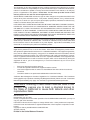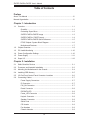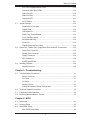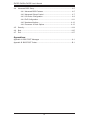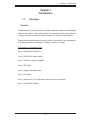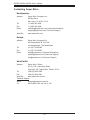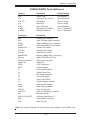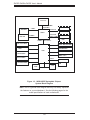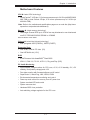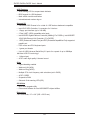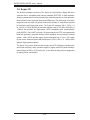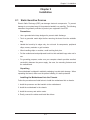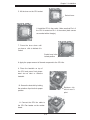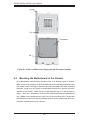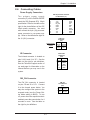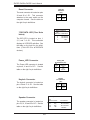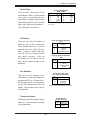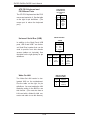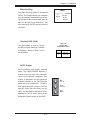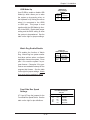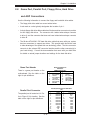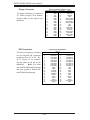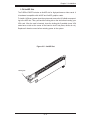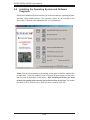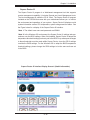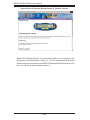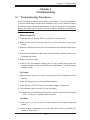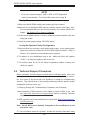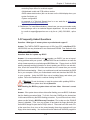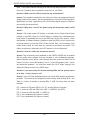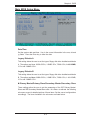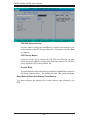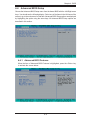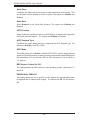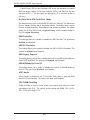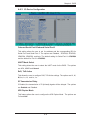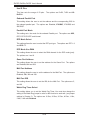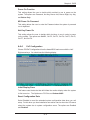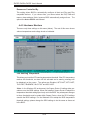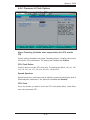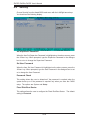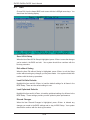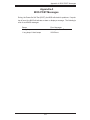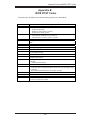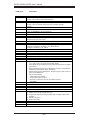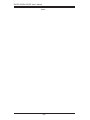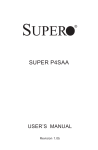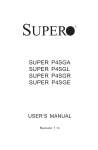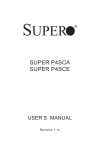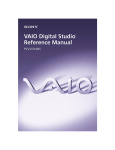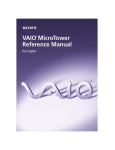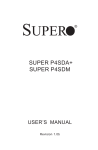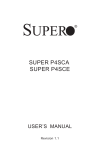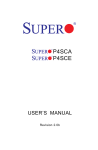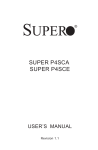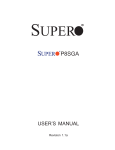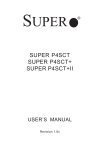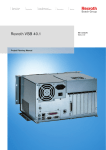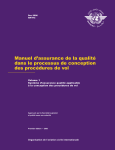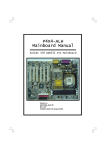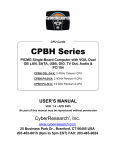Download P4SPA+ P4SPE
Transcript
P4SPA+ P4SPE USER’S MANUAL Revision 2.1a The information in this User’s Manual has been carefully reviewed and is believed to be accurate. The vendor assumes no responsibility for any inaccuracies that may be contained in this document, makes no commitment to update or to keep current the information in this manual, or to notify any person or organization of the updates. Please Note: For the most up-to-date version of this manual, please see our web site at www.supermicro.com. SUPER MICRO COMPUTER reserves the right to make changes to the product described in this manual at any time and without notice. This product, including software, if any, and documentation may not, in whole or in part, be copied, photocopied, reproduced, translated or reduced to any medium or machine without prior written consent. IN NO EVENT WILL SUPER MICRO COMPUTER BE LIABLE FOR DIRECT, INDIRECT, SPECIAL, INCIDENTAL, SPECULATIVE OR CONSEQUENTIAL DAMAGES ARISING FROM THE USE OR INABILITY TO USE THIS PRODUCT OR DOCUMENTATION, EVEN IF ADVISED OF THE POSSIBILITY OF SUCH DAMAGES. IN PARTICULAR, SUPER MICRO COMPUTER SHALL NOT HAVE LIABILITY FOR ANY HARDWARE, SOFTWARE, OR DATA STORED OR USED WITH THE PRODUCT, INCLUDING THE COSTS OF REPAIRING, REPLACING, INTEGRATING, INSTALLING OR RECOVERING SUCH HARDWARE, SOFTWARE, OR DATA. Any disputes arising between manufacturer and customer shall be governed by the laws of Santa Clara County in the State of California, USA. The State of California, County of Santa Clara shall be the exclusive venue for the resolution of any such disputes. Super Micro's total liability for all claims will not exceed the price paid for the hardware product. FCC Statement: This equipment has been tested and found to comply with the limits for a Class B digital device pursuant to Part 15 of the FCC Rules. These limits are designed to provide reasonable protection against harmful interference in a residential installation. This equipment generates, uses, and can radiate radio frequency energy and, if not installed and used in accordance with the manufacturer’s instruction manual, may cause interference with radio communications. However, there is no guarantee that interference will not occur in a particular installation. If this equipment does cause harmful interference to radio or television reception, which can be determined by turning the equipment off and on, you are encouraged to try to correct the interference by one or more of the following measures: • • • • Reorient or relocate the receiving antenna. Increase the separation between the equipment and the receiver. Connect the equipment into an outlet on a circuit different from that to which the receiver is connected. Consult the dealer or an experienced radio/television technician for help. *California Best Management Practices Regulations for Perchlorate Materials: This Perchlorate warning applies only to products containing CR (Manganese Dioxide) Lithium coin cells. “Perchlorate Material-special handling may apply. See www.dtsc.ca.gov/hazardouswaste/perchlorate” WARNING: Handling of lead solder materials used in this product may expose you to lead, a chemical known to the State of California to cause birth defects and other reproductive harm. Manual Revision: 2.1a Release Date: July 20, 2007 Unless you request and receive written permission from SUPER MICRO COMPUTER, you may not copy any part of this document. Information in this document is subject to change without notice. Other products and companies referred to herein are trademarks or registered trademarks of their respective companies or mark holders. Copyright © 2007 by SUPER MICRO COMPUTER INC. All rights reserved. Printed in the United States of America Preface Preface About This Manual This manual is written for system integrators, PC technicians and knowledgeable PC users. It provides information for the installation and use of the SUPER P4SPA+/P4SPE motherboard. The P4SPA+/P4SPE supports single Intel Pentium® 4 478-pin, 0.13 micron processors up to 3.4 GHz at a system bus speed of 800/533/400 MH, or Intel Celeron 478-pin, 0.13 micron processors up to 2.4 GHz at a system bus speed of 400 MHz. Pentium 4 processors are housed in a 478-pin micro PGA (Plastic Grid Array) package. Please refer to the motherboard specifications pages on our web site (http://www.supermicro.com/products/motherboard/) for updates on supported processors. This product is intended to be professionally installed. Manual Organization Chapter 1 includes a checklist of what should be included in your mainboard box, describes the features, specifications and performance of the P4SPA+/P4SPE main board and provides detailed information about the chipset. Chapter 2 begins with instructions on handling static-sensitive devices. Read this chapter when installing the processor and DDR memory modules and when mounting the mainboard in the chassis. Also refer to this chapter to connect the floppy and hard disk drives, the IDE interfaces, the parallel and serial ports, the mouse and keyboard and the twisted wires for the power supply, the reset button, the keylock/power LED and the speaker. If you encounter any problems, see Chapter 3, which describes troubleshooting procedures for the video, the memory and the setup configuration stored in CMOS. For quick reference, a general FAQ (Frequently Asked Questions) section is provided. Instructions are also included for contacting technical support. In addition, you can visit our web site at www.supermicro.com/techsupport.htm for more detailed information. Chapter 4 includes an introduction to BIOS and provides detailed information on running the CMOS Setup utility. Appendix A provides BIOS POST Codes. Appendix B lists BIOS POST Messages. iii SUPER P4SPA+/P4SPE User’s Manual Table of Contents Preface About This Manual ...................................................................................................... iii Manual Organization ................................................................................................... iii Chapter 1: Introduction 1-1 Overview ......................................................................................................... 1-1 Checklist ..................................................................................................... 1-1 Contacting Super Micro .............................................................................. 1-2 SUPER P4SPA+/P4SPE Image ............................................................... 1-3 SUPER P4SPA+/ P4SPE Layout .............................................................. 1-4 SUPER P4SPA+/P4SPE Quick Reference ................................................ 1-5 E7205 Chipset: System Block Diagram ..................................................... 1-6 Motherboard Features .............................................................................. 1-7 1-2 Chipset Overview ........................................................................................... 1-9 1-3 PC Health Monitoring ................................................................................... 1-10 1-4 Power Configuration Settings ....................................................................... 1-10 1-5 Power Supply ............................................................................................... 1-11 1-6 Super I/O ........................................................................................................ 1-12 Chapter 2: Installation 2-1 Static-Sensitive Devices ................................................................................. 2-1 2-2 Processor and Heatsink Installation ............................................................... 2-2 2-3 Mounting the Motherboard in the Chassis ..................................................... 2-4 2-4 Installing DDR Memory .................................................................................. 2-5 2-5 I/O Port/Front Control Panel Connector Locations ........................................ 2-6 2-6 Connecting Cables ......................................................................................... 2-7 Power Supply Connectors ...................................................................... 2-7 IR Connector .............................................................................................. 2-7 PW_ON Connector .................................................................................. 2-7 Reset Connector ...................................................................................... 2-8 IDE/SATA LED ........................................................................................ 2-8 Power_LED Connector ............................................................................. 2-8 Keylock Connector ................................................................................... 2-8 Speaker Connector ................................................................................. 2-8 Serial Ports ............................................................................................... 2-9 CD Header ............................................................................................... 2-9 Fan Headers ............................................................................................ 2-9 Chassis Intrusion ...................................................................................... 2-9 iv Table of Contents ATX PS/2 Keyboard/Mouse Ports ......................................................... 2-10 Universal Serial Bus (USB) ..................................................................... 2-10 Wake-On-LAN .......................................................................................... 2-10 Wake-On-Ring ...........................................................................................2-11 Overheat LED............................................................................................2-11 AC'97 Output .............................................................................................2-11 2-7 Jumper Settings ............................................................................................ 2-12 Explanation of Jumpers ......................................................................... 2-12 CMOS Clear ........................................................................................... 2-12 USB Wake-Up .......................................................................................... 2-13 Watch Dog Enable/Disable ...................................................................... 2-13 Front Side Bus Speed .............................................................................. 2-13 Keyboard Wake-Up .................................................................................. 2-14 Power On ................................................................................................. 2-14 Chassis/Overheat Fan Select .................................................................. 2-14 2-8 Game Port, Parallel Port, Floppy/Hard Drive and AGP Connections .......... 2-15 Game Port Connector ............................................................................. 2-15 Parallel Port Connector ........................................................................... 2-15 Floppy Connector .................................................................................... 2-16 IDE Connectors ....................................................................................... 2-16 8xAGP/X4AGP Slot .................................................................................. 2-17 2-9 Installing Software ........................................................................................ 2-18 SuperO Doctor III ..................................................................................... 2-19 Chapter 3: Troubleshooting 3-1 Troubleshooting Procedures ........................................................................... 3-1 Before Power On....................................................................................... 3-1 No Power................................................................................................... 3-1 No Video .................................................................................................. 3-1 Memory Errors........................................................................................... 3-2 Losing the System’s Setup Configuration ................................................ 3-2 3-2 Technical Support Procedures ....................................................................... 3-2 3-3 Frequently Asked Questions .......................................................................... 3-3 3-4 Returning Merchandise for Service ................................................................. 3-6 Chapter 4: BIOS 4-1 Introduction ....................................................................................................... 4-1 4-2 Running Setup ................................................................................................. 4-2 4-3 Main BIOS Setup ............................................................................................. 4-2 Main BIOS Setup Menu ........................................................................... 4-3 v SUPER P4SPA+/P4SPE User’s Manual 4-4 Advanced BIOS Setup ...................................................................................... 4-5 4-4.1 Advanced BIOS Features ................................................................ 4-5 4-4.2 Advanced Chipset Control ............................................................... 4-7 4-4.3 I/O Device Configuration .................................................................. 4-9 4-4.4 PnP Configuration .......................................................................... 4-11 4-4.5 Hardware Monitors ......................................................................... 4-12 4-4.6 Processor & Clock Options ............................................................ 4-13 4-5 Security ........................................................................................................... 4-14 4-6 Boot ............................................................................................................... 4-15 4-7 Exit ................................................................................................................. 4-17 Appendices: Appendix A: BIOS POST Messages .........................................................................A-1 Appendix B: BIOS POST Codes ................................................................................B-1 vi Chapter 1: Introduction Chapter 1 Introduction 1-1 Overview Checklist Congratulations on purchasing your computer motherboard from an acknowledged leader in the industry. Super Micro boards are designed with the utmost attention to detail to provide you with the highest standards in quality and performance. Please check that the following items have all been included with your motherboard. If anything listed here is damaged or missing, contact your retailer. All Included in the Retail Box Only One (1) Super Micro Mainboard Two (2) SATA66/100 ribbon cables One (1) COM port cable with bracket One (1) IDE cable One (1) floppy drive ribbon cable One (1) I/O shield One (1) Super Micro CD or diskettes containing drivers and utilities One (1) User's/BIOS Manual 1-1 SUPER P4SPA+/P4SPE User’s Manual Contacting Super Micro Headquarters Address: Super Micro Computer, Inc. 980 Rock Ave. Tel: San Jose, CA 95131 U.S.A. +1 (408) 503-8000 Fax: +1 (408) 503-8008 Email: [email protected] (General Information) [email protected] (Technical Support) Web Site: www.supermicro.com Europe Address: Tel: Fax: Email: Super Micro Computer B.V. Het Sterrenbeeld 28, 5215 ML 's-Hertogenbosch, The Netherlands +31 (0) 73-6400390 +31 (0) 73-6416525 [email protected] (General Information) [email protected] (Technical Support) [email protected] (Customer Support) Asia-Pacific Address: Super Micro, Taiwan 4F, No. 232-1 Liancheng Road Chung-Ho 235, Taipei Hsien, Taiwan, R.O.C. Tel: +886-(2) 8226-3990 Fax: +886-(2) 8226-3991 Web Site: www.supermicro.com.tw Technical Support: Email: [email protected] Tel: 886-2-8228-1366, ext.132 or 139 1-2 Chapter 1: Introduction SUPER P4SPA+/P4SPE Figure 1-1. SUPER P4SPA+ Image 1-3 SUPER P4SPA+/P4SPE User’s Manual Figure 1-3. Motherboard Layout (not drawn to scale) JPUSB SUPER Keyboard/ Mouse JPWAKE ® P4SPA+/P4SPE CPU FAN Parallel Port ATX Power Connector COM1 CPU 478 PGA LAN PORT J9 LINE OUT LINE IN DIMM4 DIMM3 USB 0/1 USB2/3/4/5 VGA DIMM2 DIMM1 J7 +12V Power JP3 JP2 GMCH OH FAN M IC AGP 8x (1.5v)/4X PIN1 PCI 1 J17 J18 FLOPPY IDE #1 PCI 2 IDE #2 PIN1 JP1 JP20 PIN1 PCI 3 SUPER IO ICH5 PIN1 CD PCI 4 AUX SATA WOL PIN1 BIOS BATTERY PCI 5 USB6/7 CH/FAN1 GAME HEADER COM2 JWOR 1394/1 1394/2 PIN1 OHLED JOH1 JL1 JF1 JP4 PIN1 *See Chapter 2 for detailed information on jumpers, I/O ports and JF1front panel connections. *Onboard VGA and G-LAN are available for the P4SPA+ only. *The graphics shown in this manual were based upon the latest PCB Revision available at the time of publishing of this manual. The motherboard you've received may or may not look exactly the same as the graphics shown in the manual. 1-4 Chapter 1: Introduction P4SPA+/P4SPE Quick Reference Jumpers Description Default Setting JBT1 CMOS Clear See Section 2-7 JP1 JP2, JP3 Overheat Fan Force-On FSB Speed Open (Disabled) Pins 1-2 (Auto) JP4 Watch Dog Pins 2-3 (NMI) JP20 Force Power-On Open (Disabled) JPUSB USB Wake Up (USB0/1) Pins 1-2 (Disabled) JPWAKE KB/Mouse Wake-Up Pins 1-2 (Disabled) Connectors Description AUX CD1 COM1 COM2 Chassis Fan 1 CPU Fan OH Fan DIMM1/2/3/4 Ethernet Floppy Connector(1) Game Port IDE(2) SATA J1 J4 J7 J9 JF1 JL1 JOH1 JWOR LINE IN LINE OUT MIC USB 0/1/2/3/4/5/6/7 VGA WOL Auxiliary Port Connector Audio CD Input (large connector) COM Port/Serial Port 1 Connector COM Header/Serial Port 2 Header Chassis Fan Header Processor Fan Header Overheat Fan Header Memory (DIMM) Slots (1 through 4) Gigabit LAN (Ethernet Port) Floppy Disk Connector Game Port 2 IDE Connectors 2 SATA Headers PS/2 Keyboard/Mouse Parallel Printer Port ATX Power Connector 12V Power Supply Front Control Panel Chassis Intrusion Header Overheat LED Header Wake-On-Ring Header Audio In Connector Audio Out (Speaker) Connector Microphone Input Universal Serial Ports 0-7 Video/Graphic Connector Wake-On-LAN *Note: The onboard VGA and G-LAN connections are available for the P4SPA+ only. 1-5 SUPER P4SPA+/P4SPE User’s Manual Processor 400/533/800 MHz SystemBus AGP 8X/4X 2.1GB/s DDR Channel A 2.1GB/s-3.2GB/s DDR GMCH Channel B 266MB/s CSA LAN DDR 2.1GB/s-3.2GB/s DDR 266MB/s Hub Interface UBS 2.0-8 PORTS POWER MANAGEMENT LAN CONN/ASF GPIO ICH5 SYSTEM MANAGEMENT 2 SATA PORTS SMBus 2.0/i2c AC"97 CODEC PCI Bus 5 PCI Masters 2 ATA/100 PORTS TPM Flash BIOS SIO LPC interface Figure 1-3. 865G/865PE Springdale Chipset: System Block Diagram Note: This is a general block diagram and may not exactly represent the features on your motherboard. See the following pages for the actual specifications of each motherboard. 1-6 Chapter 1: Introduction Motherboard Features CPU Latest CPU technology! • Single Pentium® 4 478-pin, 0.13 micron processors up to 3.4 GHz (at 800/533/400 MHz FSB) or Intel Celeron 478-pin, 0.13 micron processors up to 2.4 GHz (at 400 MHz FSB). *Note: Refer to the motherboard specifications pages on our web site (http://www. supermicro.com/products/motherboard/) Memory Latest memory technology! • Dual/Single Channel DDR up to 4 GB of two-way interleaved or non-interleaved non-ECC DDR-400/333/266 SDRAM in 4 DIMMS Note: See Section 2-4 for details. Chipset Latest Intel chipset technology! • Intel Springdale 865G (P4SPA+), 865PE (P4SPE) Expansion Slots • Five 32-bit, 33 MHz PCI slots (5V) • One AGP8x/X4 slot (1.5V) BIOS • 4 Mb Firmware Hub AwardBIOS® Flash BIOS • APM 1.2, DMI 2.3, PCI 2.2, ACPI 1.0, Plug and Play (PnP) PC Health Monitoring • Eight onboard voltage monitors for CPU core, +3.3V, +3.3V standby, +5V, +5V standby, Vbat (battery voltage) and ±12V • Fan status monitor with firmware/software on/off control • SuperDoctor II, Watch Dog, NMI, LDCM, LDSM • Environmental temperature monitoring and control • Power-up mode control for recovery from AC power loss • System overheat LED and control • System resource alert • Hardware BIOS virus protection • Auto-switching voltage regulator for the CPU core 1-7 SUPER P4SPA+/P4SPE User’s Manual ACPI Features • Slow blinking LED for suspend state indicator • BIOS support for USB keyboard • Main switch override mechanism • Internal/external modem ring-on Onboard I/O • 2 ATA/100 EIDE Channel s for a total of 4 IDE devices backward compatible • Intel ICH5 SATA Controller, 2 connectors for 2 devices • 1 floppy port interface (up to 2.88 MB) • 2 Fast UART 16550 compatible serial ports • Intel 82547EI Gigabit Ethernet Controller (66MHz)(*For P4SPA+), Intel 82562EZ 10/100 Mb Ethernet LAN Controller (*For P4SPE) • 1 EPP (Enhanced Parallel Port) and ECP (Extended Capabilities Port) supported parallel port • PS/2 mouse and PS/2 keyboard ports • 1 game port header • Up to 8 USB (Universal Serial Bus) 2.0 ports for a speed of up to 480Mbps Latest USB 2.0 technology! • 1 infrared port • AC'97 audio high quality 6-channel sound Other • Hyper-threading enabled • Wake-on-LAN (WOL) • Wake-on-Ring (WOR) • Multiple CPU clock frequency ratio selections (set in BIOS) • AC97' CODEC • Suspend-to-RAM • Onboard +5vsb warning LED (LE2) CD Utilities • BIOS flash upgrade utility • Drivers and software for Intel 865G/865PE chipset utilities Dimensions • ATX form factor, 12" x 8.8" (305 x 223.5 mm) 1-8 Chapter 1: Introduction 1-2 Chipset Overview (865G:P4SPA+, 865PE:P4SPE) Intel’s Sprindale (865G, 865PE) chipset is comprised of two primary components: the Graphics Memory Controller Hub (GMCH) and the I/O Controller Hub (ICH5). The Sprindale (865G, 865PE) provides the performance and feature-set required for high-end dual/single-processor desktop and workstation systems. Graphics Memory Controller Hub (GMCH) The GMCH provides the host (CPU) interface, DDR (Memory) interface, AGP interface, ICH5(Hub), CSA interface and 8xAGP interface for the Sprindale (865G, 865PE) chipset. The CPU interface supports the Pentium 4 Processor subset of the Extended Mode of the Scalable Bus Protocol. The GMCH memory interface supports dual channel DDR, and the 1.5V AGP slot which supports 8X/4X data transfers and AGP Fast Writes. The Integrated Graphics Controller provides 3D, 2D high performance graphics solution. Host Interface and System Memory Interface The Springdale GMCH can utilize a single PGA 478-pin processor. It supports a FSB frequency of 800/533/400 MHz(100 MHz, 133 MHz, and 200 MHz CLK respectively). It supports 32-bit host addressing, decoding up to 4GB of the CPU's memory address space. The Springdale GMCH integrates a system memory DDR Controller which supports dual DDR data channels, with a bandwidth up to 3.2GB/s(DDR 400) for single-channel mode and 6.4GB/s(DDR 400) for dual-channel mode. Intel ICH5 System Features The I/O Controller Hub provides the I/O subsystem with access to the rest of the system. It supports dual channel Ultra ATA/100 Bus Master IDE Controller, two Serial ATA (SATA) Host Controllers, SMBus 2.0 Controller, LPC/Flash BIOS Interface, PCI 2.3 Interface, and Integrated System Management Controller. Graphics Features/Display (865G: for P4SPA+ only) The Springdale GMCH provides an integrated graphics accelerator delivering 3D, 2D and video capabilities. It also provides interfaces to a progressive scan analog monitor and two DVO devices. It is compliant with DVI specification and has a high-speed interface to a digital display. 1-9 SUPER P4SPA+/P4SPE User’s Manual 1-3 PC Health Monitoring This section describes the PC health monitoring features of the SUPER P4SPA+/ P4SPE. The motherboard has an onboard System Hardware Monitor chip that supports PC health monitoring. Eight Onboard Voltage Monitors for the CPU Core, Chipset Voltage, +3.3V, +3.3V standby, +5V, +5V standby, Vbat and ±12V The onboard voltage monitor will scan these voltages continuously. Once a voltage becomes unstable, it will give a warning or send an error message to the screen. Users can adjust the voltage thresholds to define the sensitivity of the voltage monitor. Fan Status Monitor with Firmware/Software On/Off Control The PC health monitor can check the RPM status of the cooling fans. The onboard 3-pin fans are controlled by the power management functions. CPU Overheat LED and Control This feature is available when the user enables the CPU overheat warning function in the BIOS. This allows the user to define an overheat temperature. When this temperature reaches the threshold, the CPU thermal trip feature will be activated and it will send a signal to the Speaker LED and the CPU speed will be decreased as well. Hardware BIOS Virus Protection The system BIOS is protected by Hardware so that no virus can infect the BIOS area. The user can only change the BIOS contents through the flash utility provided by Super Micro. This feature can prevent viruses from infecting the BIOS area and destroying valuable data. Auto-Switching Voltage Regulator for the CPU Core The 3-phase-switching voltage regulator for the CPU core can support up to 60A current and auto-sense voltage IDs ranging from 0.875 V to 1.6V. This will allow the regulator to run cooler and thus make the system more stable. 1-4 Power Configuration Settings This section describes features of your motherboard that deal with power and power settings. Slow Blinking LED for Suspend-State Indicator When the CPU goes into a suspend state, the chassis power LED will start blinking to indicate that the CPU is in suspend mode. When the user presses any key, the CPU will wake-up and the LED will automatically stop blinking and remain on. 1-10 Chapter 1: Introduction BIOS Support for USB Keyboard If the USB keyboard is the only keyboard in the system, it will function like a normal keyboard during system boot-up. Main Switch Override Mechanism When an ATX power supply is used, the power button can function as a system suspend button. When the user presses the power button, the system will enter a SoftOff state. The monitor will be suspended and the hard drive will spin down. Pressing the power button again will cause the whole system to wake-up. During the SoftOff state, the ATX power supply provides power to keep the required circuitry in the system alive. In case the system malfunctions, and you want to turn off the power, just press and hold the power button for 4 seconds. The power will turn off and no power will be provided to the motherboard. External Modem Ring-On Wake-up events can be triggered by a device such as the external modem ringing when the system is in the Standby or Off state. Note that external modem ring-on can only be used with an ATX 2.01 (or above) compliant power supply. Wake-On-LAN (WOL) Wake-On-LAN is defined as the ability of a management application to remotely power up a computer that is powered off. Remote PC setup, updates and asset tracking can occur after hours and on weekends so that daily LAN traffic is kept to a minimum and users are not interrupted. The motherboards have a 3-pin header (WOL) to connect to the 3-pin header on a Network Interface Card (NIC) that has WOL capability. Wake-On-LAN must be enabled in BIOS. Note that Wake-On-LAN can only be used with an ATX 2.01 (or above) compliant power supply. 1-5 Power Supply As with all computer products, a stable power source is necessary for proper and reliable operation. It is even more important for processors that have high CPU clock rates of 1 GHz and faster. The SUPER P4SPA+/P4SPE accommodates 12V ATX power supplies. Although most power supplies generally meet the specifications required by the CPU, some are inadequate. You power supply must supply 1 amp of 5V standby voltage. It is strongly recommended that you use a high quality power supply that meets 12V ATX power supply Specification 1.1 or above. Additionally, in areas where noisy power transmission is present, you may choose to install a line filter to shield the computer from noise. It is recommended that you also install a power surge protector to help avoid problems caused by power surges. 1-11 SUPER P4SPA+/P4SPE User’s Manual 1-6 Super I/O The disk drive adapter functions of the Super I/O chip include a floppy disk drive controller that is compatible with industry standard 82077/765, a data separator, write pre-compensation circuitry, decode logic, data rate selection, a clock generator, drive interface control logic and interrupt and DMA logic. The wide range of functions integrated onto the Super I/O greatly reduces the number of components required for interfacing with floppy disk drives. The Super I/O supports 360 K, 720 K, 1.2 M, 1.44 M or 2.88 M disk drives and data transfer rates of 250 Kb/s, 500 Kb/s or 1 Mb/s.It also provides two high-speed, 16550 compatible serial communication ports (UARTs). Each UART includes a 16-byte send/receive FIFO, a programmable baud rate generator, complete modem control capability and a processor interrupt system. Both UARTs provide legacy speed with baud rate of up to 115.2 Kbps as well as an advanced speed with baud rates of 250 K, 500 K, or 1 Mb/s, which support higher speed modems. The Super I/O provides functions that comply with ACPI (Advanced Configuration and Power Interface), which includes support of legacy and ACPI power management through an SMI or SCI function pin. It also features auto power management to reduce power consumption. 1-12 Chapter 2: Installation Chapter 2 Installation 2-1 Static-Sensitive Devices Electric Static Discharge (ESD) can damage electronic components. To prevent damage to your system board, it is important to handle it very carefully. The following measures are generally sufficient to protect your equipment from ESD. Precautions • Use a grounded wrist strap designed to prevent static discharge. • Touch a grounded metal object before removing the board from the antistatic bag. • Handle the board by its edges only; do not touch its components, peripheral chips, memory modules or gold contacts. • When handling chips or modules, avoid touching their pins. • Put the motherboard and peripherals back into their antistatic bags when not in use. • For grounding purposes, make sure your computer chassis provides excellent conductivity between the power supply, the case, the mounting fasteners and the motherboard. Unpacking The motherboard is shipped in antistatic packaging to avoid static damage. When unpacking the board, make sure the person handling it is static protected. Installing the Motherboard into the Chassis Follow the procedures as listed below to install the motherboard into a chassis: 1. Install the processor and the heatsink to the motherboard. 2. Install the motherboard in the chassis. 3. Install the memory and add-on cards. 4. Finally, connect the cables and install the drivers. 2-1 SUPER P4SPA+/P4SPE User's Manual 2-2 Processor and Heatsink Installation ! When handling the processor package, avoid placing direct pressure on the label area of the fan. IMPORTANT: Always connect the power cord last and always remove it before adding, removing or changing any hardware components. Make sure that you install the processor into the CPU socket before you install the CPU heatsink. Note: The CPU heatsink fan with clips is included only with the retail versions of the P4SPA+/P4SPE. If you buy a boxed Intel Pentium 4 478/Northwood processor, it should include a heatsink, fan and retention mechanism. If you buy a processor separately, use only a Super Micro or Intel certified heatsink and fan. Installation of the Processor and Heatsink 1. Locate the following components included in the shipping package. Clips (2) Bracket (1) 2. Insert the white pegs into the black anchors. Do not force the white pegs all the way in - about 1/3 of the white pegs should be inside the black anchors. (These are used for chassis that do not have four CPU retention holes.) Bracket in the proper position 3. Place a retention bracket in the proper position and secure it by pressing two pegs into the retention holes until you hear a click sound which indicates that the peg is locked and secured. 4. Secure the other retention bracket into the proper position by repeating Step 3. 2-2 Chapter 2: Installation 5. Lift the lever on the CPU socket. Socket Lever 6. Install the CPU in the socket. Make sure that Pin 1 of the CPU is seated on Pin 1 of the socket (both corners are marked with a triangle). 7. Press the lever down until you hear a click to indicate it is locked. Socket lever in the locked position 8. Apply the proper amount of thermal compound to the CPU die. 9. Place the heatsink on top of the CPU and press firmly downward - do not twist or slide the heatsink. 10. Secure the heat sink by locking the retention clips into their proper position. Retainer clip attachment point 11. Connect the CPU fan cable to the CPU Fan header on the motherboard. 2-3 SUPER P4SPA+/P4SPE User's Manual Lever Pin 1 Processor Pin 1 Figure 2-1. 478-pin mPGA Socket: Empty and with Processor Installed 2-3 Mounting the Motherboard in the Chassis All motherboards have standard mounting holes to fit different types of chassis. Make sure that the locations of all the mounting holes for both the motherboard and the chassis match. Although a chassis may have both plastic and metal mounting fasteners, metal ones are highly recommended because they ground the motherboard to the chassis. Make sure the metal standoffs click in or are screwed in tightly. Then use a screwdriver to secure the motherboard onto the motherboard tray. (*Note: some components are very close to the mounting holes. Please take precautionary measures to prevent damage done to these components when you install the motherboard into the chassis.) 2-4 Chapter 2: Installation 2-4 Installing DDR Memory CAUTION Exercise extreme care when installing or removing memory modules to prevent any possible damage. Memory Module Installation (See Figure 2-2) 1. Insert each DDR memory module vertically into its slot. Pay attention to the notch along the bottom of the module to prevent inserting the module incorrectly. (See support information below.) 2. Gently press down on the memory module until it snaps into place. Support The P4SPA+/P4SPE supports Dual or Single channel, Non-ECC, unbuffered DDR-400/333/266 SDRAM. Both interleaved and non-interleaved memory are supported, so you may populate any number of DIMM slots. (*Note: Populating DIMM1,DIMM3 and/or DIMM2, DIMM4 with memory modules of the same size/same type will result in the dual channel, two-way interleaved memory which is faster than the single channel, non-interleaved memory.) Figure 2-2. Side and Top Views of DDR Module Installation into Slot To Install: Insert module vertically and press down until it snaps into place. Pay attention to the notch. To Remove: Use your thumbs gently to push each release tab outward to release the DIMM from the slot. 2-5 SUPER P4SPA+/P4SPE User's Manual 2-5 I/O Port/Control Panel Connector Locations The I/O ports are color coded in conformance with the PC99 specification to make setting up your system easier. See Figure 2-3 below for the colors and locations of the various IO ports. Figure 2-3. I/O Port Locations and Definitions Mouse Parallel Port (Burgundy) LAN Port (*See Note:) Keyboard COM1 Port VGA USB Ports USB Port (*P4SPA+only) Note: Blue-Line In Green-Line Out Red-Mic Front Control Panel JF1 contains header pins for various front control panel connectors. See Figure 2-4 for the pin definitions of the various connectors including the speaker. Refer to Section 2-6 for details. JF1 Pin 26: Reset Pin 25: VCC5 Pin 24: Ground Pin 23: X Pin 22: X Pin 21: X Pin 20: PW ON Pin 19: Speaker Pin 18: Ground Pin 17: Ground Pin 16: X Pin 15: Keylock Pin 14: Ground Pin 13: Ground Pin 12: NIC LED Pin 11: X Pin 10: IRTX Pin 9: Power LED Pin 8: GROUND Pin 7: VCC5 Pin 6: IRRX Pin 5: IDE LED Pin 4: CIRRX Pin 3: IDE LED Pin 2: VCC5 Pin 1: VCC5 Figure 2-4. Front Control Panel Connectors 2-6 Chapter 2: Installation 2-6 Connecting Cables Power Supply Connectors The primary power ATX 20-pin Power Connector Pin Definitions (J7) supply Pin # 11 12 13 14 15 16 17 18 19 20 connector(J7) on the P4SPA+/P4SPE meets the SSI (Superset ATX) 20-pin specification. Refer to the table on the right for the pin definitions of the ATX 20-pin power connector. You must also connect the 4-pin (J9) processor power connector to your power sup- Definition Pin # 1 +3.3V 2 -12V 3 COM 4 PS_ON 5 COM 6 COM 7 COM 8 -5V 9 +5V 10 +5V ply. Refer to the table below right for +12V 4-pin Connector (J9) the J9 (12V) connector. Required Connection IR Connector The infrared connector is located on pins 2,4,6,8, and 10 of JF1. See the table on the right for pin definitions. See the Technical Support section of our web page for information on the infrared devices you may use in the system. Pins # Definition 1 & 2 Ground 3&4 +12 V Infrared Pin Definitions (JF1) Pin Number Definition +5V 2 CIRRX 4 IRRX 6 Ground 8 IRTX 10 PW_ON Connector The PW_ON connector is located on pins 18 and 20 of JF1. Connect it to the chassis power button. You may also configure the system to the suspend mode (see the Power Button Mode setting in BIOS). To turn off power when the suspend mode is enabled, press the power button for 4 seconds or more. See the table on the right for pin definitions. 2-7 PW_ON Pin Definitions (JF1) Pin Number Definition 20 PW_ON 18 Ground Definition +3.3V +3.3V COM +5V COM +5V COM PW-OK 5VSB +12V SUPER P4SPA+/P4SPE User's Manual Reset Connector Reset Pin Definitions (JF1) The reset connector is located on pins 24 and 26 of JF1. This connector attaches to the reset switch on the computer chassis. See the table on Pin Number Definition 24 Ground 26 Reset the right for pin definitions. IDE Pin Definition *IDE/SATA LED(*See Note below) The IDE LED is located on pins 1, 3, 5, and 7 of JF1. This connection displays all IDE/SATA activities. See the table on the right for pin definitions. (*This LED is for all IDE/SATA devices.) Power_LED Connector The Power LED connector is located on pins 9, 11 and 13 of JF1. See the table on the right for pin definitions. Pin Number Definition 1 +5V 3 HD Active 5 HD Active 7 +5V Power_LED Pin Definitions (JF1) Pin Definition Number +5V 9 +5V 11 Ground 13 Keylock Pin Definitions (JF1) Keylock Connector The keylock connector is located on pins 15 and 17 of JF1. See the table on the right for pin definitions. Pin Number Definition Keylock 15 Control 17 Speaker: Pin Definition Speaker Connector The speaker connector is located on pins 19, 21, 23 and 25 of JF1. See the table on the right for pin definitions. 2-8 Pin Number Fucntion 19 21 Key 23 Key +5V 25 Pin Definition Speaker data No connection No connection Red wire Chapter 2: Installation Serial Ports There are two serial ports on the Serial Port Pin Definitions (COM1, COM2) motherboard near PCI slot 5. See the Pin Number Definition Pin Number Definition 1 CD 6 DSR 2 RD 7 RTS 3 TD 8 CTS 4 DTR 9 RI 5 Ground 10 NC Note: Pin 10 is included on the header but not table on the right for pin definitions. on the port. motherboard. COM1 is a port located next to the mouse/keyboard ports and COM2 is a header located on the *NC indicates no connection. CD Header There are two 4-pin CD headers of different sizes on the motherboard. These headers allow you to use the onboard sound for audio CD playback. Connect a audio cable from your CD drive to a header that fits your cable's connector. Only one CD header can be used at any one time. See the tables at right for pin definitions. Audio CD Header Pin Definitions (CD1) Pin Number 1 2 3 4 Definition Left Stereo Signal Ground Ground Right Stereo Signal Audio CD Header Pin Definitions (CD2) Pin Number 1 2 3 4 Definition Right Stereo Signal Ground Left Stereo Signal Ground Fan Headers There are four fan headers on the motherboard. These fan headers are designated CPU Fan, Chassis Fan 1 and Overheat Fans. Connect the fan on your CPU heatsink to the CPU Fan header. See the table on the right for pin definitions. Fan Header Pin Definitions (CPU, Chassis and Overheat) Pin Number 1 2 3 Definition Ground (black) +12V (red) Tachometer Caution: These fan headers are DC power. Chassis Intrusion The Chassis Intrusion header is designated JL1. See the table on the right for pin definitions. 2-9 Chassis Intrusion Pin Definitions (JL1) Pin Definition Number Intrusion Input 1 Ground 2 SUPER P4SPA+/P4SPE User's Manual ATX PS/2 Keyboard and PS/2 Mouse Ports PS/2 Keyboard and Mouse Port Pin Definitions (J1) The ATX PS/2 keyboard and the PS/2 Pin Number Definition 1 Data 2 NC 3 Ground 4 VCC 5 Clock 6 NC mouse are located at J1. See the table on the right for pin definitions. (The mouse port is above the keyboard port.) USB Pin Definition Universal Serial Bus (USB) JPUSB In addition to the Back Panel USB ports, USB 6 and USB 7 are Universal Serial Bus headers that can be used to provide front side chassis access (cables not included). See the tables on the right (below) for pin definitions. Wake-On-LAN Pin# Definition 1 +5V 2 P03 P0+ 4 Ground J11 Pin Number 1 3 5 7 Definition +5V POPO+ Ground Pin Number 2 4 6 8 10 Definition +5V POPO+ Ground Ground Wake-On-LAN Pin Definitions (WOL) The Wake-On-LAN header is designated WOL on the motherboard. See the table on the right for pin definitions. You must enable the LAN Wake-Up setting in the BIOS to use this function. (You must also have a LAN card with a Wake-On-LAN connector and cable to use this feature.) 2-10 Pin Number 1 2 3 Definition +5V Standby Ground Wake-up Chapter 2: Installation Wake-On-Ring Wake-On-Ring Pin Definitions (JWOR1) The Wake-On-Ring header is designated JWOR. This function allows your computer to receive and be "awakened" by an incoming call when in the suspend state. See the Pin Number 1 2 Definition Ground Wake-up table on the right for pin definitions. You must also have a WOR card and cable to use WOR. Overheat LED (JOH) The JOH header is used to connect an LED to provide warnings of chassis overheating. Refer to Table 2-15 for pin definitions. Table 2-15 Overheat LED Pin Definitions (JOH1) Pin Number 1 2 Definition 12VDC OH Active AC'97 Output AC'97 provides high quality onboard audio. The P4SPA+/P4SPE features 6channel sound for front L&R, rear L&R, center and subwoofer speakers. This feature is activated via the Advanced software included on the CD-ROM that came with your motherboard. Sound is then output through the Line In, Line Out and MIC jacks (see the picture on the right). You also need to activate AC 97 by enabling the "AC 97 Audio" setting in the Advanced Chipset section in the BIOS. 2-11 Blue Line In Green Line Out Red MIC In SUPER P4SPA+/P4SPE User's Manual 2-7 Jumper Settings Explanation of Jumpers To modify the operation of the motherboard, jumpers can be used to choose between optional settings. Jumpers create shorts between two pins to Connector Pins 3 2 1 3 2 1 change the function of the connector. Pin 1 is identified with a square solder pad on the printed circuit board. See the motherboard layout pages for jumper locations. Jumper Cap Setting Note: On a two-pin jumper, "Closed" means the jumper is on both pins and "Open" means the jumper is either on only one pin or completely removed. CMOS Clear JBT1 is not actually a jumper but consists of two contact pads. To clear the contents of CMOS, short these pads together by touching them both with a metal conductor such as the head of a small screwdriver. JBT1 is located near the SATA header on the P4SPA+/ P4SPE. Note: For ATX power supplies, you must completely shut down the system and remove the AC power cord before clearing CMOS. 2-12 Pin 1-2 short Chapter 2: Installation USB Wake-Up USB Wake-Up Jumper Settings (JPUSB) Jumper Use JPUSB to enable or disable USB Wake-Up, which allows you to wake Position 1-2 2-3 the system up by pressing a key on the keyboard or by clicking the mouse Definition Disabled Enabled when it is connected to the USB0 or USB1 port. This jumper is used together with the USB Wake-Up function in the BIOS. Enable both jumper setting and the BIOS setting to allow the system to be awakened. See the table on the right for jumper settings. Watch Dog Enable/Disable Watch Dog Jumper Settings (JP4) JP4 enables the function of Watch Dog. Watch Dog is a system monitor that takes actions when a software application freezes the system. Close pins 1-2 to reset the system if a program freezes. Close pins 2-3 to generate a non-maskable interrupt for the program that freezes. See the table on the right for jumper settings. Watch Dog must also be enabled in BIOS. Jumper Position Pins 1-2 Pins 2-3 Open Front Side Bus Speed Settings Definition WD to Reset WD to NMI Disabled Front Side Bus Speeds: JP2, JP3 JP 2 and JP3 are the jumpers for the Front Side Bus Speed Select. See the table on the right for pin definitions. 2-13 JP2 1-2 2-3 2-3 NC NC JP3 1-2 2-3 NC 2-3 NC AUTO 100 MHz 133 MHz 200 MHz Reserved SUPER P4SPA+/P4SPE User's Manual Keyboard Wake-Up The JPWAKE jumper is used together with the Keyboard Wake-Up function in the BIOS. Enable both jumper and BIOS settings to allow the system to Keyboard Wake-Up Jumper Settings (JPWAKE) Jumper Position 1-2 2-3 Definition Disabled Enabled be awakened when the user presses a key on the keyboard. See the table on the right for jumper settings. Your power supply must meet ATX specification 2.01 or higher and supply 720 mA of standby power to use this feature. Power On Instead of using the chassis power on switch, you may close jumper JP20 to apply power to the system. See the table on the right for jumper settings. The default setting is Open (normal). Chassis/Overheat Fan Select Power On Jumper Settings (JP20) Jumper Definition Position Normal Open Closed Force Power On Overheat Fan Force On (JP1) A header for the Overheat Fan Force On is located at JP1. Close Pins 1 & 2 of JP 1 to enable the function of OH Fan Force On, which will force the OH Fan to stay on at all times, and the OH Fan will function as a normal Chassis Fan. The default setting is "Open" to disable this function. In this situation, the OH Fan will not be turned on unless an overheat condition occurs. 2-14 Pin Position Open Closed Definitions Disabled Enabled Chapter 2: Installation 2-8 Game Port, Parallel Port, Floppy Drive, Hard Drive and AGP Connections Use the following information to connect the floppy and hard disk drive cables. • The floppy disk drive cable has seven twisted wires. • A red mark on a wire typically designates the location of pin 1. • A single floppy disk drive ribbon cable has 34 wires and two connectors to provide for two floppy disk drives. The connector with twisted wires always connects to drive A, and the connector that does not have twisted wires always connects to drive B. • The 80-wire ATA100/66 IDE hard disk drive cable that came with your system has two connectors to support two drives. This special cable should be used to take advantage of the speed this new technology offers. The blue connector connects to the onboard IDE connector interface and the other connector(s) to your hard drive(s). Consult the documentation that came with your disk drive for details on actual jumper locations and settings for the hard disk drive. Game Port Header There is a game port header on the motherboard. See the table on the right for pin definitions. Game Port Header Pin Definitions (GAME PORT Header) Pin Number Function Pin Number Function 1 2 +5V fused GP4 (JSBUTO) 3 4 GP0 (JSX1R) Ground 5 6 Ground GP1 (JSY1R) 7 8 GP5 (JSBUT1) +5V fused GP6 (JSBUT2) 9 10 +5V fused MIDI-OUTR 11 GP2 (JSX2R) 12 GP7 (JSBUT3) 13 GP3 (JSY2R) 14 15 MIDI-INR Parallel (Printer) Port Pin Definitions (J4) Parallel Port Connector The parallel port is located at J4. Refer to Figure 2-3 for location. See the table on the right for pin definitions. 2-15 Pin Number 1 3 5 7 9 11 13 15 17 19 21 23 25 Function Pin Number Function Strobe2 Auto FeedData Bit 0 4 ErrorData Bit 1 6 InitData Bit 2 8 SLCT INData Bit 3 10 GND Data Bit 4 12 GND Data Bit 5 14 GND Data Bit 6 16 GND Data Bit 7 18 GND ACK 20 GND BUSY 22 GND PE 24 GND SLCT 26 NC SUPER P4SPA+/P4SPE User's Manual Floppy Connector The floppy connector is located at J5. Refer to Figure 2-3 for location. See the table on the right for pin definitions. Floppy Connector Pin Definitions (J5) Pin Number Function Pin Number Function 1 GND 2 FDHDIN 3 GND 4 Reserved 5 Key 6 FDEDIN 7 GND 8 Index9 GND 10 Motor Enable 11 GND 12 Drive Select B13 GND 14 Drive Select A15 GND 16 Motor Enable 17 GND 18 DIR19 GND 20 STEP21 GND 22 Write Data23 GND 24 Write Gate25 GND 26 Track 0027 GND 28 Write Protect29 GND 30 Read Data31 GND 32 Side 1 Select33 GND 34 Diskette IDE Connectors There are no jumpers to configure for the onboard IDE interfaces located on Pins 3, 5 of JF1. Refer to Figure 2-3 for location. See the table on the left for pin definitions. Note: You must use the ATA100/66 cable included with your system to benefit from the ATA100/66 technology. IDE Connector Pin Definitions (J6, J7) Pin Number 1 3 5 7 9 11 13 15 17 19 21 23 25 27 29 31 33 35 37 39 2-16 Function Pin Number 2 Reset IDE 4 Host Data 7 6 Host Data 6 8 Host Data 5 10 Host Data 4 12 Host Data 3 14 Host Data 2 16 Host Data 1 18 Host Data 0 20 GND 22 DRQ3 24 I/O Write26 I/O Read28 IOCHRDY 30 DACK332 IRQ14 34 Addr 1 36 Addr 0 38 Chip Select 0 40 Activity Function GND Host Data 8 Host Data 9 Host Data 10 Host Data 11 Host Data 12 Host Data 13 Host Data 14 Host Data 15 Key GND GND GND BALE GND IOCS16GND Addr 2 Chip Select 1GND Chapter 2: Installation 1.5V 8xAGP Slot The P4SPA+/P4SPE includes an 8xAGP slot for high-performance video cards. It is backward compatible with 4xAGP and 2xAGP graphics cards. To install a VGA card, power down the system and remove the I/O shield corresponding to the AGP slot. Then, pull back the locking tab on the slot before inserting your VGA card. After the card is inserted, close the locking tab if possible (some VGA cards have a notch at the corner of the board to lock it into place, others do not). Replace all chassis covers before restoring power to the system. Figure 2-5. 8xAGP Slot Locking Tab 2-17 SUPER P4SPA+/P4SPE User's Manual 2-9 Installing the Operating System and Software Programs After all the hardware has been installed, you must first install the operating system, and then, other software drivers. The necessary drivers are all included on the Super Micro CDs that came packaged with your motherboard. Drivers/Tool Installation Display Screen *Note: Click the icons showing a hand writing on the paper to view the readme files for each item. Click the computer icons to the right of these items to install each item (from top to the bottom) one at a time. After installing each item, you must re-boot the system before moving on to the next item on the list. The bottom icon with a CD on it allows you to view the entire contents of the CD. 2-18 Chapter 2: Installation Supero Doctor III The Supero Doctor III program is a Web-based management tool that supports remote management capability. It includes Remote and Local Management tools. The local management is called the SD III Client. The Supero Doctor III program included on the CDROM that came with your motherboard allows you to monitor the environment and operations of your system. Supero Doctor III displays crucial system information such as CPU temperature, system voltages and fan status. See the Figure below for a display of the Supero Doctor III interface. *Note 1: The default user name and password are ADMIN. *Note 2: In the Windows OS environment, the Supero Doctor III settings take precedence over the BIOS settings. When first installed, Supero Doctor III adopts the temperature threshold settings previously set in the BIOS. Any subsequent changes to these thresholds must be made within Supero Doctor, since the SD III settings override the BIOS settings. For the Windows OS to adopt the BIOS temperature threshold settings, please change the SDIII settings to be the same as those set in the BIOS. Supero Doctor III Interface Display Screen-I (Health Information) 2-19 SUPER P4SPA+/P4SPE User's Manual Supero Doctor III Interface Display Screen-II (Remote Control) *Note: SD III Software Revision 1.0 can be downloaded from our Website at: ftp:// ftp.supermicro.com/utility/Supero_Doctor_III/. You can also download SDIII User's Guide at: http://www.supermicro.com/PRODUCT/Manuals/SDIII/UserGuide.pdf. For Linux, we will still recommend Supero Doctor II. 2-20 Chapter 3: Troubleshooting Chapter 3 Troubleshooting 3-1 Troubleshooting Procedures Use the following procedures to troubleshoot your system. If you have followed all of the procedures below and still need assistance, refer to the ‘Technical Support Procedures’ and/or ‘Returning Merchandise for Service’ section(s) in this chapter. Always disconnect the AC power cord before adding, changing or installing any hardware components. Before Power On 1. Check that the +5v standby LED is not lit (LE2 on motherboard). 2. Make sure the 4-pin 12v power connector at J24 is connected to your power supply. 3. Make sure that there are no short circuits between the motherboard and chassis. 4. Disconnect all ribbon/wire cables from the motherboard, including those for the keyboard and mouse. 5. Remove all add-on cards. 6. Install a CPU and heatsink (making sure it is fully seated) and connect the chassis speaker and the power LED to the motherboard. Check all jumper settings as well. No Power 1. Make sure that there are no short circuits between the motherboard and the chassis. 2. Check if all jumpers are set to their default positions. 3. Check that the 115V/230V switch on the power supply is properly set. 4. Turn the power switch on and off to test the system. 5. The battery on your motherboard may be old. Check to verify that it still supplies ~3VDC. If it does not, replace it with a new one. No Video 1. If the power is on but you have no video, remove all the add-on cards and cables. 2. Use the speaker to determine if any beep codes exist. Refer to Appendix A for details on beep codes. 3-1 SUPER P4SPA+/P4SPE User's Manual NOTE If you are a system integrator, VAR or OEM, a POST diagnostics card is recommended. For I/O port 80h codes, refer to App. B. Memory Errors 1. Make sure that all DIMM modules are properly and fully installed. 2.Make sure to use unbuffered DDR memory modules (see the next page). Also, it is recommended that you use memory modules of the same speed in the system. See Section 2-4 for memory limitations. 3. Check for bad DIMM modules or slots by swapping modules between slots and noting the results. 4. Check the power supply voltage 115V/230V switch. Losing the System’s Setup Configuration 1. Make sure that you are using a high quality power supply. A poor quality power supply may cause the system to lose the CMOS setup information. Refer to Section 1-6 for details on recommended power supplies. 2. The battery on your motherboard may be old. Make sure that it still supplies ~3VDC. If it does not, replace it with a new one. 3. If the above steps do not fix the Setup Configuration problem, contact your vendor for repairs. 3-2 Technical Support Procedures Before contacting Technical Support, please take the following steps. Also, note that as a motherboard manufacturer, Super Micro does not sell directly to end users, so it is best to first check with your distributor or reseller for troubleshooting services. They should know of any possible problem(s) with the specific system configuration that was sold to you. 1. Please go through the ‘Troubleshooting Procedures’ and 'Frequently Asked Questions' (FAQs) sections in this chapter or see the FAQs on our web site (http://www.supermicro.com/support/faqs/) before contacting Technical Support. 2. BIOS upgrades can be downloaded from our web site at (http://www.supermicro. com/support/bios/) Note: Not all BIOS can be flashed; it depends on the modifications to the boot block code. 3. If you still cannot resolve the problem, include the following information when 3-2 Chapter 3: Troubleshooting contacting Super Micro for technical support: • Motherboard model and PCB revision number • BIOS release date/version (this can be seen on the initial display when your system first boots up) •System configuration An example of a Technical Support form is on our web site at (http://www. supermicro.com/support/contact.cfm). 4. Distributors: For immediate assistance, please have your account number ready when placing a call to our technical support department. We can be reached by e-mail at [email protected] or by fax at: (408) 503-8000, option 2. 3-3 Frequently Asked Questions Question: What type of memory does my motherboard support? Answer: The P4SPA+/P4SPE supports up to 4 GB of non-ECC, unbuffered DDR400/333/266, two-way interleaved or non-interleaved SDRAM. See Section 2-4 for details on installing memory. Question: How do I update my BIOS? Answer: It is recommended that you not upgrade your BIOS if you are not experiencing problems with your system. Updated BIOS files are located on our web site at http://www.supermicro.com/techsupport/BIOS/bios.htm. Please check our BIOS warning message and the information on how to update your BIOS on our web site. Also, check the current BIOS revision and make sure it is newer than your current BIOS before downloading. Select your mainboard model and download the BIOS file to your computer. Select your motherboard model and download the BIOS file to your computer. Unzip the BIOS files onto a bootable floppy and reboot your system. Follow the Readme.txt to continue flashing the BIOS. (*Warning: Do not shut down or reset the system while updating BIOS to prevent possible system boot failure!)Question: After flashing the BIOS my system does not have video. How can I correct this? Answer: If the system does not have video after flashing your new BIOS, it indicates that the flashing procedure failed. To fix this, first clear CMOS per the instructions in this manual and retry the BIOS flashing procedure. If you still do not have video, please use the following BIOS Recovery Procedure. First, make sure the JPWAKE jumper is disabled. Then, turn your system off and place the floppy disk with the saved BIOS image file (see above FAQ) in drive A. Press and hold <Alt> and <F2> at the same time, then turn on the power keeping these keys pressed until your floppy drive starts reading. Your screen will remain blank until the BIOS program is 3-3 SUPER P4SPA+/P4SPE User's Manual done. If the system reboots correctly, then the recovery was successful. The BIOS Recovery Procedure will not update the boot block in your BIOS. Question: What's on the CD that came with my motherboard? Answer: The supplied compact disc has quite a few drivers and programs that will greatly enhance your system. We recommend that you review the CD and install the applications you need. Applications on the CD include chipset drivers for Windows and security and audio drivers. Question: Why can't I turn off the power using the momentary power on/off switch? Answer: The instant power off function is controlled by the Power Button Mode settings in the BIOS. When the On/Off feature is enabled, the motherboard will have instant off capabilities as long as the BIOS has control of the system. When the Standby or Suspend feature is enabled or when the BIOS is not in control such as during memory count at the POST (Power On Self Test), the momentary on/off switch must be held for more than four seconds to shut down the system. This feature is required to implement the ACPI features on the motherboard. Question: How do I utilize the six-channel sound? Answer: The six-channel sound available on the P4SPA+/P4SPE can be enabled with the audio driver software that was included in your motherboard package. When activated, sound will be routed through the jacks under the Game Port as follows: Line Out = front L&R speakers, Line In = rear L&R speakers, MIC = center and subwoofer speakers. You must also enable the "AC97 Audio" setting in the Advanced Chipset section of the BIOS setup. Question: I see some of my PCI devices sharing IRQs, but the system seems to be fine. Is this correct or not? Answer: Some PCI Bus Mastering devices can share IRQs without performance penalties. These devices are designed to work correctly while sharing IRQs. See Table 3-1, below, for details on shared IRQs, if USB 2.0 drivers have not been installed. PCI PCI PCI PCI PCI 1 2 3 4 5 shares an IRQ with USB 2.0, AC 97, and the SM Bus Controller shares an IRQ with CSA LAN, USB 1.1 (USB5,6)* and SATA shares an IRQ with USB 1.1 (USB3,4)* has a dedicated IRQ (does not share) has a dedicated IRQ (does not share) 3-4 Chapter 3: Troubleshooting Question: I installed my microphone correctly but I can't record any sound. What should I do? Answer: Go to <Start>, <Programs>, <Accessories>, <Entertainment> and then <Volume Control>. Under the Properties tab, scroll down the list of devices in the menu and check the box beside "Microphone". Question: How do I connect the ATA100/66 cable to my IDE device(s)? Answer: The 80-wire/40-pin high-density ATA100/66 IDE cable that came with your system has two connectors to support two drives. This special cable must be used to take advantage of the speed the ATA100/66 technology offers. Connect the blue connector to the onboard IDE header and the other connector(s) to your hard drive(s). Consult the documentation that came with your disk drive for details on actual jumper locations and settings. Question: I have a P4SPA+ motherboard. The IDE CD ROM on the Secondary IDE disappears after I install the SATA hard drive. Answer: To fix this, set the SATA to "MANUAL" and set SATA0 to "Primary IDE Master", then both SATA and Secondary IDE can be seen. If you have your IDE CDROM on the Primary IDE, then you need to set the SATA0 to "Secondary IDE Master". Question: After I have installed 4 pieces of 1GB Memory, why does the BIOS only detect about 3.75 GB of memory during POST? Answer: Because the chipset does not support memory remapping, so there is a memory hole located around the 4GB memory address. 3-5 SUPER P4SPA+/P4SPE User's Manual 3-4 Returning Merchandise for Service A receipt or copy of your invoice marked with the date of purchase is required before any warranty service will be rendered. You can obtain service by calling your vendor for a Returned Merchandise Authorization (RMA) number. When returning to the manufacturer, the RMA number should be prominently displayed on the outside of the shipping carton, and mailed prepaid or hand-carried. Shipping and handling charges will be applied for all orders that must be mailed when service is complete. This warranty only covers normal consumer use and does not cover damages incurred in shipping or from failure due to the alteration, misuse, abuse or improper maintenance of products. During the warranty period, contact your distributor first for any product problems. 3-6 Chapter 4: BIOS Chapter 4 BIOS 4-1 Introduction This chapter describes the AwardBIOS for the P4SPA+/P4SPE. The Award ROM BIOS is stored in a Flash chip and can be easily upgraded using a floppy diskbased program. Note: Due to periodic changes to the BIOS, some settings may have been added or deleted and might not yet be recorded in this manual. Refer to the Manual Download area of our web site for any changes to BIOS that are not reflected in this manual. System BIOS The BIOS is the Basic Input Output System used in all IBM® PC, XT™, AT®, and PS/2® compatible computers. The AwardBIOS Flash chip stores the system parameters, such as amount of memory, type of disk drives and video displays, etc. CMOS requires very little power. When the computer is turned off, a back-up battery provides power to the BIOS Flash chip, enabling it to retain the system parameters. Each time the computer is powered-on, the computer is then configured with the values stored in the BIOS ROM by the system BIOS, which gains control when the computer is powered on. How To Change the Configuration Data The CMOS information that determines the system parameters may be changed by entering the BIOS Setup utility. This Setup utility can be accessed by pressing <Del> at the appropriate time during system boot. Starting the Setup Utility Normally, the only visible POST (Power On Self Test) routine is the memory test. As the memory is being tested, press the <Delete> key to enter the main menu of the BIOS Setup utility. From the main menu, you can access the other setup screens, such as the Chipset and Power menus. Section 4-3 gives detailed descriptions of each parameter setting in the Setup utility. Warning: Do not shut down or reset the system while updating BIOS to prevent possible boot failure. 4-1 SUPER P4SPA+/P4SPE User's Manual 4-2 Running Setup *Optimal default settings are in bold text unless otherwise noted. The BIOS setup options described in this section are selected by choosing the appropriate text from the Main BIOS Setup screen. All displayed text is described in this section, although the screen display is often all you need to understand how to set the options (see the next page). When you first power on the computer, the AwardBIOS™ is immediately activated. While the BIOS is in control, the Setup program can be activated in one of two ways: 1. By pressing <Del> immediately after turning the system on, or 2. When the following message appears briefly at the bottom of the screen during the POST (Power On Self-Test), press the <Del> key to activate the Main Setup Menu. Press DEL to enter SETUP 4-3 Main BIOS Setup All Main Setup options are described in this section. The Main BIOS Setup screen is displayed below. Use the <Up> <Down> arrow keys or the <Tab> key to move among the different settings in the above menu. Press the <Esc> key to exit the CMOS Setup Menu and use the <Left> <Right> arrow keys to enter the other categories of BIOS settings. The next section is described in detail to illustrate how to navigate through the menus. 4-2 Chapter 4: BIOS Main BIOS Setup Menu Date/Time Set the system date and time. Key in the correct information in the mm, dd and yy fields. Press the Enter key to save the data. Legacy Diskette A This setting allows the user to set the type of floppy disk drive installed as diskette A. The options are None, 360Kb 5.25 in, 1.2MB 5.25 in, 720Kb 3.5 in, 1.44/1.25MB, 3.5 in and 2.88MB 3.5 in. Legacy Diskette B This setting allows the user to set the type of floppy disk drive installed as diskette B. The options are None, 360Kb 5.25 in, 1.2MB 5.25 in, 720Kb 3.5 in, 1.44/1.25MB, 3.5 in and 2.88MB 3.5 in. Primary Master/Primary Slave/Secondary Master/Secondary Slave These settings allow the user to set the parameters of the IDE Primary Master/ Slave and IDE Secondary Master/Slave slots. Hit <Enter> to activate the following sub-menu screen for detailed options of these items. Set the correct configurations accordingly. The items included in the sub-menu are listed below: 4-3 SUPER P4SPA+/P4SPE User's Manual IDE HDD Auto-Detection Use this feature to allow the AwardBIOS to configure the settings for the device installed in the IDE Primary Master slot. The options are None, Auto and Manual. IDE Primary Master Press the <Enter> key to activate the 'IDE HDD Auto-Detection function, which will allow the BIOS to automatically detect the status of the IDE HDD device installed in IDE Primary Master slot. Access Mode This item determines the location through which the AwardBIOS accesses the IDE Primary Master Device. The settings are CHS, LBA, Large, and Auto. Base Memory/Extended Memory/Total Memory This feature displays the memory size of each memory type detected by the BIOS. 4-4 Chapter 4: BIOS 4-4 Advanced BIOS Setup Choose the Advanced BIOS Setup menu from the Award BIOS with the Left/Right arrow keys. You should see the following display. Select one of the items in the left frame of the screen to go to the sub screen for that item. Advanced BIOS Setup options are displayed by highlighting the option using the arrow keys. All Advanced BIOS Setup options are described in this section. 4-4.1 Advanced BIOS Features When the item of Advanced BIOS Features is highlighted, press the <Enter> key to activate the screen below: 4-5 SUPER P4SPA+/P4SPE User's Manual Quick Boot If enabled, this feature allows the system to skip certain tests while booting. This will decrease the time needed to boot the system. The options are Enabled and Disabled. Quiet Boot Select Enabled to use Quiet Boot features. The options are Enabled and Disabled. ACPI Function Select Enabled to activate the function of BIOS Support for Advanced Configuration and Power Interface features. The settings are Enabled or Disabled. ACPI Suspend Type If enabled, the option allows the user to determine the ACPI Suspend type. The options are S1(POS), S3(STR), S1&S3. APIC Mode This setting allows you to Enable or Disable APIC. APIC is used to assign interrupt signals to a specific processor on multi-processor system and provides IRQs beyond the conventional 16 in the Windows 2000 or XP environment. It has no effect on 1 U systems. MPS Version Control for OS This setting displays the MPS version for your operating system. Options are 1.1 and 1.4. PWRON After PWR-Fail This setting allows the user to specify how the system will respond when power is reapplied after a sudden power outage. The options are Off, On and FormerSts. 4-6 Chapter 4: BIOS 4-4.2 Advanced Chipset Control Graphics Apertures This option allows the BIOS to set the size of system memory reserved for AGP Graphic access. The options are 4, 8, 16, 32, 64, 128, and 256. CSA LAN(Giga-LA) This setting allows you to enable or disable the CSA (GLAN) Controller. The options are Enabled, and Disabled. On-Chip VGA This setting allows you to enable or disable the On-Chip VGA Controller. The options are Enabled, and Disabled. On-Chip Frame Buffer Size This setting allows you to set the On-Chip Frame Buffer Size. The options are 1 MB, 4 MB, 8 MB, 16 MB and 32 MB. Onboard LAN This setting allows you to enable or disable the Onboard LAN Controller. The options are Enabled, and Disabled. On-Chip Serial ATA Select Disabled to disable the SATA Controller. Select Auto to allow the BIOS to make arrangements automatically. The options are Disabled, Auto and Manual. However, if the Primary IDE and Secondary IDE drives are not populated, the Award BIOS will display Pri Master for Onboard SATA1, and Sec Master for Onboard SATA2. If the Primary IDE is populated and the Secondary IDE drive is not populated, the Award BIOS will display Sec Master for Onboard SATA1, and Sec Slave for the item Onboard SATA2. If the Primary IDE is not populated and the Secondary IDE drive is populated, the Award BIOS will display Pri Master for the item Onboard SATA1, and Pri Slave for the item Onboard SATA2. 4-7 SUPER P4SPA+/P4SPE User's Manual **If both Primary IDE and the Secondary IDE drives are populated, the Award BIOS will assign Tertiary for the item Onboard SATA1, and Quad for the item Onboard SATA2. (***The last option is supported by XP or the later version of OS only.) On-Chip Serial ATA Port0/Port1 Mode. The feature allows you to configure SATA Port0/Port1 Settings. The options are Primary Master, Primary Slave, Secondary Master, Secondary Slave, Logical Primary, Logical Secondary, Tertiary Master, and Quaternary Master. The default setting for On-Chip SATA Port0 is Logical Primary, and the default setting for Port1 is Logical Secondary. USB Controller This setting allows you to enable or disable the USB Controller. The options are Enabled, and Disabled. USB 2.0 Controller This setting allows you to enable or disable the USB 2.0 (EHCI) Controller. The options are Enabled, and Disabled. USB Legacy Support This setting allows you to enable or disable the functions of USB, Keyboard/Mouse under POST and DOS. The options are Disabled, and Enabled. USB KB Wake-Up From S3 This setting allows you to enable or disable the function of USB KB Wake-Up from S3. The options are Disabled, and Enabled. AC97 Audio Select Disable to disable the AC 97 Controller. Select Auto to allow the BIOS select AC97 automatically. The options are Auto, and Disabled. CPU THRM-Throttling THRM throttling is used to lower power consumption and reduce the heat generated by the CPU. The options for this setting are 87.5%, 75%, 62.5%, 50%, 37.5%, 25%' and 12.5%'. 4-8 Chapter 4: BIOS 4-4.3 I/O Device Configuration Onboard Serial Port1/Onboard Serial Port2 This setting allows the user to set the address and the corresponding IRQ for Serial Port1 and Serial Port 2. The options are Disabled , 3F8/IRQ4, 2F8/IRQ3, 3E8/IRQ4, 2E8/IRQ3, and Auto. The default setting for Serial Port1 is 3F8/IRQ4 and the default for Port 2 is 2F8/IRQ3. UART Mode Select This setting allows the user to select the UART mode for the BIOS. The options are IrDA, ASKIR and Normal. RxD, TxD Active This allows the user to configure RxD, TxD Active settings. The options are Hi, Hi, Hi, Lo, Lo, Hi, and Lo, Lo. IR Transmission Delay If Enabled, the transmission of IR (infrared) signals will be delayed. The options are Enabled and Disabled. UR2 Duplex Mode This feature allows the user to configure the UR2 Duplex Mode. The options are Full and Half. 4-9 SUPER P4SPA+/P4SPE User's Manual Use IR Pins This item sets the usage of IR pins. The options are RxD2, TxD2 and IRRx2Tx2. Onboard Parallel Port This setting allows the user to set the address and the corresponding IRQ for the onboard parallel port. The options are Disabled, 378/IRQ7, 278/IRQ5 and 3BC/IRQ7. Parallel Port Mode This setting sets the mode for the onboard Parallel port. The options are SPP, EPP, ECP ECP+EPP and Normal. EPP Mode Select This setting allows the user to select the EPP port type. The options are EPP 1.9 and EPP 1.7. ECP Mode Use DMA This setting allows the user to select the DMA channel for the ECP mode (port). The options are 1 and 3. Game Port Address This setting allows the user to set the address for the Game Port. The options are Disabled, 201 and 209. Midi Port Address This setting allows the user to set the address for the Midi Port. The options are Disabled, 330, 300 and 290. Midi Port IRQ This setting allows the user to set the IRQ for the Midi Port. The options are 5, and 10. Watch Dog Timer Select This setting allows you to set the Watch Dog Timer. You must also change the setting of the Watch Dog jumper in order for this function to work well (-see jumper settings in Chapter 2). The options are 10 Sec, 20 Sec, 30 Sec, 40 Sec, 1 Min, 2 Min, 4 Min and Disabled. 4-10 Chapter 4: BIOS Power On Function This setting allows the user to decide which method to use to power on the system. The options are Password, Hot Key, Mouse Left, Mouse Right, Any Key, and Button Only. KB Power On Password This setting allows the user to enter the Password when the system is powered on via keyboard. Hot Key Power On This setting allows the user to decide which hot-keys to use in order to power on the system. The options are Ctrl-F1, Ctrl-F2, Ctrl-F3, Ctrl-F4, Ctrl-F5, Ctrl-F6, Ctrl-F7, and Ctrl-F8. 4-4.4 PnP Configuration Choose PCI/PnP Configurations from the Award BIOS main menu with the Left/ Right arrow keys. You should see the following display: Initial Display From This feature sets the device that will initiate the monitor display when the system is first turned on. The Options are PCI Slot and Onboard/AGP. Reset Configuration Data Select Enabled to reset the extended system configuration data when you exit setup. Do this when you have installed a new add-on card or when the OS cannot reboot the system due to system configuration errors. The options are Enabled and Disabled. 4-11 SUPER P4SPA+/P4SPE User's Manual Resources Controlled By This setting allows BIOS to automatically configure all boot and Plug and Play compatible devices. If you choose Auto, you cannot select the IRQ, DMA and memory base address fields, because BIOS automatically assigns them. The options are Auto <ESCD> and Manual. 4-4.5 Hardware Monitors There are only three settings on this menu (below). The rest of this menu shows various temperatures and voltage levels as indicated. CPU Warning Temperature This allows you to set the CPU warning temperature threshold. If the CPU temperature reaches this threshold, an alarm will be activated and a warning message will be displayed on the screen. The options are Disabled, 600C/1400F, 650C/1490F, 700C/1580F, 750C/1670F, 800C/1760F and 850C/1850F. *Note : In the Windows OS environment, the Supero Doctor III settings take precedence over the BIOS settings. When first installed, Supero Doctor III adopts the temperature threshold settings previously set in the BIOS. Any subsequent changes to these thresholds must be made within Supero Doctor, since the SD III settings override the BIOS settings. For the Windows OS to adopt the BIOS temperature threshold settings, please change the SDIII settings to be the same as those set in the BIOS. 4-12 Chapter 4: BIOS 4-4.6 Processor & Clock Options Hyper-Threading (Available when supported by the CPU and the OS) Set this option to Enabled to use Hyper-Threading features. Enabling this function will improve CPU performance. The settings are Disabled and Enabled. CPU Clock Ration Use this option to set the CPU clock ratio. The settings are x8 x9, x10, x11, x12, x13, x14, x15, x16, x17, x18, x19, x20, x21, x22 and x23. Spread Spectrum Spread Spectrum is a technique used to stabilize a system by reducing the level of Electromagnetic Interference. The options are Enabled and Disabled. CPU Clock Key in the number you want to set for the CPU clock speed (MHz). Super Micro does not recommend CPU. 4-13 SUPER P4SPA+/P4SPE User's Manual 4-5 Security Choose Security from the Award BIOS main menu with the Left/Right arrow keys. You should see the following display: Set Supervisor Password When the item Set Supervisor Password is highlighted on the above screen, press the <Enter> key. When prompted, type the Supervisor Password in the dialogue box to set or to change the Supervisor Password. Set User Password When the item Set User Password is highlighted on the above screen, press the <Enter> key. When prompted, type the User Password in the dialogue box to set or to change the User Password. Password Check This setting allows the user to determine if the password is required when the system boots up or if the password is required only when you enter the CMOS setup. The options are System and Setup. Fixed Disk Boot Sector This setting allows the user to configure the Fixed Disk Boot Sector. The default setting is Protected. 4-14 Chapter 4: BIOS 4-6 Boot Choose Boot from the Award BIOS main menu with the Left/Right arrow keys. You should see the following display: The Award BIOS attempts to load the operating system from devices specified by the users in a user-specified sequence. Hard Disk Boot Priority This item allows the user to select the Boot Priority of Hard Disk Devices. First Boot Device This item allows the user to set the first boot-up device. The options are Floppy, LS120, HDD, CDROM, ZIP100, USB-FDD, USB-ZIP, USB-CDROM, USB-HDD, LAN and Disabled. Second Boot Device This item allows the user to set the second boot-up device. The options are Floppy, LS120, HDD, CDROM, ZIP100, USB-FDD, USB-ZIP, USB-CDROM, USB-HDD, LAN and Disabled. Third Boot Device This item allows the user to set the third boot-up device. The options are Floppy, LS120, HDD, SCSI, CDROM, ZIP100, USB-FDD, USB-ZIP, USB-CDROM, USBHDD, LAN and Disabled. Boot Other Device If enabled, this option enables the BIOS to load the OS from another device rather than the ones that have been specified as the first, second and third boot up devices. The settings are Enabled and Disabled. 4-15 SUPER P4SPA+/P4SPE User's Manual 4-7 Exit Choose Exit from the Award BIOS main menu with the Left/Right arrow keys. You should see the following display: Save & Exit Setup When the item Save & Exit Setup is highlighted, press <Enter> to save the changes you've made in the BIOS and exit. Your system should then continue with the boot-up procedure. Exit without Saving When the item Exit without Saving is highlighted, press <Enter> to exit the Setup routine without saving any changes you may have made. Your system should then continue with the boot-up procedure. Load Fail-Safe Defaults Highlight this item and hit <Enter> to load the default settings for all items in the BIOS Setup. These are the safest settings to use. Load Optimized Defaults Highlight this item and hit <Enter> to load the optimized settings for all items in the BIOS Setup. These settings provide you with optimal system performance. Discard Changes When the item Discard Changes is highlighted, press <Enter> to discard any changes you made to the BIOS settings and to stay in BIOS Setup. Your system should then continue with the boot-up procedure. 4-16 Appendix A: BIOS POST Messages Appendix A BIOS POST Messages During the Power-On Self-Test (POST), the BIOS will check for problems. If a problem is found, the BIOS will activate an alarm or display a message. The following is a list of such BIOS messages. Beeps 1 long beep Error Messages Memory Modules Errors 1 long beep+2 short beeps VGA Errors A-1 SUPER P4SPA+/P4SPE User's Manual Notes A-2 Appendix B: Award BIOS POST Codes Appendix B BIOS POST Codes This section lists the POST (Power On Self Testing) Codes for the Award BIOS. POST (hex) CFh C0h C1h C3h C5h 0h1 02h 03h 04h 05h 06h 07h 08h 09h 0Ah 0Bh 0Ch 0Dh 0Eh Description Test CMOS R/W functionality. Early chipset initialization: -Disable shadow RAM -Disable L2 cache (socket 7 or below) -Program basic chipset registers Detect memory -Auto-detection of DRAM size, type and ECC. -Auto-detection of L2 cache (socket 7 or below) Expand compressed BIOS code to DRAM Call chipset hook to copy BIOS back to E000 & F000 shadow RAM. Expand the Xgroup codes locating in physical address 1000:0 Reserved Initial Superio_Early_Init switch. Reserved 1. Blank out screen 2. Clear CMOS error flag Reserved 1. Clear 8042 interface 2. Initialize 8042 self-test 1. Test special keyboard controller for Winbond 977 series Super I/O chips. 2. Enable keyboard interface. Reserved Disable PS/2 mouse interface (optional). Auto detect ports for keyboard & mouse followed by a port & interface swap (optional). Reset keyboard for Winbond 977 series Super I/O chips. Reserved Reserved Reserved Test F000h segment shadow to see whether it is R/W-able or not. If test fails, keep beeping the speaker. B-1 SUPER P4SPA+/P4SPE User’s Manual POST (hex) 0Fh 10h 11h 12h 13h 14h 15h 16h 17h 18h 19h 1Ah 1Bh 1Ch 1Dh 1Eh 1Fh 20h 21h 22h 23h 24h 25h 26h 27h 28h 29h 2Ah 2Bh 2Ch Description Reserved Auto detect flash type to load appropriate flash R/W codes into the run time area in F000 for ESCD & DMI support. Reserved Use walking 1’s algorithm to check out interface in CMOS circuitry. Also set real-time clock power status, and then check for override. Reserved Program chipset default values into chipset. Chipset default values are MODBINable by OEM customers. Reserved Initial Early_Init_Onboard_Generator switch. Reserved Detect CPU information including brand, SMI type (Cyrix or Intel) and CPU level (586 or 686). Reserved Reserved Initial interrupts vector table. If no special specified, all H/W interrupts are directed to SPURIOUS_INT_HDLR & S/W interrupts to SPURIOUS_soft_HDLR. Reserved Initial EARLY_PM_INIT switch. Reserved Load keyboard matrix (notebook platform) Reserved HPM initialization (notebook platform) Reserved 1. Check validity of RTC value: e.g. a value of 5Ah is an invalid value for RTC minute. 2. Load CMOS settings into BIOS stack. If CMOS checksum fails, use default value instead. 3. Prepare BIOS resource map for PCI & PnP use. If ESCD is valid, take into consideration of the ESCD’s legacy information. 4. Onboard clock generator initialization. Disable respective clock resource to empty PCI & DIMM slots. 5. Early PCI initialization: -Enumerate PCI bus number -Assign memory & I/O resource -Search for a valid VGA device & VGA BIOS, and put it into C000:0. Reserved Reserved Reserved Initialize INT 09 buffer Reserved Program CPU internal MTRR (P6 & PII) for 0-640K memory address. Initialize the APIC for Pentium class CPU. Program early chipset according to CMOS setup. Example: onboard IDE controller. Measure CPU speed. Invoke video BIOS. Reserved Reserved Reserved B-2 Appendix B: Award BIOS POST Codes POST (hex) 2Dh 2Eh 2Fh 30h 31h 32h 33h 34h 35h 36h 37h 38h 39h 3Ah 3Bh 3Ch 3Dh 3Eh 3Fh 40h 41h 42h 43h 44h 45h 46h 47h 48h 49h 4Ah 4Bh 4Ch 4Dh 4Eh 4Fh 50h 51h 52h 53h 54h 55h 56h 57h Description 1. Initialize multi-language 2. Put information on screen display, including Award title, CPU type, CPU speed …. Reserved Reserved Reserved Reserved Reserved Reset keyboard except Winbond 977 series Super I/O chips. Reserved Reserved Reserved Reserved Reserved Reserved Reserved Reserved Test 8254 Reserved Test 8259 interrupt mask bits for channel 1. Reserved Test 8259 interrupt mask bits for channel 2. Reserved Reserved Test 8259 functionality. Reserved Reserved Reserved Initialize EISA slot Reserved 1. Calculate total memory by testing the last double word of each 64K page. 2. Program writes allocation for AMD K5 CPU. Reserved Reserved Reserved Reserved 1. Program MTRR of M1 CPU 2. Initialize L2 cache for P6 class CPU & program CPU with proper cacheable range. 3. Initialize the APIC for P6 class CPU. 4. On MP platform, adjust the cacheable range to smaller one in case the cacheable ranges between each CPU are not identical. Reserved Initialize USB Reserved Test all memory (clear all extended memory to 0) Reserved Reserved Display number of processors (multi-processor platform) Reserved 1. Display PnP logo 2. Early ISA PnP initialization -Assign CSN to every ISA PnP device. B-3 SUPER P4SPA+/P4SPE User’s Manual POST (hex) 58h 59h 5Ah 5Bh 5Ch 5Dh 5Eh 5Fh 60h 61h 62h 63h 64h 65h 66h 67h 68h 69h 6Ah 6Bh 6Ch 6Dh 6Eh 6Fh 70h 71h 72h 73h 74h 75h 76h 77h 78h 79h 7Ah 7Bh 7Ch 7Dh 7Eh 7Fh Description Reserved Initialize the combined Trend Anti-Virus code. Reserved (Optional Feature) Show message for entering AWDFLASH.EXE from FDD (optional) Reserved 1. Initialize Init_Onboard_Super_IO switch. 2. Initialize Init_Onboard_AUDIO switch. Reserved Reserved Okay to enter Setup utility; i.e. not until this POST stage can users enter the CMOS setup utility. Reserved Reserved Reserved Reserved Initialize PS/2 Mouse Reserved Prepare memory size information for function call: INT 15h ax=E820h Reserved Turn on L2 cache Reserved Program chipset registers according to items described in Setup & Auto-configuration table. Reserved 1. Assign resources to all ISA PnP devices. 2. Auto assign ports to onboard COM ports if the corresponding item in Setup is set to “AUTO”. Reserved 1. Initialize floppy controller 2. Set up floppy related fields in 40:hardware. Reserved Reserved Reserved (Optional Feature) Enter AWDFLASH.EXE if : -AWDFLASH is found in floppy drive. -ALT+F2 is pressed Reserved Detect & install all IDE devices: HDD, LS120, ZIP, CDROM….. Reserved Detect serial ports & parallel ports. Reserved Reserved Detect & install co-processor Reserved Reserved Reserved Reserved 1. Switch back to text mode if full screen logo is supported. -If errors occur, report errors & wait for keys -If no errors occur or F1 key is pressed to continue: Clear EPA or customization logo. B-4 Appendix B: Award BIOS POST Codes POST (hex) 80h 81h 82h 83h 84h 85h 86h 87h 88h 89h 90h 91h 92h 93h 94h 95h 96h FFh Description Reserved Reserved 1. Call chipset power management hook. 2. Recover the text font used by EPA logo (not for full screen logo) 3. If password is set, ask for password. Save all data in stack back to CMOS Initialize ISA PnP boot devices 1. USB final Initialization 2. NET PC: Build SYSID structure 3. Switch screen back to text mode 4. Set up ACPI table at top of memory. 5. Invoke ISA adapter ROMs 6. Assign IRQs to PCI devices 7. Initialize APM 8. Clear noise of IRQs. Reserved Reserved Reserved Reserved Reserved Reserved Reserved Read HDD boot sector information for Trend Anti-Virus code 1. Enable L2 cache 2. Program boot up speed 3. Chipset final initialization. 4. Power management final initialization 5. Clear screen & display summary table 6. Program K6 write allocation 7. Program P6 class write combining 1. Program daylight saving 2. Update keyboard LED & typematic rate 1. Build MP table 2. Build & update ESCD 3. Set CMOS century to 20h or 19h 4. Load CMOS time into DOS timer tick 5. Build MSIRQ routing table. Boot attempt (INT 19h) B-5 SUPER P4SPA+/P4SPE User’s Manual NOTES B-6