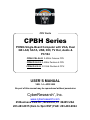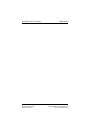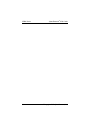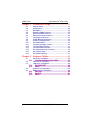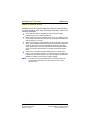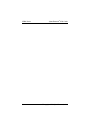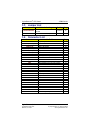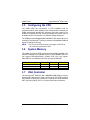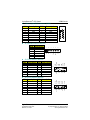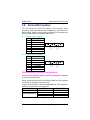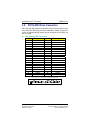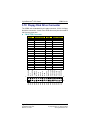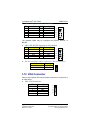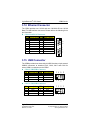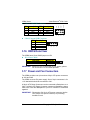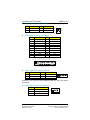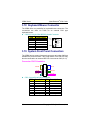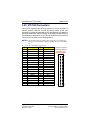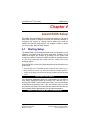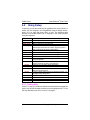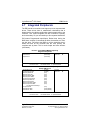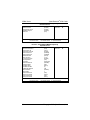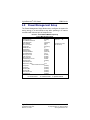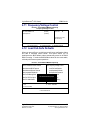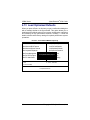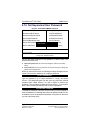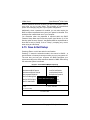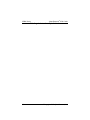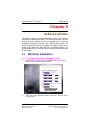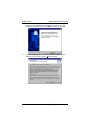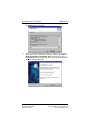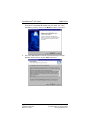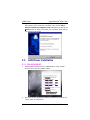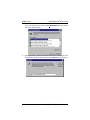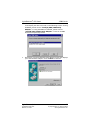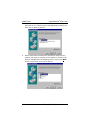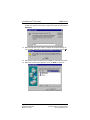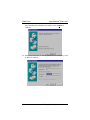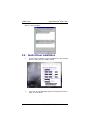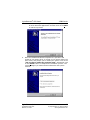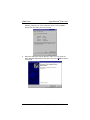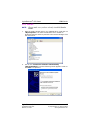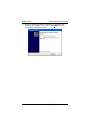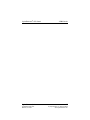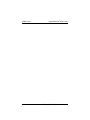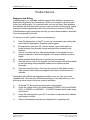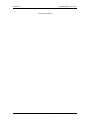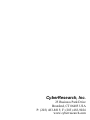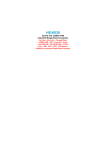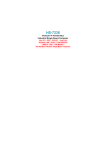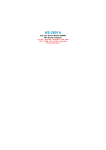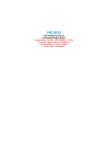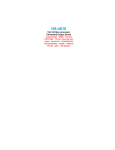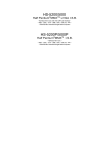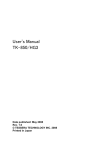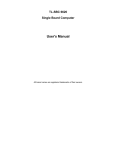Download CyberResearch CPBH Laptop User Manual
Transcript
® CPU Cards CPBH Series PICMG Single-Board Computer with VGA, Dual GB LAN, SATA, USB, DIO, TV Out, Audio & PC/104 CPBH CEL-24-X: 2.4GHz Celeron CPU CPBH P4-24-X: 2.4GHz Pentium 4 CPU CPBH P4-32-X: 3.2 GHz Pentium 4 CPU USER’S MANUAL VER. 1.4 • APR 2005 No part of this manual may be reproduced without permission ® CyberResearch , Inc. www.cyberresearch.com 25 Business Park Dr., Branford, CT 06405 USA 203-483-8815 (9am to 5pm EST) FAX: 203-483-9024 ® CyberResearch CPU Cards CPBH Series ©Copyright 2005 All Rights Reserved. April 22, 2005 The information in this document is subject to change without prior notice in order to improve reliability, design, and function and does not represent a commitment on the part of CyberResearch, Inc. In no event will CyberResearch, Inc. be liable for direct, indirect, special, incidental, or consequential damages arising out of the use of or inability to use the product or documentation, even if advised of the possibility of such damages. This document contains proprietary information protected by copyright. All rights are reserved. No part of this manual may be reproduced by any mechanical, electronic, or other means in any form without prior written permission of CyberResearch, Inc. Trademarks “CyberResearch,” and “CPBH Series,” are trademarks of CyberResearch, Inc. Other product names mentioned herein are used for identification purposes only and may be trademarks and/or registered trademarks of their respective companies. • NOTICE • CyberResearch, Inc. does not authorize any CyberResearch product for use in life support systems, medical equipment, and/or medical devices without the written approval of the President of CyberResearch, Inc. Life support devices and systems are devices or systems which are intended for surgical implantation into the body, or to support or sustain life and whose failure to perform can be reasonably expected to result in injury. Other medical equipment includes devices used for monitoring, data acquisition, modification, or notification purposes in relation to life support, life sustaining, or vital statistic recording. CyberResearch products are not designed with the components required, are not subject to the testing required, and are not submitted to the certification required to ensure a level of reliability appropriate for the treatment and diagnosis of humans. CyberResearch, Inc. 25 Business Park Drive Branford, CT USA iii P: (203) 483-8815; F: (203) 483-9024 www.cyberresearch.com ® CyberResearch CPU Cards CPBH Series Intentionally Blank iv ©Copyright 2005 CyberResearch, Inc. ® CyberResearch CPU Cards CyberResearch, Inc. 25 Business Park Drive Branford, CT USA CPBH Series v P: (203) 483-8815; F: (203) 483-9024 www.cyberresearch.com CPBH Series vi ® CyberResearch CPU Cards ©Copyright 2005 CyberResearch, Inc ® CyberResearch CPU Cards CPBH Series Table of Contents Chapter 1 General Description .................................. 1 1.1 1.2 1.3 Major Features ..............................................................2 Specifications ...............................................................3 Board Dimensions........................................................4 Chapter 2 Unpacking .................................................. 5 2.1 2.2 Opening the Delivery Package ....................................5 Inspection......................................................................5 Chapter 3 Hardware Installation .............................. 7 3.1 3.2 3.3 3.4 3.5 3.6 3.7 3.8 3.9 3.10 3.11 3.12 3.13 3.14 3.15 3.16 3.17 3.18 3.19 3.20 3.21 3.22 3.23 Before Installation ........................................................7 Board Layout ................................................................8 Jumper List ...................................................................9 Connector List ..............................................................9 Configuring the CPU ..................................................10 System Memory ..........................................................10 VGA Controller............................................................10 Serial ATA Function ....................................................12 PCI E-IDE Drive Connector ........................................13 Floppy Disk Drive Connector ....................................15 Serial Port Connectors...............................................16 IrDA Connector ...........................................................17 Parallel Connector......................................................18 Ethernet Connector ....................................................19 USB Connector ...........................................................19 CMOS Data Clear ........................................................20 Power and Fan Connectors.......................................20 Keyboard/Mouse Connector .....................................22 System Front Panel Connectors...............................22 Watchdog Timer..........................................................23 Audio Connectors ......................................................24 TV-Out Function..........................................................24 PC/104 Connectors.....................................................25 CyberResearch, Inc. 25 Business Park Drive Branford, CT USA iv P: (203) 483-8815; F: (203) 483-9024 www.cyberresearch.com CPBH Series Chapter 4 4.1 4.2 4.3 4.4 4.5 4.6 4.7 4.8 4.9 4.10 4.11 4.12 4.13 4.14 4.15 4.16 ® CyberResearch CPU Cards Award BIOS Setup ................................. 27 Starting Setup .............................................................27 Using Setup.................................................................28 Main Menu ...................................................................29 Standard CMOS Features ..........................................30 Advanced BIOS Features ..........................................31 Advanced Chipset Features ......................................32 Integrated Peripherals................................................33 Power Management Setup.........................................35 PnP/PCI Configurations .............................................36 PC Health Status.........................................................36 Frequency/Voltage Control........................................37 Load Fail-Safe Defaults..............................................37 Load Optimized Defaults ...........................................38 Set Supervisor/User Password .................................39 Save & Exit Setup .......................................................40 Exit Without Saving....................................................41 Chapter 5 Software Utilities ..................................... 43 5.1 IDE Driver Installation ................................................43 Installing Intel Chipset Software Utility .................................. 43 VGA Driver Installation...............................................46 LAN Driver Installation...............................................48 Win 95/98/2K/XP................................................................................. 48 Win NT ........................................................................................................50 Audio Driver Installation ............................................58 USB2.0 Driver Installation..........................................60 Win 95/98................................................................................................60 Win 2000 ...................................................................................................61 Win XP ........................................................................................................65 5.2 5.3 5.4 5.5 vii 5.1.1 5.3.1 5.3.2 5.5.1 5.5.2 5.5.3 ©Copyright 2005 CyberResearch, Inc ® CyberResearch CPU Cards CPBH Series Safety Instructions Integrated circuits on computer boards are sensitive to static electricity. To avoid damaging chips from electrostatic discharge, observe the following precautions: Do not remove boards or integrated circuits from their anti-static packaging until you are ready to install them. Before handling a board or integrated circuit, touch an unpainted portion of the system unit chassis for a few seconds. This helps to discharge any static electricity on your body. Wear a wrist-grounding strap, available from most electronic component stores, when handling boards and components. Fasten the ALLIGATOR clip of the strap to the end of the shielded wire lead from a grounded object. Please wear and connect the strap before handling the CPBH to protect yourself from the discharge of any static electricity through the strap. Please use an anti-static pad when putting down any components or parts or tools outside the computer. You may also use an anti-static bag instead of the pad. Please inquire from your local supplier for additional assistance in finding the necessary anti-static gadgets. NOTE: DO NOT TOUCH THE BOARD OR ANY OTHER SENSITIVE COMPONENT WITHOUT ALL NECESSARY ANTI-STATIC PROTECTION. CyberResearch, Inc. 25 Business Park Drive Branford, CT USA viii P: (203) 483-8815; F: (203) 483-9024 www.cyberresearch.com CPBH Series ix ® CyberResearch CPU Cards ©Copyright 2005 CyberResearch, Inc ® CyberResearch CPU Cards CPBH Series Chapter 1 General Description The CPBH is an Intel® 82865GV/82801EB chipset-based board designed for PICMG Bus PGA 478 Intel® Pentium® 4 CPU with speed of up to 3.2GHz CPU. The combination of these features makes the CPBH an ideal all-in-one industrial single board computer. Additional features include an enhanced I/O with CRT/LVDS Panel, TV-Out, dual Giga LAN, audio, serial ATA, 4 COM port interface, and more. Its onboard ATA/33/66/100 connected to IDE drive interface architecture allows the CPBH to support data transfers of 33, 66 or 100MB/sec. for each IDE drive connection. Designed with the Intel® 82865GV/82801EB core logic chipset, the board supports all PGA 478 Pentium® 4 CPU series with Intel® Hyper-Threading Technology clocking up to 3.2GHz. The display controller is Intel 82865GV with 1MB/8MB/16MB memory supporting CRT display up to 1600 x 1200 x 32-bit at 60Hz. Serial ATA is the revolutionary ATA interface that provides scalable performance for IDE device. With up to 150MB/sec. data transfer rate, serial ATA is faster than the current parallel ATA and delivers superior input/output performance. In addition, the serial ATA interface is furnished with RAID 0/1 function for extra performance enhancement and data protection. CyberResearch, Inc. 25 Business Park Drive Branford, CT USA 1 P: (203) 483-8815; F: (203) 483-9024 www.cyberresearch.com ® CPBH Series CyberResearch CPU Cards System memory is also sufficient with the two DDR sockets that can support DDR-266/333/400 up to 2GB. 800MHz FSB CPU can support DDR-400, 533MHz FSB CPU, can support DDR-333, and 400MHz FSB CPU can support DDR-266. Additional onboard connectors include an advanced USB2.0 and IrDA port providing faster data transmission, and two external RJ-45 connectors for use of one 100/1000 and one 10/100 OR two 10/100 Base-TX Ethernet interfaces. 1.1 Major Features The CPBH comes with the following features: ¾ ¾ ¾ ¾ ¾ ¾ ¾ ¾ ¾ ¾ ¾ ¾ ¾ ¾ 2 PGA 478 for Intel® Pentium® 4 CPU with Hyper-Threading Technology clocking up to 3.2GHz Supports 400/533/800MHz FSB Two DDR sockets with a max. capacity of 2GB Intel 82865GV/82801EB system chipset Winbond W83627 super I/O chipset ® Intel 82865GV display controller Intel® 82562EZ (or 82547EI) and 82540 LAN controller AC97 3D audio controller Serial ATA controller Fast PCI ATA/33/66/100 IDE controller Four COM, seven USB2.0, PC/104 connector Hardware Monitor function LVDS Panel display interface (optional) TV-Out function (optional) ©Copyright 2005 CyberResearch, Inc ® CyberResearch CPU Cards 1.2 CPBH Series Specifications CPU: PGA 478 for Intel® Pentium® 4 CPU with Hyper-Threading Technology up to 3.2GHz Bus Interface: PICMG Bus Front Side Bus: Supports 400/533/800MHz FSB Memory: Two DDR sockets supporting DDR-266/333/400 up to 2GB Chipset: Intel® 82865GV/82801EB I/O Chipset: Winbond W83627 ISA Bridge: ITE IT8888 (16-bit) VGA: Intel® 82865GV with 1MB/8MB/16MB shared main memory supporting CRT display up to 1600 x 1200 at 32-bit colors at 60Hz LVDS Panel: Supports LVDS interface (optional) TV-Out: Supports PAL or NTSC TV systems (optional) LAN: Intel® 82562EZ 10/100 Based (or 82547EI 100/1000 Based) and 82540 100/1000 Based LAN Audio: AC97 3D audio controller Serial ATA: Intel® ICH5 controller and with two ports supporting transfer rate up to 150MB/sec. IDE: Four IDE disk drives supporting ATA/33/66/100 and with transfer rates of up to 33/66/100MB/sec. FDD: Supports up to two floppy disk drives Parallel: One enhanced bi-directional parallel port supporting SPP/ECP/EPP Serial Port: 16C550 UART-compatible RS-232/422/485 x 1 and RS-232 x 3 serial ports with 16-byte FIFO PC/104: PC/104 connector for 16-bit ISA Bus IrDA: One IrDA TX/RX header USB: Seven USB2.0 ports, six internal and one external Keyboard/Mouse: PS/2 6-pin Mini DIN BIOS: Award PnP Flash BIOS Watchdog Timer: Software programmable time-out intervals from 1~256sec. CMOS: Battery backup Temperature: 0~60°C (operating) Hardware Monitor: Winbond W83627 Board Size: 33.8(L) x 12.1(W) cm CyberResearch, Inc. 25 Business Park Drive Branford, CT USA 3 P: (203) 483-8815; F: (203) 483-9024 www.cyberresearch.com ® CPBH Series 1.3 4 CyberResearch CPU Cards Board Dimensions ©Copyright 2005 CyberResearch, Inc ® CyberResearch CPU Cards CPBH Series Chapter 2 Unpacking 2.1 Opening the Delivery Package The CPBH is packed in an anti-static bag. The board has components that are easily damaged by static electricity. Do not remove the anti-static wrapping until proper precautions have been taken. Safety Instructions in front of this manual describe anti-static precautions and procedures. 2.2 Inspection After unpacking the board, place it on a raised surface and carefully inspect the board for any damage that might have occurred during shipment. Ground the board and exercise extreme care to prevent damage to the board from static electricity. Integrated circuits will sometimes come out of their sockets during shipment. Make sure all integrated circuits, particularly the BIOS, processor, memory modules, ROM-Disk, and keyboard controller chip are firmly seated. The CPBH delivery package contains the following items: CPBH Board x 1 Utility CD Disk x 1 Cables Package x 1 Cooling Fan x 1 Jumper Bag x 1 User’s Manual CyberResearch, Inc. 25 Business Park Drive Branford, CT USA 5 P: (203) 483-8815; F: (203) 483-9024 www.cyberresearch.com CPBH Series NO. 1 2 3 4 5 6 7 8 9 10 ® CyberResearch CPU Cards Cables Package Description ATA/100 IDE flat cable x 2 Floppy flat cable x 1 MIC/Audio 8-pin cable + 2 phone jacks x 1 Serial ATA cable x 1 Two COM + RCA jack x 1 PS/2 KB/MS transfer cable x 1 5-pin ATX power cable x 1 8-pin USB split type cable with bracket x 1 Two COM flat cable with bracket x 1 Parallel port flat cable with bracket x 1 It is recommended that you keep all the parts of the delivery package intact and store them in a safe/dry place for any unforeseen event requiring the returned shipment of the product. In case you discover any missing and/or damaged items from the list of items, please contact your dealer immediately. 6 ©Copyright 2005 CyberResearch, Inc ® CyberResearch CPU Cards CPBH Series Chapter 3 Hardware Installation This chapter provides the information on how to install the hardware using the CPBH. This chapter also contains information related to jumper settings of switch, watchdog timer selection, etc. 3.1 Before Installation After confirming your package contents, you are now ready to install your hardware. The following are important reminders and steps to take before you begin with your installation process. 1. Make sure that all jumper settings match their default settings and CMOS setup correctly. Refer to the sections on this chapter for the default settings of each jumper. (Set JP3 1-2) 2. Go through the connections of all external devices and make sure that they are installed properly and configured correctly within the CMOS setup. Refer to the sections in this chapter for the detailed information on the connectors. 3. Keep the manual and diskette in good condition for future reference and use. 4. Make sure your power supply is you use is for P4 only. One of 4-pin connectors is for +12V lead which should be connected to CN1 connector of the CPBH. CyberResearch, Inc. 25 Business Park Drive Branford, CT USA 7 P: (203) 483-8815; F: (203) 483-9024 www.cyberresearch.com ® CPBH Series 3.2 8 CyberResearch CPU Cards Board Layout ©Copyright 2005 CyberResearch, Inc ® CyberResearch CPU Cards 3.3 Jumper List Jumper JP1/JP2/JP4/JP5 JP3 3.4 CPBH Series Default Setting Setting Page Use RS-232 or RS-422/485 Select: 2-3 Short RS-232 Clear CMOS: Normal Operation 1-2 Short 16 20 Connector List Connector Definition Page CN1/CN5 CN3(1-3-5-7) CN3(9-11) CN3(13-15) CN3(2-4-6-8) CN3(10-12) CN3(14-16) CN4 CN7/CN6 CN21/CN8/CN12/CN14 CN9 CN10 CN11 CN13/CN16/CN17 CN15 CN18 CN19 CN20 CN22 CN23 CN24 DM1/DM2 J1 J2 J3 J5 J6 / J7 FN1 / FN2 / FN3 PC2 / PC3 4-pin/20-pin ATX Power Connectors Speaker Connector Reset Button Connector HDD LED Switch Power LED Connector 2-pin ATX Power ON/OFF Connector Green LED Connector IrDA Connector Primary/Secondary IDE Connectors COM1~COM4 Connectors (5x2 header) Parallel Connector FDD Connector RS-422/485 Connector (5x2 header) USB2.0 Connectors MIC In/Audio Out Connector Dual RJ-45 Connector External USB Connector 15-pin CRT Connector PS/2 6-pin Mini DIN KB/MS Connector 5-pin ATX Power Connector Line In Connector DDR Sockets Inverter Power Connector LVDS Connector LVDS Connector TV-Out Connector Serial ATA Connector Fan Power Connector PC/104 64-pin/40-pin Connector 20 22 22 22 22 22 22 17 13 16 18 15 16 19 24 19 19 10 22 20 CyberResearch, Inc. 25 Business Park Drive Branford, CT USA 10 10 10 10 24 12 20 25 9 P: (203) 483-8815; F: (203) 483-9024 www.cyberresearch.com ® CPBH Series 3.5 CyberResearch CPU Cards Configuring the CPU The CPBH offers the convenience in CPU installation with its auto-detect feature. After installing a new microprocessor onboard, the CPBH automatically identifies the frequency and clock speed of the installed microprocessor chip, thereby eliminating the need for user to do additional CPU configuration or hardware settings related to it. The CPBH provides 400MHz/533MHz/800MHz FSB, and the all-in-one solution for the latest Intel® Pentium 4 processor with 800MHz FSB and Hyper-Threading Technology. NOTE: 3.6 CPU Vcore should be located in the range of 0.8375V to 1.6V, otherwise system won’t boot. System Memory The CPBH provides two DDR sockets at locations DM1 and DM2. The maximum capacity of the onboard memory is 2GB. 800MHz FSB CPU can support DDR-266/333/400, 533MHz FSB CPU can support DDR-266/333, and 400MHz FSB CPU can support DDR-266. FSB \ Memory CLK DDR-266 DDR-333 DDR-400 800MHz FSB 533MHz FSB 400MHz FSB Yes Yes Yes Yes Yes No Yes No No 3.7 VGA Controller The onboard Intel® 82865GV with 1MB/8MB/16MB (default) memory supports CRT displays up to 1600 x 1200 x 32-bit. The CPBH provides two methods of connecting VGA device. CN20 offers a single standard CRT connector (DB15). And J2, J3 offers LVDS Panel connectors. 10 ©Copyright 2005 CyberResearch, Inc ® CyberResearch CPU Cards CPBH Series z CN20: 15-pin CRT Connector (DB15) PIN Description PIN Description 1 3 5 7 9 11 13 15 Red Blue GND GND N/C N/C HSYNC SCL 2 4 6 8 10 12 14 Green N/C GND GND GND SDA VSYNC 6 1 5 11 10 15 z J1: Inverter Power Connector 4 6 5 GND 3 ENAVDD 2 ENABKL 1 VCC5 VCC12 VCC12 VCC5 ENABKL ENAVDD GND VCC12 1 2 3 4 5 6 VCC12 PIN Description VCC3 GND A0M A1M A2M A0P GND VCC3 GND VCC3 2 A4M 14 A1P 1 A2P 13 A5M VCC3 GND A0P A1P A2P CLK1P A3P A6M 2 4 6 8 10 12 14 CLK1P VCC3 GND A0M A1M A2M CLK1M A3M A3P 1 3 5 7 9 11 13 A3M PIN Description PIN Description CLK1M z J3: LVDS Panel Connector z J2: LVDS Panel Connector CyberResearch, Inc. 25 Business Park Drive Branford, CT USA 14 2 VCC3 1 A4P 13 GND VCC3 GND A4P A5P A6P CLK2P A7P A5P 2 4 6 8 10 12 14 A6P VCC3 GND A4M A5M A6M CLK2M A7M A7P CLK2P 1 3 5 7 9 11 13 A7M CLK2M PIN Description PIN Description 11 P: (203) 483-8815; F: (203) 483-9024 www.cyberresearch.com ® CPBH Series 3.8 CyberResearch CPU Cards Serial ATA Function You can connect the Serial ATA device to this connector which provides you high speed transfer rates (150MB/sec.). If you wish to use RAID function, please note that these two Serial ATA connectors just support RAID0 and only compatible with WIN XP. z J7: Serial ATA Connector SATA0RXP GND 7 SATA0RXN 1 GND GND SATA0TXP SATA0TXN GND SATA0RXN SATA0RXP GND SATA0TXN 1 2 3 4 5 6 7 GND Description SATA0TXP PIN z J6: Serial ATA Connector GND SATA1RXN SATA1RXP 7 GND 1 SATA1TXN GND SATA1TXP SATA1TXN GND SATA1RXN SATA1RXP GND GND Description 1 2 3 4 5 6 7 SATA1TXP PIN IDE and Serial ATA Device Configurations Following are the IDE and Serial ATA device configurations supported by Intel ICH5 specifications. Native operating systems (OS) are Windows 2000/XP. ICH5 supports a maximum of six devices using these OS. Legacy OS are MS-DOS, Windows 95/98/Me/NT4.0. ICH5 supports a maximum of four devices using these OS. Operating System IDE Serial ATA WIN 2000/XP WIN 95/98/Me/NT4.0 12 Primary/Secondary Primary Secondary Primary/Secondary Port0/Port1 Port0/Port1 Port0/Port1 ---- ©Copyright 2005 CyberResearch, Inc ® CyberResearch CPU Cards 3.9 CPBH Series PCI E-IDE Drive Connector CN7 and CN6 are standard 40-pin daisy-chain driver connectors that serve the PCI E-IDE drive provisions onboard the CPBH. A maximum of four ATA/33/66/100 IDE drives can be connected to the CPBH via CN7 and CN6. z CN7: Primary IDE Connector PIN Description PIN Description 1 3 5 7 9 11 13 15 17 19 21 23 25 27 29 31 33 35 37 39 RESET PDATA 7 PDATA 6 PDATA 5 PDATA 4 PDATA 3 PDATA 2 PDATA 1 PDATA 0 GND PDREQ PIOW# PIOR# PIORDY RPDACKInterrupt PDA1PDA0PDCS1HDD Active P 2 4 6 8 10 12 14 16 18 20 22 24 26 28 30 32 34 36 38 40 GND PDATA 8 PDATA 9 PDATA 10 PDATA 11 PDATA 12 PDATA 13 PDATA 14 PDATA 15 N/C GND GND GND PR1PD1GND N/C PATA66 PDA2RPCS3GND 4 6 8 10 12 14 16 18 20 22 24 26 28 30 32 34 36 38 2 40 1 39 3 5 7 CyberResearch, Inc. 25 Business Park Drive Branford, CT USA 9 11 13 15 17 19 21 23 25 27 29 31 33 35 37 13 P: (203) 483-8815; F: (203) 483-9024 www.cyberresearch.com ® CPBH Series z CyberResearch CPU Cards CN6: Secondary IDE Connector PIN Description PIN Description 1 3 5 7 9 11 13 15 17 19 21 23 25 27 29 31 33 35 37 39 RESET SDATA 7 SDATA 6 SDATA 5 SDATA 4 SDATA 3 SDATA 2 SDATA 1 SDATA 0 GND SDREQ SIOW# SIOR# SIORDY SDDACKInterrupt SDA1SDA0SDCS1HDD Active S 2 4 6 8 10 12 14 16 18 20 22 24 26 28 30 32 34 36 38 40 GND SDATA 8 SDATA 9 SDATA 10 SDATA 11 SDATA 12 SDATA 13 SDATA 14 SDATA 15 N/C GND GND GND PR1SD1GND N/C SATA66 SDA2SDCS3GND 4 8 10 12 14 16 18 20 22 24 26 28 30 32 34 36 38 2 40 1 39 3 14 6 5 7 9 11 13 15 17 19 21 23 25 27 29 31 33 35 37 ©Copyright 2005 CyberResearch, Inc ® CyberResearch CPU Cards CPBH Series 3.10 Floppy Disk Drive Connector The CPBH uses a standard 34-pin header connector, CN10, for floppy disk drive connection. A total of two FDD drives may be connected to CN10 at any given time. z CN10: FDD Connector DSKCHG# HDSEL# PDATA# WRTPRT# TRAK00# WGATE# WDATA# ’ STEP# DIR# MTR1# DRVDEN0 N/C DRVDEN1 INDEX# MTR0# DS1# DS0# MTR1# DIR# STEP# WDATA# WGATE# TRAK00# WRTPRT# RDATA# HDSEL# DSKCHG# DS0# 2 4 6 8 10 12 14 16 18 20 22 24 26 28 30 32 34 DS1# GND GND GND GND GND GND GND GND GND GND GND GND GND GND GND GND GND MTR0# 1 3 5 7 9 11 13 15 17 19 21 23 25 27 29 31 33 INDEX# Description DRVDEN1 PIN N/C Description DRVDEN0 PIN CyberResearch, Inc. 25 Business Park Drive Branford, CT USA GND GND GND GND GND GND GND GND GND GND GND GND GND GND 33 GND 1 GND 34 GND 2 15 P: (203) 483-8815; F: (203) 483-9024 www.cyberresearch.com ® CPBH Series CyberResearch CPU Cards 3.11 Serial Port Connectors The CPBH's CN21, CN8, CN12 and CN14 provide four high speed NS16C550 compatible UART with Read/Receive 16 byte FIFO serial ports. z CN21: COM1 Connector (5x2 Header) PIN Description PIN Description 1 3 5 7 9 DCD0 RXDD0 TXDD0 DTR0 GND 2 4 6 8 10 DSR0 RTS0 CTS0 RI0 N/C DCD0 1 2 DSR0 RXDD0 3 4 RTS0 TXDD0 5 6 CTS0 DTR0 7 8 RI0 GND 9 10 N/C z CN8: COM2 Connector (5x2 Header) PIN Description PIN Description 1 3 5 7 9 DCD1 RXDD1 TXDD1 DTR1 GND 2 4 6 8 10 DSR1 RTS1 CTS1 RI1 N/C DCD1 1 2 DSR1 RXDD1 3 4 RTS1 TXDD1 5 6 CTS1 DTR1 7 8 RI1 GND 9 10 N/C z CN12: COM3 Connector (5x2 Header) PIN Description PIN Description 1 3 5 7 9 16 DCD2 RXDD2 TXDD2 DTR2 GND 2 4 6 8 10 DSR2 RTS2 CTS2 RI2 N/C DCD2 1 2 DSR2 RXDD2 3 4 RTS2 TXDD2 5 6 CTS2 DTR2 7 8 RI2 GND 9 10 N/C ©Copyright 2005 CyberResearch, Inc ® CyberResearch CPU Cards CPBH Series z CN14: COM4 Connector (5x2 Header) PIN Description PIN Description 1 3 5 7 9 DCD3 RXDD3 TXDD3 DTR3 GND 2 4 6 8 10 DSR3 RTS3 CTS3 RI3 N/C DCD3 1 2 DSR3 RXDD3 3 4 RTS3 TXDD3 5 6 CTS3 DTR3 7 8 RI3 GND 9 10 N/C The onboard COM2 may be configured as RS-232, RS-422, or RS-485. z CN11: RS-422/485 Connector (5x2 Header) PIN Description PIN Description 1 3 5 7 9 TXRX+ GND RTS+ CTS- 2 4 6 8 10 TX+ RXRTSCTS+ N/C TX- 1 2 TX+ RX+ 3 4 RX- GND 5 RTS+ 7 6 RTS8 CTS+ CTS- 9 10 N/C z JP1/JP2/JP4/JP5: COM2 Use RS-232 or RS-422/485 Select Options Settings RS-232 (default) RS-422/485 Short 2-3 Short 1-2 1 3 3.12 IrDA Connector CN4 is a 5-pin internal FIR communication connector for connection of an IrDA device. z CN4: IrDA Connector PIN Description 1 2 3 4 5 VCC N/C IRRX GND IRTX CyberResearch, Inc. 25 Business Park Drive Branford, CT USA VCC 1 N/C 2 IRRX 3 GND 4 IRTX 5 17 P: (203) 483-8815; F: (203) 483-9024 www.cyberresearch.com ® CPBH Series CyberResearch CPU Cards 3.13 Parallel Connector CN9 is a standard 26-pin flat cable connector designed to accommodate parallel port connection onboard the CPBH. z CN9: Parallel Connector Description GND GND GND GND Auto Form Feed ERROR# Initialize Printer Select LN# GND GND GND GND GND GND GND GND GND GND N/C N/C N/C Printer Select LN# Initialize ERROR 14 15 16 17 18 19 20 21 22 23 24 25 26 Printer Select Paper Empty Busy Acknowledge PDD7 PDD6 PDD5 PDD4 PDD3 25 PDD2 1 PDD1 26 PDD0 2 Strobe 18 Description PIN Strobe DATA 0 DATA 1 DATA 2 DATA 3 DATA 4 DATA 5 DATA 6 DATA 7 Acknowledge Busy Paper Empty Printer Select Auto Form Feed 1 2 3 4 5 6 7 8 9 10 11 12 13 N/C PIN ©Copyright 2005 CyberResearch, Inc ® CyberResearch CPU Cards CPBH Series 3.14 Ethernet Connector The CPBH provides one 10/100 and one 100/1000 OR two 10/100 Base-TX LAN interface connectors. Please refer to the following for its pin information. z CN18: Dual RJ-45 Connector PIN Description PIN Description 1 3 5 7 9 11 13 15 TX+ RX+ R/C GND R/C GND TTX+B RRX+B TTX+C RRX+C 2 4 6 8 10 12 14 16 1 2 TXR/C GND RXR/C GND TTX-B RRX-B TTX-C RRX-C TX+ TXRX+ R/C GND R/C GND RXR/C GND R/C GND 7 8 9 10 TTX+B TTX-B RRX+B RRX-B TTX+C TTX-C RRX+C RRX-C 15 16 Giga LAN 3.15 USB Connector The CPBH provides three internal 8-pin USB2.0 and one 4-pin external USB2.0 connectors, at locations CN13, CN16, CN17 and CN19 for seven USB2.0 connections to the CPBH. GND BD1+ 7 GND 1 BD0+ 8 BD2+ 2 BD0- VCC BD1BD1+ GND BD2- 2 4 6 8 VCC VCC BD0BD0+ GND VCC 1 3 5 7 VCC PIN Description PIN Description BD1- z CN16: USB0/USB1 Connector PIN Description PIN Description CyberResearch, Inc. 25 Business Park Drive Branford, CT USA 2 8 1 7 GND VCC BD2BD2+ GND BD3+ 2 4 6 8 BD3- VCC BD3BD3+ GND VCC 1 3 5 7 GND z CN17: USB2/USB3 Connector 19 P: (203) 483-8815; F: (203) 483-9024 www.cyberresearch.com ® CPBH Series CyberResearch CPU Cards GND BD4+ 2 8 1 7 GND VCC BD4BD4+ GND BD5+ 2 4 6 8 BD5- VCC BD5BD5+ GND VCC 1 3 5 7 VCC PIN Description PIN Description BD4- z CN13: USB4/USB5 Connector z CN19: External USB Connector PIN Description VCC BD6BD6+ GND GND BD6+ 4 BD6- 1 VCC 1 3 5 7 3.16 CMOS Data Clear The CPBH has a Clear CMOS jumper on JP3. z JP3: Clear CMOS Optional Settings Normal Operation (default) Clear CMOS Short 1-2 Short 2-3 1 3 IMPORTANT: Before you turn on the power of your system, please set JP3 to short 1-2 for normal operation. 3.17 Power and Fan Connectors The CPBH provides one 4-pin and one 20-pin ATX power connectors at CN1 and CN5. The CPBH must use P4 power supply. One of 4-pin connectors is for +12V lead which should be connected to CN1. A 20-pin ATX Power Connector can be connected to Backplane or to CN5. If a 20-pin ATX Power Connector connects to Backplane, please make sure CN23 and Backplane’s 5-pin ATX controller is connected together! IMPORTANT: Please plug CN1 (4-pin ATX power connector) before CN5 (20-pin ATX power connector) for protecting hardware circuit. 20 ©Copyright 2005 CyberResearch, Inc ® CyberResearch CPU Cards CPBH Series z CN1: 4-pin ATX Power Connector PIN Description PIN Description 1 3 GND +12V 2 4 GND +12V 1 2 GND GND +12V +12V 3 4 z CN5: 20-pin ATX Power Connector PIN Description PIN Description 20 +3.3V 11 1 10 +12V GND GND +5V +5V GND +5Vsb GND GND PWORK +5V PS_ON +5V GND -5V +3.3V +3.3V -12V GND PS_ON GND GND GND -5V +5V +5V -12V 11 12 13 14 15 16 17 18 19 20 GND +3.3V +3.3V GND +5V GND +5V GND PWORK +5Vsb +12V +3.3V 1 2 3 4 5 6 7 8 9 10 z CN23: 5-pin ATX Power Connector PIN Description PIN Description 1 3 5 VCC +12V GND 2 4 5Vsb PS_ON 1 5 Connector FN1, FN2 and FN3 onboard CPBH are 3-pin fan power connectors. z FN1~FAN3: Fan Power Connectors PIN Description 1 2 3 GND +12V Fan In 1 CyberResearch, Inc. 25 Business Park Drive Branford, CT USA 1 3 21 P: (203) 483-8815; F: (203) 483-9024 www.cyberresearch.com ® CPBH Series CyberResearch CPU Cards 3.18 Keyboard/Mouse Connector The CPBH offers one possibility for keyboard/mouse connection. The connections are done via CN22 for an external PS/2 type keyboard/mouse. z CN22: PS/2 6-pin Mini DIN Keyboard Connector PIN Description 1 2 3 4 5 6 Keyboard Data Mouse Data GND +5V Keyboard Clock Mouse Clock Keyboard Clock 3 GND 5 Keyboard 1 Data Mouse Clock 6 2 Mouse Data 4 +5V 3.19 System Front Panel Connectors The CPBH has one system front panel connectors at location CN3 that indicates the power-on status. This visual feature of the IDE LED may also be connected to an external IDE LED via connector CN3(13-15). Connector CN3 Orientation SPEAKER RST_SW HDD_LED 1 2 3 4 5 6 7 8 9 10 11 12 PWR LED PWR Button 13 14 Green LED 15 16 z CN3: System Front Panel Connector PIN 1 3 5 7 9 11 13 15 22 Description PIN VCC GND N/C CDR GND Reset VCC HDD_LED 2 4 6 8 10 12 14 16 Description VCC VCC GND GND PS_ON 5VSB VCC Green_LED ©Copyright 2005 CyberResearch, Inc ® CyberResearch CPU Cards CPBH Series 3.20 Watchdog Timer Once the Enable cycle is active, a Refresh cycle is requested before the time-out period. This restarts counting of the WDT period. When the time counting goes over the period preset of WDT, it will assume that the program operation is abnormal. A System Reset signal will re-start when such error happens. The following sample programs show how to Enable, Disable and Refresh the Watchdog Timer: ;---------------------------------------------------------------------------------; Enter the WDT function mode, interruptible double-write ;---------------------------------------------------------------------------------MOV DX, 2EH MOV AL, 87H OUT DX, AL OUT DX, AL MOV DX, 2EH MOV AL, 07H OUT DX, AL MOV DX, 2FH MOV AL, 08H OUT DX, AL MOV DX, 2EH MOV AL, F5H OUT DX, AL ; select CRF0 MOV DX, 2FH MOV AL, 80H OUT DX, AL MOV DX, 2EH MOV AL, F7H OUT DX, AL MOV DX, 2FH MOV AL, 00H OUT DX, AL MOV DX, 2EH MOV AL, F6H OUT DX, AL MOV DX, 2FH MOV AL, 00H ; * 00H=Disabled OUT DX, AL ;--------------------------------------------------------------------------------; Exit extended function mode ;------------- ------------------------------------------------------------------MOV DX, 2EH MOV AL, AAH OUT DX, AL * User can also use AL, 00H’s defined time for reset purposes, e.g.00H for Disable, 01H = 1sec, 02H = 2sec…..FFH = 255sec. CyberResearch, Inc. 25 Business Park Drive Branford, CT USA 23 P: (203) 483-8815; F: (203) 483-9024 www.cyberresearch.com ® CPBH Series CyberResearch CPU Cards 3.21 Audio Connectors The CPBH has an onboard AC97 3D audio interface. The following table list the pin assignments of the MIC In/Audio Out connector. z CN15: MIC In/Audio Out Connector PIN Description PIN Description 1 3 5 7 AOUT_L GND MIC IN GND 2 4 6 8 AOUT_R GND N/C GND z 2 8 1 7 CN24: Line In Connector PIN Description PIN Description 1 2 Line R GND 3 4 GND Line L 1 4 3.22 TV-Out Function The CPBH can support TV-Out function whose input could be up to 800 x 600 graphics resolutions. World Wide Video standards are supported including NTSC-M (North America, Taiwan), NTSC-J (Japan), PAL-B, D, G, H, I (Europe, Asia), PAL-M (Brazil), PAL-N (Uruguay, Paraguay) and PAL-NC (Argentina). z J5: TV-Out Connector PIN Description PIN Description 1 24 GND 2 TVCVB ©Copyright 2005 CyberResearch, Inc ® CyberResearch CPU Cards CPBH Series 3.23 PC/104 Connectors The PC/104 expansion bus offers provisions to connect all types of PC/104 modules. With the PC/104 bus being known as the new generation of industrial embedded 8-bit PC standard bus, thousands of PC/104 modules from multiple vendors can be easily installed onboard. The detailed pin assignment of the PC/104 expansion bus connectors PC2 and PC3 are listed on the following tables: NOTE: The PC/104 connector allows direct plugging or stack-through piling of PC/104 modules without requiring the PC/104 mounting kit. z PC3: PC/104 40-pin Connector PIN 1 2 3 4 5 6 7 8 9 10 11 12 13 14 15 16 17 18 19 20 Description PIN Description GND MEMCS16* IOSC16* IRQ10 IRQ11 IRQ12 IRQ15 IRQ14 DACK0* DRQ0 DACK5* DRQ5 DACK6* DRQ6 DACK7* DRQ7 +5V MASTER* GND GND CyberResearch, Inc. 25 Business Park Drive Branford, CT USA 21 22 23 24 25 26 27 28 29 30 31 32 33 34 35 36 37 38 39 40 GND SBHE* LA23 LA22 LA21 LA20 LA19 LA18 LA17 MEMR* MEMW* SD8 SD9 SD10 SD11 SD12 SD13 SD14 SD15 GND Connector diagram rotated 90 degrees clockwise from original position 1 21 20 40 25 P: (203) 483-8815; F: (203) 483-9024 www.cyberresearch.com ® CPBH Series CyberResearch CPU Cards z PC2: 64-pin PC/104 Expansion Slot PIN 1 2 3 4 5 6 7 8 9 10 11 12 13 14 15 16 17 18 19 20 21 22 23 24 25 26 27 28 29 30 31 32 26 Description PIN Description IOCHECK* SD7 SD6 SD5 SD4 SD3 SD2 SD1 SD0 IOCHRDY AEN SA19 SA18 SA17 SA16 SA15 SA14 SA13 SA12 SA11 SA10 SA9 SA8 SA7 SA6 SA5 SA4 SA3 SA2 SA1 SA0 GND 33 34 35 36 37 38 39 40 41 42 43 44 45 46 47 48 49 50 51 52 53 54 55 56 57 58 59 60 61 62 63 64 GND RESETDRV +5V IRQ9 -5V DRQ2 -12V 0WS* +12V GND SMEMW* SMEMR* IOW* IOR* DACK3* DRQ3 DACK1* DRQ1 REFRESH* SYSCLK IRQ7 IRQ6 IRQ5 IRQ4 IRQ3 DACK2* TC BALE +5V OSC N/C GND Connector diagram rotated 90 degrees clockwise from original position 1 33 32 64 ©Copyright 2005 CyberResearch, Inc ® CyberResearch CPU Cards CPBH Series Chapter 4 Award BIOS Setup The CPBH uses Award BIOS for the system configuration. The Award BIOS setup program is designed to provide the maximum flexibility in configuring the system by offering various options that could be selected for end-user requirements. This chapter is written to assist you in the proper usage of these features. 4.1 Starting Setup The Award BIOS is immediately activated when you first power on the computer. The BIOS reads the system information contained in the CMOS and begins the process of checking out the system and configuring it. When it finishes, the BIOS will seek an operating system on one of the disks and then launch and turn control over to the operating system. While the BIOS is in control, the Setup program can be activated in one of two ways: 1. By pressing <Del> immediately after switching the system on, or 2. By pressing the <Del> key when the following message appears briefly at the bottom of the screen during the POST (Power On Self Test). Press DEL to enter SETUP. If the message disappears before you respond and you still wish to enter Setup, restart the system by turning it OFF and then ON, or pressing the "RESET" button on the system case. You may also restart by simultaneously pressing <Ctrl>, <Alt>, and <Delete> keys. If you do not press the keys at the correct time and the system does not boot, an error message will be displayed and you will again be asked to... PRESS F1 TO CONTINUE, DEL TO ENTER SETUP CyberResearch, Inc. 25 Business Park Drive Branford, CT USA 27 P: (203) 483-8815; F: (203) 483-9024 www.cyberresearch.com ® CPBH Series 4.2 CyberResearch CPU Cards Using Setup In general, you use the arrow keys to highlight items, press <Enter> to select, use the <PageUp> and <PageDown> keys to change entries, press <F1> for help and press <Esc> to quit. The following table provides more details about how to navigate in the Setup program using the keyboard. Up arrow Down arrow Left arrow Right arrow Esc key PgUp key PgDn key + key - key F1 key (Shift)F2 key F3 key F4 key F5 key F6 key F7 key F8 key F9 key F10 key Move to previous item Move to next item Move to the item in the left hand Move to the item in the right hand Main Menu -- Quit and not save changes into CMOS Status Page Setup Menu and Option Page Setup Menu -Exit current page and return to Main Menu Increase the numeric value or make changes Decrease the numeric value or make changes Increase the numeric value or make changes Decrease the numeric value or make changes General help, only for Status Page Setup Menu and Option Page Setup Menu Change color from total 16 colors. F2 to select color forward, (Shift) F2 to select color backward Calendar, only for Status Page Setup Menu Reserved Restore the previous CMOS value from CMOS, only for Option Page Setup Menu Load the default CMOS value from BIOS default table, only for Option Page Setup Menu Load the default Reserved Reserved Save all the CMOS changes, only for Main Menu 4.2.1 Getting Help Press F1 to pop up a small help window that describes the appropriate keys to use and the possible selections for the highlighted item. To exit the Help Window press <Esc> or the F1 key again. 28 ©Copyright 2005 CyberResearch, Inc ® CyberResearch CPU Cards 4.3 CPBH Series Main Menu Once you enter the Award BIOS CMOS Setup Utility, the Main Menu will appear on the screen. The Main Menu allows you to select from several setup functions and two exit choices. Use the arrow keys to select among the items and press <Enter> to enter the sub-menu. Phoenix – AwardBIOS CMOS Setup Utility ` Standard CMOS Features ` Frequency/Voltage Control ` Advanced BIOS Features Load Fail-Safe Defaults ` Advanced Chipset Features Load Optimized Defaults ` Integrated Peripherals Set Supervisor Password ` Power Management Setup Set User Password ` PnP/PCI Configurations Save & Exit Setup ` PC Health Status Exit Without Saving Esc:Quit F9:Menu in BIOS F10:Save & Exit Setup ÇÈÆÅ:Select Item Time, Date, Hard Disk Type… NOTE: A brief description of the highlighted choice appears at the bottom of the screen. CyberResearch, Inc. 25 Business Park Drive Branford, CT USA 29 P: (203) 483-8815; F: (203) 483-9024 www.cyberresearch.com ® CPBH Series 4.4 CyberResearch CPU Cards Standard CMOS Features The Standard Setup is used for the basic hardware system configuration. The main function is for Data/Time and Floppy/Hard Disk Drive settings. Please refer to the following screen for the setup. When the IDE hard disk drive you are using is larger than 528MB, you must set the HDD mode to LBA mode. Please use the IDE Setup Utility in BIOS SETUP to install the HDD correctly. Phoenix – AwardBIOS CMOS Setup Utility Standard CMOS Features Date (mm:dd:yy) Time (hh:mm:ss) X IDE Primary Master X IDE Primary Slave X IDE Secondary Master X IDE Secondary Slave Mon, Mar 8 2004 13 : 48 : 22 [None] [None] [None] [None] Drive A Drive B [1.44M, 3.5in.] [None] Video Halt On [EGA/VGA] [All, Errors] Base Memory Extended Memory Total Memory Item Help Menu Level X Change the day, month, year and century 640K 252928K 253952K ÇÈÆÅ: Select Item + / - /PU/PD: Value F10: Save ESC: Quit F1: General Help F5: Previous Values F6: Fail-Safe Defaults F7: Optimized Defaults 30 ©Copyright 2005 CyberResearch, Inc ® CyberResearch CPU Cards 4.5 CPBH Series Advanced BIOS Features This section allows you to configure your system for the basic operation. You have the opportunity to select the system’s default speed, boot-up sequence, keyboard operation, shadowing and security. Phoenix – AwardBIOS CMOS Setup Utility Advanced BIOS Features Virus Warning CPU L1 & L2 Cache CPU L3 Cache Hyper-Threading Technology Quick Power On Self Test First Boot Device Second Boot Device Third Boot Device Boot Other Device Swap Floppy Drive Boot Up Floppy Seek Boot Up Num Lock Status Gate A20 Option Typematic Rate Setting Typematic Rate (Chars/Sec) Typematic Delay (Msec) Security Option APIC Mode MPS Version Control For OS OS Select For DRAM > 64MB Report NO FDD for WIN 95 Full Screen LOGO Show Small Logo (EPA) Show Disabled Enabled Enabled Enabled Enabled Floppy HDD-0 CDROM Enabled Disabled Enabled On Fast Disabled 6 250 Setup Enabled 1.4 Non-OS2 NO Disabled Disabled Item Help Menu Level X Change the day, month, year and century ÇÈÆÅ: Select Item + / - /PU/PD: Value F10: Save ESC: Quit F1: General Help F5: Previous Values F6: Fail-Safe Defaults F7: Optimized Defaults CyberResearch, Inc. 25 Business Park Drive Branford, CT USA 31 P: (203) 483-8815; F: (203) 483-9024 www.cyberresearch.com ® CPBH Series 4.6 CyberResearch CPU Cards Advanced Chipset Features This section allows you to configure the system based on the specific features of the installed chipset. This chipset manages bus speeds and the access to the system memory resources, such as DRAM and the external cache. It also coordinates the communications between the conventional ISA and PCI buses. It must be stated that these items should never be altered. The default settings have been chosen because they provide the best operating conditions for your system. You might consider and make any changes only if you discover that the data has been lost while using your system. Phoenix – AwardBIOS CMOS Setup Utility Advanced Chipset Features DRAM Timing Selectable CAS Latency Time Active to Precharge Delay DRAM RAS# to CAS# Delay DRAM RAS# Precharge Memory Frequency For System BIOS Cacheable Video BIOS Cacheable Memory Hole At 15M-16M Delay Prior to Thermal AGP Aperture Size (MB) Init Display First ** ON-chip VGA Setting ** On-chip VGA On-chip Frame Buffer size Boot Display Panel Scaling Panel Number TV Standard Video Connector TV Format By SPD 2 8 4 4 Auto Enabled Enabled Disabled 16 Min 128 PCI Slot Item Help Menu Level X Change the day, month, year and century Enabled 16MB Auto Auto 1 Off Automatic Auto ÇÈÆÅ: Select Item + / - /PU/PD: Value F10: Save ESC: Quit F1: General Help F5: Previous Values F6: Fail-Safe Defaults F7: Optimized Defaults 32 ©Copyright 2005 CyberResearch, Inc ® CyberResearch CPU Cards 4.7 CPBH Series Integrated Peripherals The IDE hard drive controllers can support up to two separate hard drives. These drives have a master/slave relationship that is determined by the cabling configuration used to attach them to the controller. Your system supports two IDE controllers--a primary and a secondary--so you can install up to four separate hard disks. PIO means Programmed Input/Output. Rather than having the BIOS issue a series of commands to affect the transfer to or from the disk drive, PIO allows the BIOS to tell the controller what it wants and then let the controller and the CPU perform the complete task by them. This is much simpler and more efficient (also faster). Phoenix – AwardBIOS CMOS Setup Utility Integrated Peripherals OnChip IDE Device Onboard Device SuperIO Device [Press Enter] [Press Enter] [Press Enter] Item Help Menu Level X ÇÈÆÅ: Select Item + / - /PU/PD: Value F10: Save ESC: Quit F1: General Help F5: Previous Values F6: Fail-Safe Defaults F7: Optimized Defaults Phoenix – AwardBIOS CMOS Setup Utility OnChip IDE Device IDE HDD Block Mode On-Chip Primary PCI IDE IDE Primary Master PIO IDE Primary Slave PIO IDE Primary Master UDMA IDE Primary Slave UDMA On-Chip Secondary PCI IDE IDE Secondary Master PIO IDE Secondary Slave PIO IDE Secondary Master UDMA IDE Secondary Slave UDMA *** On-Chip Serial ATA Setting *** On-Chip Serial ATA Serial ATA Port0 Mode Serial ATA Port1 Mode [Enabled] [Enabled] [Auto] [Auto] [Auto] [Auto] [Auto] [Auto] [Auto] [Auto] [Auto] Item Help Menu Level X [Auto] [Primary Master] [Primary Master] ÇÈÆÅ: Select Item + / - /PU/PD: Value F10: Save ESC: Quit F1: General Help F5: Previous Values F6: Fail-Safe Defaults F7: Optimized Defaults CyberResearch, Inc. 25 Business Park Drive Branford, CT USA 33 P: (203) 483-8815; F: (203) 483-9024 www.cyberresearch.com ® CPBH Series CyberResearch CPU Cards Phoenix – AwardBIOS CMOS Setup Utility Onboard Device USB Controller USB 2.0 Controller USB Keyboard Support USB Mouse Support AC97 Audio [Enabled] [Enabled] [Enabled] [Disabled] [Auto] Item Help Menu Level X ÇÈÆÅ: Select Item + / - /PU/PD: Value F10: Save ESC: Quit F1: General Help F5: Previous Values F6: Fail-Safe Defaults F7: Optimized Defaults Phoenix – AwardBIOS CMOS Setup Utility SuperIO Device POWER ON Function [BUTTON ONLY] Item Help KB Power ON Password [Enter] Menu Level X Hot Key Power ON [Ctrl-F1] Onboard FDC Controller [Enabled] Onboard Serial Port 1 [3F8/IRQ4] Onboard Serial Port 2 [2F8/IRQ3] UART Mode Select [Normal] RXD , TXD Active [Hi, Lo] IT Transmission Delay [Enabled] UR2 Duplex Mode [Half] Use IR Pins [IR-RX2TX2] Onboard Parallel Port [378/IRQ7] Parallel Port Mode [SPP] ECP Mode Select [EPP1.7] ECP Mode Use DMA [3] PWRON After PWR-Fail [Off] Mini Port Address [Disabled] Mini Port IRQ 5 Onboard Serial Port 3 [3E8] Serial Port 3 Use IRQ [IRQ10] Onboard Serial Port 4 [2E8] Serial Port 4 Use IRQ [IRQ11] ÇÈÆÅ: Select Item + / - /PU/PD: Value F10: Save ESC: Quit F1: General Help F5: Previous Values F6: Fail-Safe Defaults F7: Optimized Defaults 34 ©Copyright 2005 CyberResearch, Inc ® CyberResearch CPU Cards 4.8 CPBH Series Power Management Setup The Power Management Setup allows user to configure the system for saving energy in a most effective way while operating in a manner consistent with his own style of computer use. Phoenix – AwardBIOS CMOS Setup Utility Power Management Setup ACPI function [Enabled] ACPI Suspend Type [S1(POS)] Run VGABIOS if S3 Resume Auto Power Management [User Define] Video off Method [DPMS] Video off In Suspend [Yes] Suspend Type [Stop Grant] MODEM Use IRQ [3] Suspend Mode [Disabled] HDD Power Down [Disabled] Soft-off by PWR-BTTN [Instant-Off] CPU THRM-throttling [50.0%] Wake-up by PCI card [Enabled] Power On by Ring [Enabled] Wake Up On LAN [Enabled] USB KB Wake-up From S3 Disabled Resume by Alarm [Disabled] Date(of Month) Alarm 0 Time(hh:mm:ss) Alarm 0:0:0 ** Reload Global Timer Events ** Primary IDE 0 [Disabled] Primary IDE 1 [Disabled] Secondary IDE 0 [Disabled] Secondary IDE 1 [Disabled] FDD, COM, LPT Port [Disabled] PCI PIRQ[A-D]# [Disabled] Item Help Menu Level X Change the day, month, year and century ÇÈÆÅ: Select Item + / - /PU/PD: Value F10: Save ESC: Quit F1: General Help F5: Previous Values F6: Fail-Safe Defaults F7: Optimized Defaults CyberResearch, Inc. 25 Business Park Drive Branford, CT USA 35 P: (203) 483-8815; F: (203) 483-9024 www.cyberresearch.com ® CPBH Series 4.9 CyberResearch CPU Cards PnP/PCI Configurations This section describes configuring the PCI bus system. PCI, or Peripheral Components Interconnect, is a system that allows I/O devices to operate at speeds nearing the speed the CPU itself uses when communicating with its own special components. This section covers some very technical items and it is strongly recommended that only experienced users should make any changes to the default settings. Phoenix – AwardBIOS CMOS Setup Utility PnP/PCI Configurations PNP OS Installed Reset Configuration Data [No] [Disabled] Resources Controlled By IRQ Resources DMA Resources [Auto(ESCD)] Press Enter Press Enter PCI/VGA Palette Snoop [Disabled] Item Help Menu Level X ÇÈÆÅ: Select Item + / - /PU/PD: Value F10: Save ESC: Quit F1: General Help F5: Previous Values F6: Fail-Safe Defaults F7: Optimized Defaults 4.10 PC Health Status Phoenix – AwardBIOS CMOS Setup Utility PC Health Status CPU Warning Temperature Current System Temp. Current CPU1 Temperature Current System FAN Speed: Current CPU FAN Speed Current Chassis FAN Speed Vcore +3.3V +5V +12V -12V -5V VBAT(V) 5VSB(V) Shutdown Temperature [Disabled] Item Help Menu Level X [Disabled] ÇÈÆÅ: Select Item + / - /PU/PD: Value F10: Save ESC: Quit F1: General Help F5: Previous Values F6: Fail-Safe Defaults F7: Optimized Defaults 36 ©Copyright 2005 CyberResearch, Inc ® CyberResearch CPU Cards CPBH Series 4.11 Frequency/Voltage Control Phoenix – AwardBIOS CMOS Setup Utility Frequency/Voltage Control CPU Clock Ratio Auto Detect DIMM/PCI Clk Spread Spectrum [8X] [Enabled] [Disabled] Item Help Menu Level X Change the day, month, year and century ÇÈÆÅ: Select Item + / - /PU/PD: Value F10: Save ESC: Quit F1: General Help F5: Previous Values F6: Fail-Safe Defaults F7: Optimized Defaults 4.12 Load Fail-Safe Defaults When you press <Enter> on this item you will get a confirmation dialog box with a message shown below. This option allows you to load/restore the BIOS default values permanently stored in the BIOS ROM. Pressing ‘Y’ loads the BIOS default values for the most stable, minimal-performance system operations. Phoenix – AwardBIOS CMOS Setup Utility X STANDARD CMOS Features X X X X X X X Frequency/Voltage Control Advanced BIOS Features Load Fail-Safe Defaults Advanced Chipset Features Load Optimized Defaults Integrated Peripherals Set Supervisor Password Power Management word Load Fail-Safe Defaults (Y/N)? N PnP/PCI Configura etup PC Health Status Saving Esc : Quit Ç È Æ Å : Select Item F10 : Save & Exit Setup Load Fail-Safe Defaults CyberResearch, Inc. 25 Business Park Drive Branford, CT USA 37 P: (203) 483-8815; F: (203) 483-9024 www.cyberresearch.com ® CPBH Series CyberResearch CPU Cards 4.13 Load Optimized Defaults When you press <Enter> on this item you get a confirmation dialog box with a message similar to the figure below. This option allows you to load/restore the default values to your system configuration, optimizing and enabling all high performance features. Pressing ‘Y’ loads the default values that are factory settings for optimal performance system operations. Phoenix – AwardBIOS CMOS Setup Utility X Standard CMOS Features X X X X X X X Frequency/Voltage Control Advanced BIOS Features Load Fail-Safe Defaults Advanced Chipset Features Load Optimized Defaults Integrated Peripherals Set Supervisor Password Power Management word Load Optimized Defaults (Y/N)? N PnP/PCI Configura etup PC Health Status Saving Esc : Quit Ç È Æ Å : Select Item F10 : Save & Exit Setup Load Optimized Defaults 38 ©Copyright 2005 CyberResearch, Inc ® CyberResearch CPU Cards CPBH Series 4.14 Set Supervisor/User Password Phoenix – AwardBIOS CMOS Setup Utility X Standard CMOS Features X X X X X X Advanced BIOS Features Advanced Chipset Features Integrated Peripherals Power Management Setup PnP/PCI Configurati Enter Password : PC Health Status Esc : Quit X Frequency/Voltage Control Load Fail-Safe Defaults Load Optimized Defaults Set Supervisor Password Set User Password t Setup ut Saving Ç È Æ Å : Select Item F10 : Save & Exit Setup Change / Set / Disable Password You can set either supervisor or user password, or both of them. The differences between are: z supervisor password: can enter and change the options of the setup menus. z user password: just can only enter but do not have the right to change the options of the setup menus. When you select this function, the following message will appear at the center of the screen to assist you in creating a password. ENTER PASSWORD: Type the password, up to eight characters in length, and press <Enter>. The password typed now will clear any previously entered password from CMOS memory. You will be asked to confirm the password. Type the password again and press <Enter>. You may also press <Esc> to abort the selection and not enter a password. PASSWORD DISABLED. To disable a password, just press <Enter> when you are prompted to enter the password. A message will confirm the password and then will be disabled. Once the password is disabled, the system will boot and you can enter Setup freely. CyberResearch, Inc. 25 Business Park Drive Branford, CT USA 39 P: (203) 483-8815; F: (203) 483-9024 www.cyberresearch.com ® CPBH Series CyberResearch CPU Cards When a password has been enabled, you will be prompted to enter it every time you try to enter Setup. This prevents an unauthorized person from changing any part of your system configuration. Additionally, when a password is enabled, you can also require the BIOS to request a password every time your system is rebooted. This would prevent unauthorized use of your computer. You determine when the password is required within the BIOS Features Setup Menu and its Security option (see Section 3). If the Security option is set to “System”, the password will be required both at boot and at entry to Setup. If set to “Setup”, prompting only occurs when trying to enter Setup. 4.15 Save & Exit Setup Pressing <Enter> on this item asks for confirmation: Pressing “Y” stores the selections made in the menus in CMOS – a special section of memory that stays on after you turn your system off. The next time you boot your computer, the BIOS configures your system according to the Setup selections stored in CMOS. After saving the values the system is restarted. Phoenix – AwardBIOS CMOS Setup Utility X Standard CMOS Features X X X X X X X Frequency/Voltage Control Advanced BIOS Features Load Fail-Safe Defaults Advanced Chipset Features Load Optimized Defaults Integrated Peripherals Set Supervisor Password Power Management word SAVE to CMOS and EXIT (Y/N)? N PnP/PCI Configura etup PC Health Status Saving Esc : Quit Ç È Æ Å : Select Item F10 : Save & Exit Setup Save Data to CMOS 40 ©Copyright 2005 CyberResearch, Inc ® CyberResearch CPU Cards CPBH Series 4.16 Exit Without Saving Pressing <Enter> on this item asks for confirmation: Quit without saving (Y/N)? Y This allows you to exit Setup without storing in CMOS any change. The previous selections remain in effect. This exits the Setup utility and restarts your computer. Phoenix – AwardBIOS CMOS Setup Utility X Standard CMOS Features X Frequency/Voltage Control X Advanced BIOS Features Load Fail-Safe Defaults X Advanced Chipset Features Load Optimized Defaults X Integrated Peripherals Set Supervisor Password X Power Management word Quit Without Saving (Y/N)? N: X PnP/PCI Configura etup X PC Health Status Saving Esc : Quit Ç È Æ Å : Select Item F10 : Save & Exit Setup Abandon all Data CyberResearch, Inc. 25 Business Park Drive Branford, CT USA 41 P: (203) 483-8815; F: (203) 483-9024 www.cyberresearch.com ® CPBH Series CyberResearch CPU Cards This Page is intentionally left blank. 42 ©Copyright 2005 CyberResearch, Inc ® CyberResearch CPU Cards CPBH Series Chapter 5 Software Utilities This chapter contains the detailed information of IDE, VGA, LAN and Audio driver installation procedures. The utility disk that came with the delivery package contains an auto-run program that invokes the installation programs for the IDE, VGA, LAN and Audio drivers. The following sections describe the installation procedures of each driver based on Win 95/98, Win 2000 and Win NT operating systems. It is recommended that you install the drivers matching the sections listed in this chapter. 5.1 IDE Driver Installation 5.1.1 Installing Intel Chipset Software Utility 1. Insert Utility CD Disk into your CD ROM drive. Click “Install Drivers” then click the “CPBH” button. 2. Then click on the Operating System link below “Chipset:” path, as seen above. CyberResearch, Inc. 25 Business Park Drive Branford, CT USA 43 P: (203) 483-8815; F: (203) 483-9024 www.cyberresearch.com CPBH Series ® CyberResearch CPU Cards 3. Immediately after clicking the IDE button in Step 1, the program launches the InstallShield Wizard that will assist you in the installation process. Click on the Next > button to proceed. 4. The Intel OEM Software License Agreement dialog box then appears on the screen. Choose Yes to proceed. 44 ©Copyright 2005 CyberResearch, Inc ® CyberResearch CPU Cards CPBH Series 5. When the Readme Information dialog box pops up, just click on the Next button to proceed. 6. Once the Install Shield Wizard finishes updating your system, it will prompt you to restart the computer. Tick on the “Yes, I want to restart my computer now” followed by a click on the Finish button to reboot. Only after your computer boots will the new settings take effect. CyberResearch, Inc. 25 Business Park Drive Branford, CT USA 45 P: (203) 483-8815; F: (203) 483-9024 www.cyberresearch.com CPBH Series 5.2 ® CyberResearch CPU Cards VGA Driver Installation 1. Insert Utility CD Disk into your CD ROM drive. Click “Install Drivers” then click the “CPBH” button. 2. Then click on the appropriate Operating System link below the “VGA:” path, as seen above. 3. When the dialog box below appears, make sure you close all other Windows applications and then click on the Next > button to proceed. 46 ©Copyright 2005 CyberResearch, Inc ® CyberResearch CPU Cards CPBH Series 4. Immediately after clicking the IDE button in Step 1, the program launches the InstallShield Wizard that will assist you in the installation process. Click on the Next > button to proceed. 5. The Intel OEM Software License Agreement dialog box then appears on the screen. Choose Yes to proceed. CyberResearch, Inc. 25 Business Park Drive Branford, CT USA 47 P: (203) 483-8815; F: (203) 483-9024 www.cyberresearch.com CPBH Series 6. ® CyberResearch CPU Cards Once the setup program finishes copying files into your system, it will prompt you to restart the computer. Tick on the “Yes, I want to restart my computer now” followed by a click on the Finish button to reboot. Only after your computer boots will the new settings take effect. 5.3 LAN Driver Installation 5.3.1 Win 95/98/2K/XP 1. Insert Utility CD Disk into your CD ROM drive. Click “Install Drivers” then click the “CPBH” button. 2. Then click on the appropriate Operating System link below the “LAN:” path, as seen above. 48 ©Copyright 2005 CyberResearch, Inc ® CyberResearch CPU Cards CPBH Series 3. The Intel OEM Software License Agreement dialog box then appears on the screen. Choose Accept to proceed. 4. When the dialog box below appears, make sure the folder you’ll save file in, then Click on the Next > CyberResearch, Inc. 25 Business Park Drive Branford, CT USA 49 P: (203) 483-8815; F: (203) 483-9024 www.cyberresearch.com CPBH Series ® CyberResearch CPU Cards 5. When the dialog box below appears, make sure you close all other Windows applications and then click on the Install Base Driver button to proceed. 6. Once the setup program finishes copying files into your system, it will prompt you to restart the computer. Tick on the Restart now to reboot. Only after your computer boots will the new settings take effect. 5.3.2 Win NT NOTE: 1. 50 Please make sure you have already installed Service Pack 6.0. The system automatically detects the absence of Windows NT Networking. Click on the Yes button to start installation. ©Copyright 2005 CyberResearch, Inc ® CyberResearch CPU Cards CPBH Series 2. Tick on the Wired to Network once the following screen appears. Click on Next > to proceed. 3. Click on the Start Search button for the program to locate the Network Adapter. CyberResearch, Inc. 25 Business Park Drive Branford, CT USA 51 P: (203) 483-8815; F: (203) 483-9024 www.cyberresearch.com CPBH Series ® CyberResearch CPU Cards 4. Once setup finishes the search, it will list a number of adapters for you to choose from. Press on the Have Disk button to assign the driver path location. 5. Setup now asks you for the location of the driver. When you have entered the new driver path, press on the OK button to continue. 52 ©Copyright 2005 CyberResearch, Inc ® CyberResearch CPU Cards CPBH Series 6. When Setup finds the information it needs about the new driver, it will display the device it found on the following screen. If using 82562EZ, please choose “Intel(R) PRO/100 Family Adapter”. If using 82540EM or 82547EI, please choose “Intel(R) PRO/1000 Family Adapter”. Press on the OK button to accept and proceed. 7. Setup then returns to Network Setup Wizard screen and displays your new Network Adapter. Click on Next to continue. CyberResearch, Inc. 25 Business Park Drive Branford, CT USA 53 P: (203) 483-8815; F: (203) 483-9024 www.cyberresearch.com CPBH Series ® CyberResearch CPU Cards 8. The Network Setup Wizard then allows you to set the Network Protocols on your network. Select the appropriate protocol and then click on Next to continue. 9. Before Setup starts installing the components found and the settings you made, it will give you the option to proceed or go back for changes from the following screen. Click on the Next button once you are sure of your devices. 54 ©Copyright 2005 CyberResearch, Inc ® CyberResearch CPU Cards CPBH Series 10. Windows NT Setup will then need to copy files necessary to update the system information. Specify the path and then press Continue. 11. When Setup asks if you wish to change the TCP/IP settings of your system, select them appropriately. The default choice is No. 12. Setup then starts the Networking installation and copies the files. 13. When the screen below appears, click on Next to continue. CyberResearch, Inc. 25 Business Park Drive Branford, CT USA 55 P: (203) 483-8815; F: (203) 483-9024 www.cyberresearch.com CPBH Series ® CyberResearch CPU Cards 14. Setup then prompts you that it is ready to start the network. You may complete the installation thereafter. Click on Next to continue. 15. Assign the workgroup or domain setting of your computer. Click on Next to continue. 56 ©Copyright 2005 CyberResearch, Inc ® CyberResearch CPU Cards CPBH Series 16. Click on the Yes button to restart your computer. The LAN1 driver installation for WIN NT4.0 is now complete. 17. With the Utility CD Disk still in your CD ROM drive, we can install LAN2. Right click on “Network Neighborhood” icon from the desktop. Select on Properties and then proceed to the Network from the main menu. Click on Add to continue. 18. Setup then returns to Network Setup Wizard screen and displays your new Network Adapter. Click on OK to continue. CyberResearch, Inc. 25 Business Park Drive Branford, CT USA 57 P: (203) 483-8815; F: (203) 483-9024 www.cyberresearch.com CPBH Series ® CyberResearch CPU Cards 19. Click on the Close button. The LAN2 driver installation for WIN NT4.0 is now complete. 5.4 58 Audio Driver Installation 1. Insert Utility CD Disk into your CD ROM drive. Click “Install Drivers” then click the “CPBH” button. 2. Then click on the Operating System link below the “Audio:” path, as seen above. ©Copyright 2005 CyberResearch, Inc ® CyberResearch CPU Cards 3. 4. CPBH Series When the dialog box below appears, make sure you close all other Windows applications and then click on the Next > button to proceed. Once the InstallShield Wizard completes the operation and update of your AC’97 driver, it will ask you to remove disks from their drives, and prompt you to restart your system. Tick on the “Yes, I want to restart my computer now”. Afterwards, click on the Finish button to complete the installation process. The system changes you made will take effect after the system restarts. CyberResearch, Inc. 25 Business Park Drive Branford, CT USA 59 P: (203) 483-8815; F: (203) 483-9024 www.cyberresearch.com CPBH Series 5.5 ® CyberResearch CPU Cards USB2.0 Driver Installation 5.5.1 Win 95/98 1. Insert Utility CD Disk into your CD ROM drive. Click “Install Drivers” then click the “CPBH” button. 2. Then click on the appropriate Operating System link below the “LAN:” path, as seen above. The Intel OEM Software License Agreement dialog box then appears on the screen. Choose Yes to proceed. 3. 60 ©Copyright 2005 CyberResearch, Inc ® CyberResearch CPU Cards 4. CPBH Series Once the setup program finishes copying files into your system, it will prompt you to restart the computer. Tick on the “Yes, I want to restart my computer now” followed by a click on the Close button to reboot. Only after your computer boots will the new settings take effect. 5.5.2 Win 2000 1. 2. With the Utility CD Disk still in your CD ROM drive, right click on “My Computer” icon from the Windows menu. Select on System Properties and then proceed to the Device Manager from the main menu. Select on Other Devices from the list of devices and then double-click on Universal Serial Bus (USB) Controller. CyberResearch, Inc. 25 Business Park Drive Branford, CT USA 61 P: (203) 483-8815; F: (203) 483-9024 www.cyberresearch.com CPBH Series ® CyberResearch CPU Cards 3. The Universal Serial Bus (USB) Controller Properties screen then appears, allowing you to re-install the driver. Select Update Driver from the main menu to proceed. 4. When the dialog box below appears, make sure you close all other Windows applications and then click on the Next > button to proceed. 62 ©Copyright 2005 CyberResearch, Inc ® CyberResearch CPU Cards CPBH Series 5. Click on the “Search for a suitable driver for my device (recommended)” once the following screen appears. Click on the Next to proceed. 6. Once the program returns to the Add New Hardware Wizard screen, your specified location will appear. Press on the Next button to continue CyberResearch, Inc. 25 Business Park Drive Branford, CT USA 63 P: (203) 483-8815; F: (203) 483-9024 www.cyberresearch.com CPBH Series ® CyberResearch CPU Cards 7. Choose sisusb2.inf and press on the Open button to accept and proceed. 8. Once the InstallShield Wizard completes the operation and update of your USB2.0 driver, click on the Finish button to complete the installation process. 64 ©Copyright 2005 CyberResearch, Inc ® CyberResearch CPU Cards CPBH Series 5.5.3 Win XP NOTE: Please make sure you have already installed Service Pack1. 1. With the Utility CD Disk still in your CD ROM drive, right click on “My Computer” icon from the Windows menu. Select on System Properties and then proceed to the Device Manager from the main menu. 2. Tick on the “Install the software automatically (Recommended)” once the following screen appears. Click on the Next > to proceed. CyberResearch, Inc. 25 Business Park Drive Branford, CT USA 65 P: (203) 483-8815; F: (203) 483-9024 www.cyberresearch.com CPBH Series 3. 66 ® CyberResearch CPU Cards Once the InstallShield Wizard completes the operation and update of your USB2.0 driver, click on the Finish button to complete the installation process. ©Copyright 2005 CyberResearch, Inc ® CyberResearch CPU Cards CyberResearch, Inc. 25 Business Park Drive Branford, CT USA CPBH Series 67 P: (203) 483-8815; F: (203) 483-9024 www.cyberresearch.com CPBH Series 68 ® CyberResearch CPU Cards ©Copyright 2005 CyberResearch, Inc ® CyberResearch CPU Cards CPBH Series Product Service Diagnosis and Debug CyberResearch, Inc. maintains technical support lines staffed by experienced Applications Engineers and Technicians. There is no charge to call and we will return your call promptly if it is received while our lines are busy. Most problems encountered with data acquisition products can be solved over the phone. Signal connections and programming are the two most common sources of difficulty. CyberResearch support personnel can help you solve these problems, especially if you are prepared for the call. To ensure your call’s overall success and expediency: 1) 2) 3) 4) 5) 6) Have the phone close to the PC so you can conveniently and quickly take action that the Applications Engineer might suggest. Be prepared to open your PC, remove boards, report back-switch or jumper settings, and possibly change settings before reinstalling the modules. Have a volt meter handy to take measurements of the signals you are trying to measure as well as the signals on the board, module, or power supply. Isolate problem areas that are not working as you expected. Have the source code to the program you are having trouble with available so that preceding and prerequisite modes can be referenced and discussed. Have the manual at hand. Also have the product’s utility disks and any other relevant disks nearby so programs and version numbers can be checked. Preparation will facilitate the diagnosis procedure, save you time, and avoid repeated calls. Here are a few preliminary actions you can take before you call which may solve some of the more common problems: 1) 2) 3) 4) Check the PC-bus power and any power supply signals. Check the voltage level of the signal between SIGNAL HIGH and SIGNAL LOW, or SIGNAL+ and SIGNAL– . It CANNOT exceed the full scale range of the board. Check the other boards in your PC or modules on the network for address and interrupt conflicts. Refer to the example programs as a baseline for comparing code. CyberResearch, Inc. 25 Business Park Drive Branford, CT USA 69 P: (203) 483-8815; F: (203) 483-9024 www.cyberresearch.com ® CyberResearch CPU Cards CPBH Series Intentionally Blank 70 ©Copyright 2005 CyberResearch, Inc. ® CyberResearch CPU Cards CPBH Series Warranty Notice CyberResearch, Inc. warrants that this equipment as furnished will be free from defects in material and workmanship for a period of one year from the confirmed date of purchase by the original buyer and that upon written notice of any such defect, CyberResearch, Inc. will, at its option, repair or replace the defective item under the terms of this warranty, subject to the provisions and specific exclusions listed herein. This warranty shall not apply to equipment that has been previously repaired or altered outside our plant in any way which may, in the judgment of the manufacturer, affect its reliability. Nor will it apply if the equipment has been used in a manner exceeding or inconsistent with its specifications or if the serial number has been removed. CyberResearch, Inc. does not assume any liability for consequential damages as a result from our products uses, and in any event our liability shall not exceed the original selling price of the equipment. The equipment warranty shall constitute the sole and exclusive remedy of any Buyer of Seller equipment and the sole and exclusive liability of the Seller, its successors or assigns, in connection with equipment purchased and in lieu of all other warranties expressed implied or statutory, including, but not limited to, any implied warranty of merchant ability or fitness and all other obligations or liabilities of seller, its successors or assigns. The equipment must be returned postage prepaid. Package it securely and insure it. You will be charged for parts and labor if the warranty period has expired. Returns and RMAs If a CyberResearch product has been diagnosed as being non-functional, is visibly damaged, or must be returned for any other reason, please call for an assigned RMA number. The RMA number is a key piece of information that lets us track and process returned merchandise with the fastest possible turnaround time. PLEASE CALL FOR AN RMA NUMBER! Packages returned without an RMA number will be refused! In most cases, a returned package will be refused at the receiving dock if its contents are not known. The RMA number allows us to reference the history of returned products and determine if they are meeting your application’s requirements. When you call customer service for your RMA number, you will be asked to provide information about the product you are returning, your address, and a contact person at your organization. Please make sure that the RMA number is prominently displayed on the outside of the box. • Thank You • CyberResearch, Inc. 25 Business Park Drive Branford, CT USA 71 P: (203) 483-8815; F: (203) 483-9024 www.cyberresearch.com ® CyberResearch CPU Cards CPBH Series Intentionally Blank 72 ©Copyright 2005 CyberResearch, Inc. CyberResearch, Inc. 25 Business Park Drive Branford, CT 06405 USA P: (203) 483-8815; F: (203) 483-9024 www.cyberresearch.com