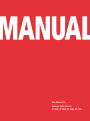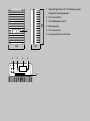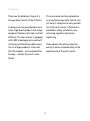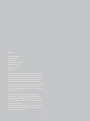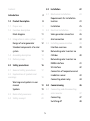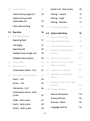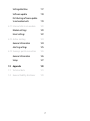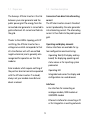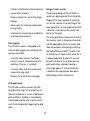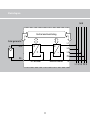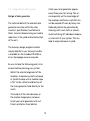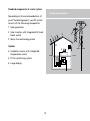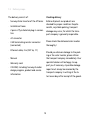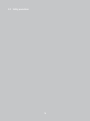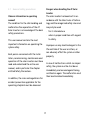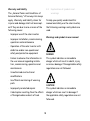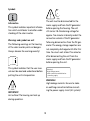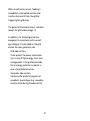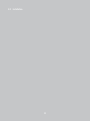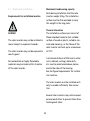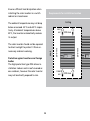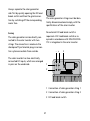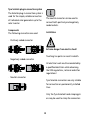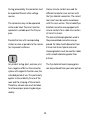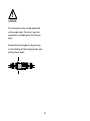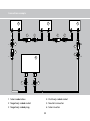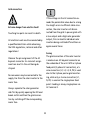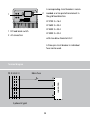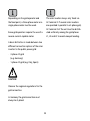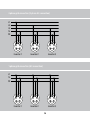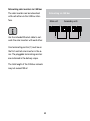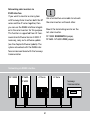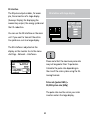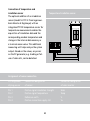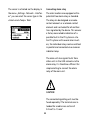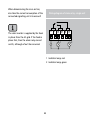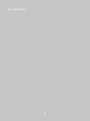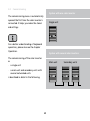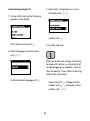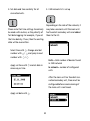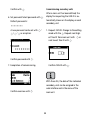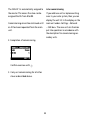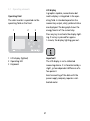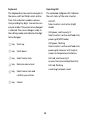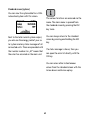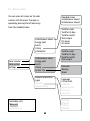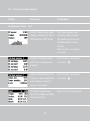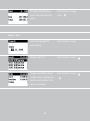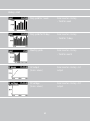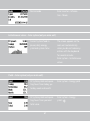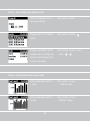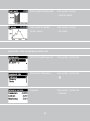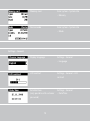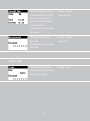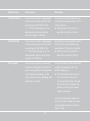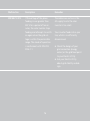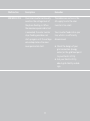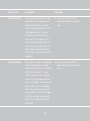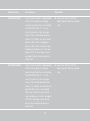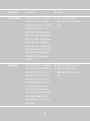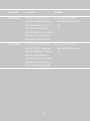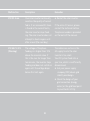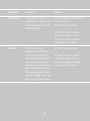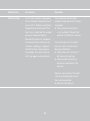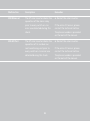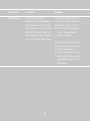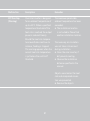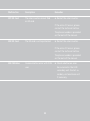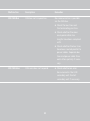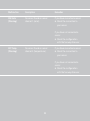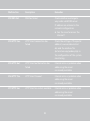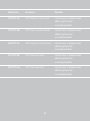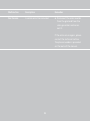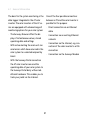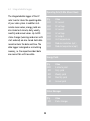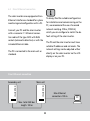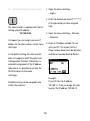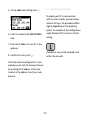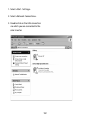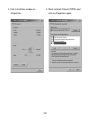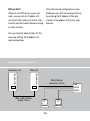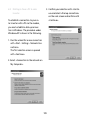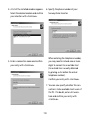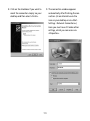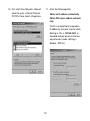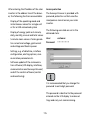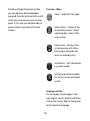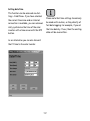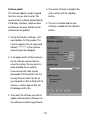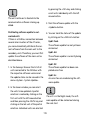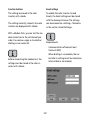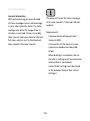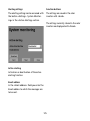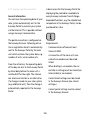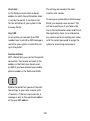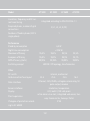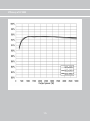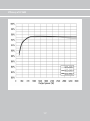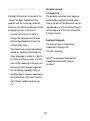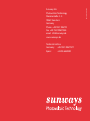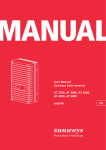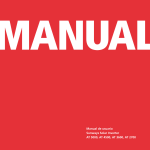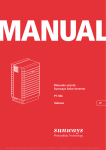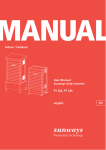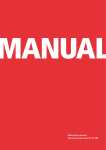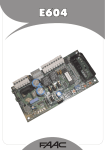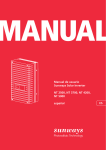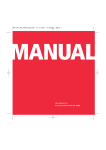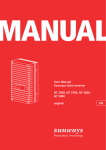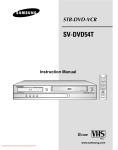Download User Manual for Sunways Solar Inverter AT 5000, AT 4500, AT 3600
Transcript
User Manual for Sunways Solar Inverter AT 5000, AT 4500, AT 3600, AT 2700 1 Operating field with LCD display, operating LED and keyboard 2 DC connections 585 3 DC load break switch 1 4 Rating plate 5 AC connection 6 Communication interfaces 350 205 3 2 – + – + 4 5 1 2 6 6 7 8 9 10 11 12 13 Introduction Thank you for deciding in favour of a Sunways Solar Inverter of the AT Series! This user manual contains explanations on using the Sunways Solar Inverter. You will learn to recognise the many possibilities of the solar inverter. Information is provided on safety, installation, commissioning, operation and system monitoring. In doing so you have purchased an innovative, high-quality product with unique equipment features and a high, constant efficiency. This solar inverter is equipped with HERIC® topology and innovative FP switching, and therefore enables operation on a large number of silicon and thin-film modules – as accustomed from Sunways – without the use of a transformer. Please observe the safety precautions exactly to ensure increased safety at the operating site of the solar inverter. Imprint All rights reserved. © Copyright by: Sunways AG Photovoltaic Technology Macairestraße 3 - 5 78467 Konstanz Germany This user manual may only be reprinted or copied in whole or in part with the express, written approval of Sunways AG. Any type of reproduction, distribution or storage on data carriers in any form and of any kind not authorised by Sunways AG represents a violation of the applicable copyright laws and will be prosecuted. We reserve the right to make technical changes which serve to improve the unit, or which increase the safety standard – even without separate prior notice. Publisher responsible for the content: Sunways AG This user manual contains products and product names which are registered trademarks. The mention of products and product names is used only for information purposes and does not represent product misuse. The passage referring to these products in this user manual does not represent original documentation of the respective product. Content 3.0 Installation 22 3.1 Mechanical installation 23 Introduction 3 1.0 Product Description 8 Requirements for installation location 23 1.1 Proper use 9 Installation 25 1.2 Function description 9 Block diagram 11 Solar generator connection 26 12 Grid connection 33 1.3 Integration in solar system Design of solar generator 12 Standard components of a solar system 13 3.2 Electrical installation 3.3 Installing communication 26 39 Interface overview 39 Networking solar inverters via CAN bus 40 Networking solar inverters via RS485 interface 41 S0 interface 42 1.4 Assembly description 14 1.5 Delivery scope 15 2.0 Safety precautions 16 2.1 General safety precautions 17 2.2 Explanation of symbols and warnings 18 Warnings and symbols in user manual 18 4.0 Commissioning 46 Symbols 19 4.1 Connecting and disconnecting solar inverter 47 2.3 Basic safety measures 20 2.4 Safety concept 20 Connection of temperature and irradiation sensor 43 Connecting alarm relay 44 Connecting 47 Switching off 48 4.2 Commissioning Commissioning single unit Commissioning several networked units 49 System info – Solar system 69 50 Settings – General 70 Settings – Login 71 Settings – Network 72 Later commissioning 52 55 5.4 Malfunction displays 73 5.0 Operation 56 6.0 System monitoring 96 5.1 Operating elements 57 6.1 General information 97 Operating field 57 6.2 Integrated data logger 98 LCD display 57 6.3 Direct Ethernet connection 99 Operating LED 58 Standard screen (single unit) 59 6.4 Network settings on solar inverter 100 Standard screen (system) 60 6.5 Network settings on PC 101 5.2 Access rights 61 5.3 Menu structure 62 6.6 Connection via an existing Ethernet network 105 Instantaneous Values – Unit 63 6.7 Connection via Internet 107 5.4 Overview of screen displays 63 6.8 Connection via Sunways Modem 108 6.9 Dialling in from a PC to solar inverter 109 6.10 Sunways Browser 114 Events – Unit 64 History – Unit 65 Information – Unit 66 Instantaneous values – Solar system 67 Yields – Solar system 67 Events – Solar system 68 History – Solar system 68 General information 114 Access protection 115 Overview – Menu 116 Language selection 116 Setting date/time 117 Software update 118 Distributing software update to networked units 119 6.11 Internet dial-in via modem 120 Modem settings 120 Email settings 122 6.12 Active alerting 124 General information 124 Alerting settings 125 6.13 Sunways portal connection 126 General information 126 Setup 127 7.0 Appendix 130 7.1 Technical data 131 7.4 General liability disclaimer 139 1.0 Product Description 1.1 Proper use 1.2 Function description The Sunways AT Solar Inverter is the link between your solar generator and the public power grid. The energy from the connected solar generator is converted to grid-conformant AC current and fed into the grid. Conversion from direct into alternating current The AT Solar Inverter converts the direct current produced by the solar generator into alternating current. The alternating current is then fed into the public power grid. Thanks to the HERIC® topology with FP switching, the AT Solar Inverter has a voltage curve which corresponds to that of a transformer unit with an earthed negative terminal, and is generally also recognized for operation on thin-film modules. Operating and display elements Various interfaces are available for system configuration and monitoring: · Operating field (LCD display and keyboard) for displaying operating and status values or for inputting system parameters Solar modules which require earthing of the positive terminal cannot be operated with the AT Solar Inverter. If in doubt, always ask your module manufacturer about a release! · Operating LED · Integrated web server for display and configuration via a web browser Interfaces · Bus interface for connecting an analogue modem, ISDN modem or GSM/GPRS modem · Ethernet interface for connecting a PC or for integration in existing networks · CAN bus interface for interconnecting several solar inverters Design of solar inverter The principle design of the AT Solar Inverters can be recognised from the block diagram. The most important characteristic of the inverter is the earthing of the solar generator, i.e. the negative terminal is directly connected to the neutral conductor on the grid. The solar generator voltage connected to the inverter input is always positive and is initially adapted by the DC actuator and then converted to alternating current by the high-efficiency HERIC® inverter. The AC connection is made with 5 wires for a 3-phase feed point (3-phase AC current connection) due to the 3-phase passive grid monitoring, whereby feeding is only single-phase. A 3-wire connection is made at the single-phase feed point (alternating current connection). · S0 pulse output for controlling large displays · Alarm relay for realising simple monitoring locally · Interface for connecting an irradiation and temperature sensor Data logging The AT Solar Inverter is equipped with internal data logging for recording and saving system data: · 5-minute mean values of voltages, currents, output, temperature and irradiation (if sensor is installed) · 5-minute, daily, monthly and annual values of energy yield · Memory for malfunction messages Grid monitoring The AT Solar Inverter assumes the task of grid monitoring for the protection of the unit and persons. In case of abnormal grid conditions, feeding is immediately interrupted and the solar inverter disconnects from the grid by triggering the grid relay. 10 Block diagram Grid Control and monitoring Solar generator + DC+ = = – L1 = L2 ~ L3 PE DC– HERIC® inverter DC actuator 11 N L1 L2 L3 PE N · Check your solar generator approx. every three years for soiling. This occurs especially on the lower edge of the modules and forms a veil that cannot be washed off even by heavy rain. Reduced yield can be prevented by cleaning with a wet cloth or a brush. 1.3 Integration in solar system Design of solar generator The technical data of the selected solar generator must be within the solar inverter‘s specifications (see Technical Data). Incorrect dimensioning can lead to reductions in the yield and to destruction of the unit. · Avoid switching off individual modules or solar cells of your system. This can lead to major decreases in yield. The Sunways design program Sundim may be helpful to you. Sunways Sundim is available on the included CD-ROM or at our homepage www.sunways.de. Be sure to take the following points into account before planning your system: · Watch the celestial alignment of the modules. A maximum yield is achieved in Central Europe with a module slope of 30° to the vertical and direction of the solar generator field directly to the south. · The output of the cells decreases as the module temperature increases. Install your solar generator with sufficient ventilation from behind. 12 Standard components of a solar system Standard components Depending on the recommendations of your PV planning expert, your PV system consists of the following components: 1 Solar generator 2 Solar inverter with integrated DC load break switch 4 1 3 Mains fuse and energy meter DC Options 5 4 Irradiation sensor with integrated temperature sensor 5 PC for monitoring system 2 3 6 Large display AC 13 6 1.4 Assembly description 1 Operating field with LCD display, operating LED and keyboard 2 DC connections 585 3 DC load break switch 4 Rating plate 1 5 AC connection 6 Communication interfaces 350 205 3 2 – + – + 4 5 1 2 6 6 7 8 9 10 11 12 13 14 1.5 Delivery scope The delivery consists of: Checking delivery Before shipment our products are checked for proper condition. Despite careful, recyclable packing, transport damage may occur, for which the transport company is generally responsible. · Sunways Solar Inverter of the AT-Series · Installation frame · 2 pairs of Tyco Solarlok plug-in connectors · AC connector Please check the delivered solar inverter thoroughly! · CAN terminating resistor connector (connected) · Ethernet cable, 2 m (CAT 5e, 1:1) Should you discover damage to the packing or the solar inverter, please inform the transport company immediately. Your specialist dealer will be happy to support you if necessary. A possible damage report must always be received by the transport company in writing at the latest seven days after receipt of the goods. · Manual · Warranty card · CD-ROM, including: Sunways Sundim design program, product and service information 15 2.0 Safety precautions 16 2.1 General safety precautions Dangers when handling the AT Solar Inverter The solar inverter has been built in accordance with the latest rules of technology and the recognized safety rules and may only be used Observe information in operating manual! The condition for the safe handling and malfunction-free operation of the AT Solar Inverter is a knowledge of the basic safety precautions. · for its intended use · when in proper condition with regard to safety. This user manual contains the most important information on operating the system safely. Improper use may lead to dangers to the life and limb of the user or others, or can adversely affect the system or other property. Each person concerned with the installation, commissioning, maintenance and operation of the solar inverter must have read and understood the entire user manual, and in particular the chapter entitled Safety Precautions. In case of malfunctions which can impair safety, the system must be shut down immediately and secured against being switched on again. The malfunction must then be eliminated immediately. In addition, the rules and regulations for accident prevention applicable for the operating site/plant must be observed. 17 Warranty and liability The „General Terms and Conditions of Sale and Delivery“ of Sunways AG always apply. Warranty and liability claims for injuries and damage shall not be accepted if they are due to one or more of the following causes: 2.2 Explanation of symbols and warnings To help you quickly understand this manual and safely use the solar inverter, the following warnings and symbols are used. · Improper use of the solar inverter Warnings and symbols in user manual · Improper installation, commissioning, operation and maintenance ! · Operation of the solar inverter with defective and/or non-operational safety and protective equipment DANGER This symbol indicates an immediate danger which will result in death, injury or serious damage if the applicable safety regulations are not followed. · Failure to observe the information in the user manual regarding installation, commissioning, operation and maintenance · Unauthorised constructional modifications ! · Insufficient monitoring of wearing parts CAUTION This symbol indicates an immediate danger which can result in damage if the applicable safety regulations are not followed. · Improperly conducted repairs · Catastrophes resulting from the effects of foreign bodies and acts of God. 18 Symbols The unit must be disconnected for the mains supply and from the PV generator before opening the housing. The unit still carries life-threatening voltage for approx. five minutes internally and at the connection sockets of the PV generator following disconnection from the PV generator. The energy storage capacitors are not completely discharged until after this time. You must wait at least five minutes after disconnecting the unit from the mains supply and from the PV generator before opening the unit. Information This symbol indicates important information which contributes to a better understanding of the solar inverter. Warnings and symbols on unit The following warnings on the housing of the solar inverter point out dangers. Always observe the warnings exactly! This symbol indicates that the user manual must be read and understood before putting the unit into operation. Warning! High leakage current, earth connection essential before connecting supply. WARNING! High leakage currents. Be sure to make an earthing connection before connecting the power supply circuit (AC system)! IMPORTANT Hot surface! The housing can heat up during operation. 19 2.3 Basic safety measures 2.4 Safety concept The following parameters are monitored and displayed continuously and simultaneously by the inverter controller: Electrical work on the solar inverter must be conducted by a qualified electrician while observing the VDE regulations, national and other regulations! · DC overvoltage · Overvoltage L1 > 10% The solar inverter may only be opened by persons authorised by Sunways AG to do so! · Overvoltage L1 > 15% · Undervoltage L1 · Overvoltage L2 When circuit breakers are tripped, the fault cause must be determined and eliminated before returning the unit to operation. · Undervoltage L2 · Overvoltage L3 · Undervoltage L3 · Isolated operation Check electrical equipment regularly! · Overfrequency L1 · Underfrequency L1 Retighten loose connections! · Surge error (brief overvoltage L1) Replace damaged lines/cables immediately! · DC share in AC current · AFI residual current jump > 30 mA · AFI residual current > 300 mA · Overtemperature of heat sink 20 When a malfunction occurs, feeding is immediately interrupted and the solar inverter disconnects from the grid by triggering the grid relay. The potential-free alarm relay is switched (except for grid undervoltage L1). In addition, the following protective equipment in accordance with overvoltage category III is provided on the grid and on the solar generator side: · Grid-side varistors These protect the power semiconductors in case of high-energy, short-term voltage peaks in the grid and provide for an energy reduction in reactor in case of a grid disconnection. · Generator-side varistors Varistors offer protection against atmospheric overvoltages (e.g. caused by remote strikes during thunderstorms). 21 3.0 Installation 22 3.1 Mechanical installation Mechanical load-bearing capacity Note during installation that the solar inverter weighs 30 kg. The installation surface must be firm and able to carry this weight in the long term. Requirements for installation location ! Thermal interaction The installation surface must consist of flame-retardant material (not suitable: surface of wood or plastic; suitable: concrete and masonry), as the frame of the solar inverter can heat up to a maximum of 70°C. DANGER The solar inverter may not be installed in rooms subject to explosion hazards. The solar inverter may not be exposed to caustic gases! A minimum distance of 300 mm to other units, cabinets, ceilings, cable ducts, etc. must be maintained above, below and to the sides of the housing. See the figure Requirements for installation location. The solar inverter must be installed vertically to enable sufficiently free convection. No combustible or highly flammable materials may be stored within 3 metres of the solar inverter. Several solar inverters may not be mounted over each other to prevent them from heating each other. 23 Ensure sufficient heat dissipation when installing the solar inverter in a switch cabinet or closed room. Requirements for installation location Ceiling Wall The solar inverter should not be exposed to direct sunlight to protect it from unnecessary external warming. Protection against moisture and foreign bodies The high protection type IP54 allows installation indoors and in roof-covered areas outdoors, however the solar inverter may not be directly exposed to rain. Cold air 24 300 mm 300 mm Hot air 300 mm The ambient temperature may not drop below or exceed -25°C and +40°C respectively. At ambient temperatures above 40°C, the inverter automatically reduces its output. 300 mm Installation Proceed as follows to install the solar inverter: 1. Hold the wall bracket at the point at which you want to attach the solar inverter and mark the mounting holes. 2. Drill the holes with a 10 mm dia. drill bit. 3. Install the wall bracket with corresponding screws and dowels depending on the surface condition. 4. Unscrew the locking screw of the solar inverter at the lower left with an Allen key 5. Hook the solar inverter into the cut- outs of the installation frame at the top on both sides. 6. Secure the solar inverter by tightening the locking screw. 25 3.2 Electrical installation Check using the rating plate on the solar inverter whether it is approved for the maximum solar generator voltage. Solar generator connection The positive and negative lines must be kept electrically separate from the earth potential. ! Extreme danger from electric shock! Touchable, live parts of the solar generator (e.g. metal frame, carrying structure, etc.) must be earthed (connection with PE). Touching live parts can result in death. All electrical work must be conducted by a qualified electrician while observing the VDE regulations, national and other regulations! Check the solar generator against shortcircuits to earth. Before connecting the solar generator to the solar inverter, the integrated DC load break switch must be opened quickly (position 0). Execute the direct current wiring in accordance with the system dimensioning of your planning expert. Prepare all solar generator cables before you carry out the connection of the solar generator to the solar inverter. After the PV solar generator is connected to the solar inverter and the DC load break switch is switched on, the direct generator voltage is present internally. Check each solar generator string for proper operation with an open-circuit voltage and short-circuit current measurement. The connectors may not be separated while under load. 26 Always separate the solar generator side first by quickly opening the DC load break switch and then the grid connection by switching off the corresponding mains fuse. The solar generator strings must be identically dimensioned and comply with the specifications of the solar inverter. No external DC load break switch is required. A DC load break switch as required in accordance with DIN VDE 0100712 is integrated in the solar inverter. Survey The solar generator can be directly connected to the solar inverter with two strings. The connection is made via the shockproof Tyco Solarlok plug-in connection system accessible from outside. – + The solar inverter has two electrically connected DC inputs, which are arranged in pairs on the underside. 1 2 – + – + 3 1 Connection of solar generator string 1 2 Connection of solar generator string 2 3 DC load break switch 27 Tyco Solarlok plug-in connection system The Solarlok plug-in connection system is used for the simple, reliable connection of individual solar generators up to the solar inverter. The neutral connector can be used to connect both positively and negatively coded sockets. Components The following connectors are used: Installation ! · Positively coded connector Extreme danger from electric shock! Touching live parts can result in death. · Negatively coded connector All electrical work must be conducted by a qualified electrician while observing the VDE regulations, national and other regulations! · Neutral connector Tyco Solarlok connectors are only reliable for connection on permanently installed lines. Only the Tyco-Solarlok hand crimping pliers may be used to crimp the connectors. 28 Various circular contacts are used for different conductor cross-sections with the Tyco Solarlok connectors. The correct tool insert must be used in accordance with this cross-section. The included Tyco Solarlok connectors are equipped with circular contacts for a cable cross-section of 4 mm² to 6 mm². The seals and clamping baskets used in the preassembled connectors are approved for cable sheath diameters from 4.5 mm to 6.9 mm. Special seals and clamping baskets must be used for cables with a sheath diameter greater than 6.9 mm. During preassembly, the connectors must be separated from all other voltage sources. The connectors may not be separated while under load. The circuit must be opened at a suitable point for this purpose. Provide the lines with corresponding stickers as close as possible to the connectors to prevent confusion. Any kind of soiling (dust, moisture, etc.) has a negative effect on the connector system with regard to function over the intended period of use. This particularly applies to the suitability for use of the seals and the crimping of the contacts. Therefore, extreme care must be taken to achieve proper processing during assembly. The Tyco Solarlok hand crimping pliers can be purchased from your sales partner. 29 The following sequence must be observed during assembly: Handling The positively/negatively coded connectors are marked with polarity symbols and a coloured ring (blue = negative, red = positive). They are equipped with coding ribs for assignment, which ensures that only connectors of the same polarity can be connected to each other. 1. Stripping the voltage-free line. 8 2. Crimping on the circular contact with the Tyco Solarlok hand crimping pliers. Connecting socket and plug. The system is only correctly locked if the locking hooks are recessed flush in the mating piece. 3. Sliding the cable gland onto the line and engaging the contact in the connector housing. 4. Tightening the cable gland with 1.5 Nm. 30 ! CAUTION The connectors may not be separated while under load. The circuit must be opened at a suitable point for this purpose. Release the locking device by pressing on the ribbing of the locking hooks and pulling them apart. 31 Connection example 1 1 5 – 2 N 2 1 5 – N 2 – 5 3 4 – 6 2 – + 4 1 Solar module box 4 Positively coded socket 2 Negatively coded socket 5 Neutral connector 3 Negatively coded plug 6 Solar inverter 32 N + Grid connection If the voltage on the AC connection exceeds the permissible value due to a long line length or an insufficient cable crosssection, the solar inverter will disconnected from the grid. In power grids with a low output and a high solar generator output, this can lead to individual solar inverters being switched off and then on again several times. ! Extreme danger from electric shock! Touching live parts can result in death. All electrical work must be conducted by a qualified electrician while observing the VDE regulations, national and other regulations! Survey The grid connection of the solar inverter is made via an AC bayonet connector on the underside of the unit. With a 3-phase feed point (3-phase AC connection), a 5wire connection (L1, L2, L3, N, PE) is used due to the 3-phase passive grid monitoring, while only a 3-wire connection (L1, N, PE) is used on the single-phase feed point. Feeding is always single-phase via AC terminal 2. Observe the pin assignment of the AC bayonet connector. An incorrect assignment can result in the unit being destroyed. No consumers may be connected to the supply line from the solar inverter to the mains fuse. Always separate the solar generator side first by quickly opening the DC load break switch and then the grid connection by switching off the corresponding mains fuse. 33 1 – + – + A corresponding circuit breaker is recommended as a line protection element in the grid feed direction: 2 AT 2700: 3 x 16 A AT 3600: 3 x 25 A AT 4500: 3 x 25 A 1 DC load break switch AT 5000: 3 x 32 A 2 AC connection with slow-blow characteristic C A three-pin circuit breaker in individual fuses can be used. Terminal diagram PE N L3 L2 L1 Mains fuse 1 3-phase AC grid 34 INVERTER 2 Depending on the grid operator and the feed point, a three-phase meter or a single-phase meter must be used. The solar inverter always only feeds via AC terminal 2. If several solar inverters are operated in parallel in a 3-phase grid, AC terminal 2 of the unit must be distributed uniformly among the grid phases L1, L2 and L3 to avoid unequal loading. Some grid operators require the use of a reverse-current-capable meter. A basic distinction is made between two different connection options of the solar inverter to the public power grid: · 3-phase AC grid (e.g. Germany) · 1-phase AC grid (e.g. Italy, Spain) ! CAUTION Observe the regional regulations for the grid connection. In Germany the grid connection must always be 3-phase! 35 3-phase grid connection (3-phase AC connection) L1 L2 L3 N PE 2 1 3 2 4 Inverter 1 2 1 3 4 1 3 Inverter 2 4 Inverter 3 1-phase grid connection (AC connection) L1 N PE 2 1 3 4 Inverter 1 2 2 1 3 4 1 3 Inverter 2 4 Inverter 3 36 2. Slid the cable gland and the plug housing onto the line. AC bayonet connector The AC bayonet connector is permissible for cable sheath diameters from 13 mm to 20 mm. The following sequence must be observed during assembly: 3. Connect the cable ends to the plug terminals in accordance with the pin assignment. Tightening torque: 0.7 Nm. 1. Strip the voltage-free line and the cable ends. 52,5 (PE 55) 10 ! CAUTION For lines with a cable sheath diameter from 16 to 20 mm, the cable gland must be adapted accordingly. To do this, cut out the inner section of the blue sealing ring. Observe the pin assignment of the AC bayonet connector. An incorrect assignment can result in the unit being destroyed. 37 Pin assignment 2 5. Tighten the cable gland. 1 3 Make sure the line is provided with a strain relief device. When using cables with a diameter < 16 mm, the line must be relieved just behind the connector. 4 1=N 2 = L1 (feed-in phase) Tightening torque for cable sheath diameters from 13 to 20 mm = 6 to 8 Nm 3 = L2 (monitoring phase) 4 = L3 (monitoring phase) = PE (protective earth conductor) 4. Screw plug housing to plug. To do this, press the outer ring of the plug toward the plug housing. Tightening torque: 1-2 Nm. 38 3.3 Installing communication Interface overview The interfaces are located behind the weatherproof connection box on the underside of the solar inverter. – + – + 1 1 2 3 4 5 6 7 1 Ethernet connection 2 2 Modem connection 3 CAN bus 4 S0 interface (pulse output, e.g. for large display) 5 Connection for temperature and irradiation sensor To open the connection box, loose the centre screw. Then carefully pull way the box toward the front. 6 RS485 interface 7 Connection for alarm relay After you have installed the connection cable, close the box again by guiding the locking hooks into the notches in the housing and then pressing the box onto the housing. Retighten the mounting screw. 39 Networking solar inverters via CAN bus The solar inverters can be networked with each other via the CAN bus interface. Networking via CAN bus Main unit Use the included Ethernet cable to network the solar inverters with each other. 1 One terminating resistor (1) must be on the first and last solar inverter in the series. The pluggable terminating resistors are contained in the delivery scope. The total length of the CAN bus network may not exceed 100 m! 40 Secondary units 1 Networking solar inverters via RS485 interface If you want to monitor a solar system with Sunways Solar Inverters both the NT series and the AT series together, then you can use the RS485 interface integrated in the solar inverters for this purpose. This function is supported from AT Communication Software Version 2.0002. If necessary, carry out a software update (see the chapter Software Update). The system networked with the RS485 interface can be monitored with the Sunways Communicator. Use a twisted two-wire cable to network the solar inverters with each other. Mount the terminating resistor on the last solar inverter. NT 10000: RS485MATCH jumper, NT 2600...NT 6000: JP400 jumper Networking via RS485 interface NT 2600... NT 6000 AT Serie AT Serie Sunways Communicator RS485+ RS485+ RS485– RS485– RS485GND RS485+ RS485– RS485GND RS485+ RS485– NT 10000 41 S0 interface The S0 pulse output enables, for example, the connection of a large display (Sunways Display) for displaying the momentary output, the energy yields and the CO2 reduction. S0 interface with large display You can use the S0 interface on the main unit if you want to transmit the entire line yields as a sum to a large display. The S0 interface is adjusted via the display on the inverter. Go to the menu «Settings – Network – Interfaces». Please note that the maximum pulse rate may not be greater than 15 pulses/sec. Calculate the pulse rate depending on the size of the solar system using the following formula: Pulse rate [pulses/kWh] = 50,000/system size [kWp] The pulse rate must be set on your solar inverter and on the large display. 42 Connection of temperature and irradiation sensor The optional addition of an irradiation sensor (model Si-01TC-K from Ingenieurbüro Mencke & Tegtmeyer) with an integrated PT-100 temperature sensor for temperature measurement enables the acquisition of irradiation data and the corresponding module temperature and storage in the internal data memory as a 5-minute mean value. This additional measuring unit helps analyse the system output. Based on the values, any errors on the PV generator, e.g. shading or failure of solar cells, can be detected. Temperature/irradiation sensor Assignment of sensor connection Pin assignment of plug sensor Connection designation of sensor Connection designation of solar inverter Pin 1 Pin 2 Pin 3 Pin 4 Positive-signal irradiation strength Positive-signal temperature Reference earth Positive connection supply +5V Solar Temp VV+ 43 The sensor is activated via the display. In the menu „Settings - Network - Interfaces“ you can select the sensor type in the «Irrad.» and «Temp.» field. Connecting alarm relay The solar inverters are equipped with a potential-free alarm relay as standard. The relay can be designed as a makecontact element or as a break-contact element and is actuated for all malfunctions signalled by the device. This ensures a faster, more reliable indication of a possible fault in the PV system on site. For PV systems with several solar inverters, the individual relays can be switched in parallel and connected via a common indicator lamp. The main unit also signals faults from other units in the CAN network via the alarm relay. It is therefore sufficient for simple alerting to connect the alarm relay of the main unit. ! CAUTION The connected signalling unit must be fused separately! The terminals are intended for a cable cross-section of 0.2 mm2 to 1.5 mm2. 44 When dimensioning the cross-section, also take the current consumption of the connected signalling unit into account! ~ 1 1 Indicator lamp, red 2 Indicator lamp, green 45 NC NC NO NO The solar inverter is supplied by the feedin phase from the AC grid. If the feed-in phase fails, then the alarm relay cannot switch, although a fault has occurred. C C Wiring diagram of alarm relay - single unit 2 4.0 Commissioning 46 4.1 Connecting and disconnecting solar inverter CAUTION Ensure proper mechanical and electrical installation before commissioning the solar inverter. Connecting 1. Switch on the grid connection with the external circuit breakers. Check the proper condition of the electrical lines. 2. Switch on the solar generator voltage by quickly closing the DC load break switch (switching position 1). The solar inverter takes up operation when sufficient input voltage is available. The Tyco Solarlok connectors of the solar generator connection may not be disconnected while under load. The DC load break switch must be quickly switched to the switching position 0. 1 – + – + LAN MODEM CAN CAN S0 - 1 DC load break switch 47 + ALARM SENSOR - TEMP SOLAR Always separate the solar generator side first by quickly opening the DC load break switch and then the grid connection by switching off the corresponding mains fuse. + RS485– RS485+ ! The solar inverter is supplied from the grid. The solar inverter switches on automatically when sufficient solar generator output is available. Corresponding switch-on and switch-off thresholds have been defined for this purpose. COM COM NO NO NC NC The operating LED lights up in accordance with the operating state. The commissioning menu opens when the solar inverter is connected for the first time. Switching off 1. Disconnect the solar generator side by quickly opening the DC load break switch (switching position 0) 2. Open the grid connection by switching off the circuit breaker. 48 4.2 Commissioning System with one solar inverter The commissioning menu is automatically opened the first time the solar inverter is connected. It helps you make the standard settings. Single unit For a better understanding of keyboard operation, please also see the chapter Operation. System with several solar inverters The commissioning of the solar inverter as Main unit · a single unit · a main unit and secondary units with several networked units is described in detail in the following. 49 Secondary units Commissioning single unit 3. Select entry «Single device» in selection menu with / . 1. During initial start-up the following appears on the display: Confirm with Start commissioning with . 4. Set date and time. 2. Select language in selection menu with / . Confirm selected language with . Please note that time settings should only be made with caution, as they directly affect data logging. For example, if you set the time back by 1 hour, then the existing data will be overwritten. . Select time with . Change selected number with / and jump to next number with / . 50 Apply set time with same way as time. 6. Completion of commissioning and set date in Confirm overview with Apply set date with . 5. Set password. Select password with . Default password is: ******** A new password can be set with / as an option. / Confirm password with / . 51 . Commissioning several networked units 2. Select language in selection menu with / . Before commissioning, all units must be interconnected via the CAN bus interface. See the chapter Networking solar inverters via CAN bus. Switch on all units following installation. Commissioning begins with the main unit you have selected. Confirm selected language with . 3. Select entry «Master» in selection menu with / . Commissioning main unit 1. During initial start-up the following appears on the display: Confirm with . Start commissioning of main unit with . The other units in the CAN network are automatically configured as slaves. 52 4. Set data and time centrally for all connected units. 5. CAN network list is set up Depending on the side of the network, it may take a moment until the main unit has found all secondary units and added them to the list. Please note that time settings should only be made with caution, as they directly affect data logging. For example, if you set the time back by 1 hour, then the existing data will be overwritten. Select time with . Change selected number with / and jump to next number with / . Apply set time with same way as time. Units = total number of devices found in CAN network In network = number of configured units and set date in After the main unit has found all connected secondary unit, these must be configured before commissioning of the main unit is continued. Apply set date with . 53 Confirm with Commissioning secondary units After a main unit has been defined, the display for requesting the CAN-ID is automatically shown on the display on each secondary unit. . 6. Set password. Select password with . Default password is: ******** A new password can be set with / as an option. / Confirm password with 1. Request CAN ID. Change to the editing mode with the . Request next highest free ID from main unit with or next lowest free ID with . / . 7. Completion of commissioning Confirm CAN-ID with Confirm overview with With these IDs, the data of the individual secondary units can be assigned in the web interface and in the menu of the main unit. . 54 . The CAN-ID 1 is automatically assigned to the master. This means the slave can be assigned the IDs from 2 to 99. Later commissioning If you add new unit or replace existing ones in your solar system, then you can display the unit list in the display on the main unit under «Settings – Network – CAN bus». The new unit can them be put into operation in accordance with the description for commissioning secondary units. Commissioning cannot be continued until an ID has been requested from the main unit. 2. Completion of commissioning Confirm overview with . 3. Carry out commissioning for all other slaves as described above. 55 5.0 Operation 56 5.1 Operating elements LCD display A graphics-capable, monochrome dot matrix display is integrated in the operating field. In standard operation the momentary output, daily yield and status are displayed. The bar graph shows the energy feed-in of the current day. Press any key to activate the display lighting. If no key is pressed for approx. 1 minute, the display lighting goes out. Operating field The solar inverter is operated via the operating field on the front. 1 2 3 Important! The LCD display is not a calibrated measuring device. It is characterised by a slight, system-dependent difference of a few percent. Exact accounting of the data with the power supply company requires a calibrated meter. 1 LCD display (lighted) 2 Operating LED 3 Keyboard 57 Keyboard The keyboard can be used to navigate in the menu, edit text fields, select entries from lists and enter numbers consecutively and digit by digit. User entries can only be made if the value to be changed is selected. The cursor changes visibly in the editing mode and indicates the digit to be changed. key Scroll up. Operating LED The combined red/green LED indicates the unit status of the solar inverter: · LED off Solar inverter is not active (night mode) · LED green, continuously lit Solar inverter is active and feeds into power grid (MPP mode) · LED green, flashing Solar inverter is active and feeds into power grid, however with current, output or temperature limitation. key Scroll down. key Select menu item. · LED red, continuously lit an error has occurred (malfunction) key Back one menu level. key Select menu item and confirm your entries. · LED red, flashing a warning has been issued key Cancel. 58 Output lim. Feeding with output limitation Standard screen (single unit) The standard screen is always shown when no keyboard entry is made for more than 1 minute. It can also be shown manually with the menu item «Solar Inverter – Instantaneous Values». The standard screen shows the most important data at a glance. In the first line you see the momentary feed-in power. In the second line the fed-in energy for the day is shown. Feeding in MPP mode AC cur.lim. Feeding with AC current limitation DC cur.lim. Feeding with DC current limitation Temp.lim. Feeding with temperature limitation Feeding Warning A warning has been output Error An error has occurred Night Night mode Start Initialisation phase of unit COM-Upd The communication soft- ware is being updated DSP-Upd The control software is being updated The graphic in the lower section of the screen shows the energy fed in for the day as a bar graph. The current period is shown as a flashing bar, as it is still increasing. The status signals the unit status with the following messages: MPP Feed. 59 Standard screen (system) You can view the system data for a CANnetworked system with this screen. The various functions are accessed via the menu. The main menu is opened from the standard screen by pressing the ESC key twice. You can always return to the standard screen by pressing and holding the ESC key. Next to the total current system output, you also see the energy yield of your solar system and any status messages of all connected units. These are provided with the inverter number. An „M“ means that the error has occurred on the main unit. If a status message is shown, then you can open the error list directly with the OK key. You can access other instantaneous values from the standard screen with the Arrow down and Arrow up key. 60 5.2 Access rights The password for the customer area is: Operation of the solar inverter is divided into various areas protected with passwords. The password has 8 places. * * * * * * * * The password is preset and is directly confirmed with . If no entry is made with the keyboard after entering the password, it is necessary to reenter the password after approximately 5 minutes. As an option you can assign a personal password in the Commissioning menu. Installer area In this area the installer can make special settings on the solar inverter which are possible after consulting the technical hotline. A device-dependent password must be requested from the technical hotline. The password can be entered in the menu item «Settings – Login». Customer area The customer password must be entered to access this area. All settings can be made which are required for installation and commissioning of the solar inverter. Technical Hotline +49-7531-99677577 61 5.3 Menu structure You can access all screens on the solar inverter with the menu. The menu is opened by pressing the left arrow key from the standard screen. Standard screen Instantaneous values 1 Instantaneous values 2 Instantaneous values Energy yield Events History Information Solar inverter Solar system Settings Instantaneous values Energy yield Events History System info General information Login Network Commissioning Yield for week Yield for 15 days Yield for month Total output DC values AC values Yield for week Yield for 15 days Yield for month Total output Firmware Memory Mode Language LCD contrast Date/Time Receiving time Firmware Password Interfaces Ethernet CAN bus RS485 bus Secondary units Main unit Customer area 62 5.4 Overview of screen displays Display Description Calling Menu Instantaneous Values – Unit Current feed-in power, daily energy yield and unit status MPP Feeding in MPP mode The screen appears automatically when you have not made any entries with the keyboard for several minutes. Solar inverter – Instantaneous values Display of voltages and currents from solar generator and grid Solar inverter – Instantaneous values – Interior temperature of unit (Temp.Inv.) and temperature and irradiation values (if sensor is connected) Solar inverter – Instantaneous values – AC yields and operating hours from today, yesterday, week and month Solar inverter – Energy yield 63 AC yields and operating hours from year and total value Solar inverter – Energy yield – Select starting data for event display Solar inverter – Events Display event list Solar inverter – Events – Display event details (error number, data, starting time, duration and number of occurrences per day) Solar inverter – Events – – Events – Unit 64 History – Unit Daily yield for 1 week Solar inverter – History – Yield for week Daily yields for 15 days Solar inverter – History – Yield for 15 days Monthly yields Solar inverter – History – Yield for month AC output (5-min. values) Solar inverter – History – AC output DC voltage (5-min. values) Solar inverter – History – DC output 65 DC current (5-min. values) Solar inverter – History – DC values – AC current (5-min. values) Solar inverter – History – AC values AC voltage (5-min. values) Solar inverter – History – AC values – Firmware Solar inverter – Information – Firmware Memory card Solar inverter – Information – Memory Information – Unit 66 Device mode Solar inverter – Information – Mode Instantaneous values – Solar system (only on main unit) Current system feed-in power, daily energy yield and system status The screen appears on the main unit automatically when you do not make any entries with the keyboard for several minutes. Solar system – Instantaneous values Yields – Solar system (only on main unit) AC system yields and operating hours from today, yesterday, week and month Solar system – Energy yield AC system yields and operating hours from year and total value Solar system – Energy yield – 67 Events – Solar system (only on main unit) Select starting data for system event display Solar system – Events Display event list for entire system Solar system – Events – Display event details (error number, data, starting time, duration and number of occurrences per day) Solar system – Events – Enter – Enter – – History – Solar system (only on main unit) Solar system daily yield for 1 week Solar system – History – Yield for week Solar system daily yield for 15 days Solar system – History – Yield for 15 days 68 Solar system monthly yields Solar system – History – Yield for month Solar system AC output (5-min. values) Solar system – History – AC output System info – Solar system (only on main unit) Unit list for selecting a unit Solar system – System info Selection of information Solar system – System info – Firmware Solar system – System info – Firmware 69 Memory card Solar system – System info – Memory Device mode Solar system – System info – Mode Display language Settings – General – Language LCD contrast Settings – General – LCD contrast Set date/time (only possible with customer password) Settings – General – Date/Time Settings – General 70 Set receiving time (starting time and duration in which the unit can also be addressed in the night mode via the network). (only possible with customer password) Settings – General – Receiving time Changing the customer password (only possible with customer password) Settings – General – Password Password entry to access advanced settings (necessary for commissioning) Settings – Login Settings – Login 71 Settings – Network (only possible with customer password) Setting of the irradiation and temperature sensor and configuration of the S0 pulse output Settings – Network – Interfaces Network settings (Screen 1): Activate DHCP for the automatic IP address setting or enter IP address manually Settings – Network – Ethernet Network settings (Screen 2): Settings – Network – Ethernet – Have CAN bus ID assigned by the main unit Settings – Network – CAN bus Assign RS485 address to the unit (only necessary if NT units are connected in the network) Settings – Network – RS485 bus 72 You can look up the malfunction causes yourself using the following list. First select the malfunction which has occurred and then read under Remedies what you can do to eliminate the malfunction. 5.4 Malfunction displays The solar inverter indicates malfunctions in the LCD display and saves these in the internal error memory. The malfunction display consists of a number and a short designation. Based on the first number you can quickly recognise which area the error has occurred in: 1: Error in the area of the solar generator 2: Error in the area of the AC network 3: Error in the area of the inverter 4: Error in the area of the interfaces/communication 9: Service error If an error is shown in the standard display, then you can look up the exact error message in the menu under «Solar inverter – Events». 73 Malfunction Description 101:U-DC max Your AT solar inverter is ap The maximum DC voltage proved for a maximum open- was exceeded. circuit voltage of the solar ➡ Check the dimensioning of generator of 680 V. All comyour PV generator. ponents of the DC input are sufficiently dimensioned with Too many modules are cona safety factor. If the threshold nected in series. is exceeded, the solar inverter ➡ Reduce the number of mostops feeding. dules and carry out commissioning again. 102:Insulation Remedies Before each connection, your solar inverter checks the PV system for a possible earth fault or insulation faults. Should this kind of error be detected, no feeding takes place. The mode of operation is conformant with DIN VDE 0126-1-1. 74 The solar inverter has discovered an insulation fault in the PV system during start-up. ➡ Check your PV system for possible insulation faults (pinched-off DC lines etc). The measured insulation resistance must be at least 680 kohms. Malfunction Description Remedies 103:AFI>30mA Your solar inverter is equipped with a universally sensitive AFI according to DIN VDE 01261-1. This monitoring unit has detected a relative residual current jump of >30 mA. A residual current jump has occurred during operation of the solar inverter. ➡ Check your PV system for possible insulation faults. 104:AFI>0.3A Your solar inverter is equipped with a universally sensitive AFI according to DIN VDE 01261-1. This monitoring unit has detected an absolute residual current of >300 mA. A residual current greater than 300 mA has occurred during operation of the solar inverter. ➡ Check your PV system for possible insulation faults. 201:Surgef. Your solar inverter continually monitors the quality of the AC grid. During high voltage peaks on the phase feeding in, the solar inverter stops feeding and attempts a restart. The solar inverter has detected a high voltage peak on the phase feeding in. ➡ After malfunction elimination the solar inverter restarts automatically. Should the error occur frequently, please contact your power supply company. A monitoring phase and a directly earthed conductor were exchanged when connecting the AC side. 75 Malfunction Description Remedies 202:UAC1>10% If the voltage of the phase feeding in was greater than 253 V for a period of ten minutes, the solar inverter stops feeding and attempts to switch on again when the grid voltage is within the permissible range. The mode of operation is conformant with DIN VDE 0126-1-1. The cable cross-section in the AC supply line to the solar inverter is too small. 76 Your inverter feeds into a spur line, which is insufficiently dimensioned. ➡ Check the design of your grid connection (energy meter) or the grid feed point to your Electric Utility. ➡ Ask your Electric Utility about grid stability and design. Malfunction Description Remedies 203:UCA1>15% Your solar inverter continually monitors the voltage level of the phase feeding in. When the maximum permissible limit is exceeded, the solar inverter stops feeding and does not start up again until the voltage value drops below the maximum permissible limit. The cable cross-section in the AC supply line to the solar inverter is too small. 77 Your inverter feeds into a spur line, which is insufficiently dimensioned. ➡ Check the design of your grid connection (energy meter) or the grid feed point to your Electric Utility. ➡ Ask your Electric Utility about grid stability and design. Malfunction Description Remedies 204:UAC1<Min Your solar inverter continually monitors the voltage level of the phase feeding in. When the minimum permissible limit is dropped below, the solar inverter stops feeding and does not start up again until the voltage value exceeds the minimum permissible limit. If the voltage drops below 160 V, the solar inverter cannot be supplied. ➡ Ask your Electric Utility about grid stability and design. 205:UAC2>Max Your solar inverter is equipped with a three-phase voltage monitoring function according to DIN VDE 0126-1-1. It constantly monitors the voltage level of the individual phases (here: L2). When the maximum permissible limit is exceeded, the solar inverter stops feeding and does not start up again until the voltage value drops below the maximum permissible limit. ➡ Ask your Electric Utility about grid stability and design. 78 Malfunction Description Remedies 206:UAC2<Min Your solar inverter is equipped with a three-phase voltage monitoring function according to DIN VDE 0126-1-1. It constantly monitors the voltage level of the individual phases (here: L2). When the minimum permissible limit is dropped below, the solar inverter stops feeding and does not start up again until the voltage value exceeds the minimum permissible limit. ➡ Ask your Electric Utility about grid stability and design. 207:UAC3>Max Your solar inverter is equipped with a three-phase voltage monitoring function according to DIN VDE 0126-1-1. It constantly monitors the voltage level of the individual phases (here: L3). When the maximum permissible limit is exceeded, the solar inverter stops feeding and does not start up again until the voltage value drops below the maximum permissible limit. ➡ Ask your Electric Utility about grid stability and design. 79 Malfunction Description Remedies 208:UAC3<Min Your solar inverter is equipped with a three-phase voltage monitoring function according to DIN VDE 0126-1-1. It constantly monitors the voltage level of the individual phases (here: L3). When the minimum permissible limit is dropped below, the solar inverter stops feeding and does not start up again until the voltage value exceeds the minimum permissible limit. ➡ Ask your Electric Utility about grid stability and design. You solar inverter is equipped with a high-quality redundant grid monitoring function according to DIN VDE 0126-1-1 and constantly monitors the grid. If one of the phases fails, or if the phase position between the individual conductors changes, the solar inverter stops feeding and does not start up again until the error is eliminated. ➡ Check the phases L2 and L3. ➡ Ask your Electric Utility about grid stability and design. 209:Isol.op. 80 Malfunction Description Remedies 210:Frq1>Max The solar inverter continually monitors the grid frequency of the phase feeding in. If this lies above the permissible value, the solar inverter stops feeding and does not start up again until the value is below the limit. ➡ Ask your Electric Utility about grid stability and design. 211:Frq1<Min The solar inverter continually monitors the grid frequency of the phase feeding in. If this lies below the permissible value, the solar inverter stops feeding and does not start up again until the value is above the limit. ➡ Ask your Electric Utility about grid stability and design. 81 Malfunction Description 212:DC share Your solar inverter continually ➡ Restart the solar inverter. monitors the quality of current fed in. If an increased DC share If the error still occurs, please is found in the current fed in, contact the technical hotline. the solar inverter stops feedThe phone number is provided on the back of the manual. ing. The solar inverter does not attempt to feed in again until after a reset (the next day). 213:UAC1>10% (Warning) Remedies The voltage of the phase feeding in is higher than 10% above the nominal value. If this is the case for longer than ten minutes, the inverter stops feeding and does not switch on again until the voltage drops below this limit again. 82 The cable cross-section in the AC supply line to the solar inverter is too small. Your PV system feeds into a spur line, which is insufficiently dimensioned. ➡ Ask your power supply company (PSC) about grid stability and design. ➡ Check the design of your grid connection (energy meter) or the grid feed point to your Electric Utility. Malfunction Description Remedies 301:AFI-Over The integrated sensor for measuring the residual current has been operated outside its measuring range. A residual current was detected during start-up. ➡ Restart the solar inverter. If the error still occurs, please contact the technical hotline. The phone number is provided on the back of the manual. 302:Monit. The AT solar inverter is equipped with a redundant monitoring unit which constantly checks the measured values of the controller for plausibility. If a deviation or an error is detected in the process, this message appears. In addition, this message can also appear in case of a power failure. 83 ➡ Restart the solar inverter. If the error still occurs, please contact the technical hotline. The phone number is provided on the back of the manual. Malfunction Description Remedies 303:Overtmp. Your solar inverter is designed The maximum permissible for an ambient temperature of ambient temperature has been up to +40°C. When a specified exceeded. temperature threshold of the ➡ The installation location heat sink is reached, the output is not suitable. Please find power is reduced linearly. another installation location. Should the heat sink temperaThe necessary air circulation ture nevertheless continue to was not taken into account increase, feeding is stopped. during installation. After the heat sink temperature drops, the solar inverter ➡ Clean the solar inverter, if starts up again automatically. dirt prevents cooling. ➡ Observe the installation distances specified in the manual. Objects were laid on the heat sink and unimpaired convection was prevented. ➡ Remove the objects. 84 Malfunction Description Remedies 304:Mains rel. The AT solar inverter checks the operation of the mains relay prior to every switch-on. An error was detected during this check. ➡ Restart the solar inverter. The AT solar inverter checks the operation of its residual-current monitoring unit prior to every switch-on. An error was detected during this check. ➡ Restart the solar inverter. 305:AFI Test 85 If the error still occurs, please contact the technical hotline. The phone number is provided on the back of the manual. If the error still occurs, please contact the technical hotline. The phone number is provided on the back of the manual. Malfunction Description Remedies 306:Temp mea. The AT solar inverter is The ambient temperature of equipped with a temperature the solar inverter is outside the sensor that monitors the heat permissible range (< -25°C). sink temperature. This message ➡ Wait until the temperature appears if the sensor reports a reaches the permissible value outside its value range or operating range. in case of a sensor cable break. A cable break has occurred in the sensor which monitors the heat sink temperature. ➡ Please contact the technical hotline. The phone number is provided on the back of the manual. 86 Malfunction Description Remedies 307:Overtmp. (Warning) Your solar inverter is designed for an ambient temperature of up to +40°C. When a specified temperature threshold of the heat sink is reached, the output power is reduced linearly. Should the heat sink temperature nevertheless continue to increase, feeding is stopped. This warning appears when the current heat sink temperature is just below the switch-off threshold. The maximum permissible ambient temperature has been exceeded. ➡ The installation location is not suitable. Please find another installation location. The necessary air circulation was not taken into account during installation. ➡ Clean the solar inverter, if dirt prevents cooling. ➡ Observe the installation distances specified in the manual. Objects were laid on the heat sink and unimpaired convection was prevented. ➡ Remove the objects. 87 Malfunction Description Remedies 401:SD Card The solar inverter cannot find ➡ Restart the solar inverter. an SD card. If the error still occurs, please contact the technical hotline. The phone number is provided on the back of the manual. 402:SD Card The SD card is write-protected ➡ Restart the solar inverter. If the error still occurs, please contact the technical hotline. The phone number is provided on the back of the manual. 403:CAN User Communication error with CAN user. 88 ➡ Check whether an error has occurred in the CAN secondary unit. Restart secondary unit and main unit if necessary. Malfunction Description Remedies 404:CAN Bus CAN bus not in operation. No communication is possible via the CAN bus. ➡ Check the bus lines and the terminating resistors. ➡ Check whether the maximum permissible line lengths have been complied with. ➡ Check whether the bus lines have been routed parallel to power cables. Separate bus lines and power cable from each other spatially if necessary. 405:CAN User CAN user does not respond. ➡ Check whether an error has occurred in the CAN secondary unit. Restart secondary unit if necessary. 89 Malfunction Description Remedies 406:Solar (Warning) No sensor found on sensor channel 1 (solar). If you have connected a sensor: ➡ Check the connection to your sensor. If you have not connected a sensor: ➡ Check the configuration with the Sunways Browser. 407:Temp. (Warning) No sensor found on sensor channel 2 (temperature). If you have connected a sensor: ➡ Check the connection to your sensor. If you have not connected a sensor: ➡ Check the configuration with the Sunways Browser. 90 Malfunction Description Remedies 408:CAN Comm (Warning) Communication malfunctions occur repeatedly on the CAN bus. A malfunction occurs in the data transmission on the CAN bus. However, a data exchange continues to be possible. ➡ Check whether all connectors of the bus lines and the terminating resistors are properly mounted. ➡ Check whether the bus lines have been routed parallel to power cables. Separate bus lines and power cable from each other spatially if necessary. 409:CAN Conf. (Warning) CAN bus is in the configuration mode. No measured values are transferred. At least one unit is in the menu item «Settings – Network – CAN bus». ➡ Close this menu for all units. 91 Malfunction Description 410:SMTP Co. SMTP server cannot be reached Check the Email settings with the Sunways Browser. ➡ Is a valid URL or IP address set for the SMTP server? 411:SMTP Soc SMTP no socket available 412:SMTP Co. Remedies SMTP faulty communication with server 92 Internal error or problem when addressing the server: no remedy available Check the Email settings with the Sunways Browser. ➡ Is a valid recipient Email address set? ➡ Is the portal Email address set to sunways@mail1. meteocontrol.de in the configuration of the system monitoring? Malfunction Description Remedies 413:DNS Fail. DNS has failed Check whether a valid gateway and a valid DNS server IP address are entered in the network configuration. ➡ Can the inverter access the Internet? 414:HTTP Con. HTTP client connection has failed Check the settings of the portal address (www.meteocontrol. de) and the mailbox file (extern/sunways/pobox.php) in the configuration of the system monitoring 415:HTTP Aut. HTTP client authorisation has failed Internal error or problem when addressing the server: no remedy available 416:HTTP Tim. HTTP client timeout Internal error or problem when addressing the server: no remedy available 417:HTTP Soc. HTTP client no socket available Internal error or problem when addressing the server: no remedy available 93 Malfunction Description Remedies 418:HTTP Soc. HTTP client error with socket Internal error or problem when addressing the server: no remedy available 419:HTTP Met. HTTP client incorrect method Internal error or problem when addressing the server: no remedy available 420:HTTP Pro. HTTP client error with protocol Internal error or problem when addressing the server: no remedy available 421:HTTP Wri. HTTP client write error Internal error or problem when addressing the server: no remedy available 422:HTTP Rea. HTTP client read error Internal error or problem when addressing the server: no remedy available 94 Malfunction Description Remedies 9xx: Service A service error has occurred. ➡ Disconnect the solar inverter from the grid and from the solar generator and reconnect it. If the error occurs again, please contact the technical hotline. The phone number is provided on the back of the manual. 95 6.0 System monitoring 96 6.1 General information One of the four possible connections between a PC and the solar inverter is possible for this purpose: The basis for the system monitoring is the data logger integrated in the AT solar inverter. The solar inverters of the AT series are equipped with a broad range of monitoring options for your solar system: · Direct connection via an Ethernet cable · The Sunways Browser offers the display of instantaneous values, stored operating data and settings · Connection via an existing Ethernet network · Connection via the Internet, e.g. connection of the solar inverter to a DSL connection · With active alerting the main unit can send errors which have occurred in the solar system to a selected recipient by Email. · Connection via the Sunways Modem · With the Sunways Portal connection the AT solar inverter can send the operating data of your solar system to the Sunways Portal daily without additional hardware. This enables you to track your yields via the Internet. 97 6.2 Integrated data logger Operating Data (5-Min. Mean Values) The integrated data logger of the AT solar inverter stores the operating data of your solar system. In addition to 5minute mean values, energy yields are also stored as 5-minute, daily, weekly, monthly and annual values. Up to 200 status changes (warnings and errors with start and end) are also stored. Each data record contains the data and time. The data logger is designed as a circulating memory, i.e. the respective oldest data are overwritten with new data. Qty. 2000 2000 2000 2000 2000 2000 2000 2000 Value DC current DC voltage AC current AC voltage AC output Unit temperature Module irradiation (opt.) Module temperature (opt.) Energy Yields Qty. 2000 800 800 250 20 Value 5-minute yield Daily yield Weekly yield Monthly yield Annual yield Status Messages Qty. 200 98 Value Status changes 6.3 Direct Ethernet connection To always find the suitable configuration for installation and commissioning on the PC, we recommend the use of a second network card (e.g. PCBus, PCMCIA), which you can configure to match the default setting of the solar inverter. The solar inverters are equipped with an Ethernet interface as standard for system monitoring and configuration with a PC. Connect your PC and the solar inverter with a crossed or 1:1 Ethernet connection cable of the type CAT5 with RJ45 sockets (automatic detection) or with the included Ethernet cable. The PC and the solar inverter must have suitable IP addresses and net masks. The network settings can be adjusted wither directly on the solar inverter via the LCD display or on your PC. The PC is connected to the main unit as standard. Direct Ethernet connection Main unit INVERTER INVERTER Secondary unit Max. total CAN bus length: 100 m 99 Max. Ethernet connection: 100 m PC 1. Open the menu «Settings – Login». 6.4 Network settings on solar inverter The solar inverter is supplied with the following, preset IP address: 192.168.30.50 On request you can assign your own IP address to the solar inverter via the menu «Settings». In the default setting the solar inverter does not support a DHCP (Dynamic Host Configuration Protocol). Therefore, no automatic assignment of the IP address takes place. It is possible to activate the DHCP protocol via the menu «Settings». IP addresses may not be assigned twice within the network! 2. Enter the default password (********) or the password you have assigned here. 3. Open the menu «Settings – Network – Ethernet». 4. Enter an IP address suitable for use with your PC. This means the first three number blocks must be identical, and the last number block different. Example: If your PC has the IP address 192.168.1.1, then you assign the solar inverter the IP address 192.168.1.2 100 5. Call up additional settings with 6.5 Network settings on PC . To enable your PC to communicate with the solar inverter, you must make network settings. The procedure differs slightly depending on the operating system. An example of the configuration under Windows®XP is shown in the following. 6. Enter the subnet mask 255.255.255.0 here. 7. Enter the IP address of your PC in the gateway. 8. Confirm this entry with IP addresses may not be assigned twice within the network! . After the network configuration is completed you can start the Sunways Browser by entering the IP address of the solar inverter in the address line of your web browser. 101 1. Select «Start - Settings». 2. Select «Network Connections». 3. Double-click on the LAN connection via which you are connected to the solar inverter. 102 4. Click in the Status window on «Properties». 5. Mark «Internet Protocol (TCP/IP)» and click on «Properties» again. 103 6. Now assign an unused IP address 192.168.30.XXX and enter the subnet mask 255.255.255.0. 8. In the menu item «Status» you can check the correctness of your entries and the status of your connection 7. Click on «OK» to confirm your entries. 104 6.6 Connection via an existing Ethernet network If a home or company network exists, then you can integrate the AT solar inverter directly in the network as a network user. Connect your PC and the solar inverter with a CAT5 Ethernet cable with RJ45 sockets 1:1 for a hub, or crossed for a switch. The main unit is connected to the network as standard. After the network configuration is completed you can start the Sunways Browser by entering the IP address of the solar inverter in the address line of your web browser. For more complex network configurations, please contact your network administrator. With DHCP If a DHCP server is present in your network, you can activate DHCP on the solar inverter. In this case the solar inverter obtains the network settings automatically. You can display the assigned IP address via the LCD display (menu «Settings – Network – Ethernet»). 105 After the network configuration is completed you can start the Sunways Browser by entering the IP address of the solar inverter in the address line of your web browser. Without DHCP If there is no DHCP server in your network, you must set an IP address still not used in the network on the AT solar inverter (see the chapter Network setting on solar inverter). Ask your network administrator for the necessary settings for IP address, net mask and gateway. Connection via Ethernet network Max. total CAN bus length: 100 m INVERTER Main unit INVERTER Secondary unit Max. Ethernet connection: 100 m PC 106 PC Hub Switch Router 6.7 Connection via Internet If a DSL connection or a network with Internet access exists, then you can make the solar inverter reachable via the Internet. Requirement: Your DSL modem or Internet router supports static IP address services, e.g. www.dyndns.org 1. For this purpose, connect your solar inverter to your DSL router, DSL modem, switch or hubdepending on the network structure. Use a CAT5 Ethernet cable with RJ45 sockets 1:1 for a hub, or crossed for a switch. The main unit is connected to the network as standard. 2. Register free of charge, e.g. at www.dyndns.org. 4. Configure your DSL modem or Internet router so that the IP address is regularly reported to www.dyndns.org (follow the procedure in the manual of your DSL modem or Internet router for this purpose). 5. Configure your DSL modem or Internet router so that, for example, it accepts requests from the Internet via Port 80 and forwards them internally to the solar inverter (Port Forwarding). 6. Also note that the port for accesses from the Internet set in your firewall must be released. Sunways AG provides instructions for the configuration of frequently used DSL modems on the web site. 3. Create a so-called alias for the access to your solar inverter, e.g. at-sunways. dyndns.org. You can access your solar inverter later via this address. 107 6.8 Connection via Sunways Modem Modem connection INVERTER A modem connection can be used to bridge longer distances during system monitoring and configuration. The Sunways Modem is connected to the solar inverter for this purpose. The Sunways Modem can be used as an analogue, ISDN and GSM modem. PC max. 100 m 1. Connect your solar inverter and the remote modem with a crossed or 1:1 Ethernet connection cable of the type CAT5 with RJ45 sockets. The main unit is connected to the remote modem as standard. Connecting Sunways Modem INVERTER 2. Connect an external modem to your PC or, if available, use the internal modem of the PC. For commissioning, please read the user manual of the Sunways Modem. 1 3 2 1 Telephone connection 2 RS232 interface 3 Power supply unit 108 MODEM 6.9 Dialling in from a PC to solar inverter To establish a connection to your solar inverter with a PC via the modem, you must establish a dial-up connection in Windows. The procedure under Windows®XP is shown in the following. 3. Confirm your selection with «Continue» and select «Dial-up connection» on the next screen and confirm with «Continue». 1. Run the wizard for a new connection with «Start – Settings – Network Connections». The first selection screen is opened with «Continue». 2. Select «Connection to the network on My Computer». 109 4. A list of the installed modems appears. Select the desired modem and confirm your selection with «Continue». 5. Enter a connection name and confirm your entry with «Continue». 6. Specify the phone number of your Sunways Solar Inverter. When entering the telephone number, you may need to include one or more digits to connect to an outside line! (An outside line is usually obtained by placing a «0» before the actual telephone number). Confirm your entry with «Continue». 7. You can now specify whether this connection is to be available to all users of this PC. If in doubt, enter «All users» here and confirm your entry with «Continue». 110 8. Click on the checkbox if you want to reach the connection simply via your desktop and then select «Finish». 9. The connection window appears automatically after finishing the connection. (As an alternative via the icon on your desktop or via «Start - Settings - Network Connections»). Here you must now still make other settings, which you can access via «Properties». 111 10. First select the «Network» tab and mark the entry «Internet Protocol (TCP/IP)» there. Select «Properties». 11. Enter the following data: Obtain an IP address automatically Obtain DNS server address automati- cally 112 The PC is automatically assigned an IP address by the solar inverter while dialling in. This is 192.168.20.51 as standard and can be set via the Sun- ways Browser (under «Settings – Modem – PPP-IP») 12. Enter «customer» as the user name and the standard password (********) or the password you have changed as the password in the con- nection window. 13. The connection is established with «Dial». After the connection is established you can start the Sunways Browser by entering the IP address of the solar inverter in the address line of your web browser. The password matches the customer password on the unit. 113 6.10 Sunways Browser General information The Sunways Browser can be run via a standard Internet browser, e.g. Mozilla Firefox. One of the four possible connections between a PC and the solar inverter is possible for this purpose: · Direct connection via an Ethernet cable · Connection via an existing Ethernet network · Connection via the Internet, e.g. connection of the solar inverter to a DSL connection · Connection via the Sunways Modem 114 After entering the IP address of the solar inverter in the address line of the browser, the following functions are available: · Display of the operating mode and instantaneous values for a single unit or for a CAN-networked system · Display of energy yields as 5-minute, daily, monthly, annual and total values · 5-minute mean values of solar generator current and voltage, grid current and voltage and feed-in power Access protection The Sunways Browser is provided with password protection so that unauthorised persons cannot access your solar inverter. The following user data are set in the delivered state: User: customer Password: * * * * * * * * · Settings, e.g. of date/time, interface configuration, alerting options, communication parameters etc. · Software update of the communication software (LCD display, interfaces, communication and Sunways Browser) and of the control software (control and monitoring) It is recommended that you change this password to an 8-digit password. This password is identical to the password entered via the LCD display to make settings and carry out commissioning. 115 Should you forget the password, then you can request a device-dependent password from the technical hotline with which you can access your solar inverter again. In this case you should be able to present proof of purchase of the solar inverter. Overview – Menu Home – Display of start page Solar Inverter – Display of the instantaneous values, stored operating data, status of the solar inverter Solar System – Display of the system overview with status, total output and yields and access to secondary units Information – Unit information, e.g. serial number Settings and software update for the unit or the networked system Language selection You can display the web pages in German, English, French, Spanish and Italian. Click on the country flags to change over to the respective language. 116 Setting date/time This function can be accessed via «Settings – Date/Time». If you have selected the correct time zone and an Internet connection is available, you can automatically synchronise the time of the solar inverter with a time server with the NTP button. Please note that time settings should only be made with caution, as they directly affect data logging. For example, if you set the time back by 1 hour, then the existing data will be overwritten. As an alternative you can also transmit the PC time to the solar inverter. 117 Software update The software update is used to expand functions on your solar inverter. The communication software (responsible for LCD display, interfaces, communication and Sunways Browser) and the control software can be updated. 4. The current software is copied to the solar inverter with the «Update» button. 5. The unit is restarted and the new software is loaded with the «Restart» button. 1. Call up the function «Settings – Software Update» for this purpose. This function requires entry of a password (default: ******** or the customer password you have changed). 2. In the upper section of the screen you see the software versions that are currently running. If a new version is made available on our website (www.sunways.de), then you can download this file and load it via the Sunways Browser. Select the file on your hard disk in the File field with the «Browse...» button and confirm the File dialogue with «OK». 3. Then select the software you want to update (communication software, control software or monitoring software). 118 The unit continues to feed while the communication software is being updated. Distributing software update to networked units If there is a CAN bus connection between several solar inverters of the AT series, you can automatically distribute the current software from the main unit to the secondary units. Therefore, you must first update the software of the main unit as described above. 1. In the Sunways Browser the list of all units connected to the CAN bus with the respective software version and the update status can be viewed in the menu «System – System Update». 2. In the lower window you can select the units to be updated. A partial selection is marked by clicking on the first unit with the left mouse button and then pressing the «Shift» key and clicking on the last unit of the partial selection. Individual units are selected by pressing the «Ctrl» key and clicking on all units individually with the left mouse button. 3. Start the software update with the «Update» button. 4. You can track the status of the update by clicking on the «CAN List» button: Updt. Pend. The software update has not yet been carried out Updt. Act. The software update is currently being carried out Updt. OK The software update has been completed error-free Updt. Err. An error has occurred during the software update If a unit is in the Night mode, the software update will be carried out during the next start 119 6.11 Internet dial-in via modem Requirement: Communication software at least Version 2.0002 Modem settings If you use a modem for the Internet connection, the modem must be set up accordingly via the Sunways Browser. Therefore, first establish a connection between your PC and the solar inverter (see the chapter Direct Ethernet connection). With the web browser you can then make the following settings in the menu «Settings – Modem»: Modem type Selection for the modem type: Analogue, ISDN or GSM modem Internet dial-in number Dial-in number of your Internet provider (ISP) 120 Outside line If you have a telephone system, you can, for example, enter a 0 here. A comma produces a dialling pause of 1 second When dialling into the Internet via a dial-up network, the IP address assigned by the Internet provider is entered in this field. Provider Login User name defined by your Internet provider MSN With an ISDN modem you store the MSN of the extension to which the modem is connected here. This is usually the telephone number of the extension without the area code. If no MSN is stored, the modem answers all incoming calls! Provider password Password defined by your Internet provider PPP-IP You reach the solar inverter in your web browser via this IP address. The address is set to 192.168.20.50 in the default setting. If you are already using the address range 192.168.20.xxx with your computer for another network connection, then you must set another PPP-IP. SIM card PIN With a GSM modem you enter the PIN of the SIM card here. APN number With a GSM modem you enter the APN here (your network operator provides you with this) Your PC automatically receives the PPP-IP increased by 1 as the IP address of the dial-up connection. 121 Function buttons The settings are saved in the solar inverter with «Send». The settings currently stored in the solar inverter are displayed with «Read». Email settings To enable the solar inverter to send Emails, the Email setting must be stored with the Sunways Browser. The settings can be accessed via «Settings – Network» in the section «Email Settings». With «Modem Test» you can test the modem connection to the set Internet provider. You receive a reply as to whether dialling in was successful. Requirements: · Communication software at least Version 2.0002 Before conducting the modem test, the settings must be stored in the solar inverter with «Send». · When dialling in via modem, the correct dial-in settings must be stored (see Internet dial-in via modem). 122 SMTP provider SMTP server for sending Emails, e.g. mail. gmx.net (max. of 30 characters) SMTP user user name of your Email provider (generally your Email address), e.g. [email protected] (max. of 50 characters) SMTP password Password from your Email provider (max. of 20 characters) Before conducting the SMTP test, the settings must be stored in the solar inverter with «Send». The settings are saved in the solar inverter with «Send». The settings currently stored in the solar inverter are displayed with «Read». Function buttons Via «SMTP Test» you can have a test Email sent to the Email address stored for active alerting. 123 6.12 Active alerting General information With active alerting you are informed of status messages (errors and warnings) in your solar system by Email. If a status message was active for longer than 15 minutes or occurred 5 times in one day, then you will receive an Email at the next full hour, which is sent to the Email address stored in the solar inverter. The main unit sends the status messages of all solar inverters if they are CAN-networked. Requirements: · Communication software at least Version 2.0002 · A connection of the main unit via a network or modem must be established. · When dialling in via modem, the correct dial-in settings must be stored (see Internet dial-in via modem). · Correct Email settings must be stored in the Sunways Browser (see «Email settings») 124 Alerting settings The alerting settings can be accessed with the button «Settings – System Monitoring» in the «Active Alerting» section. Function buttons The settings are saved in the solar inverter with «Send». The settings currently stored in the solar inverter are displayed with «Read». Active alerting Activation or deactivation of the active alerting function. Email address In the «Email address» field you enter the Email address to which the messages are to be sent. 125 6.13 Sunways portal connection General information You can have the operating data of your solar system automatically sent to the Sunways Portal to monitor your system via the Internet. This is possible without using a Sunways Communicator. The portal connection is configured via the Sunways Browser. Following activation a registration Email is automatically sent to the Sunways Portal by the main unit which contains the system data, e.g. number of units, serial number, etc. From the activation, the operating data of the day are sent to the Sunways Portal by Email daily before the main unit is switched off for the night. The interval can also be set shorter as an alternative. If a change is made to your solar system (e.g. additional unit), then the change is automatically reported to the Sunways Portal. A basis access for the Sunways Portal for displaying the yield data is available to every Sunways customer free of charge. Expanded functions, e.g. the rated/actual comparison in the Sunways Portal, can be purchased for a fee. Requirements: · Communication software at least Version 2.0002 · A connection of the main unit via a network or modem must be established. · When dialling in via modem, the correct dial-in settings must be stored (see Internet dial-in via modem). · Correct Email settings must be stored in the Sunways Browser (see «Email settings») · Correct portal settings must be stored in the Sunways Browser. 126 Setup Check whether you meet all requirements. Configure the specified settings if necessary. Open the setting page in the Sunways Browser. This can be accessed under «Settings – System Monitoring» in the section «Sunways Portal». Portal connection Activation or deactivation of the portal connection. Portal address Preset for the Sunways Portal Mailbox file Preset for the Sunways Portal System ID System ID assigned by the portal. This is automatically entered following the portal activation of the solar inverter. Portal Email Preset for the Sunways Portal. Here as well, you can enter another address if you want to evaluate the operating data yourself. Email interval Select the Email interval. If you operate the system on a DSL modem, you can set a short interval. If you use a modem connection, select a longer interval (e.g. daily) to eliminate unnecessary telephone costs 127 User Email In this field you must enter an Email address to which the confirmation Email is sent by the portal. It contains a link for the activation of your system in the Sunways Portal. User SMS As an option you can specify an SMS number here to which an SMS message is sent after your system is successfully set up in the portal. The settings are saved in the solar inverter with «Send». To view your system data in the Sunways Portal, you require a user account. This will be issued to you if you follow the link in the confirmation email and fill out the registration form. As an alternative you can also enter an existing user name with the correct password to assign the system to an existing user account. Function buttons With «Portal Test» you can test the portal connection. You receive an Email at the address in the field «User Email» and an SMS if you have entered your mobile phone number in the field «User SMS». Before the portal test you must transmit the settings to your solar inverter with «Transmit». If the test was successful, a message is sent to the user Email address or the user SMS address. 128 129 7.0 Appendix 130 7.1 Technical data Model DC Input Rated DC power Maximum DC current Nominal DC voltage MPP voltage range Maximum voltage DC Number of inputs per MPP tracker Number of MPP trackers AC output Rated AC output power Maximum AC power Nominal AC current Maximum AC current Nominal frequency Frequency tolerance range Grid voltage AC voltage range Distortion factor at Pn Reactive power factor (cos phi) Grid voltage monitoring Earth fault protection AT 5000 AT 4500 AT 3600 AT 2700 5200 W 22,0 A 4700 W 22,0 A 3750 W 15,5 A 2800 W 15,5 A 236...600 V 350 V 214...600 V 242...600 V 680 V 2 x Tyco Solarlok 181...600 V 1 5000 W 5000 W 21,7 A 23,0 A 4500 W 4500 W 19,6 A 21,0 A 3600 W 3600 W 15,7 A 17,0 A 2700 W 2700 W 11,7 A 12,5 A 50 Hz 47,5...50,2 Hz (according to DIN VDE 0126-1-1) 230 V -20%...+15% (according to DIN VDE 0126-1-1) < 4% ca. 1 according to DIN VDE 0126-1-1 RCD (according to DIN VDE 0126-1-1) 131 Model Insulation, frequency and DC current monitoring Required phases, number of grid connections Number of feed-in phases (230 V single-phase) Performance Stand-by consumption Night-time consumption Maximum efficiency European efficiency MPP efficiency (static) Switching concept Other DC switch Grid-connection fuse layout Data interfaces Sensor interfaces Display Plant supervision IP degree of protection according to IEC 60529 AT 5000 AT 4500 AT 3600 AT 2700 integrated according to DIN VDE 0126-1-1 3 (L1, L2, L3, N, PE) 1 6,5 W < 0,06 W 95,5% 95,5% 95,5% 95,5% 95,0% 95,0% 94,9% 94,7% 99,99% 99,99% 99,99% 99,99% HERIC® / FP topology, transformerless internal, mechanical 25 A 25 A 25 A 16 A Ethernet, CAN, RS485, voltageless alarm relay, S0 pulse output, modem irradiation, temperature LCD, backlit, 128 x 64 pixels active alarm via e-mail, integrated web-server, Sunways Communictor, Sunways Portal IP 54 132 Model AT 5000 AT 4500 AT 3600 AT 2700 95% free convection -25°C...40°C (at full load) working point adjustment 59 x 35 x 21 cm 29 kg wall installation < 35 dB (A) 5 years (10 years) CE, DIN VDE 0126-1-1 Max. relative humidity Cooling Ambient temperature Overload behaviour Dimensions (height x width x depth) Weight Type of installation Noise development Standard warranty (option) Certificates 133 Maximum efficiency in % Partial power of the rated output power AT 5000 AT 4500 AT 3600 AT 2700 Efficiency DCVoltage 5% 10% 20% 30% 50% 100% max. Euro 250 V 91,4 94,2 95,1 95,3 95,1 94,3 95,4 94,8 350 V 91,1 94,1 95,3 95,2 95,4 94,6 95,5 95,0 550 V 90,5 93,7 95,2 95,1 95,3 94,8 95,5 94,9 250 V 90,9 93,9 95,1 95,2 95,2 94,5 95,4 94,8 350 V 90,5 93,7 95,1 95,4 95,4 94,8 95,5 95,0 550 V 89,6 93,4 95,2 95,5 95,3 94,9 95,5 94,9 250 V 89,1 93,0 94,7 95,1 95,2 94,5 95,3 94,7 350 V 89,2 92,9 94,9 95,4 95,4 95,1 95,5 94,9 550 V 88,3 92,6 94,8 95,3 95,2 95,1 95,5 94,8 250 V 86,5 91,8 94,2 94,9 95,1 94,9 95,3 94,5 350 V 86,4 91,6 94,3 95,1 95,5 95,3 95,5 94,7 550 V 85,2 91,2 93,9 94,9 95,5 95,3 95,5 94,6 134 Efficiency of AT 5000 Output power (W) 135 Efficiency of AT 4500 Output power (W) 136 Efficiency of AT 3600 Output power (W) 137 Efficiency of AT 2700 Output power (W) 138 All rights reserved. © Sunways AG The products named on cover page are protected by copyright and sold under licence. No part of this document may be reproduced in any form without the prior written approval of Sunways AG and the Sunways licensors. 7.4 General liability disclaimer Although information contained in this manual has been checked with the greatest care for its accuracy and completeness, not liability whatsoever can be accepted for errors or exclusions. · Sunways AG reserves the right to change the hardware and software features described here at any time without prior notice. Registered trademark The Sunways logo is a registered trademark of Sunways AG, Konstanz, Germany. · This manual may only be reproduced, passed on, copied or translated into other languages in whole or in part in any form or with any means with the prior written approval of Sunways AG. · Sunways AG shall assume no guarantee for damage caused by faulty or lost data, due to incorrect operation or the malfunction of the solar inverter, the software, additional devices or PCs. HERIC® is a registered trademark of Fraunhofer Gesellschaft, Munich, Germany. 139 C&F | Werbung und Dokumentation, Villingen-Schwenningen · www.cundf.de Technical Hotline Germany: +49-7531-99677577 Spain: +34-93-6652040 SD130312A 09/08 Sunways AG Photovoltaic Technology Macairestraße 3 - 5 78467 Konstanz Germany Phone +49 7531 996770 Fax +49 7531 99677444 email [email protected] www.sunways.de