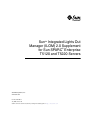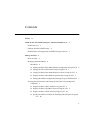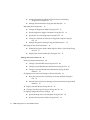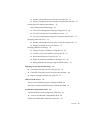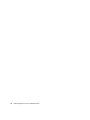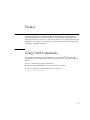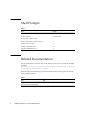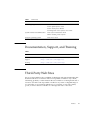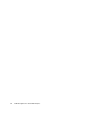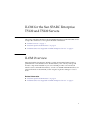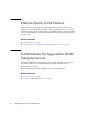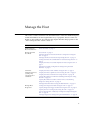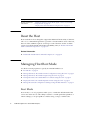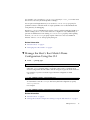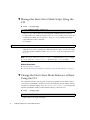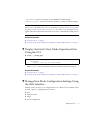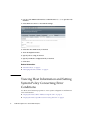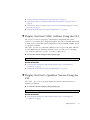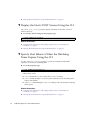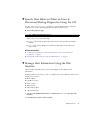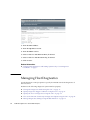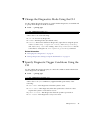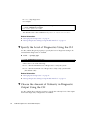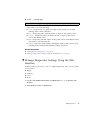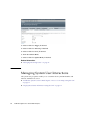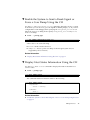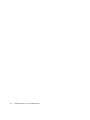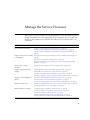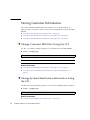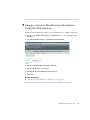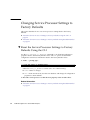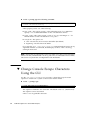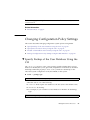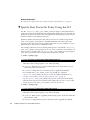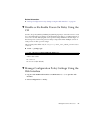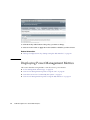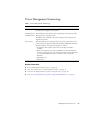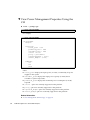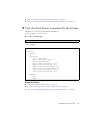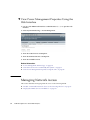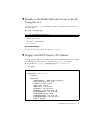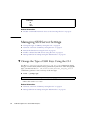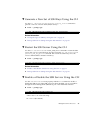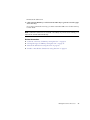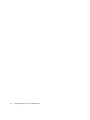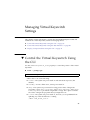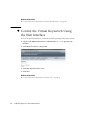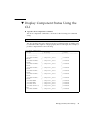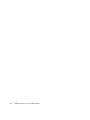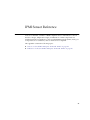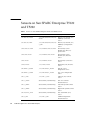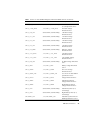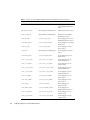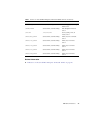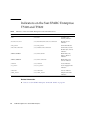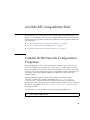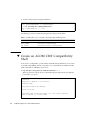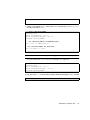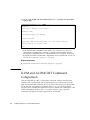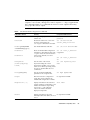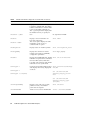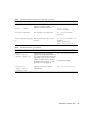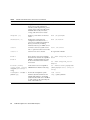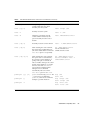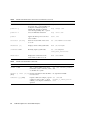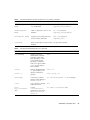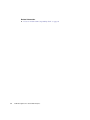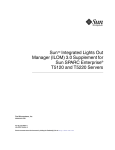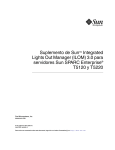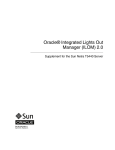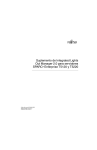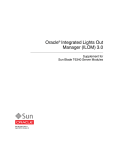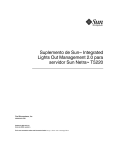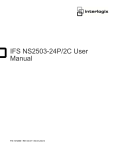Download 2.0 Supplement for SPARC Enterprise T5120 and T5220 Servers
Transcript
Sun Integrated Lights Out
Manager (ILOM) 2.0 Supplement
for Sun SPARC® Enterprise
T5120 and T5220 Servers
TM
Sun Microsystems, Inc.
www.sun.com
Part No. 820-2180-12
July 2009, Revision 01
Submit comments about this document by clicking the Feedback[+] link at: http://docs.sun.com
Copyright © 2009 Sun Microsystems, Inc., 4150 Network Circle, Santa Clara, California 95054, U.S.A. All rights reserved.
FUJITSU LIMITED provided technical input and review on portions of this material.
Sun Microsystems, Inc. and Fujitsu Limited each own or control intellectual property rights relating to products and technology described in
this document, and such products, technology and this document are protected by copyright laws, patents and other intellectual property laws
and international treaties. The intellectual property rights of Sun Microsystems, Inc. and Fujitsu Limited in such products, technology and this
document include, without limitation, one or more of the United States patents listed at http://www.sun.com/patents and one or more
additional patents or patent applications in the United States or other countries.
This document and the product and technology to which it pertains are distributed under licenses restricting their use, copying, distribution,
and decompilation. No part of such product or technology, or of this document, may be reproduced in any form by any means without prior
written authorization of Fujitsu Limited and Sun Microsystems, Inc., and their applicable licensors, if any. The furnishing of this document to
you does not give you any rights or licenses, express or implied, with respect to the product or technology to which it pertains, and this
document does not contain or represent any commitment of any kind on the part of Fujitsu Limited or Sun Microsystems, Inc., or any affiliate of
either of them.
This document and the product and technology described in this document may incorporate third-party intellectual property copyrighted by
and/or licensed from suppliers to Fujitsu Limited and/or Sun Microsystems, Inc., including software and font technology.
Per the terms of the GPL or LGPL, a copy of the source code governed by the GPL or LGPL, as applicable, is available upon request by the End
User. Please contact Fujitsu Limited or Sun Microsystems, Inc.
This distribution may include materials developed by third parties.
Parts of the product may be derived from Berkeley BSD systems, licensed from the University of California. UNIX is a registered trademark in
the U.S. and in other countries, exclusively licensed through X/Open Company, Ltd.
Sun, Sun Microsystems, the Sun logo, Java, Netra, Solaris, Sun StorageTek, docs.sun.com, OpenBoot, SunVTS, Sun Fire, SunSolve, CoolThreads,
J2EE, and Sun SPARC Enterprise are trademarks or registered trademarks of Sun Microsystems, Inc., or its subsidiaries, in the U.S. and other
countries.
Fujitsu and the Fujitsu logo are registered trademarks of Fujitsu Limited.
All SPARC trademarks are used under license and are registered trademarks of SPARC International, Inc. in the U.S. and other countries.
Products bearing SPARC trademarks are based upon architecture developed by Sun Microsystems, Inc.
SPARC64 is a trademark of SPARC International, Inc., used under license by Fujitsu Microelectronics, Inc. and Fujitsu Limited.
The OPEN LOOK and Sun™ Graphical User Interface was developed by Sun Microsystems, Inc. for its users and licensees. Sun acknowledges
the pioneering efforts of Xerox in researching and developing the concept of visual or graphical user interfaces for the computer industry. Sun
holds a non-exclusive license from Xerox to the Xerox Graphical User Interface, which license also covers Sun’s licensees who implement OPEN
LOOK GUIs and otherwise comply with Sun’s written license agreements.
United States Government Rights - Commercial use. U.S. Government users are subject to the standard government user license agreements of
Sun Microsystems, Inc. and Fujitsu Limited and the applicable provisions of the FAR and its supplements.
Disclaimer: The only warranties granted by Fujitsu Limited, Sun Microsystems, Inc. or any affiliate of either of them in connection with this
document or any product or technology described herein are those expressly set forth in the license agreement pursuant to which the product or
technology is provided. EXCEPT AS EXPRESSLY SET FORTH IN SUCH AGREEMENT, FUJITSU LIMITED, SUN MICROSYSTEMS, INC.
AND THEIR AFFILIATES MAKE NO REPRESENTATIONS OR WARRANTIES OF ANY KIND (EXPRESS OR IMPLIED) REGARDING SUCH
PRODUCT OR TECHNOLOGY OR THIS DOCUMENT, WHICH ARE ALL PROVIDED AS IS, AND ALL EXPRESS OR IMPLIED
CONDITIONS, REPRESENTATIONS AND WARRANTIES, INCLUDING WITHOUT LIMITATION ANY IMPLIED WARRANTY OF
MERCHANTABILITY, FITNESS FOR A PARTICULAR PURPOSE OR NON-INFRINGEMENT, ARE DISCLAIMED, EXCEPT TO THE
EXTENT THAT SUCH DISCLAIMERS ARE HELD TO BE LEGALLY INVALID. Unless otherwise expressly set forth in such agreement, to the
extent allowed by applicable law, in no event shall Fujitsu Limited, Sun Microsystems, Inc. or any of their affiliates have any liability to any third
party under any legal theory for any loss of revenues or profits, loss of use or data, or business interruptions, or for any indirect, special,
incidental or consequential damages, even if advised of the possibility of such damages.
DOCUMENTATION IS PROVIDED “AS IS” AND ALL EXPRESS OR IMPLIED CONDITIONS, REPRESENTATIONS AND WARRANTIES,
INCLUDING ANY IMPLIED WARRANTY OF MERCHANTABILITY, FITNESS FOR A PARTICULAR PURPOSE OR NON-INFRINGEMENT,
ARE DISCLAIMED, EXCEPT TO THE EXTENT THAT SUCH DISCLAIMERS ARE HELD TO BE LEGALLY INVALID.
Copyright 2008 Sun Microsystems, Inc., 4150 Network Circle, Santa Clara, Californie 95054, États-Unis. Tous droits réservés.
Revue technique fournie par FUJITSU LIMITED sur des parties de ce matériel.
Sun Microsystems, Inc. et Fujitsu Limited détiennent et contrôlent toutes deux des droits de propriété intellectuelle relatifs aux produits et
technologies décrits dans ce document. De même, ces produits, technologies et ce document sont protégés par des lois sur le copyright, des
brevets, d’autres lois sur la propriété intellectuelle et des traités internationaux. Les droits de propriété intellectuelle de Sun Microsystems, Inc.
et Fujitsu Limited concernant ces produits, ces technologies et ce document comprennent, sans que cette liste soit exhaustive, un ou plusieurs
des brevets déposés aux États-Unis et indiqués à l’adresse http://www.sun.com/patents de même qu’un ou plusieurs brevets ou applications
brevetées supplémentaires aux États-Unis et dans d’autres pays.
Ce document, le produit et les technologies afférents sont exclusivement distribués avec des licences qui en restreignent l’utilisation, la copie, la
distribution et la décompilation. Aucune partie de ce produit, de ces technologies ou de ce document ne peut être reproduite sous quelque
forme que ce soit, par quelque moyen que ce soit, sans l’autorisation écrite préalable de Fujitsu Limited et de Sun Microsystems, Inc., et de leurs
éventuels bailleurs de licence. Ce document, bien qu’il vous ait été fourni, ne vous confère aucun droit et aucune licence, expresses ou tacites,
concernant le produit ou la technologie auxquels il se rapporte. Par ailleurs, il ne contient ni ne représente aucun engagement, de quelque type
que ce soit, de la part de Fujitsu Limited ou de Sun Microsystems, Inc., ou des sociétés affiliées.
Please
Recycle
Ce document, et le produit et les technologies qu’il décrit, peuvent inclure des droits de propriété intellectuelle de parties tierces protégés par
copyright et/ou cédés sous licence par des fournisseurs à Fujitsu Limited et/ou Sun Microsystems, Inc., y compris des logiciels et des
technologies relatives aux polices de caractères.
Par limites du GPL ou du LGPL, une copie du code source régi par le GPL ou LGPL, comme applicable, est sur demande vers la fin utilsateur
disponible; veuillez contacter Fujitsu Limted ou Sun Microsystems, Inc.
Cette distribution peut comprendre des composants développés par des tierces parties.
Des parties de ce produit pourront être dérivées des systèmes Berkeley BSD licenciés par l’Université de Californie. UNIX est une marque
déposée aux Etats-Unis et dans d’autres pays et licenciée exclusivement par X/Open Company, Ltd.
Sun, Sun Microsystems, le logo Sun, Java, Netra, Solaris, Sun StorageTek, docs.sun.com, OpenBoot, SunVTS, Sun Fire, SunSolve, CoolThreads,
J2EE, et Sun SPARC Enterprise sont des marques de fabrique ou des marques déposées de Sun Microsystems, Inc., ou ses filiales, aux Etats-Unis
et dans d’autres pays.
Fujitsu et le logo Fujitsu sont des marques déposées de Fujitsu Limited.
Toutes les marques SPARC sont utilisées sous licence et sont des marques de fabrique ou des marques déposées de SPARC International, Inc.
aux Etats-Unis et dans d’autres pays. Les produits portant les marques SPARC sont basés sur une architecture développée par Sun
Microsystems, Inc.
SPARC64 est une marques déposée de SPARC International, Inc., utilisée sous le permis par Fujitsu Microelectronics, Inc. et Fujitsu Limited.
L’interface d’utilisation graphique OPEN LOOK et Sun™ a été développée par Sun Microsystems, Inc. pour ses utilisateurs et licenciés. Sun
reconnaît les efforts de pionniers de Xerox pour la recherche et le développement du concept des interfaces d’utilisation visuelle ou graphique
pour l’industrie de l’informatique. Sun détient une license non exclusive de Xerox sur l’interface d’utilisation graphique Xerox, cette licence
couvrant également les licenciés de Sun qui mettent en place l’interface d’utilisation graphique OPEN LOOK et qui, en outre, se conforment aux
licences écrites de Sun.
Droits du gouvernement américain - logiciel commercial. Les utilisateurs du gouvernement américain sont soumis aux contrats de licence
standard de Sun Microsystems, Inc. et de Fujitsu Limited ainsi qu’aux clauses applicables stipulées dans le FAR et ses suppléments.
Avis de non-responsabilité: les seules garanties octroyées par Fujitsu Limited, Sun Microsystems, Inc. ou toute société affiliée de l’une ou l’autre
entité en rapport avec ce document ou tout produit ou toute technologie décrit(e) dans les présentes correspondent aux garanties expressément
stipulées dans le contrat de licence régissant le produit ou la technologie fourni(e). SAUF MENTION CONTRAIRE EXPRESSÉMENT
STIPULÉE DANS CE CONTRAT, FUJITSU LIMITED, SUN MICROSYSTEMS, INC. ET LES SOCIÉTÉS AFFILIÉES REJETTENT TOUTE
REPRÉSENTATION OU TOUTE GARANTIE, QUELLE QU’EN SOIT LA NATURE (EXPRESSE OU IMPLICITE) CONCERNANT CE
PRODUIT, CETTE TECHNOLOGIE OU CE DOCUMENT, LESQUELS SONT FOURNIS EN L’ÉTAT. EN OUTRE, TOUTES LES CONDITIONS,
REPRÉSENTATIONS ET GARANTIES EXPRESSES OU TACITES, Y COMPRIS NOTAMMENT TOUTE GARANTIE IMPLICITE RELATIVE À
LA QUALITÉ MARCHANDE, À L’APTITUDE À UNE UTILISATION PARTICULIÈRE OU À L’ABSENCE DE CONTREFAÇON, SONT
EXCLUES, DANS LA MESURE AUTORISÉE PAR LA LOI APPLICABLE. Sauf mention contraire expressément stipulée dans ce contrat, dans la
mesure autorisée par la loi applicable, en aucun cas Fujitsu Limited, Sun Microsystems, Inc. ou l’une de leurs filiales ne sauraient être tenues
responsables envers une quelconque partie tierce, sous quelque théorie juridique que ce soit, de tout manque à gagner ou de perte de profit, de
problèmes d’utilisation ou de perte de données, ou d’interruptions d’activités, ou de tout dommage indirect, spécial, secondaire ou consécutif,
même si ces entités ont été préalablement informées d’une telle éventualité.
LA DOCUMENTATION EST FOURNIE “EN L’ETAT” ET TOUTES AUTRES CONDITIONS, DECLARATIONS ET GARANTIES EXPRESSES
OU TACITES SONT FORMELLEMENT EXCLUES, DANS LA MESURE AUTORISEE PAR LA LOI APPLICABLE, Y COMPRIS NOTAMMENT
TOUTE GARANTIE IMPLICITE RELATIVE A LA QUALITE MARCHANDE, A L’APTITUDE A UNE UTILISATION PARTICULIERE OU A
L’ABSENCE DE CONTREFACON.
Contents
Preface
ix
ILOM for the Sun SPARC Enterprise T5120 and T5220 Servers
ILOM Overview
1
Platform Specific ILOM Features
2
ILOM Features Not Supported in SPARC Enterprise Servers
Manage the Host
Reset the Host
2
3
4
Managing Host Boot Mode
Boot Mode
1
4
4
▼
Manage the Host’s Boot Mode LDoms Configuration Using the CLI
▼
Manage the Host’s Boot Mode Script Using the CLI
▼
Change the Host’s Boot Mode Behavior at Reset Using the CLI
▼
Display the Host’s Boot Mode Expiration Date Using the CLI
▼
Manage Boot Mode Configuration Settings Using the Web Interface
5
6
6
7
7
Viewing Host Information and Setting System Policy Concerning Error
Conditions 8
▼
Display the Host’s MAC Address Using the CLI
▼
Display the Host’s OpenBoot Version Using the CLI
▼
Display the Host’s POST Version Using the CLI
▼
Specify Host Behavior When the Watchdog Timer Expires Using the
CLI 10
9
9
10
v
▼
Specify Host Behavior When an Error Is Discovered During
Diagnostics Using the CLI 11
▼
Manage Host Information Using the Web Interface
Managing Host Diagnostics
12
▼
Change the Diagnostics Mode Using the CLI
▼
Specify Diagnostic Trigger Conditions Using the CLI
▼
Specify the Level of Diagnostics Using the CLI
▼
Choose the Amount of Verbosity in Diagnostic Output Using the
CLI 14
▼
Manage Diagnostics Settings Using the Web Interface
Managing System User Interactions
13
13
14
15
16
▼
Enable the System to Send a Break Signal or Force a Core Dump Using
the CLI 17
▼
Display Host Status Information Using the CLI
Manage the Service Processor
17
19
Storing Customer Information
20
▼
Change Customer FRU Data Using the CLI
▼
Change System Identification Information Using the CLI
▼
Change Customer Identification Information Using the Web
Interface 21
20
Changing Service Processor Settings to Factory Defaults
21
22
▼
Reset the Service Processor Settings to Factory Defaults Using the
CLI 22
▼
Reset the Service Processor Settings to Factory Defaults Using the Web
Interface 23
▼
Display Console History Using the CLI
▼
Change Console Escape Characters Using the CLI
Changing Configuration Policy Settings
vi
11
23
24
25
▼
Specify Backup of the User Database Using the CLI
▼
Specify Host Power-On Policy Using the CLI
ILOM 2.0 Supplement for Sun SPARC Enterprise
26
25
▼
Disable or Re-Enable Power-On Delay Using the CLI
▼
Manage Configuration Policy Settings Using the Web Interface
Displaying Power Management Metrics
Power Management Terminology
29
View Power Management Properties Using the CLI
▼
View the Total Power Consumed By the System
▼
View Power Management Properties Using the Web Interface
30
31
32
32
▼
Disable or Re-Enable Network Access to the SP Using the CLI
▼
Display the DHCP Server’s IP Address
Managing SSH Server Settings
33
33
34
▼
Change the Type of SSH Keys Using the CLI
▼
Generate a New Set of SSH Keys Using the CLI
▼
Restart the SSH Server Using the CLI
▼
Enable or Disable the SSH Service Using the CLI
▼
Manage SSH Server Settings Using the Web Interface
Managing Virtual Keyswitch Settings
34
35
35
35
36
39
▼
Control the Virtual Keyswitch Using the CLI
▼
Control the Virtual Keyswitch Using the Web Interface
▼
Display Component Status Using the CLI
IPMI Sensor Reference
27
28
▼
Managing Network Access
39
40
41
43
Sensors on Sun SPARC Enterprise T5120 and T5220
44
Indicators on the Sun SPARC Enterprise T5120 and T5220
ALOM CMT Compatibility Shell
48
49
Commit ILOM Network Configuration Properties
▼
27
Create an ALOM CMT Compatibility Shell
ILOM and ALOM CMT Command Comparison
49
50
52
Contents
vii
viii
ILOM 2.0 Supplement for Sun SPARC Enterprise
Preface
The Integrated Lights Out Manager (ILOM) 2.0 Supplement for SPARC Enterprise
T5120 and T5220 Servers contains information about the Integrated Lights Out
Manager (ILOM) service processor (SP). The SP enables you to remotely manage and
administer your servers. You should be an experienced system administrator with a
knowledge of UNIX® commands.
Using UNIX Commands
This document might not contain information on basic UNIX® commands and
procedures such as shutting down the system, booting the system, and configuring
devices.
See one of the following for this information:
■
Software documentation that you received with your system.
■
Solaris™ Operating System documentation, which is at:
(http://docs.sun.com)
ix
Shell Prompts
TABLE:
Shell
Prompt
C shell
machine-name%
C shell superuser
machine-name#
Bourne shell and Korn shell
$
Bourne shell and Korn shell superuser
#
ILOM service processor
->
ALOM compatibility shell
sc>
OpenBoot PROM firmware
ok
Related Documentation
For more information about how to work with your host server, see the documents
available
at:(http://docs.sun.com/app/docs/prod/sparc.t5120)(http://docs.su
n.com/app/docs/prod/sparc.t5220)
The following documentation provides information about how to perform certain
tasks related to ILOM.
TABLE:
x
Task
Title
Information that is common to all
platforms managed by ILOM
Sun Integrated Lights Out Manager 2.0 User’s Guide
ILOM 2.0 Supplement for Sun SPARC Enterprise
TABLE:
(Continued)
Task
Title
Performing diagnostic tests
SunVTS User’s Guide
SunVTS Quick Reference Guide
SunVTS Test Reference Manual
Sun Management Center Software User’s Guide
System and network administration
Solaris System Administrator Guide
SPARC: Installing Solaris Software
Using the operating system
Solaris User’s Guide
Documentation, Support, and Training
TABLE:
Function
URL
Documentation
(http://www.sun.com/documentation/)
Support
(http://www.sun.com/support/)
Training
(http://www.sun.com/training/)
Third-Party Web Sites
Sun is not responsible for the availability of third-party web sites mentioned in this
document. Sun does not endorse and is not responsible or liable for any content,
advertising, products, or other materials that are available on or through such sites or
resources. Sun will not be responsible or liable for any actual or alleged damage or
loss caused by or in connection with the use of or reliance on any such content,
goods, or services that are available on or through such sites or resources.
Preface
xi
xii
ILOM 2.0 Supplement for Sun SPARC Enterprise
ILOM for the Sun SPARC Enterprise
T5120 and T5220 Servers
This section introduces ILOM for the Sun SPARC Enterprise T5120 and T5220 servers
and provides references to more generic ILOM documentation.
■
“ILOM Overview” on page 1
■
“Platform Specific ILOM Features” on page 2
■
“ILOM Features Not Supported in SPARC Enterprise Servers” on page 2
ILOM Overview
Integrated Lights Out Manager (ILOM) is system management firmware that is
preinstalled on some SPARC servers. ILOM enables you to actively manage and
monitor components installed in your server. ILOM provides a browser-based
interface and a command-line interface, as well as an SNMP and IPMI interfaces. For
general information about ILOM, see the Integrated Lights Out Manager 2.0 User’s
Guide.
Related Information
■
“Platform Specific ILOM Features” on page 2
■
“ILOM Features Not Supported in SPARC Enterprise Servers” on page 2
1
Platform Specific ILOM Features
ILOM operates on many platforms, supporting features that are common to all
platforms. Some ILOM features belong to a subset of platforms but not to all. This
document describes features that belong to Sun SPARC Enterprise T5120 and T5220
servers, augmenting the set of features described in the Integrated Lights Out Manager
2.0 User’s Guide.
Related Information
■
“ILOM Overview” on page 1
■
“ILOM Features Not Supported in SPARC Enterprise Servers” on page 2
ILOM Features Not Supported in SPARC
Enterprise Servers
Among the ILOM features supported on other platforms, ILOM does not support
the following features on Sun SPARC Enterprise T5120 and T5220 servers:
■
ILOM Remote Console
■
Chassis Monitoring Module (CMM) features, such as single sign on
Related Information
2
■
“ILOM Overview” on page 1
■
“Platform Specific ILOM Features” on page 2
ILOM 2.0 Supplement for Sun SPARC Enterprise
Manage the Host
This section contains information about ILOM features on the Sun SPARC Enterprise
T5120 and T5220 servers that augment the array of properties that are common to
ILOM on other platforms. In particular, this chapter describes the properties in the
/HOST namespace. This section consists of:
Description
Tasks
Understand new
Host reset behavior.
“Reset the Host” on page 4
Manage the Host
boot mode.
“Boot Mode” on page 4
“Manage the Host’s Boot Mode LDoms Configuration Using the
CLI” on page 5
“Manage the Host’s Boot Mode Script Using the CLI” on page 6
“Change the Host’s Boot Mode Behavior at Reset Using the CLI” on
page 6
“Display the Host’s Boot Mode Expiration Date Using the CLI” on
page 7
“Manage Boot Mode Configuration Settings Using the Web
Interface” on page 7
View Host
information and set
system policy
concerning error
conditions.
“Display the Host’s MAC Address Using the CLI” on page 9
“Display the Host’s OpenBoot Version Using the CLI” on page 9
“Display the Host’s POST Version Using the CLI” on page 10
“Specify Host Behavior When the Watchdog Timer Expires Using
the CLI” on page 10
“Specify Host Behavior When an Error Is Discovered During
Diagnostics Using the CLI” on page 11
“Manage Host Information Using the Web Interface” on page 11
Manage Host
diagnostics.
“Change the Diagnostics Mode Using the CLI” on page 13
“Specify Diagnostic Trigger Conditions Using the CLI” on page 13
“Specify the Level of Diagnostics Using the CLI” on page 14
“Choose the Amount of Verbosity in Diagnostic Output Using the
CLI” on page 14
“Manage Diagnostics Settings Using the Web Interface” on page 15
3
Description
Tasks
Manage system user
interactions.
“Enable the System to Send a Break Signal or Force a Core Dump
Using the CLI” on page 17
“Display Host Status Information Using the CLI” on page 17
Reset the Host
Host reset behavior has changed to support the additional functionality of domains.
The reset command still generates a graceful or forced hardware reset of the host,
but now offers additional options to manage a control domain. See the available
options for both the ILOM and ALOM compatibility CLIs, in “ILOM and ALOM
CMT Command Comparison” on page 52.
Related Information
■
“ILOM and ALOM CMT Command Comparison” on page 52
Managing Host Boot Mode
Use the boot mode properties to specify how ILOM handles boot.
■
“Boot Mode” on page 4
■
“Manage the Host’s Boot Mode LDoms Configuration Using the CLI” on page 5
■
“Manage the Host’s Boot Mode Script Using the CLI” on page 6
■
“Change the Host’s Boot Mode Behavior at Reset Using the CLI” on page 6
■
“Display the Host’s Boot Mode Expiration Date Using the CLI” on page 7
■
“Manage Boot Mode Configuration Settings Using the Web Interface” on page 7
Boot Mode
Boot mode (bootmode) properties enable you to override the default method the
server uses when it boots. This ability is useful to override particular OpenBoot or
LDoms settings, to set up OpenBoot variables using a script, or similar tasks.
4
ILOM 2.0 Supplement for Sun SPARC Enterprise
For example, you can set the bootmode state property to reset_nvram then reset
the server to its factory default OpenBoot settings.
Service personnel might instruct you to use the bootmode script property for
problem resolution. The full extent of script capabilities are not documented and
exist primarily for debugging.
Because bootmode is intended to be used to correct a problem with the OpenBoot or
LDoms settings, the bootmode takes effect for a single boot only. Additionally, to
prevent an administrator from setting a bootmode state property and forgetting
about it, a bootmode state property expires if the host is not reset within 10
minutes of the bootmode state property being set.
Related Information
■
“Reset the Host” on page 4
■
“Managing Host Boot Mode” on page 4
▼ Manage the Host’s Boot Mode LDoms
Configuration Using the CLI
●
At the -> prompt, type:
-> set /HOST/bootmode config=configname
where the config property takes a configname value such as a named logical
domain configuration downloaded to the SP using the Logical Domains software.
For example, if you have created a logical domain configuration called
ldm-set1:
-> set /HOST/bootmode config=ldm-set1
To return the boot mode config to the factory default configuration, specify
factory-default.
For example:
-> set /HOST/bootmode config=factory-default
Related Information
■
“Reset the Host” on page 4
■
“Manage Boot Mode Configuration Settings Using the Web Interface” on page 7
Manage the Host
5
▼ Manage the Host’s Boot Mode Script Using the
CLI
●
At the -> prompt, type:
-> set /HOST/bootmode script=value
where script controls the host server OpenBoot PROM firmware method of
booting. It does not affect the current /HOST/bootmode setting. string can be up
to 64 bytes in length. You can specify a /HOST/bootmode setting and set the
script within the same command.
For example:
-> set /HOST/bootmode state=reset_nvram script="setenv diag-switch? true"
After the server resets and OpenBoot PROM reads the values stored in the script,
it sets the OpenBoot PROM variable diag-switch? to the user-requested value
of true.
Note – If you set /HOST/bootmode script="", ILOM sets the script to empty.
If you set /HOST/bootmode config="", ILOM sets the config to empty.
Related Information
■
“Reset the Host” on page 4
■
“Manage Boot Mode Configuration Settings Using the Web Interface” on page 7
▼ Change the Host’s Boot Mode Behavior at Reset
Using the CLI
The /HOST/bootmode state property controls how OpenBoot nonvolatile random
access memory (NVRAM) variables are used. Normally the current settings of these
variables are retained. Setting /HOST/bootmode state=reset_nvram changes the
OpenBoot NVRAM variables to their default settings at the next reset.
●
At the -> prompt, type:
-> set /HOST/bootmode state=value
where value is one of the following:
6
ILOM 2.0 Supplement for Sun SPARC Enterprise
■
normal – At next reset, retains current NVRAM variable settings.
■
reset_nvram – At next reset, returns OpenBoot variables to default settings.
Note – The state=reset_nvram command will return to normal after the next
server reset or 10 minutes (see expires property in “Display the Host’s Boot Mode
Expiration Date Using the CLI” on page 7). config and script properties do not
expire and will be cleared upon the next server reset or manually by setting value to
"".
Related Information
■
“Reset the Host” on page 4
■
“Manage Boot Mode Configuration Settings Using the Web Interface” on page 7
▼ Display the Host’s Boot Mode Expiration Date
Using the CLI
●
At the -> prompt, type:
-> show /HOST/bootmode expires
Properties:
expires = Thu Oct 18 18:24:16 2007
where expires is the date and time when the current bootmode will expire.
Related Information
■
“Reset the Host” on page 4
■
“Manage Boot Mode Configuration Settings Using the Web Interface” on page 7
▼ Manage Boot Mode Configuration Settings Using
the Web Interface
ILOM provides several ways to configure the server’s firmware environment. There
are four aspects to configuring the boot mode:
■
State
■
Expiration Date
■
Script
■
LDom Configuration
Manage the Host
7
1. Log in to the ILOM web interface as Administrator (root) to open the web
interface.
2. Select Remote Control -> Boot Mode Settings.
3. Select the Boot Mode State, if desired.
4. View the Expiration Date.
5. Specify a boot script, if desired.
6. Specify an LDoms configuration file, if desired.
7. Click Save.
Related Information
■
“Reset the Host” on page 4
■
“Managing Host Boot Mode” on page 4
Viewing Host Information and Setting
System Policy Concerning Error
Conditions
Use the host information properties to view system configuration and firmware
version information.
8
■
“Display the Host’s MAC Address Using the CLI” on page 9
■
“Display the Host’s OpenBoot Version Using the CLI” on page 9
ILOM 2.0 Supplement for Sun SPARC Enterprise
■
“Display the Host’s POST Version Using the CLI” on page 10
■
“Specify Host Behavior When the Watchdog Timer Expires Using the CLI” on
page 10
■
“Specify Host Behavior When an Error Is Discovered During Diagnostics Using
the CLI” on page 11
■
“Manage Host Information Using the Web Interface” on page 11
▼ Display the Host’s MAC Address Using the CLI
The /HOST macaddress property is automatically configured by the system
software, so you cannot set or change the property. The value is read and determined
from the server’s removable system configuration card (SCC PROM) and then stored
as a property in ILOM.
The /HOST macaddress is the MAC address for the net0 port. The MAC addresses
for each additional port increments from the /HOST macaddress. For example,
net1 is equal to the value of /HOST macaddress plus one (1).
●
To view the current setting for this property, type:
-> show /HOST macaddress
Related Information
■
“Viewing Host Information and Setting System Policy Concerning Error
Conditions” on page 8
■
“Manage Host Information Using the Web Interface” on page 11
▼ Display the Host’s OpenBoot Version Using the
CLI
The /HOST obp_version property displays information about the version of
OpenBoot on the host.
●
To view the current setting for this property, type:
-> show /HOST obp_version
Related Information
■
“Viewing Host Information and Setting System Policy Concerning Error
Conditions” on page 8
Manage the Host
9
■
“Manage Host Information Using the Web Interface” on page 11
▼ Display the Host’s POST Version Using the CLI
The /HOST post_version property displays information about the version of
POST on the host.
●
To view the current setting for this property, type:
-> show /HOST post_version
Related Information
■
“Viewing Host Information and Setting System Policy Concerning Error
Conditions” on page 8
■
“Manage Host Information Using the Web Interface” on page 11
▼ Specify Host Behavior When the Watchdog
Timer Expires Using the CLI
Use the /HOST autorestart property to specify how ILOM should handle
expiration of the Solaris watchdog timer.
●
To set this property, type:
-> set /HOST autorestart=value
where values can be
■
none – ILOM takes no action other than to issue a warning.
■
reset – ILOM attempts to reset the system when the Solaris watchdog timer
expires (the default).
■
dumpcore – ILOM attempts to force a core dump of the OS when the watchdog
timer expires.
Related Information
10
■
“Viewing Host Information and Setting System Policy Concerning Error
Conditions” on page 8
■
“Manage Host Information Using the Web Interface” on page 11
ILOM 2.0 Supplement for Sun SPARC Enterprise
▼ Specify Host Behavior When an Error Is
Discovered During Diagnostics Using the CLI
Use the /HOST autorunonerror property to specify whether the host should
continue to boot after system diagnostics have discovered an error.
●
To set this property, type:
-> set /HOST autorunonerror=value
where value is one of the following:
■
false – The system stops booting after an error has been discovered (the
default).
■
true – The system attempts to continue booting after an error has been
discovered.
Related Information
■
“Viewing Host Information and Setting System Policy Concerning Error
Conditions” on page 8
■
“Manage Host Information Using the Web Interface” on page 11
▼ Manage Host Information Using the Web
Interface
This procedure describes how to view and configure several kinds of host
information.
ILOM provides several ways to view or configure host control features. There are six
aspects to host control:
■
MAC address
■
OpenBoot version
■
POST version
■
HOST status
■
Auto Run On Error
■
Auto Restart Policy
1. Log in to the ILOM web interface as Administrator (root) to open the web
interface.
2. Select Remote Control -> Host Control.
Manage the Host
11
3. View the MAC address.
4. View the OpenBoot version.
5. View the POST version.
6. Select a value for Auto Run On Error, if desired.
7. Select a value for Auto Restart Policy, if desired.
8. Click on Save.
Related Information
■
“Viewing Host Information and Setting System Policy Concerning Error
Conditions” on page 8
Managing Host Diagnostics
Use the diagnostic control properties to specify how ILOM controls the diagnostics of
the host server.
ILOM uses the following diagnostic system interface property:
12
■
“Change the Diagnostics Mode Using the CLI” on page 13
■
“Specify Diagnostic Trigger Conditions Using the CLI” on page 13
■
“Specify the Level of Diagnostics Using the CLI” on page 14
■
“Choose the Amount of Verbosity in Diagnostic Output Using the CLI” on page 14
■
“Manage Diagnostics Settings Using the Web Interface” on page 15
ILOM 2.0 Supplement for Sun SPARC Enterprise
▼ Change the Diagnostics Mode Using the CLI
Use the /HOST/diag mode property to control whether diagnostics are enabled and
to specify which diagnostic mode is enabled.
●
At the -> prompt, type:
-> set /HOST/diag mode=value
where value is one of the following:
■
off – Do not run any diagnostics.
■
normal – Run diagnostics (the default value).
■
service – Run service-technician diagnostics, equivalent to using the preset
values of /HOST/diag trigger=all-resets, /HOST/diag verbosity,
and /HOST/diag level=max. Setting /HOST/diag mode=service has the
same effect as issuing the set /SYS keyswitch_state=diag command.
Related Information
■
“Managing Host Diagnostics” on page 12
■
“Manage Diagnostics Settings Using the Web Interface” on page 15
▼ Specify Diagnostic Trigger Conditions Using the
CLI
Use the /HOST/diag trigger property to control the conditions under which POST
runs if diagnostics are enabled.
●
At the -> prompt, type:
-> set /HOST/diag trigger=value
where value is one (or a combination, supplied within quote marks) of the
following:
■
user-reset – Run diagnostics when the system is reset.
■
error-reset – Run diagnostics when the system takes a fatal error that
requires the system to reset itself to recover.
■
power-on-reset – Run diagnostics when the system is powered on.
■
all-resets – Run diagnostics at any server reset.
Manage the Host
13
■
none – Skip diagnostics.
For example:
-> set /HOST/diag trigger=”user-reset power-on-reset”
-> show /HOST/diag trigger
user-reset power-on-reset
The default value is the combination of power-on-reset error-reset.
Related Information
■
“Managing Host Diagnostics” on page 12
■
“Manage Diagnostics Settings Using the Web Interface” on page 15
▼ Specify the Level of Diagnostics Using the CLI
Use the /HOST/diag level property to specify the level of diagnostic testing to be
executed when diagnostics are enabled.
●
At the -> prompt, type:
-> set /HOST/diag level=value
where value is one of the following:
■
min – Run the minimum level of diagnostics to verify the system.
■
max – Run the maximum set of diagnostics to fully verify system health
(the default value).
Related Information
■
“Managing Host Diagnostics” on page 12
■
“Manage Diagnostics Settings Using the Web Interface” on page 15
▼ Choose the Amount of Verbosity in Diagnostic
Output Using the CLI
Use the /HOST/diag verbosity property to specify the verbosity level of the output
from POST diagnostics, if diagnostics are enabled.
14
ILOM 2.0 Supplement for Sun SPARC Enterprise
●
At the -> prompt, type:
-> set /HOST/diag verbosity=value
where value is one of the following:
■
none – Diagnostics do not print any output on the system console when
running, unless a fault is detected.
■
min – Diagnostics print a limited amount of output on the system console.
■
normal – Diagnostics print a moderate amount of output on the system
console (the default value).
■
max – Diagnostics print full output on the system console, including the name
and results of each test being run.
■
debug – Diagnostics print extensive debugging output on the system console,
including devices being tested and debug output of each test.
Related Information
■
“Managing Host Diagnostics” on page 12
■
“Manage Diagnostics Settings Using the Web Interface” on page 15
▼ Manage Diagnostics Settings Using the Web
Interface
ILOM provides several ways to view or configure diagnostics. There are four aspects
to host control:
■
Trigger
■
Verbosity
■
Level
■
Mode
1. Log in to the ILOM web interface as Administrator (root) to open the web
interface.
2. Select Remote Control -> Diagnostics.
Manage the Host
15
3. Select a value for Trigger, if desired.
4. Select a value for Verbosity, if desired.
5. Select a value for Level, if desired.
6. View the Current Mode.
7. Select a value for Update Mode, if desired.
Related Information
■
“Managing Host Diagnostics” on page 12
Managing System User Interactions
The system user properties enable you to customize the way ILOM identifies and
interacts with the host server.
16
■
“Enable the System to Send a Break Signal or Force a Core Dump Using the CLI”
on page 17
■
“Display Host Status Information Using the CLI” on page 17
ILOM 2.0 Supplement for Sun SPARC Enterprise
▼ Enable the System to Send a Break Signal or
Force a Core Dump Using the CLI
Use the set /HOST send_break_action command to bring the server to a menu
from which you can choose to go to the OpenBoot PROM prompt (ok). If you have
configured the kmdb debugger, then specifying the send_break_action=break
brings the server in to debug mode. Specify send_break_action=dumpcore to
force a core dump.
●
At the -> prompt, type:
-> set /HOST send_break_action=value
where value is one of the following:
■
break – Sends a break to the host.
■
dumpcore – Forces a panic core dump of the managed system OS (not
supported by all OS versions).
Related Information
■
“Display Host Status Information Using the CLI” on page 17
▼ Display Host Status Information Using the CLI
Use the show /HOST status command to display information about the host
server’s status.
●
At the -> prompt, type:
-> show /HOST status
The command returns information similar to the following:
-> show /HOST status
Properties:
status = Running
Commands:
show ->
Related Information
■
“Enable the System to Send a Break Signal or Force a Core Dump Using the CLI”
on page 17
Manage the Host
17
18
ILOM 2.0 Supplement for Sun SPARC Enterprise
Manage the Service Processor
This section contains information on ILOM properties on the Sun SPARC Enterprise
T5120 and T5220 servers that augment the array of properties that are common to
ILOM on other platforms. In particular, this section covers properties in the /SP
namespace.
Description
Task
Store customer information.
“Change Customer FRU Data Using the CLI” on page 20
“Change System Identification Information Using the CLI” on page 20
“Change Customer Identification Information Using the Web Interface” on
page 21
Change service processor setting “Reset the Service Processor Settings to Factory Defaults Using the CLI” on
to the defaults.
page 22
“Display Console History Using the CLI” on page 23
“Reset the Service Processor Settings to Factory Defaults Using the Web
Interface” on page 23
Modify console escape
characters.
“Change Console Escape Characters Using the CLI” on page 24
Change configuration policy
settings.
“Specify Backup of the User Database Using the CLI” on page 25
“Specify Host Power-On Policy Using the CLI” on page 26
“Disable or Re-Enable Power-On Delay Using the CLI” on page 27
“Manage Configuration Policy Settings Using the Web Interface” on page 27
Display power management
metrics.
“View Power Management Properties Using the CLI” on page 30
“View the Total Power Consumed By the System” on page 31
“View Power Management Properties Using the Web Interface” on page 32
Manage network access.
“Disable or Re-Enable Network Access to the SP Using the CLI” on page 33
“Display the DHCP Server’s IP Address” on page 33
Manage SSH server settings.
“Change the Type of SSH Keys Using the CLI” on page 34
“Generate a New Set of SSH Keys Using the CLI” on page 35
“Restart the SSH Server Using the CLI” on page 35
“Enable or Disable the SSH Service Using the CLI” on page 35
“Manage SSH Server Settings Using the Web Interface” on page 36
19
Storing Customer Information
This section describes ILOM features that enable you to store information (for
purposes such as inventory control or site resource management) on the SP and FRU
PROMs.
■
“Change Customer FRU Data Using the CLI” on page 20
■
“Change System Identification Information Using the CLI” on page 20
■
“Change System Identification Information Using the CLI” on page 20
▼ Change Customer FRU Data Using the CLI
Use the /SP customer_frudata property to store information in all FRU PROMs.
●
At the -> prompt, type:
-> set /SP customer_frudata=”data”
Note – The data string (”data”) must be enclosed in quote marks.
Related Information
■
“Change System Identification Information Using the CLI” on page 20
■
“Change Customer Identification Information Using the Web Interface” on
page 21
▼ Change System Identification Information Using
the CLI
Use the /SP system_identifier property to store customer identification information.
●
At the -> prompt, type:
-> set /SP system_identifier=”data”
Related Information
■
20
“Change Customer FRU Data Using the CLI” on page 20
ILOM 2.0 Supplement for Sun SPARC Enterprise
■
“Change Customer Identification Information Using the Web Interface” on page 21
▼ Change Customer Identification Information
Using the Web Interface
ILOM provides features that enable you to store information on FRUs and the SP.
1. Log in to the ILOM web interface as Administrator (root) to open the web
interface.
2. Select System Information --> Identification Information.
3. Edit the Customer FRU data field, if desired.
4. Edit the SP Hostname, if desired.
5. Edit the SP System Identifier field, if desired.
6. Click Save.
Related Information
■
“Change Customer FRU Data Using the CLI” on page 20
■
“Change System Identification Information Using the CLI” on page 20
Manage the Service Processor
21
Changing Service Processor Settings to
Factory Defaults
This section describes how to set service processor settings back to the factory
defaults.
■
“Reset the Service Processor Settings to Factory Defaults Using the CLI” on
page 22
■
“Reset the Service Processor Settings to Factory Defaults Using the Web Interface”
on page 23
▼ Reset the Service Processor Settings to Factory
Defaults Using the CLI
Use the set /SP reset_to_defaults command to set all ILOM configuration
properties back to their factory default values. The all option sets the ILOM
configuration and all user information back to the factory default values.
1. At the -> prompt, type:
-> set /SP reset_to_defaults=all
where for reset_to_defaults can be set to one of the following:
■
none – Make no changes.
■
all – At the next SP reset, clear the user database and change all configuration
properties to their defaults.
2. Reset the service processor so that the new property value can take effect.
Related Information
■
22
“Reset the Service Processor Settings to Factory Defaults Using the Web Interface”
on page 23
ILOM 2.0 Supplement for Sun SPARC Enterprise
▼ Reset the Service Processor Settings to Factory
Defaults Using the Web Interface
1. Log in to the ILOM web interface as Administrator (root) to open the web
interface.
2. Select Maintenance --> Configuration Management.
3. Select a Reset Defaults value.
4. Click Reset Defaults.
Related Information
■
“Reset the Service Processor Settings to Factory Defaults Using the CLI” on
page 22
▼ Display Console History Using the CLI
The console buffer can contain up to 1 Mbyte of information.
If ILOM senses a host server reset, it writes boot information and initialization data
into the console buffer until ILOM is notified by the server that the Solaris OS is up
and running.
Note – You must have Administrator level user permissions to use this
command.
Manage the Service Processor
23
●
At the -> prompt, type the following command:
-> set /SP/console/history property=option [...]
-> show /SP/console/history
where property can be one of the following:
■
line_count – This option accepts a value within the range of 1 to 2048 lines.
Specify ““ for an unlimited number of lines. The default is all lines.
■
pause_count – This option accepts a value of 1 to any valid integer or "" for
infinite number of lines. The default is not to pause.
■
start_from – The options are:
■
end – The last line (most recent) in the buffer (the default).
■
beginning – The first line in the buffer.
If you type the show /SP/console/history command without having set any
arguments with the set command, ILOM displays all lines of the console log,
starting from the end.
Note – Timestamps recorded in the console log reflect server time. These timestamps
reflect local time, and the ILOM console log uses UTC (Coordinated Universal Time).
The Solaris OS system time is independent of the ILOM time.
▼ Change Console Escape Characters
Using the CLI
Use the /SP/console escapechars property to change the escape character
sequence to switch from a system console session back to ILOM.
●
At the -> prompt, type:
-> set /SP/console escapechars=xx
The sequence is limited to two characters. The default value is #. (Hash-Period).
The sequence can be customized.
where xx are any printable characters.
24
ILOM 2.0 Supplement for Sun SPARC Enterprise
Note – Changing the escape character does not take effect in a currently active
console session.
Related Information
■
“Reset the Host” on page 4
Changing Configuration Policy Settings
This section describes managing configuration system policies using ILOM.
■
“Specify Backup of the User Database Using the CLI” on page 25
■
“Specify Host Power-On Policy Using the CLI” on page 26
■
“Disable or Re-Enable Power-On Delay Using the CLI” on page 27
■
“Manage Configuration Policy Settings Using the Web Interface” on page 27
▼ Specify Backup of the User Database Using the
CLI
The /SP/policy BACKUP_USER_DATA property specifies whether the local user
database on ILOM (that is, user, password, and permission information) should be
backed up. When this property is set to enable, this data is backed up on the
removable system configuration card (SCC PROM) on the system.
●
At the -> prompt, type:
-> set /SP/policy BACKUP_USER_DATA=value
where the value is one of the following:
■
enabled – Backs up the user database to the SCC (This is the default value).
■
disabled – No backup.
■
For example, if you want the local user database on ILOM to be backed up,
type:
-> set /SP/policy BACKUP_USER_DATA=enabled
Manage the Service Processor
25
Related Information
■
“Manage Configuration Policy Settings Using the Web Interface” on page 27
▼ Specify Host Power-On Policy Using the CLI
Use the /SP/policy HOST_LAST_POWER_STATE property to control the behavior
of the server after an unexpected power outage. When external power is restored, the
ILOM service processor starts to run automatically. Normally, the host power is not
turned on until you use ILOM to turn it on.
ILOM records the current power state of the server in non-volatile storage. If the
HOST_LAST_POWER_STATE policy is enabled, ILOM can restore the host to the
previous power state. This policy is useful in the event of a power failure, or if you
physically move the server to a different location.
For example, if the host server is running when power is lost and the /SP/policy
HOST_LAST_POWER_STATE property is set to disabled, the host server remains off
when power is restored. If the /SP/policy HOST_LAST_POWER_STATE property is
set to enabled, the host server restarts when the power is restored.
1. At the -> prompt, type:
-> set /SP/policy HOST_LAST_POWER_STATE=enabled
where the value for this property is one of the following:
■
enabled – When power is restored, returns the server to the state it was in
before the power was removed.
■
disabled – Keeps the server off when power is applied (the default).
If you enable HOST_LAST_POWER_STATE, you should also configure
/SP/policy HOST_POWER_ON_DELAY as well. For further information, see
“Disable or Re-Enable Power-On Delay Using the CLI” on page 27
Use /SP/policy HOST_AUTO_POWER_ON to power on the host automatically
when the service processor has been booted. If this policy is set to enabled, the
service processor sets HOST_LAST_POWER_STATE to disabled.
2. At the -> prompt, type:
-> set /SP/policy HOST_AUTO_POWER_ON=enabled
where the value for this property is one of the following:
26
■
enabled – When power is applied, automatically powers on the host when the
SP has been booted.
■
disabled – Keeps the host power off when power is applied (the default).
ILOM 2.0 Supplement for Sun SPARC Enterprise
Related Information
■
“Manage Configuration Policy Settings Using the Web Interface” on page 27
▼ Disable or Re-Enable Power-On Delay Using the
CLI
Use the /SP/policy HOST_POWER_ON_DELAY property to cause the server to wait
for a short time before powering on automatically. The delay is a random interval of
one to five seconds. Delaying the server poweron helps minimize current surges on
the main power source. This poweron delay is important when multiple servers in
racks power on after a power outage.
This property takes effect only if /SP/policy HOST_LAST_POWER_STATE is set to
enabled.
●
At the -> prompt, type:
-> set /SP/policy HOST_POWER_ON_DELAY=value
where value can be
■
enabled
■
disabled (the default)
▼ Manage Configuration Policy Settings Using the
Web Interface
1. Log in to the ILOM web interface as Administrator (root) to open the web
interface.
2. Select Configuration --> Policy.
Manage the Service Processor
27
3. Click the Policy radio button of the policy you want to change.
4. Select an Action value to apply the Action (enable or disable) you have chosen.
Related Information
■
“Manage Configuration Policy Settings Using the Web Interface” on page 27
Displaying Power Management Metrics
This section describes using ILOM to view the server’s power metrics.
28
■
“Power Management Terminology” on page 29
■
“View Power Management Properties Using the CLI” on page 30
■
“View the Total Power Consumed By the System” on page 31
■
“View Power Management Properties Using the Web Interface” on page 32
ILOM 2.0 Supplement for Sun SPARC Enterprise
Power Management Terminology
TABLE:
Power Management Terminology
Term
Actual power
The input power measured in watts. This is the actual power consumed
by all the power supplies in the system.
Permitted power The maximum power that the server will permit to be used at any time.
Available power
The input power capacity in watts.
Available power is defined as the sum of all the power that the power
supplies can provide.
Power policy
The setting that governs system power usage at any point in time. Four
power policies are supported: Performance, Elastic, Regulated, and Siesta.
The characteristics of each policy setting are as follows:
• Performance: The system is allowed to use all the power that is
available.
• Elastic: The system power usage is adapted to the current utilization
level. For example, power up or down just enough system components
to keep relative utilization at 70% at all times, even if workload
fluctuates.
• Regulated: N/A.
• Siesta: N/A
Related Information
■
“Power Management Terminology” on page 29
■
“View the Total Power Consumed By the System” on page 31
■
“View Power Management Properties Using the CLI” on page 30
■
“View Power Management Properties Using the Web Interface” on page 32
Manage the Service Processor
29
▼ View Power Management Properties Using the
CLI
●
At the -> prompt, type:
-> show /SP/powermgmt
For example,
-> show /SP/powermgmt
/SP/powermgmt
Targets:
Properties:
actual_power = 534
permitted_power = 2626
available_power = 2626
control = local
policy = performance
regulated_budget = (none)
elastic_budget = (none)
Commands:
cd
set
show
where
■
actual_power displays the input power (in watts) consumed by all power
supplies in the system.
■
available_power displays the input power capacity (in watts) that is
available to system components.
■
permitted_power displays the maximum power consumption (in watts)
expected.
■
control option not currently supported on this platform.
■
policy option not currently supported on this platform.
■
regulated_budget option not currently supported on this platform.
■
elastic_budget option not currently supported on this platform.
Related Information
■
30
“Power Management Terminology” on page 29
ILOM 2.0 Supplement for Sun SPARC Enterprise
■
“View the Total Power Consumed By the System” on page 31
■
“View Power Management Properties Using the Web Interface” on page 32
▼ View the Total Power Consumed By the System
The value of /SYS/VPS is equivalent to the value of
/SP/powermgmt actual_power.
●
At the -> prompt, type
-> show /SYS/VPS
For example,
-> show /SYS/VPS
/SYS/VPS
Targets:
Properties:
type = Power Unit
class = Threshold Sensor
value = 528.031 Watts
upper_nonrecov_threshold = N/A
upper_critical_threshold = N/A
upper_noncritical_threshold = N/A
lower_noncritical_threshold = N/A
lower_critical_threshold = N/A
lower_nonrecov_threshold = N/A
Commands:
cd
show
Related Information
■
“Power Management Terminology” on page 29
■
“View Power Management Properties Using the CLI” on page 30
■
“View Power Management Properties Using the Web Interface” on page 32
Manage the Service Processor
31
▼ View Power Management Properties Using the
Web Interface
1. Log in to the ILOM web interface as Administrator (root) to open the web
interface.
2. Select System Monitoring -> Power Management.
3. View the Actual Power consumption.
4. View the Permitted Power consumption.
5. View the Available Power.
Related Information
■
“Power Management Terminology” on page 29
■
“View the Total Power Consumed By the System” on page 31
■
“View Power Management Properties Using the CLI” on page 30
Managing Network Access
This section describes managing network access to the SP using ILOM.
32
■
“Disable or Re-Enable Network Access to the SP Using the CLI” on page 33
■
“Display the DHCP Server’s IP Address” on page 33
ILOM 2.0 Supplement for Sun SPARC Enterprise
▼ Disable or Re-Enable Network Access to the SP
Using the CLI
Use the /SP/network state property to enable or disable the service processor’s
network interface.
●
At the -> prompt, type:
-> set /SP/network state=value
where value can be
■
enabled (the default)
■
disabled
Related Information
■
“Display the DHCP Server’s IP Address” on page 33
▼ Display the DHCP Server’s IP Address
To display the IP address of the DHCP server that provided the dynamic IP address
requested by the service processor, view the dhcp_server_ip property.
●
To see the dhcp_server_ip property, type show /SP/network
For example,
-> show /SP/network
/SP/network /SP/network
Targets:
Properties:
commitpending = (Cannot show property)
dhcp_server_ip = 10.8.31.5
ipaddress = 10.8.31.188
ipdiscovery = dhcp
ipgateway = 10.8.31.248
ipnetmask = 255.255.252.0
macaddress = 00:14:4F:7E:83:4F
pendingipaddress = 10.8.31.188
pendingipdiscovery = dhcp
pendingipgateway = 10.8.31.248
pendingipnetmask = 255.255.252.0
state = enabled
Manage the Service Processor
33
Commands:
cd
set
show
Related Information
■
“Disable or Re-Enable Network Access to the SP Using the CLI” on page 33
Managing SSH Server Settings
■
“Change the Type of SSH Keys Using the CLI” on page 34
■
“Generate a New Set of SSH Keys Using the CLI” on page 35
■
“Restart the SSH Server Using the CLI” on page 35
■
“Enable or Disable the SSH Service Using the CLI” on page 35
■
“Manage SSH Server Settings Using the Web Interface” on page 36
▼ Change the Type of SSH Keys Using the CLI
Use the set /SP/services/ssh generate_new_key_type command to change
the type of Secure Shell (SSH) host keys generated on your server. After changing the
type, you must use the set /SP/services/ssh generate_new_key_action
command to generate a new set of keys of the new type.
●
At the -> prompt, type:
-> set /SP/services/ssh generate_new_key_type=value
where value can be rsa or dsa.
Related Information
34
■
“Generate a New Set of SSH Keys Using the CLI” on page 35
■
“Manage SSH Server Settings Using the Web Interface” on page 36
ILOM 2.0 Supplement for Sun SPARC Enterprise
▼ Generate a New Set of SSH Keys Using the CLI
Use the set /SP/services/ssh generate_new_key_action command to
generate a new set of Secure Shell (SSH) host keys.
●
At the -> prompt, type:
-> set /SP/services/ssh generate_new_key_action=true
Related Information
■
“Change the Type of SSH Keys Using the CLI” on page 34
■
“Manage SSH Server Settings Using the Web Interface” on page 36
▼ Restart the SSH Server Using the CLI
Use the set /SP/services/ssh restart_sshd_action command to restart the SSH
server after you have generated new host keys using the set /SP/services/ssh
generate_new_key_action command. This action reloads the keys in to the
server’s dedicated data structure in memory.
●
At the -> prompt, type:
-> set /SP/services/ssh restart_sshd_action=true
Related Information
■
“Enable or Disable the SSH Service Using the CLI” on page 35
■
“Manage SSH Server Settings Using the Web Interface” on page 36
▼ Enable or Disable the SSH Service Using the CLI
Use the /SP/services/ssh state property with the set command to enable or
disable the SSH service. If the SSH service has been disabled, you can re-enable it
through the Serial Management (SER MGT) port or the ILOM web interface.
●
At the -> prompt, type:
-> set /SP/services/ssh state=value
where value is one of the following:
■
enabled (the default)
Manage the Service Processor
35
■
disabled
Related Information
■
“Restart the SSH Server Using the CLI” on page 35
■
“Manage SSH Server Settings Using the Web Interface” on page 36
▼ Manage SSH Server Settings Using the Web
Interface
1. Log in to the ILOM web interface as Administrator (root) to open the web
interface.
2. Select Configuration --> SSH Server Settings.
3. Select an action from the SSH Server pulldown menu:
36
■
Enable the SSH server
■
Disable the SSH server
ILOM 2.0 Supplement for Sun SPARC Enterprise
■
Restart the SSH server
4. Click Generate RSA Key or Click Generate DSA Key to generate a new key type
and a new key.
If you have generated a new key, you must restart the SSH server for the new key
to take effect.
Note – When the SSH server is restarted or disabled, any CLI sessions running over
SSH will be terminated immediately.
Related Information
■
“Generate a New Set of SSH Keys Using the CLI” on page 35
■
“Change the Type of SSH Keys Using the CLI” on page 34
■
“Restart the SSH Server Using the CLI” on page 35
■
“Enable or Disable the SSH Service Using the CLI” on page 35
Manage the Service Processor
37
38
ILOM 2.0 Supplement for Sun SPARC Enterprise
Managing Virtual Keyswitch
Settings
This chapter contains information on using the Sun SPARC Enterprise T5120 and
T5220 servers virtual keyswitch, useful for managing devices.
■
“Control the Virtual Keyswitch Using the CLI” on page 39
■
“Control the Virtual Keyswitch Using the Web Interface” on page 40
■
“Display Component Status Using the CLI” on page 41
▼ Control the Virtual Keyswitch Using
the CLI
Use the /SYS setkeyswitch_state property to control the position of the virtual
keyswitch.
●
At the -> prompt, type:
-> set /SYS keyswitch_state=value
where value is one of the following:
■
normal – The system can power itself on and start the boot process (the
default).
■
standby – Powers off the HOST, cannot power itself on.
■
diag – The system can power itself on using preset values of diagnostic
properties (/HOST/diag level=max, /HOST/diag mode=max, /HOST/diag
verbosity=max) to provide thorough fault coverage. This option overrides
the values of diagnostic properties that you might have set.
■
locked – The system can power itself on, however you are prohibited from
updating any of the flash devices or setting
/HOST send_break_action.
39
Related Information
■
“Control the Virtual Keyswitch Using the Web Interface” on page 40
▼ Control the Virtual Keyswitch Using
the Web Interface
You can use the web interface to control the virtual keyswitch position of the system.
1. Log in to the ILOM web interface as Administrator (root) to open the web
interface.
2. Select Remote Control --> Keyswitch.
3. Select the Keyswitch state value.
4. Click Save.
Related Information
■
40
“Control the Virtual Keyswitch Using the CLI” on page 39
ILOM 2.0 Supplement for Sun SPARC Enterprise
▼ Display Component Status Using the
CLI
●
Type the show components Command.
The show components command is a shortcut for the following CLI command
string:
-> show -o table -level all /SYS component_state
The alias produces the same output as the above command. Thus, it enables users
to restrict the table output to a single property below each target. For example, it
produces output similar to the following:
-> show components
Target
| Property
| Value
--------------------+------------------------+-------------------------------/SYS/MB/RISER0/
| component_state
| Enabled
XAUI0
|
|
/SYS/MB/RISER0/
| component_state
| Enabled
PCIE0
|
|
/SYS/MB/RISER0/
| component_state
| Enabled
PCIE3
|
|
/SYS/MB/RISER1/
| component_state
| Enabled
PCIE1
|
|
/SYS/MB/RISER1/
| component_state
| Enabled
PCIE4
|
|
/SYS/MB/RISER2/
| component_state
| Enabled
PCIE2
|
|
/SYS/MB/RISER2/
| component_state
| Enabled
PCIE5
|
|
/SYS/MB/GBE0
| component_state
| Enabled
/SYS/MB/GBE1
| component_state
| Enabled
/SYS/MB/PCIE
| component_state
| Enabled
/SYS/MB/PCIE-IO/
| component_state
| Enabled
USB
|
|
/SYS/MB/SASHBA
| component_state
| Enabled
...
Managing Virtual Keyswitch Settings
41
42
ILOM 2.0 Supplement for Sun SPARC Enterprise
IPMI Sensor Reference
Your server includes a number of IPMI-compliant sensors and indicators. Sensors
measure voltages, temperature ranges, and detection of when components are
installed and removed. Indicators, such as Light Emitting Diodes (LEDs) notify you
of important server conditions, such as when service is required.
This appendix contains the following topics:
■
“Sensors on Sun SPARC Enterprise T5120 and T5220” on page 44
■
“Indicators on the Sun SPARC Enterprise T5120 and T5220” on page 48
43
Sensors on Sun SPARC Enterprise T5120
and T5220
TABLE:
44
Sensors on Sun SPARC Enterprise T5120 and T5220 Servers
Name
Path
Description
/Bn/CHn/Dn/PRSNT
/SYS/MB/CMP0/BRn/CHn/Dn/
PRSNT
Branch (0–3) Channel (0–1)
DIMM (0–1) Presence
sensor
/Bn/CHn/Dn/TEMP
/SYS/MB/CMP0/BRn/CHn/Dn/
T_AMB
Branch (0–3) Channel (0–1)
DIMM (0–1) Temperature
sensor
/FBn/FMn/Fn/TACH
/SYS/FANBDn/FMn/Fn/TACH
Fan Board (0–1) Fan
Module (0–2) Fan (0–1)
Speed sensor
/FBn/FMn/PRSNT
/SYS/FANBDn/FMn/PRSNT
Fan Board (0–1) Fan
Module (0–2) Presence
sensor
/FBn/PRSNT
/SYS/FANBDn/PRSNT
Fan Board (0–1) Presence
sensor
/HDDn/PRSNT
/SYS/HDDn/PRSNT
Hard Disk (0–15) Presence
sensor
/MB/CMP0/T_BCORE
/SYS/MB/CMP0/T_BCORE
Bottom of Core
Temperature sensor
/MB/CMP0/T_TCORE
/SYS/MB/CMP0/T_TCORE
Top of Core Temperature
sensor
/MB/I_USBn
/SYS/MB/I_USBn
USB Port (0–1) Current
sensor
/MB/I_VCORE
(Inaccessible, used internally)
CPU Core Current
Threshold sensor
/MB/I_VMEML
(Inaccessible, used internally)
Left memory bank current
sensor
/MB/I_VMEMR
(Inaccessible, used internally)
Right memory bank current
sensor
/MB/P0/CPUS_BITn
(Inaccessible, used internally)
CPU attachment (0-11)
sensor
/MB/T_AMB
/SYS/MB/T_AMB
Ambient Temperature
Threshold sensor
ILOM 2.0 Supplement for Sun SPARC Enterprise
TABLE:
Sensors on Sun SPARC Enterprise T5120 and T5220 Servers (Continued)
Name
Path
Description
/MB/T_BUS_BARn
(Inaccessible, used internally)
Motherboard Bus Bar
(0–1) Temperature sensor
/MB/V_+12V0_MAIN
/SYS/MB/V_+12V0_MAIN
12V Main Voltage
Threshold sensor
/MB/V_1V0_VDD
(Inaccessible, used internally)
1.0V Main Voltage
Threshold sensor
/MB/V_1V1_VDD
(Inaccessible, used internally)
1.1V Main Voltage
Threshold sensor
/MB/V_1V2_VDD
(Inaccessible, used internally)
1.2V Main Voltage
Threshold sensor
/MB/V_1V5_VDD
(Inaccessible, used internally)
1.5V Main Voltage
Threshold sensor
/MB/V_1V8_GBEn
(Inaccessible, used internally)
NET (0-1) Voltage
Threshold sensor
/MB/V_+3V3_MAIN
/SYS/MB/V_+3V3_MAIN
3.3V Main Voltage
Threshold sensor
/MB/V_+3V3_STBY
/SYS/MB/V_+3V3_STBY
3.3V Standby Voltage
Threshold sensor
/MB/V_5V0_VCC
(Inaccessible, used internally)
5V Main Voltage Threshold
senso
/MB/V_VBAT
/SYS/MB/V_VBAT
Battery Voltage Threshold
sensor
/MB/V_VCORE
/SYS/MB/V_VCORE
CPU Core Voltage
Threshold sensor
/MB/V_VCORE_POK
/SYS/MB/V_VCORE_POK
Core Power for CPU Within
Specification sensor
/MB/V_VDDIO
/SYS/MB/V_VDDIO
Voltage Threshold sensor
/MB/V_VMEML
/SYS/MB/V_VMEML
Left Memory Branch
Voltage Threshold sensor
/MB/V_VMEMR
/SYS/MB/V_VMEMR
Right Memory Branch
Voltage Threshold sensor
/MB/V_VTTL
(Inaccessible, used internally)
Left Memory Riser (0–1)
VTT Voltage
/MB/V_VTTR
(Inaccessible, used internally)
Right Memory Riser (0–1)
VTT Voltage
/MB/VMEML_POK
/SYS/MB/VMEML_POK
Left Memory Branch Power
Within Specification sensor
IPMI Sensor Reference
45
TABLE:
46
Sensors on Sun SPARC Enterprise T5120 and T5220 Servers (Continued)
Name
Path
Description
/MB/VMEMR_POK
/SYS/MB/VMEMR_POK
Right Memory Branch
Power Within Specification
sensor
/MB/XAUIn/PRSNT
(Inaccessible, used internally)
XAUI (0-1) Presence sensor
/PDB/+5V0_POK
(Inaccessible, used internally)
PDB 5.0V Power Within
Specification sensor
/PSn/AC_POK
/SYS/PSn/AC_POK
Power Supply (0–1) Power
Within Specification sensor
/PSn/CUR_FAULT
/SYS/PSn/CUR_FAULT
Power Supply (0–1) Current
Fault sensor
/PSn/DC_POK
/SYS/PSn/DC_POK
Power Supply (0–1) DC
power sensor
/PSn/FAIL
(Inaccessible, used internally)
Power Supply (0–1) Alert
sensor
/PSn/FAN_FAULT
/SYS/PSn/FAN_FAULT
Power Supply (0–1) Fan
Fault sensor
/PSn/I_IN_LIMIT
/SYS/PSn/I_IN_LIMIT
Power Supply (0–1) AC
current limit sensor
/PSn/I_IN_MAIN
/SYS/PSn/I_IN_MAIN
Power Supply (0–1) AC
current sensor
/PSn/I_OUT_LIMIT
/SYS/PSn/I_OUT_LIMIT
Power Supply (0–1) DC
current limit sensor
/PSn/I_OUT_MAIN
/SYS/PSn/I_OUT_MAIN
Power Supply (0–1) DC
current limit sensor
/PSn/IN_POWER
/SYS/PSn/IN_POWER
Power Supply (0–1) AC
power sensor
/PSn/OUT_POWER
/SYS/PSn/OUT_POWER
Power Supply (0–1) DC
power sensor
/PSn/PRSNT
/SYS/PSn/PRSNT
Power Supply (0–1)
Presence sensor
/PSn/TEMP_FAULT
/SYS/PSn/TEMP_FAULT
Power Supply (0–1)
Temperature Fault sensor
/PSn/V_IN_MAIN
/SYS/PSn/V_IN_MAIN
Power Supply (0–1) AC
voltage sensor
/PSn/V_OUT_MAIN
/SYS/PSn/V_OUT_MAIN
Power Supply (0–1) DC
voltage sensor
ILOM 2.0 Supplement for Sun SPARC Enterprise
TABLE:
Sensors on Sun SPARC Enterprise T5120 and T5220 Servers (Continued)
Name
Path
Description
/PSn/VOLT_FAULT
/SYS/PSn/VOLT_FAULT
Power Supply (0–1) Voltage
Fault sensor
/SASBP/PRSNT
(Inaccessible, used internally)
Disk Backplane Presence
sensor
/SYS/VPS
/SYS/SYS/VPS
Total system power (in
watts) sensor
/XAUIn/0V9_FAULT
(Inaccessible, used internally)
XAUI (0-1) 0.9 Volt Fault
sensor
/XAUIn/1V2_FAULT
(Inaccessible, used internally)
XAUI (0-1) 1.2V Fault
sensor
/XAUIn/1V8_FAULT
(Inaccessible, used internally)
XAUI (0-1) 1.8V Fault
sensor
/XAUIn/3V3_FAULT
(Inaccessible, used internally)
XAUI (0-1) 3.3V Fault
sensor
/XAUIn/5V0_FAULT
(Inaccessible, used internally)
XAUI (0-1) 5.0V Fault
sensor
Related Information
■
“Indicators on the Sun SPARC Enterprise T5120 and T5220” on page 48
IPMI Sensor Reference
47
Indicators on the Sun SPARC Enterprise
T5120 and T5220
Indicators on the Sun SPARC Enterprise T5120 and T5220 Servers
TABLE:
Name
Path
Description
/ACT
/SYS/ACT
System Power
Activity indicator
/Bn/CHn/Dn/FAIL
/SYS/MB/CMP0/BRn/CHn/Dn/SERVICE
Branch Service
indicator
/FAN_FAULT
/SYS/FAN_FAULT
Fan Fault indicator
/FBn/FMn/SERVICE
/SYS/FANBDn/FMn/SERVICE
Fan Board (0–1) Fan
Module (0–3) Service
indicator
/HDDn/OK2RM
/SYS/HDDn/OK2RM
Hard Disk (0-15)
Okay to Remove
indicator
/HDDn/SERVICE
/SYS/HDDn/SERVICE
Hard Disk (0–15)
Service indicator
/LOCATE
/SYS/LOCATE
Locate indicator
/PS_FAULT
/SYS/PS_FAULT
Power Supply Fault
indicator
/SERVICE
/SYS/SERVICE
Service indicator
/TEMP_FAULT
/SYS/TEMP_FAULT
Temperature Fault
indicator
Related Information
■
48
“Sensors on Sun SPARC Enterprise T5120 and T5220” on page 44
ILOM 2.0 Supplement for Sun SPARC Enterprise
ALOM CMT Compatibility Shell
ILOM supports some of the features of the ALOM CMT command-line interface by
means of a compatibility shell. There are significant differences between ILOM and
ALOM CMT. This appendix describes those differences. This appendix includes the
following topics:
■
“Commit ILOM Network Configuration Properties” on page 49
■
“Create an ALOM CMT Compatibility Shell” on page 50
■
“ILOM and ALOM CMT Command Comparison” on page 52
Commit ILOM Network Configuration
Properties
When changing the values of some ALOM CMT variables (such as network and
serial port configuration variables), it was necessary to reset the system controller
before the changes took effect. By comparison, in ILOM it is not necessary to reset the
service processor after changing the values of comparable properties. In ILOM, if you
change the value of the property and then reset the SP, you will lose the new
property setting.
Instead, change the network configuration property then commit it using
setsc netsc_commit in the ALOM compatibility CLI or set /SP/network
commitpending using the ILOM CLI. To change the serial port configuration
property, first set the desired property and then commit it using setsc ser_commit in
the ALOM compatibility CLI or set /SP/serial/external commitpending
using the ILOM CLI.
For example, set a static IP address using the ALOM compatibility CLI:
sc> setsc netsc_ipaddr xxx.xxx.xxx.xxx
sc> setsc netsc_commit true
49
To set the same property using the ILOM CLI:
-> set /SP/network pendingipaddress=xxx.xxx.xxx.xxx
Set ’pendingipaddress’ to ’xxx.xxx.xxx.xxx’
-> set /SP/network commitpending=true
Set ’commitpending’ to ’true’
->
In summary, you must commit the changes before they can take effect.
TABLE:
ALOM CMT commit Variables and Comparable ILOM Properties
ALOM CMT Variable
Comparable ILOM Property
netsc_commit
/SP/network commitpending
ser_commit
/SP/serial/external commitpending
▼ Create an ALOM CMT Compatibility
Shell
Your server is configured to operate under an ILOM shell, by default. You can create
an ALOM compatibility shell if you prefer to use commands that resemble ALOM
CMT commands to administer your server.
1. Log onto the service processor with the username: root.
When powered on, the SP boots to the ILOM login prompt. The factory default
password is changeme.
XXXXXXXXXXXXXXXXXX login: root
Password:
Waiting for daemons to initialize...
Daemons ready
Integrated Lights Out Manager
Version 2.0.0.0
Copyright 2007 Sun Microsystems, Inc. All rights reserved.
Use is subject to license terms.
50
ILOM 2.0 Supplement for Sun SPARC Enterprise
Warning: password is set to factory default.
2. Create a user named admin, and set the admin account role to Administrator
and the CLI mode to alom.
-> create /SP/users/admin
Creating user...
Enter new password: ********
Enter new password again: ********
Created /SP/users/admin
-> set /SP/users/admin role=Administrator
Set 'role' to 'Administrator'
->set /SP/users/admin cli_mode=alom
Set 'cli_mode' to 'alom'
Note – The asterisks in the example will not appear when you enter your password.
You can combine the create and set commands on a single line:
-> create /SP/users/admin role=Administrator cli_mode=alom
Creating user...
Enter new password: ********
Enter new password again: ********
Created /SP/users/admin
3. Log out of the root account after you have finished creating the admin account.
-> exit
ALOM CMT Compatibility Shell
51
4. Log in to the ALOM CLI shell (indicated by the sc> prompt) from the ILOM
login prompt,
XXXXXXXXXXXXXXXXX login: admin
Password:
Waiting for daemons to initialize...
Daemons ready
Integrated Lights Out Manager
Version 2.0.0.0
Copyright 2007 Sun Microsystems, Inc. All rights reserved.
Use is subject to license terms.
sc>
In the ALOM CMT compatibility shell (with a few exceptions) you can use
commands that resemble the commands of ALOM CMT. Remember that the
ALOM CMT compatibility shell is an ILOM interface. The comparisons between
the ILOM CLI and the ALOM CMT compatibility CLI are described in “ILOM and
ALOM CMT Command Comparison” on page 52.
Related Information
■
“ILOM and ALOM CMT Command Comparison” on page 52
ILOM and ALOM CMT Command
Comparison
The following table provides a command-by-command comparison between the
command sets of ALOM CMT and the default ILOM CLI command set. Only the
supported ALOM CMT command options are listed in the tables below. Where there
are ALOM CMT command-line arguments that have no corresponding ILOM
properties, those ALOM CMT arguments have been omitted. The command set of the
ALOM compatibility shell provides a close approximation of the equivalent
commands and arguments (where supported) in ALOM CMT.
52
ILOM 2.0 Supplement for Sun SPARC Enterprise
Note – By default, when displaying information ALOM CMT commands limit their
output to a terse format, offering more verbose output if a –v flag is supplied with
the command. ILOM’s show commands do not have a terse output format. They
always provide verbose output.
TABLE:
ALOM CMT Shell Configuration Commands
ALOM CMT Command
Summary
Comparable ILOM Command
password
Changes the login password of the
current user.
set /SP/users/username
password
restartssh
Restarts the SSH server so that new
host keys generated by the
ssh-keygen command are reloaded.
set /SP/services/ssh
restart_sshd_action=true
setdate [[mmdd]HHMM
|mmddHHMM[cc]yy][.SS]
Sets ALOM CMT date and time.
set /SP/clock datetime=value
setdefaults
Resets all ALOM CMT configuration
parameters to their default values. The
–a option resets the user information
to the factory default (one admin
account only).
set /SP reset_to_defaults=
configuration
setkeyswitch
[normal|stby|diag|
locked]
Sets the status of the virtual
keyswitch. Setting the virtual
keyswitch to standby (stby) powers
off the server. Before powering off the
host server, ALOM CMT asks for a
confirmation.
set /SYS keyswitch_state=
value
setsc [param] [value]
Sets the specified ALOM CMT
parameter to the assigned value.
set target property=value
setupsc
Runs the interactive configuration
script. This script configures the
ALOM CMT configuration variables.
No equivalent in ILOM
showplatform [–v]
Displays information about the host
system’s hardware configuration, and
whether the hardware is providing
service. The –v option displays
verbose information about the
displayed components.
show /HOST
showfru
Displays information about the
No equivalent in ILOM
field-replaceable units (FRUs) in a host
server.
setdefaults
set /SP reset_to_defaults=
all
ALOM CMT Compatibility Shell
53
TABLE:
ALOM CMT Shell Configuration Commands (Continued)
ALOM CMT Command
Summary
showusers
Displays a list of users currently
show /SP/sessions
logged in to ALOM CMT. The display
for this command has a similar format
to that of the UNIX command who.
The –g option pauses the display after
the number of lines you specify for
No equivalent in ILOM
lines.
showusers –g lines
Comparable ILOM Command
show /HOST
showhost version
Displays version information for
host-side components.
The version option displays the same
information as the showhost
command with no option.
showkeyswitch
Displays status of virtual keyswitch.
show /SYS keyswitch_state
showsc [param]
Displays the current non-volatile
random access memory (NVRAM)
configuration parameters.
show target property
showdate
Displays the ALOM CMT date. ALOM show /SP/clock datetime
CMT time is expressed in Coordinated
Universal Time (UTC) rather than
local time. The Solaris OS and ALOM
CMT time are not synchronized.
ssh-keygen –l
Generates Secure Shell (SSH) host keys show /SP/services/ssh/keys
and displays the host key fingerprint rsa|dsa
on the SC.
showhost
ssh-keygen –r
set /SP/services/ssh
generate_new_key_action=
true
ssh-keygen –t {rsa|dsa}
set /SP/services/ssh
generate_new_key_type=
[rsa|dsa]
usershow [username]
Displays a list of all user accounts,
permission levels, and whether
passwords are assigned.
show /SP/users
useradd username
Adds a user account to ALOM CMT.
create /SP/users/username
54
ILOM 2.0 Supplement for Sun SPARC Enterprise
TABLE:
ALOM CMT Shell Configuration Commands (Continued)
ALOM CMT Command
Summary
Comparable ILOM Command
userdel username
Deletes a user account from ALOM
CMT. The –y option enables you to
skip the confirmation question.
delete /SP/users/username
userpassword [username]
Sets or changes a user password.
set /SP/users/username
password
userperm [username] [c] [u] [a]
[r]
Sets the permission level for a user
account.
set /SP/users/username role=
permissions
(where permissions are
Administrator or Operator)
userdel –y
TABLE:
username
delete –script
/SP/users/username
ALOM CMT Shell Log Commands
ALOM CMT Command
Summary
Comparable ILOM Command
showlogs
[–b lines|–e lines|–v]
[–g lines] [-p logtype[r|p]]
Displays the history of all events
show /SP/logs/event/list
logged in the ALOM CMT RAM event
log, or major and critical events in the
persistent log. The –p option selects
whether to display entries only from
No equivalent in ILOM
the RAM event log (logtype r) or the
persistent event log (logtype p).
consolehistory
[–b lines|–e lines|–v]
[–g lines] [boot|run]
Displays the host server console
output buffers.
show /SP/console/history
ALOM CMT Compatibility Shell
55
ALOM CMT Shell Status and Control Commands
TABLE:
ALOM CMT Command
Summary
Comparable ILOM Command
showenvironment
Displays the environmental status of
the host server. This information
includes system temperatures, power
supply status, front panel LED status,
hard disk drive status, fan status,
voltage, and current sensor status.
show –o table –level all /SYS
showpower [–v]
Displays power metrics for the host
server.
show /SP/powermgmt
shownetwork [–v]
Displays the current network
configuration information. The –v
option shows additional information
about your network, including
information about your DHCP server.
show /SP/network
console
start /SP/console
Connects to the host system console.
The –f option forces the console write
lock from one user to another.
No equivalent in ILOM
console –f
break –c
break –D
Drops the host server from running
the Solaris OS software into OpenBoot
PROM or kmdb depending upon the
mode in which the Solaris software
was booted.
bootmode [normal]
Controls the host server OpenBoot
[reset_nvram] [config= PROM firmware method of booting.
configname][bootscript =
string]
flashupdate –s IPaddr –f
pathname [–v]
56
set /HOST send_break_action=
break
set /HOST send_break_action=
dumpcore
set /HOST/bootmode property=value
[where property is state, config, or
script]
Downloads and updates system
load –source
firmware (both host firmware and
tftp://ipaddr/pathname
ALOM CMT firmware). For ILOM,
ipaddr must be a TFTP server. If DHCP
is used, ipaddr can be replaced by the
name of the TFTP host.
ILOM 2.0 Supplement for Sun SPARC Enterprise
TABLE:
ALOM CMT Shell Status and Control Commands (Continued)
ALOM CMT Command
Summary
Comparable ILOM Command
reset [–c]
reset /SYS
reset [–y][–c]
Attempts to gracefully reset the
system. If that fails, this option
forcefully reset the system.
reset –f
Forcfully resets the system.
reset –d
Attempts to gracefully reset the
control domain. If that fails, this
option forcefully reset the control
domain.
reset -script /SYS
reset -f /SYS
reset /HOST/domain/control
reset [–d][–f]
Forcefully resets the control domain.
reset - f /HOST/domain/control
reset [–d][–n]
When resetting the control domain,
this option may automatically boot
(this is the default behavior when the
auto-boot option is not specified).
set /HOST/domain/control
auto-boot=disable reset
/HOST/domain/control
When resetting the control domain,
this option does not automatically
boot and stays at the OpenBoot ok
prompt. This option overrides all
reboot variables and stops the control
domain at the OpenBoot ok prompt
after host reset. The auto-boot?
option remains unchanged, thus
subsequest reset commands
automatically reboot host if the
auto-boot? option is set to true.
set /HOST/domain/control
auto-boot=disable reset -f
/HOST/domain/control
poweroff followed by poweron. The
–f option forces an immediate
poweroff, otherwise the command
attempts a graceful shutdown.
stop /SYS
start /SYS
stop –script /SYS
start –script /SYS
stop –force /SYS
start –force /SYS
reset [–d][–f][–n]
powercycle [–y] [–f]
powercycle –y
powercycle -f
ALOM CMT Compatibility Shell
57
ALOM CMT Shell Status and Control Commands (Continued)
TABLE:
ALOM CMT Command
Summary
poweroff
Removes the main power from the
stop /SYS
host server. The –y option enables you
to skip the confirmation question.
stop –script /SYS
ALOM CMT attempts to shut the
server down gracefully. The –f option
stop –force /SYS
forces an immediate shutdown.
poweroff –y
poweroff –f
Comparable ILOM Command
poweron
Applies the main power to the host
server or FRU.
start /SYS
setlocator [on/off]
Turns the Locator LED on the server
on or off.
set /SYS/LOCATE value=value
showfaults [–v]
Displays current valid system faults.
show /SP/faultmgmt
clearfault UUID
Manually repairs system faults.
set /SYS/component
clear_fault_action=true
showlocator
Displays the current state of the
Locator LED as either on or off.
show /SYS/LOCATE
TABLE:
ALOM CMT Shell FRU Commands
ALOM CMT Command
Summary
Comparable ILOM Command
setfru –c data
The –c option enables you to store
information (such as inventory codes)
on all FRUs in a system.
set /SYS customer_frudata=
data
showfru –g lines [–s|–d] Displays information about the FRUs
[FRU]
in a host server.
No equivalent in ILOM
removefru [–y] [FRU]
set /SYS/PS0
prepare_to_remove_action=
true
58
Prepares a FRU (for example, a power
supply) for removal. The –y option
enables you to skip the confirmation
question.
ILOM 2.0 Supplement for Sun SPARC Enterprise
TABLE:
ALOM CMT Shell Automatic System Recovery (ASR) Commands
ALOM CMT Command
Summary
Comparable ILOM Command
enablecomponent
asr-key
Removes a component from the
asr-db blacklist.
set /SYS/component
component_state=enabled
disablecomponent
asr-key
Adds a component to the asr-db
blacklist.
set /SYS/component
component_state=disabled
showcomponent asr-key
Displays system components and
their test status (ASR state).
show /SYS/component
component_state
clearasrdb
Removes all entries from the asr-db
blacklist.
No equivalent in ILOM
TABLE:
ALOM CMT Shell Miscellaneous Commands
ALOM CMT Command
Summary
help [command]
help
Displays a list of all
ALOM CMT commands
with their syntax and a
brief description of how
each command works.
Specifying a command
name as an option enables
you to view the help for
that command.
resetsc
Reboots ALOM CMT. The
–y option enables you to
skip the confirmation
question.
resetsc –y
Comparable ILOM Command
reset /SP
reset –script /SP
userclimode
set /SP/users/username cli_mode=shelltype
Sets the type of shell to
shelltype, where shelltype is
default or alom.
logout
Logs out from an ALOM
CMT shell session.
exit
setsc
sys_ioreconfigure
value
Sets the
ioreconfiguration
parameter to value, where
value is true,false, or
next-boot
set /HOST ioreconfigure=value
ALOM CMT Compatibility Shell
59
Related Information
■
60
“Create an ALOM CMT Compatibility Shell” on page 50
ILOM 2.0 Supplement for Sun SPARC Enterprise