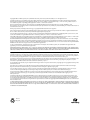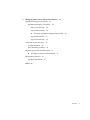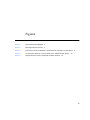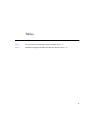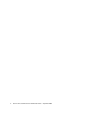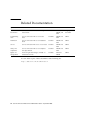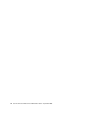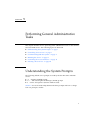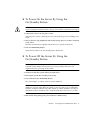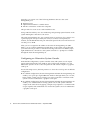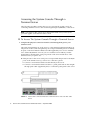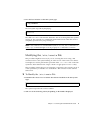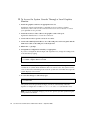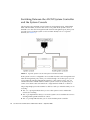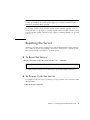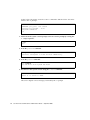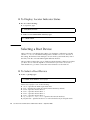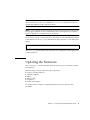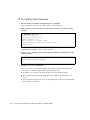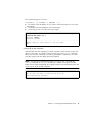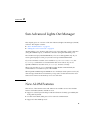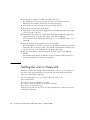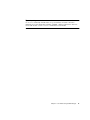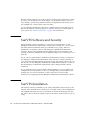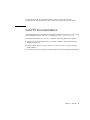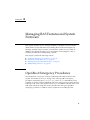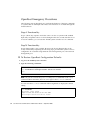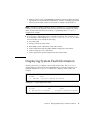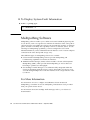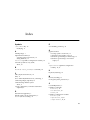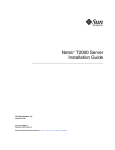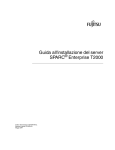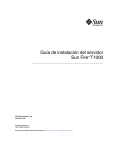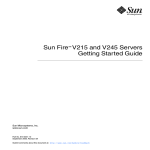Download Sun Fire V215 and V245 Servers Administration Guide
Transcript
Sun Fire™ V215 and V245 Servers Administration Guide Sun Microsystems, Inc. www.sun.com Part No. 819-3036-10 September 2006, A Submit comments about this document at: http://www.sun.com/hwdocs/feedback Copyright 2006 Sun Microsystems, Inc., 4150 Network Circle, Santa Clara, California 95054, U.S.A. All rights reserved. Sun Microsystems, Inc. has intellectual property rights relating to technology that is described in this document. In particular, and without limitation, these intellectual property rights may include one or more of the U.S. patents listed at http://www.sun.com/patents and one or more additional patents or pending patent applications in the U.S. and in other countries. This document and the product to which it pertains are distributed under licenses restricting their use, copying, distribution, and decompilation. No part of the product or of this document may be reproduced in any form by any means without prior written authorization of Sun and its licensors, if any. Third-party software, including font technology, is copyrighted and licensed from Sun suppliers. Parts of the product may be derived from Berkeley BSD systems, licensed from the University of California. UNIX is a registered trademark in the U.S. and in other countries, exclusively licensed through X/Open Company, Ltd. Sun, Sun Microsystems, the Sun logo, Sun Fire, SunVTS, Sun Enterprise Administration Mechanism, StorEdge, OpenBoot, docs.sun.com, and Solaris are trademarks or registered trademarks of Sun Microsystems, Inc. in the U.S. and in other countries. All SPARC trademarks are used under license and are trademarks or registered trademarks of SPARC International, Inc. in the U.S. and in other countries. Products bearing SPARC trademarks are based upon an architecture developed by Sun Microsystems, Inc. The OPEN LOOK and Sun™ Graphical User Interface was developed by Sun Microsystems, Inc. for its users and licensees. Sun acknowledges the pioneering efforts of Xerox in researching and developing the concept of visual or graphical user interfaces for the computer industry. Sun holds a non-exclusive license from Xerox to the Xerox Graphical User Interface, which license also covers Sun’s licensees who implement OPEN LOOK GUIs and otherwise comply with Sun’s written license agreements. U.S. Government Rights—Commercial use. Government users are subject to the Sun Microsystems, Inc. standard license agreement and applicable provisions of the FAR and its supplements. DOCUMENTATION IS PROVIDED “AS IS” AND ALL EXPRESS OR IMPLIED CONDITIONS, REPRESENTATIONS AND WARRANTIES, INCLUDING ANY IMPLIED WARRANTY OF MERCHANTABILITY, FITNESS FOR A PARTICULAR PURPOSE OR NON-INFRINGEMENT, ARE DISCLAIMED, EXCEPT TO THE EXTENT THAT SUCH DISCLAIMERS ARE HELD TO BE LEGALLY INVALID. Copyright 2006 Sun Microsystems, Inc., 4150 Network Circle, Santa Clara, Californie 95054, Etats-Unis. Tous droits réservés. Sun Microsystems, Inc. a les droits de propriété intellectuels relatants à la technologie qui est décrit dans ce document. En particulier, et sans la limitation, ces droits de propriété intellectuels peuvent inclure un ou plus des brevets américains énumérés à http://www.sun.com/patents et un ou les brevets plus supplémentaires ou les applications de brevet en attente dans les Etats-Unis et dans les autres pays. Ce produit ou document est protégé par un copyright et distribué avec des licences qui en restreignent l’utilisation, la copie, la distribution, et la décompilation. Aucune partie de ce produit ou document ne peut être reproduite sous aucune forme, par quelque moyen que ce soit, sans l’autorisation préalable et écrite de Sun et de ses bailleurs de licence, s’il y en a. Le logiciel détenu par des tiers, et qui comprend la technologie relative aux polices de caractères, est protégé par un copyright et licencié par des fournisseurs de Sun. Des parties de ce produit pourront être dérivées des systèmes Berkeley BSD licenciés par l’Université de Californie. UNIX est une marque déposée aux Etats-Unis et dans d’autres pays et licenciée exclusivement par X/Open Company, Ltd. Sun, Sun Microsystems, le logo Sun, Sun Fire, SunVTS, Sun Enterprise Administration Mechanism, StorEdge, OpenBoot, docs.sun.com, et Solaris sont des marques de fabrique ou des marques déposées de Sun Microsystems, Inc. aux Etats-Unis et dans d’autres pays. Toutes les marques SPARC sont utilisées sous licence et sont des marques de fabrique ou des marques déposées de SPARC International, Inc. aux Etats-Unis et dans d’autres pays. Les produits portant les marques SPARC sont basés sur une architecture développée par Sun Microsystems, Inc. L’interface d’utilisation graphique OPEN LOOK et Sun™ a été développée par Sun Microsystems, Inc. pour ses utilisateurs et licenciés. Sun reconnaît les efforts de pionniers de Xerox pour la recherche et le développement du concept des interfaces d’utilisation visuelle ou graphique pour l’industrie de l’informatique. Sun détient une license non exclusive de Xerox sur l’interface d’utilisation graphique Xerox, cette licence couvrant également les licenciées de Sun qui mettent en place l’interface d ’utilisation graphique OPEN LOOK et qui en outre se conforment aux licences écrites de Sun. LA DOCUMENTATION EST FOURNIE “EN L’ÉTAT” ET TOUTES AUTRES CONDITIONS, DECLARATIONS ET GARANTIES EXPRESSES OU TACITES SONT FORMELLEMENT EXCLUES, DANS LA MESURE AUTORISEE PAR LA LOI APPLICABLE, Y COMPRIS NOTAMMENT TOUTE GARANTIE IMPLICITE RELATIVE A LA QUALITE MARCHANDE, A L’APTITUDE A UNE UTILISATION PARTICULIERE OU A L’ABSENCE DE CONTREFAÇON. Please Recycle Contents Preface 1. xi Performing General Administrative Tasks Understanding the System Prompts Controlling Server Power 1 1 2 ▼ To Power On the Server By Using the On/Standby Button 3 ▼ To Power Off the Server By Using the On/Standby Button 3 ▼ To Power On the Server From the System Controller Communicating With the System Using the System Console 4 4 4 Connecting Through the Serial Management and Network Management Ports 5 Configuring an Alternative System Console 6 Accessing the System Console Through a Graphics Monitor Connecting to the System Console ▼ 7 To Connect to the System Console 7 Accessing the System Console Through a Terminal Server ▼ 8 To Access The System Console Through a Terminal Server Accessing the System Console Through a TIP Connection ▼ 7 8 9 To Access the System Console Through the TIP Connection 10 iii Modifying the /etc/remote File ▼ 11 To Modify the /etc/remote File 11 Accessing the System Console Through an Alphanumeric Terminal ▼ To Access the System Console Through an Alphanumeric Terminal 13 Accessing the System Console Through a Local Graphics Monitor ▼ 12 13 To Access the System Console Through a Local Graphics Monitor Using the OpenBoot Configuration Variables 15 Switching Between the ALOM System Controller and the System Console Resetting the Server 17 ▼ To Reset the Server ▼ To Power Cycle the Server 17 17 Controlling the Locator Indicator ▼ To Turn the Locator Indicator On 19 ▼ To Turn the Locator Indicator Off 19 ▼ To Display Locator Indicator Status Selecting a Boot Device 2. To Select a Boot Device ▼ To Update the Firmware 22 25 25 Setting the admin Password 26 29 SunVTS Test Modes 29 SunVTS Software and Security SunVTS Installation 30 30 SunVTS Documentation iv 20 Sun Advanced Lights Out Manager SunVTS 20 20 ▼ New ALOM Features 3. 19 31 Sun Fire V215 and V245 Servers Administration Guide • September 2006 14 16 4. Managing RAS Features and System Firmware OpenBoot Emergency Procedures 33 OpenBoot Emergency Procedures Stop-A Functionality 34 Stop-N Functionality 34 ▼ 35 Stop-D Functionality 35 Automatic System Recovery 35 Autoboot Options 36 Displaying System Fault Information 37 To Display System Fault Information Multipathing Software 34 36 Error Handling Summary 38 38 For More Information Index 34 To Restore OpenBoot Configuration Defaults Stop-F Functionality ▼ 33 38 39 Contents v vi Sun Fire V215 and V245 Servers Administration Guide • September 2006 Figures FIGURE 1-1 System Prompt Flow Diagram 2 FIGURE 1-2 Directing the System Console 5 FIGURE 1-3 Patch Panel Connection Between a Terminal Server and a Sun Fire V245 Server FIGURE 1-4 TIP Connection Between a Sun Fire V245 Server and Another Sun System FIGURE 1-5 Separate System Console and System Controller Channels 8 10 16 vii viii Sun Fire V215 and V245 Servers Administration Guide • September 2006 Tables TABLE 1-1 Pin Crossovers for Connecting to a Typical Terminal Server 9 TABLE 1-2 OpenBoot Configuration Variables That Affect the System Console 15 ix x Sun Fire V215 and V245 Servers Administration Guide • September 2006 Preface The Sun Fire V215 and V245 Servers Administration Guide is intended to be used by experienced system administrators. This guide contains general descriptive information about the Sun Fire™ V215 and V245 servers and includes detailed instructions on various server administration tasks. To use the information in this guide, you must have a working knowledge of computer network concepts and terms and advanced knowledge of the Solaris™ Operating System (Solaris OS). Before You Read This Document This document does not cover the following topics: ■ Server overview information For information about hardware and software features such as front and rear panels, status indicators, cable connections, and environmental requirements, refer to the Sun Fire V215 and V245 Servers Getting Started Guide. ■ Installation and rackmounting For detailed information on these topics, refer to the Sun Fire V215 and V245 Servers Installation Guide. ■ Component installation or replacement For detailed information on these topics, refer to the Sun Fire V215 and V245 Servers Service Manual. Before following any of the procedures described in this document, ensure that you have read the Sun Fire V215 and V245 Servers Compliance and Safety Manual. xi How This Document Is Organized Chapter 1 describes general administrative tasks for the Sun Fire V215 and V245 servers. Chapter 2 describes platform-specific information associated with the Sun™ Advanced Lights Out Management (ALOM) software. Chapter 3 describes platform-specific information associated with the SunVTS™ software. Chapter 4 describes the RAS features available on the Sun Fire V215 and V245 servers and how to manage the server’s firmware. Using UNIX Commands This document does not contain information about basic UNIX® commands. For information about UNIX commands in the Solaris Operating System, refer to the appropriate man page or to the Sun documentation web site at: http://docs.sun.com xii Sun Fire V215 and V245 Servers Administration Guide • September 2006 Shell Prompts Shell Prompt C shell machine-name% C shell superuser machine-name# Bourne shell and Korn shell $ Bourne shell and Korn shell superuser # Typographic Conventions Typeface1 Meaning Examples AaBbCc123 The names of commands, files, and directories; on-screen computer output Edit your.login file. Use ls -a to list all files. % You have mail. AaBbCc123 What you type, when contrasted with on-screen computer output % su Password: AaBbCc123 Book titles, new words or terms, words to be emphasized. Replace command-line variables with real names or values. Read Chapter 6 in the User’s Guide. These are called class options. You must be superuser to do this. To delete a file, type rm filename. 1 The settings in your browser might differ from these settings. Preface xiii Related Documentation Application Title Part Number Format Location General information Sun Fire V215 and V245 Servers Getting Started Guide 819-3041 Printed, HTML, and PDF Shipping kit and online Late-breaking news Sun Fire V215 and V245 Servers Product Notes 819-3040 HTML and PDF Online Installation Sun Fire V215 and V245 Servers Installation Guide 819-3037 HTML and PDF Online Service Sun Fire V215 and V245 Servers Service Guide 819-3038 HTML and PDF Online Safety and compliance Sun Fire V215 and V245 Servers Compliance and Safety Manual 819-3039 HTML and PDF Online Lights out management Advanced Lights Out Manager (ALOM) 1.6 Administration Guide 819-2445 PDF and HTML Online You can obtain copies of these documents at the following site: http://www.sun.com/documentation xiv Sun Fire V215 and V245 Servers Administration Guide • September 2006 Documentation, Support, and Training Sun Function URL Documentation http://www.sun.com/documentation/ Support http://www.sun.com/support/ Training http://www.sun.com/training/ Third-Party Web Sites Sun is not responsible for the availability of third-party web sites mentioned in this document. Sun does not endorse and is not responsible or liable for any content, advertising, products, or other materials that are available on or through such sites or resources. Sun will not be responsible or liable for any actual or alleged damage or loss caused by or in connection with the use of or reliance on any such content, goods, or services that are available on or through such sites or resources. Sun Welcomes Your Comments Sun is interested in improving its documentation and welcomes your comments and suggestions. You can submit your comments by going to: http://www.sun.com/hwdocs/feedback Please include the title and part number of your document with your feedback: Sun Fire V215 and V245 Servers Administration Guide, part number 819-3036-10 Preface xv xvi Sun Fire V215 and V245 Servers Administration Guide • September 2006 CHAPTER 1 Performing General Administrative Tasks This chapter describes how to perform general administrative tasks on the Sun Fire V215 and V245 servers. The following topics are discussed: ■ “Understanding the System Prompts” on page 1 ■ “Controlling Server Power” on page 2 ■ “Communicating With the System” on page 4 ■ “Resetting the Server” on page 17 ■ “Controlling the Locator Indicator” on page 19 ■ “Selecting a Boot Device” on page 20 Understanding the System Prompts The following default server prompts are used by the Sun Fire V215 and V245 servers: ■ ■ ■ ok – OpenBoot PROM prompt sc> – Advanced Lights Out Manager (ALOM) prompt # – Solaris OS superuser (Bourne and Korn shell) FIGURE 1-1 shows the relationship between the three prompts and how to change from one prompt to another. 1 FIGURE 1-1 System Prompt Flow Diagram Controlling Server Power This section contains procedures for controlling the server power. Caution – Before you remove or replace a system configuration card or DVD Dual drive, the server must be completely powered down by removing the power cord(s). Tip – For detailed information on controlling server power with the ALOM software, go to: http://docs.sun.com 2 Sun Fire V215 and V245 Servers Administration Guide • September 2006 ▼ To Power On the Server By Using the On/Standby Button Caution – Never move the system when the system power is on. Movement can cause catastrophic hard drive failure. Always power off the system before moving it. 1. Connect the server to an AC power source. After the power cord is connected, the server automatically goes into Standby power mode. 2. Turn on power to any peripherals and external storage devices you have connected to the server. Read the documentation supplied with the device for specific instructions. 3. Press the On/Standby button. Verify that the LED for the On/Standby button illuminates. ▼ To Power Off the Server By Using the On/Standby Button Note – Applications running on the Solaris OS can be adversely affected by a poorly executed system shutdown. Ensure that you have gracefully shut down any applications before powering off the system. 1. Notify users that the system will be powered down. 2. Back up the system files and data, if necessary. 3. Press and release the On/Standby button. The system begins an orderly software system shutdown. Note – Pressing and releasing the On/Standby button initiates an orderly software shutdown. Pressing and holding the switch for four seconds causes an immediate hardware shutdown. Whenever possible, initiate an orderly shutdown. Forcing an immediate hardware shutdown can corrupt the hard drive and cause loss of data. 4. Wait for the front panel green power indicator to blink slowly. Chapter 1 Performing General Administrative Tasks 3 ▼ To Power On the Server From the System Controller You can power on the server from the system controller by using the poweron command at the SC console. ● To initiate the power-on sequence, issue the poweron command. You see an sc> alert message on the system console. This indicates that the system has reset. sc> poweron SC Alert: Host System has Reset sc> Communicating With the System To install your system software or to diagnose problems, you need some way to interact at a low level with the system. The system console is Sun’s facility for doing this. You use the system console to view messages and issue commands. There can be only one system console per computer. The serial management port (SER MGT) is the default port for accessing the system console upon initial system installation. After installation, you can configure the system console to accept input from and send output to different devices. The system console displays status and error messages generated by firmware-based tests during system startup. After those tests have been run, you can enter special commands that affect the firmware and alter system behavior. After the operating system is booted, the system console displays UNIX system messages and accepts UNIX commands. Using the System Console To use the system console, you need to attach an input/output device to the system. Initially, you might have to configure that hardware, and load and configure appropriate software as well. 4 Sun Fire V215 and V245 Servers Administration Guide • September 2006 You must also ensure that the system console is directed to the appropriate port on the server’s back panel, generally, the one to which your hardware console device is attached (see FIGURE 1-2). You do this by setting the input-device and outputdevice OpenBoot™ configuration variables. Note – The connectors in FIGURE 1-2 are not representative of the physical location of the connectors on the server. FIGURE 1-2 Directing the System Console Connecting Through the Serial Management and Network Management Ports On Sun Fire V215 and V245 servers, the system console comes preconfigured. Input and output is enabled only by means of hardware devices connected to the serial or network management ports. However, because the network management port is not available until you assign it an IP address, your first connection must be to the serial management port (SER MGT). Chapter 1 Performing General Administrative Tasks 5 Typically, you connect one of the following hardware devices to the serial management port: ■ ■ ■ Terminal server Alphanumeric terminal or similar device TIP line connected to another Sun computer This provides for secure access at the installation site. Using a TIP line enables you to use windowing and operating system features on the system making the connection to the server. The serial management port is not a general-purpose serial port. If you want to use a general-purpose serial port with your server, to connect a serial printer, for instance, use the SER TTYB serial port on the back panel of the server. The Solaris OS sees this port as TTYB. After you have assigned an IP address to the network management port (NET MGT), you can connect an Ethernet-capable device to the system console through your network. This provides for remote monitoring and control. In addition, up to eight simultaneous connections to the system controller sc> prompt are available through the network management port. Configuring an Alternative System Console In the default configuration, system controller alerts and system console output appear interspersed in the same window. After initial system installation, you can redirect the system console to take its input from and send its output to a graphics card’s port. For the following reasons, the best practice is to leave the console port in its default configuration: 6 ■ In a default configuration, the serial management and network management ports enable you to open up to eight additional windows through which you can view, but not affect, system console activity. You cannot open these connections if the system console is redirected to a graphics card’s port. ■ In a default configuration, the serial management and network management ports enable you to switch between viewing system console and system controller output on the same device by typing a simple escape sequence or command. The escape sequence and command do not work if the system console is redirected to a graphics card’s port. Sun Fire V215 and V245 Servers Administration Guide • September 2006 ■ The system controller keeps a log of console messages, but some messages are not logged if the system console is redirected to a graphic card’s port. The omitted information could be important if you need to contact Sun customer service with a problem. You change the system console configuration by setting OpenBoot configuration variables. See “Using the OpenBoot Configuration Variables” on page 15. Accessing the System Console Through a Graphics Monitor The Sun Fire V215 and V245 servers are shipped without a mouse, keyboard, monitor, or frame buffer for the display of bitmapped graphics. To install a graphics monitor on the server, you must install a graphics accelerator card into a PCI slot, and attach a monitor, mouse, and keyboard to the appropriate front or rear USB ports. After starting the system, you might need to install the correct software driver for the PCI card you have installed. For detailed hardware instructions, see “Accessing the System Console Through a Local Graphics Monitor” on page 13. Note – POST diagnostics cannot display status and error messages to a local graphics monitor. Connecting to the System Console Output from POST, OpenBoot, and the Solaris OS is displayed in the system console using the network console on the system controller. Use the following procedure to connect to the system console. ▼ To Connect to the System Console ● Execute the console command, and use the –f option to force the console to be attached to your session. Multiple users can be connected to the console, but only one can be attached. sc> console –f Enter #. to return to ALOM. Chapter 1 Performing General Administrative Tasks 7 Accessing the System Console Through a Terminal Server The following procedure assumes that you are accessing the system console by connecting a terminal server to the serial management port (SER MGT) of the server. Note – The figure in this section shows the Sun Fire V245 server; however, the procedure applies to the Sun Fire V215 as well. ▼ To Access The System Console Through a Terminal Server 1. Complete the physical connection from the serial management port to your terminal server. The serial management port on the server is a data terminal equipment (DTE) port. The pinouts for the serial management port correspond with the pinouts for the RJ45 ports on the Serial Interface Breakout Cable supplied by Cisco for use with the Cisco AS2511-RJ terminal server. If you use a terminal server made by another manufacturer, check that the serial port pinouts of the server match those of the terminal server you plan to use. ■ If the pinouts for the server serial ports correspond with the pinouts for the RJ-45 ports on the terminal server, you have two connection options: ■ Connect a serial interface breakout cable directly to the server. ■ Connect a serial interface breakout cable to a patch panel and use the straightthrough patch cable (supplied by Sun) to connect the patch panel to the server. FIGURE 1-3 8 Patch Panel Connection Between a Terminal Server and a Sun Fire V245 Server Sun Fire V215 and V245 Servers Administration Guide • September 2006 ■ If the pinouts for the serial management port do not correspond with the pinouts for the RJ-45 ports on the terminal server, you need to make a crossover cable that takes each pin on the serial management port to the corresponding pin in the terminal server’s serial port. TABLE 1-1 shows the cross-overs that the cable must perform. TABLE 1-1 Pin Crossovers for Connecting to a Typical Terminal Server Sun Fire V245 Serial Port (RJ-45 Connector) Pin Terminal Server Serial Port Pin Pin 1 (RTS) Pin 1 (CTS) Pin 2 (DTR) Pin 2 (DSR) Pin 3 (TXD) Pin 3 (RXD) Pin 4 (Signal Ground) Pin 4 (Signal Ground) Pin 5 (Signal Ground) Pin 5 (Signal Ground) Pin 6 (RXD) Pin 6 (TXD) Pin 7 (DSR /DCD) Pin 7 (DTR) Pin 8 (CTS) Pin 8 (RTS) 2. Open a terminal session on the connecting device, and type: % telnet IP-address-of-terminal-server port-number For example, for a server connected to port 10000 on a terminal server whose IP address is 192.20.30.10, you would type: % telnet 192.20.30.10 10000 Accessing the System Console Through a TIP Connection This procedure assumes that you are accessing the system console by connecting the serial port of another Sun system to the serial management port of the Sun Fire V245 server (FIGURE 1-4). Chapter 1 Performing General Administrative Tasks 9 Note – The figure in this section shows the Sun Fire V245 server; however, the procedure applies to the Sun Fire V215 as well. FIGURE 1-4 TIP Connection Between a Sun Fire V245 Server and Another Sun System ▼ To Access the System Console Through the TIP Connection 1. Connect the RJ-45 serial cable. The cable and adapter connect between another Sun system’s serial port (typically TTYB) and the serial management port on the rear panel of the server. 2. Ensure that the /etc/remote file on the Sun system contains an entry for hardwire. Most releases of Solaris OS software shipped since 1992 contain an /etc/remote file with the appropriate hardwire entry. However, if the Sun system is running an older version of Solaris OS software, or if the /etc/remote file has been modified, you might need to edit it. See “Modifying the /etc/remote File” on page 11 for details. 10 Sun Fire V215 and V245 Servers Administration Guide • September 2006 3. In a shell tool window on the Sun system, type: % tip hardwire The Sun system responds by displaying: connected The shell tool is now a TIP window directed to the server through the Sun system’s serial port. This connection is established and maintained even when the server is completely powered off or just powering on. Note – Use a shell tool or a CDE terminal (such as dtterm), not a command tool. Some tip(1) commands might not work properly in a command tool window. Modifying the /etc/remote File This procedure might be necessary if you are accessing the server using a TIP connection from a Sun system running an older version of the Solaris OS software. You might also need to perform this procedure if the /etc/remote file on the Sun system has been altered and no longer contains an appropriate hardwire entry. This procedure assumes that you are logged in as superuser to the system console of a Sun system that you intend to use to establish a TIP connection to the Sun Fire V245 server. ▼ To Modify the /etc/remote File 1. Determine the release level of Solaris OS software installed on the Sun system. Type: # uname -r The system responds with a release number. 2. Take one of the following actions, depending on the number displayed. Chapter 1 Performing General Administrative Tasks 11 ■ If the number displayed by the uname -r command is 5.0 or higher: The Solaris OS software shipped with an appropriate entry for hardwire in the /etc/remote file. If you have reason to suspect that this file was altered and the hardwire entry was modified or deleted, check the entry against the following example, and edit it as needed. hardwire:\ :dv=/dev/term/b:br#9600:el=^C^S^Q^U^D:ie=%$:oe=^D: Note – If you intend to use the Sun system’s serial port A rather than serial port B, edit this entry by replacing /dev/term/b with /dev/term/a. ■ If the number displayed by the uname -r command is less than 5.0: Check the /etc/remote file and add the following entry, if it does not already exist. hardwire:\ :dv=/dev/ttyb:br#9600:el=^C^S^Q^U^D:ie=%$:oe=^D: Note – If you intend to use the Sun system’s serial port A rather than serial port B, edit this entry by replacing /dev/ttyb with /dev/ttya. The /etc/remote file is now properly configured. Continue establishing a TIP connection to the system console. See “Accessing the System Console Through a TIP Connection” on page 9. If you have redirected the system console to TTYB and want to change the system console settings back to use the serial management and network management ports, see “Using the OpenBoot Configuration Variables” on page 15. Accessing the System Console Through an Alphanumeric Terminal This procedure assumes that you are accessing the system console by connecting the serial port of an alphanumeric terminal to the serial management port of the Sun Fire V245 server. 12 Sun Fire V215 and V245 Servers Administration Guide • September 2006 ▼ To Access the System Console Through an Alphanumeric Terminal 1. Attach one end of the serial cable to the alphanumeric terminal’s serial port. Use a null modem serial cable or an RJ-45 serial cable and null modem adapter. Connect this cable to the terminal’s serial port connector. 2. Attach the opposite end of the serial cable to the serial management port on the server. 3. Connect the alphanumeric terminal’s power cord to an AC outlet. 4. Set the alphanumeric terminal to receive: ■ ■ ■ ■ ■ 9600 baud 8 bits No parity 1 stop bit No handshake protocol Refer to the documentation accompanying your terminal for information about how to configure the terminal. You can issue system commands and view system messages using the alphanumeric terminal. Continue with your installation or diagnostic procedure, as needed. When you are finished, type the alphanumeric terminal’s escape sequence. Accessing the System Console Through a Local Graphics Monitor After initial system installation, you can install a local graphics monitor and configure it to access the system console. You cannot use a local graphics monitor to perform initial system installation, nor can you use a local graphics monitor to view power-on self-test (POST) messages. To install a local graphics monitor, you must have the following items: ■ ■ ■ ■ Supported PCI-based graphics frame buffer card and software driver Monitor with appropriate resolution to support the frame buffer Sun compatible USB keyboard (Sun USB Type 7 keyboard) Sun compatible USB mouse (Sun USB mouse) and mouse pad Chapter 1 Performing General Administrative Tasks 13 ▼ To Access the System Console Through a Local Graphics Monitor 1. Install the graphics card into an appropriate PCI slot. Installation must be performed by a qualified service provider. For further information, refer to the Sun Fire V215 and V245 Servers Service Manual or contact your qualified service provider. 2. Attach the monitor’s video cable to the graphics card’s video port. Tighten the thumbscrews to secure the connection. 3. Connect the monitor’s power cord to an AC outlet. 4. Connect the USB keyboard cable to one of the USB ports on the rear panel and the USB mouse cable to the USB port on the keyboard. 5. Obtain the ok prompt. 6. Set OpenBoot configuration variables, as appropriate. If you have changed the default input and output devices, change the settings back to the defaults by typing: ok setenv input-device keyboard ok setenv output-device screen Note – There are many other system configuration variables. Although these variables do not affect which hardware device is used to access the system console, some of them affect which diagnostic tests the system runs and which messages the system displays at its console. 7. To cause the changes to take effect, type: ok reset-all The system stores the parameter changes, and boots automatically when the OpenBoot configuration variable auto-boot? is set to true (the default value). Note – To store parameter changes, you can also power cycle the system using the front panel Power button. 14 Sun Fire V215 and V245 Servers Administration Guide • September 2006 You can issue system commands and view system messages using your local graphics monitor. If you want to redirect the system console back to the serial management and network management ports, see “Using the OpenBoot Configuration Variables” on page 15. Using the OpenBoot Configuration Variables The system console is directed to the serial management and network management ports (SER MGT and NET MGT). If you have connected a graphics monitor the output is directed to that device by default. You can also redirect the system console back to the serial management and network management ports. Certain OpenBoot configuration variables control from where system console input is taken and to where its output is directed. The following table shows how to set these variables in order to use the serial management and network management ports, or a local graphics monitor as the system console connection. TABLE 1-2 OpenBoot Configuration Variables That Affect the System Console Setting for Sending System Console Output to: OpenBoot Configuration Variable Name Serial and Network Management Ports Local Graphics Monitor/USB Keyboard and Mouse* output-device virtual-console screen input-device virtual-console keyboard * POST output is still directed to the serial management port, as POST has no mechanism to direct its output to a graphics monitor. The serial management port does not function as a standard serial connection. If you want to connect a conventional serial device (such as a printer) to the system, you must connect it to TTYA not the serial management port. It is important to note that the sc> prompt and POST messages are only available through the serial management port and network management port. In addition, the ALOM console command is ineffective when the system console is redirected to a local graphics monitor. Chapter 1 Performing General Administrative Tasks 15 Switching Between the ALOM System Controller and the System Console The Sun Fire V215 and V245 servers feature two management ports, labeled SER MGT and NET MGT, located on the server’s rear panel. If the system console is directed to use the serial management and network management ports, these ports provide access to both the system console and the ALOM, each on a separate channel (see FIGURE 1-5). FIGURE 1-5 Separate System Console and System Controller Channels If the system console is configured to be accessible from the serial management and network management ports, when you connect through one of these ports you can access either the ALOM command-line interface or the system console. You can switch between the ALOM interface and the system console at any time, but you cannot access both at the same time from a single terminal window or shell tool. The prompt displayed on the terminal or shell tool tells you which channel you are accessing: 16 ■ The # or % prompt indicates that you are at the system console and that the Solaris OS is running. ■ The ok prompt indicates that you are at the system console and that the server is running under OpenBoot firmware control. ■ The sc> prompt indicates that you are at the ALOM system controller. Sun Fire V215 and V245 Servers Administration Guide • September 2006 Note – If no text or prompt appears, it might be that no console messages were recently generated by the system. If this happens, pressing the terminal’s Enter or Return key should produce a prompt. To reach the system console from the ALOM system controller, type the console command at the sc> prompt. To reach the ALOM system controller from the system console, type the system controller escape sequence, which by default is #. (pound period). Resetting the Server At times, you might need to reset the server. Follow the instructions in this section to do so. If the server is not responding to the reset, you will have to cycle the power. This section includes a procedure to cycle the power. ▼ To Reset the Server ● If it is necessary to reset the server, use the uadmin command. # uadmin 2 1 To simply reset the server, it is not necessary to power the system off and on. ▼ To Power Cycle the Server If a simple reset does not clear a problem, you can power the server off and on with this procedure. 1. Shut down the Solaris OS. Chapter 1 Performing General Administrative Tasks 17 At the Solaris OS prompt, issue the uadmin command to halt the Solaris OS and to return to the ok prompt. # uadmin 2 0 WARNING: proc_exit: init exited syncing file systems... done Program terminated ok 2. Switch from the system console prompt to the SC console prompt by issuing the #. escape sequence. ok #. sc> 3. Issue the poweroff command. sc> poweroff -fy SC Alert: SC Request to Power Off Host Immediately. 4. Issue the poweron command. sc> poweron sc> SC Alert: Host System has Reset 5. Reconnect to the system console using the console command. sc> console -f Enter #. to return to ALOM. The server outputs various messages, followed by the ok prompt. 18 Sun Fire V215 and V245 Servers Administration Guide • September 2006 Controlling the Locator Indicator This section explains how to turn the Locator indicator on and off and how to check the status of the Locator indicator. ▼ To Turn the Locator Indicator On ● Do one of the following: ■ As superuser, type: # /usr/sbin/locator -n ■ At the ALOM command-line interface, type: sc> setlocator on ▼ To Turn the Locator Indicator Off ● Do one of the following: ■ As superuser, type: # /usr/sbin/locator -f ■ At the ALOM command-line interface, type: sc> setlocator off Chapter 1 Performing General Administrative Tasks 19 ▼ To Display Locator Indicator Status ● Do one of the following: ■ As superuser, type: # /usr/sbin/locator ■ At the ALOM command-line interface, type: sc> showlocator Selecting a Boot Device The boot device is specified by the setting of an OpenBoot configuration variable called boot-device. The default setting of this variable is disk net. Because of this setting, the firmware first attempts to boot from the system hard drive, and if that fails, from the on-board NET0 Gigabit Ethernet interface. This procedure assumes that you are familiar with the OpenBoot firmware and that you know how to enter the OpenBoot environment. If you want to boot from a networked device, you must connect the network interface to the network. ▼ To Select a Boot Device ● At the ok prompt, type: ok setenv boot-device device-specifier where device-specifier is one of the following: ■ ■ ■ ■ ■ ■ ■ ■ 20 cdrom – Specifies the DVD super multi drive. disk – Specifies the system boot disk (internal disk 0 by default). disk0 – Specifies internal drive 0. disk1 – Specifies internal drive 1. disk2 – Specifies internal drive 2. disk3 – Specifies internal drive 3. net, net0, net1, net2, net3 – Specifies the network interfaces. full path name – Specifies the device or network interface by its full path name. Sun Fire V215 and V245 Servers Administration Guide • September 2006 Note – The Solaris OS modifies the boot-device variable to its full path name, not the alias name. If you choose a nondefault boot-device variable, the Solaris OS specifies the full device path of the boot device. Note – You can specify the name of the program to be booted as well as the way the boot program operates. For more information, refer to the OpenBoot 4.x Command Reference Manual for your specific Solaris OS release. If you want to specify a network interface other than an on-board Ethernet interface as the default boot device, you can determine the full path name of each interface by typing: ok show-devs The show-devs command lists the system devices and displays the full path name of each PCI device. Updating the Firmware The flashupdate command updates both the service processor firmware and the host firmware. The flash image consists of the following components: ■ ■ ■ ■ ■ ■ System controller firmware OpenBoot PROM POST Reset/config Sequencer Partition description To use the features and fixes in subsequent firmware releases, perform this procedure. Chapter 1 Performing General Administrative Tasks 21 ▼ To Update the Firmware 1. Ensure that the SC Ethernet management port is configured. This is required to access the new flash image over the network. 2. Open a Telnet session and connect to the system controller, as in the following example. % alternate 129.xxx.xx.xx Trying 129.xxx.xx.xx... Connected to 129.xxx.xx.xx. Escape character is’^]’. Use is subject to license terms. Symptom) Advanced Lights Out Manager 1.0.11 () Please login: Substitute the IP address of your system controller. 3. Login as admin, using the password you defined during the configuration of the system controller. Please login: admin Please Enter password: password sc> 4. Execute flashupdate command. The flashupdate SC command updates the system controller flash image. The flashupdate command requires the following information: 22 ■ IP address of a system on the network that can access the flash image. ■ The full pathname to the flash image that the IP address specified above can access. ■ The username and password of an account registered on the system specified by the IP address used above. Sun Fire V215 and V245 Servers Administration Guide • September 2006 The command usage is as follows: flashupdate [-s IP-address -f pathname] [-v] ■ ■ ■ -s IP-address is the IP address of any system on the network that can access the flash image. -f pathname is the full pathname to the flash image. -v is the flag to turn on verbose message output. sc> flashupdate -s 129.xxx.xx.xx -f / net/server_name/directory_path/ combined-OSP-image-1.0.7 Username: debug Password: password ............................................................... . Update complete. Reset device to use new image. sc> 5. Reset the system controller. After the flash has been updated, you must reset the system controller for the new image to take effect. To reset the system controller, issue the resetsc command. When you issue this command, you will be prompted to confirm that you want to reset the system controller. Reply y when prompted. Note – To bypass the confirmation prompt, you can use the -y flag with the resetsc command. If resetsc is issued from a Telnet session, upon reset the Telnet session will be terminated. The output from the reset will be displayed on the serial console on the system controller. sc> resetsc Are you sure you want to reset the SC [y/n]? y User Requested SC Shutdown Chapter 1 Performing General Administrative Tasks 23 The system controller resets, runs diagnostics, and returns to the login prompt. The following example is for the serial console. ALOM POST 1.0 Dual Port Memory Test, PASSED. TTY External - Internal Loopback Test TTY External - Internal Loopback Test, PASSED. TTYC - Internal Loopback Test TTYC - Internal Loopback Test, PASSED. TTYD - Internal Loopback Test TTYD - Internal Loopback Test, PASSED. .................... Full VxDiag Tests - PASSED Status summary - Status = 7FFF VxDiag POST LOOPBACK - - PASSED PASSED PASSED I2C EPROM FRU PROM - - PASSED PASSED PASSED ETHERNET MAIN CRC BOOT CRC - - PASSED PASSED PASSED TTYD TTYC MEMORY MPC885 - - PASSED PASSED PASSED PASSED Please login: 24 Sun Fire V215 and V245 Servers Administration Guide • September 2006 CHAPTER 2 Sun Advanced Lights Out Manager This chapter gives an overview of the Sun Advanced Lights Out Manager (ALOM) software. The chapter contains: ■ ■ “New ALOM Features” on page 25 “Setting the admin Password” on page 26 ALOM enables you to monitor and control your server through a serial connection (using the SER MGT port), or Ethernet connection (using the NET MGT port). The ALOM serial port, labelled SER MGT, is for server management only. If you need a general purpose serial port, use the serial port labeled SER TTYB. If you use ALOM to reset the server and the diag-switch? is set to true, the bootscript command is not executed when the server reboots. If you use OpenBoot PROM to reset the server, bootscript executes correctly. When you issue the showfru command from the ALOM command shell, the command does not read the layout of the DIMMs. When OpenBoot PROM reports DIMM errors to ALOM, it sends system console (SC) alert messages with the incorrect memory slot position for the Sun Fire V215 and V245 servers. However the memory errors are still valid. New ALOM Features This release of the Sun Fire V215 and V245 servers includes several new ALOM features and enhancements. ALOM can now: ■ Support a virtual keyswitch that provides the functions formerly provided by the front-panel keyswitch. ■ Use the Secure Shell (SSH) protocol for network communication. ■ Support for the SNMP protocol. 25 ■ Periodically record the set of FRUs installed in the server. This information is kept in nonvolatile storage. You can inspect the log to determine if the hardware components have been changed. ■ Store traffic sent to the system console in nonvolatile storage. ■ Store the event log in nonvolatile storage. ■ Support the scadm command to display the ALOM FRU information log, system console log, and log history. ■ Periodically log system environmental data (including, temperature and power supply information) to the dynamic region of the FRU ID PROMs. You can retrieve this information by using the showfru command or the prtfru command. ■ Support an electronically-readable chassis serial number. The serial number is stored in nonvolatile storage during manufacturing. ALOM can display this value and provide a service-mode command that can change it, if necessary. The prtdiag command can also display this value. ■ Maintain the installation information in the dynamic portion of the FRU ID PROMs. The installation information includes the location of FRUs within the chassis, as well as the identification of the chassis and FRU. Setting the admin Password When you switch to the ALOM prompt after initial power on, you are logged in as the admin user and prompted to set a password. You must set this password in order to execute certain commands. If you are prompted to do so, set a password for the admin user. The password must: ■ ■ ■ Contain at least two alphabetic characters. Contain at least one numeric or one special character. Be at least six characters long. After the password is set, the admin user has full permissions and can execute all ALOM CLI commands. 26 Sun Fire V215 and V245 Servers Administration Guide • September 2006 Tip – If you log in to ALOM with a 16-character user name and execute the showusers command, ALOM enters a loop and refuses all other connection attempts. If you encounter this problem, establish a Telnet connection to the host server and use the scadm resetrsc command to reset ALOM. Chapter 2 Sun Advanced Lights Out Manager 27 28 Sun Fire V215 and V245 Servers Administration Guide • September 2006 CHAPTER 3 SunVTS The Sun Validation and Test Suite (SunVTS) is a software suite that performs system, subsystem, and configuration testing. You can view and control a SunVTS session over a network. Using a remote system, you can view the progress of a testing session, change testing options, and control all testing features of another machine on the network. The following topics are discussed: ■ ■ ■ ■ “SunVTS “SunVTS “SunVTS “SunVTS Test Modes” on page 29 Software and Security” on page 30 Installation” on page 30 Documentation” on page 31 SunVTS Test Modes You can run SunVTS software in five different test modes: ■ Connection test mode, which provides a low-stress, quick test of the availability and connectivity of selected devices. These tests are nonintrusive, meaning that they release the devices after a quick test and do not place a heavy load on the system. ■ Functional test mode, which provides a robust test of the system and devices. This test mode uses the system resources for thorough testing, and it assumes that no other applications are running. This mode is the default test mode. ■ Exclusive test mode, which enables you to perform the tests that require no other SunVTS or applications running at the same time. ■ Online test mode, which enables you to perform SunVTS testing while applications are running. ■ Auto Config mode, which simplifies the SunVTS configuration process by automatically assigning a predetermined set of test options. 29 Because SunVTS software can run many tests in parallel and consume many system resources, you should take care when using it on a production system. If you are stress-testing a system using SunVTS software’s Comprehensive test mode, do not run anything else on that system at the same time. A server must be running the Solaris OS for SunVTS software to be able to test it. Because the SunVTS software packages are optional, they may not be installed on your system. See “SunVTS Installation” on page 30 for instructions. SunVTS Software and Security During SunVTS software installation, you must choose between Basic or Sun Enterprise Authentication Mechanism™ security. Basic security uses a local security file in the SunVTS installation directory to limit the users, groups, and hosts permitted to use SunVTS software. Sun Enterprise Authentication Mechanism security is based on the standard network authentication protocol Kerberos and provides secure user authentication, data integrity, and privacy for transactions over networks. If your site uses Sun Enterprise Authentication Mechanism security, you must have Sun Enterprise Authentication Mechanism client and server software installed on your network and configured properly in both Solaris and SunVTS software. If your site does not use Sun Enterprise Authentication Mechanism security, do not choose the Sun Enterprise Authentication Mechanism option during SunVTS software installation. If you enable the wrong security scheme during installation, or if you improperly configure the security scheme you choose, you might find yourself unable to run SunVTS tests. For more information, see the SunVTS User’s Guide and the instructions accompanying the Sun Enterprise Authentication Mechanism software. SunVTS Installation The SunVTS software is installed as part of the preinstalled software image on the Sun Fire V215 and V245 servers. However, it is available on the software supplement CD supplied with the Solaris OS. For information about downloading it from this CD, refer to the Sun Hardware Platform Guide for the release of the Solaris OS you are using. 30 Sun Fire V215 and V245 Servers Administration Guide • September 2006 To find out more about using the SunVTS software, refer to the SunVTS documentation that corresponds to the Solaris OS release that you are running. SunVTS Documentation SunVTS documents are included on the Software Supplement CD that is part of each Solaris Media Kit release and is also accessible at: http://docs.sun.com For further information, you can also consult the following SunVTS documents: ■ SunVTS User’s Guide describes how to install, configure, and run the SunVTS diagnostic software. ■ SunVTS Quick Reference Card provides an overview of how to use the SunVTS CDE interface. ■ SunVTS Test Reference Manual provides details about each individual SunVTS test. Chapter 3 SunVTS 31 32 Sun Fire V215 and V245 Servers Administration Guide • September 2006 CHAPTER 4 Managing RAS Features and System Firmware This chapter describes how to manage reliability, availability, and serviceability (RAS) features and system firmware, including the Sun Advanced Lights Out Manager (ALOM) system controller, and automatic system recovery (ASR). In addition, this chapter describes how to unconfigure and reconfigure a device manually, and introduces multipathing software. This chapter contains the following sections: ■ ■ ■ ■ “OpenBoot Emergency Procedures” on page 33 “Automatic System Recovery” on page 35 “Displaying System Fault Information” on page 37 “Multipathing Software” on page 38 OpenBoot Emergency Procedures The introduction of universal serial bus (USB) keyboards with the newest Sun systems has made it necessary to change some of the OpenBoot emergency procedures. Specifically, the Stop-N, Stop-D, and Stop-F commands that were available on systems with non-USB keyboards are not supported on systems that use USB keyboards, such as the Sun Fire server. If you are familiar with the earlier (nonUSB) keyboard functionality, this section describes the analogous OpenBoot emergency procedures available in newer systems that use USB keyboards. 33 OpenBoot Emergency Procedures The following sections describe how to perform the functions of the Stop commands on systems that use USB keyboards. These same functions are available through the ALOM software. Stop-A Functionality Stop-A (Abort) key sequence works the same as it does on systems with standard keyboards, except that it does not work during the first few seconds after the server is reset. In addition, you can issue the ALOM system controller break command. Stop-N Functionality Stop-N functionality is not available. However, the Stop-N functionality can be closely emulated by completing the following steps, provided the system console is configured to be accessible using either the serial management port or the network management port. ▼ To Restore OpenBoot Configuration Defaults 1. Log in to the ALOM system controller. 2. Type the following commands: sc> bootmode reset_nvram sc> bootmode bootscript="setenv auto-boot? false" sc> Note – If you do not issue the poweroff and poweron commands or the reset command within 10 minutes, the host server ignores the bootmode command. You can issue the bootmode command without arguments to display the current setting. sc> bootmode Bootmode: reset_nvram Expires WED SEP 09 09:52:01 UTC 2006 bootscript="setenv auto-boot? false" 34 Sun Fire V215 and V245 Servers Administration Guide • September 2006 3. To reset the system, type the following commands: sc> reset Are you sure you want to reset the system [y/n]? sc> y 4. To view console output as the system boots with default OpenBoot configuration variables, switch to console mode. sc> console ok 5. Type set-defaults to discard any customized IDPROM values and to restore the default settings for all OpenBoot configuration variables. Stop-F Functionality The Stop-F functionality is not available on systems with USB keyboards. Stop-D Functionality The Stop-D (Diags) key sequence is not supported on systems with USB keyboards. However, the Stop-D functionality can be closely emulated by setting the virtual keyswitch to diag, using the ALOM setkeyswitch command. Automatic System Recovery The system provides for automatic system recovery (ASR) from failures in memory modules or PCI cards. Automatic system recovery functionality enables the system to resume operation after experiencing certain nonfatal hardware faults or failures. When ASR is enabled, the firmware diagnostics automatically detect failed hardware components. An autoconfiguring capability designed into the system firmware enables the system to unconfigure failed components and to restore system operation. As long as the system is capable of operating without the failed component, the ASR features enable the system to reboot automatically, without operator intervention. Chapter 4 Managing RAS Features and System Firmware 35 Autoboot Options The system firmware stores a configuration variable called auto-boot?, which controls whether the firmware will automatically boot the operating system after each reset. The default setting for Sun platforms is true. Normally, if a system fails power-on diagnostics, auto-boot? is ignored and the system does not boot unless an operator boots the system manually. An automatic boot is not acceptable for booting a system in a degraded state. Therefore, the Sun Fire server OpenBoot firmware provides a second setting, auto-boot-on-error?. This setting controls whether the system will attempt a degraded boot when a subsystem failure is detected. Both the auto-boot? and auto-boot-on-error? switches must be set to true to enable an automatic degraded boot. To set the switches, type: ok setenv auto-boot? true ok setenv auto-boot-on-error? true Note – The default setting for auto-boot-on-error? is true. Therefore, the system attempts a degraded boot unless you change this setting to false. In addition, the system will not attempt a degraded boot in response to any fatal nonrecoverable error, even if degraded booting is enabled. For examples of fatal nonrecoverable errors, see “Error Handling Summary” on page 36. Error Handling Summary Error handling during the power-on sequence falls into one of the following three cases: 36 ■ If no errors are detected by POST or OpenBoot firmware, the system attempts to boot if auto-boot? is true. ■ If only nonfatal errors are detected by POST or OpenBoot firmware, the system attempts to boot if auto-boot? is true and auto-boot-on-error? is true. Nonfatal errors include the following: ■ SAS subsystem failure. In this case, a working alternate path to the boot disk is required. For more information, see “Multipathing Software” on page 38. ■ Ethernet interface failure. ■ USB interface failure. ■ Serial interface failure. ■ PCI card failure. Sun Fire V215 and V245 Servers Administration Guide • September 2006 ■ Memory failure. Given a failed DIMM, the firmware will unconfigure the entire logical bank associated with the failed module. Another nonfailing logical bank must be present in the system for the system to attempt a degraded boot. Note – If POST or OpenBoot firmware detects a nonfatal error associated with the normal boot device, the OpenBoot firmware automatically unconfigures the failed device and tries the next-in-line boot device, as specified by the boot-device configuration variable. ■ If a fatal error is detected by POST or OpenBoot firmware, the system does not boot regardless of the settings of auto-boot? or auto-boot-on-error?. Fatal nonrecoverable errors include the following: ■ ■ ■ ■ ■ ■ Any CPU failed All logical memory banks failed Flash RAM cyclical redundancy check (CRC) failure Critical field-replaceable unit (FRU) PROM configuration data failure Critical system processor read failure Critical application-specific integrated circuit (ASIC) failure Displaying System Fault Information ALOM software lets you display current valid system faults. The showfaults command displays the fault ID, the faulted FRU device, and the fault message to standard output. The showfaults command also displays POST results. For example: sc> showfaults ID FRU 0 FT0.FM2 Fault SYS_FAN at FT0.FM2 has FAILED. Adding the –v option displays the time: sc> showfaults -v ID Time FRU 0 MAY 20 10:47:32 FT0.FM2 Chapter 4 Fault SYS_FAN at FT0.FM2 has FAILED. Managing RAS Features and System Firmware 37 ▼ To Display System Fault Information ● At the sc> prompt, type: sc> showfaults –v Multipathing Software Multipathing software enables you to define and control redundant physical paths to I/O devices, such as storage devices and network interfaces. If the active path to a device becomes unavailable, the software can automatically switch to an alternate path to maintain availability. This capability is known as automatic failover. To take advantage of multipathing capabilities, you must configure the server with redundant hardware, such as redundant network interfaces or two host bus adapters connected to the same dual-ported storage array. Three different types of multipathing software are available: ■ Solaris IP Network Multipathing software provides multipathing and load-balancing capabilities for IP network interfaces. ■ VERITAS Volume Manager (VVM) software includes a feature called Dynamic Multipathing (DMP), which provides disk multipathing as well as disk load balancing to optimize I/O throughput. ■ Sun StorEdge™ Traffic Manager is an architecture fully integrated within the Solaris OS (beginning with the Solaris 8 release) that enables I/O devices to be accessed through multiple host controller interfaces from a single instance of the I/O device. For More Information For instructions on how to configure and administer Solaris IP Network Multipathing, consult the IP Network Multipathing Administration Guide provided with your specific Solaris release. For information about Sun StorEdge Traffic Manager, refer to your Solaris OS documentation. 38 Sun Fire V215 and V245 Servers Administration Guide • September 2006 Index Symbols E /etc/remote file, 10 modifying, 11 error handling, summary, 36 G A ALOM prompt, 1 alphanumeric terminal, 6 accessing system console from, 12 setting baud rate, 13 auto-boot (OpenBoot configuration variable), 36 automatic system recovery (ASR) about, 35 B bootmode reset_nvram (sc> command), 34 C cables, keyboard and mouse, 14 CDE, 11 Cisco AS2511-RJ Terminal Server, connecting, 8 command prompts, explained, 16 communicating with the system about, 4 console configuration, connection alternatives explained, 6 D data terminal equipment, 8 default system console configuration, 5 dtterm (Solaris OS utility), 11 graphics monitor accessing system console from, 13 connecting to PCI graphics card, 14 restrictions against using for initial setup, 13 restrictions against using to view POST output, 13 I input-device (OpenBoot configuration variable), 14, 15 K keyboard, attaching, 14 M monitor, attaching, 13 moving the system, precautions, 3 O On/Standby button, 3 OpenBoot commands reset-all, 14 set-defaults, 35 setenv, 14 OpenBoot configuration variables auto-boot, 36 input-device, 14, 15 output-device, 14, 15 39 system console settings, 15 OpenBoot emergency procedures USB keyboard commands, 34 OpenBoot PROM prompt, 1 output-device (OpenBoot configuration variable), 14, 15 P parity, 13 patch panel, 8 patch panel, terminal server connection, 8 PCI, 7 PCI graphics card configuring to access system console, 13 connecting graphics monitor to, 14 frame buffers, 13 R reset-all (OpenBoot command), 14 RJ-45, 8, 9, 10 Sun Enterprise Authentication Mechanism software, 30 superuser, 1 system console accessing with alphanumeric terminal, 12 accessing with graphics monitor, 13 accessing with terminal server, 8 accessing with TIP connection, 9 accessing with tip connection, 9 alphanumeric terminal connection, 12 alternate configurations, 6 configuring local graphics monitor to access, 13 connection using graphics monitor, 7 default configuration explained, 4, 5 default connections, 5 defined, 4 graphics monitor connection, 7 setting OpenBoot configuration variables for, 15 system console sc> prompt, switching between, 16 system prompts, 1 T S sc> commands bootmode reset_nvram, 34 console, 35 reset, 35 sc> prompt system console, switching between, 16 serial management port (SER MGT) acceptable console device connections, 6 as default communication port on initial startup, 4 default system console configuration, 5 SERIAL MGT, See serial management port set-defaults (OpenBoot command), 35 setenv (OpenBoot command), 14 Solaris commands tip, 9, 11 uname, 12 uname -r, 11 Stop-A (USB keyboard functionality), 34 Stop-D (USB keyboard functionality), 35 Stop-F (USB keyboard functionality), 35 Stop-N (USB keyboard functionality), 34 stress testing, See also exercising the system, 29 40 terminal server accessing system console from, 6, 8 connection through patch panel, 8 pinouts for crossover cable, 9 tip (Solaris command), 11 TIP connection accessing system console, 9 accessing terminal server, 9 TTYA, 6 TTYB, 10 U uname (Solaris command), 12 uname -r (Solaris command), 11 Sun Fire V215 and V245 Servers Administration Guide • September 2006