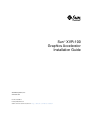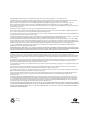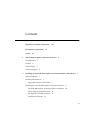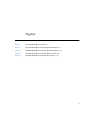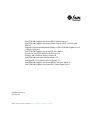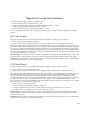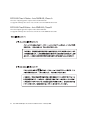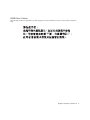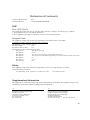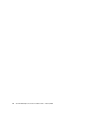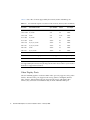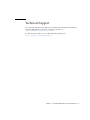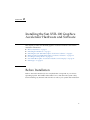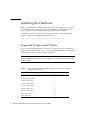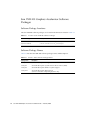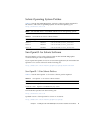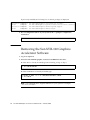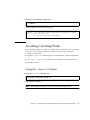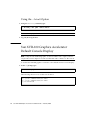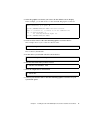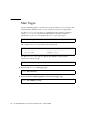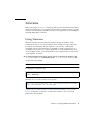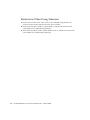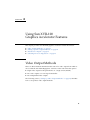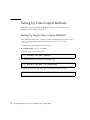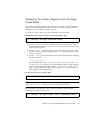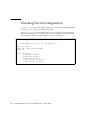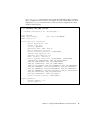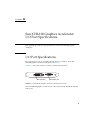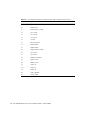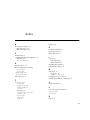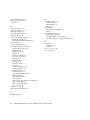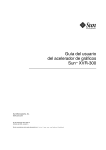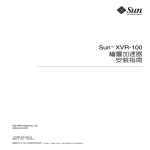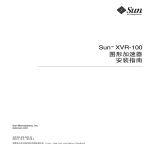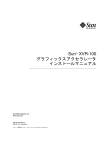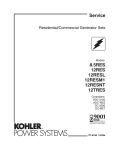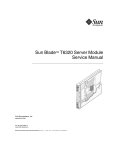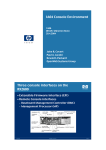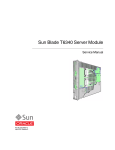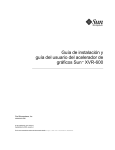Download Sun XVR-100 Graphics Accelerator Installation Guide
Transcript
Sun™ XVR-100 Graphics Accelerator Installation Guide Sun Microsystems, Inc. www.sun.com Part No. 819-3290-13 February 2008, Revision A Submit comments about this document at: http://www.sun.com/hwdocs/feedback Copyright 2008 Sun Microsystems, Inc., 4150 Network Circle, Santa Clara, California 95054, U.S.A. All rights reserved. Sun Microsystems, Inc. has intellectual property rights relating to technology embodied in the product that is described in this document. In particular, and without limitation, these intellectual property rights may include one or more of the U.S. patents listed at http://www.sun.com/patents and one or more additional patents or pending patent applications in the U.S. and in other countries. This document and the product to which it pertains are distributed under licenses restricting their use, copying, distribution, and decompilation. No part of the product or of this document may be reproduced in any form by any means without prior written authorization of Sun and its licensors, if any. Third-party software, including font technology, is copyrighted and licensed from Sun suppliers. Parts of the product may be derived from Berkeley BSD systems, licensed from the University of California. UNIX is a registered trademark in the U.S. and in other countries, exclusively licensed through X/Open Company, Ltd. Sun, Sun Microsystems, the Sun logo, AnswerBook2, docs.sun.com, Sun Fire, Sun Blade, and Solaris are trademarks or registered trademarks of Sun Microsystems, Inc. in the U.S. and in other countries. All SPARC trademarks are used under license and are trademarks or registered trademarks of SPARC International, Inc. in the U.S. and in other countries. Products bearing SPARC trademarks are based upon an architecture developed by Sun Microsystems, Inc. The OPEN LOOK and Sun™ Graphical User Interface was developed by Sun Microsystems, Inc. for its users and licensees. Sun acknowledges the pioneering efforts of Xerox in researching and developing the concept of visual or graphical user interfaces for the computer industry. Sun holds a non-exclusive license from Xerox to the Xerox Graphical User Interface, which license also covers Sun’s licensees who implement OPEN LOOK GUIs and otherwise comply with Sun’s written license agreements. OpenGL is a registered trademark of Silicon Graphics, Inc. U.S. Government Rights—Commercial use. Government users are subject to the Sun Microsystems, Inc. standard license agreement and applicable provisions of the FAR and its supplements. DOCUMENTATION IS PROVIDED “AS IS” AND ALL EXPRESS OR IMPLIED CONDITIONS, REPRESENTATIONS AND WARRANTIES, INCLUDING ANY IMPLIED WARRANTY OF MERCHANTABILITY, FITNESS FOR A PARTICULAR PURPOSE OR NON-INFRINGEMENT, ARE DISCLAIMED, EXCEPT TO THE EXTENT THAT SUCH DISCLAIMERS ARE HELD TO BE LEGALLY INVALID. Copyright 2008 Sun Microsystems, Inc., 4150 Network Circle, Santa Clara, California 95054, Etats-Unis. Tous droits réservés. Sun Microsystems, Inc. a les droits de propriété intellectuels relatants à la technologie incorporée dans le produit qui est décrit dans ce document. En particulier, et sans la limitation, ces droits de propriété intellectuels peuvent inclure un ou plus des brevets américains énumérés à http://www.sun.com/patents et un ou les brevets plus supplémentaires ou les applications de brevet en attente dans les Etats-Unis et dans les autres pays. Ce produit ou document est protégé par un copyright et distribué avec des licences qui en restreignent l’utilisation, la copie, la distribution, et la décompilation. Aucune partie de ce produit ou document ne peut être reproduite sous aucune forme, parquelque moyen que ce soit, sans l’autorisation préalable et écrite de Sun et de ses bailleurs de licence, s’il y ena. Le logiciel détenu par des tiers, et qui comprend la technologie relative aux polices de caractères, est protégé par un copyright et licencié par des fournisseurs de Sun. Des parties de ce produit pourront être dérivées des systèmes Berkeley BSD licenciés par l’Université de Californie. UNIX est une marque déposée aux Etats-Unis et dans d’autres pays et licenciée exclusivement par X/Open Company, Ltd. Sun, Sun Microsystems, le logo Sun, AnswerBook2, docs.sun.com, Sun Fire, Sun Blade, et Solaris sont des marques de fabrique ou des marques déposées de Sun Microsystems, Inc. aux Etats-Unis et dans d’autres pays. Toutes les marques SPARC sont utilisées sous licence et sont des marques de fabrique ou des marques déposées de SPARC International, Inc. aux Etats-Unis et dans d’autres pays. Les produits protant les marques SPARC sont basés sur une architecture développée par Sun Microsystems, Inc. L’interface d’utilisation graphique OPEN LOOK et Sun™ a été développée par Sun Microsystems, Inc. pour ses utilisateurs et licenciés. Sun reconnaît les efforts de pionniers de Xerox pour la recherche et le développment du concept des interfaces d’utilisation visuelle ou graphique pour l’industrie de l’informatique. Sun détient une license non exclusive do Xerox sur l’interface d’utilisation graphique Xerox, cette licence couvrant également les licenciées de Sun qui mettent en place l’interface d ’utilisation graphique OPEN LOOK et qui en outre se conforment aux licences écrites de Sun. OpenGL est une marque déposée de Silicon Graphics, Inc. LA DOCUMENTATION EST FOURNIE "EN L’ÉTAT" ET TOUTES AUTRES CONDITIONS, DECLARATIONS ET GARANTIES EXPRESSES OU TACITES SONT FORMELLEMENT EXCLUES, DANS LA MESURE AUTORISEE PAR LA LOI APPLICABLE, Y COMPRIS NOTAMMENT TOUTE GARANTIE IMPLICITE RELATIVE A LA QUALITE MARCHANDE, A L’APTITUDE A UNE UTILISATION PARTICULIERE OU A L’ABSENCE DE CONTREFAÇON. Please Recycle Contents Regulatory Compliance Statements Declaration of Conformity Preface 1. xii xiv Sun XVR-100 Graphics Accelerator Overview Installation Kit Features 1 1 2 Video Formats 3 Technical Support 2. viii 5 Installing the Sun XVR-100 Graphics Accelerator Hardware and Software Before Installation 7 7 Installing the Hardware 8 Supported Systems and PCI Slots 8 Installing the Sun XVR-100 Graphics Accelerator Software Sun XVR-100 Graphics Accelerator Software Packages Solaris Operating System Patches 11 Sun OpenGL for Solaris Software 11 Installing the Software 9 10 12 iii Removing the Sun XVR-100 Graphics Accelerator Software Avoiding Colormap Flash 15 Using the -depth 24 Option Using the -fake8 Option 15 16 Sun XVR-100 Graphics Accelerator Default Console Display Man Pages 3. 14 16 18 Configuring Multiple Frame Buffers 19 Configuring Multiple Frame Buffers Through the Xservers File Xinerama 21 Using Xinerama 21 Restrictions When Using Xinerama 4. 19 22 Using Sun XVR-100 Graphics Accelerator Features Video Output Methods 23 23 Setting Up Video Output Methods 24 Setting Up Single Video Output (Default) 24 Setting Up Two Video Outputs Over One Large Frame Buffer Setting Up Two Independent Video Outputs Default Color Depth 27 Checking Device Configuration A. 28 Sun XVR-100 Graphics Accelerator I/O Port Specifications I/O Port Specifications HD15 Video Output Port DVI Video Output Port Index iv 26 31 32 33 35 Sun XVR-100 Graphics Accelerator Installation Guide • February 2008 31 25 Figures FIGURE 1-1 Sun XVR-100 Graphics Accelerator 2 FIGURE 1-2 Sun XVR-100 Graphics Accelerator Back Panel I/O Ports 2 FIGURE A-1 Sun XVR-100 Graphics Accelerator Back Panel I/O Ports 31 FIGURE A-2 Sun XVR-100 Graphics Accelerator HD15 Connector FIGURE A-3 Sun XVR-100 Graphics Accelerator DVI Connector 32 33 v vi Sun XVR-100 Graphics Accelerator Installation Guide • March 2007 Sun XVR-100 Graphics Accelerator HD15 Video Formats 3 Sun XVR-100 Graphics Accelerator Video Formats (DVI-A, DVI-D and HD15) 4 Supported Systems and Maximum Number of Sun XVR-100 Graphics Accelerators Per System 8 Sun XVR-100 Graphics Accelerator CD Directories 9 Location of Sun XVR-100 Software Packages 10 Solaris 8 and 9 Software Package Names 10 Sun XVR-100 for Solaris Software Patches 11 Sun OpenGL 1.3 for Solaris Software Patches 11 Sun XVR-100 Graphics Accelerator HD15 Connector Pinout 32 Sun XVR-100 Graphics Accelerator DVI Video Output Port 33 Sun Microsystems, Inc. www.sun.com Submit comments about this document at: http://www.sun.com/hwdocs/feedback Regulatory Compliance Statements Your Sun product is marked to indicate its compliance class: • • • • Federal Communications Commission (FCC) — USA Industry Canada Equipment Standard for Digital Equipment (ICES-003) — Canada Voluntary Control Council for Interference (VCCI) — Japan Bureau of Standards Metrology and Inspection (BSMI) — Taiwan Please read the appropriate section that corresponds to the marking on your Sun product before attempting to install the product. FCC Class A Notice This device complies with Part 15 of the FCC Rules. Operation is subject to the following two conditions: 1. This device may not cause harmful interference. 2. This device must accept any interference received, including interference that may cause undesired operation. Note: This equipment has been tested and found to comply with the limits for a Class A digital device, pursuant to Part 15 of the FCC Rules. These limits are designed to provide reasonable protection against harmful interference when the equipment is operated in a commercial environment. This equipment generates, uses, and can radiate radio frequency energy, and if it is not installed and used in accordance with the instruction manual, it may cause harmful interference to radio communications. Operation of this equipment in a residential area is likely to cause harmful interference, in which case the user will be required to correct the interference at his own expense. Shielded Cables: Connections between the workstation and peripherals must be made using shielded cables to comply with FCC radio frequency emission limits. Networking connections can be made using unshielded twisted-pair (UTP) cables. Modifications: Any modifications made to this device that are not approved by Sun Microsystems, Inc. may void the authority granted to the user by the FCC to operate this equipment. FCC Class B Notice This device complies with Part 15 of the FCC Rules. Operation is subject to the following two conditions: 1. This device may not cause harmful interference. 2. This device must accept any interference received, including interference that may cause undesired operation. Note: This equipment has been tested and found to comply with the limits for a Class B digital device, pursuant to Part 15 of the FCC Rules. These limits are designed to provide reasonable protection against harmful interference in a residential installation. This equipment generates, uses and can radiate radio frequency energy and, if not installed and used in accordance with the instructions, may cause harmful interference to radio communications. However, there is no guarantee that interference will not occur in a particular installation. If this equipment does cause harmful interference to radio or television reception, which can be determined by turning the equipment off and on, the user is encouraged to try to correct the interference by one or more of the following measures: • • • • Reorient or relocate the receiving antenna. Increase the separation between the equipment and receiver. Connect the equipment into an outlet on a circuit different from that to which the receiver is connected. Consult the dealer or an experienced radio/television technician for help. Shielded Cables: Connections between the workstation and peripherals must be made using shielded cables in order to maintain compliance with FCC radio frequency emission limits. Networking connections can be made using unshielded twisted pair (UTP) cables. Modifications: Any modifications made to this device that are not approved by Sun Microsystems, Inc. may void the authority granted to the user by the FCC to operate this equipment. viii ICES-003 Class A Notice - Avis NMB-003, Classe A This Class A digital apparatus complies with Canadian ICES-003. Cet appareil numérique de la classe A est conforme à la norme NMB-003 du Canada. ICES-003 Class B Notice - Avis NMB-003, Classe B This Class B digital apparatus complies with Canadian ICES-003. Cet appareil numérique de la classe B est conforme à la norme NMB-003 du Canada. ix Sun XVR-100 Graphics Accelerator Installation Guide • February 2008 BSMI Class A Notice The following statement is applicable to products shipped to Taiwan and marked as Class A on the product compliance label. Regulatory Compliance Statements x xi Sun XVR-100 Graphics Accelerator Installation Guide • February 2008 Declaration of Conformity Compliance Model Number: Product Family Name: A259 Sun XVR-100 (X7296A and 7296A) EMC USA—FCC Class B This equipment complies with Part 15 of the FCC Rules. Operation is subject to the following two conditions: 1. This equipment may not cause harmful interference. 2. This equipment must accept any interference that may cause undesired operation. European Union This equipment complies with the following requirements of the EMC Directive 89/336/EEC: As Information Technology Equipment (ITE) Class B per (as applicable): EN 55022:1994 +A1:1995 +A2:1997 Class B EN 61000-3-2:2000 Pass EN 61000-3-3:1995 +A1:2000 Pass EN 55024:1998 +A1:2001 +A2:2003 Required Limits: IEC 61000-4-2 4 kV (Direct), 8kV (Air) IEC 61000-4-3 3 V/m IEC 61000-4-4 1 kV AC Power Lines, 0.5 kV Signal and DC Power Lines IEC 61000-4-5 1 kV AC Line-Line and Outdoor Signal Lines, 2 kV AC Line-Gnd, 0.5 kV DC Power Lines IEC 61000-4-6 3V IEC 61000-4-8 1 A/m IEC 61000-4-11 Pass Safety This equipment complies with the following requirements of the Low Voltage Directive 73/23/EEC: EC Type Examination Certificates: UL 60950-1:2003, 1st Ed., CSA C22.2, No. 60950-1--03 1st Ed. File: E154871-A10-UL-1 Supplementary Information This equipment was tested and complies with all the requirements for the CE Mark. This equipment complies with the Restriction of Hazardous Substances (RoHS) directive 2002/95/EC. /S/ Dennis P. Symanski Worldwide Compliance Engineering Sun Microsystems, Inc. 4150 Network Circle, MPK15-102 Santa Clara, CA 95054 U.S.A. Tel: 650-786-3255 Fax: 650-786-3723 DATE /S/ Donald Cameron DATE Program Manager/Customer Quality Sun Microsystems Scotland, Limited Blackness Road, Phase I, Main Bldg. Springfield, EH49 7LR Scotland, United Kingdom Tel: +44 1 506 672 539 Fax: +44 1 506 670 011 xii xiii Sun XVR-100 Graphics Accelerator Installation Guide • February 2008 Preface This guide describes how to install the SunTM XVR-100 graphics accelerator hardware and software in a Sun system. How This Book Is Organized Chapter 1 provides an overview of the Sun XVR-100 graphics accelerator. Chapter 2 provides hardware and software installation instructions. Chapter 3 describes procedures for configuring multiple frame buffers. Chapter 4 provides Sun XVR-100 graphics accelerator feature information, including video output methods. Appendix A provides I/O port specifications for the Sun XVR-100 graphics accelerator. Using UNIX Commands This document might not contain information on basic UNIX® commands and procedures such as shutting down the system, booting the system, and configuring devices. See the following for this information: ■ Software documentation that you received with your system ■ Solaris™ Operating System documentation, which is at http://docs.sun.com xiv Typographic Conventions Typeface or Symbol Meaning Examples AaBbCc123 The names of commands, files, and directories; on-screen computer output Edit your .login file. Use ls -a to list all files. % You have mail. AaBbCc123 What you type, when contrasted with on-screen computer output % su Password: AaBbCc123 Book titles, new words or terms, words to be emphasized. Replace command-line variables with real names or values. Read Chapter 6 in the User’s Guide. These are called class options. To delete a file, type rm filename. Shell Prompts Shell Prompt C shell machine-name% C shell superuser machine-name# Bourne shell and Korn shell $ Bourne shell and Korn shell superuser # Accessing Sun Documentation You can view, print, or purchase a broad selection of Sun documentation, including localized versions, at: http://www.sun.com/documentation xv Sun XVR-100 Graphics Accelerator Installation Guide • February 2008 Contacting Sun Technical Support If you have technical questions about this product that are not answered in this document, go to: http://www.sun.com/service/contacting Sun Welcomes Your Comments Sun is interested in improving its documentation and welcomes your comments and suggestions. You can submit your comments by going to: http://www.sun.com/hwdocs/feedback Please include the title and part number of your document with your feedback: Sun XVR-100 Graphics Accelerator Installation Guide, part number 819-3290-12 Preface xvi xvii Sun XVR-100 Graphics Accelerator Installation Guide • February 2008 CHAPTER 1 Sun XVR-100 Graphics Accelerator Overview The SunTM XVR-100 graphics accelerator (FIGURE 1-1) is a 24-bit high-resolution PCI-based graphics frame buffer. The Sun XVR-100 graphics accelerator runs on Sun PCI-based system platforms. ■ ■ ■ ■ “Installation Kit” on page 1 “Features” on page 2 “Video Formats” on page 3 “Technical Support” on page 5 Installation Kit The Sun XVR-100 graphics accelerator installation kit includes: ■ ■ ■ ■ Sun XVR-100 graphics accelerator Sun XVR-100 software CD-ROM Antistatic wrist strap Sun XVR-100 Graphics Accelerator Installation Guide, this document 1 Features The Sun XVR-100 graphics accelerator (FIGURE 1-1) offers the following features: ■ ■ ■ ■ ■ 2D 24-bit graphics Flexible 8- and 24-bit color application support 24-bit color, high resolution for multihead displays in supported systems HD15 and DVI monitor connectors for a wide range of Sun and third party monitors 3D support through Sun OpenGL® for SolarisTM software Sun XVR-100 graphics accelerator Backplate FIGURE 1-1 Sun XVR-100 Graphics Accelerator FIGURE 1-2 shows the Sun XVR-100 graphics accelerator back panel I/O ports; the HD15 and DVI monitor connectors. DVI video port FIGURE 1-2 2 HD15 video port Sun XVR-100 Graphics Accelerator Back Panel I/O Ports Sun XVR-100 Graphics Accelerator Installation Guide • February 2008 Video Formats TABLE 1-1 and TABLE 1-2 lists the monitor video formats supported by the Sun XVR-100 graphics accelerator. ● To get a list of available screen resolutions for your display device, type: host% fbconfig -res \? If you have selected a resolution where support for this resolution cannot be verified, fbconfig displays the following output: SUNWpfb_config: Cannot verify that selected resolution is a supported video resolution for this monitor Note – The maximum supported screen resolution for the DVI port is 1280 × 1024. TABLE 1-1 lists video formats supported by the HD15 ports only. TABLE 1-1 Sun XVR-100 Graphics Accelerator HD15 Video Formats Display Resolution Vertical Refresh Rate Sync Standard Aspect Ratio Format Maximum Color Depth 1920 x 1200 60, 70, 75 Hz Sun 16:10 24-bit 1920 x 1080 60, 72 Hz Sun 16:9 24-bit 1600 x 1280 76 Hz Sun 5:4 24-bit 1600 x 1200 65, 70, 75, 85 Hz VESA 4:3 24-bit 1600 x 1000 66, 76 Hz Sun 16:10 24-bit 1440 x 900 76 Hz Sun 16:10 24-bit Chapter 1 Sun XVR-100 Graphics Accelerator Overview 3 TABLE 1-2 lists video formats supported by the DVI-A, DVI-D and HD15 ports. TABLE 1-2 Sun XVR-100 Graphics Accelerator Video Formats (DVI-A, DVI-D and HD15) Display Resolution Vertical Refresh Rate Sync Standard Aspect Ratio Format Maximum Color Depth 1280 x 1024 60, 75, 85 Hz VESA 5:4 24-bit 1280 x 1024 67, 76 Hz Sun 5:4 24-bit 1280 x 800 76 Hz Sun 16:10 24-bit 1152 x 900 66, 76 Hz Sun 5:4 24-bit 1152 x 864 75 Hz VESA 4:3 24-bit 1024 x 768 60, 70, 75, 85 Hz VESA 4:3 24-bit 800 x 600 56, 60, 72, 75 Hz VESA 4:3 24-bit 720 x 400 85 Hz VESA 9:5 24-bit 640 x 480 60, 72, 75 Hz VESA 4:3 24-bit Note – The Sun XVR-100 graphics accelerator only supports XOR composite sync. Note – Not all resolutions are supported by all monitors. Using resolutions that are not supported by the monitor may damage the monitor. Please refer to your monitor manuals for supported resolutions. Video Display Ports The Sun XVR-100 graphics accelerator HD15 video port only supports analog video formats. The DVI video port supports both analog (DVI-A) and digital (DVI-D) video formats. Although the DVI port supports both analog and digital video formats, they cannot be used simultaneously from the individual DVI port. 4 Sun XVR-100 Graphics Accelerator Installation Guide • February 2008 Technical Support For assistance and other information not found in this document concerning the Sun XVR-100 graphics accelerator, see Support Services at: http://www.sun.com/service/online/ For the most up-to-date version of the installation guide, go to: http://www.sun.com/documentation Chapter 1 Sun XVR-100 Graphics Accelerator Overview 5 6 Sun XVR-100 Graphics Accelerator Installation Guide • February 2008 CHAPTER 2 Installing the Sun XVR-100 Graphics Accelerator Hardware and Software This chapter provides Sun XVR-100 graphics accelerator hardware and software installation information. ■ ■ ■ ■ ■ ■ ■ “Before Installation” on page 7 “Installing the Hardware” on page 8 “Installing the Sun XVR-100 Graphics Accelerator Software” on page 9 “Removing the Sun XVR-100 Graphics Accelerator Software” on page 14 “Avoiding Colormap Flash” on page 15 “Sun XVR-100 Graphics Accelerator Default Console Display” on page 16 “Man Pages” on page 18 Before Installation Refer to the Solaris Handbook for Sun Peripherals that corresponds to your Solaris Operating System. The handbook describes how to shut down the system safely before installing any internal cards and how to reboot your system after installation. 7 Installing the Hardware Refer to the hardware installation documentation provided with your Sun system for instructions on accessing your system and installing Sun PCI graphics cards. Your system platform documentation also provides removal procedures. To find the most recent information on supported systems for the Sun XVR-100 graphics accelerator, and additional specifications, go to: http://www.sun.com/desktop/products/graphics/xvr100/ Supported Systems and PCI Slots Up to four Sun XVR-100 graphics accelerators are supported on Sun systems that support four or more PCI slots. TABLE 2-1 lists the maximum number of Sun XVR-100 graphics accelerators for each Sun system supported. Note – The Sun XVR-100 graphics accelerator operates best when installed in the system 66 MHz PCI bus connector slots (applies to systems with available 66 MHz PCI bus slots). TABLE 2-1 Supported Systems and Maximum Number of Sun XVR-100 Graphics Accelerators Per System System 8 Maximum Number of Boards Sun Blade 1500 system 3 Sun Blade 2500 system 3 Sun Fire V210 system 1 Sun Fire V240 system 1 Sun Fire V440 system 4 Sun Fire V490 system 4 Sun Fire V890 system 4 Netra 240 system 1 Netra 440 system 1 Sun XVR-100 Graphics Accelerator Installation Guide • February 2008 Installing the Sun XVR-100 Graphics Accelerator Software The Sun XVR-100 graphics accelerator software is bundled with the Solaris 10 Operating System. For the Solaris 8 or Solaris 9 Operating Systems, you must install the required software packages or software patches for your system Solaris Operating System. Install the Sun XVR-100 software from the CD-ROM provided with your Sun XVR-100 graphics accelerator installation kit. TABLE 2-2 lists the Sun XVR-100 graphics accelerator CD-ROM directories: TABLE 2-2 Sun XVR-100 Graphics Accelerator CD Directories Directory Name Description Copyright U.S. version of copyright Docs Sun XVR-100 graphics accelerator documentation FR_Copyright French version of copyright install Product installation script License Binary Code License README Listing of Sun XVR-100 graphics accelerator CD contents remove Product removal script Solaris_8/Packages Solaris 8 software packages Solaris_8/Patches Solaris 8 software patches Solaris_9/Packages Solaris 9 software packages Solaris_9/Patches Solaris 9 software patches Solaris_10/Patches Solaris 10 software patches Chapter 2 Installing the Sun XVR-100 Graphics Accelerator Hardware and Software 9 Sun XVR-100 Graphics Accelerator Software Packages Software Package Locations The Sun XVR-100 software packages are located in the directories listed in TABLE 2-3. TABLE 2-3 Location of Sun XVR-100 Software Packages Software Packages Directory Location Solaris 8 software /cdrom/cdrom0/Solaris_8/Packages Solaris 9 software /cdrom/cdrom0/Solaris_9/Packages Software Package Names TABLE 2-4 lists the Sun XVR-100 software package names and descriptions. TABLE 2-4 10 Solaris 8 and 9 Software Package Names Package name Description SUNWpfbcf Sun XVR-100 Graphics Configuration Software SUNWpfbx Sun XVR-100 Graphics System Software Device Driver (64-bit) SUNWpfbw Sun XVR-100 Graphics Window System Support SUNWpfbmn Sun XVR-100 Graphics Manual Pages (Solaris 8 and Solaris 9 Operating Systems only) Sun XVR-100 Graphics Accelerator Installation Guide • February 2008 Solaris Operating System Patches TABLE 2-5 lists the Sun XVR-100 graphics accelerator software patches required for the Solaris 8 and Solaris 9 Operating Systems. For the latest patches, go to: http://sunsolve.sun.com Note – Sun XVR-100 drivers are bundled with the Solaris 10 Operating System. Sun XVR-100 for Solaris Software Patches TABLE 2-5 Solaris Operating System Patch Directory Location Solaris 8 114537-35 /cdrom/cdrom0/Solaris_8/Patches Solaris 9 114538-35 /cdrom/cdrom0/Solaris_9/Patches Solaris 10 118712-08 /cdrom/cdrom0/Solaris_10/Patches Sun OpenGL for Solaris Software The Sun OpenGL 1.5 for Solaris software supports the Sun XVR-100 graphics accelerator through software implementation. If you require Sun OpenGL for Solaris to run certain applications, download the Sun OpenGL 1.3 for Solaris software from the following site: http://wwws.sun.com/software/graphics/opengl/download.html Sun OpenGL 1.3 for Solaris Patches TABLE 2-6 lists the Sun OpenGL 1.3 for Solaris software patches required. TABLE 2-6 Sun OpenGL 1.3 for Solaris Software Patches Patch Number Description 113886-03 or later OpenGL 1.3 32-bit libraries, any Solaris 113887-03 or later OpenGL 1.3 64-bit libraries, any Solaris Download these patches from the following site: http://sunsolve.sun.com Updated versions of Sun OpenGL for Solaris are located at: http://wwws.sun.com/software/graphics/opengl/ Chapter 2 Installing the Sun XVR-100 Graphics Accelerator Hardware and Software 11 Installing the Software 1. After installing a Sun XVR-100 graphics accelerator into your system, boot your system at the ok prompt: ok boot 2. Log in as superuser. 3. Insert the Sun XVR-100 graphics accelerator CD-ROM into the drive. ■ If the drive is already mounted, type the following, and go to Step 4: # cd /cdrom/cdrom0 ■ If the CD-ROM is not already mounted, type: # mount -F hsfs -O -o ro /dev/dsk/c0t6d0s0 /cdrom # cd /cdrom Note – The CD-ROM device might be different on your system. For example, /dev/dsk/c0t2d0s2. 12 Sun XVR-100 Graphics Accelerator Installation Guide • February 2008 4. Install the Sun XVR-100 software. Type: # ./install In this example, the following is displayed: Installing SUNWpfbx.u SUNWpfbcf SUNWpfbw SUNWpfbmn for Solaris 8 ... Installing required patch 114537-35 ... *** Installation complete. To remove this software, use the ’remove’ script on this CDROM, or the following script: /var/tmp/xvr-100.remove A log of this installation can be found at: /var/tmp/xvr-100.install.2005.02.10 To configure a Sun XVR-100 graphics accelerator, use the fbconfig utility. See the fbconfig(1m) and SUNWpfb_config(1m) manual pages for more details. *** IMPORTANT NOTE! *** This system must be rebooted for the new software to take effect. Reboot this system as soon as possible using the shutdown command and the ’boot -r’ PROM command (see the shutdown(1M) and boot(1M) manual pages for more details). If previously installed, the following is displayed: The version is the same on the system. Packages not installed. All required software is already on the system. You can use the following command to check if the Sun XVR-100 graphics accelerator is already on your system. Type: # /usr/bin/pkginfo | grep pfb Chapter 2 Installing the Sun XVR-100 Graphics Accelerator Hardware and Software 13 If previously installed, the following list of software packages is displayed: application system application system SUNWpfbcf SUNWpfbx SUNWpfbw SUNWpfbmn Sun Sun Sun Sun XVR-100 XVR-100 XVR-100 XVR-100 Graphics Configuration Software Graphics System Software Device Driver (64-bit) Graphics Window System Support Graphics Manual Pages 5. Do a reconfiguration reboot of your system at the ok prompt to complete the installation: ok boot -r Removing the Sun XVR-100 Graphics Accelerator Software 1. Log in as superuser. 2. Insert the Sun XVR-100 graphics accelerator CD-ROM into the drive. ■ If the drive is already mounted, type the following, and go to Step 3: # cd /cdrom/cdrom0 ■ If the CD-ROM is not already mounted, type: # mount -F hsfs -O -o ro /dev/dsk/c0t6d0s0 /cdrom # cd /cdrom Note – The CD-ROM device might be different on your system. For example, /dev/dsk/c0t2d0s2. 14 Sun XVR-100 Graphics Accelerator Installation Guide • February 2008 3. To remove Sun XVR-100 software, type: # ./remove In this example, the following is displayed. Removal of Sun XVR-100 Graphics Accelerator Software is complete. A log of this removal is at: /var/tmp/xvr-100.remove.2005.02.10 Avoiding Colormap Flash When multiple windows are used in an 8-bit window system, the colors can change as the cursor is moved from window to window. There are two methods for avoiding colormap flash: ■ Using the -depth 24 command option to run the window system in 24-bit mode, or ■ Use -fake8 enable if you need both 8-bit and 24-bit visuals simultaneously. The default is 24-bit. Using the -depth 24 Option 1. Using the fbconfig command, type: % fbconfig -dev pfb0 -depth 24 2. Log out, then log back in. Note – 24-bit depth performance can be slower than 8-bit depth mode. Chapter 2 Installing the Sun XVR-100 Graphics Accelerator Hardware and Software 15 Using the -fake8 Option 1. Using the fbconfig command, type: % fbconfig -dev pfb0 -fake8 enable Note – 8-bit depth performance is slower in 8+24 (-fake8) mode. 2. Log out, then log back in. Sun XVR-100 Graphics Accelerator Default Console Display Note – Only the Sun XVR-100 graphics accelerator HD15 video output connector can provide console output. You cannot set the DVI video connector as the console. To set the Sun XVR-100 graphics accelerator as the default monitor console display: 1. At the ok prompt, type: ok show-displays The following shows how to set the console device: a) /pci@1f,700000/SUNW,XVR-100@3 b) /pci@1e,600000/SUNW,XVR-100@5 q) NO SELECTION 16 Sun XVR-100 Graphics Accelerator Installation Guide • February 2008 2. Select the graphics accelerator you want to be the default console display. In this example, you would select b for the Sun XVR-100 graphics accelerator. Enter Selection, q to quit: b /pci@1e,600000/SUNW,XVR-100@5 has been selected. Type ^Y ( Control-Y ) to insert it in the command line. e.g. ok nvalias mydev ^Y for creating devalias mydev for /pci@1e,600000/SUNW,XVR-100@5 3. Create an alias name for the Sun XVR-100 graphics accelerator device. This example shows mydev as the alias device name. ok nvalias mydev Press Control-Y, then Return. 4. Set the device you selected to be the console device. ok setenv output-device mydev 5. Store the alias name that you have created. ok setenv use-nvramrc? true 6. Reset the output-device environment: ok reset-all 7. Connect your monitor cable to the Sun XVR-100 graphics accelerator on your system back panel. Chapter 2 Installing the Sun XVR-100 Graphics Accelerator Hardware and Software 17 Man Pages The Sun XVR-100 graphics accelerator man pages describe how you can query and set frame buffer attributes such as screen resolutions and visual configurations. Use the fbconfig(1M) man page for configuring all Sun graphics accelerators. SUNWpfb_config(1M) contains Sun XVR-100 device-specific configuration information. To get a list of all graphics devices on your system, type: host% fbconfig -list This example shows a list of graphics devices displayed: Device-Filename --------------/dev/fbs/pfb0 Specific Config Program ----------------------SUNWpfb_config Use the fbconfig -help option to display the attributes and parameters information of the man page. host% fbconfig -dev pfb0 -help ● To access the fbconfig man page, type: host% man fbconfig ● To access the Sun XVR-100 graphics accelerator man page, type: host% man SUNWpfb_config 18 Sun XVR-100 Graphics Accelerator Installation Guide • February 2008 CHAPTER 3 Configuring Multiple Frame Buffers This chapter describes procedures for setting up multiple frame buffers. Configuring Multiple Frame Buffers Through the Xservers File To run more than one frame buffer you must modify your Xservers file. The Sun XVR-100 graphics accelerator device name is pfb (for example, pfb0 and pfb1 for two Sun XVR-100 graphics accelerator devices). To do this: 1. Become superuser and open the /etc/dt/config/Xservers file. # cd /etc/dt/config # vi + Xservers If the /etc/dt/config/Xservers file does not exist, create the /etc/dt/config directory and copy the Xservers file from /usr/dt/config/Xservers to /etc/dt/config. # # # # mkdir -p /etc/dt/config cp /usr/dt/config/Xservers /etc/dt/config cd /etc/dt/config vi + Xservers 19 2. Modify the file by adding the device locations for the applicable frame buffers being used. See the following examples: Enter the Xservers file content in one long line. This example shows the Xservers configuration file modified for one Sun XVR-500 graphics accelerator (ifb0) and one Sun XVR-100 graphics accelerator (pfb0): :0 Local local_uid@console root /usr/openwin/bin/Xsun -dev /dev/fbs/ifb0 -dev /dev/fbs/pfb0 This example shows how to remove two Sun XVR-500 graphics accelerators and add one Sun XVR-100 graphics accelerator in the Xservers configuration file. ■ Old Xservers configuration file with two Sun XVR-500 graphics accelerators: :0 Local local_uid@console root /usr/openwin/bin/Xsun -dev /dev/fbs/ifb0 defdepth 24 -dev /dev/fbs/ifb1 defdepth 24 ■ New Xservers configuration file with one Sun XVR-100 graphics accelerator: :0 Local local_uid@console root /usr/openwin/bin/Xsun -dev /dev/fbs/pfb0 3. Log out, then log back in. If you are editing the Xservers file after completing installation, reboot your system. 20 Sun XVR-100 Graphics Accelerator Installation Guide • February 2008 Xinerama Refer to the proper Xservers(1) man page and Xservers documentation for further information. Xinerama is an X window system feature available in Solaris 8 system software and subsequent compatible releases for Sun graphics boards including the Sun XVR-100 graphics accelerator. Using Xinerama When the window system is started in Xinerama mode, all windows can be seamlessly moved across screen boundaries, thus creating one large, super highresolution, virtual display. With Sun OpenGL 1.3 for Solaris, or subsequent compatible releases, this functionality is extended to OpenGL applications. No recompilation is necessary for a legacy application to work with Xinerama mode across multiple screens, even if the application was compiled with an older version of Sun OpenGL for Solaris. ● To enable Xinerama mode (single logical screen) on multiscreen displays, add +xinerama to the Xsun command line in the /etc/dt/config/Xservers file. See the following example. Note – Be sure to enter +xinerama after .../Xsun in the command line. For example, as superuser, type: # cd /etc/dt/config # vi + Xservers Enter the Xservers file content in one long line. :0 Local local_uid@console root /usr/openwin/bin/Xsun +xinerama -dev /dev/fbs/pfb0 -dev /dev/fbs/pfb1 “Setting Up Two Video Outputs Over One Large Frame Buffer” on page 25, in Chapter 4, describes an alternative to Xinerama, useful in some cases, where performance may be better. Chapter 3 Configuring Multiple Frame Buffers 21 Restrictions When Using Xinerama 22 ■ Both screens must have the same visuals to be combined using Xinerama. In practice, this means they must be the same device (family). ■ Both screens that the X window system thinks are side by side must have the same height to be combined using Xinerama. ■ Both screens that the X window system thinks are above and below must have the same width to be combined using Xinerama. Sun XVR-100 Graphics Accelerator Installation Guide • February 2008 CHAPTER 4 Using Sun XVR-100 Graphics Accelerator Features This chapter provides Sun XVR-100 graphics accelerator feature information. ■ ■ ■ ■ “Video Output Methods” on page 23 “Setting Up Video Output Methods” on page 24 “Default Color Depth” on page 27 “Checking Device Configuration” on page 28 Video Output Methods There are three methods described in this section for video output from which to choose with the Sun XVR-100 graphics accelerator. This section lists the options: ■ Single video output for full performance on a single screen (default) ■ Two video outputs over one large frame buffer ■ Two independent video outputs The following section, “Setting Up Video Output Methods” on page 24, describes how to set up these video output methods. 23 Setting Up Video Output Methods When there are two Sun XVR-100 graphics accelerators in a system, they are numbered from 0 and by ones (0, 1, 2, ...) Setting Up Single Video Output (Default) This enables the HD15 video output only. This is the default the system uses if no fbconfig commands have been given, or after fbconfig -dev pfb0 -defaults. To set up single video output, do the following: 1. If enabled, disable doublewide mode. To disable doublewide mode, type: host% fbconfig -dev pfb0 -defaults 2. Set the desired screen resolution. For example, type: host% fbconfig -dev pfb0 -res 1280x1024x76 To find all possible Sun XVR-100 graphics accelerator resolutions, type: host% fbconfig -dev pfb0 -res \? 24 Sun XVR-100 Graphics Accelerator Installation Guide • February 2008 Setting Up Two Video Outputs Over One Large Frame Buffer This enables two monitor support without the use of Xinerama software. This means that the Sun XVR-100 graphics accelerator creates one wide (or tall) frame buffer, displayed across two screens using the DVI port. To set up two video outputs over one frame buffer, do the following: 1. Enable both video outputs, sharing a single frame buffer. Type: host% fbconfig -dev pfb0 -doublewide enable ■ Use the -doublehigh option for displays that are set one above the other (rather than side-by-side as for the -doublewide option). Both monitors must have the same resolution. ■ Use the -outputs swapped option to reverse the positions of the two video outputs relative to each other. The default is direct. Both monitors must have the same resolution. ■ Use the -offset option to adjust the position of the specified video output by the value specified. -offset xval yval This is implemented only in -doublewide and -doublehigh modes. For -doublewide, xval is used to position the rightmost video output. Negative is left (overlaps with the left video output). For -doublehigh, the yval is used to position the bottom video output. Negative is up (overlaps with top video output). The default is [0, 0]. 2. Set the desired screen resolution. Type: host% fbconfig -dev pfb0 - res 1280x1024x76 Note – Screen resolutions higher than 1280 × 1024 are not supported for the DVI video port. (See TABLE 1-2 for DVI port supported display resolutions.) The following is an example of a full overlap for the 1280 × 1024 resolution, replicating one stream on two screens: host% fbconfig -dev pfb0 -offset -1280 0 -doublewide enable Chapter 4 Using Sun XVR-100 Graphics Accelerator Features 25 Setting Up Two Independent Video Outputs This allows independent resolution for each video output. Note – The use of two independent video outputs on a single board with Xinerama is not supported. The X window system and Sun OpenGL for Solaris performance may be noticeably degraded in this mode. Set up two video outputs over one large frame buffer whenever possible for a dual video output configuration. See “Setting Up Two Video Outputs Over One Large Frame Buffer” on page 25. To set up two independent video outputs, do the following: 1. To enable both video outputs, both devices /dev/fbs/pfb0a and /dev/fbs/pfb0b must appear in the /etc/dt/config/Xservers file. As superuser, modify the Xservers file. For example: For example, as superuser, type: # cd /etc/dt/config # vi + Xservers Enter the Xservers file content in one long line. :0 Local local_uid@console root /usr/openwin/bin/Xsun -dev /dev/fbs/pfb0a -dev /dev/fbs/pfb0b 2. Select an independent screen resolution for each frame buffer. For example: host% fbconfig -dev pfb0a -res 1280x1024x76 host% fbconfig -dev pfb0b -res 1152x900x66 26 Sun XVR-100 Graphics Accelerator Installation Guide • February 2008 Default Color Depth Use the -depth option to set the default depth (bits per pixel) on the device. Possible values are 8 or 24. -depth 8 | 24 For example: host% fbconfig -dev pfb0a -depth 24 Log out of the current window system session and log back in for the change to take effect. Any depth setting in the Xserver command line takes precedence over what is set using fbconfig. The default is 24. For the Solaris 10 Operating System, do the following to set or reset the default color depth. To set 8 or 24 as the default color depth, use /usr/sbin/svccfg to reconfigure your Xservers file. /usr/sbin/svccfg -s x11-server setprop options/default_depth=8 /usr/sbin/svccfg -s x11-server setprop options/default_depth=24 Chapter 4 Using Sun XVR-100 Graphics Accelerator Features 27 Checking Device Configuration Use fbconfig to check the X window system (-propt) and Sun XVR-100 graphics accelerator (-prconf) device configuration values. The fbconfig -propt option displays the values of all options (for the specified device) saved in the OWconfig file (see below for an example). These are the values the X window system will use the next time it starts on that device: host% fbconfig -dev pfb0 -propt --- OpenWindows Configuration for /dev/fbs/pfb0 --OWconfig: machine Video Mode: SUNW_DIG_1920x1200x60 Depth: 24 Screen Information: Doublewide: Disabled Doublehigh: Disabled Offset/Overlap: [0, 0] Output Configuration: Direct Fake8 Rendering: Disabled 28 Sun XVR-100 Graphics Accelerator Installation Guide • February 2008 fbconfig -prconf option displays the current Sun XVR-100 graphics accelerator device configuration (see below for an example). If certain values differ from those displayed in -propt, it is because those values have been configured since the X window system started. host% fbconfig -dev pfb0 -prconf --- Hardware Configuration for /dev/fbs/pfb0 --Type: XVR-100 ASIC: version 0x5159 PROM: version 3.11 REV: version 0x3000000 Monitor/Resolution Information: Monitor Manufacturer: SUN Product code: 1414 Serial #: 808464432 Manufacture date: 2002, week 32 Monitor dimensions: 51x32 cm Monitor preferred resolution: 1920x1200x60 Separate sync supported: yes Composite sync supported: yes EDID: Version 1, Revision 3 Monitor possible resolutions: 1920x1200x60, 1920x1080x60, 1280x1024x60, 1600x1200x60, SUNW_DIG_1920x1200x60, SUNW_DIG_1920x1080x60, VESA_STD_1280x1024x60, SUNW_STD_1280x1024x76, VESA_STD_1600x1200x60, SUNW_STD_1152x900x66, VESA_STD_720x400x70, VESA_STD_640x480x60, VESA_STD_640x480x67, VESA_STD_640x480x72, VESA_STD_640x480x75, VESA_STD_800x600x56, VESA_STD_800x600x60, VESA_STD_800x600x72, VESA_STD_800x600x75, VESA_STD_832x624x75, VESA_STD_1024x768x60, VESA_STD_1024x768x70, VESA_STD_1024x768x70, VESA_STD_1280x1024x75, APPLE_1152x870x75 Current resolution setting: 1920x1200x60 Depth Information: Possible depths: 8, 24 Current depth: 24 Chapter 4 Using Sun XVR-100 Graphics Accelerator Features 29 30 Sun XVR-100 Graphics Accelerator Installation Guide • February 2008 APPENDIX A Sun XVR-100 Graphics Accelerator I/O Port Specifications This appendix provides I/O port specifications for the Sun XVR-100 graphics accelerator. I/O Port Specifications The external I/O ports are accessible through the I/O connectors on the Sun XVR-100 graphics accelerator back panel (FIGURE A-1). FIGURE A-1 shows the connector locations on the board back panel. DVI video port FIGURE A-1 HD15 video port Sun XVR-100 Graphics Accelerator Back Panel I/O Ports The Sun XVR-100 graphics accelerator I/O video ports include the HD15 and DVI video ports. 31 HD15 Video Output Port FIGURE A-2 and TABLE A-1 shows the Sun XVR-100 graphics accelerator HD15 connector and pinout signals. The console video output port is the HD15 15-pin connector that connects to the workstation monitor. The HD15 video connector supports DDC2 monitor support and Display Power Management Signaling (DPMS). 5 1 6 10 15 32 11 FIGURE A-2 Sun XVR-100 Graphics Accelerator HD15 Connector TABLE A-1 Sun XVR-100 Graphics Accelerator HD15 Connector Pinout Pin Number Signal 1 Red analog video 2 Green analog video 3 Blue analog video 4 No Connect 5 Ground 6 Ground 7 Ground 8 Ground 9 +5V Supply 10 Ground 11 No Connect 12 Monitor ID1 Sun XVR-100 Graphics Accelerator Installation Guide • February 2008 TABLE A-1 Sun XVR-100 Graphics Accelerator HD15 Connector Pinout (Continued) Pin Number Signal 13 Horizontal Sync 14 Vertical Sync 15 Monitor ID2 DVI Video Output Port FIGURE A-3 and TABLE A-2 shows the Sun XVR-100 graphics accelerator DVI connector and pinout signals. The DVI video output port is a 30-pin connector for a supported workstation monitor. The DVI video port supports both analog and digital resolutions, but cannot be used simultaneously from the individual DVI port. C1 1 8 9 16 17 24 C3 C2 C5 C4 FIGURE A-3 Sun XVR-100 Graphics Accelerator DVI Connector TABLE A-2 Sun XVR-100 Graphics Accelerator DVI Video Output Port Pin Signal 1 TMDS Data2— 2 TMDS Data2+ 3 TMDS Data2/4 Shield 4 No Connect 5 Ground 6 DDC clock 7 DDC data 8 Analog VSYNC Appendix A Sun XVR-100 Graphics Accelerator I/O Port Specifications 33 TABLE A-2 34 Sun XVR-100 Graphics Accelerator DVI Video Output Port (Continued) Pin Signal 9 TMDS Data1— 10 TMDS Data1 + 11 TMDS Data1/3 Shield 12 No Connect 13 No Connect 14 +5V Power 15 Ground 16 Hot Plug Detect 17 TMDS Data0— 18 TMDS Data0+ 19 TMDS Data0/5 Shield 20 No connect 21 No connect 22 TMDS Clock Shield 23 TMDS Clock+ 24 TMDS Clock— C1 Analog R C2 Analog G C3 Analog B C4 Analog HSYNC C5 Analog GND Sun XVR-100 Graphics Accelerator Installation Guide • February 2008 Index B features, 23 back panel I/O ports, 2, 31 DVI video port, 2, 33 HD15 video port, 2, 32 H C CD directories, 9 configuring multiple frame buffers, 19 Xinerama, 21 Xservers file, 19 D default console, 16 device configuration, checking -prconf, 29 -propt, 28 -doublehigh, 25 -doublewide, 25 DVI video port, 2 hardware installation, 7 hardware removal, 8 HD15 video port, 2 I I/O ports, 2 DVI video port, 2 HD15 video port, 2 installing the hardware, 7 installing the software, 12 M man pages, 18 fbconfig, 18 SUNWpfb_config, 18 modifying Xservers file, 20 multiple frame buffers, configuring, 19 F fbconfig, 3, 18 -depth, 27 -doublehigh, 25 -doublewide, 25 -list, 18 man page, 18 -offset xval yval, 25 -outputs, 25 -prconf, 29 -propt, 28 -res, 25 O OpenGL patches, 11 P PCI slots, system maximum, 8 -prconf, 29 -propt, 28 R reboot, 14 35 removing the hardware, 8 removing the software, 14 resolutions, 3 S screen resolutions, 3, 4 software installation, 9, 12 software packages, 10 software patches, Solaris, 11 software removal, 14 Solaris 10 Operating System, 11 default color depth, 27 Sun XVR-100 software installation, 9 Solaris patches, 11 Solaris software releases, 11 Sun XVR-100 graphics accelerator back panel I/O ports, 2, 31 CD directories, 9 default console, 16 features, 23 hardware installation, 7 I/O ports, 2, 31, 32, 33 illustration, 2 installation kit, 1 man pages, 18 OpenGL patches, 11 overview, 1 software installation, 9, 12 software packages, 10 software patches, 11 software removal, 14 supported system platforms, 8 technical support, 5 video display ports, 4 video formats, 3 video formats, DVI-A, DVI-D, and HD15, 4 video formats, HD15, 3 video output methods, 23 Xservers file, 19 SUNWpfb_config, 18 supported system platforms, 8 V video display ports, 4 DVI-A (analog), 4 DVI-D (digital), 4 HD15, 4 video formats, 3 DVI-A, DVI-D, and HD15, 4 HD15, 3 video output methods, 23 single video output, 24 two independent video outputs, 26 two video outputs, one large frame buffer, 25 X Xinerama, 21 restrictions, 22 using, 21 Xservers file, 19, 20 Xsun, 20, 21, 26 T technical support, 5 36 Sun XVR-100 Graphics Accelerator Installation Guide • February 2008