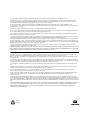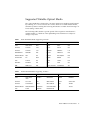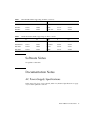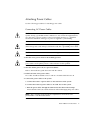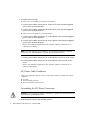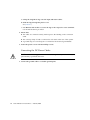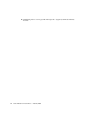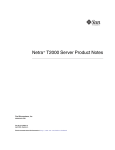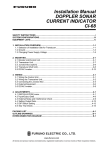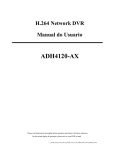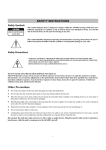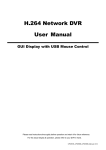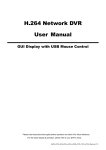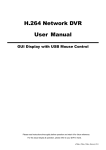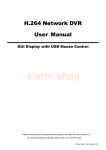Download Netra 1290 Server Product Notes
Transcript
Netra™ 1290 Server Product Notes Sun Microsystems, Inc. www.sun.com Part No. 819-4375-12 February 2008, Revision A Submit comments about this document at: http://www.sun.com/hwdocs/feedback Copyright 2008 Sun Microsystems, Inc., 4150 Network Circle, Santa Clara, California 95054, U.S.A. All rights reserved. Sun Microsystems, Inc. has intellectual property rights relating to technology that is described in this document. In particular, and without limitation, these intellectual property rights may include one or more of the U.S. patents listed at http://www.sun.com/patents and one or more additional patents or pending patent applications in the U.S. and in other countries. This document and the product to which it pertains are distributed under licenses restricting their use, copying, distribution, and decompilation. No part of the product or of this document may be reproduced in any form by any means without prior written authorization of Sun and its licensors, if any. Third-party software, including font technology, is copyrighted and licensed from Sun suppliers. Parts of the product may be derived from Berkeley BSD systems, licensed from the University of California. UNIX is a registered trademark in the U.S. and in other countries, exclusively licensed through X/Open Company, Ltd. Sun, Sun Microsystems, the Sun logo, Java, AnswerBook2, docs.sun.com, Netra, and Solaris are trademarks or registered trademarks of Sun Microsystems, Inc. in the U.S. and in other countries. All SPARC trademarks are used under license and are trademarks or registered trademarks of SPARC International, Inc. in the U.S. and in other countries. Products bearing SPARC trademarks are based upon an architecture developed by Sun Microsystems, Inc. The OPEN LOOK and Sun™ Graphical User Interface was developed by Sun Microsystems, Inc. for its users and licensees. Sun acknowledges the pioneering efforts of Xerox in researching and developing the concept of visual or graphical user interfaces for the computer industry. Sun holds a non-exclusive license from Xerox to the Xerox Graphical User Interface, which license also covers Sun’s licensees who implement OPEN LOOK GUIs and otherwise comply with Sun’s written license agreements. U.S. Government Rights—Commercial use. Government users are subject to the Sun Microsystems, Inc. standard license agreement and applicable provisions of the FAR and its supplements. DOCUMENTATION IS PROVIDED "AS IS" AND ALL EXPRESS OR IMPLIED CONDITIONS, REPRESENTATIONS AND WARRANTIES, INCLUDING ANY IMPLIED WARRANTY OF MERCHANTABILITY, FITNESS FOR A PARTICULAR PURPOSE OR NON-INFRINGEMENT, ARE DISCLAIMED, EXCEPT TO THE EXTENT THAT SUCH DISCLAIMERS ARE HELD TO BE LEGALLY INVALID. Copyright 2008 Sun Microsystems, Inc., 4150 Network Circle, Santa Clara, Californie 95054, États-Unis. Tous droits réservés. Sun Microsystems, Inc. possède les droits de propriété intellectuels relatifs à la technologie décrite dans ce document. En particulier, et sans limitation, ces droits de propriété intellectuels peuvent inclure un ou plusieurs des brevets américains listés sur le site http://www.sun.com/patents, un ou les plusieurs brevets supplémentaires ainsi que les demandes de brevet en attente aux les États-Unis et dans d’autres pays. Ce document et le produit auquel il se rapporte sont protégés par un copyright et distribués sous licences, celles-ci en restreignent l’utilisation, la copie, la distribution, et la décompilation. Aucune partie de ce produit ou document ne peut être reproduite sous aucune forme, par quelque moyen que ce soit, sans l’autorisation préalable et écrite de Sun et de ses bailleurs de licence, s’il y en a. Tout logiciel tiers, sa technologie relative aux polices de caractères, comprise, est protégé par un copyright et licencié par des fournisseurs de Sun. Des parties de ce produit peuvent dériver des systèmes Berkeley BSD licenciés par l’Université de Californie. UNIX est une marque déposée aux États-Unis et dans d’autres pays, licenciée exclusivement par X/Open Company, Ltd. Sun, Sun Microsystems, le logo Sun, Java, AnswerBook2, docs.sun.com, Netra, et Solaris sont des marques de fabrique ou des marques déposées de Sun Microsystems, Inc. aux États-Unis et dans d’autres pays. Toutes les marques SPARC sont utilisées sous licence et sont des marques de fabrique ou des marques déposées de SPARC International, Inc. aux États-Unis et dans d’autres pays. Les produits portant les marques SPARC sont basés sur une architecture développée par Sun Microsystems, Inc. L’interface utilisateur graphique OPEN LOOK et Sun™ a été développée par Sun Microsystems, Inc. pour ses utilisateurs et licenciés. Sun reconnaît les efforts de pionniers de Xerox dans la recherche et le développement du concept des interfaces utilisateur visuelles ou graphiques pour l’industrie informatique. Sun détient une license non exclusive de Xerox sur l’interface utilisateur graphique Xerox, cette licence couvrant également les licenciés de Sun implémentant les interfaces utilisateur graphiques OPEN LOOK et se conforment en outre aux licences écrites de Sun. LA DOCUMENTATION EST FOURNIE "EN L’ÉTAT" ET TOUTES AUTRES CONDITIONS, DÉCLARATIONS ET GARANTIES EXPRESSES OU TACITES SONT FORMELLEMENT EXCLUES DANS LA LIMITE DE LA LOI APPLICABLE, Y COMPRIS NOTAMMENT TOUTE GARANTIE IMPLICITE RELATIVE À LA QUALITÉ MARCHANDE, À L’APTITUDE À UNE UTILISATION PARTICULIÈRE OU À L’ABSENCE DE CONTREFAÇON. Please Recycle Netra 1290 Server Product Notes The Netra 1290 Server Product Notes provide last-minute information that corrects or compliments the Netra™ 1290 server documentation. Topics discussed fall into these three catagories: ■ “Hardware Notes” on page 2 – Changes to the server hardware or supported peripherals. ■ “Software Notes” on page 5 – Changes to the installed software and includes patches and workarounds. ■ “Documentation Notes” on page 5 – Changes to the documentation or new and updated information. These product notes might change over time, so refer to them often for the latest information about your Netra 1290 server. Note – Sun™ is not responsible for the availability of third-party web sites mentioned in this document. Sun does not endorse and is not responsible or liable for any content, advertising, products, or other materials that are available on or through such sites or resources. Sun will not be responsible or liable for any actual or alleged damage or loss caused by or in connection with the use of or reliance on any such content, goods, or services that are available on or through such sites or resources. 1 Hardware Notes Initial Power Connection Time Constraint Although somewhat similar, the Netra 1290 server does not behave the same at initial power connection as the Netra 1280 server. In particular, you must apply power to any two of the four Netra 1290 input power connections within 2 seconds. Otherwise, the system controller might fail to start. To fulfill this time constraint, follow these guidelines: ■ If not installed, install circuit breakers or quick connectors in the power path from source power to the server power inputs for -48 VDC input systems. ■ Ensure that circuit breakers are off, quick connectors are disconnected, or AC power cords are unplugged. Energize the circuit breakers, connect the quick connectors, or plug in the AC power cords for two or more of the power inputs within a 2-second interval. Note – The 2-second time constraint applies only to the initial power connection to an unenergized Netra 1290 server. There are no time constraints for power application to the third and fourth input power connections, or for replacement of a power supply in an operating system. Shipping Kit Contents The shipping kit might contain different items than those described on the packing list. For example, to promote eco-responsibility, the kit might no longer contain the RJ-45 Ethernet cable, the antistatic wriststrap, or other ancillary items. Alternatively, serial adapters, fasteners, or other items not listed on the packing list might be included to enhance the customer experience. Contact Sun Microsystems, Inc. to purchase the items you need. These ancillary items also might be available at computer supply stores. 2 Netra 1290 Server Product Notes • February 2008 Supported Writable Optical Media The optical media drive shipped in your Netra 1290 server might be manufactured by Samsung. As a service to users who wish to burn CD or DVD writable media, Sun Microsystems is making the following information available from Samsung’s inhouse testing of their drive. The following tables list the top write speeds of the respective manufacturer’s writable media as of the date of this publishing. This information is subject to change at any time. TABLE 1 DVD+R Writable Media Supporting 16x Burn Maker MID MT ID Maker MID MT ID CMC CMC MAG M01 MKM MCC 004 DAXON DAXON AZ3 MUST MUST 006 DAXON DAXON CY3 PHILIPS PHILIPS C16 INFOMEDIA INFOME R30 Prodisc PRODISC R05 INFOSCIENCE IS03 001 RICOH RICOHJPN R03 LEADDATA LD M04 RITEK RITEK P16 LGE LGEP16 001 SONY SONY D21 MAXELL MAXELL 003 TDK TDK 003 MBI MBIPG101 R05 TAIYO YUDEN YUDEN000 T03 TABLE 2 DVD-R Writable Media Supporting 16x Burn Maker MID Maker MID Maker MID CMC CMC MAG. AM3 MAXELL MXLRG04 RITEK RITEKF1 DAXON Daxon016 MBI MBI 01RG40 SONY SONY16D1 DAXON DAXON016S MKM MCC03RG20 TDK TTH02 INFOSCIENCE INFOSMART03 OPTODISC OPTODISCR016 TY TYG03 LGE LGE16 PRODISC PRODISCS05 Netra 1290 Server Product Notes 3 TABLE 3 DVD+RW Rewritable Media Supporting 8x Burn Maker MID MT ID Maker MID MT ID MKM MKM A03 RITEK RITEK 008 Ricoh RICOHJPN W21 TABLE 4 DVD-RW Rewritable Media Supporting 6x Burn Maker MID Maker MID Maker MID CMC CMCW04 MKM MCC 01RW6X01 RITEK RITEKW06 JVC JVC1Victord7 TDK TDK701saku TABLE 5 DVD+R Dual-Layer Writable Media Supporting 8x Burn Maker MID MT ID Maker MID MT ID MKM MKM 003 Ricoh RICOHJPN D01 TABLE 6 TABLE 7 DVD-R Dual-Layer Writable Media Supporting 4x Burn Maker MID MKM MKM_01 CD-R Writable Media Supporting 48x Burn Maker LI LO Maker LI LO BEALL 972116 795974 Mitsubishi 973423 795973 CMC 972666 795971 MPO 970006 795974 CSI 972426 795974 NANYA 971537 795974 DAXON 972267 795974 NSD 972535 795971 FORNET 972607 795971 PRODISC 973219 795971 FUJI 972645 795973 PRODISC 973219 795972 GIGA 972812 795974 PRODISC 973219 795973 4 Netra 1290 Server Product Notes • February 2008 TABLE 7 CD-R Writable Media Supporting 48x Burn (Continued) Maker LI LO Maker LI LO LEAD DATA 972656 795974 PRODISC 973219 795974 MAXELL 972529 743000 RITEK 971517 795970 MAXELL 972529 795974 Wealth Fair 971817 795974 TABLE 8 CD-RW Rewritable Media Supporting 16x Burn or Faster Maker LI LO Maker LI LO Daxon 972260 744150 Mitsubishi 973425 744300 INFOEMDIA 972531 795973 Mitsubishi 973425 795974 Mitsubishi 973424 744300 Prodisc 973212 795973 Mitsubishi 973424 795974 RITEK 972712 744100 Software Notes No updates at this time. Documentation Notes AC Power Supply Specifications In the Netra 1290 Server Service Manual, Table A-3, Electrical Specifications on page A-3, has been updated as follows: Netra 1290 Server Product Notes 5 TABLE A-3 Electrical Specifications Electrical Element DC Version Requirement AC Version Requirement Voltage -48 VDC, -60 VDC nominal 200 VAC to 240 VAC single phase, 4763 Hz Current (per power supply) 41 A maximum per input at -48 VDC 9A maximum per input at 200 VAC Current (total) 99.5 A maximum total for all inputs at -40VDC 20A maximum total for all inputs at 180 VAC Power* 3980 Watts 3750 Watts * Total input power is approximately equally divided among the operating power supplies. AC Power Supply Type In the Netra 1290 Server Administration Guide, Code Example 5-10 on page 83, identifies the power supplies as a type A166. This is incorrect. The power supplies are type A209 and should be identified as such. For example: CODE EXAMPLE 5-10 Slot ---SSC1 /N0/SCC /N0/BP /N0/SIB /N0/SPDB /N0/PS0 /N0/PS1 /N0/PS2 /N0/PS3 /N0/FT0 /N0/RP0 /N0/RP2 /N0/SB0 /N0/SB2 /N0/SB4 /N0/IB6 /N0/MB 6 Pwr --On On On On On On On On On On On On - showboards Command Output – Disabled and Degraded Components Component Type -------------System Controller V2 System Config Card Baseplane Indicator Board System Power Distribution Bd. A209 Power Supply A209 Power Supply A209 Power Supply A209 Power Supply Fan Tray Repeater Board Repeater Board CPU Board CPU Board V3 CPU Board PCI+ I/O Board Media Bay Netra 1290 Server Product Notes • February 2008 State ----Main Assigned Assigned Assigned Assigned Auto Speed Assigned Assigned Active Assigned Active Active Assigned Status -----Passed OK Passed Passed Passed OK OK OK OK Passed OK OK Passed Passed Passed Passed Passed Attaching Power Cables Use the following procedures for attaching power cables. Connecting AC Power Cables Caution – The AC version of the Netra 1290 server is designed to work with power systems having a grounded neutral conductor. Do not connect the equipment into any other type of power system. Contact your facilities manager or a qualified electrician to determine what type of power is supplied to your building. Caution – The AC version of the Netra 1290 server is shipped with grounding type (three-wire) power cords. Always connect the cords into a grounded power outlet. Caution – The socket outlets must be near the equipment and easily accessible. 1. Turn the server power switch to the Standby position. Caution – The On/Standby power switch does not isolate the equipment. The AC power cables are the primary means of disconnection for this product. 2. Turn the cabinet power off (in a powered cabinet). Refer to the installation guide that came with the cabinet. 3. Label both ends of the power cables. Two cables should be labeled Source A and two should be labeled Source B. 4. Connect the power cables to the system. a. Connect the Source A power cables to AC0 and AC1 on the system. b. Connect the Source B power cables to AC2 and AC3 on the system. c. Run the power cables through the CMA and secure them with tie-wraps. Ensure that the CMA can extend and retract without dislodging the power cables. Note – Step 3 and Step 4 will already be completed for servers that come preinstalled in a Sun Rack 900 cabinet. Netra 1290 Server Product Notes 7 5. Consider your next steps: ■ If the server is mounted in an unpowered cabinet: a. Connect power cables from Source A on the server to the customer-supplied power source A circuit breakers. b. Connect power cables from Source B on the server to the customer-supplied power source B circuit breakers. ■ If the server is mounted in a powered cabinet: a. Connect power cables from Source A on the cabinet to the customer-supplied power source A circuit breakers. b. Connect power cables from Source B on the cabinet to the customer-supplied power source B circuit breakers. Refer to the installation guide that came with the cabinet for instructions on cabinet power cabling. Note – It is the installer’s responsibility to ensure that the cabinet has sufficient electrical power and redundancy to handle the required installation. c. Connect power cables from Source A on the cabinet to Source A on the server. d. Connect power cables from Source B on the cabinet to the Source B on the server. Refer to the installation guide that came with the cabinet for instructions on cabinet power cabling. DC Power Cable Conditions The power supplied to the DC version of the Netra 1290 server must follow these conditions: ■ ■ ■ -48 VDC 50A maximum per cable 99.5A maximum for entire server Assembling the DC Power Connectors Caution – The following procedure is intended as a guide only and should only be performed by a qualified electrician. 1. Turn the power switch to the Standby position. 8 Netra 1290 Server Product Notes • February 2008 Caution – The On/Standby power switch does not isolate the equipment. The circuit breakers are the primary means of disconnection for this product. 2. Remove the plastic covers from the DC inlet box (FIGURE 1). Each cover is retained by a Phillips screw. Source B+ white (neutral/return) Source Bblack (hot/input) Source B+ white (neutral/return) Source Bblack (hot/input) Electrical grounding studs Plastic cover retaining screw Plastic cover FIGURE 1 DC Inlet Box With Source B Plastic Cover Removed and Connectors Exposed 3. Assemble the ground connection. a. Crimp the two-hole ground lug onto the ground cable. The shipping kit contains lugs for crimping customer-supplied cables. Use a crimping tool or approved equivalent to secure the lugs onto the cables. b. Use two M5 nuts and washers to fit the lug to the electrical grounding studs between the two plastic covers. Use the M5 nut driver provided. 4. Assemble the power cable ends. Netra 1290 Server Product Notes 9 a. Crimp the single-hole lugs onto the input and return cables. b. Slide the lugs through the plastic cover. See (FIGURE 1). c. Use M5 nuts and washers to secure the lugs to the respective source terminals. Use the M5 nut driver provided. 5. Ensure that: ■ The cables are oriented correctly with respect to the labeling on the connection studs. ■ The correct polarity of feed is connected to each stud on the rear of the system. ■ A ground strap for each feed pair is connected to the electrical groundstuds. 6. Secure the plastic covers with the Phillips screws. Connecting the DC Power Cables Caution – The following procedure is intended as a guide only and should only be performed by a qualified electrician. 1. Connect the ground cable to a suitable ground point. 10 Netra 1290 Server Product Notes • February 2008 2. Connect the remaining power cables to the customer-supplied circuit breakers. DC0 and DC1 are connected to one power source. DC2 and DC3 are connected to the other power source (FIGURE 2). White (neutral/return) + Circuit breaker Source B - Black (hot/input) White (neutral/return) + Circuit breaker - Black (hot/input) DC3 (B +) DC3 (B -) DC2 (B +) DC2 (B -) Netra 1290 ground Green DC1 (A +) + Circuit breaker - White (neutral/return) Black (hot/input) Source A + Circuit breaker - White (neutral/return) Black (hot/input) FIGURE 2 DC1 (A -) DC0 (A +) DC0 (A -) Netra 1290 Power Feed Connectors Verifying the DC Connections Prior to Applying Initial Power Caution – The following procedure is intended as a guide only and should only be performed by a qualified electrician. Caution – Ensure that the cabling is correct prior to switching system power on for the first time. Incorrect cabling could cause injury to personnel or damage to equipment. 1. Verify that the ground input wires (green) connect to system ground. 2. Verify that the hot input wires (black) connect to negative terminal lugs. 3. Verify that the neutral-return input wires (white) connect to positive terminal lugs. 4. Connect a digital volt meter to each branch in turn and verify that: ■ DVM black probe to server ground and red probe to + (positive) terminals indicates 0 VDC. Netra 1290 Server Product Notes 11 ■ 12 DVM black probe to server ground and red probe - (negative) terminals indicates -48 VDC. Netra 1290 Server Product Notes • February 2008