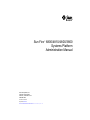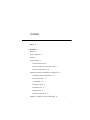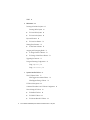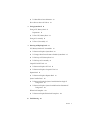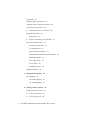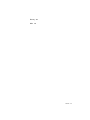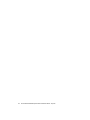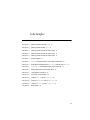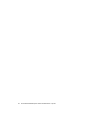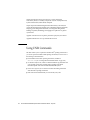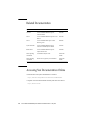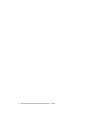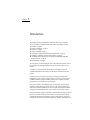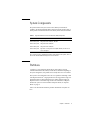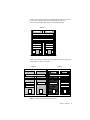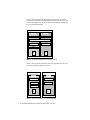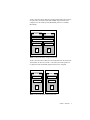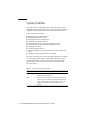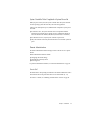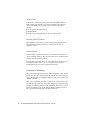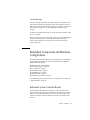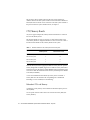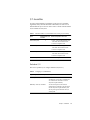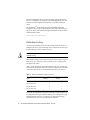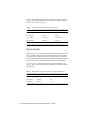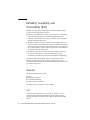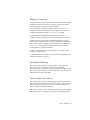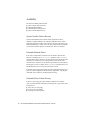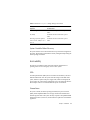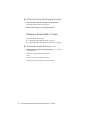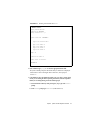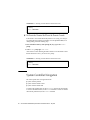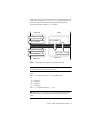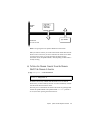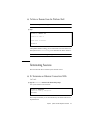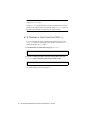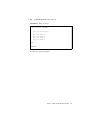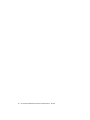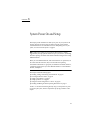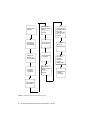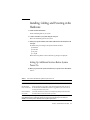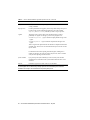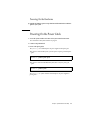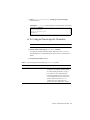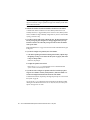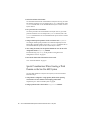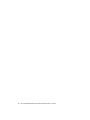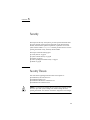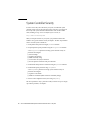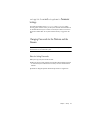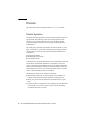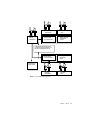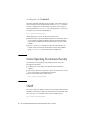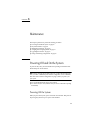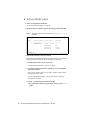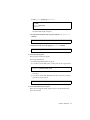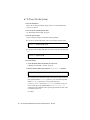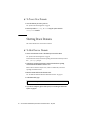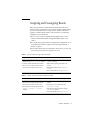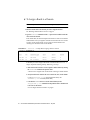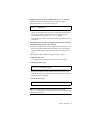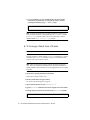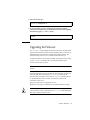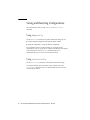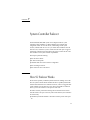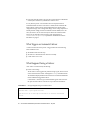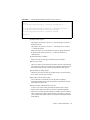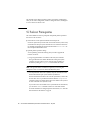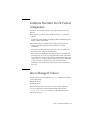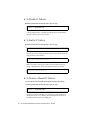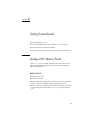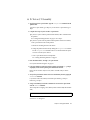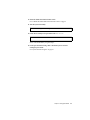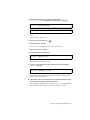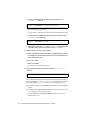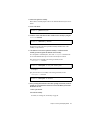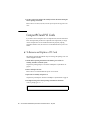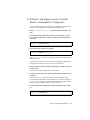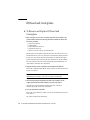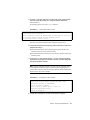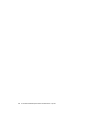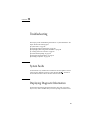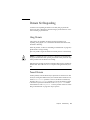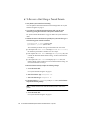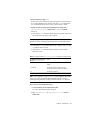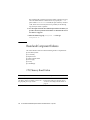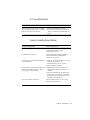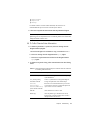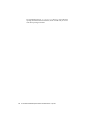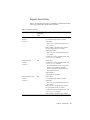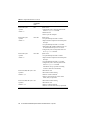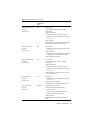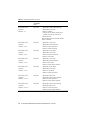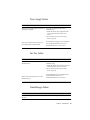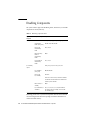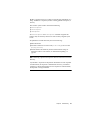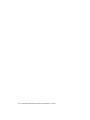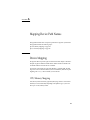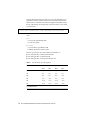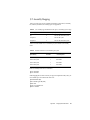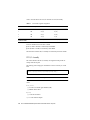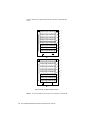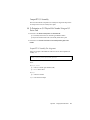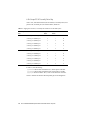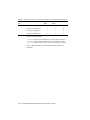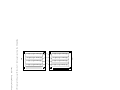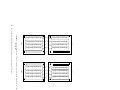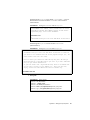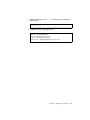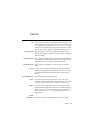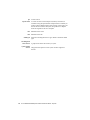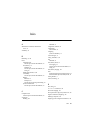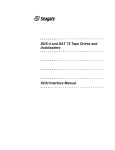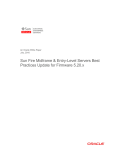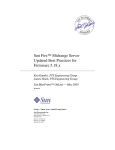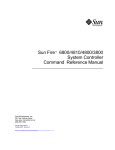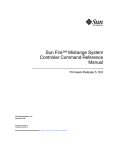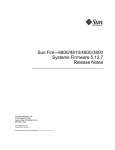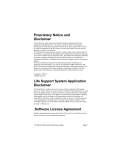Download Sun Fire™ 6800/4810/4800/3800 Systems Platform Administration
Transcript
Sun Fire™ 6800/4810/4800/3800 Systems Platform Administration Manual Sun Microsystems, Inc. 901 San Antonio Road Palo Alto, CA 94303 U.S.A. 650-960-1300 Part No. 816-2970-10 May 2002, Revision A Send comments about this document to: [email protected] Copyright 2002 Sun Microsystems, Inc., 4150 Network Circle, Santa Clara, CA 95054 U.S.A. All rights reserved. This product or document is protected by copyright and distributed under licenses restricting its use, copying, distribution, and decompilation. No part of this product or document may be reproduced in any form by any means without prior written authorization of Sun and its licensors, if any. Third-party software, including font technology, is copyrighted and licensed from Sun suppliers. Parts of the product may be derived from Berkeley BSD systems, licensed from the University of California. UNIX is a registered trademark in the U.S. and other countries, exclusively licensed through X/Open Company, Ltd. Sun, Sun Microsystems, the Sun logo, docs.sun.com, Sun Fire, OpenBoot, Sun StorEdge, and Solaris are trademarks, registered trademarks, or service marks of Sun Microsystems, Inc. in the U.S. and other countries. All SPARC trademarks are used under license and are trademarks or registered trademarks of SPARC International, Inc. in the U.S. and other countries. Products bearing SPARC trademarks are based upon an architecture developed by Sun Microsystems, Inc. Federal Acquisitions Commercial Software-Government Users Subject to Standard License Terms and Conditions. DOCUMENTATION IS PROVIDED “AS IS” AND ALL EXPRESS OR IMPLIED CONDITIONS, REPRESENTATIONS AND WARRANTIES, INCLUDING ANY IMPLIED WARRANTY OF MERCHANTABILITY, FITNESS FOR A PARTICULAR PURPOSE OR NONINFRINGEMENT, ARE DISCLAIMED, EXCEPT TO THE EXTENT THAT SUCH DISCLAIMERS ARE HELD TO BE LEGALLY INVALID. Copyright 2002 Sun Microsystems, Inc., 4150 Network Circle, Santa Clara, CA 95054 Etats-Unis. Tous droits réservés. Ce produit ou document est protégé par un copyright et distribué avec des licences qui en restreignent l’utilisation, la copie, la distribution, et la décompilation. Aucune partie de ce produit ou document ne peut être reproduite sous aucune forme, par quelque moyen que ce soit, sans l’autorisation préalable et écrite de Sun et de ses bailleurs de licence, s’il y en a. Le logiciel détenu par des tiers, et qui comprend la technologie relative aux polices de caractères, est protégé par un copyright et licencié par des fournisseurs de Sun. Des parties de ce produit pourront être dérivées des systèmes Berkeley BSD licenciés par l’Université de Californie. UNIX est une marque déposée aux Etats-Unis et dans d’autres pays et licenciée exclusivement par X/Open Company, Ltd. Sun, Sun Microsystems, the Sun logo, docs.sun.com, Sun Fire, OpenBoot, Sun StorEdge, et Solaris sont des marques de fabrique ou des marques déposées, ou marques de service, de Sun Microsystems, Inc. aux Etats-Unis et dans d’autres pays. Toutes les marques SPARC sont utilisées sous licence et sont des marques de fabrique ou des marques déposées de SPARC International, Inc. aux Etats-Unis et dans d’autres pays. Les produits portant les marques SPARC sont basés sur une architecture développée par Sun Microsystems, Inc. L’interface d’utilisation graphique OPEN LOOK et Sun™ a été développée par Sun Microsystems, Inc. pour ses utilisateurs et licenciés. Sun reconnaît les efforts de pionniers de Xerox pour la recherche et le développement du concept des interfaces d’utilisation visuelle ou graphique pour l’industrie de l’informatique. Sun détient une licence non exclusive de Xerox sur l’interface d’utilisation graphique Xerox, cette licence couvrant également les licenciés de Sun qui mettent en place l’interface d’utilisation graphique OPEN LOOK et qui en outre se conforment aux licences écrites de Sun. LA DOCUMENTATION EST FOURNIE “EN L’ETAT” ET TOUTES AUTRES CONDITIONS, DECLARATIONS ET GARANTIES EXPRESSES OU TACITES SONT FORMELLEMENT EXCLUES, DANS LA MESURE AUTORISEE PAR LA LOI APPLICABLE, Y COMPRIS NOTAMMENT TOUTE GARANTIE IMPLICITE RELATIVE A LA QUALITE MARCHANDE, A L’APTITUDE A UNE UTILISATION PARTICULIERE OU A L’ABSENCE DE CONTREFAÇON. Please Recycle Contents Preface 1. xv Introduction Domains 1 2 System Components Partitions 3 3 System Controller 8 Serial and Ethernet Ports 9 System Controller Logical Connection Limits System Controller Software 9 10 Redundant Components and Minimum Configurations Redundant System Controller Boards CPU/Memory Boards I/O Assemblies 13 14 15 Redundant Cooling Redundant Power Repeater Boards 13 16 17 18 Redundant System Clocks 19 Reliability, Availability, and Serviceability (RAS) 20 i Reliability 20 Availability 22 Serviceability 23 Dynamic Reconfiguration Software 24 Sun Management Center Software for the Sun Fire 6800/4810/4800/3800 Systems Software 25 FrameManager 2. 25 System Controller Navigation Procedures Connection to the System Controller Obtaining the Platform Shell ▼ 28 28 To Obtain the Platform Shell Using telnet Obtaining a Domain Shell or Console System Controller Navigation 28 30 32 ▼ To Enter the Domain Console From the Domain Shell If the Domain Is Inactive 35 ▼ To Enter the Domain Shell From the Domain Console ▼ To Get Back to the Domain Console From the Domain Shell ▼ To Enter a Domain From the Platform Shell Terminating Sessions 3. 27 36 37 37 ▼ To Terminate an Ethernet Connection With telnet ▼ To Terminate a Serial Connection With tip System Power On and Setup 37 38 41 Installing, Cabling, and Powering on the Hardware 43 Setting Up Additional Services Before System Power On Powering On the Hardware Powering On the Power Grids Setting Up the Platform ▼ ii 45 45 46 To Set the Date and Time for the Platform 46 Sun Fire 6800/4810/4800/3800 Systems Platform Administration Manual • May 2002 43 36 ▼ To Set a Password for the Platform 47 ▼ To Configure Platform Parameters 47 Setting Up Domain A 48 ▼ To Access the Domain 48 ▼ To Set the Date and Time for Domain A ▼ To Set a Password for Domain A ▼ To Configure Domain-Specific Parameters 48 Saving the Current Configuration to a Server ▼ 48 49 50 To Use dumpconfig to Save Platform and Domain Configurations Installing and Booting the Solaris Operating Environment ▼ 4. Creating and Starting Domains 51 53 53 Before Creating Multiple Domains ▼ 51 To Install and Boot the Solaris Operating Environment Creating and Starting Multiple Domains 50 To Create A Second Domain 53 55 Special Considerations When Creating a Third Domain on the Sun Fire 6800 System 56 ▼ 5. To Start the Domain Security 57 59 Security Threats 59 System Controller Security 60 setupplatform and setupdomain Parameter Settings Changing Passwords for the Platform and the Domain Domains 61 61 62 Domain Separation 62 setkeyswitch Command 64 Solaris Operating Environment Security 64 Contents iii SNMP 6. 64 Maintenance 65 Powering Off and On the System Powering Off the System 65 ▼ To Power Off the System 66 ▼ To Power On the System 68 Keyswitch Positions ▼ 69 To Power On a Domain Shutting Down Domains ▼ 65 70 70 To Shut Down a Domain 70 Assigning and Unassigning Boards 71 ▼ To Assign a Board to a Domain ▼ To Unassign a Board From a Domain Upgrading the Firmware 72 75 Saving and Restoring Configurations Using dumpconfig 76 System Controller Failover How SC Failover Works 76 76 Using restoreconfig 7. 74 77 77 What Triggers an Automatic Failover What Happens During a Failover SC Failover Prerequisites 78 78 80 Conditions That Affect Your SC Failover Configuration iv How to Manage SC Failover 81 ▼ To Disable SC Failover 82 ▼ To Enable SC Failover ▼ To Perform a Manual SC Failover 82 82 Sun Fire 6800/4810/4800/3800 Systems Platform Administration Manual • May 2002 81 ▼ To Obtain Failover Status Information How to Recover After an SC Failover 8. Testing System Boards ▼ 9. 85 85 To Test a CPU/Memory Board Testing an I/O Assembly ▼ 84 85 Testing a CPU/Memory Board Requirements 86 86 To Test an I/O Assembly 87 Removing and Replacing Boards 91 CPU/Memory Boards and I/O Assemblies 92 ▼ To Remove and Replace a System Board ▼ To Unassign a Board From a Domain or Disable a System Board ▼ To Hot-Swap a CPU/Memory Board ▼ To Hot-Swap an I/O Assembly CompactPCI and PCI Cards 92 96 98 To Remove and Replace a PCI Card ▼ To Remove and Replace a CompactPCI Card ▼ 95 95 ▼ Repeater Board 98 99 99 To Remove and Replace a Repeater Board System Controller Board 99 101 ▼ To Remove and Replace the System Controller Board in a Single SC Configuration 101 ▼ To Remove and Replace a System Controller Board in a Redundant SC Configuration 103 ID Board and Centerplane ▼ 10. 83 104 To Remove and Replace ID Board and Centerplane Troubleshooting 104 107 Contents v System Faults 107 Displaying Diagnostic Information 107 Displaying System Configuration Information Assisting Sun Service Personnel ▼ Hung Domain ▼ 108 To Determine the Cause of Your Failure Domain Not Responding 108 108 109 109 To Recover a Hard Hung or Paused Domain Board and Component Failures 112 CPU/Memory Board Failure I/O Assembly Failure 110 112 113 System Controller Board Failure 113 Collecting Platform and Domain Status Information Repeater Board Failure Power Supply Failure Fan Tray Failure 117 121 121 FrameManager Failure Disabling Components A. 122 Mapping Device Path Names Device Mapping B. 121 125 125 CPU/Memory Mapping 125 I/O Assembly Mapping 127 Setting Up an http or ftp Server Setting Up the Firmware Server vi ▼ To Set Up an http Server ▼ To Set Up an ftp Server 139 139 140 142 Sun Fire 6800/4810/4800/3800 Systems Platform Administration Manual • May 2002 114 Glossary Index 145 147 Contents vii viii Sun Fire 6800/4810/4800/3800 Systems Platform Administration Manual • May 2002 Figures FIGURE 1-1 Sun Fire 6800 System in Single-Partition Mode 5 FIGURE 1-2 Sun Fire 6800 System in Dual-Partition Mode FIGURE 1-3 Sun Fire 4810/4800 Systems in Single-Partition Mode 6 FIGURE 1-4 Sun Fire 4810/4800 Systems in Dual-Partition Mode 6 FIGURE 1-5 Sun Fire 3800 System in Single-Partition Mode 7 FIGURE 1-6 Sun Fire 3800 System in Dual-Partition Mode FIGURE 2-1 Navigating Between the Platform Shell and the Domain Shell FIGURE 2-2 Navigating Between the Domain Shell, the OpenBoot PROM, and the Solaris Operating Environment 34 FIGURE 2-3 Navigating Between the OpenBoot PROM and the Domain Shell 35 FIGURE 3-1 Flowchart of Power On and System Setup Steps FIGURE 5-1 System With Domain Separation 63 FIGURE 10-1 Resetting the System Controller 114 FIGURE A-1 Sun Fire 6800 System PCI Physical Slot Designations for IB6 Through IB9 FIGURE A-2 Sun Fire 4810/4800 Systems PCI Physical Slot Designations for IB6 and IB8 132 FIGURE A-3 Sun Fire 3800 System 6-Slot CompactPCI Physical Slot Designations 135 FIGURE A-4 Sun Fire 4810/4800 Systems 4-Slot CompactPCI Physical Slot Designations FIGURE A-5 Sun Fire 6800 System 4-Slot CompactPCI Physical Slot Designations for IB6 through IB9 138 5 7 33 42 131 137 ix x Sun Fire 6800/4810/4800/3800 Systems Platform Administration Manual • May 2002 Tables TABLE 1-1 Repeater Boards in the Sun Fire 6800/4810/4800/3800 Systems 3 TABLE 1-2 Maximum Number of Partitions and Domains Per System 4 TABLE 1-3 Board Name Descriptions TABLE 1-4 Functions of System Controller Boards 8 TABLE 1-5 Serial Port and Ethernet Port Features on the System Controller Board 9 TABLE 1-6 Maximum Number of CPU/Memory Boards in Each System 14 TABLE 1-7 Maximum Number of I/O Assemblies and I/O Slots per I/O Assembly 15 TABLE 1-8 Configuring for I/O Redundancy TABLE 1-9 Minimum and Maximum Number of Fan Trays 16 TABLE 1-10 Minimum and Redundant Power Supply Requirements 17 TABLE 1-11 Sun Fire 6800 System Components in Each Power Grid TABLE 1-12 Repeater Board Assignments by Domains in the Sun Fire 6800 System TABLE 1-13 Repeater Board Assignments by Domains in the Sun Fire 4810/4800/3800 Systems 19 TABLE 1-14 Sun Fire 6800 Domain and Repeater Board Configurations for Single- and Dual-Partitioned Systems 19 TABLE 1-15 Sun Fire 4810/4800/3800 Domain and Repeater Board Configurations for Single- and DualPartitioned Systems 19 TABLE 1-16 Results of setkeyswitch Settings During a Power Failure 23 TABLE 3-1 Services That Should Be Set Up Before System Power On 43 TABLE 3-2 Steps in Setting up Domains Including the dumpconfig Command 49 TABLE 4-1 Guidelines for Creating Three Domains on the Sun Fire 6800 System 57 4 15 18 18 xi xii 66 TABLE 6-1 Displaying the Status of All Domains With the showplatform -p status Command TABLE 6-2 Overview of Steps to Assign a Board To a Domain 71 TABLE 6-3 Overview of Steps to Unassign a Board From a Domain 71 TABLE 9-1 Repeater Boards and Domains 99 TABLE 10-1 OpenBoot PROM error-reset-recovery Configuration Variable Settings TABLE 10-2 Solaris Operating Environment and System Controller Software Commands for Collecting Status Information 115 TABLE 10-3 Repeater Board Failure TABLE 10-4 Blacklisting Component Names TABLE A-1 CPU and Memory Agent ID Assignment 126 TABLE A-2 I/O Assembly Type and Number of Slots per I/O Assembly by System Type TABLE A-3 Number and Name of I/O Assemblies per System 127 TABLE A-4 I/O Controller Agent ID Assignments 128 TABLE A-5 8-Slot PCI I/O Assembly Device Map for the Sun Fire 6800/4810/4810 Systems 129 TABLE A-6 Mapping Device Path to I/O Assembly Slot Numbers for Sun Fire 3800 Systems TABLE A-7 Mapping Device Path to I/O Assembly Slot Numbers for Sun Fire 6800/4810/4800 Systems 135 111 117 122 Sun Fire 6800/4810/4800/3800 Systems Platform Administration Manual • May 2002 127 134 Code Samples 29 CODE EXAMPLE 2-1 Obtaining the Platform Shell With telnet CODE EXAMPLE 2-2 Obtaining a Domain Shell With telnet CODE EXAMPLE 2-3 Obtaining a Domain Shell From the Domain Console 32 CODE EXAMPLE 2-4 Obtaining a Domain Shell From the Domain Console 32 CODE EXAMPLE 2-5 Obtaining a Domain Shell From the Domain Console 36 CODE EXAMPLE 2-6 Ending a tip Session 39 CODE EXAMPLE 3-1 password Command Example For a Domain With No Password Set CODE EXAMPLE 3-2 Sample Boot Error Message When the auto-boot? Parameter Is Set To true CODE EXAMPLE 6-1 showboards -a Example Before Assigning a Board to a Domain 72 CODE EXAMPLE 7-1 Messages Displayed During an Automatic Failover 78 CODE EXAMPLE 9-1 Confirming Board ID Information 105 CODE EXAMPLE 9-2 ID Information To Enter Manually CODE EXAMPLE B-1 Locating the Port 80 Value in httpd.conf CODE EXAMPLE B-2 Locating the ServerAdmin Value in httpd.conf CODE EXAMPLE B-3 Locating the ServerName Value in httpd.conf CODE EXAMPLE B-4 Starting Apache 31 49 51 105 140 141 141 141 xiii xiv Sun Fire 6800/4810/4800/3800 Systems Platform Administration Manual • May 2002 Preface This book provides an overview of the system and presents a step-by-step description of common administration procedures. It explains how to configure and manage the platform and domains. It also explains how to remove and replace components and perform firmware upgrades. It contains information about security, troubleshooting, and a glossary of technical terms. How This Book Is Organized Chapter 1 describes domains and the system controller. It provides an overview of partitions and domains, redundant system components, and minimum system configurations. This chapter also provides an overview of reliability, serviceability, and availability. Chapter 2 explains how to navigate between the platform and domain shells, between the Solaris operating environment and the domain shell, or between the OpenBoot PROM and the domain shell. This chapter also explains how to terminate a system controller session. Chapter 3 explains how to power on and set up the system for the first time. Chapter 4 explains how to create and start multiple domains. Chapter 5 presents information on security. Chapter 6 explains how to power on and power off the system. It also explains how to update firmware. Chapter 7 describes how system controller failover works. Chapter 8 describes how to test boards. xv Chapter 9 describes the software steps necessary to remove and install a CPU/Memory board, I/O assembly, Compact PCI card, PCI card, Repeater board, System Controller board, and ID board/centerplane. Chapter 10 provides troubleshooting information about LEDs, system faults, the system controller loghost, and procedures such as displaying diagnostic information, displaying system configuration information, recovering from a hung domain, disabling components (blacklisting), and mapping device path names to physical system devices. Appendix A describes how to map device path names to physical system devices. Appendix B describes how to set up an HTTP and FTP server. Using UNIX Commands This book assumes you are experienced with the UNIX® operating environment. If you are not experienced with the UNIX operating environment, see one or more of the following for this information: xvi ■ Documentation for the Solaris operating environment, available on docs.sun.com (see “Accessing Sun Documentation Online” on page xviii) ■ Sun Hardware Platform Guide, which is available in both hard copy and online with your operating system release, describes Solaris operating environment information specific to the Sun Fire 6800/4810/4800/3800 systems. ■ Release Notes Supplement for Sun Hardware describes late breaking information about the Solaris operating environment. ■ Other software documentation that you received with your system Sun Fire 6800/4810/4800/3800 Systems Platform Administration Manual • May 2002 Typographic Conventions Typeface Meaning Examples AaBbCc123 The names of commands, files, and directories; on-screen computer output Edit your .login file. Use ls -a to list all files. AaBbCc123 What you type, when contrasted with on-screen computer output % su Password: AaBbCc123 Book titles, new words or terms, words to be emphasized Read Chapter 6 in the User’s Guide. These are called class options. You must be superuser to do this. Command-line variable; replace with a real name or value To delete a file, type rm filename. Shell Prompts Shell Prompt C shell machine_name% C shell superuser machine_name# Bourne shell and Korn shell $ Bourne shell and Korn shell superuser # Platform shell schostname:SC> Platform console schostname:SC> Domain shell schostname:A> or B>, C>, D> Domain console ok, login:, machine_name%, or machine_name# Preface xvii Related Documentation Type of Book Title Part Number Overview Sun Fire 6800/4810/4800/3800 Systems Overview Manual 805-7362 Service Sun Fire 6800/4810/4800/3800 Systems Service Manual 805-7363 Service Sun Fire 4810/4800/3800 System Cabinet Mounting Guide 806-6781 System Controller Sun Fire 6800/4810/4800/3800 System Controller Command Reference Manual 816-2971 Release Notes Sun Fire 6800/4810/4800/3800 Systems Software Release Notes 816-2972 Solaris operating environment Sun Hardware Platform Guide Varies with release. Solaris operating environment Release Notes Supplement for Sun Hardware Varies with release. Accessing Sun Documentation Online A broad selection of Sun system documentation is located at: http://www.sun.com/products-n-solutions/hardware/docs A complete set of Solaris documentation and many other titles are located at: http://docs.sun.com xviii Sun Fire 6800/4810/4800/3800 Systems Platform Administration Manual • May 2002 Sun Welcomes Your Comments Sun is interested in improving its documentation and welcomes your comments and suggestions. You can email your comments to Sun at: [email protected] Please include the part number (816-2970-10) of your document in the subject line of your email. Preface xix xx Sun Fire 6800/4810/4800/3800 Systems Platform Administration Manual • May 2002 CHAPTER 1 Introduction This chapter presents an introduction of features for the family of mid-range servers—the Sun Fire 6800/4810/4800/3800 systems. This chapter describes: ■ ■ ■ ■ ■ ■ ■ ■ “Domains” on page 2 “System Components” on page 3 “Partitions” on page 3 “System Controller” on page 8 “Redundant Components and Minimum Configurations” on page 13 “Reliability, Availability, and Serviceability (RAS)” on page 20 “Sun Management Center Software for the Sun Fire 6800/4810/4800/3800 Systems Software” on page 25 “FrameManager” on page 25 The term platform, as used in this book, refers to the collection of resources such as power supplies, the centerplane, and fans that are not for the exclusive use of a domain. A partition is a group of Repeater boards that are used together to provide communication between CPU/Memory boards and I/O assemblies in the same domain. A domain runs its own instance of the Solaris operating environment and is independent of other domains. Each domain has its own CPUs, memory, and I/O assemblies. Hardware resources including fans and power supplies are shared among domains, as necessary for proper operation. The system controller is an embedded system on a board that connects into the centerplane of these mid-range systems. You access the system controller using either serial or Ethernet connections. It is the focal point for platform and domain configuration and management and is used to connect to the domain consoles. The system controller configures and monitors the other hardware in the system and provides a command line interface that enables you to perform tasks needed to configure the platform and each domain, plus many other functions. The system controller also provides monitoring and configuration capability with SNMP for use 1 with the Sun Management Center software. For more information on the system controller hardware and software, see “System Controller” on page 8 and “System Controller Software” on page 10. Domains With this family of mid-range systems, you can group system boards (CPU/Memory boards and I/O assemblies) into domains. Each domain can host its own instance of the Solaris operating environment and is independent of other domains. Domains include the following features: ■ ■ ■ ■ Each domain is able to run the Solaris operating environment. Domains do not interact with each other. Each domain has its own peripheral and network connections. Each domain is assigned its own unique host ID and hostname. All systems are configured at the factory with one domain. You create domains using either the system controller command line interface or the Sun Management Center software for the Sun Fire 6800/4810/4800/3800 systems. How to create domains using the system controller software is described in “Creating and Starting Domains” on page 53. For instructions on how to create domains using the Sun Management Center software for the Sun Fire 6800/4810/4800/3800 systems, refer to the Sun Management Center 3.0 Supplement for Sun Fire 6800, 4810, 4800, and 3800 Systems. The largest domain configuration is comprised of all CPU/Memory boards and I/O assemblies in the system. The smallest domain configuration is comprised of one CPU/Memory board and one I/O assembly. An active domain must meet these requirements: ■ ■ ■ ■ Minimum of one CPU/Memory board with memory Minimum of one I/O assembly with one I/O card installed Required number of Repeater boards (not assigned to a domain) Minimum of one system controller for the system to work (system controllers are not assigned to a domain) In addition, sufficient power and cooling is required. The power supplies and fan trays are not assigned to a domain. If you run more than one domain in a partition, then the domains are not completely isolated. A failed Repeater board could affect all domains within the partition. For more information, see “Repeater Boards” on page 18. 2 Sun Fire 6800/4810/4800/3800 Systems Platform Administration Manual • May 2002 System Components The system boards in each system consist of CPU/Memory boards and I/O assemblies. The Sun Fire 6800/4810/4800 systems have Repeater boards (TABLE 1-1), which provide communication between CPU/Memory boards and I/O assemblies. TABLE 1-1 Repeater Boards in the Sun Fire 6800/4810/4800/3800 Systems System Number of Repeater Boards Sun Fire 6800 system 4 Repeater boards—RP0, RP1, RP2, RP3 Sun Fire 4810 system 2 Repeater boards—RP0, RP2 Sun Fire 4800 system 2 Repeater boards—RP0, RP2 Sun Fire 3800 system Equivalent of two Repeater boards (RP0 and RP2) are built into an active centerplane. For a system overview, including descriptions of the boards in the system, refer to the Sun Fire 6800/4810/4800/3800 Systems Overview Manual. Partitions A partition is a group of Repeater boards that are used together to provide communication between CPU/Memory boards and I/O assemblies. Depending on the system configuration, each partition can be used by either one or two domains. These systems can be configured to have one or two partitions. Partitioning is done at the Repeater board level. A single partition forms one large partition using all of the Repeater boards. In dual-partition mode, two smaller partitions using fewer Repeater boards are created each using one-half of the total number of Repeater boards in the system. For more information on Repeater boards, see “Repeater Boards” on page 18. TABLE 1-2 lists the maximum number of partitions and domains each system can have. Chapter 1 Introduction 3 TABLE 1-2 Maximum Number of Partitions and Domains Per System Sun Fire 6800 System Sun Fire 4810/4800/3800 Systems Number of Partitions1 1 or 2 1 or 2 Number of Active Domains in DualPartition Mode Up to 4 (A, B, C, D) Up to 2 (A, C) Number of Active Domains in SinglePartition Mode Up to 2 (A, B) Up to 2 (A, B) 1 The default is one partition. FIGURE 1-1 through FIGURE 1-6 show partitions and domains for the Sun Fire 6800/4810/4800/3800 systems. The Sun Fire 3800 system has the equivalent of two Repeater boards, RP0 and RP2, as part of the active centerplane. The Repeater boards are not installed in the Sun Fire 3800 system as they are for the other systems. Instead, the Repeater boards in the Sun Fire 3800 system are integrated into the centerplane. All of these systems are very flexible, and you can assign CPU/Memory boards and I/O assemblies to any domain or partition. The configurations shown in the following illustrations are examples only and your configuration may differ. TABLE 1-3 describes the board names used in FIGURE 1-1 through FIGURE 1-6. TABLE 1-3 4 Board Name Descriptions Board Name Description SB0 - SB5 CPU/Memory boards IB6 - IB9 I/O assemblies RP0 - RP3 Repeater boards Sun Fire 6800/4810/4800/3800 Systems Platform Administration Manual • May 2002 FIGURE 1-1 shows the Sun Fire 6800 system in single-partition mode. This system has four Repeater boards that operate in pairs (RP0, RP2) and (RP1, RP3), six CPU/Memory boards (SB0 - SB5), and four I/O assemblies (IB6 - IB9). Partition 0 Domain A Domain B RP0 RP1 RP2 RP3 SB0 SB1 SB2 SB3 SB4 SB5 IB6 FIGURE 1-1 IB8 IB7 IB9 Sun Fire 6800 System in Single-Partition Mode FIGURE 1-2 shows the Sun Fire 6800 system in dual-partition mode. The same boards and assemblies are shown as in FIGURE 1-1. Partition 0 Domain A Partition 1 Domain B Domain C Domain D RP0 RP2 RP1 RP3 SB0 SB4 SB1 SB2 SB3 SB5 IB6 IB8 FIGURE 1-2 IB7 IB9 Sun Fire 6800 System in Dual-Partition Mode Chapter 1 Introduction 5 FIGURE 1-3 shows the Sun Fire 4810/4800 systems in single-partition mode. These systems have two Repeater boards (RP0 and RP2) that operate separately (not in pairs as in the Sun Fire 6800 system), three CPU/Memory boards (SB0, SB2, and SB4), and two I/O assemblies (IB6 and IB8). Partition 0 Domain A Domain B RP0 RP2 SB0 SB2 SB4 IB6 FIGURE 1-3 IB8 Sun Fire 4810/4800 Systems in Single-Partition Mode FIGURE 1-4 shows the Sun Fire 4810/4800 systems in dual-partition mode. The same boards and assemblies are shown as in FIGURE 1-3. Partition 0 Partition 1 Domain A Domain C RP0 RP2 SB0 SB2 SB4 IB6 FIGURE 1-4 6 IB8 Sun Fire 4810/4800 Systems in Dual-Partition Mode Sun Fire 6800/4810/4800/3800 Systems Platform Administration Manual • May 2002 FIGURE 1-5 shows the Sun Fire 3800 system in single-partition mode. This system has the equivalent of two Repeater boards (RP0 and RP2) integrated into the active centerplane, two CPU/Memory boards (SB0 and SB2), and two I/O assemblies (IB6 and IB8). Partition 0 Domain A Domain B RP0 RP2 FIGURE 1-5 SB0 SB2 IB6 IB8 Sun Fire 3800 System in Single-Partition Mode FIGURE 1-6 shows the Sun Fire 3800 system in dual-partition mode. The same boards and assemblies are shown as in FIGURE 1-5. This system also has the equivalent of two Repeater boards, RP0 and RP2, integrated into the active centerplane. Partition 0 Domain A FIGURE 1-6 Partition 1 Domain C RP0 RP2 SB0 SB2 IB6 IB8 Sun Fire 3800 System in Dual-Partition Mode Chapter 1 Introduction 7 System Controller The system controller is an embedded system on a board that connects into the centerplane of these mid-range systems. It is the focal point for platform and domain configuration and management and is used to connect to the domain consoles. System controller functions include: ■ ■ ■ ■ ■ ■ ■ ■ ■ ■ Managing platform and domain resources Monitoring the platform and domains Configuring the domains and the platform Providing access to the domain consoles Providing the date and time to the Solaris operating environment Providing the reference clock signal used throughout the system Providing console security Performing domain initialization Providing a mechanism for upgrading firmware on the boards installed in the system Providing an external management interface using SNMP The system can support up to two System Controller boards (TABLE 1-4) that function as a main and spare system controller. This redundant configuration of system controllers supports the SC failover mechanism, which triggers the automatic switchover of the main SC to the spare if the main SC fails. For details on SC failover, see Chapter 7. TABLE 1-4 8 Functions of System Controller Boards System Controller Function Main Manages all system resources. Configure your system to connect to the main System Controller board. Spare If the main system controller fails and a failover occurs, the spare assumes all system controller tasks formerly handled by the main system controller. The spare system controller functions as a hot standby, and is used only as a backup for the main system controller. Sun Fire 6800/4810/4800/3800 Systems Platform Administration Manual • May 2002 Serial and Ethernet Ports There are two methods to connect to the system controller console: ■ Serial port —Use the serial port to connect directly to an ASCII terminal or to a network terminal server (NTS). ■ Ethernet port—Use the Ethernet port to connect to the network. For performance reasons, it is suggested that the system controllers be configured on a private network. For details, refer to the article, Sun Fire Midframe Server Best Practices for Administration, at http://www.sun.com/blueprints TABLE 1-5 describes the features of the serial port and the Ethernet port on the System Controller board. The Ethernet port provides the fastest connection. TABLE 1-5 Serial Port and Ethernet Port Features on the System Controller Board Capability Serial Port Ethernet Port Number of connections One Multiple Connection speed 9.6 Kbps 10/100 Mbps System logs Remain the system controller message queue Remain in the system controller message queue and are written to the configured syslog host(s). See TABLE 3-1 for how to set up the loghosts for the platform shell and each domain shell. Setting up loghosts makes sure that error messages are captured when a system failure occurs. SNMP Not supported Supported Firmware upgrades No Yes (using the flashupdate command) Security Secure physical location plus secure terminal server Password-protected access only System Controller Logical Connection Limits The system controller supports one logical connection on the serial port and multiple logical connections with telnet on the Ethernet port. Connections can be set up for either the platform or one of the domains. Each domain can have only one logical connection at a time. Chapter 1 Introduction 9 System Controller Software The sections that follow provide information on the system controller software, including: ■ ■ ■ ■ ■ ■ “Platform Administration” on page 10 “System Controller Tasks Completed at System Power-On” on page 11 “Domain Administration” on page 11 “Domain Keyswitch” on page 12 “Environmental Monitoring” on page 12 “Console Messages” on page 13 Platform Administration The platform administration function manages resources and services that are shared among the domains. With this function, you can determine how resources and services are configured and shared. Platform administration functions include: ■ ■ ■ ■ ■ ■ Monitoring and controlling power to the components Logically grouping hardware to create domains Configuring the system controller’s network, loghost, and SNMP settings Determining which domains may be used Determining how many domains can be used (Sun Fire 6800 system only) Configuring access control for CPU/Memory boards and I/O assemblies Platform Shell The platform shell is the operating environment for the platform administrator. Only commands that pertain to platform administration are available. To connect to the platform, see “To Obtain the Platform Shell Using telnet” on page 28 or “Obtaining the Platform Shell” on page 28. Platform Console The platform console is the system controller serial port, where the system controller boot messages and platform log messages are printed. Note – The Solaris operating environment messages are displayed on the domain console. 10 Sun Fire 6800/4810/4800/3800 Systems Platform Administration Manual • May 2002 System Controller Tasks Completed at System Power-On When you power on the system, the system controller boots the system controller real time operating system and starts the system controller application. If there was an interruption of power, additional tasks completed at system poweron include: ■ If a domain is active, the system controller turns on components needed to support the active domain (power supplies, fan trays, and Repeater boards) as well as the boards in the domain (CPU/Memory boards and I/O assemblies). ■ If no domains are active, only the system controller is powered on. ■ The system controller reboots any domains that were active when the system lost power. Domain Administration The domain administration function manages resources and services for a specific domain. Domain administration functions include: ■ ■ ■ Configuring the domain settings Controlling the virtual keyswitch Recovering errors For platform administration functions, see “Platform Administration” on page 10. Domain Shell The domain shell is the operating environment for the domain administrator and is where domain tasks can be performed. There are four domain shells (A – D). To connect to a domain, see “Obtaining a Domain Shell or Console” on page 30. Chapter 1 Introduction 11 Domain Console If the domain is active (Solaris operating environment, the OpenBoot PROM, or POST is running in the domain), you can access the domain console. When you connect to the domain console, you will be at one of the following modes of operation: ■ ■ ■ Solaris operating environment console OpenBoot PROM Domain will be running POST and you can view the POST output. Maximum Number of Domains The domains that are available vary with the system type and configuration. For more information on the maximum number of domains you can have, see “Partitions” on page 3. Domain Keyswitch Each domain has a virtual keyswitch. There are five keyswitch positions that you can set: off (default), standby, on, diag, and secure. There are several other keyswitch positions, which are transitional positions. For information on keyswitch settings, see “Keyswitch Positions” on page 69. For a description and syntax of the setkeyswitch command, refer to the Sun Fire 6800/4810/4800/3800 System Controller Command Reference Manual. Environmental Monitoring There are sensors throughout the system that monitor temperature, voltage, current, and fan speed. The system controller periodically reads the values from each of these sensors. This information is maintained for display using the console commands and provided with SNMP. When a sensor is generating values that are outside of the normal limits, the system controller takes appropriate action. This includes shutting down components in the system to prevent damage. Domains may be automatically shut down as a result. If domains are shut down, be aware that an abrupt hardware shutdown occurs (it is not a graceful shutdown of the Solaris operating environment). 12 Sun Fire 6800/4810/4800/3800 Systems Platform Administration Manual • May 2002 Console Messages The console messages generated by the system controller for the platform and for each domain are printed on the appropriate console. The messages are stored in a buffer on the system controller and can be logged to a syslog host. It is important to note that these messages are not the Solaris operating environment console messages. To enhance accountability and for long-term storage, the messages should be sent to syslog as syslog host. The system controller does not have permanent storage for console messages. Both the platform and each domain have a small buffer that maintains some history. However, this information is lost when the system is rebooted or the system controller loses power. Redundant Components and Minimum Configurations The Sun Fire 6800/4810/4800/3800 systems are designed to increase availability by having redundant components. The sections that follow discuss the redundant hardware that can be installed: ■ ■ ■ ■ ■ ■ ■ Redundant System Controller Boards “CPU/Memory Boards” on page 14 “I/O Assemblies” on page 15 “Redundant Cooling” on page 16 “Redundant Power” on page 17 “Repeater Boards” on page 18 “Redundant System Clocks” on page 19 For troubleshooting tips to perform if a board or component fails, see “Board and Component Failures” on page 112. Redundant System Controller Boards Sun Fire 6800/4810/4800/3800 systems support two System Controller boards, which serve as the main and spare system controllers. The main system controller performs all system tasks and manages system resources, while the spare system controller is available to assume the function of the main system controller if the main fails. Chapter 1 Introduction 13 The SC failover software monitors the main and spare system controllers for conditions that cause the main system controller to fail. If such failure conditions are detected, the failover software causes a switchover of the main system controller to the spare. For details on system controller failover, see Chapter 7. CPU/Memory Boards All systems support multiple CPU/Memory boards. Each domain must contain at least one CPU/Memory board. The maximum number of CPUs you can have on a CPU/Memory board is four. CPU/Memory boards are configured with either two CPUs or four CPUs. TABLE 1-6 lists the maximum number of CPU/Memory boards for each system. TABLE 1-6 Maximum Number of CPU/Memory Boards in Each System System Maximum Number of CPU/Memory Boards Maximum Number of CPUs Sun Fire 6800 system 6 24 Sun Fire 4810 system 3 12 Sun Fire 4800 system 3 12 Sun Fire 3800 system 2 8 Each CPU/Memory board has eight physical banks of memory. The CPU provides memory management unit (MMU) support for two banks of memory. Each bank of memory has four slots. The memory modules (DIMMs) must be populated in groups of four to fill a bank. The minimum amount of memory needed to operate a domain is one bank (four DIMMs). A CPU can be installed and used without any memory in one of its banks. A memory bank cannot be used unless the corresponding CPU is installed and functioning. If a CPU is disabled, it is not functioning. Redundant CPUs and Memory A failed CPU or faulty memory will be isolated from the domain by the power-on self-test (POST). You can operate a domain with as little as one CPU and one memory bank (four memory modules). 14 Sun Fire 6800/4810/4800/3800 Systems Platform Administration Manual • May 2002 I/O Assemblies All systems support multiple I/O assemblies. For the types of I/O assemblies supported by each system and other technical information, refer to the Sun Fire 6800/4810/4800/3800 Systems Overview Manual. TABLE 1-7 lists the maximum number of I/O assemblies for each system. TABLE 1-7 Maximum Number of I/O Assemblies and I/O Slots per I/O Assembly System Maximum Number of I/O Assemblies Number of CompactPCI or PCI I/O Slots Sun Fire 6800 system 4 • 8 slots—6 slots for full-length PCI cards and 2 short slots for short PCI cards • 4 slots for CompactPCI cards Sun Fire 4810 system 2 • 8 slots—6 slots for full-length PCI cards and 2 short slots for short PCI cards • 4 slots for CompactPCI cards Sun Fire 4800 system 2 • 8 slots—6 slots for full-length PCI cards and 2 short slots for short PCI cards • 4 slots for CompactPCI cards Sun Fire 3800 system 2 6 slots for CompactPCI cards Redundant I/O There are two possible ways to configure redundant I/O (TABLE 1-8). TABLE 1-8 Configuring for I/O Redundancy Ways to Configure For I/O Redundancy Description Redundancy across I/O assemblies You must have two I/O assemblies in a domain with duplicate cards in each I/O assembly that are connected to the same disk or network subsystem for path redundancy. Redundancy within I/O assemblies You must have duplicate cards in the I/O assembly that are connected to the same disk or network subsystem for path redundancy. This does not protect against the failure of the I/O assembly itself. Chapter 1 Introduction 15 The network redundancy features use part of the Solaris operating environment, known as IP multipathing. For information on IP multipathing (IPMP), refer to the Solaris documentation supplied with the Solaris 8 or 9 operating environment release. The Sun StorEdgeTM Traffic Manager provides multipath disk configuration management, failover support, I/O load balancing, and single instance multipath support. For details, refer to the Sun StorEdge documentation available on the Sun Network Solutions website: http://www.sun.com/storage/san Redundant Cooling All systems have redundant cooling when the maximum number of fan trays are installed. If one fan tray fails, the remaining fan trays automatically increase speed, thereby enabling the system to continue to operate. Caution – With the minimum number of fan trays installed, you do not have redundant cooling. With redundant cooling, you do not need to suspend system operation to replace a failed fan tray. You can hot-swap a fan tray while the system is running, with no interruption to the system. TABLE 1-9 shows the minimum and maximum number of fan trays required to cool each system For location information, such as the fan tray number, refer to the labels on the system and to the Sun Fire 6800/4810/4800/3800 Systems Service Manual. TABLE 1-9 Minimum and Maximum Number of Fan Trays System Minimum Number of Fan Trays Maximum Number of Fan Trays Sun Fire 6800 system 3 4 Sun Fire 4810 system 2 3 Sun Fire 4800 system 2 3 Sun Fire 3800 system 3 4 Each system has comprehensive temperature monitoring to ensure that there is no over-temperature stressing of components in the event of a cooling failure or high ambient temperature. If there is a cooling failure, the speed of the remaining operational fans increases. If necessary, the system is shut down. 16 Sun Fire 6800/4810/4800/3800 Systems Platform Administration Manual • May 2002 Redundant Power In order for power supplies to be redundant, you must have the required number of power supplies installed plus one additional redundant power supply for each power grid (referred to as the n+1 redundancy model). This means that two power supplies are required for the system to function properly. The third power supply is redundant. All three power supplies draw about the same current. The power is shared in the power grid. If one power supply in the power grid fails, the remaining power supplies in the same power grid are capable of delivering the maximum power required for the power grid. If more than one power supply in a power grid fails, there will be insufficient power to support a full load. For troubleshooting tips to perform when a power supply fails, see “Power Supply Failure” on page 121. The System Controller boards and the ID board obtain power from any power supply in the system. Fan trays obtain power from either power grid. TABLE 1-10 describes the minimum and redundant power supply requirements. TABLE 1-10 Minimum and Redundant Power Supply Requirements System Sun Fire 6800 system Number of Power Grids per System 2 Sun Fire 6800 system Minimum Number of Power Supplies In Each Power Grid Total Number of Supplies In Each Power Grid (Including Redundant Power Supplies) 2 (grid 0) 3 2 (grid 1) 3 Sun Fire 4810 system 1 2 (grid 0) 3 Sun Fire 4800 system 1 2 (grid 0) 3 Sun Fire 3800 system 1 2 (grid 0) 3 Each power grid has power supplies assigned to the power grid. Power supplies ps0, ps1, and ps2 are assigned to power grid 0. Power supplies ps3, ps4, and ps5 are assigned to power grid 1. If one power grid, such as power grid 0 fails, the remaining power grid is still operational. Chapter 1 Introduction 17 TABLE 1-11 lists the components in the Sun Fire 6800 system in each power grid. If you have a Sun Fire 4810/4800/3800 system, refer to the components in grid 0, since these systems have only power grid 0. TABLE 1-11 Sun Fire 6800 System Components in Each Power Grid Components in the System Grid 0 Grid 1 CPU/Memory boards SB0, SB2, SB4 SB1, SB3, SB5 I/O assemblies IB6, IB8 IB7, IB9 Power supplies PS0, PS1, PS2 PS3, PS4, PS5 Repeater boards RP0, RP1 RP2, RP3 Redundant Transfer Unit (RTU) RTUR (rear) RTRF (front) Repeater Boards The Repeater board is a crossbar switch that connects multiple CPU/Memory boards and I/O assemblies. Having the required number of Repeater boards is mandatory for operation. There are Repeater boards in each mid-range system except for the Sun Fire 3800. In the Sun Fire 3800 system, the equivalent of two Repeater boards are integrated into the active centerplane. Repeater boards are not fully redundant. For steps to perform if a Repeater board fails, see “Repeater Board Failure” on page 117. TABLE 1-12 lists the Repeater board assignments by each domain in the Sun Fire 6800 system. TABLE 1-12 18 Repeater Board Assignments by Domains in the Sun Fire 6800 System Partition Mode Repeater Boards Domains Single partition RP0, RP1, RP2, RP3 A, B Dual partition RP0, RP1 A, B Dual partition RP2, RP3 C, D Sun Fire 6800/4810/4800/3800 Systems Platform Administration Manual • May 2002 TABLE 1-13 lists the Repeater board assignments by each domain in the Sun Fire 4810/4800 systems. TABLE 1-13 Repeater Board Assignments by Domains in the Sun Fire 4810/4800/3800 Systems Partition Mode Repeater Boards Domains Single partition RP0, RP2 A, B Dual partition RP0 A Dual partition RP2 C TABLE 1-14 lists the configurations for single-partition mode and dual-partition mode for the Sun Fire 6800 system regarding Repeater boards and domains. TABLE 1-14 Sun Fire 6800 Domain and Repeater Board Configurations for Single- and Dual-Partitioned Systems Sun Fire 6800 System in Single-Partition Mode RP0 RP1 RP2 RP3 Sun Fire 6800 System in Dual-Partition Mode RP0 RP1 RP2 RP3 Domain A Domain A Domain C Domain B Domain B Domain D TABLE 1-15 lists the configurations for single-partition mode and dual-partition mode for the Sun Fire 4810/4800/3800 systems. TABLE 1-15 Sun Fire 4810/4800/3800 Domain and Repeater Board Configurations for Single- and DualPartitioned Systems Sun Fire 4810/4800/3800 System in Single-Partition Mode RP0 RP2 Domain A Sun Fire 4810/4800/3800 System in Dual-Partition Mode RP0 RP2 Domain A Domain C Domain B Redundant System Clocks The System Controller board provides redundant system clocks. For more information on system clocks, see “System Controller Clock Failover” on page 21. Chapter 1 Introduction 19 Reliability, Availability, and Serviceability (RAS) Reliability, availability, and serviceability (RAS) are features of these mid-range systems. The descriptions of these features are: ■ Reliability is the probability that a system stays operational for a specified time period when operating under normal conditions. Reliability differs from availability in that reliability involves only system failure, whereas availability depends on both failure and recovery. ■ Availability, also known as average availability, is the percentage of time that a system is available to perform its functions correctly. Availability can be measured at the system level or in the context of the availability of a service to an end client. The “system availability” is likely to impose an upper limit on the availability of any products built on top of that system. ■ Serviceability measures the ease and effectiveness of maintenance and system repair for the product. There is no single well-defined metric, because serviceability can include both mean time to repair (MTTR) and diagnosability. The following sections provide details on RAS. For more hardware-related information on RAS, refer to the Sun Fire 6800/4810/4800/3800 Systems Service Manual. For RAS features that involve the Solaris operating environment, refer to the Sun Hardware Platform Guide. Reliability The software reliability features include: ■ ■ ■ ■ POST Disabling of Components Environmental Monitoring System Controller Clock Failover The reliability features also improve system availability. POST The power-on self-test (POST) is part of powering on a domain. A board or component that fails POST will be disabled. The domain, running the Solaris operating environment, is booted only with components that have passed POST testing. 20 Sun Fire 6800/4810/4800/3800 Systems Platform Administration Manual • May 2002 Disabling of Components The system controller provides component-level status and user-controlled disabling of components, which is also referred to as blacklisting. However, note that the system controller does not actually maintain a blacklist file. You can add a faulty component to a blacklist with the disablecomponent command. Components in the blacklist will not be configured. You can remove a component from the blacklist with the enablecomponent command. The platform blacklists supersede the domain blacklists. For example, if a component is disabled in the platform, it will always be disabled in all domains. Blacklisting from the platform applies to all domains. Blacklisting in a domain applies only to the current domain. If you disable a component in one domain and then move the component to another domain, the component is not disabled. The showcomponent command displays status information about the component, including whether or not it has been disabled. To enable a component that you previously disabled, you must enable it in the domain(s) or from the platform. For additional information on the types of components that can be blacklisted, see “Disabling Components” on page 122. Environmental Monitoring The system controller monitors the system temperature, current, and voltage sensors. The fans are also monitored to make sure they are functioning. Environmental status is not provided to the Solaris operating environment—only the need for an emergency shutdown. The environmental status is provided to the Sun Management Center software with SNMP. System Controller Clock Failover Each system controller provides a system clock signal to each board in the system. Each board automatically determines which clock source to use. Clock failover is the ability to change the clock source from one system controller to another system controller without affecting the active domains. When a system controller is reset or rebooted, clock failover is temporarily disabled. When the clock source is available again, clock failover is automatically enabled. Chapter 1 Introduction 21 Availability The software availability features include: ■ ■ ■ ■ System Controller Failover Recovery Unattended Domain Reboot Unattended Power Failure Recovery System Controller Reboot Recovery System Controller Failover Recovery Systems with redundant System Controller boards support the SC failover capability. In a high-availability system controller configuration, the SC failover mechanism triggers the switchover of the main SC to the spare if the main SC fails. Within approximately five minutes or less, the spare SC becomes the main and takes over all system controller operations. For details on SC failover, see Chapter 7. Unattended Domain Reboot If the system controller detects a hardware error, the domain is rebooted. This behavior is controlled by the reboot-on-error parameter of the setupdomain command. This parameter, which is set to true by default, reboots the domain when a hardware error is detected. If you set this parameter to false and the system controller detects a hardware error, the domain is paused and it must be turned off, then on again to recover. For details, see the setupdomain command in the Sun Fire 6800/4810/4800/3800 System Controller Command Reference Manual. If the Solaris operating environment panics, the action taken depends on the type of panic, the software configuration, and the hardware configuration. After the panic, when POST runs, it disables any components that fail testing. Unattended Power Failure Recovery If there is a power outage, the system controller reconfigures active domains. TABLE 1-16 describes domain actions that occur during or after a power failure when the keyswitch is: ■ ■ ■ 22 Active (set to on, secure, diag) Inactive (set to off or standby) Processing a keyswitch operation Sun Fire 6800/4810/4800/3800 Systems Platform Administration Manual • May 2002 TABLE 1-16 Results of setkeyswitch Settings During a Power Failure If During a Power Failure the Keyswitch Is This Action Occurs on, secure, diag The domain will be powered on after a power failure. off, standby The domain will not be restored after a power failure. Processing a keyswitch operation, such as off to on, standby to on, or on to off The domain will not be restored after a power failure. System Controller Reboot Recovery The system controller can be rebooted and will start up and resume management of the system. The reboot does not disturb the currently running domain(s) running the Solaris operating environment. Serviceability The software serviceability features promote the efficiency and timeliness of providing routine as well as emergency service to these systems. LEDs All field-replaceable units (FRUs) that are accessible from outside the system have LEDs that indicate their state. The system controller manages all the LEDs in the system, with the exception of the power supply LEDs, which are managed by the power supplies. For a discussion of LED functions, refer to the appropriate board or device chapter of the Sun Fire 6800/4810/4800/3800 Systems Service Manual. Nomenclature The system controller, the Solaris operating environment, the power-on self-test (POST), and the OpenBoot PROM error messages use FRU name identifiers that match the physical labels in the system. The only exception is the OpenBoot PROM nomenclature used for I/O devices, which use the device path names as described in Appendix A. Chapter 1 Introduction 23 System Controller Error Logging You can configure the system controller platform and domains to log errors by using the syslog protocol to an external loghost. The system controller also has an internal buffer where error messages are stored. You can display the system controller logged events, stored in the system controller message buffer, by using the showlogs command. There is one log for the platform and one log for each of the four domains. System Controller XIR support The system controller reset command enables you to recover from a hard hung domain and extract a Solaris operating environment core file. Dynamic Reconfiguration Software Dynamic Reconfiguration (DR), which is provided as part of the Solaris operating environment, enables you to safely add and remove CPU/Memory boards and I/O assemblies while the system is still running. DR controls the software aspects of dynamically changing the hardware used by a domain, with minimal disruption to user processes running in the domain. You can use DR to do the following: ■ ■ ■ ■ ■ ■ Shorten the interruption of system applications while installing or removing a board Disable a failing device by removing it from the logical configuration, before the failure can crash the operating system Display the operational status of boards in a system Initiate self tests of a system board while the domain continues to run Reconfigure a system while the system continues to run Invoke hardware-specific functions of a board or a related attachment The DR software uses the cfgadm command, which is a command line interface for configuration administration. You can perform domain management DR tasks using the system controller software. The DR agent also provides a remote interface to the Sun Management Center software on Sun Fire 6800/4810/4800/3800 systems. For complete information on DR, refer to the Sun Fire 6800, 4810, 4800, and 3800 Systems Dynamic Reconfiguration User Guide and also the Solaris documentation included with the Solaris operating environment. 24 Sun Fire 6800/4810/4800/3800 Systems Platform Administration Manual • May 2002 Sun Management Center Software for the Sun Fire 6800/4810/4800/3800 Systems Software For information on the Sun Management Center software for the Sun Fire 6800/4810/4800/3800 systems, refer to the Sun Management Center 3.0 Supplement for Sun Fire 6800, 4810, 4800, and 3800 Systems, which is available online. FrameManager The FrameManager is an LCD display that is located in the top right corner of the Sun Fire system cabinet. For a description of its functions, refer to the “FrameManager” chapter of the Sun Fire 6800/4810/4800/3800 Systems Service Manual. Chapter 1 Introduction 25 26 Sun Fire 6800/4810/4800/3800 Systems Platform Administration Manual • May 2002 CHAPTER 2 System Controller Navigation Procedures This chapter explains step-by-step procedures with illustrations describing how to: ■ ■ ■ Connect to the platform and the domains Navigate between the domain shell and the domain console Terminate a system controller session Topics covered in this chapter include: ■ “Connection to the System Controller” on page 28 ■ ■ ■ “System Controller Navigation” on page 32 ■ ■ ■ ■ ■ “Obtaining the Platform Shell” on page 28 “Obtaining a Domain Shell or Console” on page 30 “To Enter the Domain Console From the Domain Shell If the Domain Is Inactive” on page 35 “To Enter the Domain Shell From the Domain Console” on page 36 “To Get Back to the Domain Console From the Domain Shell” on page 36 “To Enter a Domain From the Platform Shell” on page 37 “Terminating Sessions” on page 37 ■ ■ “To Terminate an Ethernet Connection With telnet” on page 37 “To Terminate a Serial Connection With tip” on page 38 27 Connection to the System Controller This section describes how to obtain the following: ■ ■ The platform shell A domain shell or console There are two types of connections: telnet and serial. If you are using a telnet connection, configure the system controller network settings before using telnet.You can access the system controller main menu using either the telnet or serial connections. From the main menu, you can select either the platform shell or one of the domain consoles. ■ If you select the platform, you always obtain a shell. ■ If you select a domain, you obtain the: ■ ■ Domain console (if the domain is active) Domain shell (if the domain is inactive) You can also bypass the system controller main menu by making a telnet connection to a specific port. Obtaining the Platform Shell This section describes how to obtain the platform shell. ▼ To Obtain the Platform Shell Using telnet Before you use telnet, be sure to configure the network settings for the system controllers. 1. Obtain the system controller main menu by typing telnet schostname (CODE EXAMPLE 2-1). where: schostname is the system controller host name. The system controller main menu is displayed. CODE EXAMPLE 2-1 shows how to enter the platform shell. 28 Sun Fire 6800/4810/4800/3800 Systems Platform Administration Manual • May 2002 CODE EXAMPLE 2-1 Obtaining the Platform Shell With telnet % telnet schostname Trying xxx.xxx.xxx.xxx Connected to schostname. Escape character is ’^]’. System Controller ‘schostname’: Type 0 for Platform Shell Type Type Type Type 1 2 3 4 for for for for domain domain domain domain A B C D Input: 0 Connected to Platform Shell schostname:SC> Note – schostname is the system controller host name. 2. Type 0 to enter the platform shell. The system controller prompt, schostname:SC>, is displayed for the platform shell of the main system controller. If you have a redundant SC configuration, the spare system controller prompt is schostname:sc>. ▼ To Initiate a Serial Connection with tip ● At the machine prompt, type tip and the serial port to be used for the system controller session. machinename% tip port_name connected The main system controller menu is displayed. Chapter 2 System Controller Navigation Procedures 29 ▼ To Obtain the Platform Shell Using the Serial Port 1. Connect the system controller serial port to an ASCII terminal. The system controller main menu is displayed. 2. From the main menu type 0 to enter the platform shell. Obtaining a Domain Shell or Console This section describes the following: ■ ■ “To Obtain the Domain Shell Using telnet” on page 30 “To Obtain the Domain Shell From the Domain Console” on page 32 ▼ To Obtain the Domain Shell Using telnet 1. Obtain the system controller main menu by typing telnet schostname (CODE EXAMPLE 2-2). The system controller main menu is displayed. where: schostname is the system controller host name. CODE EXAMPLE 2-2 shows entering the shell for domain A. 30 Sun Fire 6800/4810/4800/3800 Systems Platform Administration Manual • May 2002 CODE EXAMPLE 2-2 Obtaining a Domain Shell With telnet % telnet schostname Trying xxx.xxx.xxx.xxx Connected to schostname. Escape character is ’^]’. System Controller ‘schostname’: Type 0 for Platform Shell Type Type Type Type 1 2 3 4 for for for for domain domain domain domain A B C D Input: 1 Connected to Domain A Domain Shell for Domain A schostname:A> 2. Enter a domain. Type 1, 2, 3, or 4 to enter the appropriate domain shell. The system controller prompt for the domain shell you connected to is displayed. CODE EXAMPLE 2-2 shows entering the shell for domain A, whose prompt is schostname:A>. 3. If the domain is active (the domain keyswitch is set to on, diag, or secure which means you are running the Solaris operating environment, are in the OpenBoot PROM, or are running POST), perform the following steps: a. Press and hold the CTRL key while pressing the ] key, to get to the telnet> prompt. b. At the telnet> prompt type send break (CODE EXAMPLE 2-3). Chapter 2 System Controller Navigation Procedures 31 CODE EXAMPLE 2-3 Obtaining a Domain Shell From the Domain Console ok Ctrl-] telnet> send break ▼ To Obtain the Domain Shell From the Domain Console If the domain is active and the domain keyswitch is set to on, diag, or secure (you are running the Solaris operating environment, are in the OpenBoot PROM, or are running POST), perform the following steps: 1. Press and hold the CTRL key while pressing the ] key, to get to the telnet> prompt. 2. At the telnet> prompt type send break. CODE EXAMPLE 2-4 shows obtaining the shell for domain A from the domain console. Because the domain is active, you will not see a prompt. CODE EXAMPLE 2-4 Obtaining a Domain Shell From the Domain Console ok Ctrl-] telnet> send break System Controller Navigation This section explains how to navigate between the: ■ ■ ■ System controller platform System controller domain console System controller domain shell To return to the originating shell, use the disconnect command. In a domain shell, to connect to the domain console, use the resume command. To connect to a domain shell from the platform shell, use the console command. 32 Sun Fire 6800/4810/4800/3800 Systems Platform Administration Manual • May 2002 FIGURE 2-1 shows how to navigate between the platform shell, the domain shell, the domain console by using the console and disconnect commands. FIGURE 2-1 also shows how to connect to both the domain shell and platform shell from the operating environment by using the telnet command. Domain shell Domain Type: telnet schostname 500x Type: disconnect Type: disconnect Type: telnet schostname 5000 Type: console domainID Type: disconnect Platform shell Platform shell FIGURE 2-1 Navigating Between the Platform Shell and the Domain Shell Note – You can also use the telnet command without the port number, as described in CODE EXAMPLE 2-1 and CODE EXAMPLE 2-2. where: In the telnet command in FIGURE 2-1, 5000 is the platform shell. x is: ■ ■ ■ ■ 1 2 3 4 for for for for domain domain domain domain A B C D In the console command, domainID is a, b, c, or d. Note – By typing telnet schostname 500x, you will bypass the system controller main menu and directly enter the platform shell, a domain shell or a domain console. Chapter 2 System Controller Navigation Procedures 33 FIGURE 2-2 illustrates how to navigate between the Solaris operating environment, the OpenBoot PROM, and the domain shell. FIGURE 2-2 assumes that the Solaris operating environment is running. Solaris operating environment login: Press: CTRL ] At the telnet> prompt type: send break OpenBoot PROM ok Type: resume Domain shell schostname:domainID FIGURE 2-2 Type: break Navigating Between the Domain Shell, the OpenBoot PROM, and the Solaris Operating Environment Caution – Note that in FIGURE 2-2 typing the break command suspends the Solaris operating environment. FIGURE 2-3 illustrates how to navigate between the OpenBoot PROM and the domain shell. This figure assumes that the Solaris operating environment is not running. 34 Sun Fire 6800/4810/4800/3800 Systems Platform Administration Manual • May 2002 Press: CTRL ] At the telnet> prompt type: send break OpenBoot PROM ok Type: resume Domain shell schostname:domainID FIGURE 2-3 Navigating Between the OpenBoot PROM and the Domain Shell When you connect to a domain, you will be connected to the domain shell unless the domain is active in which case you will be connected to the domain console. When you connect to the console, you will be connected to the Solaris operating environment console, the OpenBoot PROM, or POST, depending of which of these is currently executing. ▼ To Enter the Domain Console From the Domain Shell If the Domain Is Inactive ● Type setkeyswitch on in the domain shell. schostname:A> setkeyswitch on The domain console is only available when the domain is active. To make the domain active, you must turn the keyswitch on. You will be automatically switched from the domain shell to the domain console. This action powers on and initializes the domain. The domain will go through POST and then the OpenBoot PROM. If the OpenBoot PROM auto-boot? parameter is set to true, the Solaris operating environment will boot. Chapter 2 System Controller Navigation Procedures 35 ▼ To Enter the Domain Shell From the Domain Console 1. Press and hold the CTRL key while pressing the ] key to get to the telnet> prompt (CODE EXAMPLE 2-5). 2. Type send break at the telnet prompt. CODE EXAMPLE 2-5 Obtaining a Domain Shell From the Domain Console ok Ctrl-] telnet> send break ▼ To Get Back to the Domain Console From the Domain Shell 1. Type resume: schostname:D> resume Note that because the domain is active, you will get a blank line. 2. Press the Return key to get a prompt. Note – If the domain is not active, (the Solaris operating environment or the OpenBoot PROM is not running), the system controller stays in the domain shell and you will obtain an error. 36 Sun Fire 6800/4810/4800/3800 Systems Platform Administration Manual • May 2002 ▼ To Enter a Domain From the Platform Shell Note – This example shows entering an inactive domain. ● Type: schostname:SC> console -d a Connected to Domain A Domain Shell for Domain A schostname:A> If the OpenBoot PROM is running, you are returned to the console for domain A. If the keyswitch is set to off or standby, you are returned to the shell for domain A. Note – To enter another domain, type the proper domainID b, c, or d. Terminating Sessions This section describes how to terminate system controller sessions. ▼ To Terminate an Ethernet Connection With telnet ● Type the disconnect command at the domain shell prompt. Your system controller session terminates. schostname:A> disconnect Connection closed by foreign host. machinename% This example assumes that you are connected directly to the domain and not from the platform shell. Chapter 2 System Controller Navigation Procedures 37 Note – If you have a connection to the domain initiated on the platform shell, you must type disconnect twice. Typing disconnect the first time takes you back to the platform shell connection and keeps your connection to the system controller. Typing disconnect again exits the platform shell and ends your connection to the system controller. ▼ To Terminate a Serial Connection With tip If you are connected to the System Controller board with the serial port, use the disconnect command to terminate the system controller session then use a tip command to terminate your tip session. 1. At the domain shell or platform shell prompt, type disconnect. schostname:A> disconnect 2. If you are in a domain shell and are connected from the platform shell, type disconnect again to disconnect from the system controller session. schostname:SC> disconnect The system controller main menu is displayed. 38 Sun Fire 6800/4810/4800/3800 Systems Platform Administration Manual • May 2002 3. Type ~. to end your tip session (CODE EXAMPLE 2-6). CODE EXAMPLE 2-6 Ending a tip Session System Controller ‘schostname’: Type 0 for Platform Shell Type Type Type Type 1 2 3 4 for for for for domain domain domain domain A B C D Input: ~. machinename% The machinename% prompt is displayed. Chapter 2 System Controller Navigation Procedures 39 40 Sun Fire 6800/4810/4800/3800 Systems Platform Administration Manual • May 2002 CHAPTER 3 System Power On and Setup This chapter provides information to enable you to power on your system for the first time and perform software setup procedures using the system controller command line interface. For instructions on how to subsequently power on your system, see “To Power On the System” on page 68. Note – When you are setting up your system for the first time, it is strongly suggested that you bring up the one domain set up for you, domain A, by installing the Solaris operating environment in the domain and then booting it before creating additional domains. Before you create additional domains, make sure that domain A is operational, can be accessed from the main menu, and you can boot the Solaris operating environment in the domain. It is good policy to validate that one domain, domain A, is functioning properly before you create additional domains. To create additional domains, see Chapter 4. This chapter contains the following topics: ■ ■ ■ ■ ■ ■ “Installing, Cabling, and Powering on the Hardware” on page 43 “Powering On the Power Grids” on page 45 “Setting Up the Platform” on page 46 “Setting Up Domain A” on page 48 “Saving the Current Configuration to a Server” on page 50 “Installing and Booting the Solaris Operating Environment” on page 51 FIGURE 3-1 is a flowchart summarizing the major steps you must perform to power on and set up the system, which are explained in step-by-step procedures in this chapter. 41 Install and cable hardware. Set up platform specific parameters with the setupplatform command. Set up services before powering on the hardware. Set the date and time for domain A. Power on the hardware and the power grid(s). Set the password for domain A. Set the date and time for the platform. Set up domainspecific parameters with the setupdomain command. Set the password for the platform. FIGURE 3-1 42 Flowchart of Power On and System Setup Steps Sun Fire 6800/4810/4800/3800 Systems Platform Administration Manual • May 2002 Have the platform administrator save the system configuration with the dumpconfig command Turn on the domain keyswitch. If the Solaris operating environment. is not preinstalled, install it. Boot the Solaris operating environment. Installing, Cabling, and Powering on the Hardware 1. Install and cable the hardware. See the installation guide for your system. 2. Connect a terminal to your system using the serial port. Refer to the installation guide for your system. 3. When you set up the terminal, set the ASCII terminal to the same baud rate as the serial port. The default serial port settings for the System Controller board are: ■ ■ ■ ■ 9600 baud 8 data bits No parity 1 stop bit Because this is the platform console connection, log messages are displayed. Setting Up Additional Services Before System Power On ● Before you power on the system for the first time, set up the services described in TABLE 3-1. TABLE 3-1 Services That Should Be Set Up Before System Power On Service Description DNS services The system controller uses DNS to simplify communication with other systems. Sun Managment Center 3.0 software* Manage and monitor your system by using the Sun Management Center software for the Sun Fire 6800/4810/4800/3800 systems. It is suggested that you use this software to manage and monitor your system. Network Terminal Server (NTS) A Network Terminal Server (NTS) is used to help manage multiple serial connections. The NTS should be secured with at least a password. * It is not necessary to have the loghost set up before you install and boot the Solaris operating environment. You can install the Sun Managment Center 3.0 software after you boot your system for the first time. Because you can install from a CD-ROM, it is not necessary to have a boot/install server set up before system power on. Chapter 3 System Power On and Setup 43 TABLE 3-1 Services That Should Be Set Up Before System Power On (Continued) Service Description Boot/install server* Allows you to install the Solaris operating environment from a network server instead of using a CD-ROM. http/ftp server* In order to perform firmware upgrades, you must set up either an http or an ftp server. In order to read/write the configuration backup files for the system controller dumpconfig and restoreconfig commands, you need to set up an ftp server. Loghost* The loghost system is used to collect system controller messages. In order to permanently save loghost error messages, you must set up a loghost server. • Use the setupplatform -p loghost command to output platform messages to the loghost. • Use the setupdomain -d loghost command to output domain messages to the loghost. There is a loghost for the platform and for each domain. For complete information and command syntax, refer to the Sun Fire 6800/4810/4800/3800 System Controller Command Reference Manual. For information on the Solaris operating environment loghost, including how to redirect error messages, refer to the Sun Hardware Platform Guide, which is available with your Solaris operating environment release. System controller If you plan to put the system controller(s) on a network, each system controller installed must have an IP address. Each system controller should also have a serial connection. Domains Each domain you plan to use needs to have its own IP address. * It is not necessary to have the loghost set up before you install and boot the Solaris operating environment. You can install the Sun Managment Center 3.0 software after you boot your system for the first time. Because you can install from a CD-ROM, it is not necessary to have a boot/install server set up before system power on. 44 Sun Fire 6800/4810/4800/3800 Systems Platform Administration Manual • May 2002 Powering On the Hardware ● Complete the hardware power-on steps detailed and illustrated in the installation guide for your system. Powering On the Power Grids 1. Access the system controller and connect to the system controller main menu. See “Connection to the System Controller” on page 28. 2. Connect to the platform shell. 3. Power on the power grid(s). The poweron gridx command powers on power supplies in that power grid. ■ If you have a Sun Fire 6800 system, you must power on power grid 0 and power grid 1. schostname:SC> poweron grid0 grid1 ■ If you have a Sun Fire 4810/4800/3800 system, there is only one power grid, grid 0. schostname:SC> poweron grid0 The poweron grid0 system controller command powers on power supplies in power grid 0. Chapter 3 System Power On and Setup 45 Setting Up the Platform After powering on the power grids, set up your system using the commands described in this chapter. This section contains the following topics: ■ ■ ■ ▼ To Set the Date and Time for the Platform To Set a Password for the Platform To Configure Platform Parameters To Set the Date and Time for the Platform The platform and each of the four domains have separate and independent dates and times. Note – If your time zone area is using daylight or summer time, the time and time zone are adjusted automatically. On the command line, you can enter only nondaylight time zones. ● Set the date, time, and time zone for the platform, by doing one of the following: ■ Use the setdate command from the platform shell. For complete command syntax, examples, a table of time zone abbreviations, time zone names, and offsets from Greenwich mean time, refer to the setdate command in the Sun Fire 6800/4810/4800/3800 System Controller Command Reference Manual. If you have a redundant SC configuration, you must run the setdate command on each system controller and set the same date and time for each SC. The platform date and time must be the same on both the main and spare SC for failover purposes. ■ Assign a Simple Time Network Protocol (SNTP) server through the setupplatform command. You can assign an SNTP server that synchronizes the date and time between the main and spare system controller. The platform date and time must be the same on both the main and spare SC for failover purposes. To assign an SNTP server, use the setupplatform command, which is described in the Sun Fire 6800/4810/4800/3800 System Controller Command Reference Manual. 46 Sun Fire 6800/4810/4800/3800 Systems Platform Administration Manual • May 2002 Note – Although you can set a different date and time for the platform and for each domain, it is strongly suggested that you use the same date and time for the platform and each domain. Using the same date and time for the platform shell and each domain shell may help during interpretation of error messages and logs. The date and time set on the domains is also used by the Solaris operating environment. ▼ To Set a Password for the Platform The system controller password that you set for the main system controller also serves as the same password for the spare system controller. 1. From the platform shell, type the system controller password command. 2. At the Enter new password: prompt, type in your password. 3. At the Enter new password again: prompt, type in your password again. For examples, refer to the password command in the Sun Fire 6800/4810/4800/3800 System Controller Command Reference Manual. ▼ To Configure Platform Parameters Note – One of the platform configuration parameters that can be set through the setupplatform command is the partition parameter. Determine if you want to set up your system with one partition or two partitions. Read “Domains” on page 2 and “Partitions” on page 3 before completing the following steps. 1. From the platform shell, type setupplatform. For a description of the setupplatform parameter values and an example of this command, refer to the setupplatform command in the Sun Fire 6800/4810/4800/3800 System Controller Command Reference Manual. schostname:SC> setupplatform Note – If you press the Return key after each parameter, the current value will not be changed. If you type a dash ( - ), this clears the entry (if the entry can be blank). Chapter 3 System Power On and Setup 47 2. If you have a second System Controller board installed, run the setupplatform command on the second system controller. All of the parameters, except for the network settings (such as the IP address and hostname of the system controller) and the POST diag level, are copied from the main system controller to the spare. Setting Up Domain A In order to set up a domain, you must complete the procedures: ■ ■ ■ ■ ▼ “To “To “To “To Access the Domain” on page 48 Set the Date and Time for Domain A” on page 48 Set a Password for Domain A” on page 48 Configure Domain-Specific Parameters” on page 49 To Access the Domain ● Access the domain. For more information, see “System Controller Navigation” on page 32. ▼ To Set the Date and Time for Domain A ● Type the setdate command in the domain A to set the date and time for the domain. Note – Because you can have up to four domains, you must eventually set the date and time for each domain. To start, just set the date and time for domain A. For command syntax and examples, refer to the setdate command in the Sun Fire 6800/4810/4800/3800 System Controller Command Reference Manual and to “To Set the Date and Time for the Platform” on page 46. ▼ To Set a Password for Domain A 1. From the domain A shell, type the password command (CODE EXAMPLE 3-1). 2. At the Enter new password: prompt, type your password. 48 Sun Fire 6800/4810/4800/3800 Systems Platform Administration Manual • May 2002 3. At the Enter new password again: prompt, type your password again (CODE EXAMPLE 3-1). CODE EXAMPLE 3-1 password Command Example For a Domain With No Password Set schostname:A> password Enter new password: Enter new password again: schostname:A> ▼ To Configure Domain-Specific Parameters Note – Each domain is configured separately. 1. From the domain A shell, type the setupdomain command. For a listing of parameter values and sample output, refer to the setupdomain command in the Sun Fire 6800/4810/4800/3800 System Controller Command Reference Manual. 2. Perform the steps listed in TABLE 3-2. TABLE 3-2 Steps in Setting up Domains Including the dumpconfig Command If you are setting up one domain . . . If you are setting up more than one domain . . . 1. Continue with the procedures in this chapter. 1. Install and boot the Solaris operating environment on domain A as described in “To Install and Boot the Solaris Operating Environment” on page 51. 2. Go to Chapter 4 to set up additional domains. 3. After all of the domains are set up and before you start each additional domain you set up, have the platform administrator run the dumpconfig command. See “To Use dumpconfig to Save Platform and Domain Configurations” on page 50. Chapter 3 System Power On and Setup 49 Saving the Current Configuration to a Server This section describes how to use the dumpconfig command, which must be run by the platform administrator, to save the current system controller (SC) configuration to a server. Use dumpconfig to save the SC configuration for recovery purposes. Use the dumpconfig command when you ▼ ■ First set up your system and need to save the platform and domain configurations. ■ Change the platform and domain configurations with one of the following system controller commands (setupdomain, setupplatform, setdate, addboard, deleteboard, enablecomponent, disablecomponent, and password) or install and remove a CPU/Memory board or I/O assembly. To Use dumpconfig to Save Platform and Domain Configurations Use dumpconfig to save the platform and domain configurations to a server so that you can restore the platform and domain configurations to a replacement system controller (if the current system controller fails). Note – Do not save the configuration to a domain on this system running the Solaris operating environment. This is because the domain will be unavailable when the system is restored. ● Type the system controller dumpconfig command from the platform shell to save the present system controller configuration to a server. schostname:SC> dumpconfig -f url For command syntax, a description, command output, and examples, refer to the dumpconfig command in the Sun Fire 6800/4810/4800/3800 System Controller Command Reference Manual. 50 Sun Fire 6800/4810/4800/3800 Systems Platform Administration Manual • May 2002 Installing and Booting the Solaris Operating Environment ▼ To Install and Boot the Solaris Operating Environment 1. Access the domain A shell. See “Obtaining a Domain Shell or Console” on page 30. 2. Turn the domain A keyswitch to the on position. Type setkeyswitch on. The setkeyswitch on command powers on the domain. If the OpenBoot PROM auto-boot? parameter is set to true, you might obtain an error message similar to CODE EXAMPLE 3-2. CODE EXAMPLE 3-2 Sample Boot Error Message When the auto-boot? Parameter Is Set To true {0} ok boot ERROR: Illegal Instruction debugger entered. {0} ok The OpenBoot PROM displays this error message because the Solaris operating environment might not yet be installed, or perhaps you are booting off the wrong disk. 3. Insert the CD for the Solaris operating environment into the CD-ROM drive. 4. Install the Solaris operating environment on your system. Refer to the Sun Hardware Platform Guide for your operating system release. That book will refer to the installation guide you will need. 5. Boot the Solaris operating system by typing the OpenBoot PROM boot cdrom command at the ok prompt. ok boot cdrom Chapter 3 System Power On and Setup 51 52 Sun Fire 6800/4810/4800/3800 Systems Platform Administration Manual • May 2002 CHAPTER 4 Creating and Starting Multiple Domains This chapter assumes that domain A, which was set up for you by Sun, is bootable. This chapter explains how to create additional domains and how to start domains. Note – The system is shipped from the factory configured with one domain, domain A. All system boards are assigned to domain A. Creating and Starting Domains This section explains how to set up two or more domains. Before Creating Multiple Domains 1. Determine how many domains you can have in your system and how many partitions you need. Read “Domains” on page 2 and “Partitions” on page 3. If you have a Sun Fire 6800 system and you are planning to set up three or four domains, you will need to set up dual partition mode (two partitions). It may be helpful to maintain at least one unused domain for testing hardware before dynamically reconfiguring it into the system. 53 Note – For all systems, it is strongly suggested that you use dual partition mode to support two domains. Using two partitions to support two domains provides better isolation between domains. 2. Determine the number of boards and assemblies that will be in each domain. A domain must contain a minimum of one CPU/Memory board and one I/O assembly. However, it is suggested that you have at least two CPU/Memory boards and I/O assemblies for high availability configurations. If you have a Sun Fire 6800 system, go to the next step. 3. If you have a Sun Fire 6800 system, complete this step. The Sun Fire 6800 system has two power grids, grid 0 and grid 1. It is strongly suggested that you set up boards in a domain to be in the same power grid in order to isolate the domain from a power failure. Read “Redundant Power” on page 17 to learn how boards are divided between grid 0 and grid 1. 4. If you need to configure two partitions, turn off all domains. a. If the Solaris operating environment is running in the domain, complete Step a through Step d of Step 3 in “To Power Off the System” on page 66, then return to Step 2 of this procedure. Otherwise, skip to Step 5. b. Configure the partition mode to dual. Refer to the setupplatform command in the Sun Fire 6800/4810/4800/3800 System Controller Command Reference Manual. 5. If you do not need to configure two partitions and if the board that you plan to assign to a new domain is currently used by domain A, shut down domain A or use DR to unconfigure and disconnect the board out of the domain. To shut down the domain, complete Step a through Step d of Step 3 in “To Power Off the System” on page 66. You can use the cfgadm command to remove the board from the domain, without shutting down the domain. Refer to the Sun Fire 6800, 4810, 4800, and 3800 Systems Dynamic Reconfiguration User Guide. 54 Sun Fire 6800/4810/4800/3800 Systems Platform Administration Manual • May 2002 ▼ To Create A Second Domain Note – It is strongly suggested that you use domain C with two partitions (dual partition mode) for your second domain. It provides better fault isolation (complete isolation of Repeater boards). With one partition, use domain B for the second domain. Note – The steps to create a second domain should be performed by the platform administrator. 1. Complete all steps in “Before Creating Multiple Domains” on page 53. 2. If you have boards that are assigned, type the deleteboard command from the platform shell to unassign the boards you want to move from one domain to another domain: schostname:SC> deleteboard sbx ibx where: sbx is sb0 through sb5 (CPU/Memory boards) ibx is ib6 through ib9 (I/O assemblies) 3. Assign the boards to the new domain with the addboard command. ■ If you have one partition, to add sbx and ibx to domain B, from the platform shell, type: schostname:SC> addboard -d b sbx ibx ■ If you have two partitions, to add sbx and ibx to domain C, from the platform shell, type: schostname:SC> addboard -d c sbx ibx 4. From the platform shell access the proper domain shell. See “System Controller Navigation” on page 32. Chapter 4 Creating and Starting Multiple Domains 55 5. Set the date and time for the domain. You set the date and time for the second domain in exactly the same way you set the date and time for domain A. For an example of the setdate command, refer to the setdate command in the Sun Fire 6800/4810/4800/3800 System Controller Command Reference Manual. 6. Set a password for the second domain. You set the password for the second domain in exactly the same way you set the password for domain A. For an example of the password command, refer to the password command in the Sun Fire 6800/4810/4800/3800 System Controller Command Reference Manual. 7. Configure domain-specific parameters for the new domain with setupdomain. You configure domain-specific parameters for each domain separately. For more details, tables, and code examples, refer to the setupdomain command in the Sun Fire 6800/4810/4800/3800 System Controller Command Reference Manual. 8. After creating all domains, have the platform administrator save the state of the configuration with the dumpconfig command. For details on using dumpconfig, see the procedure “Saving the Current Configuration to a Server” on page 50. 9. Start each the domain after all domains have been created. Go to “To Start the Domain” on page 57. Special Considerations When Creating a Third Domain on the Sun Fire 6800 System You create three domains in exactly the same way that you create two domains. Follow these steps: 1. If the platform is configured as a single partition, halt the Solaris operating environment for all active domains before changing partition mode. Complete Step 3 in “To Power Off the System” on page 66. 2. Configure partition mode to dual with the setupplatform command. 56 Sun Fire 6800/4810/4800/3800 Systems Platform Administration Manual • May 2002 3. Decide which domain needs higher performance. Plan to assign the third domain to the partition that requires the lowest performance. TABLE 4-1 provides some best-practice guidelines to follow. TABLE 4-1 Guidelines for Creating Three Domains on the Sun Fire 6800 System Description Domain IDs Use these domain IDs if domain A requires higher performance and more hardware isolation A, C, D Use these domain IDs if domain C requires higher performance and more hardware isolation A, B, C On the Sun Fire 4810/4800/3800 systems, when you set the partition mode to dual, this moves the MAC address and the host ID from domain B to domain C. Use showplatform -p mac to view the settings. 4. Perform all steps in the procedure “To Create A Second Domain” on page 55 to create the third domain. ▼ To Start the Domain 1. Connect to the domain shell for the domain you want to start. See “System Controller Navigation” on page 32. 2. Turn the keyswitch on. schostname:C> setkeyswitch on The OpenBoot PROM prompt is displayed. 3. Install and boot the Solaris operating environment in the domain. Refer to the Sun Hardware Platform Guide, which is available with your operating environment release. Chapter 4 Creating and Starting Multiple Domains 57 58 Sun Fire 6800/4810/4800/3800 Systems Platform Administration Manual • May 2002 CHAPTER 5 Security This chapter lists the major security threats, provides important information about the system controller, explains password requirements for the platform and the domains, describes domain separation requirements, explains how to secure the system controller with the setkeyswitch command, provides references to Solaris operating environment security, and briefly describes SNMP. This chapter contains the following topics: ■ ■ ■ ■ ■ “Security Threats” on page 59 “System Controller Security” on page 60 “Domains” on page 62 “Solaris Operating Environment Security” on page 64 “SNMP” on page 64 Security Threats Some of the threats regarding host break-ins that can be imposed are: ■ ■ ■ ■ Unauthorized Unauthorized Unauthorized Unauthorized system controller access domain access administrator workstation access user workstation access Caution – It is important to remember that access to the system controller can shut down all or part of the system, including active domains running the Solaris operating environment. Also, hardware and software configuration can be changed. 59 System Controller Security In order to secure the system controller in your system, read about the system controller security issues. System controller security issues have a great impact on the security of the system controller installation. Refer to the articles available online, including Securing the Sun Fire Midframe System Controller, at: http://www.sun.com/blueprints When you set up the software for your system, you performed software tasks needed to set up system controller security in Chapter 3. The basic steps needed in order to secure the system controller are: 1. Set the platform shell password using the password command. 2. Set up the platform-specific parameters using the setupplatform command. A few setupplatform parameters involving system controller security are parameters that configure: ■ ■ ■ ■ ■ Network settings Loghost for the platform SNMP community strings Access Control List (ACL) for hardware Time out period for telnet and serial port connections 3. Set the domain shell password for all domains using the password command. 4. Set the domain-specific parameters using setupdomain. A few setupdomain parameters involving system controller security are parameters that configure: ■ ■ Loghost for each domain SNMP for each domain (Public and Private Community Strings) 5. Save the current configuration of the system using dumpconfig. This list of parameters is only a partial list of what you need to set up. For step-bystep software procedures, see Chapter 3. 60 Sun Fire 6800/4810/4800/3800 Systems Platform Administration Manual • May 2002 setupplatform and setupdomain Parameter Settings For technical information on the setupplatform and setupdomain settings involving system controller security, see the system controller commands in the Sun Fire 6800/4810/4800/3800 System Controller Command Reference Manual. Also refer to the articles available online. See “System Controller Security” on page 60 for the URL. Changing Passwords for the Platform and the Domain Note – Make sure that you know who has access to the system controller. Anyone who has that access can control the system. Rules for Setting Passwords When you set up your system for the first time: ■ Make sure that you set the platform password and a different domain password for each domain (even if the domain is not used) to increase isolation between domains. ■ Continue to change the platform and domain passwords on a regular basis. Chapter 5 Security 61 Domains This section discusses domain separation and the setkeyswitch command. Domain Separation The domain separation requirement is based on allocating computing resources to a specific domain. These mid-range systems enforce domain separation, which prevents users of one domain, who only have access to the Solaris operating environment running in that domain, from accessing or modifying the data of another domain. This security policy enforcement is performed by the software (FIGURE 5-1). In this figure, a domain user is a person who is using the Solaris operating environment and does not have access to the system controller. The domain administrator is responsible for: ■ ■ ■ Configuring the domain Maintaining domain operations Overseeing the domain As this figure shows, the domain administrator has access to the domain console and domain shell for the domain the administrator is responsible for. Also note in FIGURE 5-1 that the platform administrator has access to the platform shell and the platform console. If the platform administrator knows the domain passwords, the platform administrator also has access to domain shells and consoles. You should always set the domain shell passwords for each domain. The following are security items to consider in each domain: 62 ■ Make sure that all passwords are within acceptable security guidelines. For example, each domain and the platform should have a unique password. ■ Change your passwords for the platform and each domain shell on a regular basis. ■ Scrutinize log files on a regular basis for any irregularities. For more information on these log files, refer to the Sun Hardware Platform Guide for the operating environment installed on your system. Sun Fire 6800/4810/4800/3800 Systems Platform Administration Manual • May 2002 Domain A administrator Domain A shell or console access Platform administrator Domain A users Solaris operating environment access If the platform administrator knows or resets the domain passwords or if the domain passwords are not set Domain B shell or console access Solaris operating environment access Platform shell or console access Domain B administrator FIGURE 5-1 Domain B users System With Domain Separation Chapter 5 Security 63 setkeyswitch Command The Sun Fire 6800/4810/4800/3800 systems do not have a physical keyswitch. You set the virtual keyswitch in each domain shell with the setkeyswitch command. To secure a running domain, set the domain keyswitch to the secure setting. For more information about setkeyswitch, refer to the online article, Securing the Sun Fire Midframe System Controller available online at http://www.sun.com/blueprints With the keyswitch set to secure, the following restrictions occur: ■ Disables the ability to perform flashupdate operations on CPU/Memory boards or I/O assemblies. Performing flashupdate operations on these boards should only be done by an administrator who has platform shell access on the system controller. ■ Ignores break and reset commands from the system controller. This is an excellent security precaution. This functionality also ensures that accidentally typing a break or reset command will not halt a running domain. Solaris Operating Environment Security For information on securing the Solaris operating environment, refer to the following books and articles: ■ ■ ■ SunSHIELD Basic Security Module Guide (Solaris 8 System Administrator Collection) Solaris 8 System Administration Supplement or System Administration Guide: Security Services in the Solaris 9 System Administrator Collection Solaris security toolkit articles available online at http://www.sun.com/blueprints SNMP The system controller uses SNMPv1, which is an insecure protocol. This means that the SNMPv1 traffic needs to be kept on a private network, as described in the online article, Securing the Sun Fire Midframe System Controller available online at http://www.sun.com/blueprints 64 Sun Fire 6800/4810/4800/3800 Systems Platform Administration Manual • May 2002 CHAPTER 6 Maintenance This chapter explains how to perform the following procedures: ■ ■ ■ ■ ■ ■ “Powering Off and On the System” on page 65 “Keyswitch Positions” on page 69 “Shutting Down Domains” on page 70 “Assigning and Unassigning Boards” on page 71 “Upgrading the Firmware” on page 75 “Saving and Restoring Configurations” on page 76 Powering Off and On the System To power off the system, you must halt the Solaris operating environment in each domain and power off each domain. Note – Before you begin this procedure, make sure you have the following books. Also, if you have a redundant system controller configuration, review “Conditions That Affect Your SC Failover Configuration” on page 77, before you power cycle your system. ■ ■ Sun Fire 6800/4810/4800/3800 Systems Service Manual Sun Hardware Platform Guide (available with your version of the Solaris operating environment) Powering Off the System When you power off the system, power off all of the active domains. Then power off the power grid(s). The last step is to power off the hardware. 65 ▼ To Power Off the System 1. Connect to the appropriate domain shell. See “System Controller Navigation” on page 32. 2. Display the status of all domains. Type the following from the platform shell: TABLE 6-1 Displaying the Status of All Domains With the showplatform -p status Command schostname:SC> showplatform -p status Domain Solaris Nodename Domain Status -------- ---------------- ------------A Solaris nodename-a Active - Solaris B Powered Off C Powered Off D Powered Off Keyswitch --------on off standby standby schostname:SC> 3. Complete these substeps for each active domain. These substeps include halting the Solaris operating environment in each domain, turning off the domain keyswitch, and disconnecting from the session. a. Enter the domain console you want to power off. See “Obtaining a Domain Shell or Console” on page 30. b. If the Solaris operating environment is running, log in as root and halt the operating environment. Refer to the Sun Hardware Platform Guide, which is available with your Solaris operating environment release. You will see the OpenBoot PROM ok prompt when the Solaris operating environment is shut down. c. From the ok prompt, obtain the domain shell prompt. i. Press and hold the CTRL key while pressing the ] key to get to the telnet> prompt. 66 Sun Fire 6800/4810/4800/3800 Systems Platform Administration Manual • May 2002 ii. At the telnet> prompt, type send break. ok CTRL ] telnet> send break schostname:A> The domain shell prompt is displayed. d. Turn the domain keyswitch to the off position with the setkeyswitch off command. schostname:A> setkeyswitch off e. Disconnect from the session by typing the disconnect command. schostname:A> disconnect 4. Power off the power grid(s). This step powers off the power supplies. ■ Access the platform shell. See “Obtaining the Platform Shell” on page 28. ■ If you have a Sun Fire 6800 system, you must power off power grids 0 and 1.: schostname:SC> poweroff grid0 grid1 Go to Step 5. ■ If you have a Sun Fire 4810/4800/3800 system, there is only one power grid, grid 0. Power off power grid 0: schostname:SC> poweroff grid0 5. Power off the hardware in your system. Refer to the “Powering Off and On” chapter of the Sun Fire 6800/4810/4800/3800 Systems Service Manual. Chapter 6 Maintenance 67 ▼ To Power On the System 1. Power on the hardware. Refer to the “Powering Off and On” chapter of the Sun Fire 6800/4810/4800/3800 Systems Service Manual. 2. Access the system controller platform shell. See “Obtaining the Platform Shell” on page 28. 3. Power on the power grids. Powers on the power supplies. Complete the following substeps. ■ If you have a Sun Fire 6800 system, power on power grid 0 and power grid 1. schostname:SC> poweron grid0 grid1 ■ If you have a Sun Fire 4810/4800/3800 system, there is only one power grid, grid 0: schostname:SC> poweron grid0 4. Boot each domain. a. Access the domain shell for the domain you want to boot. “Obtaining a Domain Shell or Console” on page 30. b. Boot the domain with the system controller setkeyswitch on command. schostname:A> setkeyswitch on This command turns on the domain and boots the Solaris operating environment if the OpenBoot PROM auto-boot? parameter is set to true and the OpenBoot PROM boot-device parameter is set to the proper boot device. Use the setupdomain command (OBP.auto-boot? parameter), which is run from a domain shell, or the OpenBoot PROM setenv auto-boot? true command to control whether the Solaris operating environment auto boots when you turn the keyswitch on. Go to Step 5. 68 Sun Fire 6800/4810/4800/3800 Systems Platform Administration Manual • May 2002 Note – If the Solaris operating environment did not boot automatically, continue with the Step c. Otherwise, go to Step 5. The Solaris operating environment will not boot automatically if the OpenBoot PROM auto-boot? parameter is set to false. You will see the ok prompt. c. At the ok prompt, type the boot command to boot the Solaris operating environment. ok boot After the Solaris operating environment is booted, the login: prompt is displayed. login: 5. To access and boot another domain, repeat Step 4. Keyswitch Positions Each domain has a virtual keyswitch with five positions: off, standby, on, diag, and secure. The setkeyswitch command in the domain shell changes the position of the virtual keyswitch to the specified value. The virtual keyswitch replaces the need for a physical keyswitch for each domain. This command is also available, with limited functionality, in the platform shell. For command syntax, examples, descriptions of setkeyswitch parameters, and results when you change the keyswitch setting, see the setkeyswitch command in the Sun Fire 6800/4810/4800/3800 System Controller Command Reference Manual. Caution – During the setkeyswitch operation, heed the following precautions: Do not power off any boards assigned to the domain. Do not reboot the system controller. Chapter 6 Maintenance 69 ▼ To Power On a Domain 1. Access the domain you want to power on. See “System Controller Navigation” on page 32. 2. Set the keyswitch to on, diag, or secure using the system controller setkeyswitch command. Shutting Down Domains This section describes how to shut down a domain. ▼ To Shut Down a Domain 1. Connect to the domain console of the domain you want to shut down. See “System Controller Navigation” on page 32. From the domain console, if the Solaris operating environment is booted you will see the % , #, or login: prompts. 2. If the Solaris operating environment is running, halt the Solaris operating environment from the domain console as root. Refer to the Sun Hardware Platform Guide, which is available with your Solaris operating environment release. 3. Enter the domain shell from the domain console. See “To Obtain the Domain Shell From the Domain Console” on page 32. 4. In the domain shell, type: schostname:A> setkeyswitch off 5. If you need to completely power off the system, see “Powering Off and On the System” on page 65. 70 Sun Fire 6800/4810/4800/3800 Systems Platform Administration Manual • May 2002 Assigning and Unassigning Boards When you assign a board to a domain, the board must be listed in the Access Control List (ACL) for the domain. It cannot be already assigned to another domain. The ACL is only checked when you assign a board to a domain. If the board is assigned to a domain when the domain is active, the board is not automatically configured to be part of that domain. TABLE 6-2 ■ For an overview of steps on assigning and unassigning boards to or from a domain with and without dynamic reconfiguration (DR), seeTABLE 6-2 and TABLE 6-3. ■ For complete step-by-step procedures not using dynamic reconfiguration, see “To Assign a Board to a Domain” on page 72 and “To Unassign a Board From a Domain” on page 74. ■ For procedures that use dynamic reconfiguration, refer to the Sun Fire 6800, 4810, 4800, and 3800 Systems Dynamic Reconfiguration User Guide. Overview of Steps to Assign a Board To a Domain To Assign a Board To a Domain Using DR To Assign a Board To a Domain Not Using DR 1. Assign the disconnected and isolated board to the domain with the cfgadm -x assign command. 2. Use DR to configure the board into the domain. Refer to the Sun Fire 6800, 4810, 4800, and 3800 Systems Dynamic Reconfiguration User Guide. 1. Assign the board to the domain with the addboard command. 2. Halt the Solaris operating environment in the domain. 3. Shut down the domain with setkeyswitch standby. 4. Turn on the domain with setkeyswitch on. TABLE 6-3 Overview of Steps to Unassign a Board From a Domain To Unassign a Board From a Domain Using DR To Unassign a Board From a Domain Not Using DR 1. Use DR to unconfigure the board from the domain. Refer to the Sun Fire 6800, 4810, 4800, and 3800 Systems Dynamic Reconfiguration User Guide. 2. Unassign the board from the domain with the cfgadm -c disconnect -o unassign command. 1. Halt the Solaris operating environment in the domain. 2. Turn the keyswitch to standby mode with setkeyswitch standby. 3. Unassign the board from the domain with the deleteboard command. 4. Turn on the domain with setkeyswitch on. Chapter 6 Maintenance 71 To Assign a Board to a Domain ▼ Note – This procedure does not use dynamic reconfiguration (DR). 1. Enter the domain shell for the domain you want to assign the board to. See “Obtaining a Domain Shell or Console” on page 30. 2. Type the showboards command with the -a option to find available boards that can be used in the domain. In the domain shell, the command output list boards that are in the current domain and boards that are not yet assigned to a domain and are listed in the Access Control List (ACL) for the current domain. You can assign any board listed that is not currently part of the domain to the current domain. showboards -a Example Before Assigning a Board to a Domain CODE EXAMPLE 6-1 schostname:A> showboards -a Slot ---/N0/SB0 /N0/IB6 Pwr --On On Component Type -------------CPU Board PCI I/O Board State ----Active Active Status -----Passed Passed Domain -----A A If the board you want to assign to the domain is not listed in the showboards -a output, complete the following substeps. Otherwise, go to Step 3. a. Make sure that the board has not been assigned to another domain by running the showboards command in the platform shell. A board cannot be assigned to the current domain if it belongs to another domain. b. Verify that the board is listed in the Access Control List (ACL) for the domain. Use the showplatform -p acls command (platform shell) or the showdomain -p acls command (domain shell). c. If the board is not listed in the ACL for the desired domain, use the setupplatform -p acls command from the platform shell to add the board to the ACL for the domain. See “To Configure Platform Parameters” on page 47. 72 Sun Fire 6800/4810/4800/3800 Systems Platform Administration Manual • May 2002 3. Assign the proper board to the desired domain with the addboard command. The board must be in the Available board state. For example, to assign CPU/Memory board, sb2, to the current domain, type: schostname:A> addboard sb2 The new board assignment takes effect when you change the domain keyswitch from an inactive position (off or standby) to an active position (on, diag, or secure) using the system controller setkeyswitch command. Assigning a board to a domain does not automatically make that board part of an active domain. 4. If the domain is active (the domain is running the Solaris operating environment, the OpenBoot PROM, or POST), complete this step. ■ If the Solaris operating environment is running in the domain, log in as root to the Solaris operating environment and halt it. For details on how to halt a domain running the Solaris operating environment, refer to the Sun Hardware Platform Guide. ■ If the OpenBoot PROM or POST is running, wait for the ok prompt. a. Obtain the domain shell. See “To Obtain the Domain Shell From the Domain Console” on page 32. b. Shut down the domain. Type: schostname:A> setkeyswitch standby By setting the domain keyswitch to standby instead of off, the boards in the domain do not need to be powered on and tested again. Setting the keyswitch to standby also decreases downtime. c. Turn the domain on. Type: schostname:A> setkeyswitch on Note – Rebooting the Solaris operating environment without using the setkeyswitch command does not configure boards that are in the Assigned board state into the active domain. Chapter 6 Maintenance 73 d. If your environment is not set to automatically boot the Solaris operating environment in the domain after you turned the keyswitch on, boot the operating environment by typing boot at the ok prompt. ok boot Note – Setting up whether the Solaris operating environment auto boots or not when you turn the keyswitch on is done either with the setupdomain command (OBP.auto-boot? parameter), which is run from a domain shell, or with the OpenBoot PROM setenv auto-boot? true command. ▼ To Unassign a Board From a Domain Note – This procedure does not use dynamic reconfiguration (DR). Unassign a board from a domain with the deleteboard command. For a complete description of the deleteboard command, see the Sun Fire 6800/4810/4800/3800 System Controller Command Reference Manual. Note – When you unassign a board from a domain, the domain cannot not be active. This means it must not be running the Solaris operating environment, the OpenBoot PROM, or POST. The board you are unassigning must be in the Assigned board state. 1. Halt the Solaris operating environment in the domain. Refer to the Sun Hardware Platform Guide. 2. Enter the domain shell for the proper domain. See “System Controller Navigation” on page 32. 3. Turn the domain keyswitch off with setkeyswitch off. 4. Type the showboards command to list the boards assigned to the current domain. 5. Unassign the proper board from the domain with the deleteboard command: schostname:A> deleteboard sb2 74 Sun Fire 6800/4810/4800/3800 Systems Platform Administration Manual • May 2002 6. Turn on the domain. Type: schostname:A> setkeyswitch on 7. If your environment is not set to automatically boot the Solaris operating environment in the domain after you turned the keyswitch on, boot the operating environment by typing boot at the ok prompt. ok boot Upgrading the Firmware The flashupdate command updates the firmware in the system controller and the system boards (CPU/Memory boards and I/O assemblies). There is no firmware on the Repeater boards. This command is available in the platform shell only. The source flash image can be on a server or another board of the same type. A complete description of this command, including command syntax and examples, see the flashupdate command in the Sun Fire 6800/4810/4800/3800 System Controller Command Reference Manual. Note – Review the README and Install.info files before you upgrade the firmware. In order to upgrade the firmware from a URL, the firmware must be accessible from a ftp or http URL. Before performing the flashupdate procedure read the information in the “Description” section of the flashupdate command in the Sun Fire 6800/4810/4800/3800 System Controller Command Reference Manual. The “Description” section covers: ■ ■ Steps to perform before you upgrade the firmware. What to do if the images you installed are incompatible with the new images. Caution – When you update the firmware on the system controller, update only one system controller at a time, as described in the Install.info file. DO NOT update both system controllers at the same time. Chapter 6 Maintenance 75 Saving and Restoring Configurations This section describes when to use the dumpconfig and restoreconfig commands. Using dumpconfig Use the dumpconfig command to save platform and domain settings after you ■ Complete the initial configuration of the platform and the domains ■ Modify the configuration, or change the hardware configuration For an explanation of how to use this command, see “Saving the Current Configuration to a Server” on page 50. For complete command syntax and examples of this command, refer to the dumpconfig command in the Sun Fire 6800/4810/4800/3800 System Controller Command Reference Manual. Using restoreconfig Use the restoreconfig command to restore platform and domain settings. For complete command syntax and examples of this command, refer to the restoreconfig command in the Sun Fire 6800/4810/4800/3800 System Controller Command Reference Manual. 76 Sun Fire 6800/4810/4800/3800 Systems Platform Administration Manual • May 2002 CHAPTER 7 System Controller Failover Sun Fire 6800/4810/4800/3800 systems can be configured with two system controllers for high availability. In a high-availability system controller (SC) configuration, one SC serves as the main SC, which manages all the system resources, while the other SC serves as a spare. When certain conditions cause the main SC to fail, a switchover or failover from the main SC to the spare is triggered automatically, without operator intervention. The spare SC assumes the role of the main and takes over all system controller responsibilities. This chapter explains the following: ■ How SC Failover Works ■ SC Failover Prerequisites ■ Conditions That Affect Your SC Failover Configuration ■ How to Manage SC Failover ■ How to Recover After an SC Failover How SC Failover Works The SC failover capability is enabled by default on Sun Fire midrange servers that have two System Controller boards installed. The failover capability includes both automatic and manual failover. In automatic SC failover, a failover is triggered when certain conditions cause the main SC to fail or become unavailable. In manual SC failover, you force the switchover of the spare SC to the main. The failover software performs the following tasks to determine when a failover from the main SC to the spare is necessary and to ensure that the system controllers are failover-ready: ■ Continuously checks the heartbeat of the main SC and the presence of the spare SC. 77 ■ Copies data from the main SC to the spare SC at regular intervals so that the data on both system controllers is synchronized if a failover occurs. If at any time the spare SC is not available or does not respond, the failover mechanism disables SC failover. If SC failover is enabled, but the connection link between the SCs is down, failover remains enabled and active until the system configuration changes. After a configuration change, such as a change in platform or domain parameter settings, the failover mechanism remains enabled, but it is not active (SC failover is not in a failover-ready state because the connection link is down). You can check the SC failover state by using commands such as showfailover or showplatform, as explained in “To Obtain Failover Status Information” on page 83. What Triggers an Automatic Failover A failover from the main to the spare SC is triggered when one of the following failure conditions occurs: ■ The heartbeat of the main SC stops. ■ The main SC is rebooted but it does not boot successfully. ■ A fatal software error occurs. What Happens During a Failover An SC failover is characterized by the following: ■ Failover event message The SC failover event is logged in the platform message log file, which is viewed on the console of the new main SC or through the showlogs command on the SC. The information displayed indicates that a failover has occurred and identifies the failure condition that triggered the failover. CODE EXAMPLE 7-1 shows the type of information that appears on the console of the spare SC when a failover occurs due to a stop in the main SC heartbeat: CODE EXAMPLE 7-1 Messages Displayed During an Automatic Failover Platform Shell - Spare System Controller sp4-sc0:sc> Nov 12 01:15:42 sp4-sc0 Platform.SC: SC Failover: enabled and active. 78 Sun Fire 6800/4810/4800/3800 Systems Platform Administration Manual • May 2002 Messages Displayed During an Automatic Failover (Continued) CODE EXAMPLE 7-1 Nov 12 01:16:42 sp4-sc0 Platform.SC: SC Failover: no heartbeat detected from the Main SC Nov 12 01:16:42 sp4-sc0 Platform.SC: SC Failover: becoming main SC ... Nov 12 01:16:49 sp4-sc0 Platform.SC: Chassis is in single partition mode. Nov 12 01:17:04 sp4-sc0 Platform.SC: Main System Controller Nov 12 01:17:04 sp4-sc0 Platform.SC: SC Failover: disabled sp4-sc1:SC> ■ Change in the SC prompt The prompt for the main SC is hostname:SC> . Note that the upper case letters, SC, identify the main SC. The prompt for the spare SC is hostname:sc> . Note that the lower case letters, sc, identify the spare SC. When an SC failover occurs, the prompt for the spare SC changes and becomes the prompt for the main SC (hostname:SC> ), as shown in the last line of CODE EXAMPLE 7-1. ■ Command execution is disabled When an SC failover is in progress, command execution is disabled. ■ Short recovery period The recovery time for an SC failover from the main to the spare is approximately five minutes or less. This recovery period consists of the time required to detect a failure and direct the spare SC to assume the responsibilities of the main SC. ■ No disturbance to running domains The failover process does not affect any running domains, except for temporary loss of services from the system controller. ■ Deactivation of the SC failover feature After an automatic or manual failover occurs, the failover capability is automatically disabled. This prevents the possibility of repeated failovers back and forth between the two SCs. ■ Telnet connections to domain consoles are closed A failover closes a telnet session connected to the domain console, and any domain console output is lost. When you reconnect to the domain through a telnet session, you must specify the hostname or IP address of the new main SC, unless you previously assigned a logical hostname or IP address to your main system controller (see the next section for an explanation of the logical hostname and IP address). Chapter 7 System Controller Failover 79 The remainder of this chapter describes SC failover prerequisites, conditions that affect your SC failover configuration, and how to manage SC failover, including how to recover after an SC failover occurs. SC Failover Prerequisites This section identifies SC failover prerequisites and optional platform parameters that can be set for SC failover: ■ Same firmware version required on both the main and spare SC SC failover requires that you run the same version of the firmware (version 5.13.0) on both the main and spare system controller. Be sure to follow the instructions for installing and upgrading the firmware described in the Install.info file that accompanies the firmware release. ■ Optional platform parameter settings You can optionally perform the following after you install or upgrade the firmware on each SC: ■ Assign a logical hostname or IP address to the main system controller. The logical hostname or IP address identifies the working main system controller, even after a failover occurs. Assign the logical IP address or hostname by running the setupplatform command on the main SC. Note – The logical hostname or IP address is required if you are using Sun Management Center 3.0 for Sun Fire 6800/4810/4800/3800 systems. ■ Use Simple Network Time Protocol (SNTP) to keep the date and time values between the main and spare system controllers synchronized. The date and time between the two SCs must be synchronized, to ensure that the same time service is provided to the domains. Run the setupplatform command on each SC to identify the host name or IP address of the system to be used as the SNTP server (reference clock). If you do not want to use an SNTP server to synchronize the SC date and time, you can use the setdate command on each SC to set the date and time. For further information on setting the platform date and time, see “To Set the Date and Time for the Platform” on page 46. 80 Sun Fire 6800/4810/4800/3800 Systems Platform Administration Manual • May 2002 Conditions That Affect Your SC Failover Configuration If you power cycle your system (power off your system and then on), note the following: ■ After a power cycle, the first system controller that boots scapp becomes the main SC. Certain factors, namely disabling or running SC POST with different diag levels, influence which SC is booted first. ■ Be sure that SC failover is enabled and active before you power cycle your system, to ensure that data on both system controllers is current and synchronized. If SC failover is disabled at the time a power cycle occurs, it is possible for the new main SC to boot with a stale SC configuration. When SC failover is disabled, data synchronization does not occur between the main and spare SC. As a result, any configuration changes made on the main SC are not propagated to the spare. If the roles of the main and spare SC change after a power cycle, scapp on the new main SC will boot with a stale SC configuration. As long as SC failover is enabled and active, data on both SCs will be synchronized, and it will not matter which SC becomes the main SC after the power cycle. How to Manage SC Failover You control the failover state through the setfailover command, which enables you to do the following: ■ Disable SC failover. ■ Enable SC failover. Perform a manual failover (force a failover from the main SC to the spare). ■ You can also obtain failover status information through commands such as showfailover or showplatform. For details, see “To Obtain Failover Status Information” on page 83. Chapter 7 System Controller Failover 81 ▼ To Disable SC Failover ● From the platform shell on either the main or spare SC, type: schostname:SC> setfailover off A message indicates failover is disabled. Note that SC failover remains disabled until you re-enable it (see the next procedure). ▼ To Enable SC Failover ● From the platform shell on either the main or spare SC, type: schostname:SC> setfailover on The following message is displayed while the failover software verifies the failoverready state of the system controllers: SC Failover: enabled but not active. Within a few minutes, after failover readiness has been verified, the following message is displayed on the console, indicating that SC failover is activated: SC Failover: enabled and active. ▼ To Perform a Manual SC Failover 1. Be sure that other SC commands are not currently running on the main SC. 2. From the platform shell on either the main or spare SC, type: schostname:SC> setfailover force A failover from one SC to the other occurs, unless there are fault conditions (for example, the spare SC is not available or the connection link between the SCs is down) that prevent the failover from taking place. 82 Sun Fire 6800/4810/4800/3800 Systems Platform Administration Manual • May 2002 A message describing the failover event is displayed on the console of the new main SC. Be aware that the SC failover capability is automatically disabled after the failover. If at some point you need the SC failover feature, be sure to re-activate failover (see “To Enable SC Failover” on page 82). ▼ To Obtain Failover Status Information Display failover information through the following commands: ■ The showfailover(1M) command displays SC failover state information, for example: schostname:SC> showfailover -v SC: SSC0 Main System Controller SC Failover: enabled and active. Clock failover enabled. The SC failover state can be one of the following: ■ ■ ■ enabled and active - SC failover is enabled and functioning normally. disabled - SC failover has been disabled as a result of an SC failover or because the SC failover feature was specifically disabled (through the setfailover off command) enabled but not active - SC failover is enabled, but certain hardware components, such as the spare SC or the centerplane between the main and spare SC, are not in a failover-ready state. ■ The showplatform and showsc commands also display failover information, similar to the output of the showfailover command. ■ The showboards command identifies the state of the System Controller boards, either Main or Spare. For details on these commands, refer to their descriptions in the Sun Fire 6800/4810/4800/38000 System Controller Command Reference Manual. Chapter 7 System Controller Failover 83 How to Recover After an SC Failover After an SC failover occurs, you must perform certain recovery tasks: ■ Identify the failure point or condition that caused the failover and determine how to correct the failure. ■ Use the showlogs command to review the platform messages logged for the working SC. Evaluate these messages for failure conditions and determine the corrective action needed to reactivate any failed components. If the syslog loghost has been configured, you can review the platform loghost to see any platform messages for the failed SC. ■ ■ If you need to replace a failed System Controller board, see “To Remove and Replace a System Controller Board in a Redundant SC Configuration” on page 103. If an automatic failover occurred while you were running the flashupdate, setkeyswitch, or dynamic reconfiguration commands, note that those operations are stopped and must be rerun after you resolve the failure condition. However, if you were running configuration commands such as setupplatform, it is possible that some configuration changes occurred before the failover. Be sure to verify whether any configuration changes were made. For example, if you were running the setupplatform command when an automatic failover occurred, use the showplatform command to verify any configuration changes made before the failover. After you resolve the failure condition, run the appropriate commands to update your configuration as needed. ■ 84 After you resolve the failover condition, re-enable SC failover by using the setfailover on command (see “To Enable SC Failover” on page 82). Sun Fire 6800/4810/4800/3800 Systems Platform Administration Manual • May 2002 CHAPTER 8 Testing System Boards This chapter describes how to test ■ A CPU/Memory board with the system controller testboard command ■ An I/O assembly in a spare domain with POST The CPU/Memory board and I/O assembly are the only boards with directed tests. Testing a CPU/Memory Board Use the testboard system controller command to test the CPU/Memory board name you specify on the command line. This command is available in both the platform and domain shells. Requirements ■ Domain cannot be active ■ Board power must be on ■ Repeater boards used to run the domain must also be powered on. See “Repeater Boards” on page 18 for the Repeater boards needed to run the domain. ■ Board must not be part of an active domain. The board should be in the Assigned state (if running from a domain shell). Use showboards to display the board state. 85 ▼ To Test a CPU/Memory Board To test a CPU/Memory board from a domain A shell, type the testboard command: schostname:A> testboard sbx where sbx is sb0 through sb5 (CPU/Memory boards). For complete command syntax and examples, refer to the testboard command in the Sun Fire 6800/4810/4800/3800 System Controller Command Reference Manual. Testing an I/O Assembly You test a CPU/Memory board with the testboard command. However, you cannot test an I/O assembly with the testboard command. Testing a board with testboard requires CPUs to test a board. No CPUs are present on an I/O assembly. To test an I/O assembly with POST, you must construct a spare domain with the unit under test and a board with working CPUs. The spare domain must meet these requirements: ■ ■ Domain cannot be active Contain at least one CPU/Memory board If your spare domain does not meet these requirements, the following procedure, “To Test an I/O Assembly” on page 87, explains how to: ■ ■ 86 Halt the Solaris operating environment in the spare domain Assign a CPU/Memory board to the spare domain Sun Fire 6800/4810/4800/3800 Systems Platform Administration Manual • May 2002 ▼ To Test an I/O Assembly 1. Verify that you have a spare domain. Type the showplatform command from the platform shell. If you have a spare domain, go to Step 3. If you do not have a spare domain, go to Step 2. 2. Complete these steps if you do not have a spare domain. ■ If you have a system with one partition and one domain, add a second domain to the partition. See “Creating and Starting Domains” on page 53. Go to Step 3. ■ If you have a system with one partition and the partition contains two domains, create a spare domain in the second partition: a. Shut down all running domains in the chassis. b. Change the partition mode to dual by running the setupplatform command. See the setupplatform command in the Sun Fire 6800/4810/4800/3800 System Controller Command Reference Manual. c. Create a spare domain in the second partition. See “Creating and Starting Domains” on page 53. 3. Enter the domain shell (a through d) of a spare domain. See “System Controller Navigation” on page 32. 4. If the spare domain is running the Solaris operating environment (#, % prompts displayed), halt the Solaris operating environment in the domain. Refer to the Sun Hardware Platform Guide, which is available with your Solaris release. 5. Verify if the spare domain contains at least one CPU/Memory board by typing the showboards command. If you need to add a CPU/Memory board to the spare domain, go to Step 6. Otherwise, go to Step 7. 6. Assign a CPU/Memory board with a minimum of one CPU to the spare domain with the addboard command. This example shows assigning a CPU/Memory board to domain B (in the domain B shell) schostname:B> addboard sbx where sbx is sb0 through sb5. Chapter 8 Testing System Boards 87 7. Assign the I/O assembly you want to test on the spare domain with the addboard command. This example shows assigning an I/O assembly to domain B (in the domain B shell). schostname:B> addboard ibx where x is 6, 7, 8, or 9. 8. Run the setupdomain command to configure parameter settings, such as diag-level and verbosity-level. This command is an interactive command. For command syntax and a code example, refer to the setupdomain command in the Sun Fire 6800/4810/4800/3800 System Controller Command Reference Manual. 9. Verify that the date and time are set correctly with showdate. If the date and time are not set correctly, reset the date and time with setdate. For complete setdate command syntax and examples, refer to the setdate command in the Sun Fire 6800/4810/4800/3800 System Controller Command Reference Manual. 10. Turn the keyswitch on in the spare domain. This action runs POST in the domain. schostname:B> setkeyswitch on . . ok The I/O assembly is tested. However, the cards in the I/O assembly are not tested. To test the cards in the I/O assembly, you must boot the Solaris operating environment. ■ If the setkeyswitch operation succeeds: You will see the ok prompt, which means that it is likely that the I/O assembly is working. However, it is possible that some components have been disabled. You can also view the output of the showboards command to view the status of the boards after testing. ■ If POST finds errors: Error messages are displayed of the test that failed. Check the POST output for error messages. If the setkeyswitch operation fails, an error messages is displayed telling you why the operation failed. You will obtain the domain shell. 88 Sun Fire 6800/4810/4800/3800 Systems Platform Administration Manual • May 2002 11. Obtain the domain shell from the domain console. See “To Obtain the Domain Shell From the Domain Console” on page 32. 12. Turn the keyswitch to standby. schostname:B> setkeyswitch standby 13. Delete the I/O assembly in the spare domain with deleteboard.: schostname:B> deleteboard ibx where x is the board number you typed in Step 7. 14. Exit the spare domain shell and go back to the domain you were in before entering the spare domain. See “System Controller Navigation” on page 32. Chapter 8 Testing System Boards 89 90 Sun Fire 6800/4810/4800/3800 Systems Platform Administration Manual • May 2002 CHAPTER 9 Removing and Replacing Boards This chapter discusses the software steps to remove and replace the following boards, cards, and assemblies: ■ ■ ■ ■ ■ “CPU/Memory Boards and I/O Assemblies” on page 92 “CompactPCI and PCI Cards” on page 98 “Repeater Board” on page 99 “System Controller Board” on page 101 “ID Board and Centerplane” on page 104 In addition, this chapter also describes how to unassign a board from a domain and disable the board. To troubleshoot board and component failures, see “Board and Component Failures” on page 112. To remove and install the FrameManager, ID board, power supplies, and fan trays, refer to the Sun Fire 6800/4810/4800/3800 Systems Service Manual. Before you begin, have the following books handy: ■ ■ Sun Hardware Platform Guide Sun Fire 6800/4810/4800/3800 Systems Service Manual You will need these books for Solaris operating environment steps and hardware removal and installation steps. The first book is available with your Solaris operating environment release. 91 CPU/Memory Boards and I/O Assemblies The following procedures describe the software steps needed to ■ ■ ■ Remove and replace a system board (CPU/Memory board or I/O assembly) Unassign a system board from a domain or disable a system board Hot-swap a CPU/Memory board or an I/O assembly For details on ■ ■ Moving a CPU/Memory board or an I/O assembly between domains Disconnecting a CPU/Memory board or I/O assembly (leave it in the system until a replacement board is available) refer to the Sun Fire 6800, 4810, 4800, and 3800 Systems Dynamic Reconfiguration User Guide. ▼ To Remove and Replace a System Board The following procedure describes the steps for removing and replacing a system board without using Dynamic Reconfiguration commands. 1. Connect to the domain console for the domain that contains the board or assembly your want to remove and replace. See Chapter 2. 2. Halt the Solaris operating environment in the domain containing the board or assembly you want to remove. Refer to the Sun Hardware Platform Guide. You should see the ok prompt. 3. Get to the domain shell prompt. For details on accessing the domain shell, see Chapter 2. 92 Sun Fire 6800/4810/4800/3800 Systems Platform Administration Manual • May 2002 4. Turn the domain keyswitch to the standby position with the setkeyswitch standby command.Power off the board or assembly. Type: schostname:A> setkeyswitch standby schostname:A> poweroff board_name where: board_name is sb0 - sb5 or ib6 - ib9 5. Verify the green power LED is off ( ). 6. Remove the board or assembly. Refer to the Sun Fire 6800/4810/4800/3800 Systems Service Manual. 7. Replace a new board or assembly. 8. Power on the board or assembly. Type: schostname:SC> poweron board_name where board_name is sb0 - sb5 or ib6 - ib9 9. Check the version of the firmware that is installed on the board by using the showboards command: schostname:SC> showboards -p version The firmware version of the new replacement board must be compatible with the system controller software version. 10. If the firmware version of the replacement board or assembly is different from the board you removed, update the firmware on the board. For a description of command syntax, refer to the flashupdate command in the Sun Fire 6800/4810/4800/3800 System Controller Command Reference Manual. Chapter 9 Removing and Replacing Boards 93 a. If you have a CPU/Memory board of the same type installed, use the flashupdate -c command: schostname:SC> flashupdate -c source_board destination_board After completing this step, go to Step c. If you do not have a CPU/Memory board of the same type installed, go to Step b. b. If you do not have a CPU/Memory board of the same type installed, use the flashupdate -f command. Type: schostname:SC> flashupdate -f url board c. If a board was noted by the Failed state in showboards, after you flashupdate a compatible version, power off the board to clear the Failed state. 11. Complete this step if you have an I/O assembly. a. Before you bring the board back to the Solaris operating environment, test the I/O assembly in a spare domain that contains at least one CPU/Memory board with a minimum of one CPU. b. Enter a spare domain. c. Test the I/O assembly. See “Testing an I/O Assembly” on page 86. 12. Turn the domain keyswitch to the on position with the setkeyswitch on command. schostname:A> setkeyswitch on This command turns the domain on and boots the Solaris operating environment if the system controller setupdomain OBP.auto-boot? parameter is set to true and the OpenBoot PROM boot-device parameter is set to the proper boot device. ■ If the Solaris operating environment did not boot automatically, continue with the next step. ■ If the appropriate OpenBoot PROM parameters are not set up to take you to the login: prompt, you will see the ok prompt. For more information on the OpenBoot PROM parameters, refer to the Sun Hardware Platform Guide. 94 Sun Fire 6800/4810/4800/3800 Systems Platform Administration Manual • May 2002 13. At the ok prompt, type the boot command: ok boot After the Solaris operating environment is booted, the login: prompt is displayed. ▼ To Unassign a Board From a Domain or Disable a System Board If a CPU/Memory board or I/O assembly fails, complete one of the following tasks: ■ Unassign the board from the domain. See “To Unassign a Board From a Domain” on page 74. OR ■ ▼ Disable the board. Refer to the disablecomponent command in the Sun Fire 6800/4810/4800/3800 System Controller Command Reference Manual. Disabling the board prevents it from re-entering the domain when the domain is rebooted. To Hot-Swap a CPU/Memory Board 1. Use DR to unconfigure and disconnect the CPU/Memory board out of the domain. Refer to the Sun Fire 6800, 4810, 4800, and 3800 Systems Dynamic Reconfiguration User Guide. 2. Verify the state of the LEDs on the board. Refer to the CPU/Memory board chapter of the Sun Fire 6800/4810/4800/3800 Systems Service Manual. 3. Remove and replace the board. Refer to the CPU/Memory board chapter of the Sun Fire 6800/4810/4800/3800 Systems Service Manual. 4. Power on the board. 5. Check the version of the firmware that is installed on the board by using the showboards command: schostname:SC> showboards -p version Chapter 9 Removing and Replacing Boards 95 The firmware version of new replacement board should be the same as the board you just removed. 6. If the firmware version of the replacement board or assembly is different from the board you removed, update the firmware on the board. ■ If you have a CPU/Memory board of the same type installed, use the flashupdate -c command: schostname:SC> flashupdate -c source_board destination_board For a description of command syntax, refer to the flashupdate command in the Sun Fire 6800/4810/4800/3800 System Controller Command Reference Manual. Go to Step 7. ■ If you do not have a CPU/Memory board of the same type installed, use the flashupdate -f command: schostname:SC> flashupdate -f URL board For a description of command syntax, refer to the flashupdate command in the Sun Fire 6800/4810/4800/3800 System Controller Command Reference Manual. 7. Use DR to connect and configure the board back into the domain. Refer to the Sun Fire 6800, 4810, 4800, and 3800 Systems Dynamic Reconfiguration User Guide. 8. Verify the state of the LEDs on the board. Refer to the CPU/Memory board chapter of the Sun Fire 6800/4810/4800/3800 Systems Service Manual. ▼ To Hot-Swap an I/O Assembly The following procedure describes how to hot-swap an I/O assembly and test it in a spare domain not running the Solaris operating environment. 1. Use DR to unconfigure and disconnect the I/O assembly out of the domain. Refer to the Sun Fire 6800, 4810, 4800, and 3800 Systems Dynamic Reconfiguration User Guide 2. Verify the state of the LEDs on the assembly. Refer to the I/O assembly chapter of the Sun Fire 6800/4810/4800/3800 Systems Service Manual. 96 Sun Fire 6800/4810/4800/3800 Systems Platform Administration Manual • May 2002 3. Remove and replace the assembly. Refer to the I/O assembly chapter of the Sun Fire 6800/4810/4800/3800 Systems Service Manual. 4. Power on the board.: schostname:SC> poweron board_name 5. Check the version of the firmware that is installed on the assembly by using the showboards command: schostname:SC> showboards -p version The firmware version of the new replacement assembly should be same as the assembly you just removed. 6. If the firmware version of the replacement assembly is a different from the assembly you removed, update the firmware on the assembly. For a description of command syntax, refer to the flashupdate command in the Sun Fire 6800/4810/4800/3800 System Controller Command Reference Manual. ■ If you have an I/O assembly of the same type installed, use the flashupdate -c command: schostname:SC> flashupdate -c source_board destination_board Go to Step 8. ■ If you do not have a I/O assembly of the same type installed, use the flashupdate -f command: schostname:SC> flashupdate -f URL board 7. Before you bring the board back to the Solaris operating environment, test the I/O assembly in a spare domain that contains at least one CPU/Memory board with a minimum of one CPU. a. Enter a spare domain. b. Test the I/O assembly. For details, see “Testing an I/O Assembly” on page 86. Chapter 9 Removing and Replacing Boards 97 8. Use DR to connect and configure the assembly back into the domain running the Solaris operating environment. Refer to the Sun Fire 6800, 4810, 4800, and 3800 Systems Dynamic Reconfiguration User Guide. CompactPCI and PCI Cards If you need to remove and replace a PCI or CompactPCI card, follow the instructions below. The replacement procedure for CompactPCI cards requires that you simply remove and replace the card. For further information on physically replacing CompactPCI and PCI cards, refer to the Sun Fire 6800/4810/4800/3800 Systems Service Manual. ▼ To Remove and Replace a PCI Card The following procedure describes the steps for removing and replacing a PCI card without using DR commands. 1. Halt the Solaris operating environment in the domain, power off the I/O assembly, and remove it from the system. Complete Step 1 through Step 6 in “To Remove and Replace a System Board” on page 92. 2. Remove and replace the card. Refer to the Sun Fire 6800/4810/4800/3800 Systems Service Manual. 3. Replace the I/O assembly and power it on. Complete Step 7 and Step 8 in “To Remove and Replace a System Board” on page 92. 4. Reconfigure booting of the Solaris operating environment in the domain. At the ok prompt, type boot -r. ok boot -r 98 Sun Fire 6800/4810/4800/3800 Systems Platform Administration Manual • May 2002 ▼ To Remove and Replace a CompactPCI Card ● Remove and replace the CompactPCI card from the I/O assembly. For details, refer to the Sun Fire 6800/4810/4800/3800 Systems Service Manual. Repeater Board This section discusses the software steps necessary to remove and replace a Repeater board. Only the Sun Fire 6800/4810/4800 systems have Repeater boards. The Sun Fire 3800 system has the equivalent to two Repeater boards on the active centerplane. ▼ To Remove and Replace a Repeater Board To remove and replace a Repeater board, you must halt and power off the domains that the Repeater board is connected to. Caution – Be sure you are properly grounded before you remove and replace the Repeater board. 1. Determine which domains are active by typing the showplatform -p status system controller command from the platform shell. 2. Determine which Repeater boards are connected to each domain (TABLE 9-1). TABLE 9-1 Repeater Boards and Domains System Partition Mode Repeater Board Names Domain IDs Sun Fire 6800 system Single partition RP0, RP1, RP2, RP3 A, B Sun Fire 6800 system Dual partition RP0, RP1 A, B Sun Fire 6800 system Dual partition RP2, RP3 C, D Sun Fire 4810 system Single partition RP0, RP2 A, B Sun Fire 4810 system Dual partition RP0 A Sun Fire 4810 system Dual partition RP2 C Sun Fire 4800 system Single partition RP0, RP2 A, B Chapter 9 Removing and Replacing Boards 99 TABLE 9-1 Repeater Boards and Domains (Continued) System Partition Mode Repeater Board Names Domain IDs Sun Fire 4800 system Dual partition RP0 A Sun Fire 4800 system Dual partition RP2 C Sun Fire 3800 system Equivalent of two Repeater boards integrated into the active centerplane. 3. Complete the steps to: ■ ■ Halt the Solaris operating environment in each domain the Repeater board is connected to. Power off each domain. Complete Step 1 through Step 3 in “To Power Off the System” on page 66. 4. Power off the Repeater board with the poweroff command. schostname:SC> poweroff board_name board_name is the name of the Repeater board (rp0, rp1, rp2, or rp3). 5. Verify the green power LED is off ( ). 6. Remove and replace the Repeater board. Refer to the Sun Fire 6800/4810/4800/3800 Systems Service Manual. 7. Boot each domain using the normal boot procedure. Refer to “To Power On the System” on page 68. 100 Sun Fire 6800/4810/4800/3800 Systems Platform Administration Manual • May 2002 System Controller Board This section discusses how to remove and replace a System Controller board. ▼ To Remove and Replace the System Controller Board in a Single SC Configuration To remove a defective System Controller board in a single SC configuration and replace it with a working System Controller board, follow these steps: 1. For each active domain, use a telnet session to access the domain (see Chapter 2 for details), and halt the Solaris operating environment in the domain. Caution – Since you do not have access to the console, you will not be able to determine when the operating environment is completely halted. Using your best judgement, wait until you can best judge that the operating environment has halted. 2. Turn off the system completely. Be sure to power off the circuit breakers and the power supply switches for the Sun Fire 3800 system. Make sure you power off all the hardware components to the system. Refer to the “Powering Off and On” chapter in the Sun Fire 6800/4810/4800/3800 Systems Service Manual. 3. Remove the defective System Controller board and replace the new System Controller board. Refer to the “System Controller Board” chapter in the Sun Fire 6800/4810/4800/3800 Systems Service Manual. 4. Power on the RTUs, AC input boxes, and the power supply switches. Refer to the “Powering Off and On” chapter in the Sun Fire 6800/4810/4800/3800 Systems Service Manual. When the specified hardware is powered on, the System Controller board will automatically power on. Chapter 9 Removing and Replacing Boards 101 5. If you previously saved the platform and domain configurations using the dumpconfig command, use the restoreconfig command to restore the platform and domain configurations from a server. You must have saved the latest platform and domain configurations of your system with the dumpconfig command in order to restore the latest platform and domain configurations with the restoreconfig command. For command syntax and examples, see the restoreconfig command in the Sun Fire 6800/4810/4800/3800 System Controller Command Reference Manual. ■ If you did not type the dumpconfig command earlier, configure the system again. See Chapter 3. Note – When you insert a new System Controller board into the system, it is set to the default values of the setupplatform command. It is set to DHCP, which means the system controller will use DHCP to get to its network settings. If DHCP is not available (there is a 60-second timeout waiting period), then the System Controller board will boot and the network (setupplatform -p net) will need to be configured before you can type the restoreconfig command. 6. Check the date and time for the platform and each domain. Type the showdate command in the platform shell and in each domain shell. If you need to reset the date or time, go to Step 7. Otherwise, skip to Step 8. 7. Set the date and time for the platform and for each domain (if needed). a. Set the date and time for the platform shell. See the setdate command in the Sun Fire 6800/4810/4800/3800 System Controller Command Reference Manual. b. Set the date for each domain shell. 8. Check the configuration for the platform by typing showplatform at the platform shell. If necessary, run the setupplatform command to configure the platform. See “To Configure Platform Parameters” on page 47. 9. Check the configuration for each domain by typing showdomain in each domain shell. If necessary, run the setupdomain command to configure each domain. See “To Configure Domain-Specific Parameters” on page 49. 10. Boot the Solaris operating environment in each domain you want powered on. 11. Complete Step 4 and Step 5 in “To Power On the System” on page 68. 102 Sun Fire 6800/4810/4800/3800 Systems Platform Administration Manual • May 2002 ▼ To Remove and Replace a System Controller Board in a Redundant SC Configuration To remove a defective System Controller board in a redundant SC configuration and replace it with a working System Controller board, follow these steps: 1. Run the showsc or showfailover -v command to determine which SC is the main. 2. If the working system controller (the one that is not to be replaced) is not the main, perform a manual failover so that the working system controller becomes the main SC: schostname:sc> setfailover force 3. Power off the system controller to be replaced: schostname:SC> poweroff component_name where component_name is the name of the System Controller board to be replaced, either SSC0 or SSC1. The System Controller board is powered off, and the hot-plug LED is illuminated. A message indicates when you can safely remove the system controller. 4. Remove the defective System Controller board and replace it with the new System Controller board. The new System Controller board powers on automatically. 5. Verify that the firmware on the new system controller matches the firmware on the working SC. You can use the showsc command to check the firmware version (the ScApp version) running on the system controller. If the firmware versions do not match, use the flashupdate command to upgrade the firmware on the new system controller so that it corresponds with the firmware version on the other SC. 6. Re-enable SC failover by running the following command on the main or spare SC: schostname:SC> setfailover on Chapter 9 Removing and Replacing Boards 103 ID Board and Centerplane ▼ To Remove and Replace ID Board and Centerplane 1. Before you begin, be sure to have a terminal connected to the serial port of the system controller and have the following information available (it will be used later in this procedure): ■ ■ ■ ■ ■ System serial number Model number MAC address (for domain A) Host ID (for domain A) Know if you have a Capacity on Demand system This information can be found on labels affixed to the system. Refer to the Sun Fire 6800/4810/4800/3800 Systems Service Manual for more information on label placement. In most cases, when only the ID board and centerplane are replaced, the original System Controller board will be used. The above information was already cached by the system controller and will be used to program the replacement ID board. You will be asked to confirm the above information. 2. Complete the steps to remove and replace the centerplane and ID board. Refer to the ”Centerplane and ID Board” chapter of the Sun Fire 6800/4810/4800/3800 Systems Service Manual. Note – The ID board can be written only once. Exercise care to manage this replacement process carefully. Any errors may require a new ID board. 3. After removing and replacing the ID board, make every attempt to use the original System Controller board installed in slot ssc0 in this system. Using the same System Controller board allows the system controller to automatically prompt with the correct information. 4. Power on the hardware components. Refer to the “Power Off and On” chapter of the Sun Fire 6800/4810/4800/3800 Systems Service Manual. The system controller boots automatically. 104 Sun Fire 6800/4810/4800/3800 Systems Platform Administration Manual • May 2002 5. If you have a serial port connection, access the console for the system controller because the system will prompt you to confirm the board ID information (CODE EXAMPLE 9-1). The prompting will not occur with a telnet connection. CODE EXAMPLE 9-1 Confirming Board ID Information It appears that the ID Board has been replaced. Please confirm the ID information: (Model, System Serial Number, Mac Address Domain A, HostID Domain A, COD Status) Sun Fire 4800, 45H353F, 08:00:20:d8:a7:dd, 80d8a7dd, non-COD Is the information above correct? (yes/no): If you have a new System Controller board, skip Step 6 and go to Step 7. 6. Compare the information collected in Step 1 with the information you have been prompted with in Step 5. ■ If the information matches, answer yes to the above question on the system controller console. The system will boot normally. ■ If the information does not match, answer no to the above question on the system controller console. 7. If you answer “no” to the question in Step 6 or if you are replacing both the ID board and the System Controller board at the same time, you will be prompted to enter the ID information manually. Note – Enter this information carefully, as you have only one opportunity to do so. Use the information collected in Step 1 to answer the questions prompted for in CODE EXAMPLE 9-2. Be aware that you must specify the MAC address and Host ID of domain A (not for the system controller). CODE EXAMPLE 9-2 ID Information To Enter Manually Please enter System Serial Number: xxxxxxxx Please enter the model number (3800/4800/4810/6800): xxxx MAC address for Domain A: xx:xx:xx:xx:xx:xx Host ID for Domain A: xxxxxxxx Is COD (Capacity on Demand) system ? (yes/no): xx Programming Replacement ID Board Caching ID information 8. Complete Step 3 and Step 4 in “To Power On the System” on page 68. Chapter 9 Removing and Replacing Boards 105 106 Sun Fire 6800/4810/4800/3800 Systems Platform Administration Manual • May 2002 CHAPTER 10 Troubleshooting This chapter provides troubleshooting information for a system administrator. The chapter describes the following topics: ■ ■ ■ ■ ■ ■ ■ “System Faults” on page 107 “Displaying Diagnostic Information” on page 107 “Displaying System Configuration Information” on page 108 “Assisting Sun Service Personnel” on page 108 “Domain Not Responding” on page 109 “Board and Component Failures” on page 112 “Disabling Components” on page 122 System Faults An internal fault is any condition that is considered to be unacceptable for normal system operation. When the system has a fault, the Fault LED ( ) will turn on. You must take immediate action to eliminate an internal fault. Displaying Diagnostic Information For information on displaying diagnostic information, refer to the Sun Hardware Platform Guide, which is available with your Solaris operating environment release. 107 Displaying System Configuration Information To display system configuration parameters, refer to the Sun Hardware Platform Guide, which is available with your Solaris operating environment release. Assisting Sun Service Personnel The following procedure, lists the actions you must take to help Sun service personnel determine the cause of your failure. ▼ To Determine the Cause of Your Failure ● Provide the following information to Sun service personnel so that they can help you determine the cause of your failure: ■ The system controller log files, if the system controller has a loghost. The system controller log files are necessary because they contain more information than the showlogs system controller command. Also, with the system controller log files, the Sun service personnel is able to obtain a history of the system, which can help during troubleshooting. ■ A verbatim transcript of all output written to the domain console leading up to the failure. Also include any output printed subsequent to user actions. If the transcript does not show certain user actions, in a separate file include comments on what actions prompted particular messages. ■ A copy of the domain log file as well as other files from /var/adm/messages from the time leading up to the failure. ■ The following system controller command output from the platform shell: ■ ■ ■ ■ ■ ■ 108 showsc -v showplatform -v showplatform -v -d domainID showboards -v showlogs -v showlogs -v -d domainID Sun Fire 6800/4810/4800/3800 Systems Platform Administration Manual • May 2002 Domain Not Responding If a domain is not responding, the domain is most likely hung or paused. This section covers how to determine if a domain is hung or paused and how to recover from a hard hung or paused domain. Hung Domain If the console is not responding, the Solaris operating environment is not responding, and typing the break command from the domain shell did not work, the domain is hard hung. Follow the procedure, “To Recover a Hard Hung or Paused Domain” on page 110, if: ■ ■ The domain is no longer working. It is not possible to log into the domain to terminate processes or reboot directly. Caution – Completing the steps in “To Recover a Hard Hung or Paused Domain” on page 110 terminates the Solaris operating environment. Do not perform the steps in this procedure unless the domain is not working. When the Solaris operating environment is terminated, data in memory might not be flushed to disk. This could cause a loss or corruption of the application file system data. Paused Domain Another possibility is that the domain may be paused due to a hardware error that also may be causing this condition. If the system controller detects a hardware error, and the reboot-on-error parameter is set to true, the domain is automatically rebooted. If the reboot-on-error parameter is set to false, the domain is paused. If the domain is paused, turn the domain off with setkeyswitch off and then turn the domain on with setkeyswitch on. See the procedure “To Recover a Hard Hung or Paused Domain” on page 110 for steps to perform. Chapter 10 Troubleshooting 109 ▼ To Recover a Hard Hung or Paused Domain 1. Verify that the system controller is functioning. Access the platform shell and the domain shell of the failing domain. See “System Controller Navigation” on page 32. 2. If you cannot access both the platform and domain shell, reset the system controller by pressing the reset button on the System Controller board. See “System Controller Board Failure” on page 113. Wait for the system controller to reboot. 3. Determine the status for the domain as reported by the system controller. Type one of the following system controller commands: ■ ■ showplatform -p status (platform shell) showdomain -p status (domain shell) These commands provide the same type of information in the same format. ■ If the output in the Domain Status field displays Paused due to an error, the domain has paused due to a hardware error. Go to Step 4. ■ If the output in the Domain Status field displays Not Responding, the system controller has determined that the domain is hung,. You must reset the domain. Go to Step 5. ■ If the output in the Domain Status field displays any Active status, this indicates that the system controller has not detected that the domain is hung. You must reset the domain. Go to Step 5. 4. Reboot the domain manually. Complete the following substeps: a. Access the domain shell. See “System Controller Navigation” on page 32. b. Turn off the domain. Type setkeyswitch off. c. Turn on the domain. Type setkeyswitch on. 5. If the output displays Not Responding or any Active status, reset the domain. Complete the following substeps. Note – A domain cannot be reset while the domain keyswitch is in the secure position. a. Access the domain shell. See “System Controller Navigation” on page 32. 110 Sun Fire 6800/4810/4800/3800 Systems Platform Administration Manual • May 2002 b. Reset the domain by typing reset. In order for the system controller to perform this operation, you must confirm it. For a complete definition of this command, refer to the reset command in the Sun Fire 6800/4810/4800/3800 System Controller Command Reference Manual. c. Perform one of the following actions depending on the setting of the OBP.error-reset-recovery variable in the setupdomain command (TABLE 10-1). ■ If the setting is sync, the domain should automatically produce a Solaris core file and then reboot. No further action is required. Note – Changing the default setting of sync is not advised. If a core file is not obtained, the chance of identifying and fixing the failure is considerably reduced. ■ ■ If the setting is none, the domain returns to the ok prompt. Type sync at the ok prompt to obtain a core file. If the setting is boot, the domain should automatically reboot without obtaining a core file. TABLE 10-1 OpenBoot PROM error-reset-recovery Configuration Variable Settings OpenBoot PROM Configuration Variable Setting for error-reset-recovery Action none The domain returns immediately to the OpenBoot PROM. sync (default) The domain generates a Solaris operating environment core file and reboots the domain. boot The domain is rebooted. Note – If the configuration variable is set to none and the OpenBoot PROM takes control, you can type any OpenBoot PROM command from the ok prompt, including rebooting the Solaris operating environment with the boot command. d. If no core file can be obtained after Step c: i. Access the domain console from the domain shell. See “System Controller Navigation” on page 32. ii. Type showresetstate -v or showresetstate -v -f URL from the domain shell. Chapter 10 Troubleshooting 111 This command prints a summary report of the contents of registers from every CPU in the domain that has a valid saved state. If you specify the -f URL option with the showresetstate command, the report summary is written to a URL, which can be reviewed by Sun Service personnel (see the following step) to analyze a failure or problem. iii. Save the output and include the command output with the information you provide to Sun service personnel as described in “To Determine the Cause of Your Failure” on page 108. iv. Reboot the domain by typing setkeyswitch off. Then type setkeyswitch on. Board and Component Failures This section describes what to do when the following boards or components fail: ■ ■ ■ ■ ■ ■ ■ CPU/Memory board I/O assembly Repeater board System Controller board Power supply Fan tray FrameManager CPU/Memory Board Failure If a CPU/Memory Board Fails Perform the Following Actions When a CPU/Memory board fails, the domain the CPU/Memory board is in will either go down or will hang, depending on the type of failure • Delete the board from the domain. • If the domain is hard hung, perform the steps in “To Recover a Hard Hung or Paused Domain” on page 110. 112 Sun Fire 6800/4810/4800/3800 Systems Platform Administration Manual • May 2002 I/O Assembly Failure If an I/O Assembly Fails Perform the Following Actions When an I/O assembly fails, the domain containing the I/O assembly will either go down or will hang. What event occurs depends on the failure. • Delete the I/O assembly from the domain. • If the domain is hard hung, perform the steps in “To Recover a Hard Hung or Paused Domain” on page 110. System Controller Board Failure If a System Controller Board Fails Perform the Following Actions In a single SC configuration: Perform the procedure “To Remove and Replace the System Controller Board in a Single SC Configuration” on page 101. In a redundant SC configuration: Perform the procedure “To Remove and Replace a System Controller Board in a Redundant SC Configuration” on page 103. f you have one system controller and the clock on the system controller fails: 1. Replace the system controller. Refer to the “System Controller” chapter of the Sun Fire 6800/4810/4800/3800 Systems Service Manual. 2. Reboot each domain in the system. If you have only one system controller in the system, and the system controller fails due to a software error, is hung, or if does not respond: 1. Reboot the system controller from the system controller platform shell prompt with the reboot command. 2. If the system controller cannot be rebooted or the problem is more severe, reset the system controller board by pressing the reset button on the board with the tip of a pen (FIGURE 10-1). If two system controllers are installed: Wait for automatic SC failover to occur or force a manual failover to the other SC. Chapter 10 Troubleshooting 113 Reset button FIGURE 10-1 Resetting the System Controller Collecting Platform and Domain Status Information This section describes how to gather platform and domain status information for troubleshooting purposes. Note – Messages diverted to external sysloghosts can be found in the /var/adm/messages file of the sysloghost. ▼ To Collect Platform Status Information 1. Be sure that the platform shell loghost is set up. For details, see the description of the loghost service in TABLE 3-1. 2. Collect platform status information using the following system controller commands: ■ ■ 114 showsc showboards Sun Fire 6800/4810/4800/3800 Systems Platform Administration Manual • May 2002 ■ ■ ■ showenvironment showplatform showlogs For details on how to use each of these commands, refer to the Sun Fire 6800/4810/4800/3800 System Controller Command Reference Manual. 3. Collect service-required LED status and data from the platform shell loghost. Note – Before you access domain shells and collect domain information, check the platform logs first for any hardware errors. A hardware platform error could lead to subsequent domain software errors. ▼ To Collect Domain Status Information 1. If a domain is paused due to a system error, collect error messages from the designated domain sysloghost. a. Be sure that the loghost for each domain is set up, as described in TABLE 3-1. b. Collect error messages from the designated domain syslog loghost. c. Collect service-required LED status and data from the designated domain syslog loghost. 2. If a domain is not paused or hung, collect status information from the following sources: TABLE 10-2 Solaris Operating Environment and System Controller Software Commands for Collecting Status Information Command Description /var/adm/messages file Contains error messages relative to the current operating system initialization. dmesg Solaris operating environment command Looks in a system buffer for recently printed diagnostic messages and prints them on the standard output. showboards, showenvironment, showdomain, and showlogs system controller commands Refer to the Sun Fire 6800/4810/4800/3800 System Controller Command Reference Manual for a complete description and syntax on how to use these commands. Fault LED Amber fault LED is lit if there is a fault Platform logs Check the platform logs to determine if there are any hardware errors. A hardware platform error can lead to subsequent domain software errors. Chapter 10 Troubleshooting 115 For a thorough description of /var/adm/messages and dmesg, refer to the Solaris operating environment online documentation, which is available with your version of the Solaris operating environment. 116 Sun Fire 6800/4810/4800/3800 Systems Platform Administration Manual • May 2002 Repeater Board Failure TABLE 10-3 presents information on how to troubleshoot a failed Repeater board by system type, partition mode, and the number of domains. TABLE 10-3 Repeater Board Failure System Failure Mode Repeater Board and Domain Changes Failed Repeater Board Sun Fire 4810/4800 systems 1 partition 1 domain—A RP0 System is down. • If a replacement Repeater board is available: 1. Replace RP0. Refer to the Sun Fire 6800/4810/4800/3800 Systems Service Manual. 2. Reboot domain A. The domain reboots normally. • If a spare Repeater board is not available: 1. Replace RP0 with RP2. Refer to the Sun Fire 6800/4810/4800/3800 Systems Service Manual. 2. Configure the system for dual partition mode with the setupplatform command. Sun Fire 3800 system 1 partition 1 domain—A RP0 System is down. 1. Configure the system for dual partition mode with the setupplatform command. Resources from domain A can be configured into domain C. If you manually reconfigure the resources, the domain will have the hostID and MAC address of domain C. 2. Reboot domain C. 3. Plan to replace the centerplane. Sun Fire 4810/4800 systems 1 partition 1 domain—A RP2 System is down. • If a replacement Repeater board is available: 1. Replace RP2. Refer to the Sun Fire 6800/4810/4800/3800 Systems Service Manual. 2. Reboot domain A. The domain reboots normally. • If a spare Repeater board is not available: 1. Configure the system for dual partition mode with the setupplatform command. 2. Reboot domain A. The domain reboots normally. Chapter 10 Troubleshooting 117 TABLE 10-3 Repeater Board Failure (Continued) System Failure Mode Repeater Board and Domain Changes Failed Repeater Board Sun Fire 3800 system 1 partition 1 domain—A RP2 System is down. 1. Configure the system to be in dual partition mode with the setupplatform command. 2. Reboot domain A. 3. Plan to replace the centerplane. Sun Fire 6800 system 1 partition 1 domain—A RP0 or RP1 System is down. • If a replacement Repeater board is available: 1. Replace the defective Repeater board in the Repeater board pair. • If a replacement Repeater board is not available: 1. Replace RP0 or RP1 with RP3 or RP4. Refer to the Sun Fire 6800/4810/4800/3800 Systems Service Manual. 2. Configure the system for dual partition mode with the setupplatform command. Sun Fire 6800 system 1 partition 1 domain—A RP2 or RP3 System is down. • If a replacement Repeater board is available: 1. Replace the defective Repeater board in the Repeater board pair. • If a replacement Repeater board is not available: 1. Configure the system to be in dual partition mode with the setupplatform command. RP0 and RP1 come up as partition 0 containing domain A, which reboots automatically. Sun Fire 4810/4800/3800 system 2 partitions 2 domains—A, C RP0 • • • • RP0 cannot be used. RP2 continues without rebooting. Domain C continues unaffected. Domain A cannot be rebooted, even in another domain, until you replace RP0. Sun Fire 4810/4800/3800 system 2 partitions 2 domains—A, C RP2 • • • • RP0 continues without rebooting. RP2 cannot be used. Domain A continues unaffected. Domain C cannot be rebooted until you replace RP2. 118 Sun Fire 6800/4810/4800/3800 Systems Platform Administration Manual • May 2002 TABLE 10-3 Repeater Board Failure (Continued) System Failure Mode Repeater Board and Domain Changes Failed Repeater Board Sun Fire 4810/4800 system 1 partition 2 domains—A, B RP0 System is down. • If a replacement Repeater board is available: 1. Replace RP0. 2. Reboot both domains. • If a replacement Repeater board is not available: 1. Configure the system for dual partition mode using setupplatform. 2. Reboot domain C. Note: Domain A is down. Domain B becomes domain C. The MAC address and hostID will not change. Sun Fire 3800 system 1 partition 2 domains—A, B RP0 System is down. 1. Configure the system for dual partition mode using setupplatform. 2. Reboot domain C. Note: Domain A is down. Domain B becomes domain C. The MAC address and hostID will not change. 3. Plan to replace the centerplane. Sun Fire 4810/4800 system 1 partition 2 domains—A, B RP2 System is down. • If a replacement Repeater board is available: 1. Replace RP2. 2. Reboot both domains. • If a replacement Repeater board is not available: 1. Configure the system for dual partition mode using setupplatform. 2. Reboot domain A. In dual partition mode, you can reboot only domain A. Sun Fire 3800 system 1 partition 2 domains—A, B RP2 System is down. 1. Configure the system for dual partition mode using setupplatform. 2. Plan to replace the centerplane. Only domain A can be rebooted. Domain B is down. Sun Fire 6800 system 2 partitions 2 domains—A, C RP0 or RP1 • RP0 and RP1 cannot be used. • RP2 and RP3 continue without rebooting. • Domain C continues. 1. Configure the CPU/Memory boards and I/O assemblies from domain A to domain D. 2. Reboot domain D. Note: The domain will have the hostID and MAC address. Chapter 10 Troubleshooting 119 TABLE 10-3 Repeater Board Failure (Continued) System Failure Mode Repeater Board and Domain Changes Failed Repeater Board Sun Fire 6800 system 2 partitions 2 domains—A, C RP2 or RP3 • RP0 and RP1 continue without rebooting. • RP2 and RP3 are not usable. • Domain A continues. 1. Configure the CPU/Memory boards and I/O assemblies from domain C to domain B. 2. Reboot domain B. Note: The domain will have the hostID and MAC address of domain B. Sun Fire 6800 system 2 partitions 3 domains—A, B, C RP0 or RP1 • • • • RP0 and RP1 are not usable. RP2 and RP3 continue unaffected. Domains A and B cannot reboot. Domain C continues unaffected. Sun Fire 6800 system 2 partitions 3 domains—A, B, C RP2 or RP3 • • • • RP0 and RP1 are not affected. RP2 and RP3 are not usable. Domains A and B are not affected. Domain C cannot reboot. Sun Fire 6800 system 2 partitions 3 domains—A, C, D RP0 or RP1 • • • • RP0 and RP1 are not usable. RP2 and RP3 continue unaffected. Domain A cannot reboot. Domains C and D continue unaffected. Sun Fire 6800 system 2 partitions 3 domains—A, C, D RP2 or RP3 • • • • RP0 and RP1 are not affected. RP2 and RP3 are not usable. Domain A is not affected. Domains C and D cannot reboot. Sun Fire 6800 system 2 partitions 4 domains—A, B, C, D RP0 or RP1 • • • • RP0 and RP1 cannot restart. RP2 and RP3 continue without rebooting. Domains A and B cannot reboot. Domains C and D continue unaffected. Sun Fire 6800 system 2 partitions 4 domains—A, B, C, D RP2 or RP3 • • • • RP0 and RP1 continue without rebooting. RP2 and RP3 cannot restart. Domains C and D cannot reboot. Domains A and B continue unaffected. 120 Sun Fire 6800/4810/4800/3800 Systems Platform Administration Manual • May 2002 Power Supply Failure If a Power Supply Fails Perform the Following Actions When a power supply fails and you do not have any redundant power supplies: The system may abruptly shut down due to insufficient power. 1. Replace the defective power supply. Refer to the Sun Fire 6800/4810/4800/3800 Systems Service Manual. 2. Power on the system. See “To Power On the System” on page 68. When a power supply fails and you have one or more redundant power supplies installed: The redundant power supply takes over. Replace the power supply that failed. Refer to the Sun Fire 6800/4810/4800/3800 Systems Service Manual. Fan Tray Failure If a Fan Tray Fails Perform the Following Actions When a fan tray fails and you do not have a redundant fan tray: The system may overheat and shut down if there is insufficient cooling. 1. Replace the defective fan tray. Refer to the Sun Fire 6800/4810/4800/3800 Systems Service Manual. 2. Power on the system. See “To Power On the System” on page 68. When a fan tray fails and you have one or more redundant fan trays: The redundant fan tray takes over. Replace the fan tray that failed. Refer to the Sun Fire 6800/4810/4800/3800 Systems Service Manual. FrameManager Failure If the FrameManager Fails Perform the Following Actions When the FrameManager fails, there is no affect on the system. Replace the FrameManager board. Chapter 10 Troubleshooting 121 Disabling Components The system controller supports the blacklisting feature, which allows you to disable components on a board (TABLE 10-4). TABLE 10-4 Blacklisting Component Names System Component Component Subsystem Component Name board_name/port/physical_bank/logical_bank CPU system CPU/Memory boards (board_name) SB0, SB1, SB2, SB3, SB4, SB5 Ports on the CPU/Memory board P0, P1, P2, P3 Physical memory banks on CPU/Memory boards B0, B1 Logical banks on CPU/Memory boards L0, L1, L2, L3 I/O assembly system board_name/port/bus or board_name/card I/O assemblies (board_name) IB6, IB7, IB8, IB9 Ports on the I/O assembly P0 and P1 Note: Leave at least one I/O controller 0 enabled in a domain so that the domain can communicate with the system controller. Buses on the I/O assembly B0, B1 I/O cards in the I/O assemblies C0, C1, C2, C3, C4, C5, C6, C7 (the number of I/O cards in the I/O assembly varies with the I/O assembly type). Blacklisting provides lists of system board components that will not be tested and will not be configured into the Solaris operating environment. The blacklists are stored in nonvolatile memory. 122 Sun Fire 6800/4810/4800/3800 Systems Platform Administration Manual • May 2002 Blacklist a component or device if you believe it might be failing intermittently or is failing. Troubleshoot a component you believe is having problems and replace it, if necessary. There are three system controller commands for blacklisting: ■ ■ ■ disablecomponent enablecomponent showcomponent The disablecomponent and enablecomponent commands only update the blacklists. They do not directly affect the state of the currently configured system boards. The updated lists will take effect when you do one the following: ■ Reboot the domain. ■ Transition a domain from an inactive state (off or standby) to an active state (on, diag, or secure). ■ Reset the domain. This should only be done when the domain is hung. For information on how to reset a domain, see “Domain Not Responding” on page 109. Note – Blacklisting components in the platform shell and a domain shell are treated differently. If you blacklist a component from the platform shell and then move the component to another domain, the component is still blacklisted. However, if you blacklist a component in a domain shell and then move the component to a different domain, the component is no longer blacklisted. Chapter 10 Troubleshooting 123 124 Sun Fire 6800/4810/4800/3800 Systems Platform Administration Manual • May 2002 APPENDIX A Mapping Device Path Names This appendix describes how to map device path names to physical system devices. This appendix describes the following topics: ■ ■ “CPU/Memory Mapping” on page 125 “I/O Assembly Mapping” on page 127 Device Mapping The physical address represents a physical characteristic that is unique to the device. Examples of physical addresses include the bus address and the slot number. The slot number indicates where the device is installed. You reference a physical device by the node identifier—Agent ID (AID). The AID ranges from 0 to 31 in decimal notation (0 to 1f in hexadecimal). In the device path beginning with ssm@0,0 the first number, 0, is the node ID. CPU/Memory Mapping CPU/Memory board and memory agent IDs (AIDs) range from 0 to 23 in decimal notation (0 to 17 in hexadecimal). Depending on the platform type, a system can have up to six CPU/Memory boards. 125 Each CPU/Memory board can have either two or four CPUs, depending on your configuration. Each CPU/Memory board has up to four banks of memory. Each bank of memory is controlled by one memory management unit (MMU), which is the CPU. The following code example shows a device tree entry for a CPU and its associated memory: /ssm@0,0/SUNW/UltraSPARC-III@b,0 /ssm@0,0/SUNW/memory-controller@b,400000 where: in b,0 ■ ■ b is the CPU agent identifier (AID) 0 is the CPU register in b,400000 ■ ■ b is the memory agent identifier (AID) 400000 is the memory controller register There are up to four CPUs on each CPU/Memory board (TABLE A-1): ■ ■ ■ CPUs with agent IDs 0–3 reside on board name SB0 CPUs with agent IDs 4–7 on board name SB1 CPUs with agent IDs 8–11 on board name SB2, and so on. TABLE A-1 CPU and Memory Agent ID Assignment CPU/Memory Board Name Agent IDs On Each CPU/Memory Board CPU 0 CPU 1 CPU 2 CPU 3 SB0 0 (0) 1 (1) 2 (2) 3 (3) SB1 4 (4) 5 (5) 6 (6) 7 (7) SB2 8 (8) 9 (9) 10 (a) 11 (b) SB3 12 (c) 13 (d) 14 (e) 15 (f) SB4 16 (10) 17 (11) 18 (12) 19 (13) SB5 20 (14) 21 (15) 22 (16) 23 (17) The first number in the columns of agent IDs is a decimal number. The number or letter in parentheses is in hexadecimal notation. 126 Sun Fire 6800/4810/4800/3800 Systems Platform Administration Manual • May 2002 I/O Assembly Mapping TABLE A-2 lists the types of I/O assemblies, the number of slots each I/O assembly has, and the systems the I/O assembly types are supported on. TABLE A-2 I/O Assembly Type and Number of Slots per I/O Assembly by System Type I/O Assembly Type Number of Slots Per I/O Assembly System Name(s) PCI 8 Sun Fire 6800/4810/4800 systems CompactPCI 6 Sun Fire 3800 system CompactPCI 4 Sun Fire 6800/4810/4800 systems TABLE A-3 lists the number of I/O assemblies per system and the I/O assembly name. TABLE A-3 Number and Name of I/O Assemblies per System System Name(s) Number of I/O Assemblies I/O Assembly Name Sun Fire 6800 system 4 IB6–IB9 Sun Fire 4810 system 2 IB6 and IB8 Sun Fire 4800 system 2 IB6 and IB8 Sun Fire 3800 system 2 IB6 and IB8 Each I/O assembly hosts two I/O controllers: ■ ■ I/O controller 0 I/O controller 1 When mapping the I/O device tree entry to a physical component in the system, you must consider up to five nodes in the device tree: ■ ■ ■ ■ ■ Node identifier (ID) ID controller agent ID (AID) Bus offset PCI or CompactPCI slot Device instance Appendix A Mapping Device Path Names 127 TABLE A-4 lists the AIDs for the two I/O controllers in each I/O assembly. TABLE A-4 I/O Controller Agent ID Assignments Slot Number I/O Assembly Name Even I/O controller AID Odd I/O Controller AID 6 IB6 24 (18) 25 (19) 7 IB7 26 (1a) 27 (1b) 8 IB8 28 (1c) 29 (1d) 9 IB9 30 (1e) 31 (1f) The first number in the column is a decimal number. The number (or a number and letter combination) in parentheses is in hexadecimal notation. Each I/O controller has two bus sides: A and B. ■ ■ Bus A, which is 66 MHz, is referenced by offset 600000. Bus B, which is 33 MHz, is referenced by offset 700000. The board slots located in the I/O assembly are referenced by the device number. PCI I/O Assembly This section describes the PCI I/O assembly slot assignments and provides an example of the device path. The following code example gives a breakdown of a device tree entry for a SCSI disk: /ssm@0,0/pci@19,700000/pci@3/SUNW,isptwo@4/sd@5,0 Note – The numbers in the device path are hexadecimal. where: in 19,700000 ■ ■ 19 is the I/O controller agent identifier (AID) 700000 is the bus offset in pci@3 ■ 3 is the device number isptwo is the SCSI host adapter 128 Sun Fire 6800/4810/4800/3800 Systems Platform Administration Manual • May 2002 in sd@5,0 ■ ■ 5 is the SCSI target number for the disk 0 is the logic unit number (LUN) of the target disk This section describes the PCI I/O assembly slot assignments and provides an example of the device path. TABLE A-5 lists, in hexadecimal notation, the slot number, I/O assembly name, device path of each I/O assembly, the I/O controller number, and the bus. TABLE A-5 8-Slot PCI I/O Assembly Device Map for the Sun Fire 6800/4810/4810 Systems I/O Assembly Name Device Path IB6 /ssm@0,0/pci@18,700000/pci@1 0 0 B /ssm@0,0/pci@18,700000/pci@2 1 0 B /ssm@0,0/pci@18,700000/pci@3 2 0 B /ssm@0,0/pci@18,600000/pci@1 3 0 A /ssm@0,0/pci@19,700000/pci@1 4 1 B /ssm@0,0/pci@19,700000/pci@2 5 1 B /ssm@0,0/pci@19,700000/pci@3 6 1 B /ssm@0,0/pci@19,600000/pci@1 7 1 A /ssm@0,0/pci@1a,700000/pci@1 0 0 B /ssm@0,0/pci@1a,700000/pci@2 1 0 B /ssm@0,0/pci@1a,700000/pci@3 2 0 B /ssm@0,0/pci@1a,600000/pci@1 3 0 A /ssm@0,0/pci@1b,700000/pci@1 4 1 B /ssm@0,0/pci@1b,700000/pci@2 5 1 B /ssm@0,0/pci@1b,700000/pci@3 6 1 B /ssm@0,0/pci@1b,600000/pci@1 7 1 A /ssm@0,0/pci@1c,700000/pci@1 0 0 B /ssm@0,0/pci@1c,700000/pci@2 1 0 B /ssm@0,0/pci@1c,700000/pci@3 2 0 B /ssm@0,0/pci@1c,600000/pci@1 3 0 A /ssm@0,0/pci@1d,700000/pci@1 4 1 B IB7 IB8 Physical Slot Number Appendix A I./O Controller Number Bus Mapping Device Path Names 129 TABLE A-5 I/O Assembly Name IB9 8-Slot PCI I/O Assembly Device Map for the Sun Fire 6800/4810/4810 Systems (Continued) Device Path Physical Slot Number I./O Controller Number Bus /ssm@0,0/pci@1d,700000/pci@2 5 1 B /ssm@0,0/pci@1d,700000/pci@3 6 1 B /ssm@0,0/pci@1d,600000/pci@1 7 1 A /ssm@0,0/pci@1e,700000/pci@1 0 0 B /ssm@0,0/pci@1e,700000/pci@2 1 0 B /ssm@0,0/pci@1e,700000/pci@3 2 0 B /ssm@0,0/pci@1e,600000/pci@1 3 0 A /ssm@0,0/pci@1f,700000/pci@1 4 1 B /ssm@0,0/pci@1f,700000/pci@2 5 1 B /ssm@0,0/pci@1f,700000/pci@3 6 1 B /ssm@0,0/pci@1f,600000/pci@1 7 1 A In TABLE A-5, note the following: ■ ■ ■ 600000 is the bus offset and indicates bus A, which operates at 66 MHz. 700000 is the bus offset and indicates bus B, which operates at 33 MHz. pci@3 is the device number. In this example @3 means it is the third device on the bus. FIGURE A-1 illustrates the Sun Fire 6800 PCI I/O assembly physical slot designations for I/O assemblies IB6 through IB9. 130 Sun Fire 6800/4810/4800/3800 Systems Platform Administration Manual • May 2002 /ssm@0,0/pci@1d,600000/pci@1 /ssm@0,0/pci@1e,700000/pci@1 /ssm@0,0/pci@1e,700000/pci@2 /ssm@0,0/pci@1e,700000/pci@3 0 7 1 6 2 5 3 4 4 3 5 2 6 1 7 0 /ssm@0,0/pci@1d,700000/pci@3 /ssm@0,0/pci@1d,700000/pci@2 /ssm@0,0/pci@1d,700000/pci@1 /ssm@0,0/pci@1e,600000/pci@1 /ssm@0,0/pci@1f,700000/pci@1 /ssm@0,0/pci@1f,700000/pci@2 /ssm@0,0/pci@1f,700000/pci@3 /ssm@0,0/pci@1f,600000/pci@1 /ssm@0,0/pci@1c,600000/pci@1 /ssm@0,0/pci@1c,700000/pci@3 /ssm@0,0/pci@1c,700000/pci@2 /ssm@0,0/pci@1c,700000/pci@1 IB8 IB9 /ssm@0,0/pci@1a,700000/pci@1 /ssm@0,0/pci@1a,700000/pci@2 /ssm@0,0/pci@19,600000/pci@1 0 7 /ssm@0,0/pci@19,700000/pci@3 1 6 /ssm@0,0/pci@1a,700000/pci@3 /ssm@0,0/pci@1a,600000/pci@1 /ssm@0,0/pci@1b,700000/pci@1 /ssm@0,0/pci@1b,700000/pci@2 /ssm@0,0/pci@19,700000/pci@2 2 5 3 4 /ssm@0,0/pci@19,700000/pci@1 /ssm@0,0/pci@18,600000/pci@1 4 3 /ssm@0,0/pci@18,700000/pci@3 5 2 /ssm@0,0/pci@1b,700000/pci@3 /ssm@0,0/pci@18,700000/pci@2 6 1 /ssm@0,0/pci@1b,600000/pci@1 /ssm@0,0/pci@18,700000/pci@1 7 0 IB7 Note: Slots 0 and 1 of IB6 through IB9 are short slots. FIGURE A-1 IB6 Sun Fire 6800 System PCI Physical Slot Designations for IB6 Through IB9 Appendix A Mapping Device Path Names 131 FIGURE A-2 illustrates the comparable information for the Sun Fire 4810/4800/3800 systems. 0 /ssm@0,0/pci@1c,700000/pci@1 1 /ssm@0,0/pci@1c,700000/pci@2 2 /ssm@0,0/pci@1c,700000/pci@3 3 /ssm@0,0/pci@1c,600000/pci@1 4 /ssm@0,0/pci@1d,700000/pci@1 5 /ssm@0,0/pci@1d,700000/pci@2 /ssm@0,0/pci@1d,700000/pci@3 6 7 /ssm@0,0/pci@1d,600000/pci@1 IB8 0 /ssm@0,0/pci@18,700000/pci@1 /ssm@0,0/pci@18,700000/pci@2 /ssm@0,0/pci@18,700000/pci@3 /ssm@0,0/pci@18,600000/pci@1 /ssm@0,0/pci@19,700000/pci@1 /ssm@0,0/pci@19,700000/pci@2 /ssm@0,0/pci@19,700000/pci@3 1 2 3 4 5 6 7 /ssm@0,0/pci@19,600000/pci@1 IB6 Note: Slots 0 and 1 for IB6 and IB 8 are short slots. FIGURE A-2 132 Sun Fire 4810/4800 Systems PCI Physical Slot Designations for IB6 and IB8 Sun Fire 6800/4810/4800/3800 Systems Platform Administration Manual • May 2002 CompactPCI I/O Assembly This section describes the CompactPCI I/O assembly slot assignments and provides an example on the 6-slot I/O assembly device paths. ▼ To Determine an I/O Physical Slot Number Using an I/O Device Path 1. Use TABLE A-6 for Sun Fire 3800 systems or to determine the: ■ ■ I/O assembly based on the I/O controller agent identifier address. Physical slot number based on the I/O assembly and the device path. 2. Use FIGURE A-3 to locate the slot based on I/O assembly and the physical slot number. CompactPCI I/O Assembly Slot Assignments In this code example is the breakdown of the device tree for the CompactPCI I/O assembly, ib8. /ssm@0,0/pci@1c,700000/pci@1/SUNW,isptwo@4 where: in pci@1c,700000 ■ ■ c is the I/O controller agent identifier (AID) 700000 is the bus offset in pci@1 ■ 1 is the device number isptwo is the SCSI host adapter Appendix A Mapping Device Path Names 133 6-Slot CompactPCI I/O Assembly Device Map TABLE A-6 lists, in hexadecimal notation, the slot number, I/O assembly name, device path of each I/O assembly, the I/O controller number, and the bus. TABLE A-6 Mapping Device Path to I/O Assembly Slot Numbers for Sun Fire 3800 Systems I/O Assembly Name Device Path IB6 /ssm@0,0/pci@19,700000/pci@2 5 1 B /ssm@0,0/pci@19,700000/pci@1 4 1 B /ssm@0,0/pci@18,700000/pci@2 3 0 B /ssm@0,0/pci@18,700000/pci@1 2 0 B /ssm@0,0/pci@19,600000/pci@1 1 1 A /ssm@0,0/pci@18,600000/pci@1 0 0 A /ssm@0,0/pci@1d,700000/pci@2 5 1 B /ssm@0,0/pci@1d,700000/pci@1 4 1 B /ssm@0,0/pci@1c,700000/pci@2 3 0 B /ssm@0,0/pci@1c,700000/pci@1 2 0 B /ssm@0,0/pci@1d,600000/pci@1 1 1 A /ssm@0,0/pci@1c,600000/pci@1 0 0 A IB8 Physical Slot Number I./O Controller Number Bus In TABLE A-6, note the following: ■ ■ ■ 600000 is the bus offset and indicates bus A, which operates at 66 MHz. 700000 is the bus offset and indicates bus B, which operates at 33 MHz. pci@1 is the device number. The @1 means it is the first device on the bus. FIGURE A-3 illustrates the Sun Fire 3800 CompactPCI physical slot designations. 134 Sun Fire 6800/4810/4800/3800 Systems Platform Administration Manual • May 2002 0 /ssm@0,0/pci@18,600000/pci@1 /ssm@0,0/pci@19,600000/pci@1 /ssm@0,0/pci@18,700000/pci@1 /ssm@0,0/pci@18,700000/pci@2 /ssm@0,0/pci@19,700000/pci@1 /ssm@0,0/pci@1c,600000/pci@1 1 /ssm@0,0/pci@1d,600000/pci@1 2 /ssm@0,0/pci@1c,700000/pci@1 3 /ssm@0,0/pci@1c,700000/pci@2 4 /ssm@0,0/pci@1d,700000/pci@1 5 /ssm@0,0/pci@19,700000/pci@2 /ssm@0,0/pci@1d,700000/pci@2 IB6 FIGURE A-3 IB8 Sun Fire 3800 System 6-Slot CompactPCI Physical Slot Designations 4-Slot CompactPCI I/O Assembly Device Map TABLE A-7 lists, in hexadecimal notation, the slot number, I/O assembly name, device path of each I/O assembly, the I/O controller number, and the bus for Sun Fire 6800/4810/4800 systems. TABLE A-7 Mapping Device Path to I/O Assembly Slot Numbers for Sun Fire 6800/4810/4800 Systems I/O Assembly Name Device Path IB6 /ssm@0,0/pci@19,700000/pci@1 3 1 B /ssm@0,0/pci@18,700000/pci@1 2 0 B /ssm@0,0/pci@19,600000/pci@1 1 1 A /ssm@0,0/pci@18,600000/pci@1 0 0 A /ssm@0,0/pci@1b,700000/pci@1 3 1 B /ssm@0,0/pci@1a,700000/pci@1 2 0 B /ssm@0,0/pci@1b,600000/pci@1 1 1 A /ssm@0,0/pci@1a,600000/pci@1 0 0 A /ssm@0,0/pci@1d,700000/pci@1 3 1 B /ssm@0,0/pci@1c,700000/pci@1 2 0 B /ssm@0,0/pci@1d,600000/pci@1 1 1 A /ssm@0,0/pci@1c,600000/pci@1 0 0 A IB7 IB8 Physical Slot Number Appendix A I./O Controller Number Bus Mapping Device Path Names 135 TABLE A-7 Mapping Device Path to I/O Assembly Slot Numbers for Sun Fire 6800/4810/4800 Systems I/O Assembly Name Device Path Physical Slot Number I./O Controller Number Bus IB9 /ssm@0,0/pci@1f,700000/pci@1 3 1 B /ssm@0,0/pci@1e,700000/pci@1 2 0 B /ssm@0,0/pci@1f,600000/pci@1 1 1 A /ssm@0,0/pci@1e,600000/pci@1 0 0 A In TABLE A-7 note the following: ■ ■ ■ 600000 is the bus offset and indicates bus A, which operates at 66 MHz. 700000 is the bus offset and indicates bus B, which operates at 33 MHz. pci@1 is the device number. The @1 means it is the first device on the bus. FIGURE A-4 illustrates the Sun Fire 4810 and 4800 CompactPCI physical slot designations. 136 Sun Fire 6800/4810/4800/3800 Systems Platform Administration Manual • May 2002 FIGURE A-4 /ssm@0,0/pci@1d,700000/pci@1 /ssm@0,0/pci@18,700000/pci@1 2 /ssm@0,0/pci@1c,700000/pci@1 /ssm@0,0/pci@19,600000/pci@1 1 /ssm@0,0/pci@1d,600000/pci@1 /ssm@0,0/pci@18,600000/pci@1 0 /ssm@0,0/pci@1c,600000/pci@1 IB8 3 IB6 Appendix A Mapping Device Path Names 137 Sun Fire 4810/4800 Systems 4-Slot CompactPCI Physical Slot Designations /ssm@0,0/pci@19,700000/pci@1 138 /ssm@0,0/pci@1b,600000/pci@1 /ssm@0,0/pci@1f,600000/pci@1 /ssm@0,0/pci@1a,600000/pci@1 0 /ssm@0,0/pci@1e,600000/pci@1 /ssm@0,0/pci@18,600000/pci@1 0 /ssm@0,0/pci@1c,600000/pci@1 /ssm@0,0/pci@19,600000/pci@1 1 /ssm@0,0/pci@1d,600000/pci@1 /ssm@0,0/pci@18,700000/pci@1 2 /ssm@0,0/pci@1c,700000/pci@1 /ssm@0,0/pci@19,700000/pci@1 3 /ssm@0,0/pci@1d,700000/pci@1 IB8 /ssm@0,0/pci@1e,700000/pci@1 IB9 /ssm@0,0/pci@1a,700000/pci@1 1 IB6 /ssm@0,0/pci@1f,700000/pci@1 2 IB7 Sun Fire 6800 System 4-Slot CompactPCI Physical Slot Designations for IB6 through IB9 3 FIGURE A-5 Sun Fire 6800/4810/4800/3800 Systems Platform Administration Manual • May 2002 /ssm@0,0/pci@1b,700000/pci@1 APPENDIX B Setting Up an http or ftp Server This appendix describes how to set up a firmware server, which is necessary to invoke the flashupdate command. A firmware server can either be an http or a ftp server. To upgrade firmware, you can either use the ftp or http protocol. Note – This procedure assumes you do not have a web server currently running. If you already have a web server set up, you can use or modify your existing configuration. For more information, see man httpd. Before you begin to set up the http or ftp server, follow these guidelines: ■ Having one firmware server is sufficient for several Sun Fire 6800/4810/4800/3800 systems. ■ Connect the firmware server to the network that is accessible by the system controller. Caution – The firmware server must not go down during the firmware upgrade. Do not power down or reset the system during the flashupdate procedure. Setting Up the Firmware Server This section describes the following procedures: ■ ■ “To Set Up an http Server” on page 140 “To Set Up an ftp Server” on page 142 139 ▼ To Set Up an http Server This procedure assumes that: ■ ■ A http server is not already running. The Solaris 8 operating environment is installed for the http server to be used. 1. Log in as superuser and navigate to the /etc/apache directory. hostname% su Password: hostname # cd /etc/apache 2. Copy the httpd.conf-example file to replace the current httpd.conf file. hostname # cp httpd.conf httpd.conf-backup hostname # cp httpd.conf-example httpd.conf 3. Edit the httpd.conf file and add the following changes. Port: 80 ServerAdmin: ServerName: a. Search through the httpd.conf file to find the “# Port:” section to determine the correct location to add the Port 80 value as shown in CODE EXAMPLE B-1. CODE EXAMPLE B-1 Locating the Port 80 Value in httpd.conf # Port: The port to which the standalone server listens. For # ports < 1023, you will need httpd to be run as root initially. # Port 80 # # If you wish httpd to run as a different user or group, you must run # httpd as root initially and it will switch. 140 Sun Fire 6800/4810/4800/3800 Systems Platform Administration Manual • May 2002 Search through the httpd.conf file to find the # ServerAdmin:” section to determine the correct location to add the ServerAdmin value as shown in CODE EXAMPLE B-2. CODE EXAMPLE B-2 Locating the ServerAdmin Value in httpd.conf # ServerAdmin: Your address, where problems with the server # should be e-mailed. This address appears on some server# generated pages, such as error documents. ServerAdmin root # # ServerName allows you to set a host name which is sent back to Search through the httpd.conf file and search for to ServerName (CODE EXAMPLE B-3.) CODE EXAMPLE B-3 Locating the ServerName Value in httpd.conf # # ServerName allows you to set a host name which is sent back to clients for # your server if it’s different than the one the program would get (i.e., use # "www" instead of the host’s real name). # # Note: You cannot just invent host names and hope they work. The name you # define here must be a valid DNS name for your host. If you don’t understand # this, ask your network administrator. # If your host doesn’t have a registered DNS name, enter its IP address here. # You will have to access it by its address (e.g., http://123.45.67.89/) # anyway, and this will make redirections work in a sensible way. # ServerName oslab-mon 4. Start Apache. CODE EXAMPLE B-4 hostname # hostname # hostname # hostname # hostname # Starting Apache cd /etc/init.d ./apache start cd /cdrom/cdrom0/firmware/ mkdir /var/apache/htdocs/firmware_build_number cp * /var/apache/htdocs/firmware_build_number Appendix B Setting Up an http or ftp Server 141 ▼ To Set Up an ftp Server This procedure assumes that the Solaris 8 operating environment is installed for the ftp server to be used. 1. Log in as superuser and check the ftpd man page. hostname % su Password: hostname # man ftpd In the man pages you will find the script that will create the ftp server environment. Search through the man page to find the lines shown in the example below. This script will setup your ftp server for you. Install it in the /tmp directory on the server. Copy this script and chmod 755 script_name. #!/bin/sh # script to setup anonymous ftp area # 2. Copy the entire script out of the man page (not just the portion shown in the sample above) into the /tmp directory and chmod 755 the script. hostname # hostname # hostname # hostname # vi /tmp/script chmod 755 /tmp/script cd /tmp ./script 3. If you need to set up anonymous ftp, add the following entry to the /etc/passwd file. You must use the following: ■ ■ Group — 65534 Shell — /bin/false /export/ftp was chosen to be the anonymous ftp area. This prevents users from logging in as the ftp user. # ftp:x:500:65534:Anonymous FTP:/export/ftp:/bin/false Note – When using anonymous ftp, you should be concerned about security. 142 Sun Fire 6800/4810/4800/3800 Systems Platform Administration Manual • May 2002 4. Add the following entry to the /etc/shadow file. Do not give a valid password. Instead, use NP. ftp:NP:6445:::::: 5. Configure the ftp server on the loghost server. hostname # hostname # hostname # hostname # cd /export/ftp/pub mkdir firmware_build_number cd /cdrom/cdrom0/firmware cp * /export/ftp/pub/firmware_build_number Appendix B Setting Up an http or ftp Server 143 144 Sun Fire 6800/4810/4800/3800 Systems Platform Administration Manual • May 2002 Glossary ACL Access Control List. In order to assign a board to a domain with the addboard command, the board name must be listed in the Access Control List (ACL). The ACL is checked when a domain makes an addboard or a testboard request on that board. On the Sun Fire 3800 system, all power supplies have switches on them to power them on. These power supplies must be listed in the ACL. active board state When the board state is active, the slot has hardware installed in it. The hardware is being used by the domain to which it was assigned. Active boards cannot be reassigned. assigned board state When a board state is assigned, the slot belongs to a domain but the hardware is not necessarily tested and configured for use. The slot can be given up by the domain administrator or reassigned by the platform administrator. available board state When a board state is available, the slot is not assigned to any particular domain. domain domain administrator A domain runs its own instance of the Solaris operating environment and is independent of other domains. Each domain has its own CPUs, memory, and I/O assemblies. Repeater boards are shared between domains in the same partition. The domain administrator manages the domain. failover The switchover of the main system controller to its spare or the system controller clock source to another system controller clock source when a failure occurs in the operation of the main system controller or the clock source. partition A partition is a group of Repeater boards that are used together to provide communication between CPU/Memory boards and I/O assemblies in the same domain. You can set up the system with one partition or two partitions using the system controller setupplatform command. Partitions do not share Repeater boards. platform administrator The platform administrator manages hardware resources across domains. Glossary 145 port Repeater board A crossbar switch that connects multiple CPU/Memory boards and I/O assemblies. Having the required number of Repeater boards is mandatory for operation. There are Repeater boards in each mid-range system except for the Sun Fire 3800. In the Sun Fire 3800 system, the equivalent of two Repeater boards are integrated into the active centerplane. RTS Redundant transfer switch. RTU Redundant transfer unit SNMP agent Sun Management Center software system controller software 146 A board connector. Simple Network Management Protocol agent. Enables or disables the SNMP agent. A graphical user interface that monitors your system. The application that performs all of the system controller configuration functions. Sun Fire 6800/4810/4800/3800 Systems Platform Administration Manual • May 2002 Index A administrator workstation, unauthorized access, 59 availability, 22 B blacklisting, 21, 122 board CompactPCI card software steps, removal and installation, 91 CPU/Memory, 14 redundant, 13 software steps, removal and installation, 91 testing, 85 deleting from a domain, 72, 74 I/O assembly software steps, removal and installation, 91 Repeater definition, 18 description, 18 software steps for removing and installing, 99 System Controller board software steps, removal and installation, 91 C CompactPCI card software steps for removal and installation, 91 components disabling, 122 redundant, 13 configuration, minimum, 13 configurations I/O assemblies, 15 configuring system for redundancy, 13 console messages, 13 cooling, redundant, 13, 16 CPU redundant, 14 CPU/Memory board, 14 hot-swapping, 95 software steps for removal and installation, 91 testing, 85 CPU/Memory mapping, 125 CPUs maximum number per CPU/Memory board, 14 minimum number per CPU/Memory board, 14 creating domains, 2 current, monitoring, 12 D date, setting, 46 deleteboard command, 72, 74 device name mapping, 125 device path names to physical system devices, 125 diagnostic information, displaying, 107 disabling a component, 122 displaying system configuration information, 108 Index 147 domain, 1, 145 A, entering from the platform shell, 37 access, unauthorized, 59 active, 2 adding boards to, 71 console, 12 definition, 35 creating, 2 three domains on the Sun Fire 6800 system, 56 default configuration, 2 deleting boards from, 71, 72, 74 features, 2 overview, 2 powering on, 51, 57, 70 running the Solaris operating environment, 35 security, 62 separation, 62 setting up two domains, system controller software, 55 starting, 57 domain shell, 11 navigating to the OpenBoot PROM, 34 navigating to the Solaris operating environment, 34 domain shell and platform shell navigation, 33 dual partition mode, 3 E environmental monitoring, 12 Ethernet (network) port, 9 System Controller board, 9 F failover recovery tasks, 84 failures, determining causes, 108 fan tray hot-swapping, 16 redundant, 13, 16 fault, system, 107 features, 9 Ethernet (network), 9 serial (RS-232) port, 9 148 System Controller board ports, 9 features, 9 flashupdate command, 75 Frame Manager software, 25 G grids, power powering on, 45 H hangs, determining causes, 108 hardware powering on, 45 hot-swapping CPU/Memory board, 95 I/O assembly, 96 hot-swapping, fan trays, 16 I I/O assemblies mapping, 127 redundant, 15 supported configurations, 15 I/O assembly hot-swapping, 96 software steps for removal and installation, 91 I/O, redundant, 15 IP multipathing software, 16 K keyswitch virtual, 12 keyswitch command, 69 keyswitch off command, 67 keyswitch positions, virtual, 69 L loghost, Solaris operating environment, 44 Sun Fire 6800/4810/4800/3800 Systems Platform Administration Manual • May 2002 M maintenance, 65 mapping, 125 CPU/Memory, 125 I/O assembly, 127 node, 125 memory redundant, 14 messages, console, 13 minimum configuration, 13 monitoring current, 12 environmental conditions, 12 sensors, 12 temperature, 12 voltage, 12 multipathing, 16 N navigation between domain shell and the OpenBoot PROM or the domain shell and the Solaris operating environment, 34 between OpenBoot PROM and the domain shell, 35 system controller, 33 to the domain shell, 34, 35 node mapping, 125 number of system controller boards supported, 8 setting, 61 passwords and users, security, 62 platform, 1 setting up, 46 platform shell entering domain A, 37 platform shell and domain shell navigation, 33 power, 17 redundant, 13, 17 power grids, powering on, 45 power on flowchart, 42 steps performed before power on, 43 system controller tasks completed, 11 power on and system set up steps flowchart, 42 power supplies, 17 powering off system, 66 powering on domain, 51, 57, 70 hardware, 45 system, 11 processors maximum number per CPU/Memory board, 14 minimum number per CPU/Memory board, 14 redundant, 14 R O OpenBoot PROM, 35 P partition, 3 mode, 3 mode, dual, 3 mode, single, 3 partitions number of, 3 password RAS, 20 redundancy configuration, 13 redundant, 17 components, 13 cooling, 13, 16 CPU, 14 CPU/Memory boards, 13 fan trays, 13 I/O, 15 I/O assemblies, 15 memory, 14 power, 13, 17 power supplies, 17 Repeater boards, 18 Index 149 reliability, 20 Repeater board definition, 18 descriptions, 18 redundant, 18 software steps for removing and installing, 99 S security domain, 62 domains, 62 threats, 59 users and passwords, 62 sensors, monitoring, 12 serial (RS-232) port, 9 System Controller board, 9 server setting up, 46 serviceability, 23 setdate command, 46 setkeyswitch on command, 51, 57, 70 setting the date and time, 46 setting up system (platform), 46 system, flowchart, 42 two domains, system controller software, 55 shells, domain, 11 single partition mode, 3 software steps removing and installing a CompactPCI card, 91 removing and installing a CPU/Memory board, 91 removing and installing a System Controller board, 91 removing and installing an I/O assembly, 91 Repeater board, removing and installing, 99 Solaris operating environment, 34 loghost, 44 starting a domain, 57 Sun Management Center 3.0 Supplement software, 25 syslog host, 13 system administrator, tasks, 11 configuration information, displaying, 108 150 faults, 107 power on, system controller tasks completed, 11 powering off, 66 setting up, 46 setting up, flowchart, 42 system controller access, unauthorized, 59 definition, 1, 8 failover, 77 functions, 8 navigation, 33 tasks completed, power on, 11 System Controller board Ethernet (network) port, 9 ports, 9 features, 9 serial (RS-232) port, 9 software steps for removal and installation, 91 System Controller boards supported, 8 T tasks performed by system administrator, 11 temperature, monitoring, 12 testboard command, 85 three domains creating on the Sun Fire 6800 system, 56 time, setting, 46 troubleshooting, 107 U user workstation, unauthorized access, 59 users and passwords, security, 62 V virtual keyswitch, 12, 69 voltage, monitoring, 12 Sun Fire 6800/4810/4800/3800 Systems Platform Administration Manual • May 2002