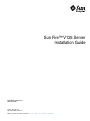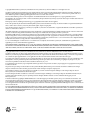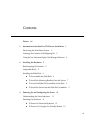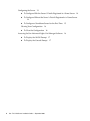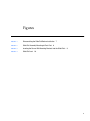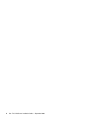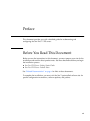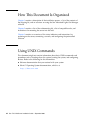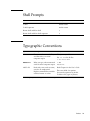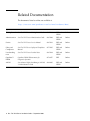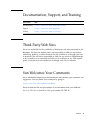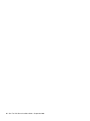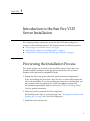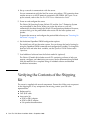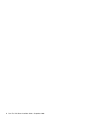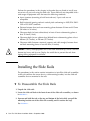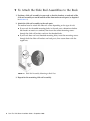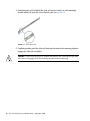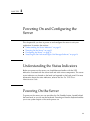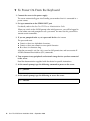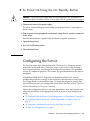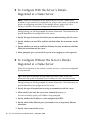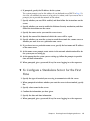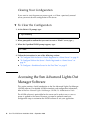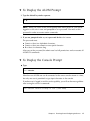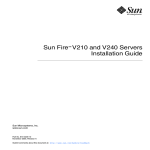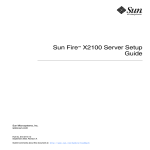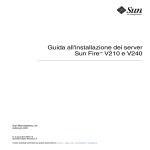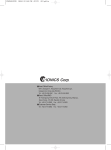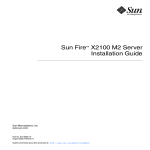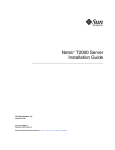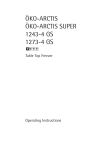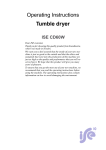Download Sun Fire V125 Server Installation Guide
Transcript
Sun Fire™ V125 Server Installation Guide Sun Microsystems, Inc. www.sun.com Part No. 819-7422-10 September 2006, Revision A Submit comments about this document at: http://www.sun.com/hwdocs/feedback Copyright 2006 Sun Microsystems, Inc., 4150 Network Circle, Santa Clara, California 95054, U.S.A. All rights reserved. Sun Microsystems, Inc. has intellectual property rights relating to technology that is described in this document. In particular, and without limitation, these intellectual property rights may include one or more of the U.S. patents listed at http://www.sun.com/patents and one or more additional patents or pending patent applications in the U.S. and in other countries. This document and the product to which it pertains are distributed under licenses restricting their use, copying, distribution, and decompilation. No part of the product or of this document may be reproduced in any form by any means without prior written authorization of Sun and its licensors, if any. Third-party software, including font technology, is copyrighted and licensed from Sun suppliers. Parts of the product may be derived from Berkeley BSD systems, licensed from the University of California. UNIX is a registered trademark in the U.S. and in other countries, exclusively licensed through X/Open Company, Ltd. Sun, Sun Microsystems, the Sun logo, Sun Fire, Java, OpenBoot, and Solaris are trademarks or registered trademarks of Sun Microsystems, Inc. in the U.S. and in other countries. All SPARC trademarks are used under license and are trademarks or registered trademarks of SPARC International, Inc. in the U.S. and in other countries. Products bearing SPARC trademarks are based upon an architecture developed by Sun Microsystems, Inc. The OPEN LOOK and Sun™ Graphical User Interface was developed by Sun Microsystems, Inc. for its users and licensees. Sun acknowledges the pioneering efforts of Xerox in researching and developing the concept of visual or graphical user interfaces for the computer industry. Sun holds a non-exclusive license from Xerox to the Xerox Graphical User Interface, which license also covers Sun’s licensees who implement OPEN LOOK GUIs and otherwise comply with Sun’s written license agreements. U.S. Government Rights—Commercial use. Government users are subject to the Sun Microsystems, Inc. standard license agreement and applicable provisions of the FAR and its supplements. DOCUMENTATION IS PROVIDED "AS IS" AND ALL EXPRESS OR IMPLIED CONDITIONS, REPRESENTATIONS AND WARRANTIES, INCLUDING ANY IMPLIED WARRANTY OF MERCHANTABILITY, FITNESS FOR A PARTICULAR PURPOSE OR NON-INFRINGEMENT, ARE DISCLAIMED, EXCEPT TO THE EXTENT THAT SUCH DISCLAIMERS ARE HELD TO BE LEGALLY INVALID. Copyright 2006 Sun Microsystems, Inc., 4150 Network Circle, Santa Clara, Californie 95054, Etats-Unis. Tous droits réservés. Sun Microsystems, Inc. a les droits de propriété intellectuels relatants à la technologie qui est décrit dans ce document. En particulier, et sans la limitation, ces droits de propriété intellectuels peuvent inclure un ou plus des brevets américains énumérés à http://www.sun.com/patents et un ou les brevets plus supplémentaires ou les applications de brevet en attente dans les Etats-Unis et dans les autres pays. Ce produit ou document est protégé par un copyright et distribué avec des licences qui en restreignent l’utilisation, la copie, la distribution, et la décompilation. Aucune partie de ce produit ou document ne peut être reproduite sous aucune forme, par quelque moyen que ce soit, sans l’autorisation préalable et écrite de Sun et de ses bailleurs de licence, s’il y en a. Le logiciel détenu par des tiers, et qui comprend la technologie relative aux polices de caractères, est protégé par un copyright et licencié par des fournisseurs de Sun. Des parties de ce produit pourront être dérivées des systèmes Berkeley BSD licenciés par l’Université de Californie. UNIX est une marque déposée aux Etats-Unis et dans d’autres pays et licenciée exclusivement par X/Open Company, Ltd. Sun, Sun Microsystems, le logo Sun, Sun Fire, Java, OpenBoot, et Solaris sont des marques de fabrique ou des marques déposées de Sun Microsystems, Inc. aux Etats-Unis et dans d’autres pays. Toutes les marques SPARC sont utilisées sous licence et sont des marques de fabrique ou des marques déposées de SPARC International, Inc. aux Etats-Unis et dans d’autres pays. Les produits portant les marques SPARC sont basés sur une architecture développée par Sun Microsystems, Inc. L’interface d’utilisation graphique OPEN LOOK et Sun™ a été développée par Sun Microsystems, Inc. pour ses utilisateurs et licenciés. Sun reconnaît les efforts de pionniers de Xerox pour la recherche et le développement du concept des interfaces d’utilisation visuelle ou graphique pour l’industrie de l’informatique. Sun détient une license non exclusive de Xerox sur l’interface d’utilisation graphique Xerox, cette licence couvrant également les licenciées de Sun qui mettent en place l’interface d ’utilisation graphique OPEN LOOK et qui en outre se conforment aux licences écrites de Sun. LA DOCUMENTATION EST FOURNIE "EN L’ÉTAT" ET TOUTES AUTRES CONDITIONS, DECLARATIONS ET GARANTIES EXPRESSES OU TACITES SONT FORMELLEMENT EXCLUES, DANS LA MESURE AUTORISEE PAR LA LOI APPLICABLE, Y COMPRIS NOTAMMENT TOUTE GARANTIE IMPLICITE RELATIVE A LA QUALITE MARCHANDE, A L’APTITUDE A UNE UTILISATION PARTICULIERE OU A L’ABSENCE DE CONTREFAÇON. Please Recycle Contents Preface 1. vii Introduction to the Sun Fire V125 Server Installation Previewing the Installation Process 1 1 Verifying the Contents of the Shipping Kit 2 Using the Sun Advanced Lights Out Manager Software 2. Installing the Hardware 5 Rackmounting Kit Contents Compatible Racks 5 5 Installing the Slide Rails 3. 3 6 ▼ To Disassemble the Slide Rails ▼ To Install the Mounting Brackets Onto the Server ▼ To Attach the Slide Rail Assemblies to the Rack ▼ To Install the Server Into the Slide Rail Assemblies 6 Powering On and Configuring the Server Understanding the Status Indicators Powering On the Server 7 8 9 11 11 11 ▼ To Power On From the Keyboard ▼ To Power On Using the On/Standby Button 12 13 iii Configuring the Server 13 ▼ To Configure With the Server’s Details Registered at a Name Server ▼ To Configure Without the Server’s Details Registered at a Name Server 14 ▼ To Configure a Standalone Server for the First Time Clearing Your Configuration ▼ 16 To Clear the Configuration 16 Accessing the Sun Advanced Lights Out Manager Software iv 15 ▼ To Display the ALOM Prompt ▼ To Display the Console Prompt Sun Fire V125 Server Installation Guide • September 2006 17 17 16 14 Figures FIGURE 2-1 Disassembling the Slide Rail Before Installation 7 FIGURE 2-2 Slide Rail Assembly Mounting to Rack Post FIGURE 2-3 Inserting the Server With Mounting Brackets Into the Slide Rails FIGURE 2-4 Slide Rail Lock 8 9 10 v vi Sun Fire V125 Server Installation Guide • September 2006 Preface This document provides you with a detailed guide for rackmounting and configuring the Sun Fire™ V125 server. Before You Read This Document Before you use the instructions in this document, you must prepare your site for the installation and read the latest product notes. See these documents before you begin the installation process: ■ ■ Sun Fire V125 Server Getting Started Guide Sun Fire V125 Server Product Notes See “Related Documentation” on page x for links to these documents. To complete the installation, you must visit the Sun™ preinstalled software site for specific configuration instructions, software updates, and patches. vii How This Document Is Organized Chapter 1 contains a description of the installation process, a list of the contents of the shipping kit, and an overview on using the Sun Advanced Lights Out Manager software. Chapter 2 contains a list of the rackmounting kit, a list of compatible racks, and instructions for mounting the server into the rack. Chapter 3 contains an overview of the status indicators and instructions for powering on the server, connecting a console, and configuring the preinstalled software. Using UNIX Commands This document might not contain information about basic UNIX® commands and procedures such as shutting down the system, booting the system, and configuring devices. Refer to the following for this information: ■ Software documentation that you received with your system ■ Solaris™ Operating System documentation, which is at: http://docs.sun.com viii Sun Fire V125 Server Installation Guide • September 2006 Shell Prompts Shell Prompt C shell machine-name% C shell superuser machine-name# Bourne shell and Korn shell $ Bourne shell and Korn shell superuser # Typographic Conventions Typeface* Meaning Examples AaBbCc123 The names of commands, files, and directories; on-screen computer output Edit your.login file. Use ls -a to list all files. % You have mail. AaBbCc123 What you type, when contrasted with on-screen computer output % su Password: AaBbCc123 Book titles, new words or terms, words to be emphasized. Replace command-line variables with real names or values. Read Chapter 6 in the User’s Guide. These are called class options. You must be superuser to do this. To delete a file, type rm filename. * The settings on your browser might differ from these settings. Preface ix Related Documentation The documents listed as online are available at: http://www.sun.com/products-n-solutions/hardware/docs/ Application Title Part Number Format Location Getting Started Sun Fire V125 Server Getting Started Guide 819-7423 PDF and HTML Online Administration Sun Fire V125 Server Administration Guide 819-7420 PDF and HTML Online Service Sun Fire V125 Server Service Manual 819-7421 PDF and HTML Online Safety and Compliance Sun Fire V125 Server Safety and Compliance Manual 817-7425 PDF and HTML Online Late-breaking news Sun Fire V125 Server Product Notes 819-7424 PDF and HTML Online OpenBoot™ PROM OpenBoot PROM Enhancements for Diagnostic Operation 817-6957 PDF Online ALOM Sun Advanced Lights Out Manager (ALOM) 1.6 Administration Guide 819-2445 PDF and HTML Online x Sun Fire V125 Server Installation Guide • September 2006 Documentation, Support, and Training Sun Function URL Documentation http://www.sun.com/documentation/ Support http://www.sun.com/support/ Training http://www.sun.com/training/ Third-Party Web Sites Sun is not responsible for the availability of third-party web sites mentioned in this document. Sun does not endorse and is not responsible or liable for any content, advertising, products, or other materials that are available on or through such sites or resources. Sun will not be responsible or liable for any actual or alleged damage or loss caused by or in connection with the use of or reliance on any such content, goods, or services that are available on or through such sites or resources. Sun Welcomes Your Comments Sun is interested in improving its documentation and welcomes your comments and suggestions. You can submit your comments by going to: http://www.sun.com/hwdocs/feedback Please include the title and part number of your document with your feedback: Sun Fire V125 Server Installation Guide, part number 819-7422-10 Preface xi xii Sun Fire V125 Server Installation Guide • September 2006 CHAPTER 1 Introduction to the Sun Fire V125 Server Installation This chapter provides a description of the Sun Fire V125 server and gives an overview of the installation process. The chapter contains the following sections: ■ ■ ■ “Previewing the Installation Process” on page 1 “Verifying the Contents of the Shipping Kit” on page 2 “Using the Sun Advanced Lights Out Manager Software” on page 3 Previewing the Installation Process This section contains an overview of the installation process. Each step in the procedure includes references to the appropriate instructions that you must complete. Each step must be completed in order. 1. Prepare the site for the power, clearance, and environmental requirements. If you are installing the server into a new Sun rack, you must fully prepare the site for the installation. If you are installing the server into an existing rack, you must conduct some site preparation to satisfy the additional power and environmental requirements. Refer to the Sun Fire V125 Server Getting Started Guide for specific instructions. 2. Verify that you have received all of the components. The Sun Fire server ships in several packages. See “Verifying the Contents of the Shipping Kit” on page 2 for a list of the shipping kit. 3. Install the server into the rack. 1 4. Set up a console to communicate with the server. You can communicate with the Sun Fire server using either a TIP connection from another server or an ASCII terminal connected to the SERIAL MGT port. To set up the console, refer to the Sun Fire V125 Server Adminstration Guide. 5. Power on and configure the server. The Solaris 10 Operating System (Solaris OS) and the Java™ Enterprise System are preinstalled on the server. When you power the server on, you will automatically be taken through the Solaris OS configuration procedure. However, you must first go to the preinstalled software site for the latest updates and patches. To power the server on and configure the preinstalled software, see “Powering On the Server” on page 11. 6. Set the desired OpenBoot PROM configuration options. The initial boot will test the entire system. You can change the level of testing by using the OpenBoot PROM commands and configuration variables. To change the boot test level and other boot variables, see the OpenBoot PROM Enhancements Operations. 7. Load additional software from the Solaris media kit (optional). The Solaris OS media kit includes several CDs containing software to help you operate, configure, and administer your server. See the documentation provided with the media kit for a complete listing of included software and detailed installation instructions. Verifying the Contents of the Shipping Kit The server is supplied with several components. Ensure that all the parts are present in the shipping kit. If any components are missing, contact your Sun sales representative. ■ ■ ■ 2 Rackmount kit Cat5 RJ-45 cable Accessories kit ■ RJ-45 to DB-9 adapter ■ RJ-45 to DB-25 adapter ■ Sun product documentation Sun Fire V125 Server Installation Guide • September 2006 Note – The contents of the shipping kit might vary, depending on any options you ordered. Ensure that all the basic parts, as described in the list, are present in the shipping kit. Using the Sun Advanced Lights Out Manager Software The Sun Fire V125 server ships with the Sun Advanced Lights Out Manager (ALOM) software installed. The system console is directed to ALOM by default and is configured to show server console information on startup. ALOM enables you to monitor and control your server over either a serial connection (using the SERIAL MGT port) or an Ethernet connection (using the NET MGT port). Note – The ALOM serial port, labelled SERIAL MGT, is for server management only. If you need a general purpose serial port, use the serial port labeled 10101. ALOM can be configured to send email notification of hardware failures and other events related to the server or to ALOM. The ALOM circuitry uses standby power from the server. This means that: ■ ALOM is active as soon as the server is connected to a power source, and remains active until power is removed by unplugging the power cable. ■ ALOM continues to be effective even when the operating system is offline and when the server is in Standby mode. For more information about ALOM, see the Sun Advanced Lights Out Management (ALOM) 1.6 Administration Guide. Chapter 1 Introduction to the Sun Fire V125 Server Installation 3 4 Sun Fire V125 Server Installation Guide • September 2006 CHAPTER 2 Installing the Hardware This chapter describes how to mount the Sun Fire V125 server into a rack and attach the cables. It includes the following sections: ■ ■ ■ “Rackmounting Kit Contents” on page 5 “Compatible Racks” on page 5 “Installing the Slide Rails” on page 6 Rackmounting Kit Contents The rackmount kit consists of the following components: ■ ■ ■ Slide assemblies Spacer tool Screw kit Compatible Racks The slide rail kit enables you to mount the server into a Sun rack. For a complete listing of compatible racks, go to: http://www.sun.com/servers/ 5 Perform the procedures in this chapter, in the order they are listed, to install your server into a 4-post rack using the slide rails. These slide rails are compatible with a wide range of equipment racks that meet the following standards: ■ 4-post structure (mounting at both front and rear). 2-post racks are not compatible. ■ Rack horizontal opening and unit vertical pitch conforming to ANSI/EIA 310-D1992 or IEC 60927 standards. ■ Distance between front and rear mounting planes between 610 mm and 915 mm (24 inches to 36 inches). ■ Clearance depth (to front cabinet door) in front of front rackmounting plane at least 25.4 mm (1 inch). ■ Clearance depth (to rear cabinet door) behind front rackmounting plane at least 800 mm (31.5 inches), or 700 mm (27.5 inches). ■ Clearance width (between structural supports and cable troughs) between front and back mounting planes at least 456 mm (18 inches). Caution – Always load equipment into a rack from the bottom up so that it will not become top heavy and tip over. Deploy the antitilt bar to prevent the rack from tipping during equipment installation. Installing the Slide Rails The procedures in this section contain instructions to install the slide rail assemblies to the rack and then the server chassis, with mounting brackets, into the slide rail assemblies that are mounted to the rack. ▼ To Disassemble the Slide Rails 1. Unpack the slide rails. 2. Locate the slide rail lock at the front of one of the slide rail assemblies, as shown in FIGURE 2-1. 3. Squeeze and hold the tabs at the top and bottom of the lock while you pull the mounting bracket out of the slide rail assembly, until it reaches the stop. See FIGURE 2-1. 6 Sun Fire V125 Server Installation Guide • September 2006 4. Pull the mounting bracket release button toward the front of the mounting bracket, as shown in FIGURE 2-1, and simultaneously withdraw the mounting bracket from the slide rail assembly. 5. Repeat for the remaining slide rail assembly. Mounting bracket release button slide rail lock FIGURE 2-1 ▼ Disassembling the Slide Rail Before Installation To Install the Mounting Brackets Onto the Server 1. Position a mounting bracket against the chassis so that the slide rail lock is at the server front and the three keyed openings on the mounting bracket are aligned with the three screw holes on the side of the chassis. 2. Attach the slide rail onto the server with the supplied screws. 3. Repeat Steps 1 and 2 to install the other slide rail. Chapter 2 Installing the Hardware 7 ▼ To Attach the Slide Rail Assemblies to the Rack 1. Position a slide rail assembly in your rack so that the brackets at each end of the slide rail assembly are on the outside of the front and rear rack posts (as depicted in FIGURE 2-2). 2. Attach the slide rail assembly to the rack posts. The method used to attach the slide rails varies depending on the type of rack: ■ If your rack has threaded mounting holes in the rack posts, determine whether the threads are metric or standard, then insert the correct mounting screws through the slide rail brackets and into the threaded holes. ■ If your rack does not have threaded mounting holes, insert the mounting screws through both the slide rail brackets and rack posts, then secure them with the caged nuts. FIGURE 2-2 Slide Rail Assembly Mounting to Rack Post 3. Repeat for the remaining slide rail assembly. 8 Sun Fire V125 Server Installation Guide • September 2006 ▼ To Install the Server Into the Slide Rail Assemblies Caution – This procedure requires a minimum of two people because of the weight of the server. Attempting this procedure alone could result in equipment damage or personal injury. 1. Push the slide rails into the slide rail assemblies as far as possible. 2. Raise the server so that the rear ends of the mounting brackets are aligned with the slide rail assemblies that are mounted in the equipment rack (see FIGURE 2-3). 3. Insert the mounting brackets into the slide rails, then push the server into the rack until the mounting brackets encounter the slide rail stops (approximately 12 in. or 30 cm). FIGURE 2-3 Inserting the Server With Mounting Brackets Into the Slide Rails Chapter 2 Installing the Hardware 9 4. Simultaneously, pull and hold the slide rail release buttons on each mounting bracket while you push the server into the rack (see FIGURE 2-3). FIGURE 2-4 Slide Rail Lock 5. Continue pushing until the slide rail locks on the front of the mounting brackets engage the slide rail assemblies. Caution – Verify that the server is securely mounted in the rack and that the slide rails locks are engaged with the mounting brackets before continuing. 10 Sun Fire V125 Server Installation Guide • September 2006 CHAPTER 3 Powering On and Configuring the Server This chapter tells you how to power on and configure the server to suit your application. It contains the sections: ■ ■ ■ ■ “Understanding the Status Indicators” on page 11 “Powering On the Server” on page 11 “Configuring the Server” on page 13 “Accessing the Sun Advanced Lights Out Manager Software” on page 16 Understanding the Status Indicators Before you power on the server, you should become familiar with the LED indicators associated with the server itself and with various components. The server status indicators are located on the bezel and repeated on the back panel. For more information about the status indicators, refer to the Sun Fire V125 Server Administration Guide. Powering On the Server To power on the server, you can use either the On/Standby button, located behind the front bezel, or you can use the keyboard. Powering on from the keyboard enables you to see system output as the server powers on. 11 ▼ To Power On From the Keyboard 1. Connect the server to the power supply. The server automatically goes into Standby power mode when it is connected to a power source. 2. Set up a connection to the SERIAL MGT port. For details, refer to the Sun Fire V125 Server Administration Guide. When you switch to the ALOM prompt after initial power on, you will be logged in as the admin user and prompted to set a password. You must set this password to execute certain commands. 3. If you are prompted to do so, set a password for the admin user. The password must: ■ ■ ■ Contain at least two alphabetic characters Contain at least one numeric or one special character Be at least six characters long After the password is set, the admin user has full permissions and can execute all ALOM command-line interface (CLI) commands. 4. Turn on power to any peripherals and external storage devices you have connected to the server. Read the documentation supplied with the device for specific instructions. 5. At the console prompt, type the following command to power on the server: sc> poweron 6. At the console prompt, type the following to access the server: sc> console 12 Sun Fire V125 Server Installation Guide • September 2006 ▼ To Power On Using the On/Standby Button Caution – Never move the system when the system power is on. Movement can cause catastrophic hard drive failure. Always power off the system before moving it. 1. Connect the server to the power supply. The server automatically goes into Standby power mode when it is connected to a power source. 2. Turn on power to any peripherals and external storage devices you have connected to the server. Read the documentation supplied with the device for specific instructions. 3. Open the front bezel. 4. Press the On/Standby button. 5. Close the front bezel. Configuring the Server The Sun Fire server ships with the Solaris 10 OS and the Java Enterprise System preinstalled on the hard drive. When you power on the server for the first time, a series of questions leads you through the configuration procedure. This procedure consists of a number of questions. The answers you give determine how the server is configured. In OpenBoot PROM 4.22.17, diagnostics are enabled by default. This ensures complete diagnostic test coverage on the initial boot and after error or reset events. This change results in increased boot time. To change the diagnostic settings after the initial boot and after you configure the server for the first time, refer to OpenBoot PROM Enhancements for Diagnostic Operation. Choose the configuration that best suits your requirements from the list below and follow the instructions in the appropriate section to power on and configure your server. ■ “To Configure With the Server’s Details Registered at a Name Server” on page 14 ■ “To Configure Without the Server’s Details Registered at a Name Server” on page 14 ■ “To Configure a Standalone Server for the First Time” on page 15 ■ “To Clear the Configuration” on page 16 Chapter 3 Powering On and Configuring the Server 13 ▼ To Configure With the Server’s Details Registered at a Name Server Note – Follow the instructions in this section only if you have a name server installed on your network. For instructions on using a name server to automate the process of configuring the Solaris OS on multiple servers, refer to the Solaris Advanced Installation Guide that accompanies the Solaris OS CDs. During booting you will be prompted for certain information. The information you provide determines the configuration of the server. 1. Specify the type of terminal with which you are communicating with the server. 2. Specify whether you need IPv6 enabled, and then follow the instructions on the screen. 3. Specify whether you want to enable the Kerberos Security mechanism, and then follow the instructions on the screen. 4. When prompted, give a password (if any) for users logging in as the superuser. ▼ To Configure Without the Server’s Details Registered at a Name Server Follow the instructions in this section if you do not have a name server configured on your network. Tip – Read these instructions through before you follow them, to see what information the system will prompt you for when you start it for the first time. During booting you will be prompted for certain information. The information you provide determines the configuration of the server. 1. Specify the type of terminal you are using to communicate with the server. 2. When asked if you want the server to be networked, answer Yes. You must manually specify an IP address when prompted. 3. Specify whether the IP address is to be configured by DHCP. 4. Specify which of the Ethernet ports you intend to use as the primary Ethernet connection. 5. Specify a host name for the server. 14 Sun Fire V125 Server Installation Guide • September 2006 6. If prompted, specify the IP address for the system. The system prompts you for this address if you declined to use DHCP in Step 3. It also asks you whether the server is to be part of a subnet, and if you answer Yes it prompts you to provide the netmask of the subnet. 7. Specify whether you need IPv6 enabled, and then follow the instructions on the screen. 8. Specify whether you want to enable the Kerberos Security mechanism, and then follow the instructions on the screen. 9. Specify the name service you want the server to use. 10. Specify the name of the domain of which the server will be a part. 11. Specify whether you want the system to search the network for a name server or whether you want it to use a particular name server. 12. If you chose to use a particular name server, specify the host name and IP address of the name server. 13. At the name server prompt, create entries in the network administration files for the system you are setting up. 14. At the prompt for the system you are setting up, follow the prompts to provide time and date information. 15. When prompted, give a password (if any) for users logging in as the superuser. ▼ To Configure a Standalone Server for the First Time 1. Specify the type of terminal you are using to communicate with the server. 2. When prompted to indicate whether you want the server to be networked, specify No. 3. Specify a host name for the server. 4. Confirm the information you have given. 5. Specify the date and time information. 6. When prompted, give a password (if any) for users logging in as the superuser. Chapter 3 Powering On and Configuring the Server 15 Clearing Your Configuration If you want to start the power on process again, as if from a previously unused server, you must clear the configuration of the server. ▼ To Clear the Configuration 1. At the Solaris OS prompt, type: # sys-unconfig 2. When prompted to confirm that you want to create a “blank” server, type y. 3. When the OpenBoot PROM prompt appears, type: ok> boot 4. Follow the instructions in one of the following sections: ■ “To Configure With the Server’s Details Registered at a Name Server” on page 14 ■ “To Configure Without the Server’s Details Registered at a Name Server” on page 14 ■ “To Configure a Standalone Server for the First Time” on page 15 Accessing the Sun Advanced Lights Out Manager Software This section contains a brief introduction to the Sun Advanced Lights Out Manager (ALOM) software. For detailed ALOM instructions and configuration information, refer to the Sun Advanced Lights Out Manager (ALOM) 1.6 Administration Guide. The ALOM software is preinstalled on the server and is ready to run as soon as power is applied to the server. However, you need to perform some basic configuration steps to customize the ALOM software to suit your application. 16 Sun Fire V125 Server Installation Guide • September 2006 ▼ To Display the ALOM Prompt 1. Type the default keystroke sequence: # #. Note – When you switch to the ALOM prompt after initial power on, you will be logged in as the admin user and prompted to set a password. You must set this password in order to execute certain commands. 2. If you are prompted to do so, set a password for the admin user. The password must: ■ ■ ■ Contain at least two alphabetic characters Contain at least one numeric or one special character Be at least six characters long After you set the password, the admin user has full permissions and can execute all ALOM CLI commands. ▼ To Display the Console Prompt ● Type: sc> console More than one ALOM user can be connected to the server console stream at a time, but only one user is permitted to type input characters to the console. If another user is logged on and has write capability, you will see the message below after issuing the console command: sc> Console session already in use. [view mode] Chapter 3 Powering On and Configuring the Server 17 18 Sun Fire V125 Server Installation Guide • September 2006