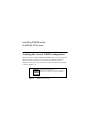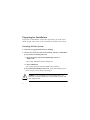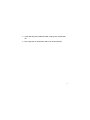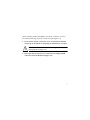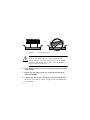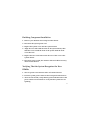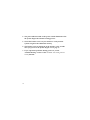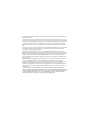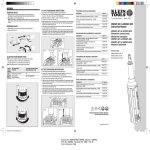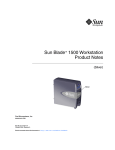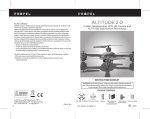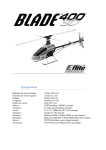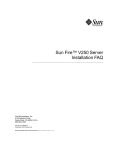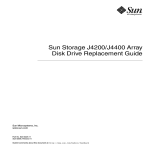Download Sun Blade 100 DIMM Installation Guide
Transcript
Sun Blade™ 100 DIMM Installation Guide Copyright 2001 Sun Microsystems, Inc., 901 San Antonio Road, Palo Alto, CA 94303-4900 U.S.A. All rights reserved. This product or document is distributed under licenses restricting its use, copying, distribution, and decompilation. No part of this product or document may be reproduced in any form by any means without prior written authorization of Sun and its licensors, if any. Third-party software, including font technology, is copyrighted and licensed from Sun suppliers. Parts of the product may be derived from Berkeley BSD systems, licensed from the University of California. UNIX is a registered trademark in the U.S. and other countries, exclusively licensed through X/Open Company, Ltd. Sun, Sun Microsystems, the Sun logo, docs.sun.com, Sun Blade, and Solaris are trademarks, registered trademarks, or service marks of Sun Microsystems, Inc. in the U.S. and other countries. All SPARC trademarks are used under license and are trademarks or registered trademarks of SPARC International, Inc. in the U.S. and other countries. Products bearing SPARC trademarks are based upon an architecture developed by Sun Microsystems, Inc. The OPEN LOOK and Sun™ Graphical User Interface was developed by Sun Microsystems, Inc. for its users and licensees. Sun acknowledges the pioneering efforts of Xerox in researching and developing the concept of visual or graphical user interfaces for the computer industry. Sun holds a non-exclusive license from Xerox to the Xerox Graphical User Interface, which license also covers Sun’s licensees who implement OPEN LOOK GUIs and otherwise comply with Sun’s written license agreements. Federal Acquisitions: Commercial Software—Government Users Subject to Standard License Terms and Conditions. DOCUMENTATION IS PROVIDED “AS IS” AND ALL EXPRESS OR IMPLIED CONDITIONS, REPRESENTATIONS AND WARRANTIES, INCLUDING ANY IMPLIED WARRANTY OF MERCHANTABILITY, FITNESS FOR A PARTICULAR PURPOSE OR NON-INFRINGEMENT, ARE DISCLAIMED, EXCEPT TO THE EXTENT THAT SUCH DISCLAIMERS ARE HELD TO BE LEGALLY INVALID. Please Recycle Installing DIMMs in the Sun Blade 100 System Verifying the Current DIMM Configuration Before you start to install additional DIMMs, reboot your system and check the banner screen on your monitor to verify the amount of memory already installed in your system. The banner screen is displayed at the top of your monitor screen before the system begins to reboot (Figure 1-1). Sun Blade 100, Keyboard Present OpenBoot 4.x, 128 MB memory installed, Serial #54528. Ethernet address 8:0:20:1a:b3:c8, Host ID: 7200d500. Figure 1-1 Banner Screen Example 1 Preparing for Installation To prepare for installation of optional components, you must power off the system, remove the cover, and attach an antistatic wrist strap. Powering Off the System 1. Exit from any applications that are running. 2. Choose one of the two power-off methods, orderly or immediate: ■ To perform an orderly power-off: a. Press the power switch and immediately release it (Figure 1-2). The system shutdown menu is displayed. b. Select Shutdown. ■ ! 2 The system performs internal shutdown procedures. To perform an immediate power-off, press and hold the power switch for four seconds before releasing it. Caution – The immediate power-off method does not perform an orderly shutdown of the operating system and data might be lost. 3. Verify that the power-indicator LED on the power switch turns off. 4. Turn off power to the monitor and to all external devices. 3 Power switch Figure 1-2 4 Preparing for DIMM Installation Removing the System Cover 1. Disconnect from the system any cables that are attached to external devices, such as the monitor, keyboard, and mouse. Caution – Pressing the power switch does not remove all power from the system; a small voltage remains in the power supply. To remove all power from the system, you must disconnect the system power cord. 2. Disconnect the system power cord to ensure all power is removed from the system. 3. At the system back panel, remove the two screws that secure the cover. 4. Slide the cover back to the end of the system chassis and lift the cover off (Figure 1-2). 5 Attaching an Antistatic Wrist Strap ! Caution – Always wear an antistatic wrist strap when handling internal components to equalize all electrical potentials within the system. 1. Unwrap the first two folds of the wrist strap and wrap the adhesive side firmly against your wrist. 2. Peel the liner from the copper foil at the opposite end of the wrist strap. 3. Attach the copper foil end of the wrist strap to the system chassis to provide a ground for electrostatic discharge (Figure 1-2). Installing the DIMMs Note – For maximum performance, the DIMMs in the Sun BladeTM 100 system have been specifically designed for it. Do not use DIMMs from a different system to upgrade or replace the DIMMs in this system. Verify with your Sun sales or service representative that the DIMMs you order have been certified by Sun for the Sun Blade 100 system. 6 When installing additional DIMMs, first fill the connector closest to the motherboard edge, then fill toward the CPU (Figure 1-3). 1. Power off the system, remove the cover, and attach an antistatic wrist strap as described in “Preparing for Installation” on page 2. ! Caution – Hold DIMMs only by their edges to avoid damaging them (Figure 1-4). 2. Push apart the ejection levers at each end of an empty DIMM connector on the motherboard (Figure 1-5). 7 4 Figure 1-3 8 DIMM Installation Order 3 2 1 3. Unpack the DIMM, holding it only by the edges (Figure 1-4). Figure 1-4 Unpacking the DIMM 4. Position the DIMM in the connector, ensuring that the alignment notches on the bottom of the DIMM are aligned with the connector alignment keys (Figure 1-5). 5. Press firmly on both DIMM top corners at the same time until the DIMM is fully seated. 9 Figure 1-5 ! Correct DIMM Insertion Caution – Seating the DIMM into a slot unevenly can cause short circuits that damage the system. Ensure that all contacts engage at the same time. Do not rock the DIMM into place. You should hear a “click” when the DIMM is properly seated. See Figure 1-5. 6. Verify that the ejection levers close over the notches on both ends of the DIMM. 7. Repeat steps 3 through 6 until you are finished installing the additional DIMMs. 8. Complete the next section, “Finishing Component Installation.” Be sure to verify that the system recognizes the new DIMMs that you installed. 10 Finishing Component Installation 1. Remove your antistatic wrist strap from the chassis. 2. Reconnect the system power cord. 3. Replace the system cover onto the system chassis. 4. Align the cover tabs with the slots on the system chassis, then slide the cover toward the front of the system until the front cover tabs lock. 5. Replace the two screws that secure the rear of the cover to the system chassis. 6. Reconnect to the system, the monitor cable and cables from any other external devices. Verifying That the System Recognizes the New DIMMs 1. Turn on power to the monitor and to all external devices. 2. Press the system power switch on the front panel and release it. 3. After several seconds, verify that the power-indicator LED on the power switch is lit and listen to verify that the system fans are spinning. 11 4. The power-indicator LED on the power switch illuminates after the system begins the internal booting process. 5. Check the banner screen on your monitor to verify that the system recognizes the additional memory. 6. The banner screen is displayed on the monitor a few seconds after you power on the system (Figure 1-1 on page 1). 7. If you experience problems during power on, see the “Troubleshooting” section of the Sun Blade 100 Getting Started Guide, 806-3415. 12 Copyright 2001 Sun Microsystems, Inc., 901 San Antonio Road, Palo Alto, CA 94303-4900 Etats-Unis. Tous droits réservés. Ce produit ou document est distribué avec des licences qui en restreignent l’utilisation, la copie, la distribution, et la décompilation. Aucune partie de ce produit ou document ne peut être reproduite sous aucune forme, par quelque moyen que ce soit, sans l’autorisation préalable et écrite de Sun et de ses bailleurs de licence, s’il y en a. Le logiciel détenu par des tiers, et qui comprend la technologie relative aux polices de caractères, est protégé par un copyright et licencié par des fournisseurs de Sun. Des parties de ce produit pourront être dérivées des systèmes Berkeley BSD licenciés par l’Université de Californie. UNIX est une marque déposée aux Etats-Unis et dans d’autres pays et licenciée exclusivement par X/Open Company, Ltd. Sun, Sun Microsystems, le logo Sun, docs.sun.com, Sun Blade, et Solaris sont des marques de fabrique ou des marques déposées, ou marques de service, de Sun Microsystems, Inc. aux Etats-Unis et dans d’autres pays. Toutes les marques SPARC sont utilisées sous licence et sont des marques de fabrique ou des marques déposées de SPARC International, Inc. aux Etats-Unis et dans d’autres pays. Les produits portant les marques SPARC sont basés sur une architecture développée par Sun Microsystems, Inc. L’interface d’utilisation graphique OPEN LOOK et Sun™ a été développée par Sun Microsystems, Inc. pour ses utilisateurs et licenciés. Sun reconnaît les efforts de pionniers de Xerox pour la recherche et le développement du concept des interfaces d’utilisation visuelle ou graphique pour l’industrie de l’informatique. Sun détient une licence non exclusive de Xerox sur l’interface d’utilisation graphique Xerox, cette licence couvrant également les licenciés de Sun qui mettent en place l’interface d’utilisation graphique OPEN LOOK et qui en outre se conforment aux licences écrites de Sun. LA DOCUMENTATION EST FOURNIE “EN L’ETAT” ET TOUTES AUTRES CONDITIONS, DECLARATIONS ET GARANTIES EXPRESSES OU TACITES SONT FORMELLEMENT EXCLUES, DANS LA MESURE AUTORISEE PAR LA LOI APPLICABLE, Y COMPRIS NOTAMMENT TOUTE GARANTIE IMPLICITE RELATIVE A LA QUALITE MARCHANDE, A L’APTITUDE A UNE UTILISATION PARTICULIERE OU A L’ABSENCE DE CONTREFAÇON. Sun Microsystems, Inc. 901 San Antonio Road Palo Alto, CA 94303-4900 USA 650 960-1300 Fax 650 969-9131 Part Number 806-7837-10 February 2001, Revision A