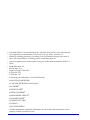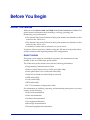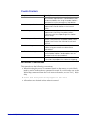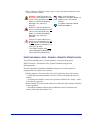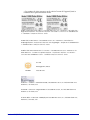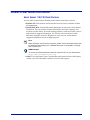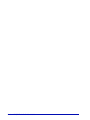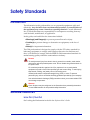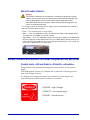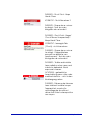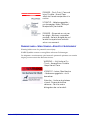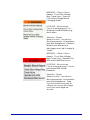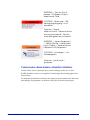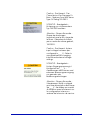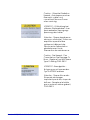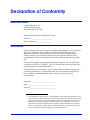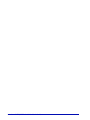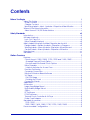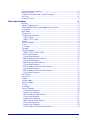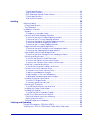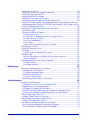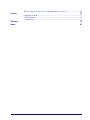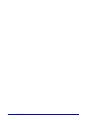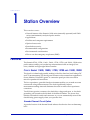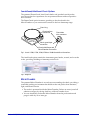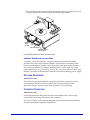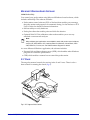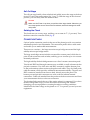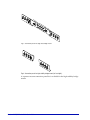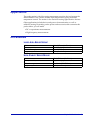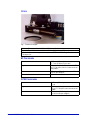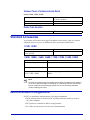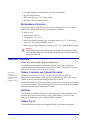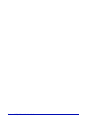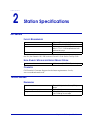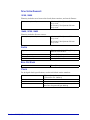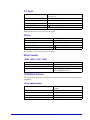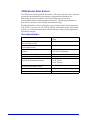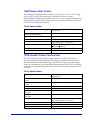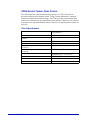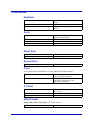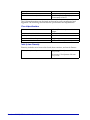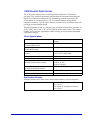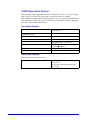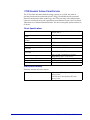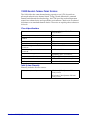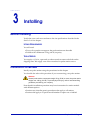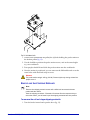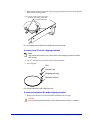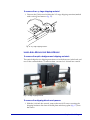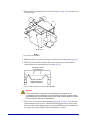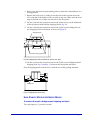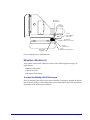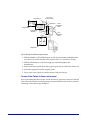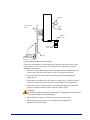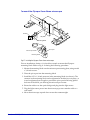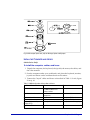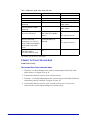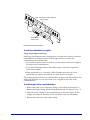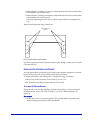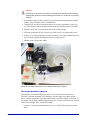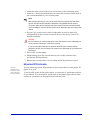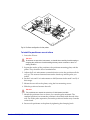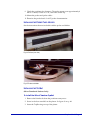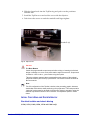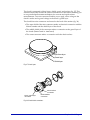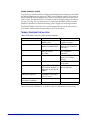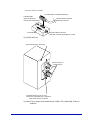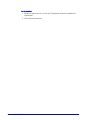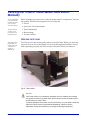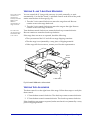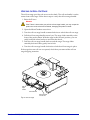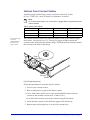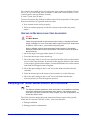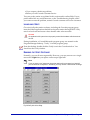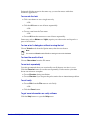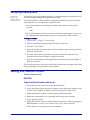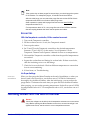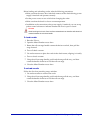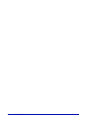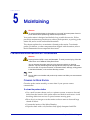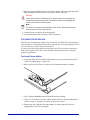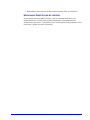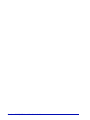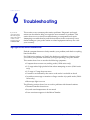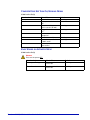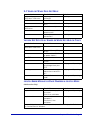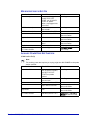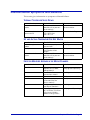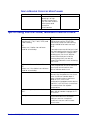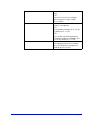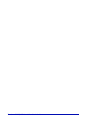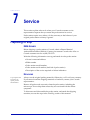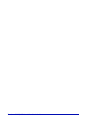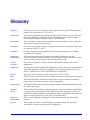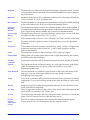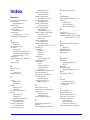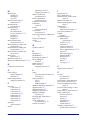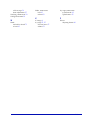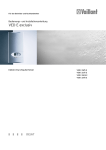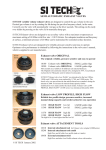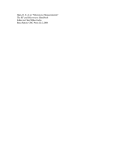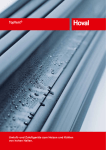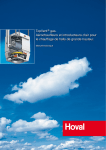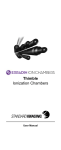Download 106-914-E Summit 11_12K User`s Guide
Transcript
T e c h n i c a l P u b l i c a t i o n Summit 11K/12K Probe Stations User’s Guide Chapter 1 Innovating Test Technologies For Better Measurements Faster Cascade Microtech, Inc. 2430 NW 206th Ave., Beaverton, Oregon 97006 Toll Free: 1-800-550-3279 • Telephone: (503) 601-1122 • Fax: (503) 601-1111 Email: [email protected] • www.cascademicrotech.com Japan: (81) 03-5478-6100 • Email Japan: [email protected] Europe: (44) 1295-812828 • Email Europe: [email protected] PN 106-914 Revision E Revised 8/23/01 © Copyright 2000 by Cascade Microtech, Inc. All rights reserved. No part of this manual may be reproduced or transmitted in any form or by any means, electronic or mechanical, including photocopy, recording, or any information storage and retrieval system, without permission in writing from Cascade Microtech, Inc. Requests for permission to make copies of any part of this manual should be mailed or faxed to: Cascade Microtech, Inc. 2430 NW 206th Ave. Beaverton, Oregon 97006 USA Tel: (503) 601-1122 Fax: (503) 601-1111 The following are trademarks of Cascade Microtech: • AIR COPLANAR PROBE® • CASCADE MICROTECH and Design® • EZ-PROBE® • FEMTOGUARD® • MICROCHAMBER® • MICROPROBE UPDATE® • PYRAMID PROBE® • SURROGATE CHIP® • TOPHAT™ • EYE-PASS PROBE™ † All other trademarks, registered trademarks, service marks, and trade names are the property of their respective owners. Before You Begin Chapter 1 About This Guide Welcome to the Summit 11000- and 12000-Series Probe Station User’s Guide. This guide contains information about installing, verifying, operating, and maintaining your probe station. • The Summit 12000-series 200-mm (8-inch) probe stations are referred to in this manual as the 12000-series. • The Summit 11000-series 200-mm (8-inch) probe stations are referred to in this manual as the 11000 -series. • A member of either series is referred to as a probe station. Variations of these series are available, such as the 150-mm (6-inch) probe station, and those stations with high-temperature (HT) configurations. GUIDE CONTENTS This guide covers hardware installation, operation, and maintenance for the Summit 11000- and 12000-series probe stations. The 12000-series probe station comes with the following information: • Programming Communications Guide • Prober Control Software User’s Guide and online Help • Probe plan Editor User’s Guide and online Help • WinCal User Guide and online Help (if ordered) • GPIB online Help • Verify online Help • DDE online Help • DC/CV Parametric Configuration Guide For information on installing, operating, and maintaining other parts of your test system, see the following: • Software documentation • Probe documentation • Positioner documentation • Test equipment literature • Microscope documentation • Thermal equipment documentation Before You Begin • i CHAPTER CONTENTS Chapter 1 Station Overview 2 Station Specifications 3 Installing 4 Verifying and Operating 5 Maintaining 6 Troubleshooting 7 Service Description Describes general features, applications, accessories, requirements, considerations and recommendations for using the probe stations and how to use the emergency stop button. Describes specifications, dimensions and requirements for all stations in the Summit series. Provides an overview to installation as well as requirements for lifting the probe station. Continues with the unpacking of the station and its setup. Describes how to use the emergency stop button, verify and use the probe station, and explains how to test the thermal chuck and joystick. Explains how to maintain a Summit probe station using preventative maintenance procedures. Lists problems you may encounter while using Summit probe stations, and explains how to avoid or resolve those problems. Provides contact phone numbers and instructions to prepare the station for shipping. NOTATIONAL CONVENTIONS This manual uses the following conventions: • When directing the user to a command found on the menus, a vertical hash mark is used to indicate that a command is nested. So, to direct the user to the Wafer Map command from the Tools item on the menu, we use Tools | Wafer Map. • Screen text and syntax strings appear in this font. • All numbers are decimal unless otherwise stated. ii • Summit 11K/12K Probe Stations User’s Guide • Bit 0 is the low-order bit. If a bit is set to 1, the associated description is true unless otherwise stated. WARNING is used to indicate the presence of a hazard which can cause severe personal injury, death, or substantial property damage if the warning is ignored. NOTE is used to indicate important information about the product that is not hazard related. The globe indicates a World Wide Web address. DANGER is used to indicate the presence of a hazard which will cause severe personal injury, death, or substantial property damage if the warning is ignored. CAUTION is used to indicate the presence of a hazard which will or can cause minor personal injury or property damage if the warning is ignored. This includes situations that may cause damage to hardware via electrostatic discharge (ESD). IDENTIFYING LABELS—IDENT - SYMBOLE—ETIQUETTES D'IDENTIFICATION These labels identify parts or system numbers, and grounding points. IDENT-Symbole – bezeichnen Teile, System-Nummerierungen und Erdungspunkte D'autres étiquettes permettent d'identifier les pièces, la numérotation de l'équipement et des points mis à la terre. • Model number is located on the lower I/O panel at the rear of the station. —die Modell-Nummer befindet sich am I/O-Panel an der Rueckseite der Station. —Le numéro du modèle se situe sur le panneau inférieur des «entré / sortie» à l'arrière de l'appareil. • Serial number is located on the frame rail at the front of the station, inside the lower-right door. —die Serien-Nummer befindet sich am Rahmen an der Vorderseite der Station, Innenseite der rechten Tuer Before You Begin • iii —Le numéro de série se trouve sur le cadre à l'avant de l'appareil, situé à l'intérieur de la porte inférieure droite. Model 11000/12000 Probe Station—Cascade Microtech, Inc.—Beaverton, OR 97006 USA— Single Phase 50/60 Hz—115/230 VAC-4.0/2.0 A—ETL Listed—Conforms to UL Standard 31011—Certified to CAN/GSA C22.2 No. 1010.1 Modell S300, Probe-Station—Cascade Microtech, Inc.—Beaverton, OR 97005 USA – einphasig 50/60Hz—115/230 VAC-4.0/2.0 A—ETL eingetragen – entspricht UL Standard 31011—zertifiziert nach CAN/CSA C22.2 No. 1010.1 Modèle S300 Station de Mesures Sous Pointes - Cascade Microtech, Inc. Beaverton, OR 97005 Etats Unis - Courant monophasé 50/60 Hz - 115/230 VAC 4.0/2.0 A - Inscrit à ETL Conforme aux standards UL 3101-1 - Certifié à CAN/CSA C22.2 No. 1010.1 • Ground Erdungspunkt / Masse Ground Prise de terre Model No.—Serial No.—Manufactured by Cascade Microtech, Inc. 2430 NW 206th Ave. Beaverton, OR 97006, USA Modell-Nr.—Serien-Nr.—hergestellt durch Cascade Microtech, Inc. 2430 NW 206th Ave. Beaverton, OR 97006, USA Nº du Modéle—Nº de Serie—Fabriqué par Cascade Microtech, Inc., 2430 NW 206th Ave., Beaverton, OR 97006, USA iv • Summit 11K/12K Probe Stations User’s Guide Where to Get More Information ABOUT SUMMIT 11K/12K PROBE STATIONS You can find out more about Summit probe stations from these sources: • Readme file: Lists features and issues that arose too late to include in other documentation. • World Wide Web: Cascade Microtech maintains an active site on the World Wide Web. The site contains current information about the company and locations of sales offices, new and existing products, contacts for sales, service, and technical support information. You can also send e-mail to Cascade Microtech using the web site. Requests for sales, service, and technical support information receive prompt response. NOTE When sending e-mail for technical support, please include information about both the hardware and software, plus a detailed description of the problem, including how to reproduce it. WWW ADDRESS To access the Cascade Microtech web site, enter this URL in your web browser: http://www.cascademicrotech.com • Other: If you purchased your Cascade Microtech product from a third-party vendor, you can contact that vendor for service and support. Before You Begin • v vi • Summit 11K/12K Probe Stations User’s Guide Safety Standards Chapter 2 Introduction The information in this guide enables you to operate the equipment safely and effectively. Any deviation from a recommended procedure, or a modification of the equipment, may create a hazardous operating situation. Cascade Microtech, Inc. (Cascade) disclaims any responsibility for consequences resulting from any such deviation, modification, or application. In this guide, read and follow the instructions labeled: • Warning(s) and Danger(s) to prevent personal hazard or injury • Caution(s) to prevent damage or destruction to equipment, or the loss of data. • Note(s) for important information. The S300 probe station is designed to comply with the ETL safety standard for laboratory equipment; to comply with European directives for machines and thus, is CE-marked; to comply with the SEMI S3-0200 international standard for manufacturing quality within the semiconductor industry. DANGER To avoid personal injury from electric shock, ground the controller, probe station, and monitor with the provided power cords. Do not disable the grounded leads on the power cords. For continued protection against risk of fire, replace a fuse on probe station equipment only with a fuse of the specified type and current rating. To avoid injury, keep hands, clothing, and jewelry clear of all moving parts. Several probe station components weigh 23 kg (50 lb.) or more. To prevent personal injury, refer to and follow the lifting guidelines provided by your company. Use anti-electrostatic discharge (ESD) precautions when you connect cables. ESD can damage components. WARNING Class 3b lasers may be configured on the Summit and are potentially hazardous. Consult OEM manuals for the provided safety information. Software Interlocks LOCK OUT / TAG OUT See Locking the Workstation in the Nucleus Software User’s Guide. Safety Standards • vii MICROCHAMBER INTERLOCK WARNING The interlock mechanism for the load door is managed by the Nucleus system software. Every posible action has been taken to ensure that the stage will stop correctly. Nevertheless, there is still a chance that the stage will not stop immediately when the door is opened. When reaching into the stage area, use caution to avoid personal injury. This setting controls the actions of the stage when the load door of the station is opened. Possible values include: • None — the interlock switch has no effect. • Warn — when the load door is open, a warning message will be displayed but the stage will still be able to move as normal. • Stop Stage — when the load door is open, a warning message will be displayed and the stage will not be allowed to move. If the door opens during a move, the move will be interrupted and an error will be generated. When in this mode, an extra icon is displayed on the status bar. Safety Labels-Sicherheits Schilder-Etiquettes de sécurité DANGER LABELS—GEFAHR-SYMBOLE—ETIQUETTES <<DANGER>> Danger labels warn of immediate danger that could result in severe injury or death. GEFAHR-Symbole warnen vor Gefahren, die zu schweren Verletzungen oder zum Tode fuehren koennen Les étiquettes de danger préviennent sur la nature de divers dangers qui pourraient entrainer des blessures sérieuses ou mortelles . DANGER – High Voltage VORSICHT – Hochspannung !! DANGER – Haute Tension viii • Summit 11K/12K Probe Station User’s Guide DANGER – Pinch Point - Keep Hands Clear VORSICHT – Nicht Beruehren !! DANGER – Risque de se coincer les doigts - Tenir les mains éloignées de cet endroit DANGER – Pinch Point - Stage/ Chuck Moves Unexpectedly Keep Hand Clear VORSICHT – bewegte Teile (Chuck) - nicht beruehren DANGER – Risque de se coincer les doigts - Etages/plateau peuvent se deplacer sans avertissement - Tenir les mains éloingnées de cet endroit . DANGER – Visible and invisible laser radiation when open and interlocks defeated. Avoid exposure to beam. ACHTUNG – gefaehrliche Laserstrahlung wenn offen oder inaktive Interlocks – nicht in den Strahlengang sehen DANGER – Présence de faisceau laser visible et invisible lorsque l'appareil est ouvert et le verrouillage de sécurité est désactivé. Eviter toute exposition aux rayons. Safety Standards • ix DANGER – Pinch Point - Personal Injury Possible - Stand Clear when test head manipulator is in motion VORSICHT – Verletzungsgefahr – von bewegten Teilen (TestkopfManipulator) fernhalten DANGER – Risque de se coincer les doigts - Blessures corporèles possible - Se tenir éloigné de cet endroit lorsque le bras articulé est en mouvement. WARNING LABELS—WARN-SYMBOLE—ETIQUETTES D'AVERTISSEMENT Warning labels warn of a potential severe injury. WARN-Symbole warnen vor moeglichen schweren Verletzungen. Les étiquettes «avertissement» préviennent le personnel opérateur sur certains risques pouvant causer des blessures sévères WARNING — Hot Surface On Chuck - Severe Burns Possible -Keep Hands Clear VORSICHT – heisse Oberflaeche – Verbrennungsgefahr – nicht beruehren Attention - Surface du plateau chaud - Risque de brûlure sérieuses - Tenir les mains éloingnées de cet endroit. x • Summit 11K/12K Probe Station User’s Guide WARNING — Electric Shock Hazard - Chuck Bias Voltage May Cause Injury - Remove Chuck Bias Voltage Before Changing Wafer ACHTUNG – Stromschlag – Chuck unter Spannung – vor Waferwechsel BIAS-Spannung abschalten Attention - Risque d'électrocution - Une tension électrique présent sur le plateau peut être dangéreuse - Mettre le plateau à la terre pour le décharger avant de changer le "wafer". WARNING — Electric Shock Hazard - Chuck Bias Voltage May Cause Injury - Operate Only With Interlocked Bias Source ACHTUNG – Stromschlag – Chuck unter Spannung – nur mit gesicherter BIAS-Quelle betreiben Attention - Risque d'électrocution - Une tension électrique présent sur le plateau peut être dangéreuse - Faire fonctionner exclusivement en utilisant une source de voltage muni d'un verrouillage de sécurité Safety Standards • xi WARNING — Electric Shock Hazard - UPS Supply Output Keep Hands Clear ACHTUNG – Spannung – UPSVersorgungsausgang – nicht beruehren Attention - Risque d'électrocution - Présence d'une tension permanente - Tenir les main éloingnées de cet endroit WARNING — Heavy Equipment — 360 Lb/164 Kg — Back Strain/ Injury Possible — Several Persons Required To Lift Equipment ACHTUNG – Schwergut — mit Entladegeraet Attention - poids lourd — postérieur CAUTION LABELS—WARN-SYMBOLE—ETIQUETTES D'ATTENTION Caution labels warn of potential injury, station damage or the loss of data. WARN-Symbole warnen vor moeglichen Verletzungen, Beschaedigungen oder Datenverlust. Les étiquettes d'attention avertissent des risques pouvant entrainer des blessures, endommager l'équipement, ou amener à une perte de donnés numériques. xii • Summit 11K/12K Probe Station User’s Guide Caution - Fire Hazard - Can Cause Serious Fire Damage Or Burns - Replace Fuse With Same Type Or Rating T4A 250 V VORSICHT – Brandgefahr – Sicherung nur mit passendem Typ T4A 250V ersetzen Attention - Risque d'Incendie Risque de dommages importants par le feu, risque de brûlures - Remplace le fusible par un autre du même gabarit, T4A 250 V. Caution - Fire Hazard - System input voltage has been preconfigured to ____V. - Refer to user guide before changing internal and external voltage settings. VORSICHT – Brandgefahr – System-Eingangsspannung ist konfiguriert auf ____ V. Aenderungen der internen und externen Spannungsversorgung nur gemaess der Bedienungsanleitungen Attention - Risque d'Incendie L'équipement à été configuré pour une alimentation électrique de ____V. - Se référer au manuel d'utilisation avant d'intervenir sur la configuration interne ou externe de la tension de service. Safety Standards • xiii Caution - Ultraviolet Radiation Hazard - Avoid exposure when fiber optic cable is not connected. Remove Power when servicing. VORSICHT – UV-Strahlung bei offenem Glasfaserkabel – fuer Servicearbeiten VersorgungsSpannung abschalten Attention - Risque de présence de rayons ultra-violet - Eviter une exposition quand la fibre optique est débranchée. Déconnecter l'alimentation générale avant toute intervention de maintenance. Caution - Fire Hazard - Can Cause Serious Fire Damage Or Burns - Replace Fuse With Same Type Or Rating T0.4A 250 V VORSICHT – Brandgefahr – Sicherung nur mit passendem Typ T0.4A 250V ersetzen Attention - Risque d'Incendie Risque de dommages importants par le feu, risque de brûlures - Remplace le fusible par un autre du même gabarit, T0.4A 250 V. xiv • Summit 11K/12K Probe Station User’s Guide Declaration of Conformity Manufacturer Cascade Microtech, Inc. 2430 NW 206th Avenue Beaverton, OR 97006 USA Product: Summit 11000/12000-Series Prober Serial No.: __________________________ Date of Shipment: ___________________ Standards This product has been assessed against the Machinery Directive1 (89/392/EEC), annex1 (as amended) and complies with the Essential Health and Safety Requirements therein. This product has also been assessed against the Low Voltage Directive (93/68/EEC) and EN61010 and complies with the safety requirements for electrical equipment for measurement control and laboratory use. This product has been assessed against the EMC Directive (89/336/EEC) and complies with EN55011 (CISPR 11, Class A), radiated and conducted emissions, and with immunity standard EN50082-1. This Declaration of Conformity is based on the results of analysis, testing, and evaluation performed by Cascade Microtech, Inc. and with the assistance of a body notified to the Member States and Commission of the European Communities. Signature: _______________________________ Date: ___________________________________ Position: ________________________________ 1. As permitted by 93/465/EEC, ‘Council Decision concerning the modules for the various phases of the conformity assessment procedures and the rules for the affixing and use of the CE conformity marking, which are intended to be used in the technical harmonization directives’ dated 22 July 1993, “Where one or more of these directives allow the manufacturer, during a transitional period, to choose which arrangements to apply, the CE marking indicates conformity to the provisions only of those directives applied by the manufacturer.” Declaration of Conformity • xv xvi • Summit 11K/12K Probe Station User’s Guide Contents Before You Begin i About This Guide .................................................................................................. i Guide Contents ................................................................................................. i Chapter Contents ............................................................................................ ii Identifying Labels—Ident - Symbole—Etiquettes d'Identification ...............iii Where to Get More Information ....................................................................... v About Summit 11K/12K Probe Stations ...........................................................v Safety Standards vii Introduction ....................................................................................................... vii Software Interlocks ............................................................................................ vii Lock Out / Tag Out ......................................................................................... vii MicroChamber Interlock ...............................................................................viii Safety Labels-Sicherheits Schilder-Etiquettes de sécurité ............................viii Danger Labels—Gefahr-Symbole—Etiquettes <<Danger>> .....................viii Warning Labels—Warn-Symbole—Etiquettes d'Avertissement ................... x Caution Labels—Warn-Symbole—Etiquettes d'Attention ...........................xii Manufacturer .................................................................................................... xv Standards ........................................................................................................... xv Station Overview 1 Features ...............................................................................................................1 Chuck: Summit 11500, 12500, 11700, 12700 and 11800, 12800 ....................1 Guarded Thermal Chuck Option .................................................................1 FemtoGuard/AttoGuard Chuck Options ....................................................2 MicroChamber .................................................................................................2 Interlock Switches for Access Door ..............................................................3 Precision Positioning .........................................................................................3 Computer Connection ....................................................................................3 Microsoft Windows-Based Software ...............................................................4 X-Y Stage ...........................................................................................................4 Roll-Out Stage .................................................................................................5 Rotating the Chuck .......................................................................................5 Connection Panels ........................................................................................... 5 Applications .........................................................................................................7 Accessories ..........................................................................................................7 Large-Area Bridge Mount ................................................................................7 High-Stability Bridge Mount .............................................................................7 Optics .................................................................................................................8 RF Positioners ..................................................................................................... 8 DCM Positioners ................................................................................................8 Thermal Chuck Controller & Air Dryer ............................................................9 Probe Card Adapter ........................................................................................9 Standard Accessories .........................................................................................9 11100, 12100 ......................................................................................................9 11500, 12500, 11600, 12600, 11700, 12700, 11800, 12800 ..............................9 Recommended Configurations ........................................................................9 Contents • xvii Environmental Conditions ............................................................................. 10 Thermal Controls ............................................................................................... 10 Thermal Controller and Cooler/Circulator .................................................. 10 Air Dryer ........................................................................................................... 10 Thermal Chuck ................................................................................................ 10 Station Specifications 13 All Series ............................................................................................................. 13 Facility Requirements ..................................................................................... 13 High-Stability Microscope Bridge Mount Option ........................................ 13 Computer ........................................................................................................ 13 12000-Series ....................................................................................................... 13 Dimensions ...................................................................................................... 13 Total System Planarity .................................................................................... 14 12100, 12500 ................................................................................................. 14 12600, 12700, 12800 ..................................................................................... 14 Platen ............................................................................................................... 14 Roll-Out Stage ................................................................................................. 14 Chuck .............................................................................................................. 14 X-Y Stage ......................................................................................................... 15 Z Stage ............................................................................................................. 15 MicroChamber ............................................................................................... 15 12500, 12600, 12700, 12800 ......................................................................... 15 12100 Probe Stations ...................................................................................... 15 Chuck Specifications ................................................................................... 15 12500 Guarded Probe Stations ..................................................................... 16 Chuck Specifications ................................................................................... 16 12600 Thermal Probe Stations ....................................................................... 17 Chuck Specifications ................................................................................... 17 12700 Guarded Thermal Probe Stations ...................................................... 17 Chuck Specifications ................................................................................... 17 12800 Guarded Thermal Probe Stations ...................................................... 18 Chuck Specifications ................................................................................... 18 11000-Series ....................................................................................................... 19 Dimensions ...................................................................................................... 19 Platen ............................................................................................................... 19 Rotary Stage ................................................................................................... 19 Roll-out Stage .................................................................................................. 19 Chuck .............................................................................................................. 19 X-Y Stage ......................................................................................................... 19 MicroChamber ............................................................................................... 19 Chuck Specifications ................................................................................... 20 Total System Planarity .................................................................................. 20 11500 Guarded Probe Stations ..................................................................... 21 Chuck Specifications ................................................................................... 21 Total System Planarity .................................................................................. 21 11600 Thermal Probe Stations ....................................................................... 22 Chuck Specifications ................................................................................... 22 Total System Planarity .................................................................................. 22 11700 Guarded Thermal Probe Stations ...................................................... 23 xviii • Summit 11K/12K Probe Station User’s Guide Chuck Specifications ................................................................................... 23 Total System Planarity .................................................................................. 23 11800 Guarded Thermal Probe Stations ......................................................24 Chuck Specifications ................................................................................... 24 Total System Planarity .................................................................................. 24 Installing 25 Before Installing .................................................................................................25 Lifting Requirements .......................................................................................25 Tools Needed .................................................................................................. 25 Installation Overview ........................................................................................25 Unpack ............................................................................................................27 To unpack your probe station ....................................................................27 Remove and Save Shipping Restraints ........................................................ 28 To remove the roll-out stage shipping restraints .......................................28 To remove the GT chuck shipping restraints .............................................29 To remove the platen lift handle shipping restraint .................................29 To remove the platen shipping restraints ..................................................30 To remove the x-y stage shipping restraint ...............................................31 Large-Area Microscope Bridge Mount ........................................................31 To remove the optics bridge mount shipping restraints ..........................31 To remove the shipping blocks and spacers ............................................31 High-Stability Microscope Bridge Mount .....................................................33 To remove the optics bridge mount shipping restraints ..........................33 Mounting a Microscope ................................................................................ 35 To mount the Mitutoyo FS-60 Finescope ...................................................35 To mount the Optem A-Zoom microscope ..............................................36 To mount the Olympus Zoom Stereo microscope ................................... 38 Install the Computer and Hoses ................................................................... 39 To install the computer, cables, and hoses ..............................................39 Connect the Chuck Vacuum Hose .............................................................40 To connect the chuck vacuum hose ........................................................ 40 To add counterbalance weights ...............................................................41 To add weight to the counterbalance .....................................................41 To planarize the large-area optics bridge ................................................42 Installing Positioners and Probes ...................................................................43 To mount DCM positioners ..........................................................................43 To connect positioner vacuum .................................................................. 44 Mounting RF Positioners .................................................................................45 To install the positioners one at a time ......................................................46 Installing the Probe Card Holder .................................................................. 47 Installing the TopHat .......................................................................................47 To install the MicroChamber TopHat .........................................................47 Install Chuck Bias and Door Interlock ...........................................................48 Electrical isolation and chuck biasing .......................................................48 Safety interlock switch .................................................................................50 Thermal Equipment Installation .....................................................................50 Verifying and Operating 53 Using the Emergency Off Button (EMO) ......................................................... 53 Verifying the 11000 or 12000-Series Probe Station Manually ........................ 54 Contents • xix Verifying the Z-lever ....................................................................................... 54 Verifying X- and Y-Axis Stage Movements .................................................. 55 Verifying Theta Adjustments .......................................................................... 55 Verifying the Roll-Out Stage .......................................................................... 56 Verifying Chuck Vacuum Controls ............................................................... 57 Verifying the Microscope and Video Adjustments .................................... 58 Nucleus software supports the programmable scope transport if the optional autoprobe module (PN 123-567) is purchased. This module controls the ECX-56 Box accessories. ......................................................................... 58 Verifying the 12000-Series Station with Software ........................................... 58 Launching Verify ............................................................................................. 59 Running the Verify Software .......................................................................... 59 To execute the tests ..................................................................................... 60 To view a test’s dialog box without running the test ............................... 60 To clear the results of tests .......................................................................... 60 To run tests repeatedly ................................................................................ 60 To exit verify .................................................................................................. 60 To get more information on verify software .............................................. 60 Verifying the Joystick ........................................................................................ 61 Testing the Thermal Chuck .............................................................................. 61 First Step ........................................................................................................... 61 Purge the MicroChamber with dry air ....................................................... 61 Second Step ................................................................................................... 62 With the Temptronic controller, fill the coolant reservoir ......................... 62 Air Dryer Settings .......................................................................................... 62 Handling Wafers with the MicroChamber ..................................................... 62 To load a wafer ............................................................................................ 63 To unload a wafer ........................................................................................ 63 Maintaining 65 Preventive Maintenance Procedures ............................................................ 65 Cleaning the Probe Station ........................................................................... 65 To clean the probe station ......................................................................... 65 Checking Z-Lever Friction .............................................................................. 66 To check Z-lever friction .............................................................................. 66 Maintaining Probe Station Accessories ....................................................... 67 Troubleshooting 69 Symptoms and Solutions .................................................................................. 69 Computer Does Not Turn On; Nothing Works ............................................. 70 Stage Whines on Attempted Move ............................................................. 70 X-Y Stage or Z Stage Does Not Move .......................................................... 71 Vacuum Not Detected by Sensor or Wafer Not Held on Chuck .............. 71 Joystick Error Message or Stage Wanders in Joystick Mode ..................... 71 Microscope Light is Not On ........................................................................... 72 Auxiliary Power Does Not Function ............................................................... 72 Thermal Station Symptoms and Solutions ...................................................... 73 Thermal Controller Shuts Down ..................................................................... 73 Set and Actual Temperature Do Not Match .............................................. 73 Frost or Moisture Appears in the MicroChamber ........................................ 73 Frost or Moisture Outside the MicroChamber ............................................. 74 xx • Summit 11K/12K Probe Station User’s Guide Tips for Using the Low-noise, Guarded Thermal Chuck ................................74 Service 77 Preparing to Ship ...............................................................................................77 RMA Number ...................................................................................................77 Repacking .......................................................................................................77 Glossary Index 79 81 Contents • xxi xxii • Summit 11K/12K Probe Station User’s Guide C H A P T E R 1 Station Overview Chapter 3 This overview covers: • General features of the Summit 11000-series (manually-operated) and 12000series (semiautomatic) analytical probe stations • Applications • Facilities and computer requirements • Optional accessories • Standard accessories • Recommended configurations • Environmental considerations • How to use the emergency stop button (EMO) Features The Summit 11500-, 12500-, 11600-, 12600-, 11700-, 12700-, and 11800-, 12800-series probe stations enable you to make test measurements inside an integral, lownoise, shielded and light-tight MicroChamber. CHUCK: SUMMIT 11500, 12500, 11700, 12700 AND 11800, 12800 This chuck is isolated and guarded, making it ideal for ultra-low-level leakage DC and CV measurements. The chuck guard connects to the external test equipment’s Source Monitor Unit (SMU) guard. A connection panel provides convenient triaxial or quadraxial connections. The low-capacitance, guarded-chuck environment enables you to make accurate current and voltage measurements. The chuck significantly reduces measurement-settling time and eliminates the need to make offset capacitance corrections. Two Kelvin-type triax connectors for chuck-bias voltage and sense, or for chuck grounding, are located on the left back of the MicroChamber. The access door includes an interlock switch and connector so you can automatically turn off the chuck biasing power supply when you open the door. Guarded Thermal Chuck Option A guarded version of the thermal chuck reduces chuck noise down to femtoamp level. Chapter 1: Station Overview • 1 FemtoGuard/AttoGuard Chuck Options The patented FemtoGuard/AttoGuard chucks and guarded coaxial probes provide an ultra-low capacitance for swept measurements without capacitive error currents. The FemtoGuard option increases guarding on the chuck and in the MicroChamber so you can measure currents in the low femtoamp range. Guard ring Chuck surface connection Chuck bias triax connector Chuck guard layer connection Chuck shield layer and MicroChamber connection Fig. 1. Summit 11500, 11700, 12500, 12700 and 12800 Guarded Chuck Connections. The AttoGuard option extends the instrument guard under, around, and over the wafer, providing shielding to femtoamp noise levels. Fig. 2. Attoguard. MICROCHAMBER The patented MicroChamber is an enclosure surrounding the chuck, providing a controlled probing environment that shields wafer and probes from moisture, light, and electrical noise. • The wafer is protected inside the MicroChamber. Probes are never jarred off submicron targets by closing dark box or MicroChamber doors. • You can electrically isolate the MicroChamber from the probe station and purge it with dry air or inert gas. 2 • Summit 11K/12K Probe Station User’s Guide • Probe station controls reside outside the enclosed area to provide easy access to probe positioners, the microscope and positioning controls. Roll-out stage Chuck handle MicroChamber MicroChamber access door Fig. 3. MicroChamber, access door, and roll-out stage. Interlock Switches for Access Door To protect you from hazardous voltages on the chuck, the MicroChamber provides two access-door interlock switches. The software-controlled switch closes when the MicroChamber access door closes, and opens when the access door opens. In addition, a hardware interlock BNC is on the right rear of the probe station (fig. 9 on p. 26 and fig. 10 on p. 26). You must connect a cable from the BNC connector to the interlock connector on the chuck-biasing power supply. PRECISION POSITIONING 12000-Series Only The closed-loop position feedback system provides micron accuracy for test measurements. Submicron moves enable you to test the smallest wafer geometries. Stepper motors ensure fast and quiet X-Y-Z positioning. COMPUTER CONNECTION 12000-Series Only System electronics are integrated into the probe-station's base, with a single control cable connecting the station to the computer. See also, the Facility and Computer Requirements section for more information about the minimum computer configuration. Chapter 1: Station Overview • 3 MICROSOFT WINDOWS-BASED SOFTWARE 12000-Series Only You control your probe station using Microsoft Windows-based software, which includes online help. The software includes: • Probe station control software (PCS or Nucleus) that enables you to manage the probe station and prepare it for automatic testing. See the Nucleus or PCS User’s Guides for detailed software information. • Self-test utility to verify hardware • Probe plan editor that enables point-and-click die selection • Optional WinCal VNA calibration software that enables you to use any standard vector network analyzer NOTE Many software test applications are available to work with prober control software, such as HP VEE, Metrics I/CV, Labview, Basic for Windows, Visual Basic, HPICCAP, BSim Pro, V+most, etc. Call CMI Customer Support for details. As a true Microsoft Windows application, the software includes: • Dynamic link and data exchange server (DDE), which enables other Windows programs to control the probe station • GPIB, which enables a remote host to control the probe station X-Y STAGE The stage has manual controls for moving in the X and Y-axes. There is also a theta control for rotating the chuck (fig. 4). Theta Control X-axis Control Y-axis Control Fig. 4. X-Y Stage and theta Controls. 4 • Summit 11K/12K Probe Station User’s Guide Roll-Out Stage The roll-out stage handle, when unlocked and pulled, moves the stage to the front (travel: 25 cm) of the probe station (fig. 3 on p. 3). With the stage in this forward position, you can safely load and unload wafers. CAUTION Make sure the Z-lever is up when you pull the rollout stage handle. Otherwise, you can scrape probes across the chuck and substrate, which will damage the wafer and probes. Rotating the Chuck The chuck rests on a rotary stage, enabling you to rotate it ±7° (1° per turn). Turn the theta control to rotate the chuck (fig. 4). CONNECTION PANELS Optional probe connection panels (at the rear of the platen) provide a convenient attachment point for test instruments. The connection panels relieve cable strain and enable you to make stable measurements. There are two versions— the large-area microscope bridge mount and the highstability microscope bridge mount. The large-area bridge mount includes a removable vacuum panel, which has six pairs of barb connectors and switches, enabling you to connect up to six vacuummounted positioners. The high-stability tilt-back bridge mount uses a fixed vacuum connection panel. Triaxial and BNC feed-through connectors are available, as well as banana-jack to pin-jack connectors. Use of the triax and BNC connectors, and the banana posts on the probe station, reduce strain on the probes and cables. They also limit probe cable movement, which provides additional measurement stability. The triax and BNC connectors interface from front to back, directly across the panel. The banana-post and pin-jack connectors are color-coded to indicate internal connections. Cables are attached from the probes to the front connectors and from your measurement devices to the rear connectors. The shorting link grounds the top of the station when it is connected. If you have trouble with ground loops, you can disconnect the shorting link without damaging your test equipment or creating hazardous working conditions. Isolation diodes limit voltage on the platen to ±0.7 V to protect you and your test equipment. Chapter 1: Station Overview • 5 Fig. 5. Connection panel for large-area bridge mount. Fig. 6. Connection panel for high-stability bridge mount (left and right). A separate vacuum connection panel kit is available for the high-stability bridge mount. 6 • Summit 11K/12K Probe Station User’s Guide Applications The probe station is ideal for testing temperature-sensitive devices because the MicroChamber's low volume enables rapid temperature cycling and better temperature control. The station is also useful for testing light-sensitive devices. Other applications include device and process characterization, as well as reliability testing. Depending on the probes and accessories that customize this probe station, you can make: • DC or capacitance measurements • High-frequency measurements Accessories LARGE-AREA BRIDGE MOUNT X-Y travel Lift repeatability Vertical lift range Weight supported 203 x 127 mm (8 x 5-inch) 1 mil (25.4 µ) typical 3-inch (7.6 cm) 20 lb. (maximum) HIGH-STABILITY BRIDGE MOUNT X-Y travel Lift repeatability Tilt-back range Weight supported 25.4 x 25.4 mm (1 x 1-inch) 1µ (0.04 mil) typical 2 to 3-inch (5.08-7.62 cm) 70 lb. (maximum) Chapter 1: Station Overview • 7 OPTICS Fig. 7. Tilt-back microscope. Mitutoyo Finescope 60 with 20X to 4000X magnification range Olympus ZoomStereo 60 with 20X to 126X magnification range Optem A-Zoom microscope video system w/125X to 4000X magnification w/ 10X objective RF POSITIONERS Travel Rigidity Resolution Planarization 12.7 mm (0.5-inch) in x- and y-axis, 11.7 mm (0.46-inch) in z-axis 100-micron (4 mil) deflection with 500 g (17.5 oz.) force on the connector of the probe 625-micron (25 mil) per turn, or 1.76 micron per degree + 5° with micrometer at each arm. DCM POSITIONERS Travel Rigidity Resolution 8 • Summit 11K/12K Probe Station User’s Guide 12.7 mm (0.5-inch) in each axis (x-y-z) 100-micron (4 mil) deflection with 500 g (17.5 oz.) force on connector of probe 317-micron (12.5 mil) per turn, or 0.88 micron per degree THERMAL CHUCK CONTROLLER & AIR DRYER (11600, 12600, 11700, 12700) Available temperature ranges Air dryer option available Manufactured by Temptronic Corp. -65 °C to 200 °C or 0 °C to 200 °C (300 °C for HT versions) yes PROBE CARD ADAPTER Probe card dimensions 4.5-inch wide Standard Accessories Your station will come with a large assortment of accessories, such as a contact substrate, dust cover, etc., in addition to those accessories listed below. 11100, 12100 Manual Appropriate power cords for country of use (12100) Wrench set 11500, 12500, 11600, 12600, 11700, 12700, 11800, 12800 Manual Microscope eyepiece covers Wrench set Appropriate power cords for country of use Microscope grounding clip Interlock cable Triax cap (N/A for 11100, 12100, 11600, 12600) Triax shorting plug (N/A for 11100, 12100, 11600, 12600) NOTE Cascade recommends that you install a triax-shorting plug whenever the station is not in use to prevent charges from building up in the chuck. We also recommend that you install the triax-shorting plug when you are not measuring substrate current or biasing the chuck. Recommended Configurations For DC or capacitance measurements, Cascade recommends: • DCM vacuum-base or fixed-base DC and RF positioners with low current (LC) triax adapters • DCP probes in standard or Kelvin configurations • LC cables and accessories for low-level measurements Chapter 1: Station Overview • 9 • For high-frequency measurements, Cascade recommends: • DC and RF positioners • HPC-series probes or ACP-series probes • RF cables, elbows, and accessories ENVIRONMENTAL CONDITIONS Your probe station works safely in the same environment as your PC. Use the probe station under the following environmental conditions: • Indoors only • Altitude up to 2000 m • Temperature 5 °C to 40 °C • Maximum relative humidity 80% for temperatures up to 31 °C decreasing linearly to 50% relative humidity at 40 °C • Main supply voltage fluctuations not to exceed ± 10% of the nominal voltage CAUTION A total current of 3.2/1.6 A is required for both auxiliary and microscope outlets. The combined leakage current of accessories attached to these two outlets must be less than 2.85 mA. Thermal Controls (11600, 11700, 11800, 12600, 12700, and 12800 Only) These thermal probe stations include the thermal chuck with a chuck bias connection located at the left back of the MicroChamber. The thermal controller and cooler/circulator, and air dryer are options. See thermal controller documentation for more information on thermal equipment controls THERMAL CONTROLLER AND COOLER/CIRCULATOR The thermal controller and cooler/circulator maintain the desired test temperature of the thermal chuck. A power cable heats the chuck. The cooler/ circulator pumps coolant fluid through the chuck to chill it. The MicroChamber access door includes an interlock switch that you can connect to a warning indicator. This indicator prevents injury if the chuck is at a thermalextreme when the MicroChamber door is open. AIR DRYER The air dryer unit dehumidifies the air used to purge the MicroChamber. This prevents frost from forming during cooling. Alternatively, you can use dry nitrogen or another inert gas to purge the MicroChamber. THERMAL CHUCK The thermal chuck is electrically isolated from the rest of the probe station. 10 • Summit 11K/12K Probe Station User’s Guide On the Summit 1X600-series, you can apply a bias voltage or ground the chuck surface through the BNC connector located at the left back of the MicroChamber. The center of the BNC connector carries the chuck surface bias or guard voltage. The outer shield of the BNC connector provides a connection to the MicroChamber. On the Summit 1X700 and 1X800-series, you can apply a bias or guard voltage, or ground the chuck surface through two Kelvin-type triax connectors — located at the left-back of the MicroChamber. Shield Guard Force/ Sense Triax to Chuck Chuck surface connection Chuck guard-layer connection MicroChamber connection Fig. 8. Force, guard, and shield connections. Chapter 1: Station Overview • 11 12 • Summit 11K/12K Probe Station User’s Guide C H A P T E R 2 Station Specifications Chapter 4 All Series FACILITY REQUIREMENTS Vacuum Power Dry air Additional requirements 400 mm (15-inches) of Hg min. 115 V at 2 A, 230 V at 1 A, 50/60 Hz 4.3 liters per sec. (9 SCFM) with dew point < -70 °C. Can be produced with optional air dryer. As needed for thermal controller. See also, the Summit 11K/12K section of Cascade’s Probe Station Facility Guide. HIGH-STABILITY MICROSCOPE BRIDGE MOUNT OPTION Compressed air 0.1 liters/sec (0.2 CFM@ 70 psi. min.) COMPUTER Call Cascade’s Customer Support for the latest requirements. See also, www.cascademicrotech.com. 12000-Series DIMENSIONS Base dimensions Typical height to eye pieces Weight 76 cm (30 in.) wide x 68 cm (27 in.) deep 58 cm (23 in.) 165 kg (360 lb.) including optics mount, not including microscope Chapter 2: Station Specifications • 13 TOTAL SYSTEM PLANARITY 12100, 12500 Planarity includes error from wafer chuck, theta rotations, and travel flatness. Total system planarity <20 micron (0.8 mil) across 101 mm (4 in.) circle <30 micron (1.2 mil) across 203 mm (8 in.) circle 12600, 12700, 12800 Planarity includes all error sources. Total system planarity <30 micron (1.2 mil) across 101 mm (4 in.) circle <40 micron (1.6 mil) across 203 mm (8 in.) circle PLATEN Rigidity Z-lift range Z-lift repeatability Material <50 micron (2 mil) for 4.5 kg (10 lb.) lateral or vertical force 5.5 mm (0.22 in.) linear lift < 2 micron (0.08 mil) Nickel-plated steel ROLL-OUT STAGE Travel 25 cm (10 in.) CHUCK For in-depth chuck specifications, see the individual station numbers. Size Travel, rotation Resolution, rotation Surface 14 • Summit 11K/12K Probe Station User’s Guide 200 mm (8 in.) diameter (150 mm on 6-in. stations) ±7° 1° per turn Gold-plated or nickel-plated aluminum, with provisions for grounding or biasing X-Y STAGE Travel 203 mm x 203 mm Resolution Bearings Stage travel speed: Repeatabilitya (8 in. x 8 in.) 0.1 micron (.004 mil) Cross-roller >51 mm/second (2 in./second) ≤ + 1 micron (.04 mil) Accuracya ≤ + 2 micron (.08 mil) aRepeatability and accuracy specs are one sigma. Z STAGE Travel Resolution Stage travel speed: Repeatabilitya 5 mm (.20 in.) 1 micron (.04 mil) >15 mm/second (.6 in/second) ≤ + 1 micron (.04 mil) Accuracya ≤ + 2 micron (.08 mil) aRepeatability and accuracy specs are one sigma. MICROCHAMBER 12500, 12600, 12700, 12800 EMI Isolation Light tight Enclosure Maximum number of positioners Yes Yes Dry air, inert gas purge capable Eight DCM (seven with high-power microscope) or four RF 12100 PROBE STATIONS The 12100 probe stations are designed so that they can be easily reconfigured and upgraded. Chuck Specifications Flatness Isolation, chuck to base Auxiliary chucks Breakdown bias voltage Vacuum distribution area 10-micron (0.39 mil) across total surface > 10 TΩ Two with individual vacuum control > 1000-volts 13, 75, or 152 mm (selectable) Chapter 2: Station Specifications • 15 12500 GUARDED PROBE STATIONS The 12500 has a triaxial guarded architecture. The station provides a low residualcapacitance measurement environment for substrate measurements. By eliminating residual capacitance, the 12500 enables precise, low-level measurements without using integration intervals. Typical improvements are from 100 to 1000 times in the sub-pA measurement range. The MicroChamber works as a Faraday cage to further reduce chuck variation to 30 fF (12550), and as low as 3 fF (12560) with the AttoGuard version. This feature enables you to measure capacitance without having to null position-dependent capacitance changes. Chuck Specifications Flatness Residual capacitance, chuck to shield (FemtoGuard version) Residual capacitance, chuck to shield (AttoGuard version) Capacitance variation over chuck surface Isolation, chuck to shield Breakdown bias voltage Chuck leakage current after 10 seconds (FemtoGuard version) Chuck leakage current after 10 seconds (AttoGuard version) Vacuum distribution area Auxiliary chucks 16 • Summit 11K/12K Probe Station User’s Guide 10 micron (0.39 mil) across total surface < 20 pF < 0.2 pF ≤ 3 fF with AttoGuard ≤ 30 fF with FemtoGuard > 10 TΩ > 1000-volts 5 fA @ 0-volts 10 fA @ 10-volts 20 fA @ 100-volts 3 fA @ 0 -100-volts 13, 75, or 152 mm (selectable) Two with individual vacuum control 12600 THERMAL PROBE STATIONS The 12600 provides temperature control of wafers over a -65 oC to +200 oC range (300oC on HT version). Since the wafer is enclosed in the low-volume MicroChamber, temperature transitions are fast. You can verify the calibration at each temperature level using a Cascade ISS on an integrated auxiliary stage and Cascade's VNA calibration software. Chuck Specifications Flatness Residual capacitance, chuck to shield (standard version) Isolation, chuck to shield Breakdown bias voltage Temperature range Temperature uniformity Vacuum distribution area Auxiliary chucks 25 micron (1 mil) to 130 °C, 51 micron (2 mil) to 200 °C < 950 pF > 1 GΩ at 500-volts DC at 25 °C > 500-volts -65 °C to 200 °C maximum (controller dependent). 300oC on HT version. +0.5 °C or +0.5%, whichever is higher 13, 75, or 152 mm (selectable) Two with individual vacuum control 12700 GUARDED THERMAL PROBE STATIONS The 12700 offers the same thermal testing capacity as a 12600, but with an advanced reduced-noise thermal chuck. Using Cascade Microtech’s patented FemtoGuard thermal chuck technology, the 12700 provides wafer temperature control in a reduced noise and capacitance environment. Chuck noise is reduced 1000-times over standard thermal chucks. The noise on topside probes reduces to fA levels. Chuck Specifications Flatness 25 micron (1 mil) to 130 °C, 51 micron (2 mil) to 200 °C < 50 pF Residual capacitance, chuck to shield Capacitance variation over chuck surface Isolation, chuck to shield Breakdown bias voltage Chuck leakage current, thermal chuck on Chuck leakage current, thermal chuck off Temperature range > 1 TΩ > 500-volts 0 to 100-volts: < 50 fA Temperature uniformity Vacuum distribution area Auxiliary chucks +0.5 °C or 0.5% whichever is higher 13, 75, or 152 mm (selectable) Two with individual vacuum control ≤ 30 fF 0 to 100-volts, 20 fA -65 °C to 200 °C maximum (controller dependent). 300oC on HT version. Chapter 2: Station Specifications • 17 12800 GUARDED THERMAL PROBE STATIONS The 12800 offers the same thermal testing capacity as a 12700, but with an advanced reduced-noise thermal chuck. Using Cascade Microtech’s patented FemtoGuard thermal chuck technology, the 12700 provides wafer temperature control in a reduced noise and capacitance environment. Chuck noise is reduced 1000-times over standard thermal chucks. The noise on topside probes reduces to fA levels. Chuck Specifications Flatness Residual capacitance, chuck to shield Capacitance variation over chuck surface Isolation, chuck to shield Breakdown bias voltage Chuck leakage current, thermal chuck on Chuck leakage current, thermal chuck off Temperature range Temperature uniformity Vacuum distribution area Auxiliary chucks 18 • Summit 11K/12K Probe Station User’s Guide 25-micron (1 mil) to 130°C, 51-micron (2 mil) to 200°C 1 pF 3 fF > 1 TΩ > 500-volts 0 to 100 volts: < 50 fA 0 to 100 volts, 20 fA -65 °C to 200 °C maximum (controller dependent). 300 oC on HT version. +0.5 °C or 0.5% whichever is higher 13, 75, or 152 mm (selectable) Two with individual vacuum control 11000-Series DIMENSIONS Base dimensions Typical height to eye pieces Weight 68 cm (27 in.) wide x 76 cm (30 in.) deep 55 cm (22 in.) 150 kg (330 lb.) including optics mount PLATEN Rigidity Z-lift range Z-lift repeatability Material <50-micron (2 mil) for 4.5 kg (10 lb.) lateral or vertical force 5.5 mm (0.22 in.) linear lift <2-micron (0.08 mil) Nickel-plated steel ROTARY STAGE Travel Resolution + 7° 1° per turn ROLL-OUT STAGE Travel 25 cm (10 in.) CHUCK For in-depth chuck specifications, see the individual station numbers. Size Surface 200 mm (8 in.) diameter (150 mm on 6-in. stations) Gold-plated or nickel-plated aluminum, with provisions for grounding or biasing X-Y STAGE Travel 203 mm x 203 mm Resolution Bearings (8 in. x 8 in.) 0.2 in. per turn (5 mm) Cross-roller MICROCHAMBER 11520, 11600, 11700, 11800 Only11100 Probe Stations EMI Isolation Yes Chapter 2: Station Specifications • 19 Light tight Enclosure Maximum number of positioners Yes Dry air, inert gas purge capable Eight DCM (seven with high-power microscope) or four RF The 11100 probe stations are designed so that can be easily reconfigured and upgraded. The following sections describe specifications and requirements. Chuck Specifications Flatness Isolation, chuck to shield Auxiliary chucks Breakdown bias voltage Vacuum distribution area 0.39 mils (10 microns) across total surface > 10 TΩ Two with individual vacuum controls > 1000-volts 13, 75, or 152 mm (selectable) Total System Planarity Planarity includes error from wafer chuck, theta rotations, and travel flatness. Total system planarity <20-micron (0.8 mil) across 101 mm (4 in.) circle <30-micron (1.2 mil) across 203 mm (8 in.) circle 20 • Summit 11K/12K Probe Station User’s Guide 11500 GUARDED PROBE STATIONS The 11500 probe stations have a triaxial guarded architecture. The station provides a low-residual-capacitance measurement environment (including the chuck) for substrate measurements. By eliminating residual capacitance, the 11500 enables you to make precise, low-level measurements using shorter integration intervals. Typical improvements are from 100 to 1000 times in the subpA range in measurement speed. The MicroChamber works as a Faraday cage to further reduce chuck variation to 30 fF (11550), and as low as 3fF (11560) with the AttoGuard version. This feature enables you to measure capacitance without having to null position-dependent capacitance changes. Chuck Specifications Flatness Residual capacitance, chuck to shield (FemtoGuard version) Residual capacitance, chuck to shield (AttoGuard version) Capacitance variation over chuck surface Isolation, chuck to shield Breakdown bias voltage Chuck leakage current after 10 seconds (FemtoGuard version) Chuck leakage current after 10 seconds (AttoGuard version) Vacuum distribution area Auxiliary chucks 10-micron (0.39 mil) across total surface < 20 pF < 0.2 pF ≤ 3 fF with AttoGuard ≤ 30 fF with FemtoGuard > 10 TΩ > 1000-volts 5 fA @ 0-volts 10 fA @ 10-volts 20 fA @ 100-volts 3 fA @ 0 to 100-volts 13, 75, or 152 mm (selectable) Two with individual vacuum control Total System Planarity Planarity includes error from wafer chuck, theta rotations, and travel flatness. Total system planarity <20-micron (0.8 mil) across 101 mm (4 in.) circle <30-micron (1.2 mil) across 203 mm (8 in.) circle Chapter 2: Station Specifications • 21 11600 THERMAL PROBE STATIONS The 11600 provides temperature control of wafers over a -65 oC to +200 oC range (300oC on HT version). Since the wafer is enclosed in the low-volume MicroChamber, temperature transitions are fast. You can verify the calibration at each temperature level using a Cascade ISS on an integrated auxiliary stage and Cascade's VNA calibration software. Chuck Specifications Flatness Residual capacitance, chuck to shield (standard version) Isolation, chuck to shield Breakdown bias voltage Temperature range Temperature uniformity Vacuum distribution area Auxiliary chucks 2-micron (1 mil) to 130 °C, 51-micron (2 mil) to 200 °C < 950 pF > 1 GΩ at 500-volts DC at 25 °C > 500-volts -65 °C to 200 °C maximum (controller dependent). 300oC on HT version. +0.5° C or +0.5%, whichever is higher 13, 75, or 152 mm (selectable) Two with individual vacuum controls Total System Planarity Planarity includes all error sources. Total system planarity <30-micron (1.2 mil) across 101 mm (4 in.) circle <40-micron (1.6 mil) across 203 mm (8 in.) circle 22 • Summit 11K/12K Probe Station User’s Guide 11700 GUARDED THERMAL PROBE STATIONS The 11700 offers the same thermal testing capacity as a 11600, but with an advanced reduced-noise thermal chuck. Using Cascade Microtech’s patented FemtoGuard thermal chuck technology, the 12700 provides wafer temperature control in a reduced noise and capacitance environment. Chuck noise is reduced 1000-times over standard thermal chucks. The noise on topside probes reduces to fA levels. Chuck Specifications Flatness 25-micron (1 mil) to 130 °C, 51 micron (2 mil) to 200 °C < 50 pF Residual capacitance, chuck to shield Capacitance variation over chuck surface Isolation, chuck to shield Breakdown bias voltage Chuck leakage current, thermal chuck on Chuck leakage current, thermal chuck off Temperature range > 1 TΩ > 500-volts 0 to 100-volts: < 50 fF Temperature uniformity Vacuum distribution area Auxiliary chucks +0.5 °C or 0.5% whichever is higher 13, 75, or 152 mm (selectable) Two with individual vacuum control ≤ 30 fF 0 to 100-volts, 20 fF -65 °C to 200 °C maximum (controller dependent). 300oC on HT version. Total System Planarity Planarity includes all error sources. Total system planarity <30-micron (1.2 mil) across 101 mm (4 in.) circle <40-micron (1.6 mil) across 203 mm (8 in.) circle Chapter 2: Station Specifications • 23 11800 GUARDED THERMAL PROBE STATIONS The 11800 offers the same thermal testing capacity as an 11700, but with an advanced reduced-noise thermal chuck. Using Cascade Microtech’s patented FemtoGuard thermal chuck technology, the 12700 provides wafer temperature control in a reduced noise and capacitance environment. Chuck noise is reduced 1000-times over standard thermal chucks. The noise on topside probes reduces to fA levels. Chuck Specifications Flatness Residual capacitance, chuck to shield Capacitance variation over chuck surface Isolation, chuck to shield Breakdown bias voltage Chuck leakage current, thermal chuck on Chuck leakage current, thermal chuck off Temperature range Temperature uniformity Vacuum distribution area Auxiliary chucks 25-micron (1 mil) to 130°C, 51-micron (2 mil) to 200°C 1 pF 3 fF > 1 TΩ > 500-volts 0 to100-volts: < 50 fA 0 to100-volts, 20 fA -65 °C to 200 °C maximum (controller dependent). 300°C on HT version. +0.5 °C or 0.5% whichever is higher 13, 75, or 152 mm (selectable) Two with individual vacuum control Total System Planarity Planarity includes all error sources. Total system planarity <30-micron (1.2 mil) across 101 mm (4 inch) circle <40-micron (1.6 mil) across 203 mm (8 inch) circle 24 • Summit 11K/12K Probe Station User’s Guide C H A P T E R 3 Installing Chapter 5 Before Installing Verify that your work area conforms to the site specifications described in the Station Overview chapter. LIFTING REQUIREMENTS You will need: • Four or five people to maneuver the probe station onto the table • Forklift with a minimum 272 kg (600 lb.) capacity TOOLS NEEDED You supply a 9/16-in., open-end or socket wrench to remove the bolts on the shipping crate. We supply a set of hex wrenches for probe station screws. Installation Overview Install your probe station using the procedures in this chapter. You should also refer to this procedure if you are removing your probe station. WARNING Several probe station components weigh 23 kg (50 lb) or more; the probe station weighs over 136 kg (300 lb). To prevent physical injury, refer to and follow lifting guidelines provided by your company. Note that this installation procedure may have instructions for station models with different options. • Sections may describe generic procedures that apply to all stations • Sections that apply to a specific model number or option are so labeled Chapter 3: Installing • 25 BNC connector for MicroChamber Access Door Interlock Chuck Triax Connectors or BNC for 12600, 11600, 11100, 12100 Positioner Vacuum for optional triax connection panel ExitUBox Coolant Connectors Air Hose Connect (dry air) Microscope Power Chuck Vacuum Station Input Power VNA-Cal Inker Auxilliary Power To Computer Electrical Connector (Thermal Station Only) Fig. 9. 12000-family connection points for large-area bridge (rear view). Optional Triax Panels w/shorting link Chuck Triax Connectors or BNC for 12600, 11600, 11100, 12100 Optional Positioner Vacuum Manifolds BNC connector for MicroChamber Access Door Interlock ExitUBox Coolant Connectors Air Hose Connect (dry air) Microscope Power Chuck Vacuum Station Input Power Auxilliary Power VNA-Cal Inker To Computer Fig. 10. 12000-family connection points for high-stability bridge (rear view). 26 • Summit 11K/12K Probe Station User’s Guide Electrical Connector (Thermal Station Only) UNPACK To unpack your probe station 1. Your probe station weighs approximately 163 kg (360 lb.) by itself. You received two or more crates that together weigh up to 272 kg (600 lb.). Position the crates as close as possible to your work area using a forklift (minimum 272 kg or 600 lb. capacity). 2. Cut the bands holding the crates together. Remove the top crate and set it on the floor. 3. Your probe station is bolted to a pallet, and then a crate is bolted over the station. Unbolt (six bolts); lift off the wooden top and set it on the floor. 4. Unpack both crates and check the parts against the packing list. 5. Unbolt the crate sides (eight bolts) and lift them off the station. At this point, the probe station is still bolted to the bottom pallet. 6. Remove the probe station's plastic vapor barrier so you can see the probe station. 7. Screw in the lift handles (two on each side). Note that the front handles may not screw in all the way (fig. 11). Fig. 11. Lifting handles. Chapter 3: Installing • 27 Fig. 12. Hold-down bolts. 1. Unbolt (from underneath the pallet) the (4) bolts holding the probe station to the bottom pallet (fig. 12). 2. Use the forklift to position the probe station next to, and at the same height as, your workbench. 3. Four people should lift and slide the probe station onto the workbench. 4. Once the station is positioned, you can unscrew the lift handles and cover the screw holes with the black snap-in covers. WARNING The probe station weighs 163 kg (360 lb). Prevent injuries by having at least four people move it. REMOVE AND SAVE SHIPPING RESTRAINTS NOTE Remove the shipping restraint screws with a 9/64-inch hex wrench that was packed with the station. Save the shipping restraints. If Cascade’s Customer Service requests that you return the station, you will need to put the shipping restraints back into position. To remove the roll-out stage shipping restraints 1. Turn the knobs inward and open the door (fig. 13). 28 • Summit 11K/12K Probe Station User’s Guide 2. Remove the #8 screw from the roll-out stage and remove the two foam blocks between the sliding plates. fo am blo cks in side th e m icro cha m b er be tw e en the slidin g p la te s an d the ro llou t sta ge (2) #8 screw Fig. 13. Shipping restraints between the sliding plates and roll-out stage. To remove the GT chuck shipping restraints NOTE High temperature thermal (HT) chucks have similar shipping restraints (marked with red tag). 1. Use a 7/64-inch hex wrench to remove the restraints. 2. Save all parts. Bolt Bracket, top Shipping bolt tag Bracket, bottom Fig. 14. High temperature chuck shipping restraints. To remove the platen lift handle shipping restraint 1. Remove the #8 screw on the lift handle (marked with red tag). CAUTION Do not raise the platen lift handle until the following second step is completed. Chapter 3: Installing • 29 To remove the platen shipping restraints 1. There are three short metal blocks screwed in place under the platen on the right and left sides of the station. You must carefully remove the blocks to prevent them from falling inside the station (fig. 15). 2. Loosen (1/16 to 1/8-inch), but do not remove, the top #8 screws holding the blocks in place. 3. Slightly raise the platen (with the Z-lever) to release the pressure on the shipping blocks. 4. Rotate each block one-quarter turn; hold onto each block; remove its screw; then remove the block. Fig. 15. Platen shipping restraints. 30 • Summit 11K/12K Probe Station User’s Guide To remove the x-y stage shipping restraint 1. Unscrew the (2) #8 screws holding the X-Y stage shipping restraint (marked with a red tag) and remove (fig. 16). X-Y stage shipping restraint Capscrews Fig. 16. X-y stage shipping restraint. LARGE-AREA MICROSCOPE BRIDGE MOUNT To remove the optics bridge mount shipping restraints The optics bridge has six shipping restraints: two in the front, two in the back, and two on the counterbalance. To remove them, you need a 9/64-inch hex wrench. Fig. 17. Bridge shipping restraints. To remove the shipping blocks and spacers 1. With the 9/64-inch hex wrench, remove the two #8-32 screws securing the shipping bracket to the front of the lift plate and the top plate (fig. 17). Save the screws. Chapter 3: Installing • 31 2. Remove the (2) #6 thumbscrews from the back cover (fig. 18). Set aside for use in a later step. Front Back Thumb Screw Fig. 18. Back cover removal. 3. Slide the back cover off by moving it toward the rear of the station (fig. 18). 4. With the 9/64-inch hex wrench, remove the (2) #8 screws that hold the counterbalance located under the rail plate (fig. 19). Screws to hold the counterbalance Screws to hold the optics bridge mount shipping restraints Fig. 19. Screw removal on the rail plate (bottom view). WARNING The counterbalance is heavy. Do not lift it by putting your hands on the counterbalance itself. Otherwise, you could smash your fingers. Instead, lift the counterbalance by pressing down on the microscope mounting plate and remove the two restraints under the counterbalance. 5. Press down on the microscope mounting plate (fig. 17 on p. 31) to raise the counterbalance about an inch. Hold the mounting plate down at the same time you remove the shipping spacers from underneath the counterbalance. See figure 20 for the location of the counterbalance spacers. 32 • Summit 11K/12K Probe Station User’s Guide 6. Slowly raise the microscope mounting plate to return the counterbalance to a resting position. 7. Replace the back cover by sliding it into the slots in the top and secure the cover with the (2) #6 thumb screws set aside in step two. Make sure the front edge of the back cover slides into the slots in the front plate. 8. Use the 9/64-inch hex wrench to remove the (2) #8 screws (on the underside of the rail plate) which hold the shipping blocks (fig. 20). 9. Use the 9/64-inch hex wrench to remove the (2) #8 screws holding the same two shipping blocks to the beam, as shown in figure 20. Shipping blocks Shipping spacers Screws for shipping blocks Fig. 20. Shipping blocks and counterbalance spacers (rear view). 10.Use the 9/64-inch hex wrench to remove the (2) #8 screws holding the third shipping block (fig. 20 and fig. 21) between the front plate and beam. Save all shipping blocks and #8 screws with the rest of the packing materials. Shipping block Fig. 21. Shipping blocks (front view). HIGH-STABILITY MICROSCOPE BRIDGE MOUNT To remove the optics bridge mount shipping restraints This step requires a ¼-inch hex wrench. Chapter 3: Installing • 33 1. Remove the 5/16 x 1.25-inch hex head screw, and save it with the shipping washers and tag the parts. 109-610 Tag, Shipping Bolt, Red 100-145 Spacer, Bridge (2 places) Fig. 22. Shipping restraints (front view). To remove the restraints in the following two diagrams, you will need a 9/64-inch hex wrench. BFW-175088 STANDOFF SCS-0832-138 SCR, SHC, 8-32 X1.38 Shipping Bolt 109-610 TAG, SHIPPING BOLT, RED 211-007 SCR, SHC 8-32 X 0.5 251-073 WSHR, #8, FLT (2 places) 100114 BRACKET, SHIPPING, RST-01 Fig. 23. Shipping restraints (manual head). 34 • Summit 11K/12K Probe Station User’s Guide WSHR-010-FL WSHR, #10, FLT 211-017 SCR, SHC 10-32 X 0.62 Shipping Bolt 109-610 TAG, SHIPPING BOLT, RED SCS-0832-138 SCR, SHC, 8-32 X1.38 251-073 WSHR, #8, FLT BFW-175088 STANDOFF 100114 BRACKET, SHIPPING, RST-01 Fig. 24. Shipping restraints (motorized head). MOUNTING A MICROSCOPE Your station can be used with one or more of the following microscopes (or equivalents): • Mitutoyo Finescope • Optem A-Zoom • Olympus Zoom Stereo To mount the Mitutoyo FS-60 Finescope Prior to mounting the microscope, ensure that the (2) setscrews located on the left side of the microscope’s mounting plate are unscrewed back out of the way before mounting on the microscope transport. Chapter 3: Installing • 35 Camera Port Iris Control (Lever at rear) Setscrews Eyepieces Eyepiece Sockets Gross Adjustment Knob Fine Adjustment Knob Objectives Fig. 25. Mitutoyo FS-60 microscope assembly. 1. Slide the Mitutoyo FS-60 Microscope on the dovetail mount and tighten the two setscrews on the left side of the mount with a 5/64-inch hex wrench. 2. Slide the illuminator on the mounting post and hand-tighten the thumbscrew. 3. Remove the dust guards from the eyepiece port and save them for future use. 4. Insert the eyepieces into the eyepiece ports. 5. Screw up to four objectives into the turret of the microscope. To mount the Optem A-Zoom microscope Prior to mounting the microscope, ensure that the (2) setscrews located on the left side of the microscope’s mounting plate are unscrewed back out of the way before mounting on the microscope transport. 36 • Summit 11K/12K Probe Station User’s Guide Eyepiece Microscope Set Screws Optional Eyepiece Sockets Objective Mount Objective Lens Dovetail Fig. 26. Installing the Optem A-Zoom microscope. Obtain the appropriate tool and hardware to mount your microscope on the optics bridge. See also, the Optem A-Zoom Instruction Manual for specific installation procedures. 1. Slide the A-Zoom Microscope on the dovetail mount and tighten the two screws on the left side of the mount with a 5/64-inch hex wrench. 2. Insert the fiber-optic cable into the illuminator and hand-tighten the thumbscrews. 3. Insert the two eyepieces into the eyepiece sockets (only available with the optional eyepiece kit). These eyepieces are normally 10x magnification. 4. Screw the objective into the objective mount (finger tight only). Slide the objective mount into the slot at the bottom of the A-Zoom. WARNING Exercise care when mounting the microscope. The weight of the microscope can cause the lift plate to lower unexpectedly. 5. Move the microscope up and down to test the counterweight. 6. Finish installing microscope video equipment according to the manufacturer's instructions. Chapter 3: Installing • 37 To mount the Olympus Zoom Stereo microscope Screws Lift plate Mounting Block M icroscope holder P ivot post M ounting B lock Fig. 27. Installing the Olympus Zoom Stereo microscope. Prior to installation, obtain a 9/64-inch hex wrench to mount the Olympus mounting block. Refer to Fig. 4-19 during the following procedure. 1. Mount the mounting block onto the microscope mounting plate, using two #8 x 3/8-inch screws. 2. Place the pivot post into the mounting block. 3. Install the 8-32 x 1/4-inch setscrew in the mounting block (not shown). The setscrew in the mounting block can be tightened to lock the pivot in place, or it can be tightened just enough to prevent the pivot post from being pulled back out of the block, yet allowing the microscope to rotate. 4. Route the cables over the optics bridge and plug into the light source. 5. Plug the light source power into the microscope power extender cable or a wall outlet. 6. Move the microscope up and down to test the counterweight. 38 • Summit 11K/12K Probe Station User’s Guide Fig. 28. Microscope TopHat seal (left) for Mitutoyo, Optem and Olympus. INSTALL THE COMPUTER AND HOSES (12000-Series Only) To install the computer, cables, and hoses 1. Unpack the computer, the keyboard, the joystick, the mouse, the cables, and the video monitor. 2. Seat the computer under your workbench, and place the keyboard, monitor, joystick and mouse on the workbench next to the station. 3. Connect the “keyed” cables and hoses as described in Table 1. See also, figure 29 on p. 41. Table 1. 12000-family probe station cables and hoses. Cable or Hose main control cable monitor extender cable keyboard cable mouse cable air line (high-stability bridge only) joystick cable From computer connector on the back side of the probe station monitor connector on computer keyboard mouse Air in (left rear of station) To computer computer PS2 port computer PS2 port compressor or air supply joystick computer monitor cable Chapter 3: Installing • 39 Table 1. 12000-family probe station cables and hoses. power cable Cable or Hose power cable power cable probe station From monitor computer extension power cablea (optional) AUXILIARY POWER on probe station extension power cablea (optional) black vacuum hose (for chuck vacuum) black vacuum hose (for vacuum-mounted positioners). Use 1/8 inch 3-way tee between probe station and connection panel. Quadrax, BNC, Triax, or Dual Triax Cable (HP4142 or HP4145 only) a wall outlet To wall outlet wall outlet MICROSCOPE POWER on probe station VAC IN on probe station optional vacuum pump (Right side of the probe station.) -or- VAC IN on rear connection panel (if ordered) your vacuum source optional vacuum pump -oryour vacuum source See Fig. 4-32. Available only in the U.S. and Japan. CONNECT THE CHUCK VACUUM HOSE (11000-Series Only) To connect the chuck vacuum hose 1. Connect a 1/8-inch diameter hose to the vacuum input on the back of the probe station. See figure 29 on p. 41. 2. Connect the other hose end to your vacuum source. 3. Connect a 1/8-inch diameter hose to the vacuum input on the back of the rear connection panel (if ordered). See figure 29 on p. 41. 4. Connect the other hose end to your vacuum source--use a 3-way tee to connect both vacuum inputs using one vacuum source. 40 • Summit 11K/12K Probe Station User’s Guide Rear Connection Panel (if ordered) Vacuum input Probe Station Vacuum input Fig. 29. Vacuum hose connection. To add counterbalance weights (Large-area bridge mount only) Each large-area bridge mount is configured to a system at the factory so that the counterbalance is already adjusted. If the bridge mount is a retrofit, the counterbalance must be adjusted. • If you add an option, such as a camera, you may need to add extra weight to the microscope counterbalance. • If you add an Olympus Stereo-Zoom Microscope, you may be required to remove the weights. • Some applications (i.e., one using a MicroChamber and only one or two objectives) may require the removal of a small amount of weight. The probing station includes two counterbalance weights with the hardware and other parts shipped. You can add a total of two weights to each side of the counterbalance. To add weight to the counterbalance 1. Remove the back cover of the optics bridge, as described in the section To Remove the Optics Bridge Mount Shipping Restraints. See figure 17 on p. 31. 2. Add one or two weights to the counterbalance, as shown in figure 30. The weights are shaped so that they can be installed in only one orientation. 3. Replace the back cover of the optics bridge. Chapter 3: Installing • 41 Fig. 30. Adding weight to the counterbalance. For information about ordering counterweights in addition to the two provided with the optics bridge, contact your Cascade sales representative. To planarize the large-area optics bridge The optics bridge is factory-planarized to the top chuck of your station and should not need to be replanarized. However, the procedure is presented here should you ever need to replanarize in the field. Materials needed To replanarize the optics bridge, you need a dial indicator, 0-0.010 inch, with a magnetic base, or a special fixture that attaches to the dovetail mount on the bridge. Procedure 1. Place a sheet of Mylar on the chuck for protection. 2. Attach the dial indicator to the dovetail assembly. 3. Ensure that the eight 10-32 setscrews are loose and that the eight 8-32 capscrews are tightened. 4. Move the bridge to the back of the station (-Y) so that the dial indicator needle rests near the edge of the chuck. 5. Zero the indicator. 6. Move the bridge to the front of the station (+Y). If there is a change in the indicator’s reading, you must replanarize. 7. Release the tension on the four 8-32 capscrews in front or back as applicable. 8. Adjust the front or back setscrews to bring the bridge into planarization. 42 • Summit 11K/12K Probe Station User’s Guide • If the indicator’s reading was positive, adjust the front setscrews on both sides a thousandth of an inch past zero. • If the indicator’s reading was negative, adjust the back setscrews on both sides a thousandth of an inch past zero. Note that tightening the 8-32 screws will bring the indicator reading back to zero. Recheck and repeat the steps if necessary. Holes for Adjustment Screws (8) Fig. 31. Screw location for planarization. If you have questions about replanarizing the optics bridge, contact your Cascade Customer Service. INSTALLING POSITIONERS AND PROBES You can mount these positioner types on this probe station: magnetic or vacuumbased DCM positioners and fixed-mount RF style positioners. To mount positioners and adjust probes, see the following documents: • Microwave Probe Positioner User Guide (P/N 101-179) • RF Positioner Installation Instructions (P/N 106-338) To mount DCM positioners Except for the rear port that interferes with the microscope, you can mount the DCM positioner at any seal in the TopHat, if you have a MicroChamber. See figure 36. Procedure 1. Lower the Z-lever to lower the platen. This position keeps the probe head from crashing into the chuck after installation. Chapter 3: Installing • 43 CAUTION Positioners are precision instruments, so handle them carefully. Avoid bumping or dropping the positioners. Avoid handling that scratches or causes burrs on mating surfaces. 2. Inspect the surface of the positioner, the positioner mounting plate, and the platen. They should be free of contaminants. 3. Adjust the Z-axis knob counterclockwise to raise the positioner all the way up. This ensures clearance between the chuck top and the probe you install. 4. Set the X-axis and Y-axis knobs in the center of their range. 5. Place the positioner close to where you want it once you mount the probe. 6. If this is a vacuum positioner, connect vacuum to one of the vacuum barbs on the connection panel and flip the switch on (up position). 7. Mount probes and probe cables. Fig. 32. MS1 positioner (without arm) and a south-positioned mount on platen. To connect positioner vacuum The optional vacuum manifold provides six to ten vacuum connectors for Cascade's vacuum-mounted DC positioners. On the large-area optics bridge, these vacuum connectors are in the center of the connection panel, on the rear of the platen. On the high-stability optics bridge, the vacuum connectors are located on the left and right sides, under the bridge. 1. Attach 1/16-inch (inside diameter) hoses to each DCM positioner vacuum base. 44 • Summit 11K/12K Probe Station User’s Guide 2. Attach the other end of each hose to a connector on the connection panel. 3. Attach an 1/8-inch (inside diameter) hose from the connector on the back of the vacuum manifold to your vacuum pump. NOTE With enough capacity, you can use the same vacuum pump for both the chuck vacuum and the vacuum manifold. Otherwise, use separate vacuum pumps. To use the same vacuum pump for the chuck vacuum and the vacuum manifold, use a tee fitting to connect into the vacuum hose attached to the rear of the probe station. 4. Flip on (“up” position with switch configuration or push-in with valve configuration) all the vacuum connectors that you are using. Turn off all unused connectors. CAUTION Loss of vacuum can cause probe tips to crash. Be careful not to accidentally turn off any vacuum connectors or the vacuum pump. If you are using the same vacuum pump for both the chuck vacuum and the positioner vacuum, loss of vacuum can cause loss of hold down for your wafer and positioners. 5. Turn on the vacuum pump. 6. While holding down the vacuum release valve on the positioner base, position the DCM positioner. 7. Release the vacuum release valve to clamp the DCM positioner in place. MOUNTING RF POSITIONERS East-west positioners are 0° positioners; northsouth positioners are 90° positioners. You can mount up to four RF positioners in the fixed positions on the platen. See figure 33 on p. 46. To use four RF probes on the probe station, you need two 0° positioners and two 90° positioners. You mount the 0° positioners on the platen's right and left sides and the 90° positioners on the platen's front and rear sides. Chapter 3: Installing • 45 Fig. 33. Positioner configuration for four probes. To install the positioners one at a time 1. Lower the Z-lever. CAUTION Positioners are precision instruments, so handle them carefully. Avoid bumping or dropping the positioners. Avoid handling that may cause scratches or burrs on mating surfaces. 2. Inspect the surface of the positioner, the positioner mounting plate, and the platen. They should be free of contaminants. 3. Adjust the Z-axis micrometer counterclockwise to raise the positioner all the way up. This ensures clearance between the chuck top and the probe you install. 4. Set the X-axis and Y-axis micrometers to half (between index mark 2 and 3) of their range. 5. Mount the two rails to the platen, using the four mounting screws. 6. Slide the positioner between the rails. CAUTION The positioner can scratch the chuck top if it tilts forward and falls. 7. Mount the positioner close to where you want the probe mounted. The standard position is to mount the positioner's front flush with the end of the rails. For wider probe separation, mount the positioner farther away from the wafer chuck. 8. Secure each positioner to the platen by tightening the clamping knob. 46 • Summit 11K/12K Probe Station User’s Guide 9. Check the positioner for clearance. The probe mount rests approximately 8 mm to 13 mm (0.3 inch to 0.5 in.) above the chuck top. 10.Mount the probes and probe cables. 11.Planarize the probe head. See ACP probe documentation. INSTALLING THE PROBE CARD HOLDER See the instructions that are included with the probe card holder. Fig. 34. Exit box (rear view). Fig. 35. Probe card holder. INSTALLING THE TOPHAT (MicroChambered Stations Only) To install the MicroChamber TopHat 1. Remove the blank seals from the positioner entry areas. 2. Screw in the four standoffs on the platen. See figure 36 on p. 48. 3. Insert the TopHat ring on top of the platen. Chapter 3: Installing • 47 4. Slide the slotted seals into the TopHat ring and push over the positioner extender arm. 5. Install the TopHat cover and seal the cover with the objective. 6. Push down the screws to catch the standoffs and finger-tighten. Standoffs (4) Fig. 36. TopHat for RF. CAUTION TILT-BACK BRIDGE Center the programmable scope transport before raising or lowering the tilt-back bridge or damage can occur to the probe station and/or accessories. Scope travel is limited to 1-inch in the x-, y-axes when using the TopHat. 7.Nucleus software supports the programmable scope transport if the optional autoprobe module (PN 123-567) is purchased. This module controls the ECX-56 Box accessories. NOTE The DC configuration of the TopHat is similar to the preceding graphic. However, steel/rubber seals slide to allow positioning of the probe arms. This seal provides a “light tight” environment for the wafer. Note that the TopHat is inverted to allow the removal of positioners when the lid is removed. A comparable TopHat is shown below. INSTALL CHUCK BIAS AND DOOR INTERLOCK Electrical isolation and chuck biasing (11500, 11700, 11800, 12500, 12700 and 12800 only) 48 • Summit 11K/12K Probe Station User’s Guide The chuck is composed of three layers: shield, guard, and surface (fig. 37). This structure electrically isolates the surface from the rest of the station, enabling you to use guarded measurement techniques for accurate and rapid current measurements. Two triax connectors enable you to apply a bias voltage to the chuck's surface and a guard voltage to the chuck's guard layer. The chuck-bias triax connectors are located on the back of the station (fig. 38). • The outer shield of the triax connector makes an electrical connection with the MicroChamber and the shield layer of the chuck. • The middle shield of the connector makes a connection to the guard layer of the chuck (FemtoGuard or AttoGuard) • The center connector makes a connection with the chuck surface . Surface layer Guard layer Shield layer Fig. 37. Chuck layers. Chuck surface connection Chuck guard-layer connection MicroChamber connection Fig. 38. Chuck triaxial connectors. Chapter 3: Installing • 49 Safety interlock switch To protect you from hazardous voltages and temperature extremes on the chuck, the MicroChamber access-door has a BNC safety interlock switch. This switch is closed when the MicroChamber access door is closed and open when the access door is open. The interlock BNC is located on the back right of the probe station (see fig. 9 and fig. 10). You must connect a cable from the BNC connector to the interlock connector on the chuck-biasing power supply and warning indicator. The MicroChamber door also has a software interlock that can be set to one of four modes within prober control software (PCS or Nucleus). THERMAL EQUIPMENT INSTALLATION Table 2. Probe station, thermal unit cable, and hose connections. Cable or Hose coolant lines thermal power cable control cable From fittings on back of probe station MicroChamber power cable on probe station To fittings on back of cooler/circulator THERMAL DEVICE on the back of the Temptronic controller COOLER on the back of the Temptronic controller 20 Amp (115V) power source, or 10 Amp (230V) COMPRESSED AIR INPUT on air dryer air fitting on back of MicroChamber controller power cable CONTROL INPUT on back of cooler/ circulator Temptronic controller air hose air source air hose REGULATED OUTPUT DRY AIR FLOW on air dryer (if ordered), or your dry air supply See the GPIB Switch Box Installation Instructions, P/N 107-109-A computer Temptronic Controller air dryer (if ordered) power source GPIB Cable (if you ordered this option) GPIB Cable (if you did not order this option) air dryer power cable See figure 39 * If you ordered the GPIB option, you'll have to put the GPIB switch box between the 50 • Summit 11K/12K Probe Station User’s Guide computer and the controller. To probe-station controlled instruments Indicator LEDs Green for power on Red for host disconnected To remote host To probe-station computer GPIB card connector To probe station connector (VNA Cal or Aux IN, depending on model) Fig. 39. GPIB switch box. Store standoff here if not needed Triax Connectors for Guarded Chuck Install standoff here if you are using a Dual Triax cable (HD4156), or a Quadrax cable with an HP4142 or HP4145 Fig. 40. Dual Triax or Quadrax Cable Standoff Position:11500, 11700, 11800, 12500, 12700, and 12800 Only. Chapter 3: Installing • 51 Install coolant 1. Fill the coolant reservoir. See also, the Temptronic manual for additional information. 2. Check thermal functions. 52 • Summit 11K/12K Probe Station User’s Guide C H A P T E R 4 Verifying and Operating Chapter 6 This chapter explains how to: • Use the Emergency Off button (EMO) • Verify and use the 11000 or 12000-series probe station • Test the thermal chuck (thermal stations only) • Test the joystick Using the Emergency Off Button (EMO) The button will not lock unless it’s pushed, or keyed to lock for maintenance. 1. Identify the “red” button on the right front of the station. 2. Push to stop all movement on station. 3. The system key must be inserted and turned clockwise to release the button and restore power. Fig. 41. Emergency Off button (EMO). Chapter 4: Verifying and Operating • 53 Verifying the 11000 or 12000-Series Probe Station Manually We recommend that you run these tests on either the 12000series or 11000series base station. These procedures assume you are facing the front of the probe station. Before installing any accessories, verify the probe station’s components. Tools are not needed. This discussion explains how to verify the: • Z-lever • X-axis and Y-axis movements • Theta adjustments • Roll-out stage • Vacuum controls VERIFYING THE Z-LEVER Adjust the Z-lever friction after you install probes and accessories. To adjust, see Maintaining. The Z-lever is located on the probe station’s lower-left side. When you raise and lower the Z-lever, the wafer should stay in focus throughout the platen’s travel. When operating correctly, the Z-lever stays in the place when you release it. Fig. 42. Z-lever location. CAUTION f the Z-lever friction is not adequate, the platen can drop suddenly and damage your probes, positioners, and the wafer. Set the friction so that the platen stays in position when you raise Z-lever. To prevent damage to the probes, to the chuck surface, or to your wafer, check and adjust the Z-lever friction as described in Maintaining. Check the friction adjustment monthly and whenever you change the probing arrangement. 54 • Summit 11K/12K Probe Station User’s Guide VERIFYING X- AND Y-AXIS STAGE MOVEMENTS See a prober control software User’s Guide (PCS or Nucleus) and online Help for more details on semiautomatic X-Y stage movement. You can control the X-Y stage with a mouse, a joystick, manually, or semiautomatically. You find the X-and Y- and theta controls at the front of the probe station near the base of the stage (fig. 43). For 11000-series only: Repeat steps 3 and 4 for the other X-axis control. Turn the theta control clockwise to rotate the chuck top counterclockwise. Reverse rotation to rotate the chuck top clockwise. 1. Turn the Y-axis control clockwise to move the stage forward. Reverse rotation to move the stage backward. 2. Turn the X-axis control clockwise to move the stage to the right. Reverse rotation to move the stage to the left. If the stage does not move as expected, check the following: • That you removed the X-Y and roll-out stage shipping restraints. • That the stage is not jammed by a stray piece of shipping material. • If the stage still does not move, contact your Cascade representative Theta control y-axis control x-axis control Fig. 43. Summit 12000-series station controls. VERIFYING THETA ADJUSTMENTS The theta control is on the right front of the stage. Follow these steps to verify the theta control: 1. 1. Turn the theta control clockwise. The chuck top rotates counter-clockwise. 2. 2. Turn the theta control counterclockwise. The chuck top rotates clockwise. If the chuck does not rotate as expected, make sure that it is not jammed by a stray piece of shipping material. Chapter 4: Verifying and Operating • 55 VERIFYING THE ROLL-OUT STAGE The roll-out stage provides safe access to the chuck. The roll-out handle is on the center front of the stage. Follow these steps to verify the roll-out stage handle: 1. Raise the Z-lever. WARNING If the Z-lever is down when you pull the roll-out stage handle, you may scrape the probes across the chuck and substrate, damaging the probes or wafer. 2. Open the MicroChamber access door. 3. Turn the roll-out stage handle counterclockwise to unlock the roll-out stage. 4. Pull the roll-out stage handle toward you. The stage slides smoothly to the front of the probe station. With the stage in this forward position, you can safely load and unload wafers to and from the chuck. 5. Push the roll-out stage handle back toward the stage. The stage slides smoothly back and clicks gently into its lock. 6. Turn the roll-out stage handle clockwise to lock the roll-out stage in place. If the stage does not roll out as expected, check that you removed the roll-out stage shipping restraints . Roll-out stage handle Chuck MicroChamber MicroChamber access door Fig. 44. Roll-out stage. 56 • Summit 11K/12K Probe Station User’s Guide VERIFYING CHUCK VACUUM CONTROLS A bank of toggle switches lets you turn vacuum on and off at 13 mm (0.5 in.), 75 mm (3 in.), and 150 mm (6 in.) diameters. See table 3. NOTE On a 12000-series station, the 13 mm (0.5 in.) toggle switch is replaced by prober control software. Table 3. Vacuum switch settings Chuck Diameter 3 in. 0.5 in. 6 in. The auxiliary stage vacuum is independent from the main wafer stage vacuum. 13 mm switch ON ON ON 75 mm switch ON OFF ON 150 mm switch OFF OFF ON The vacuum control switches are under the platen on the probe station’s rightfront corner. See figure 41 on p. 53. The top two toggle switches control the vacuum to the front and back auxiliary stages. The bottom three switches control the vacuum to the holes in the chuck . Zone 1 Zone 2 Zone 3 Zone 1 Zone 2 Zone 3 Fig. 45. Chuck vacuum zones. Follow this procedure to verify the chuck vacuum: 1. Turn on your vacuum source. 2. Place a small piece of paper in the chuck’s center. 3. On an 11000-series station, turn on the switch labeled 13 mm to turn on vacuum to the smallest vacuum area, 13 mm (0.5 in.). On a 12000-series station, turn on the vacuum using PCS software. 4. Verify that the vacuum’s force holds the paper to the chuck top. 5. Repeat steps one through four to verify each vacuum area. Chapter 4: Verifying and Operating • 57 For example, for a small device or 2-inch wafer, turn on the switch labeled 13 mm. For a 3-, 4-, or 5-inch wafer, turn on both the 13 mm and 75 mm switches. For a 6or 8-inch wafer, turn on all three switches (13 mm, 75 mm, and 150 mm). To turn off vacuum, flip all three switches to the off (down) position. If the paper does not hold down as expected, make sure that: • Your vacuum source works properly; • The hose connects properly to both the vacuum source and to the probe station. VERIFYING THE MICROSCOPE AND VIDEO ADJUSTMENTS CAUTION TILT-BACK BRIDGE Center the programmable scope transport before raising or lowering the tilt-back bridge or damage can occur to the probe station and/or accessories. Scope travel is limited to 1-inch in the x-, y-axes when using the TopHat. Nucleus software supports the programmable scope transport if the optional autoprobe module (PN 123-567) is purchased. This module controls the ECX-56 Box accessories. 1. Move the stage to its approximate center of X-Y travel. 2. Focus the microscope on the chuck top. 3. Move the stage in the X- and Y-axes, and check that the video on the monitor moves in the same direction. If it travels in the opposite direction, the camera is not properly placed on the adapter. Loosen the thumbscrews on the camera and rotate it 180 degrees; then re-tighten. 4. Move the optics bridge in the X- and Y-axis and make sure that it travels smoothly. 5. Place the microscope in the center of travel and focus on the chuck top. 6. Move the optics bridge in the X- and Y-axes and make sure that the microscope stays in focus throughout its travel. Verifying the 12000-Series Station with Software NOTE Two different software applications, PCS and Nucleus, are available for controlling the Summit 12000-series semiautomatic probe stations. The following section deals with PCS, which contains the “verify” program. If you are using Nucleus, see the Nucleus User’s Guide. The Verify software checks the probe station hardware except for the joystick, which has its own test. Click the “Verify” icon to run the tests: • During installation • During preventive maintenance 58 • Summit 11K/12K Probe Station User’s Guide • If you suspect a hardware problem • Before you call Cascade Customer Service Test your probe station as explained in this section and in online Help. If your probe station fails any verification test, see the Troubleshooting chapter, and if you cannot correct the problem, contact Cascade customer service for assistance. LAUNCHING VERIFY Close (exit) all probe station software, including the Cascade program group items and other applications that link to the probe station through DDE. Verify runs low-level tests and resets values that the other software needs. CAUTION An application left open does not properly control the hardware after these tests are run. During installation, a Cascade Microtech program group was created on the Program Manager desktop. “Verify” is in that program group From the desktop, double-click the Verify icon in the Cascade window. You should see the Verify window. RUNNING THE VERIFY SOFTWARE Normally, you run all tests sequentially. However, you may want to run a single test such as Light after you replace a microscope light bulb. NOTE If you run tests out of sequence, the probe station will not respond as it would if you ran the tests in sequence. Therefore, you may receive a false failure message. Fig. 46. Verify test status dialog. Chapter 4: Verifying and Operating • 59 Point and click the mouse in the same way you use the mouse with other Windows applications. To execute the tests • Click a test button to run a single test only. --OR-• Click the All button to run all tests sequentially. --OR-• Choose a test from the Test menu. --OR-• Choose All from the test menu to run all tests sequentially. Some tests, such as Motors and Light, require your observation and input for a pass or fail decision. To view a test’s dialog box without running the test Choose Virtual mode from the Option menu, then choose the test. NOTE You must turn Virtual mode off before running a test on the hardware. To clear the results of tests Choose Clear status from the File menu. To run tests repeatedly Cascade recommends that you occasionally run all the tests ten times in a row. Click the Exercise button to run the tests repeatedly. Each exercise cycle takes about one minute to complete. • Choose Exercise during installation. • Choose Exercise if you suspect the probe station has an intermittent problem. To exit verify • Choose Exit from the File menu to exit Verify. --OR-• Click the Close button. To get more information on verify software Click the Help button or open the Help menu. 60 • Summit 11K/12K Probe Station User’s Guide Verifying the Joystick See the PCS or Nucleus user’s guide for details on using the joystick. You can move the stage with the joystick. Try manipulating the joystick while you watch the stage movement through the microscope. Two slide switches on the joystick base regulate its tendency to return to center when released. You can adjust the switches so that: • The joystick centers and all stage movement stops when you release the joystick. --OR-• The joystick remains where you release it and the stage continues to move in the same direction until either you stop it or it reaches the limit switches. Testing procedure 1. Click START | Settings | Control Panel. 2. In the Control Panel group, double-click the Joystick icon. 3. Click the “Test” button. 4. Move the joystick and watch the on-screen crosshairs move the same relative direction and distance. 5. Press the Turbo buttons (located on top of the joystick and the left of the joystick base) and watch Button 1 depress on-screen. 6. Press the Accept button on the right of the joystick base and watch Button 2 depress on-screen. The Joystick test passes when the joystick and crosshairs move together and when the joystick and on-screen buttons work together. Testing the Thermal Chuck (Thermal Stations Only) FIRST STEP Purge the MicroChamber with dry air 1. Close and lock the access door to the MicroChamber. 2. Lower the microscope to the down position, so the microscope objective seal is flush to the TopHat (for Mitutoyo and A-Zoom microscopes only). 3. Make sure that the TopHat is sealed against the MicroChamber. 4. Make sure compressed-air is connected and flowing to the air dryer. 5. Power up the air dryer. 6. Adjust the air-flow control (counterclockwise increases air flow) to purge the MicroChamber to at least seven standard cubic feet per minute (SCFM). 7. Allow the dry air to purge for at least 30 minutes. Chapter 4: Verifying and Operating • 61 NOTE If the system has not been purged for several days, you should purge the system for 30 minutes. For subsequent purges, 15 minutes should be sufficient. After the initial purge you can reduce the purge flow rate to three SCFM. Chuck temperature transitions occur faster at lower purge rates. Never operate the system with a purge flow rate less than three SCFM at temperatures below 41°C. For temperatures above 41°C, use a purge flow rate of two SCFM to minimize thermal coupling between the chuck and the probes and cables. SECOND STEP With the Temptronic controller, fill the coolant reservoir 1. Turn on the Temptronic controller. 2. Fill the coolant reservoir. See also, the Temptronic manual. 3. Power up the station. 4. Set T1 and T2 on the Temptronic controller to the desired temperatures (between -55 and +200°C). See the section “Local Operation” in the Temptronic ThermoChuck Operator’s Manual for how to set temperatures. 5. Wait until the Temptronic controller verifies that the specified temperatures are reached. 6. Inspect the coolant lines and fittings for coolant leaks. If there are no leaks, slide the insulating covers over the fittings. 7. Check for frost on the chuck. Check at different temperatures to ensure that frost is not accumulating. 8. If frost forms, see Troubleshooting. Air Dryer Settings See air dryer documentation. When you first purge the MicroChamber at the end of installation, or when you haven't used it for several days, set the flow rate at 7 SCFM for 30 minutes to thoroughly dry the MicroChamber. After the initial purge, you can reduce the purge time to 15 minutes after each time you open and close the MicroChamber. After purging, you can set the operating temperature. Set the flow rate at 3 SCFM for temperatures below 41°C. For temperatures above 41°C, set the flow rate to 2 SCFM. Handling Wafers with the MicroChamber DANGER Chuck bias voltages can be lethal; chuck temperature extremes can cause serious injury. Before opening the MicroChamber access door, ensure that voltage is not applied to the chuck, and the chuck is not at a temperature extreme. 62 • Summit 11K/12K Probe Station User’s Guide Before loading and unloading wafers, take the following precautions: • Make sure that the access door interlock connects to the chuck-biasing powersupply’s interlock and operates correctly. • Set the power source to zero volts before changing the wafer. • Make sure that the chuck is close to room temperature. • In addition to the connection to the power-supply’s interlock, you can set up prober control software to indicate whether the door is open or closed. CAUTION Avoid touching the chuck. Chuck surface contaminants can interfere with electrical contact between the chuck and wafer. To load a wafer 1. Raise the Z-lever. 2. Open the MicroChamber access door. 3. Rotate the roll-out stage handle counterclockwise to unlock, then pull the stage forward. 4. Turn off chuck vacuum. 5. Use wafer tweezers to place the wafer in the chuck center, aligning it visually. 6. Turn on chuck vacuum. 7. Using the roll-out stage handle, push back the stage all the way, and then rotate the handle clockwise to lock the roll-out stage. 8. Close the MicroChamber access door. To unload a wafer Follow the first four preceding steps, and then: 1. Use wafer tweezers to remove the wafer. 2. Using the roll-out stage handle, push back the stage all the way, and then rotate the handle clockwise to lock the roll-out stage. 3. Close the MicroChamber access door. Chapter 4: Verifying and Operating • 63 64 • Summit 11K/12K Probe Station User’s Guide C H A P T E R 5 Maintaining Chapter 7 WARNING To avoid potential damage to the prober or to yourself, disconnet power from the probe station before performing maintenance procedures. Your probe station is designed and built for long, trouble-free service. Follow preventive maintenance procedures to achieve peak operation, to prolong probe station life, and to avoid unscheduled downtime. This chapter explains how to maintain a Summit probe station. To maintain probes, positioners, or other components that shipped with the station, refer to the documentation that accompanied these items. Preventive Maintenance Procedures WARNING Isopropyl alcohol (IPA) is toxic and flammable. To avoid personal injury, follow the instructions on the Material Safety Data Sheet. You can damage the probe station by using improper solvents or abrasive cleaners. Use only industrial-grade isopropyl alcohol (IPA) only where indicated. Do not use IPA, or any other chemical, on the lead screws, bearings, sliding plates in the MicroChamber, or the surfaces that they contact. NOTE Dust or debris can interfere with probe-to-tip contact and affect your measurement accuracy. CLEANING THE PROBE STATION Clean the probe station monthly, or more often if your process creates contaminants. To clean the probe station • Use a small vacuum cleaner, such as a printer vacuum, to remove dust and debris from the interior of the probe station and hard-to-reach areas. Avoid knocking debris into crevices or spaces between moving parts. • Blow dry air or nitrogen over the station surface to remove dust and large chunks of debris • Vacuum the interior of the MicroChamber • Wipe the chuck with a soft, lint-free cloth, lightly dampened with IPA Chapter 5: Maintaining • 65 • Wipe the outer metallic surfaces of the probe station with a soft, lint-free cloth, lightly dampened with IPA (do not wipe the labels with IPA). CAUTION If the Z-lever friction is excessively loose, the platen may drop suddenly and unexpectedly, crashing the probes onto the work surface and damaging the probes, the positioners, and the wafer. NOTE The friction corresponds to the tightness of the screws. Be careful to turn the screws evenly and only a little at a time. • a clockwise turn increases friction (tightens) • a counterclockwise turn decreases friction (loosens) CHECKING Z-LEVER FRICTION The Z-lever is on the probe station's lower left side. To check the Z-lever friction, raise and lower it. The platen should move up and down correspondingly. The Zlever should stay in place when you release it. As more accessories are installed on the platen, the Z-lever friction increases to hold up the platen. Check the z-lever friction monthly and when you change probes or positioners. To check Z-lever friction 1. Locate the three Z-lever-friction adjustment screws, located near the probe station's back left post. See figure 47. 2. Raise and lower the Z-lever, resting it at increments between its limits. Fig. 47. Factory-set adjustable screw for Z-lever friction (rear of station). 3. Using a 5/32-inch hex wrench, adjust the three Z-lever friction-adjustment screws evenly, as needed, to increase or decrease friction. 4. Repeat step two after the final adjustment, to ensure that the friction is appropriate for all Z-lever heights. 66 • Summit 11K/12K Probe Station User’s Guide 5. Recheck the z-lever friction at all positions between fully up and down. MAINTAINING PROBE STATION ACCESSORIES If your probe station includes modules, such as a thermal unit that is not manufactured by Cascade, refer to the manufacturer's documentation for maintenance procedures. To maintain your Cascade probes and positioners, refer to the user’s guides for those accessories. Chapter 5: Maintaining • 67 68 • Summit 11K/12K Probe Station User’s Guide C H A P T E R 6 If you do not resolve the failure after following the steps in this section, contact Cascade Technical Support at (800) 626-9395 Troubleshooting Chapter 8 This section covers common probe station problems. Diagnostic and repair actions are described to help you repair the most common of problems. This section does not cover invasive troubleshooting or component-level repair. Attempting to troubleshoot beyond the instructions in this section may cause further damage to your probe station or related equipment and may also void your warranty. Symptoms and Solutions Find the symptom that most closely matches your problem, and check everything listed in the table. For 12000-series stations, run Verify (the hardware verification software), after you resolve your problem and before you begin operating your probe station. This section shows how to resolve the following symptoms: • Computer does not turn on; nothing works (12000-series only) • X-Y stage makes high-pitched whine when attempting to move (12000-series only) • X-Y stage or Z stage does not move • Vacuum is not detected by the sensor or the wafer is not held on chuck • Joystick error message on monitor or Stage wanders in joystick mode (12000series only) • Microscope light is not on The following section shows how to resolve problems with thermal stations: • Thermal controller shuts down • Set, and actual temperature do not match • Frost or moisture appears in the MicroChamber Chapter 6: Troubleshooting • 69 COMPUTER DOES NOT TURN ON; NOTHING WORKS (12000-series Only) Area to check Computer Cables Check this Reseat all boards. Battery on motherboard OK? Power line voltage switch correct for lab? Plugged in and turned on? Boots as stand-alone computer? Installed correctly? Installed in correct slots at both ends? No bent pins on connectors? Refer to Installing –– Installing Installing –– Installing Installing –– STAGE WHINES ON ATTEMPTED MOVE (12000-series Only) WARNING First, turn the power OFF. Area to check X-Y stage or Z stage MicroChamber 70 • Summit 11K/12K Probe Station User’s Guide Check this Shipping restraint removed? Shipping restraints removed? Refer to Installing Installing X-Y STAGE OR Z STAGE DOES NOT MOVE Area to check Probe station 12000 and 11000-series 12000-series Main control cable 12000-series Check this Shipping restraint removed? Refer to Installing Fuses OK? Plugged in and turned on? Installed correctly? –– Installing Installed in correct slots at both ends? No bent pins on connectors? Installing Installing Installing VACUUM NOT DETECTED BY SENSOR OR WAFER NOT HELD ON CHUCK Area to check Vacuum supply 12000 and 11000-series Your DUT Aux stage vacuum Check this Turned on? Refer to –– At least 400 mm (15 in.) of Hg? Connected to VAC IN on probe station? Flat on the chuck? Centered on the chuck? Center vacuum size set to not larger than your DUT? Correct size device(s) in place where vacuum is on? Turned off where not used? –– Installing –– –– Verifying and Operating Verifying and Operating Verifying and Operating JOYSTICK ERROR MESSAGE OR STAGE WANDERS IN JOYSTICK MODE (12000-series Only) Area to check Joystick tension Joystick cable Check this Set to return the joystick to center? Reset, then reinitialize. Connected to computer? Refer to Verifying and Operating Installing Reconnect, then reinitialize. If none of the above eliminates the problem, recalibrate the joystick. Refer to the Control Panel in Windows. Chapter 6: Troubleshooting • 71 MICROSCOPE LIGHT IS NOT ON Area to check Power for light 12000-series only 12000-series only fuses Check this Power cord plugged into MICROSCOPE POWER, not AUXILIARY POWER on probe station, or plugged into wall outlet? Probe station power connected? Probe station fuse OK? Light source fuse OK? Light bulb OK? Microscope Aperture shutter slide open? Shutter open? Indicates light is on? TopHat cover 12000-series only PCS status button Refer to Installing Installing –– Microscope documentation Microscope documentation Microscope documentation Verifying and Operating PCS User Guide and online Help AUXILIARY POWER DOES NOT FUNCTION (12000-series Only) NOTE The auxiliary power test requires you to plug a light into AUX POWER on the probe station manifold. Area to check Power for AUX Fuses Check this Power cord plugged into AUXILIARY POWER, not MICROSCOPE POWER on probe station? Probe station power connected? Probe station fuse OK? Light source fuse OK? Light bulb OK? PCS status button Indicates power is on? 72 • Summit 11K/12K Probe Station User’s Guide Refer to Installing Installing Auxiliary equipment documentation Auxiliary equipment documentation Nucleus or PCS User’s Guide and online Help Thermal Station Symptoms and Solutions This section gives information on symptoms of thermal failures. THERMAL CONTROLLER SHUTS DOWN Area to check Thermal controller and cooler Thermal equipment power source Check this Adequate airflow around units to prevent overheating? Source provides 115 V @ 20 A or 230 V @ 10 A Refer to Thermal unit documentation Overview, Installing SET AND ACTUAL TEMPERATURE DO NOT MATCH Area to check Thermal equipment cables Air dryer Thermal controller and cooler Check this All cables properly connected? Airflow rate set to 3 SCFM after initial purge? Adequate airflow around units to prevent overheating? Refer to Installing Air dryer documentation Thermal unit documentation FROST OR MOISTURE APPEARS IN THE MICROCHAMBER Area to check MicroChamber Air dryer Check this All seals intact (includes TopHat, access door, sliding plates)? Coolant line connections intact? Power on? Dry air at air dryer input (check air filters for excess water)? Air dryer output blowing into MicroChamber? MicroChamber purged at 7 SCFM for 15 minutes (30 minutes initially) before chilling chuck? Refer to Installing Verifying and Operating Installing Air dryer documentation Air dryer documentation Installing Verifying and Operating Chapter 6: Troubleshooting • 73 FROST OR MOISTURE OUTSIDE THE MICROCHAMBER Area to check Room Check this Room humidity. If operating in a highhumidity environment, then use a fan to direct airflow across and around the MicroChamber. Refer to -- Tips for Using the Low-noise, Guarded Thermal Chuck When After installation and before first use.(Summit 11700, 11800, 12700, and 12800 stations) OR Before use, if station has not been used for several days. After installation and before first use. OR Before use, if the station has not been used for several days. Before wafer unload and load. Before setting temperature below 40°C. During measurements. Do this Install the triax-shorting plug (P/N 104740) onto one of the chuck triax connectors; keep the triax-shorting plug installed for at least one hour. NOTE Cascade recommends that you install the shorting plug whenever the station is not in use to prevent charges from building up in the chuck. We also recommend that you install the shorting plug when you are not measuring substrate current or biasing the chuck. Turn on dry air with flow rate set to 3 CFM; keep airflow on for at least one hour to dry out all moisture from MicroChamber and chuck. Turn the chuck temperature to 41°C to prevent frost formation on the chuck when the MicroChamber door is open. Internal surfaces and hoses drop to -50°C if the chuck temperature is programmed to be less than 40°C, or if the chuck is more than 10° warmer than the setpoint temperature. Turn on dry airflow to 2 - 3 CFM and allow MicroChamber to purge for 10 15 minutes. Make sure that the wafer is on the chuck and vacuum is turned on. Sufficient vacuum is required. Insufficient vacuum can increase chuck noise. 74 • Summit 11K/12K Probe Station User’s Guide During measurements. Ground the chuck with the shorting plug. --OR-- During measurements. Connect the chuck to a voltage source to prevent slight charge accumulation. For temperatures above 40°C, dry airflow is not required. --OR-For temperatures below 40°C, turn on dry airflow to 2 - 3 CFM. --OR-- When station is not in use. If you will be transitioning between temperatures above and below 40°C, turn on dry airflow to 2 - 3 CFM. We recommend that you install the shorting plug whenever the station is not in use to prevent charges from building up in the chuck. Chapter 6: Troubleshooting • 75 76 • Summit 11K/12K Probe Station User’s Guide C H A P T E R 7 Service Chapter 9 This section explains what to do when your Cascade customer service representative requests that you return the probe station for service. Probe station repairs carry either a 90-day warranty or the balance of your original probe station warranty if greater. Preparing to Ship RMA NUMBER Before shipping a probe station to Cascade, obtain a Return Material Authorization number (RMA #). Contact your nearest Cascade sales office or Cascade customer service at (800) 550-3279. Write the following information on a tag and attach it to the probe station: • Owner's name and address • RMA number • Probe station model number • Probe station serial number (back left of probe station) • Description of the service required or failure indications REPACKING To pack probes and accessories, see specific product documentation. Always use the original packing materials. Otherwise, you’ll void your warranty. If you cannot locate the shipping materials or hardware, contact your Cascade representative. Remove all probes and accessories from the probe station, including the microscope. Do not ship them unless they are associated with the failure symptoms. To disconnect and disassemble the probe station, and attach the shipping restraints, reverse the steps in the Installing section of this manual. Chapter 7: Service • 77 78 • Summit 11K/12K Probe Station User’s Guide Glossary Chapter 1 Air Dryer An air dryer is a device that reduces the relative humidity of the MicroChamber purge air to a dew point of -70°C (-94°F). AttoGuard The AttoGuard extends the instrument guard under, around, and over the wafer, providing shielding to femtoamp levels. AttoGuarding also reduces residual chuck capacitance from hundreds of pF to 1pF and below. Boom Stand The boom stand is a microscope attachment system that allows you to swing the microscope away from the work area. Chuck Bias Chuck bias is an option to apply a voltage to the chuck and, therefore, to the wafer or substrate for DC/CV tests. Computer Cascade's Windows-based prober control software package runs on an IBMcompatible PC computer. Connection Panel Option The connection panel option consists of triax BNC and banana/pin jack connectors, and a vacuum manifold. Provides feed-through connectors to reduce strain on probes and positioners. Reduces triboelectric noise. Cooler/ Circulator The Cooler/circulator is a device that chills the thermal chuck to the set low temperature. DDE Server The Dynamic Data Exchange (DDE) application software provides communication with other application software running on your computer. Refer to the Probe Station Communications Guide or the DDE Server online Help. Dry Air Dry air can be air or nitrogen with a dew point of -70°C (-94°F). DUT DUT is Device-Under-Test. It can be a wafer, substrate, or other circuit to be tested. FC-77 Also called Flourinert. Alternate coolant used in cooler/circulator for thermal probe station. It is inert, non-toxic, and non-flammable. FemtoGuard The FemtoGuard increases chuck guarding to enable current measurements in the low femto-amp range. Guarded Chuck The Guarded chuck reduces leakage currents by using a conductive material that is nearly at the same potential as the signal that you are trying to measure. It is electrically isolated from the rest of the probe station and includes connections to apply a voltage to the DUT for DC and CV characterization. Isopropyl Alcohol (IPA) IPA is a toxic, flammable fluid approved for cleaning chuck top and exterior surfaces. Joystick The joystick is a device for controlling the x-y stage motion. The joystick is activated by Cascade's joystick software application. Glossary • 79 Manifold The manifold, a box-like enclosure located at the back of the probe station, includes vacuum and electrical connections. The manifold distributes the control signals to the probe station. Methanol Methanol (methyl-alcohol) is an alternate coolant used in a thermal probe station’s cooler/circulator. It is toxic and flammable. MicroChamber The MicroChamber is an enclosure system that provides light and EMI-shielding in the chuck and test area. It also provides environmental control. Olympus Mounting Bracket The Olympus mounting bracket is also called the bonder arm or focusing block. It is hardware that connects the Olympus Stereo Zoom microscope to the boom stand arm or Optic Bridge Mount. Includes the vertical focus adjustment knob. Optics Bridge Mount The optics bridge mount is a structure that holds a microscope over the work area and allows the microscope to move in x, y, and z. PCS PCS is prober control software. See also, the PCS User Guide, and PCS online help. Platen The platen is the flat, rigid top surface of the probe station for probe positioner placement. Positioners Probe holders that fasten securely to the platen by clamp, vacuum, or magnet. The positioners adjust the probe location in x, y, and z. Some positioners include planarity adjustments. Probe The probe is the test device that contacts the DUT to pick-up a signal. Sliding Plates Sliding plates close on the probe arms to seal-off light from entering the TopHat, and therefore the MicroChamber. Thermal Controller The thermal controller controls the chuck temperature inside the MicroChamber. TopHat The TopHat sits above the MicroChamber. It is a hexagon enclosure with sliding plates for positioner arms and probe cables, and includes a cover with a microscope aperture seal. Triax Manifold The triax manifold is a connection panel located on the back of the platen of the large-area, or on top of the high-stability microscope bridge. It features feed-through triax connectors. Verify Verify is the verification utility software that tests hardware operation for selected components. See also, the Verifying section in this guide and refer to Verify online help. WinCal Windows-based VNA calibration application software. See also, the WinCal User Guide, and WinCal online help. X-Y Stage The X-Y stage refers to the movable portion of the probe station that supports the chuck and moves laterally in the X and Y-axes. Z-Lever The Z-lever is the arm on the left side of the probe station that raises or lowers the platen. The DUT remains in focus while the stage moves. Z-Lever Friction Adjustment Screws The Z-lever friction adjustment screws regulate the mechanism that applies friction to the Z-lever to hold the platen in place when it is raised 80 • Summit 11K/12K Probe Station User’s Guide Index Chapter 1 Numerics 11700-series applications 7 12100-series specifications 15 12500-series specifications 16 12600-series specifications 17 12700-series specifications 17, 18, 24 12700-series applications 7 A Accessories 7 standard 9 Air connections 39 Air dryer controls 10 MicroChamber purge 62 operating temperature 62 troubleshooting 73, 74 Altitude 10 Applications, 11700- & 12700series 7 AttoGuard 2 B Back cover 32 Bolts removing 28 Bridge mount 7 C Cable HP41XX 39 Quadrax 39 Cables computer 39 install 39 CE safety standard vii Chuck bias cables 49 cleaning 65 thermal, accessories 9 Chuck, 11000-series specifications 19 Chuck, 11100-series specifications 20 Chuck, 11500-series specifications 21 Chuck, 11600-series specifications 22 Chuck, 11700-series specifications 23, 24 Chuck, 12000-series specifications 14 Chuck, 12100-series specifications 15 Chuck, 12500-series FemtoGuard 2 specifications 16, 21 Chuck, 12600-,12700-series bias voltage 10 electrical isolation 10 thermal 10 Chuck, 12600-series specifications 17 Chuck, 12700-series specifications 17, 18, 23, 24 Cleaning 65 Computer cables 39 failure 70 install 39 Conditions environmental 10 Configurations 9 Connections air 39 control cables 39 power cords 39 vacuum 39 Control cable connections 39 Control locations 55 conventions, notational ii Counter-balance optics bridge 41 Customer service 69 RMA number 77 D DCM positioners 8 Declaration of conformity xv Dimensions 11000-series 19 12000-series 13 Dry air requirements 13 E Emergency off button 53 EMO 53 Environmental conditions 10 ETL safety standard vii F FemtoGuard 2 Frost in MicroChamber 73, 74 Fuses 72 computer 70 driver module 70 microscope light 72 G Glossary 79 Guarded probe station 16 Guarded thermal probe station, 12700-series 17, 18, 24 H High-Stability bridge mount 7 Hoses install 39 HP4142 cable 39 HP4145 cable 39 Humidity 10 I Identifiers iii Installation packing materials 25 tools 25 Interlock 3 Interlock switch MicroChamber door viii IPA 65 Isopropyl alcohol 65 J Joystick troubleshooting 71 Joystick, 12000-series 61 testing 61 L Laser warning vii Lifting handles 28 Lifting requirements 25 Lock Out / Tag Out vii Locking workstation lock button vii with password vii without password vii Low-current measurements 74 Index • 81 M Maintenance cleaning 65 monthly 65 z-lever 66 Manual station tests 53 12000-series 53 Measurements low current 74 MicroChamber cleaning 65 door interlock 49 frost or moisture 73, 74 interlock 3 purging 10 TopHat 43 MicroChamber door interlock switch viii MicroChamber, 11000-series specifications 19 MicroChamber, 12000-series specifications 13, 15 MicroChamber, 12500-series access door 1 Microscope light not on 72 Microsoft windows 4 Moisture in MicroChamber 73, 74 adjusting z-lever 66 shipping restraints 30 Platen, 11000-series specifications 19 Platen, 12000-series specifications 14 Positioner vacuum 44 Positioners install 43 Power safety interlock 49 Power cords connections 39 Power requirements, 12000-series 13 Probe card adapter 9 Probes install 43 Q Quadrax cable 39 R notational conventions ii Rail plate 32 README file v Returning the station 77 RF positioners 8 install 45 RMA number 77 Roll-out stage 5 shipping restraints 29 O S Optics bridge counter-balance 41 planarize 42 Optics bridge mount shipping restraints 34 Safety environmental conditions 10 summary vii Safety standards CE vii ETL vii SEMI S3-0200 vii SEMI S3-0200 safety standard vii Shipping block 33 Shipping bracket 31 Shipping equipment 25 Shipping restraints removing 28 Shorting link, 12000-series 5 Stage 55, 55 Stage, 11000-series specifications 19, 19 Station accessories 7 N P Planarity 11100-series 20 11500-series 21 11600-series 22 11700-series 23, 24 12000-series 14 12500-series 14 12600-series 14 12700-series 14 Planarize optics bridge 42 Platen 82 • Summit 11K/12K Probe Station User’s Guide T Temperature 10 Tests, 12000-series 59 Thermal chuck, 12600-,12700series 10 Thermal controller 10 Thermal probe station, 12600series 17 Thermal unit shutdown 73 temperature mismatch 73 Tools for installation 25 TopHat install 47 Troubleshooting 69 12000-series ground loops 5 air dryer 73, 74 computer 70 cooler/circulator 73 customer service 69 frost in MicroChamber 73, 74 joystick 71 microscope light 72 Summit 10600 73 thermal unit 73 vacuum 71 Wafer 71 x-y stage 70, 71 U Unpack probe station 27 V Vacuum not detected 71 positioner 44 Vacuum hose, 11000-family 40 Vacuum line connections 39 Vacuum requirements, 12000series 13 Vacuum switch settings, 11000series 57 Verify window, 12000-series 59 Verify, 12000-series clear test results 60 exercise 60 exiting 60 joystick test 61 launching 59 virtual mode 60 Verifying, 11000-series 53 chuck vacuum controls 57 roll-out stage 56 theta adjustments 55 Verifying, 12000-series 59 Voltage fluctuation 10 W Wafer not held on chuck 71 to load 63 Wafer, 11000-series load 63 unload 63 X-y stage, 12000-series joystick mode 61 specifications 15 X Z X-Y stage 4 X-y stage 55, 55 does not move 71 whines 70 Z-lever adjusting friction 66 Index • 83