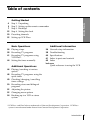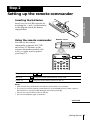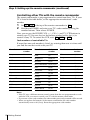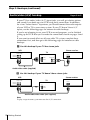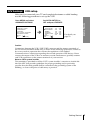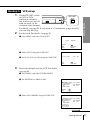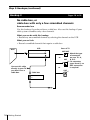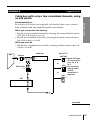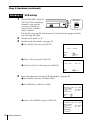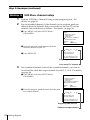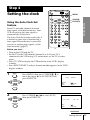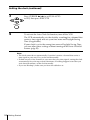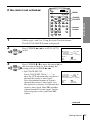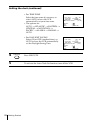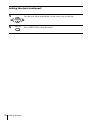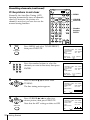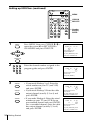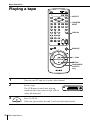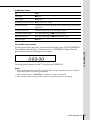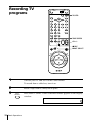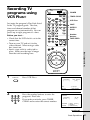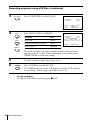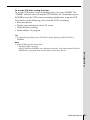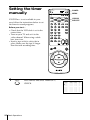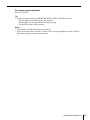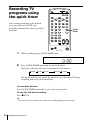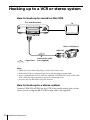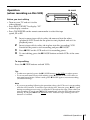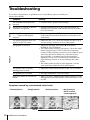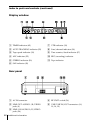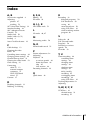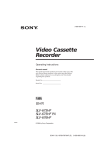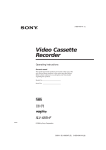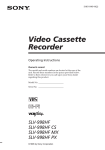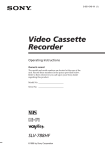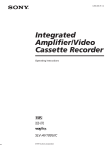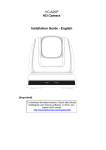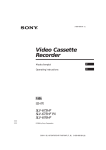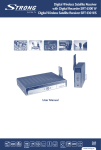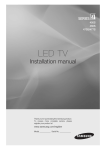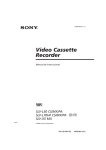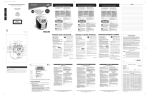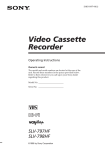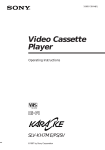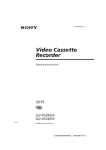Download SLV-760HF
Transcript
3-800-552-13 (1) Video Cassette Recorder Operating Instructions Owner’s record The model number is located at the rear of the unit and the serial number on the top. Record these numbers in the spaces provided below. Refer to them whenever you call upon your Sony dealer regarding this product. Model No. _________________________ Serial No. _________________________ SLV-760HF SLV-760HF MJ SLV-760HF PX SLV-761HF ©1995 by Sony Corporation WARNING To prevent fire or shock hazard, do not expose the unit to rain or moisture. This symbol is intended to alert the user to the presence of uninsulated “dangerous voltage” within the product’s enclosure that may be of sufficient magnitude to constitute a risk of electric shock to persons. This symbol is intended to alert the user to the presence of important operating and maintenance (servicing) instructions in the literature accompanying the appliance. CAUTION (SLV-760HF/761HF) To prevent electric shock, do not use this polarized AC plug with an extension cord, receptacle or other outlet unless the blades can be fully inserted to prevent blade exposure. Precautions Safety • For SLV-760HF/761HF, operate the unit only on 120 V AC, 60 Hz. For SLV-760HF MJ/760HF PX, operate the unit on 110 to 240 V AC, 50/60 Hz. • If anything falls into the cabinet, unplug the unit and have it checked by qualified personnel before operating it any further. • (SLV-760HF/761HF) One blade of the plug is wider than the other for the purpose of safety and will fit into the power outlet only one way. If you are unable to insert the plug fully into the outlet, contact your Sony dealer. • (SLV-760HF/761HF) Unplug the unit from the wall outlet if you do not intend to use it for an extended period of time. To disconnect the cord, pull it out by the plug, never by the cord. Installing • Allow adequate air circulation to prevent internal heat buildup. 2 Introduction • Do not place the unit on surfaces (rugs, blankets, etc.) or near materials (curtains, draperies) that may block the ventilation slots. • Do not install the unit near heat sources such as radiators or air ducts, or in a place subject to direct sunlight, excessive dust, mechanical vibration or shock. • Do not install the unit in an inclined position. It is designed to be operated in a horizontal position only. • Keep the unit and cassettes away from equipment with strong magnets, such as microwave ovens or large loudspeakers. • Do not place heavy objects on the unit. • If the unit is brought directly from a cold to a warm location, moisture may condense inside the VCR and cause damage to the video head and tape. When you first install the unit, or when you move it from a cold to a warm location, wait for about one hour before operating the unit. Information For customers in the USA (SLV-760HF/ 760HF MJ/760HF PX/761HF) This equipment has been tested and found to comply with the limits for a Class B digital device, pursuant to Part 15 of the FCC Rules. These limits are designed to provide reasonable protection against harmful interference in a residential installation. This equipment generates, uses, and can radiate radio frequency energy and, if not installed and used in accordance with the instructions, may cause harmful interference to radio communications. However, there is no guarantee that interference will not occur in a particular installation. If this equipment does cause harmful interference to radio or television reception, which can be determined by turning the equipment off and on, the user is encouraged to try to correct the interference by one or more of the following measures: • Reorient or relocate the receiving antenna. • Increase the separation between the equipment and receiver. • Connect the equipment into an outlet on a circuit different from that to which the receiver is connected. • Consult the dealer or an experienced radio/ TV technician for help. You are cautioned that any changes or modifications not expressly approved in this manual could void your authority to operate this equipment. Caution Television programs, films, video tapes and other materials may be copyrighted. Unauthorized recording of such material may be contrary to the provisions of the copyright laws. Also, use of this recorder with cable television transmission may require authorization from the cable television transmission and/or program owner. Table of contents Getting Started Step 1: Unpacking Step 2: Setting up the remote commander Step 3: Hookups Step 4: Setting the clock Presetting channels Setting up VCR Plus+ Basic Operations 36 Playing a tape 38 Recording TV programs 41 Recording TV programs using VCR Plus+ 44 Setting the timer manually Additional Operations Getting Started 4 5 7 23 29 33 Additional Information 56 General setup information 58 Troubleshooting 60 Specifications 61 Index to parts and controls 65 Index back cover Quick reference to using the VCR 46 Playing/searching at various speeds 48 Recording TV programs using the quick timer 49 Checking/changing/cancelling timer settings 50 Recording stereo and bilingual programs 52 Adjusting the picture 53 Changing menu options 54 Hooking up to a VCR or stereo system * VCR Plus+ and PlusCode are trademarks of Gemstar Development Corporation. VCR Plus+ system is manufactured under license from Gemstar Development Corporation. Introduction 3 Getting Started Step 1 Unpacking Check that you have received the following items with the VCR: • Remote commander • AC power cord (SLV-760HF/761HF) • Size AA (R6) batteries (SLV-760HF MJ/760HF PX) • Audio/video cable (3-phono to 3-phono) • 75-ohm coaxial cable with F-type connectors 4 Getting Started • Plug adaptor (SLV-760HF MJ/ 760HF PX) If the plug supplied with your VCR does not fit your power outlet, attach the supplied adaptor to the plug. Step 2 Setting up the remote commander Inserting the batteries Using the remote commander Getting Started Insert two size AA (R6) batteries by matching the + and – on the batteries to the diagram inside the battery compartment. Remote sensor You can use this remote commander to operate this VCR and a Sony TV. Buttons on the remote commander marked with a dot (•) can be used to operate your Sony TV. TV / VTR To operate Set TV / VTR to the VCR VTR and point at the remote sensor on the VCR a Sony TV TV and point at the remote sensor on the TV Notes • With normal use, the batteries should last about three to six months. • If you do not use the remote commander for an extended period of time, remove the batteries to avoid possible damage from battery leakage. • Do not use a new battery with an old one. • Do not use different types of batteries. continued Getting Started 5 Step 2: Setting up the remote commander (continued) Controlling other TVs with the remote commander The remote commander is preprogrammed to control non-Sony TVs. If your TV is listed in the table below, set the appropriate manufacturer’s code number. 1 2 Set TV / VTR at the top of the remote commander to TV . Hold down POWER, and enter your TV’s code number(s) using the number buttons. Then release POWER. Now you can use the POWER, VOL +/–, CH +/– and TV/VTR buttons to control your TV. You can also use the buttons marked with a dot (•) to control a Sony TV. To control the VCR, reset TV / VTR to VTR . Code numbers of controllable TVs If more than one code number is listed, try entering them one at a time until you find the one that works with your TV. Manufacturer Code number Manufacturer Code number Manufacturer Code number Sony 01 KMC 03 RCA 04,10 Akai 04 Magnavox 03,08,12 Sampo 12 AOC 04 Marantz 04,13 Sanyo 11 Centurion 12 MGA/Mitsubishi 04,12,13,17 Scott 12 Coronado 03 NEC 04,12 Sears 07,10,11 Curis-Mathes 12 Panasonic 06,19 Sharp 03,05,18 Daytron 12 Philco 03, 04 Sylvania 08,12 Fisher 11 Philips 08 Teknika 03,08,14 General Electric 06,10 Pioneer 16 Toshiba 07 Hitachi 02,03 Portland 03 Wards 03,04,12 J.C.Penny 04,12 Quasar 06,18 Yorx 12 JVC 09 Radio Shack 05,14 Zenith 15 Notes • If the TV uses a different remote control system from the one programmed to work with the VCR, you cannot control your TV with the remote commander. • If you enter a new code number, the code number previously entered will be erased. • When you replace the batteries of the remote commander, the code number automatically resets to 01 (Sony). Reset the appropriate code number. 6 Getting Started Step 3 Hookups Selecting the best hookup option If you have Use Refer to TV that has audio/video inputs Audio/video (A/V) hookup, then follow one of the hookups below. Pages 8 to 9 Antenna only, no cable TV Hookup 1 Pages 10 to 12 Cable box with many scrambled channels Hookup 2 Pages 13 to15 No cable box or cable box with only a few scrambled channels Hookup 3 Pages 16 to 18 Cable box with only a few scrambled channels, using an A/B switch Hookup 4 Pages 19 to 22 Getting Started There are many ways in which your VCR can be hooked up. To hook up your VCR so that it works best for you, first scan through the table below. Then use the accompanying diagrams and procedures on the following pages to set up your VCR. After you’ve completed the connections, follow the instructions for setup. During setup, if you need more details on the procedure described, page numbers are provided where you can find complete, step-by-step instructions. After you’ve completed the setup, you’re ready to use your VCR. Procedures differ depending on the hookup you used. For an overview, refer to “Quick reference to using the VCR” on the back cover. Before you get started • Turn off the power to all equipment. • Do not connect the AC power cords until all of the connections are completed. • Be sure you make connections firmly. Loose connections may cause picture distortion. • If your TV doesn’t match any of the examples provided, see your nearest Sony dealer or qualified technician. Getting Started 7 Step 3: Hookups (continued) Audio/video (A/V) hookup Pages 8 to 9 If your TV has audio/video (A/V) input jacks, you will get a better picture and sound if you hook up your VCR using these connections. In addition, for a true “home theater” experience, you should connect the audio outputs of your VCR or TV to your stereo system. If your TV doesn’t have A/V inputs, see the following pages for antenna or cable hookups. If you’re not planning to use your VCR to record programs, you’re finished setting up the VCR after you’ve made the connections shown on pages 8 and 9. If you want to record off-air or off your cable TV system, complete these connections first, and then go to the following pages for antenna or cable hookups. A Use this hookup if your TV has stereo jacks VCR Stereo receiver TV AUDIO VIDEO AUX IN LINE-1 IN IN LINE OUT VIDEO AUDIO OUT AUDIO Audio/video cable (supplied) B Use this hookup if your TV doesn’t have stereo jacks VCR Stereo receiver TV AUDIO VIDEO AUX IN LINE-1 IN LINE OUT IN VIDEO AUDIO Audio cable/video cable (not supplied) Note To play a tape in stereo, you must use the A/V connection. 8 Getting Started A/V hookup: VCR setup After you’ve connected your TV and completed antenna or cable hookup, use the following procedure to set up the VCR. MENU ADVANCED OPTIONS TIMER SET / CHECK TUNER PRESET CLOCK SET SET VCR Plus+ CHANNELS ADVANCED OPTIONS SELECT SET Set AUTO ANT SEL to OFF and press EXECUTE. : [ ] : [ EXECUTE ] AUTO ANT SEL AUTO STEREO DIMMER AUDIO MIX NORMAL AUDIO APC SELECT : [ ] SET : [ ] ON • ON ON ON • MAIN • ON • OFF OFF • OFF • OFF SAP OFF For details, see page 53. Getting Started Press MENU and select ADVANCED OPTIONS. Caution Connections between the VCR’s VHF/UHF connector and the antenna terminals of the TV receiver should be made only as shown in the following instructions. Failure to do so may result in operation that violates the regulations of the Federal Communications Commission regarding the use and operation of RF devices. Never connect the output of the VCR to an antenna or make simultaneous (parallel) antenna and VCR connections at the antenna terminals of your receiver. Note to CATV system installer This reminder is provided to call the CATV system installer’s attention to Article 82040 of the NEC that provides guidelines for proper grounding and, in particular, specifies that the cable ground shall be connected to the grounding system of the building, as close to the point of cable entry as practical. Getting Started 9 Step 3: Hookups (continued) Hookup 1 Pages 10 to 12 Antenna hookup Make the following connections if you’re using an antenna (if you don’t have cable TV). A Use this hookup if you’re using: • VHF/UHF antenna (you get channels 2–13 and channels 14 and higher) • UHF-only antenna (you get channels 14 and higher) • Separate VHF and UHF antennas Rear of TV VHF/UHF A or VCR VHF Match the type of connector on your TV: A, B, or C. B VHF/UHF IN OUT or UHF VHF C UHF B Use this hookup if you’re using a VHF-only antenna (you get channels 2–13 only) Rear of TV or VHF/UHF Match the type of A connector on your TV: A, B, or C. VHF VCR B VHF/UHF IN OUT or UHF VHF For connector types B and C, no UHF connection is required. C UHF If you cannot connect your antenna cable to the VCR directly If your antenna cable is a flat cable (300-ohm twin lead cable), attach an external antenna connector (not supplied) so that you can connect the cable to the VHF/UHF IN connector. If you have separate cables for VHF and UHF antennas, you should use a U/V band mixer (not supplied). For details, see page 57. 10 Getting Started Hookup 1: VCR setup 1 Set the RF UNIT switch to CH 3 or CH 4, whichever channel is not used in your area. If both are used, set the switch to either channel. RF UNIT CH3 For details, see page 56. If you made A/V connections (pages 8 and 9), you can skip this step. 2 Set the clock. For details, see page 23. 1 Press MENU and select CLOCK SET. CLOCK SET • AUTO MANUAL SELECT SET QUIT 2 Select AUTO, then press EXECUTE. 3 Set FULL AUTO to YES, then press EXECUTE. : [ ] : [ EXECUTE ] : [ MENU ] AUTO CLOCK SET FULL AUTO SET END 3 Getting Started CH4 • YES NO : [ ] : [ EXECUTE ] Preset the channels into the VCR. For details, see page 29. 1 Press MENU and select TUNER PRESET. 2 Set ANTENNA/CABLE to ANT. CH1 TUNER PRESET ANTENNA / CABLE • ANT CABLE AUTO PRESET MANUAL SET • ADD ERASE • ON OFF AFT FINE TUNING SELECT SET 3 Select AUTO PRESET and press EXECUTE. : [ : [ ] ] TUNER PRESET CH1 ANTENNA / CABLE • ANT CABLE AUTO PRESET MANUAL SET • ADD ERASE • ON OFF AFT FINE TUNING Please wait continued Getting Started 11 Step 3: Hookups (continued) Hookup 1: VCR Plus+ channel setup 1 Find the VCR Plus+ Channel Listing in your program guide. For details, see page 33. 2 If the channels in the program guide are different from the channels that you actually use on your TV, set the channels that are different as follows. For details, see page 34. 1 Press MENU and select SET VCR Plus+ CHANNELS. MENU TIMER SET / CHECK TUNER PRESET CLOCK SET SET VCR Plus+ CHANNELS ADVANCED OPTIONS SELECT SET 2 Enter the program guide channel, then the channel you use on your TV. 3 Press EXECUTE. : [ ] : [ EXECUTE ] SET VCR Plus+ CHANNELS GUIDE CH TV CH 25 – 15 Push [0–9] keys to set program GUIDE CH Or, push [ EXECUTE ] to see VCR Plus+ CHANNEL LIST Program guide channel Your actual TV channel Automatic clock setting If you select AUTO in the CLOCK SET menu, then set FULL AUTO to YES, it automatically sets the clock the first time you turn off the VCR. After that, whenever you turn off the VCR, it checks the time and adjusts the clock, even for Daylight Saving Time. The VCR sets the clock by picking up a time signal provided by some TV channels. If you want to use the timer to record right away, or if the channels in your area do not carry time signals, set the clock manually. For details, see pages 27 and 28. 12 Getting Started Hookup 2 Pages 13 to 15 Hookup 4 with many scrambled channels Cable box Pages 19 to 21 What you can do with this hookup • Record any channel by selecting the channel on the cable box What you can’t do • Record with the cable box off • Record one channel while watching another channel Cable box Wall IN OUT Getting Started Recommended use Use this hookup if your cable system scrambles all or most channels. Rear of TV VHF/UHF A Match the type of connector on your TV: or A, B, or C. VHF B For connector types B and C, no UHF connection is required. UHF or VHF C VCR VHF/UHF IN OUT UHF continued Getting Started 13 Step 3: Hookups (continued) Hookup 2: VCR setup 1 Set the RF UNIT switch to CH 3 or CH 4, whichever channel is not used in your area. If both are used, set the switch to either channel. RF UNIT CH3 CH4 For details, see page 56. If you made A/V connections (pages 8 and 9), you can skip this step. 2 3 Turn on your cable box. Set the clock. For details, see page 23. 1 Press MENU and select CLOCK SET. CLOCK SET • AUTO SELECT SET QUIT 2 Select AUTO, then press EXECUTE. 3 Set FULL AUTO to YES, then press EXECUTE. : [ ] : [ EXECUTE ] : [ MENU ] AUTO CLOCK SET FULL AUTO SET END 4 MANUAL • YES NO : [ ] : [ EXECUTE ] Preset the channels into the VCR. For details, see page 29. 1 Press MENU and select TUNER PRESET. 2 Set ANTENNA/CABLE to CABLE. CH1 TUNER PRESET ANTENNA / CABLE ANT • CABLE AUTO PRESET • ADD ERASE MANUAL SET AFT • ON OFF FINE TUNING SELECT SET 3 Select AUTO PRESET and press EXECUTE. : [ : [ TUNER PRESET ] ] CH1 ANTENNA / CABLE ANT • CABLE AUTO PRESET MANUAL SET • ADD ERASE • ON OFF AFT FINE TUNING Please wait 14 Getting Started Hookup 2: VCR Plus+ channel setup Find the VCR Plus+ Channel Listing in your program guide. For details, see page 33. 2 Enter all the channels you want to record and the cable box output channel (usually 2, 3, or 4). For details, see page 34. 1 Press MENU and select SET VCR Plus+ CHANNELS. MENU TIMER SET / CHECK TUNER PRESET CLOCK SET SET VCR Plus+ CHANNELS ADVANCED OPTIONS SELECT SET : [ ] : [ EXECUTE ] 2 Enter the program guide channel, then the cable box output channel. SET VCR Plus+ CHANNELS 3 Press EXECUTE. Push [0–9] keys to set program GUIDE CH Getting Started 1 GUIDE CH TV CH 33 – 5 Or, push [ EXECUTE ] to see VCR Plus+ CHANNEL LIST Program guide channel Cable box output channel Automatic clock setting To use the Auto Clock Set feature with this hookup, you need to manually select a channel that carries a time signal: 1 2 Tune the cable box to a channel that carries a time signal. 3 Turn off the VCR. It automatically sets the clock and adjusts for Daylight Saving Time by picking up the time signal. Select AUTO in the CLOCK SET menu to turn on the Auto Clock Set feature. If you want to use the timer to record right away, or if the channels in your area do not carry time signals, set the clock manually. For details, see pages 27 and 28. Note To use the automatic clock setting feature, leave the cable box on. Getting Started 15 Step 3: Hookups (continued) Pages 16 to 18 Hookup 3 No cable box, or cable box with only a few scrambled channels Recommended use Use this hookup if you do not have a cable box. Also use this hookup if your cable system scrambles only a few channels. What you can do with this hookup • Record any unscrambled channel by selecting the channel on the VCR What you can’t do • Record scrambled channels that require a cable box VCR Wall Rear of TV VHF/UHF IN OUT Connect this cable directly to your TV if you don't have a cable box. VHF OUT Getting Started C Cable box IN 16 VHF/UHF A Match the type of connector on your TV: A, or B, or C. VHF B For connector types B and C, no UHF connection UHF or is required. UHF Hookup 3: VCR setup 1 Set the RF UNIT switch to CH 3 or CH 4, whichever channel is not used in your area. If both are used, set the switch to either channel. RF UNIT CH3 For details, see page 56. If you made A/V connections (pages 8 and 9), you can skip this step. 2 3 Turn on your cable box. Set the clock. For details, see page 23. 1 Press MENU and select CLOCK SET. CLOCK SET • AUTO MANUAL SELECT SET QUIT 2 Select AUTO, then press EXECUTE. 3 Set FULL AUTO to YES, then press EXECUTE. : [ ] : [ EXECUTE ] : [ MENU ] AUTO CLOCK SET FULL AUTO SET END 4 Getting Started CH4 • YES NO : [ ] : [ EXECUTE ] Preset the channels into the VCR. For details, see page 29. 1 Press MENU and select TUNER PRESET. 2 Set ANTENNA/CABLE to CABLE. CH1 TUNER PRESET ANTENNA / CABLE ANT • CABLE AUTO PRESET MANUAL SET • ADD ERASE • ON OFF AFT FINE TUNING SELECT SET 3 Select AUTO PRESET and press EXECUTE. : [ : [ ] ] TUNER PRESET CH1 ANTENNA / CABLE ANT • CABLE AUTO PRESET MANUAL SET • ADD ERASE • ON OFF AFT FINE TUNING Please wait continued Getting Started 17 Step 3: Hookups (continued) Hookup 3: VCR Plus+ channel setup 1 Find the VCR Plus+ Channel Listing in your program guide. For details, see page 33. 2 If the channels in the program guide are different from the channels that you actually use on your TV, set the channels that are different as follows. For details, see page 34. 1 Press MENU and select SET VCR Plus+ CHANNELS. MENU TIMER SET / CHECK TUNER PRESET CLOCK SET SET VCR Plus+ CHANNELS ADVANCED OPTIONS SELECT SET : [ ] : [ EXECUTE ] 2 Enter the program guide channel, then the channel you use on your TV. SET VCR Plus+ CHANNELS 3 Press EXECUTE. Push [0–9] keys to set program GUIDE CH GUIDE CH TV CH 25 – 15 Or, push [ EXECUTE ] to see VCR Plus+ CHANNEL LIST Program guide channel Your actual TV channel Automatic clock setting If you select AUTO in the CLOCK SET menu, then set FULL AUTO to YES, it automatically sets the clock the first time you turn off the VCR. After that, whenever you turn off the VCR, it checks the time and adjusts the clock, even for Daylight Saving Time. The VCR sets the clock by picking up a time signal provided by some TV channels. If you want to use the timer to record right away, or if the channels in your area do not carry time signals, set the clock manually. For details, see pages 27 and 28. 18 Getting Started Hookup 4 Pages 19 to 22 Cable box with only a few scrambled channels, using an A/B switch What you can do with this hookup • Record any unscrambled channel by selecting the channel directly on the VCR (the A/B switch is set to A) • Record any scrambled channel by selecting the channel on the cable box (the A/B switch is set to B) Getting Started Recommended use By using an A/B switch (not supplied), this hookup allows you to record both scrambled and unscrambled channels conveniently. What you can’t do • Record one scrambled channel while watching another channel (the A/B switch is set to B) Wall Cable box Splitter IN OUT A/B switch B A Rear of TV VHF/UHF A Match the type of connector on your TV: A, B, or VHF or C. B For connector types B and C, no UHF UHF or connection is VHF required. C VCR VHF/UHF IN UHF OUT continued Getting Started 19 Step 3: Hookups (continued) Hookup 4: VCR setup 1 Set the RF UNIT switch to CH 3 or CH 4, whichever channel is not used in your area. If both are used, set the switch to either channel. RF UNIT CH3 CH4 For details, see page 56. If you made A/V connections (pages 8 and 9), you can skip this step. 2 3 Set the A/B switch to “A.” Set the clock. For details, see page 23. 1 Press MENU and select CLOCK SET. CLOCK SET • AUTO SELECT SET QUIT 2 Select AUTO, then press EXECUTE. 3 Set FULL AUTO to YES, then press EXECUTE. : [ ] : [ EXECUTE ] : [ MENU ] AUTO CLOCK SET FULL AUTO SET END 4 MANUAL • YES NO : [ ] : [ EXECUTE ] Preset the channels into the VCR. For details, see page 29. 1 Press MENU and select TUNER PRESET. 2 Set ANTENNA/CABLE to CABLE. CH1 TUNER PRESET ANTENNA / CABLE ANT • CABLE AUTO PRESET • ADD ERASE MANUAL SET AFT • ON OFF FINE TUNING SELECT SET 3 Select AUTO PRESET and press EXECUTE. : [ : [ TUNER PRESET ] ] CH1 ANTENNA / CABLE ANT • CABLE AUTO PRESET MANUAL SET • ADD ERASE • ON OFF AFT FINE TUNING Please wait 20 Getting Started 5 Preset the cable box output channel (usually 2, 3 or 4). For details, see page 31. 1 Press MENU and select TUNER PRESET. Cable box output 0 3 channel TUNER PRESET 2 Enter the cable box output channel. SELECT CH : [ 0–9 ] , [ ENTER ] ADD / ERASE : [ ] Getting Started Getting Started 3 Set MANUAL SET to ADD and press EXECUTE. CH3 ANTENNA / CABLE ANT • CABLE AUTO PRESET MANUAL SET • ADD ERASE • ON OFF AFT FINE TUNING 21 Step 3: Hookups (continued) Hookup 4: VCR Plus+ channel setup 1 Find the VCR Plus+ Channel Listing in your program guide. For details, see page 33. 2 For unscrambled channels, if the channels in the program guide are different from the channels that you actually use on your TV, set the channels that are different as follows. For details, see page 34. 1 Press MENU and select SET VCR Plus+ CHANNELS. MENU TIMER SET / CHECK TUNER PRESET CLOCK SET SET VCR Plus+ CHANNELS ADVANCED OPTIONS SELECT SET 2 Enter the program guide channel, then the channel you use on your TV. : [ ] : [ EXECUTE ] SET VCR Plus+ CHANNELS GUIDE CH TV CH 25 – 15 3 Press EXECUTE. Push 0–9 keys to set Program GUIDE CH Or, push [ EXECUTE ] to see VCR Plus+ CHANNEL LIST Program guide channel Your actual TV channel 3 For scrambled channels, enter all the scambled channels you want to record and the cable box output channel (usually 2, 3, or 4). For details, see page 34. 1 Press MENU and select SET VCR Plus+ CHANNELS. MENU TIMER SET / CHECK TUNER PRESET CLOCK SET SET VCR Plus+ CHANNELS ADVANCED OPTIONS SELECT SET 2 Enter the program guide channel, then the cable box output channel. : [ ] : [ EXECUTE ] SET VCR Plus+ CHANNELS GUIDE CH TV CH 25 – 3 Push 0–9 keys to set Program GUIDE CH Or, push [ EXECUTE ] to see VCR Plus+ CHANNEL LIST Program guide channel Cable box output channel 22 Getting Started Step 4 Setting the clock MENU CURSOR EXECUTE Getting Started Using the Auto Clock Set feature Some TV and cable channels transmit time signals with their broadcasts. Your VCR can pick up this time signal to automatically set the clock. The Auto Clock Set feature works only if a channel in your area is broadcasting a time signal. If broadcasters in your area are not yet sending time signals, set the time manually (page 27). Before you start… • Turn on the VCR and the TV. • Set the TV to the VCR channel (channel 3 or 4). If your TV is connected to the VCR using A/V connections, set the TV to video input. • Press TV/VTR to display the VTR indicator in the VCR’s display window. • Press INPUT SELECT so that a channel number appears in the VCR’s display window. 1 •MENU Press MENU, then press CURSOR >/. to move the cursor (z) to CLOCK SET and press EXECUTE. CLOCK SET • AUTO MANUAL •CURSOR SELECT SET QUIT •EXECUTE 2 •CURSOR Press CURSOR ?// to select AUTO, then press EXECUTE. : [ ] : [ EXECUTE ] : [ MENU ] AUTO CLOCK SET FULL AUTO • YES NO •EXECUTE SET END : [ ] : [ EXECUTE ] continued Getting Started 23 Setting the clock (continued) 3 •CURSOR Press CURSOR ?// to set FULL AUTO to YES, then press EXECUTE. •EXECUTE 4 To activate the Auto Clock Set function, turn off the VCR. The VCR automatically sets the clock by searching for a channel that carries a time signal and sets your time zone and Daylight Saving Time (if applicable). If your clock is set to the wrong time zone or Daylight Saving Time, you can adjust these settings without turning off the Auto Clock Set feature (page 25). Notes • The clock cannot be set automatically if you don’t receive a channel that carries a time signal in your area. If so, set the clock manually. • If there are only a few channels in your area that carry time signals, setting the clock automatically may take up to about 30 minutes. If nothing happens even after you wait about 30 minutes, set the clock manually. • If you use Hookup 2, make sure you leave the cable box on. 24 Getting Started If the clock is not activated MENU CURSOR EXECUTE 1 Getting Started Number buttons Follow steps 1 and 2 in “Using the Auto Clock Set feature.” The AUTO CLOCK SET menu is displayed. 2 •CURSOR Press CURSOR ?// to set FULL AUTO to NO. AUTO CLOCK SET FULL AUTO YES • NO CLOCK SET CH [ – – – ] TIME ZONE [ AUTO ] DAYLIGHT SAVING [ AUTO ] SELECT SET END 3 •CURSOR : [ ] : [ ] : [ EXECUTE ] Press CURSOR >/. to move the cursor (z) to the item you want to set, then change the setting with the CURSOR ?//. • For CLOCK SET CH Leave CLOCK SET CH to “– – –” to have the VCR automatically search for a channel that carries a time signal. Press the number buttons to search a channel that carries a time signal. Use this option if you know of a channel that carries a time signal. Most PBS member stations broadcast a time signal. For the fastest response, select your local PBS station. AUTO CLOCK SET FULL AUTO YES • NO CLOCK SET CH [ 1 2 2 ] TIME ZONE [ AUTO ] DAYLIGHT SAVING [ AUTO ] SELECT SET END : [ ] : [ 0–9 ] keys : [ EXECUTE ] continued Getting Started 25 Setting the clock (continued) • For TIME ZONE Select the time zone of your area, or select AUTO to have the VCR automatically set your time zone. • The options are: AUTO n ATLANTIC n EASTERN n CENTRAL n MOUNTAIN n PACIFIC n ALASKA n HAWAII n AUTO. • For DAYLIGHT SAVING Select ON or OFF (standard time), or AUTO to have the VCR automatically set the Daylight Saving Time. AUTO CLOCK SET YES • NO FULL AUTO CLOCK SET CH [ 1 2 2 ] TIME ZONE [ ATLANTIC ] DAYLIGHT SAVING [ AUTO ] SELECT SET END AUTO CLOCK SET FULL AUTO YES • NO CLOCK SET CH [ 1 2 2 ] TIME ZONE [ ATLANTIC ] DAYLIGHT SAVING [ ON ] SELECT SET END 4 •EXECUTE 5 26 Getting Started : [ ] ] : [ : [ EXECUTE ] : [ ] : [ ] : [ EXECUTE ] Press EXECUTE. To activate the Auto Clock Set function, turn off the VCR. Using Manual Clock Set MENU CURSOR EXECUTE Getting Started 1 •MENU Press MENU, then press CURSOR >/. to move the cursor (z) to CLOCK SET and press EXECUTE. •CURSOR CLOCK SET • AUTO SELECT SET QUIT MANUAL : [ ] : [ EXECUTE ] : [ MENU ] •EXECUTE 2 •CURSOR Press CURSOR ?// to select MANUAL and press EXECUTE. 1 / 1 / 1 9 9 6 MON 1 2 : 0 0 AM SELECT SET END •EXECUTE 3 CLOCK SET Press CURSOR >/. to set the month. CLOCK SET 1 0 / 1 / 1 9 9 6 TUE 1 2 : 0 0 AM •CURSOR SELECT SET END 4 •CURSOR ] : [ : [ ] : [ EXECUTE ] Press CURSOR / to flash the day and press CURSOR >/. to set the day. : [ ] : [ ] : [ EXECUTE ] CLOCK SET 1 0 / 1 6 / 1 9 9 6 WED 1 2 : 0 0 AM The day of the week is set automatically. SELECT SET END : [ ] : [ ] : [ EXECUTE ] continued Getting Started 27 Setting the clock (continued) 5 Set the year, hour and minutes in the same way as the day. •CURSOR 6 28 •EXECUTE Getting Started Press EXECUTE to start the clock. Presetting channels MENU TV/VTR CURSOR EXECUTE Getting Started This VCR is capable of receiving VHF channels 2 to 13, UHF channels 14 to 69 and unscrambled CATV channels 1 to 125. First, we recommend that you preset the receivable channels in your area using automatic presetting. Then, if there are any unwanted channels, disable them manually. If you have decided which channels you wish to preset, set them directly using manual presetting. Before you start… • Turn on the VCR and the TV. • Set the TV to the VCR channel (channel 3 or 4). If your TV is connected to the VCR using A/V connections, set the TV to video input. • Press TV/VTR to display the VTR indicator in the VCR’s display window. • Press INPUT SELECT so that a channel number appears in the VCR’s display window. Presetting all receivable channels automatically 1 •MENU •CURSOR Press MENU, then press CURSOR >/. to move the cursor (z) to TUNER PRESET and press EXECUTE. TUNER PRESET CH1 ANTENNA / CABLE ANT • CABLE AUTO PRESET MANUAL SET • ADD ERASE • ON OFF AFT FINE TUNING SELECT CH : [ 0–9 ] , [ ENTER ] ADD / ERASE : [ ] •EXECUTE 2 Press CURSOR >/. to select ANTENNA/CABLE. •CURSOR continued Getting Started 29 Presetting channels (continued) 3 • To preset cable TV channels: •CURSOR Press CURSOR ?// to set ANTENNA/CABLE to CABLE. ANTENNA / CABLE ANT • CABLE AUTO PRESET MANUAL SET • ADD ERASE • ON OFF AFT FINE TUNING SELECT SET •CURSOR : [ : [ •EXECUTE CH2 TUNER PRESET ANTENNA / CABLE • ANT CABLE AUTO PRESET • ADD ERASE MANUAL SET AFT • ON OFF FINE TUNING SELECT SET •CURSOR ] ] • To preset VHF and UHF channels: Press CURSOR ?// to set ANTENNA/CABLE to ANT. 4 CH1 TUNER PRESET : [ : [ Press CURSOR >/. to select AUTO PRESET, then press EXECUTE. TUNER PRESET All receivable channels are preset in numerical sequence. When no more receivable channels can be found, presetting stops and the picture from the lowest numbered channel is displayed on the TV screen. Please wait ] ] CH2 ANTENNA / CABLE • ANT CABLE AUTO PRESET MANUAL SET • ADD ERASE • ON OFF AFT FINE TUNING Tip • When receiving a VHF, UHF or CATV channel, the display changes as follows each time you press the DISPLAY button. / Channel number, program name, and station’s call letters (if the broadcaster sends those services) . Remaining tape length and time counter . No display 30 Getting Started Presetting/disabling channels manually MENU Number buttons, ENTER Getting Started CURSOR EXECUTE CH +/– 1 •MENU Press MENU and select TUNER PRESET, then press EXECUTE. •EXECUTE TUNER PRESET CH1 ANTENNA / CABLE ANT • CABLE AUTO PRESET MANUAL SET • ADD ERASE • ON OFF AFT FINE TUNING SELECT CH : [ 0–9 ] , [ ENTER ] ADD / ERASE : [ ] 2 • To preset a channel: 1 2 3 4 5 6 7 8 9 0 1 Press the number buttons to enter the channel number, then press ENTER. 2 Press CURSOR ?// to set MANUAL SET to ADD. • To disable a channel: •CH 3 •EXECUTE 1 Press CH +/– to select the channel number. 2 Press CURSOR ?// to set MANUAL SET to ERASE. TUNER PRESET CH5 ANTENNA / CABLE ANT • CABLE AUTO PRESET MANUAL SET • ADD ERASE AFT • ON OFF FINE TUNING SELECT CH : [ 0–9 ] , [ ENTER ] ADD / ERASE : [ ] TUNER PRESET CH5 ANTENNA / CABLE ANT • CABLE AUTO PRESET MANUAL SET ADD • ERASE • ON OFF AFT FINE TUNING : [ 0–9 ] , [ ENTER ] SELECT CH ADD / ERASE : [ ] Repeat step 2 to preset or disable channels as required, then press EXECUTE. Getting Started 31 Presetting channels (continued) If the picture is not clear MENU Normally, the Auto Fine Tuning (AFT) function automatically tunes in channels clearly. If, however, the picture of a channel is not clear, you can also use the manual tuning function. CURSOR EXECUTE Number buttons, ENTER 1 •MENU Press MENU and select TUNER PRESET, then press EXECUTE. •EXECUTE CH1 TUNER PRESET ANTENNA / CABLE ANT • CABLE AUTO PRESET MANUAL SET • ADD ERASE • ON OFF AFT FINE TUNING SELECT CH : [ 0–9 ] , [ ENTER ] ADD / ERASE : [ ] 2 1 2 3 4 5 6 7 8 9 Press the number buttons to select the channel you want to fine-tune, then press ENTER. 0 TUNER PRESET CH5 ANTENNA / CABLE ANT • CABLE AUTO PRESET MANUAL SET • ADD ERASE AFT • ON OFF FINE TUNING SELECT CH : [ 0–9 ] , [ ENTER ] ADD / ERASE : [ ] 3 •CURSOR Press CURSOR >/. to select FINE TUNING. The fine tuning meter appears. ANTENNA / CABLE ANT • CABLE AUTO PRESET MANUAL SET • ADD ERASE AFT ON • OFF FINE TUNING SET 4 •CURSOR Press CURSOR ?// to adjust to a clearer picture, then press EXECUTE. Note that the AFT setting switches to OFF. •EXECUTE Getting Started : [ ] CH5 TUNER PRESET ANTENNA / CABLE ANT • CABLE AUTO PRESET MANUAL SET • ADD ERASE AFT ON • OFF FINE TUNING SET 32 CH5 TUNER PRESET : [ ] Setting up VCR Plus+ 5:30 14 MOVIE Musical (2hrs.) 33044 2 SPORT Golf (1hr. 25min.) 42060 CNN WS 9974 6:30 2 3 4 DRAMA Comedy (2hrs.) 17390 5 SCIENCE AND TECHNOLOGY (1hr. 15min.) 73457 Example of “Channel Line-up Chart” CABLE CH VCR Plus+ GUIDE CH CABLE TV AMC American Movie Classics 35 17 BRV Bravo (program grid only) 54 20 CNN Cable News Network 42 21 CSP C-SPAN 22 DIS The Disney Channel 53 25 DSC The Discovery Channel 37 34 ESN ESPN 34 35 FAM The Family Channel 47 HBO Home Box Office 33 5 LE 16 MP For each channel your VCR receives, use the Channel Line-up Chart to check that the channel numbers match. For example, if HBO is listed in the Channel Line-up Chart on channel 33, and your VCR receives HBO on channel 5, you need to coordinate these numbers using the following procedure. For channels in which the numbers are the same, you can skip this procedure. PlusCode 28 27 LIF Lifetime 46 29 MAX Cinemax 45 MTV Music Television 48 NIK Nickelodeon 38 SC Sports Channel 59 30 31 38 SA How to set up your VCR Setting up your VCR involves coordinating the TV channel number (the number you turn to on your TV or VCR to watch a program) with the guide channel (the number that’s assigned to that channel in your program guide). To get the guide channel numbers, find the “Channel Line-up Chart” in the program guide for your area that features VCR PlusCodes. It usually looks like the example to the right. Example of “PlusCode” Getting Started How VCR Plus+ works Whenever you want to record a TV program, all you need to do is look up the program’s “PlusCode,” a number assigned to each program that’s published in the TV section of most newspapers, cable TV listings, and even TV GUIDE magazine. Then, just enter the PlusCode of the program you want and the VCR is automatically programmed to record that show. It’s that simple. 39 SCA Sports Channel America 70 45 SHO Showtime 41 17 TBS TBS SuperStation 43 44 TMC The Movie Channel 58 49 TNN The Nashville Network 49 50 TNT Turner Network Television 52 51 USA USA Network 44 continued Getting Started 33 Setting up VCR Plus+ (continued) MENU CURSOR EXECUTE Number buttons, ENTER 1 •MENU Press MENU, then press CURSOR >/. to move the cursor (z) to SET VCR Plus+ CHANNELS and press EXECUTE. SET VCR Plus+ CHANNELS GUIDE CH TV CH –– – –– Push [0–9] keys to set program GUIDE CH •CURSOR Or, push [ EXECUTE ] to see VCR Plus+ CHANNEL LIST •EXECUTE 2 1 2 3 4 5 6 7 8 9 Enter the channel number assigned in the program guide and press ENTER. SET VCR Plus+ CHANNELS GUIDE CH TV CH 33 – 33 Push [0–9] keys to set Your TV CH 0 Then push [ ENTER ] 3 0 •ENTER •ENTER •ENTER 34 Getting Started • If you made Hookup 1 or 3: Enter the actual number on your TV (and VCR) and press ENTER. • If you made Hookup 2: Enter the cable output channel (usually 2, 3 or 4) and press ENTER. • If you made Hookup 4: Enter the actual number on your TV (and VCR) for an unscrambled channel and press ENTER. For a scrambled channel, enter the cable box output channel (usually 2, 3 or 4) and press ENTER. 3 SET VCR Plus+ CHANNELS GUIDE CH TV CH 33 – 5 Push [0–9] keys to set Your TV CH Or, push [ EXECUTE ] to see VCR Plus+ CHANNEL LIST SET VCR Plus+ CHANNELS GUIDE CH TV CH 33 – 3 Push [0–9] keys to set Your TV CH Or, push [ EXECUTE ] to see VCR Plus+ CHANNEL LIST 4 5 •EXECUTE •MENU When you have set all channels, press EXECUTE to confirm your channel settings. VCR Plus+ CHANNEL LIST PAGE 1 GUIDE TV GUIDE 2 – 73 59 5 – 4 61 17 – 55 77 28 – 9 86 90 33 – 5 to change page Use Push [ MENU ] to quit TV – 47 – 3 – 35 –120 – 22 Getting Started 6 Repeat steps 2 and 3 for each channel whose numbers don’t match. When you’ve finished, press MENU to exit. Getting Started 35 Basic Operations Playing a tape 6 EJECT COUNTER RESET DISPLAY P PAUSE · PLAY p STOP DUAL MODE SHUTTLE ring 1 2 Turn on your TV and set it to the video channel. Insert a tape. The VCR turns on and starts playing automatically if you insert a tape with its safety tab removed. 3 Press · PLAY. When the tape reaches the end, it will rewind automatically. 36 Basic Operations Additional tasks To Press Stop play p STOP Pause play P PAUSE Resume play after pause P PAUSE or · PLAY Search forward Turn the DUAL MODE SHUTTLE (DMS) ring to # during playback Search backward Turn the DMS ring to 3 during playback Fast-forward the tape Turn the DMS ring to ) FF during stop Rewind the tape Turn the DMS ring to 0 REW during stop Eject the tape 6 EJECT H M S To display the counter on the TV screen, press DISPLAY. Basic Operations To use the time counter At the point on the tape that you want to find later, press COUNTER RESET. The counter in the display window resets to “0H00M00S.” Search for the point afterwards by referring to the counter. Notes • Tapes recorded in the LP mode on other VCRs can be played back on this VCR but the picture quality cannot be guaranteed. • The counter resets to “0H00M00S” whenever a tape is reinserted. • The counter stops counting when it comes to a portion with no recording. Basic Operations 37 Recording TV programs TV/VTR TAPE SPEED CH +/– r REC INPUT SELECT 1 Turn on your TV and set it to the video channel. To record from a cable box, turn it on. 2 3 Insert a tape with its safety tab in place. INPUT SELECT Press INPUT SELECT until a channel number appears in the display window. VTR 38 Basic Operations 4 •CH Press CH +/– to select the channel you want to record. VTR 5 TAPE SPEED Press TAPE SPEED to select the tape speed, SP or EP. EP provides recording time three times as long as SP, however, SP produces better picture quality. SP 6 REC VTR Press r REC to start recording. To check the remaining tape length Press DISPLAY during playback or recording. The white bar indicates the approximate length of tape remaining. S SP E 0 : 00 : 22 Basic Operations To stop recording Press p STOP. Remaining tape length Time counter To watch another TV program while recording 1 Press TV/VTR to turn off the VTR indicator in the display window. 2 If the TV is connected to the VCR’s LINE OUT jacks, set the TV to TV input; if not, skip this step. 3 Select another channel on the TV. continued Basic Operations 39 Recording TV programs (continued) To save a recording To prevent accidental erasure, break off the safety tab as illustrated. To record on a tape again, cover the tab hole with adhesive tape. Safety tab Tips • To select a channel, you can use the number buttons on the remote commander. Enter the channel number, then press ENTER. • To cut out an unwanted scene while recording, press P PAUSE and turn the DUAL MODE SHUTTLE ring on the VCR to rewind the tape to the beginning of the unwanted scene, then press P PAUSE to resume recording. • The display appears on the TV screen indicating information about the tape, but the information won’t be recorded on the tape. • If you don’t want to watch TV while recording, you can turn off the TV. When using a cable box, make sure to leave it on. Notes • The remaining tape length may not be indicated accurately for short tapes such as T-20 or T-30, or tapes recorded in the LP mode. • The display does not appear during still (pause) mode or slow-motion playback. • It may take up to one minute for the VCR to calculate and display the remaining tape length after you press DISPLAY. 40 Basic Operations Recording TV programs using VCR Plus+ POWER TIMER CLEAR VCR Plus+ Just enter the program’s PlusCode listed in the TV program guide. The date, times and channel number of that program are set automatically. You can preset up to eight programs at a time. ONCE WEEKLY DAILY Number buttons TAPE SPEED 1 VCR Plus+ Press VCR Plus+. Basic Operations Before you start… • Check that the VCR clock is set to the correct time. • Turn on your TV and set it to the video channel. When using a cable box, turn it on. • Insert a tape with its safety tab in place. Make sure the tape is longer than the total recording time. VCR Plus+ PLUSCODE [ –––––––– ] SET SP / EP 2 1 2 3 4 5 6 7 8 0 9 Press the number buttons to enter the program’s PlusCode. If you make a mistake, press TIMER CLEAR and re-enter the correct number. TAPE SPEED [ SP ] : [ 0–9 ] keys : [ TAPE SPEED ] VCR Plus+ PLUSCODE [ 53292––– ] CONFIRM CANCEL SP / EP [ SP ] : [ ONCE ] , [ DAILY ] , [ WEEKLY ] : [ TIMER CLEAR ] continued Basic Operations 41 Recording programs using VCR Plus+ (continued) 3 TAPE SPEED Press TAPE SPEED to select SP or EP. VCR Plus+ PLUSCODE [ 53292––– ] CONFIRM CANCEL 4 ONCE or DAILY or WEEKLY Press ONCE, DAILY or WEEKLY: To record Press Only once ONCE Everyday Monday to Friday DAILY Once a week WEEKLY SP / EP [ EP ] : [ ONCE ] , [ DAILY ] , [ WEEKLY ] : [ TIMER CLEAR ] VCR Plus+ PLUSCODE SP / EP [ 53292––– ] [ EP ] RECORDING TIME DATE START STOP CH 9 / 2 5 MON 8 : 0 0 PM 11 : 3 0 PM 5 2 EP CANCEL : [ TIMER CLEAR ] The date, start and stop times, channel number and tape speed appear on the TV screen. If the information is not correct, press TIMER CLEAR to cancel the setting. 5 6 To enter another setting, repeat steps 1 to 4. POWER •POWER Press POWER to turn off the VCR. The TIMER indicator on the VCR lights up and the VCR stands by for recording. When using a cable box, leave it on. To stop recording To stop the VCR while recording, press pSTOP. 42 Basic Operations To use the VCR after setting the timer To use the VCR before a timer recording begins, just press POWER. The “TIMER” indicator turns off and the VCR switches on. Remember to press POWER to reset the VCR in timer recording standby after using the VCR. You can also do the following tasks while the VCR is recording: • • • • Reset the counter. Display tape information on the TV screen. Check the timer settings. Watch another TV program. Tip • To cancel the procedure, press VCR Plus+ before pressing ONCE, DAILY or WEEKLY. Note • If the VCR beeps, this means that: – The PlusCode is incorrect. – ONCE, DAILY or WEEKLY was selected incorrectly. You cannot select DAILY or WEEKLY for a program that airs more than seven days ahead. Basic Operations Basic Operations 43 Setting the timer manually If VCR Plus+ is not available in your area, follow the instructions below to set the timer to record programs. POWER MENU CURSOR EXECUTE Before you start… • Check that the VCR clock is set to the correct time. • Turn on your TV and set it to the video channel. When using a cable box, turn it on. • Insert a tape with its safety tab in place. Make sure the tape is longer than the total recording time. 1 44 •MENU Basic Operations Press MENU and select TIMER SET/ CHECK. TIMER SET / CHECK 1 0 / 1 6 WED DATE START STOP CH – / –– – : –– – : –– –– – – / –– – : –– – : –– –– – – / –– – : –– – : –– –– – – / –– – : –– – : –– –– – – / –– – : –– – : –– –– – – / –– – : –– – : –– –– – – / –– – : –– – : –– –– – – / –– – : –– – : –– –– – 2 Set the date, start and stop times, channel number and tape speed: •CURSOR 1 Press CURSOR / to flash each item in turn. 2 Press CURSOR >/. to set each item. To correct a setting, press CURSOR ? to return to that setting and reset. TIMER SET / CHECK 1 0 / 1 6 WED DATE START STOP CH 10 / 1 6 WED – : – – – : –– – – SP – / –– – : –– – : –– –– – – / –– – : –– – : –– –– – – / –– – : –– – : –– –– – – / –– – : –– – : –– –– – – / –– – : –– – : –– –– – – / –– – : –– – : –– –– – – / –– – : –– – : –– –– – To record the same program every day or the same day every week, press CURSOR . while the date is flashing. For details, see “Daily/ weekly recording” below. To record from a source connected to the LINE-1 IN or LINE-2 IN jacks, press INPUT SELECT to display “L1” or “L2” in the “CH” position. 3 Press CURSOR / to confirm the setting. The cursor (z) appears at the top of the line. To enter another setting, move the cursor to the next line and repeat step 2. 4 •EXECUTE Press EXECUTE. 5 •POWER Press POWER to turn off the VCR. The TIMER indicator on the VCR lights up and the VCR stands by for recording. Basic Operations •CURSOR When using a cable box, leave it on. Daily/weekly recording In step 2 above, press CURSOR . to select the recording pattern. Each time you press CURSOR ., the indication changes as shown below. Press CURSOR > to change the indication in reverse order. the current date n SUN-SAT n MON-SAT n MON-FRI n EVERY SAT n ..... n EVERY MON n EVERY SUN n 1 month later n (cycles backward) n the current date Tips • To set the channel, you can also use the CH+/– or number buttons. • To set the tape speed, you can also use the TAPE SPEED button. Basic Operations 45 Additional Operations Playing/searching at various speeds SKIP & SLOW+/– 7 /7 FRAME P PAUSE 3/# SEARCH · PLAY DMS ring Playback options Operation Play at various speeds During playback, turn the DMS ring and hold at the speed you want. Fast-forward/rewind During stop, turn the DMS ring to )FF or 0REW and release. View the picture during fast- During fast-forward, turn the DMS ring to )FF. During rewind, forward or rewind turn the DMS ring to 0REW. Play at twice the normal speed During playback, turn the DMS ring to x2 Play at high speed During playback or pause, press #SEARCH or 3SEARCH. To change direction, press 7FRAME or FRAME. Play in slow motion During playback or pause, press &SLOW+/–. Press the +/– buttons to change the speed. To change direction, press 7FRAME or FRAME. Play frame by frame During pause, press 7FRAME or down to play one frame each second. Play in reverse During playback, press Skip a scene During playback, press SKIP. Pressing once skips about a minute. Rewind and start play During stop, press ·PLAY on the VCR while holding the DMS ring on the VCR at the 0REW position. 7 7 7 Additional Operations 7 46 FRAME. Hold the button FRAME. To resume normal playback Press · PLAY. Tip • Adjust the picture using the $/4 TRACKING/STILL ADJUST buttons if: – Streaks appear while playing in slow motion. – Bands appear at the top or bottom while pausing. – The picture shakes while pausing. Notes • The sound is muted during these operations. • Tapes recorded in the LP mode on other VCRs can be played back on this VCR but the picture quality cannot be guaranteed. Additional Operations 47 Recording TV programs using the quick timer After starting recording in the normal way, you can have the VCR stop recording automatically after a specified duration. QUICK TIMER 1 While recording, press QUICK TIMER once. 2 Press QUICK TIMER repeatedly to set the duration. Each press advances the time in increments of 30 minutes. 0:00 0:30 1:00 10:30 11:00 The duration decreases minute by minute to 0:00, then the VCR stops recording and turns off automatically. To extend the duration Press QUICK TIMER repeatedly to set to the new duration. To stop the VCR while recording Press p STOP. Tip • You can also set the quick timer and start recording during the stop mode. 48 Additional Operations Checking/ changing/ cancelling timer settings MENU TIMER CLEAR CURSOR EXECUTE Before you start… • Turn on your TV and set it to the video channel. 1 2 Press POWER to turn on the VCR. Press MENU and select TIMER SET/CHECK: • If you want to change a setting, go on to the next step. • If you do not need to change the settings, press EXECUTE, then turn off the VCR to return to recording standby. 3 TIMER SET / CHECK 1 0 / 1 6 WED DATE START STOP CH 10 / 1 7 THU 7 : 0 0 AM 8 : 0 0 AM 6 SP 10 / 2 5 FRI 10 : 2 0 PM 11 : 1 5 PM 5 0 EP MON – SUN 1 : 0 0 PM 3 : 0 0 PM LINE1 EP EVERY SUN 11 : 5 0 AM 1 : 3 0 PM 4 0 SP – / –– – : –– – : –– –– – – / –– – : –– – : –– –– – – / –– – : –– – : –– –– – – / –– – : –– – : –– –– – Press CURSOR >/. to select the setting you want to change or cancel: • To change the setting, press CURSOR ?// to flash the item you want to change, and press CURSOR >/. to reset it. Then, press CURSOR / repeatedly until the cursor (z) appears at the top of the line. • To cancel the setting, press TIMER CLEAR. 4 Press EXECUTE. If any timer settings remain, turn off the VCR to return to recording standby. When the timer settings overlap The program that starts first has priority and the second program starts recording only after the first program has finished. If the programs start at the same time, the program listed first in the menu has priority. Program 1 20 seconds Program 2 Will be cut off Program 1 20 seconds will be cut off Program 2 Additional Operations 49 Recording stereo and bilingual programs Recording stereo programs This VCR automatically receives and records stereo programs. When a stereo program is received, the STEREO indicator lights up. If there is noise in the stereo program, set AUTO STEREO in the ADVANCED OPTIONS menu to OFF. The sound will be recorded in monaural (on both hi-fi and normal audio tracks) but with less noise. For details, see page 53. Recording bilingual programs Normally, this VCR records only the main sound on both hi-fi and normal audio tracks. To record SAP (Second Audio Program) sound on the normal audio track, set NORMAL AUDIO in the ADVANCED OPTIONS menu to SAP (the SAP indicator lights up). For details, see page 53. To select the bilingual sound while recording Press AUDIO MONITOR to select the sound you want. Selecting the sound during playback Press AUDIO MONITOR to select the sound you want. 50 To listen to On-screen display Display window Stereo/main (left and right channels) STEREO STEREO Left channel only LEFT CH STEREO Right channel only RIGHT CH STEREO Monaural (SAP) No indicator No indicator Additional Operations How sound is recorded on a video tape The VCR records sound onto two separate tracks. Hi-fi audio is recorded onto the main track along with the picture. Monaural sound is recorded onto the normal audio track along the edge of the tape. Stereo Monaural sound Bilingual Main or SAP sound (monaural) Normal audio track Hi-fi audio track (main track) Stereo sound (left/right channels) Main sound Notes • To play a tape in stereo, you must use the A/V connections. • When you play a tape recorded in monaural, the sound is heard in monaural regardless of the AUDIO MONITOR setting. • If the AUDIO MONITOR button does not function, check that AUDIO MIX in the ADVANCED OPTIONS menu is set to OFF. • Set NORMAL AUDIO to MAIN when not recording SAP sound, or no sound is recorded on the normal audio track. If no sound is recorded on the normal audio track and you play the tape on a mono VCR, you will see only video — no audio will be heard. Additional Operations 51 Adjusting the picture Adjusting the tracking Although the VCR automatically adjusts the tracking when playing a tape (the AUTO TRACKING indicator flashes in the display window, then lights steadily), distortion may occur if the tape was recorded in poor condition. If so, manually adjust the tracking. Press the $/4TRACKING NORMAL/SLOW buttons to display the tracking meter. The distortion should disappear as you press one of the two buttons. If you cannot get a clear picture with manual adjustment, press TRACKING AUTO/ MANUAL to return to automatic adjustment. NORMAL TRACKING Tracking meter About Adaptive Picture Control (APC) Adaptive Picture Control (APC) automatically improves recording and playback quality by adjusting the VCR to the condition of the video heads and tape. To maintain better picture quality, we recommend that you set APC to ON in the ADVANCED OPTIONS menu (with the APC indicator in the display window lit). APC playback The APC function automatically works on all types of tapes, including rental tapes and tapes that were not recorded with APC. APC recording Whenever you insert a tape and first start recording, the VCR adjusts to the tape using the APC function (the APC indicator flashes rapidly). This adjustment is retained until the tape is ejected. Notes • Auto tracking adjustment cannot be used on tapes recorded in the LP mode on other VCRs. • There is a delay of a few seconds before the VCR actually starts recording while the VCR analyzes the tape. To avoid the delay, first set the VCR to recording pause (the APC indicator flashes slowly) and press r REC to have the VCR analyze the tape (the APC indicator flashes rapidly). After the APC indicator stops flashing, press P PAUSE to start recording immediately. If you want to start recording quickly without using the APC function, first set the VCR to recording pause (the APC indicator flashes slowly) and press P PAUSE to start recording. 52 Additional Operations Changing menu options 1 Press MENU and select ADVANCED OPTIONS. ADVANCED OPTIONS AUTO ANT SEL AUTO STEREO DIMMER AUDIO MIX NORMAL AUDIO APC SELECT : [ ] ] SET : [ • ON • ON ON ON • MAIN • ON OFF OFF • OFF • OFF SAP OFF 2 Press CURSOR >/. to select the option to change, then press CURSOR ?// to change the setting. 3 Press EXECUTE to return to the original screen. Menu choices Initial settings are indicated in bold print. Menu option Set this option to AUTO ANT SEL ON if your TV is connected only to VHF/UHF OUT on the VCR. To play a tape , set the TV to the VCR channel (channel 3 or 4). OFF if your TV is connected to both VHF/UHF OUT and LINE OUT on the VCR. To play a tape, set the TV to the VCR input. AUTO STEREO ON to receive stereo programs, OFF to reduce noise. The sound changes to monaural. DIMMER ON to make the display window dim, OFF to make it brighter. AUDIO MIX ON to listen to the sound recorded on hi-fi and normal audio tracks at the same time. The AUDIO MONITOR button will not function.OFF to listen to hi-fi and normal audio tracks separately. Select the sound using the AUDIO MONITOR button. NORMAL AUDIO MAIN to record the main sound on both hi-fi and normal audio tracks.SAP to record the SAP (Second Audio Program) sound on the normal audio track. The main sound is recorded on the hi-fi audio track. APC ON to switch on the APC (Adaptive Picture Control) function and improve picture quality, OFF to switch off APC. Additional Operations 53 Hooking up to a VCR or stereo system How to hook up to record on this VCR This VCR (Recorder) TV LINE-2 IN Other VCR (Player) LINE OUT : Signal flow Audio/video cable (not supplied) Notes • Make sure you connect the plugs to jacks of the same color. • If the other VCR is a monaural type, leave the red plugs unconnected. • If you connected this VCR to both the LINE IN and LINE OUT jacks of the other VCR, select the input correctly to prevent a humming noise. • You can also use the LINE-1 IN jacks instead. How to hook up to a stereo system Connect LINE-2 IN AUDIO on this VCR to the audio output jacks on the stereo system, using the RK-C510KS audio cable (not supplied). 54 Additional Operations Operation (when recording on this VCR) P PAUSE Before you start editing • Turn on your TV and set it to the video channel. • Press INPUT SELECT to display “L2” in the display window. • Press TAPE SPEED on the remote commander to select the tape speed, SP or EP. r REC 1 Insert a source tape with its safety tab removed into the other (playback) VCR. Search for the point to start playback and set it to playback pause. 2 Insert a tape with its safety tab in place into this (recording) VCR. Search for the point to start recording and press P PAUSE. 3 4 Press r REC on this VCR and set it to recording pause. To start editing, press the P PAUSE buttons on both VCRs at the same time. To stop editing Press the p STOP buttons on both VCRs. Tips • To edit more precisely, press the P PAUSE buttons on the VCRs to release pause. • To cut out unwanted scenes while editing, press P PAUSE on this VCR when an unwanted scene begins. When it ends, press P PAUSE again to resume recording (Assemble Editing). Note • If you start recording following the procedure above, the VCR won’t start recording with the APC function. To record a tape with the APC function, press r REC again during recording pause in step 3 so that the VCR analyzes the tape. Then when you start recording in step 4, press P PAUSE immediately after the APC indicator stops flashing. If you press P PAUSE before the APC indicator stops flashing, the APC function is canceled. Additional Operations 55 Additional Information General setup information Setting the RF unit TV RF UNIT When connecting the VCR to the TV using only an antenna cable, you must set the RF UNIT switch on the rear of the VCR so that the TV can receive the correct signal from the VCR. CH3 CH4 POWER CHANNEL +/– 1 Set the RF UNIT switch on the rear of the VCR to CH3 or CH4, whichever channel is not used in your area. If both are used, set the switch to either channel. 2 3 Press POWER to turn on the VCR. 4 Press CHANNEL +/– to display a channel number in the display window. Select an active channel number in your area. 5 Turn on your TV and set it to the channel you selected in step 1 (channel 3 or 4). Press TV/VTR on the remote commander to turn on the VTR indicator in the VCR’s display window. The selected TV channel broadcast appears on the TV screen. If the channels change when you press CHANNEL +/– on the VCR, you have made the correct setting. Whenever you use the VCR, set the TV to the channel selected in step 1. 56 Additional Information Attaching the external antenna connector 300-ohm twin lead cable When using a 300-ohm twin lead cable for VHF/UHF antenna, use the EAC-32 antenna connector (not supplied) to connect the antenna to the VCR. 1 2 3 EAC-32 antenna connector (not supplied) Loosen the screws on the antenna connector. Wind the twin leads around the screws on the antenna connector. Retighten the screws. Attaching a UHF/VHF band mixer 300-ohm twin lead cable When using both 75-ohm coaxial cable and 300-ohm twin lead cable for VHF/ UHF antenna, use the EAC-66 UHF/ VHF band separator/mixer (not supplied) to connect the antenna to the VCR. EAC-66 UHF/VHF band separator/ mixer (not supplied) 75-ohm coaxial cable 1 2 3 4 Loosen the screws on the mixer. Wind the twin leads around the screws on the mixer. Retighten the screws. Connect the 75-ohm coaxial cable to the mixer. Additional Information 57 Troubleshooting Symptom Remedy The POWER switch does not function. • Connect the AC power cord securely. The power is turned on but the VCR does not operate. • Moisture condensation occurs. Turn the power off, unplug the AC power cord and leave the VCR to dry for over an hour. The clock has stopped and “–:– –” lights in the display window. • The clock stops if the VCR is disconnected from the wall outlet for more than three hours. Reset the clock (and timer). The playback picture does not appear on the TV screen. • Make sure the TV is set to the channel for the VCR. If you are using a monitor, set it to video input. The picture is not clear. • Adjust the tracking with the $/4 TRACKING NORMAL/SLOW buttons. • The video heads are dirty (see below). Clean the video heads using the Sony T-25CL video head cleaning cassette. If this cleaning cassette is not available in your area, have the heads cleaned at your nearest Sony service facility (a standard service charge will be required). Do not use a commercially available wettype cleaning cassette, as it may damage the video heads. • The video heads may have to be replaced. Consult your local Sony dealer for more information. The picture rolls vertically during picture search. • Adjust the vertical hold control on the TV or monitor. The picture has no sound. • The tape is defective. Use a new tape. Both main and SAP sounds are heard. • When you play a bilingual tape, make sure the AUDIO MIX option in the ADVANCED OPTIONS menu is set to OFF. Playback Clock Power If you have any questions or problems not covered below, please consult your nearest Sony dealer. Symptoms caused by contaminated video heads • Normal picture • Rough picture initial 58 Additional Information • Unclear picture • No picture (or black & white screen appears) terminal Recording Remedy A TV program does not appear on the TV screen. • Make sure the TV is set to the channel for the VCR. If you are using a monitor, set it to video input. TV reception is poor. • Adjust the TV antenna. The tape starts playing as soon as it is inserted. • The safety tab has been removed. To record on this tape, cover the tab hole. The tape ejects when you press r REC. • Check that the safety tab has not been removed. Nothing happens when you press r REC. • Make sure the tape is not at its end. • Select the correct source with the INPUT SELECT button. Select a channel number when recording TV programs; select “L1” or “L2” when recording from other equipment. No sound is recorded on the normal audio track. • When not recording SAP sound, make sure the NORMAL AUDIO option in the ADVANCED OPTIONS menu is set to MAIN. The timer does not operate. • • • • • • A tape cannot be inserted. • Check that a tape isn’t in the tape compartment. The remote commander does not function. • Make sure you are pointing the remote commander at the remote sensor on the VCR. • Replace all the batteries in the remote commander with new ones if they are weak. The tracking indicator does not appear on the screen. • The recording condition of the tape is very poor and tracking cannot be adjusted. You cannot control other TVs. • Set your TV’s code number. The code number resets to 01 when you replace the batteries of the remote commander. The VCR needs to be cleaned. • Clean the cabinet, panel and controls with a dry, soft cloth, or a soft cloth slightly moistened with a mild detergent solution. Do not use any type of solvent, such as alcohol or benzine. Others Timer recording Symptom Check that the clock is set. Make sure a tape has been inserted. Check that the safety tab has not been removed. Make sure the tape is not at its end. Make sure a program has been set for timer recording. Make sure your timer settings have not passed the current time. • Check that the cable box is turned on. • The clock stops if the VCR is disconnected from the wall outlet for more than three hours. Reset the clock and timer. Additional Information 59 Specifications System Timer section Format VHS NTSC standard Video recording system Rotary head helical scanning FM system Video heads Double azimuth four heads Video signal NTSC color, EIA standards Tape speed SP: 33.35 mm/s (1 3/8 inches/s) EP: 11.11 mm/s (7/16 inches/s) LP: 16.67 mm/s (11/16 inches/s), playback only Maximum recording/playback time 8 hrs. in EP mode (with T-160 tape) Fast-forward and rewind time Approx. 3 min. (with T-120 tape) Clock Quartz locked Timer indication 12-hour cycle Timer setting 8 programs per month (max.) Power back-up Built-in self-charging capacitor Back-up duration: up to 3 hours at a time Tuner section Channel coverage VHF 2 to 13 UHF 14 to 69 CATV A-8 to A-1, A to W, W+1 to W+84 Antenna 75-ohm antenna terminal for VHF/UHF Inputs and outputs LINE-1 IN and LINE-2 IN VIDEO IN, phono jack (1 each) Input signal: 1 Vp-p, 75 ohms, unbalanced, sync negative AUDIO IN, phono jack (2 each) Input level: 327 mVrms Input impedance: more than 47 kilohms LINE OUT VIDEO OUT, phono jack (1) Output signal: 1 Vp-p, 75 ohms, unbalanced, sync negative AUDIO OUT, phono jack (2) Standard output: 327 mVrms Load impedance: 47 kilohms Output impedance: less than 10 kilohms 60 Additional Information General Power requirements 120 V AC, 60 Hz (SLV-760HF/761HF) 110 V AC to 240 V AC, 50/60 Hz (SLV-760HF MJ/760HF PX) Power consumption 27 W (max.) (SLV-760HF/761HF) 24 W (max.) (SLV-760HF MJ/760HF PX) Operating temperature 5°C to 40°C (41°F to 104°F) Storage temperature –20°C to 60°C (–4°F to 140°F) Dimensions Approx. 430 × 109 × 310 mm (w/h/d) Approx. (17 × 4 3/8 × 12 1/4 inches) including projecting parts and controls Mass Approx. 4.3 kg (9 lb 8 oz) Supplied accessories Remote commander (1) Size AA (R6) batteries (2) 75-ohm coaxial cable with F-type connectors (1) AC power cord (1) Audio/video cable (3 phono to 3 phono) (1) Plug adaptor (1) (SLV-760HF MJ/760HF PX) Design and specifications are subject to change without notice. Index to parts and controls Refer to the pages indicated in parentheses ( ) for details. Front panel 1 POWER switch/indicator 8 P PAUSE button (37, 55) 2 Tape compartment 9 CHANNEL +/–buttons (31, 39) 3 6 EJECT button (37) 0 TAPE SPEED (SP/EP) button (39) 4 · PLAY button (36) !¡ INPUT SELECT button (38) 5 p STOP button (37, 39) !™ LINE-2 IN VIDEO/AUDIO L/R jacks (54) 6 r REC button (39, 55) 7 DUAL MODE SHUTTLE ring (37, 46) !£ TV/VTR button (39) !¢ Remote sensor (5) continued Additional Information 61 Index to parts and controls (continued) Display window AUTOTRACKING TIMER REC SP EP LP STEREO SAP VTR APC H M AM S PM 1 TIMER indicator (45) 7 VTR indicator (39) 2 AUTO TRACKING indicator (52) 8 Line/channel indicator (38) 3 Tape speed indicator (39) 9 Time counter/clock indicator (37) 4 APC indicator (52) !º REC (recording) indicator 5 STEREO indicator (50) !¡ Tape indicator 6 SAP indicator (50) Rear panel 1 AC IN connector 4 RF UNIT switch (56) 2 LINE OUT AUDIO L/R/VIDEO jacks (8) 5 VHF/UHF IN/OUT connectors (10, 13, 16, 19) 3 LINE-1 IN AUDIO L/R/VIDEO jacks (54) 62 Additional Information Remote commander 1 6 EJECT button (37) 2 Menu operation buttons (53) MENU button CURSOR >/./?// buttons EXECUTE button 3 COUNTER RESET button (37) 4 Channel number buttons and ENTER button (31, 34, 41) 5 SKIP button (46) 6 TRACKING buttons (52) $/4 NORMAL SLOW (STILL ADJUST) buttons AUTO/MANUAL button 7 & SLOW buttons (46) 7 8 /7 FRAME buttons (46) 9 r REC button (38) !º 3/# SEARCH buttons (46) !¡ · PLAY button (36) !™ p STOP button (37) continued Additional Information 63 Index to parts and controls (continued) Remote commander (continued) !£ TV / VTR remote control switch (5, 6) !¢ POWER switch !∞ TIMER CLEAR button (41, 49) !§ TV/VTR button (39) !¶ AUDIO MONITOR button (50) !• VCR Plus+ buttons (41) VCR Plus+ button ONCE button DAILY button WEEKLY button !ª QUICK TIMER button (48) @º DISPLAY button (37, 39) @¡ TAPE SPEED button (39) @™ INPUT SELECT button (38) @£ CH +/– buttons (31, 39) @¢ VOL +/– buttons @∞ P PAUSE button (37) @§ DUAL MODE SHUTTLE ring (37, 46) 64 Additional Information Index A, B E, F, G R Accessories supplied 4 Adjusting picture 47 tracking 52 AFT (Auto Fine Tuning) 32 Antenna hookup 10 APC (Adaptive Picture Control) 52 Audio track 50 Audio/video (A/V) hookup 8 Auto Clock Set feature 23 Editing 55 EP mode 39 Recording 38 bilingual programs 50 SAP broadcasts 50 saving 40 stereo broadcasts 50 using VCR Plus+ 41 while watching another program 40 C Cable hookup 13 Cleaning the video heads 58 Cancelling timer settings 49 Changing timer settings 49 Channel line-up chart 33 Clearing the video heads 58 Clock setting 23 Connecting cable TV 13 external antenna connector 57 UHF/VHF band mixer 57 Counter 37 D Disabling channels 31 Dubbing. See Editing. H, I, J, K Hi-fi audio track 51 L LP mode 40, 47 S M Monitoring audio 50 N, O Normal audio track 51 P Picture adjustment. See Adjusting Playback 36 at various speeds 46 frame-by-frame 46 skip 46 slow motion 46 Presetting channels 29 Q Quick timer 48 Safety tab 40 SAP (Second Audio Program) 50 Searching at various speeds 46 SP mode 39 T, U Timer recording 44 cancelling timer settings 49 changing timer settings 49 checking timer settings 49 daily/weekly recording 45 overlapping timer recordings 49 using VCR Plus+ 41 Tracking adjustment. See Adjusting V, W, X, Y, Z VCR Plus+ 41 channel setup 33 recording 41 Additional Information 65 66 Additional Information Additional Information 67 Q uick reference to using the VCR Hookup 1 Hookup 2 Hookup 3 To play a tape To play a tape To play a tape 1 Set the TV to channel 3 or 4 (or to video input, if you made A/V connections.) 2 Insert a tape and press · PLAY. If there’s no picture on your TV, press the VCR’s TV/VTR button until the VTR indicator comes on in the display window. 1 Set the TV to channel 3 or 4 (or to video input, if you made A/V connections.) 2 Insert a tape and press · PLAY. If there’s no picture on your TV, press the VCR’s TV/VTR button until the VTR indicator comes on in the display window. To record a program To record a program 1 Press VCR Plus+ on the remote commander. 2 Enter the program’s PlusCode number. 3 Press ONCE, DAILY, or WEEKLY. 4 Insert a tape. 5 Press POWER to turn off the VCR. 1 Turn on the cable box. 2 Set the cable box to the channel you want to record. 3 Press VCR Plus+ on the remote commander. 4 Enter the program’s PlusCode number. 5 Press ONCE, DAILY, or WEEKLY. 6 Insert a tape. 7 Press POWER to turn off the VCR. Leave the cable box on. 1 If you made A/V connections, set the TV to video input. If you didn’t use A/V hookup: • Turn on the cable box. • Set the cable box to channel 3 or 4. • Set the TV to the output channel of the cable box (usually 2, 3 or 4). 2 Insert a tape and press · PLAY. To watch TV 1 Turn off the VCR, or press the VCR’s TV/VTR button until the VTR indicator in the display window goes off. 2 Set the TV to the channel you want to watch. To record a program 1 Press VCR Plus+ on the remote commander. 2 Enter the program’s PlusCode number. 3 Press ONCE, DAILY, or WEEKLY. 4 Insert a tape. 5 Press POWER to turn off the VCR. To watch TV To watch TV 1 Turn off your VCR, or press the VCR’s TV/VTR button until the VTR indicator in the display window goes off. 2 Turn on your cable box. 3 Set the TV to the cable box output channel (usually 2, 3, or 4). 4 Set the cable box to the channel you want to watch. 1 Turn off your VCR, or press the VCR’s TV/VTR button until the VTR indicator in the display window goes off. 2 Select the channel with your cable box (if you have one) or with your TV. If you have any questions about this product, you may call: Sony Customer Information Center 1-800-222-SONY (7669) or write to: Sony Customer Information Center Sony Drive, Mail Drop #T1-11, Park Ridge, NJ 07656 Sony Corporation Printed in Malaysia