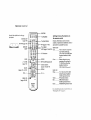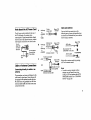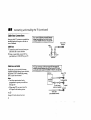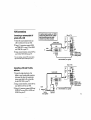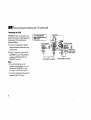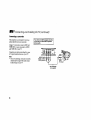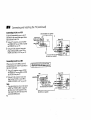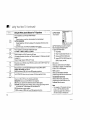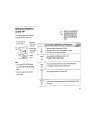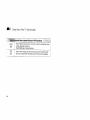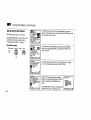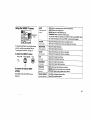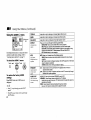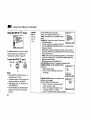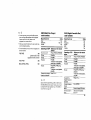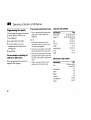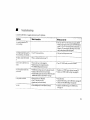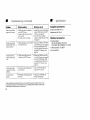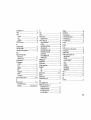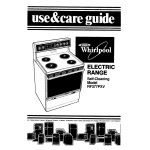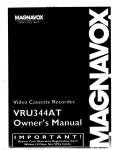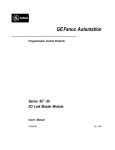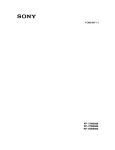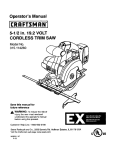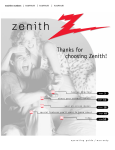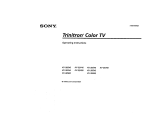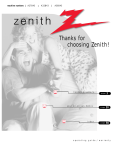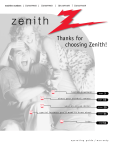Download Operating Instructions KV-32FV1 KV-36FV1
Transcript
3-862-737-21 (1)
Operating
KV-32FV1
Instructions
KV-36FV1
Remote
Control
MUTING
Keep this flap unfolded and use this page
forreference,
Getting
to know
the
the remote
control
(POWER)
SYSTEM OFF
(page 16)
.'
JUMP
--
--
ENTER
--
--
MTS/GUIDE
16)
Select
(pages
--
21 and 22)
VOL +/-
on the remote
are presented
in different
the available
colors
to
functions.
Button color
RESET -(pages
of the buttons
control
Clear ................
TV/DBS
(page
on
Names
represent
TV/VTR (page
16) -DISPLAY
SLEEP --
buttons
--
MENU
CH +/-
(page
buttons
13 and
19)
22)
Press to select the component
you want to control; e.g.
VTR (VCR)/DVD,
DBS (Direct
Broadcast Satellite)/CABLE,
or TV
Green ............... Buttons relevant to power
operations,
like turning the
TV, DBS (Direct Broadcast
Satellite)/CABLE,
or
VTR (VCR)/DVD on or off
Label color
White ............... TV/VTR (VCR)/DVD/DBS
(Direct Broadcast Satellite) /
CABLE operation buttons
Yellow .............. PIP operation buttons
Blue .................. DBS (Direct Broadcast
CODE SET
(pages 26-28)
SONY
Satellite) operation buttons
Green ............... SYSTEM OFF operation button
For a detailed
"Watchi_
eAphlmltion
lff most buttons,
tile TV" _s page 15.
see
CAUTION
WARNING
When
To reduce the risk of fire or shock hazard, do not
expose the TV to rain or moisture.
using
W
games,
computers,
pattern
is left on the screen
a high brightness
or picture
/h
can be permanently
Continuously
the imprint
types
Note
DE CHOC ELECTRIQUE
NE PAS OUVRIH
DE CHOQUE
similar
products
onto
the same
Iogos onto
are not
on Caption
of time at
the image
program
can cause
the TV screen. These
covered
are the result
periods
setting,
the screen.
by your
warranty
of misuse.
Vision
This television receiver provides display of television
dosed captioning in accordance with §15.119 of the
FCC rules.
PRECAUClON
RIESGO
they
for long
contrast
imprinted
watching
of station
of imprints
because
ATTENTION
RISOUE
and
with your TV, keep the brightness
and picture contrast
functions
at low settings.
If a fixed (non-moving)
ELECTRiCO
NO ABRIR
Note
Clean
on
cleaning
the TV with
the
a soft
CAUTION: TO REDUCE THE RiSK OF ELECTRIC SHOCK,
solvents
such as thinner
O0 NOT REMOVE COVER (OR BACK).
damage
the
NO USER-SERVICEABLE PARTS INSIDE.
Note
finish
dry cloth.
Never
or benzine,
of the
to CATV
TV
use strong
which
might
cabinet.
system
installer
REFERSERVICING TO OUALIFIED SERVICE PERSONNEL.
This symbol
the presence
voltage"
may
is intended
to alert
of uninsulated
within
the
be of sufficient
a risk of electric
the
user to
"dangerous
product's
enclosure
magnitude
that
This reminder is provided to call the CATV system
instager's attention to Article 820-40 of the NEC that
provides guidelines for proper grounding and, in
particular, specifies that the cable ground shall be
connected to the grounding system of the building, as
close to the point of cable entry as practical.
This symbol is intended to alert the user to
the presence of important operating and
maintenance (servicing) instructions in the
literature accompanying the appliance.
Use of this
television
of programs
receiver
for other
broadcast
• ConnecttheequipmentintoanoutletonacJrcuit
different from that to which the receiver is
connected.
• Consult the dealer or an experienced radio/TV
technician for hetp.
modifications not expressly approved in this
void that
your any
authority
to or
operate this
I manual
YOU are could
cautioned
changes
equipment.
This document is for the remote controt RM-Y167.
MODELS: KV-32FVI, 36FVI
than
private
on UHF or VHF or
transmitted
by cable companies
for the use of the
general
public may require authorization
from the
broadcaster/cable
company
and/or
program
owner.
NOTIFICATION
CAUTION
TO PREVENT ELECTRIC SHOCK. DO NOT USE THIS
AN EXTENSION
• Increase the separation between the equipment and
receiver.
to constitute
shock to persons.
viewing
POLARIZED AC PLUG WITH
interference in a residential installation. This
equipment generates, uses, and can radiate radio
frequency energy and, if not installed and used in
accordance with the instructions, may cause harmful
inteference with radio communications. However.
there is no guarantee that interference will not occur
in a particular installation. If this equipment does
cause harmful interference to radio or television
reception, which can be determined by turning the
equipment off and on, the user is encouraged to try to
correct the interference by one or more of the
following measures:
• Reorient or relocate the receiving antennas.
CORD,
RECEPTACLE, OR OTHER O_
UNLESS THE BLADES CAN
BE FULLY INSERTED TO PREVENT BLADE EXPOSURE,
This equipment has been tested and found to comply
with the limits for a Class B digital device pursuant to
Part 1S of the FCC Rules. These limits are designed to
provide reasonable protection against harmful
As an ENERGY STAR e Partner,
Sony has determined that this
product or product models meets
the ENERGY STAR e guidelines
for energy efficiency.
ENERGY STAR e is a U.S. registered mark.
ii
Precautions
Welcome!
rhank you for purchasing
the Sony
Frinitron ® Color TV. Before reading, check
fie model number located on the front of this
manual or on the rear of your TV.
Pae features
you willenjoy include:
A flat CRT, for optimal
picture quality
Component
video (Y, Ps, P_ inputs for the
highest quality DVD Player connection
Dual tuner PIP, which allows you to watch
two programs at once without first
connecting any additional
equipment
The FAVORITE CHANNEL feature, which
allows you to preview each of your chosen
favorite channels in a small window
picture before you choose to tune to a
particular
channel
• AfrontA/Vinput,
foreasyconnectionof
your cameorder or game equipment
• Two S VIDEO inputs,
quality
for enhanced
picture
Safety
• Operate
the TV only with 120 V AC.
• The plug is designed, for safety purposes,
to fit in the wail outlet only one way. If
you are unable to insert the plug fully into
the outlet, contact your dealer.
•
•
If any liquid or solid object should fall
inside the cabinet, unplug the TV
immediately
and have it checked by
qualified personnel before operating it
further.
If you will not be using the TV for several
days, disconnect power by pulling the
plug itself. Never pull on the cord.
For details concerning safety precautions, see the
supplied leaflet "IMPORTANT SAFEGUARDS".
Installing
•
•
To prevent internal heat build-up, do not
block the ventilation openings.
Do not install the TV in a hot or humid
place, or in a place subject to excessive
dust or mechanical vibration.
• The AC power cord is attached to the rear
of the TV with hooks. Do not attempt to
remove the cord from these hooks. Doing
so could cause damage to the TV.
Using This Manual
This manual is divided into five major
sections. We recommend
that you carefully
review the contents of each section in the
order presented
to ensure that you fully
understand
the operation of your new TV.
I Connecting and Installing the TV
This section guides you through your
initial set up. It shows how to connect to
your antenna or cable, and connect any
accessories or components.
2 BasicSet Up
This section teaches you the basic skills
needed to operate your new TV. It shows
you how to operate special functions of the
remote control.
Using your New TV
Thissectionshows you how tobeginusing
your new TV, Itshows how touse theEasy
SetUp Guide feature,
and how touse your
remote control.
4 Using yourMenus
This section teaches you how to access
on-screen menus and adjust your TV's
settings.
5 Troubleshooting
This section helps you to correct problems
you may encounter with your TV.
Instructions in this manual are written for the
remote control. Similar controls may be found on
the TV console.
Connecting
Making
and Installing
the
TV
Connections
Refer to the table below, it will direct you to the diagram
connecting.
Ifiw-u w_ll be connecting
Cable or antenna
.......
suitable
to the components
_"
..................
.......... "
only
you will be
"
3
Cable and antenna
3
Cable box
4
Cable box and cable to view scrambled
channels
4
VCR and cable or antenna
5
VCR and cable box
5
Two VCRs for tape editing
6
Direct Broadcast
Satellite Receiver
VCR and Direct Broadcast
(DBS)
Satellite Receiver
7
(DBS)
DVD Player
7
8
DvD Player with component
video output
connectors
8
Audio system
9
A/V receiver
9
Camcorder
to view tapes
10
S
11
' CONTROL
VCR using S-Link
12
Direct Broadcast
12
Satellite Receiver (DBS) using S-Link
Note about
the AC Power
Cord
A
The AC power cord is attached to the
the TV with hooks. Use caution when
removing the AC plug from its holder.
slide the cord in the upward direction,
removing the cord from the two lower
•
VHF only
• v.e,u.F
or
Gently
without
hooks.
• Cable
B
DO not remove
the cord from
these hooks.
•
VHF only
•
UHF only
•
VHF/UHF
You may find it
following set up
not feature local
receive using an
•
Antenna
coaxial
connector
CATV cable
_)
cable
(Rear of TV)
EAC-66 U/V mixer
(not supplied)
UHF
cable
TO CONVERTER
Select cable or antenna mode by pressing
ANT on the remote control.
_)VHl_
to cable or an
•
(Rear of IV)
AUX
VHF/UHF
VHF----_)_
and
Connections
convenient to use the
if your cable provider does
channels that you are able to
antenna.
(No connection
"TO
CONVERTER" in this case)
or
75-ohm
===_1_
300-ohm
The connection you choose will depend on the
cable found in your home. Newer homes will
be equipped with standard coaxial cable (see
A); older homes will probably have 300-ohm
twin lead cable (see B); still other homes may
contain both (see C).
(Rear of TV)
VHF/UHF
Cable and antenna
Antenna
C
directly
300-ohm twin
lead cable
or
AC P
cord
Connecting
antenna
(Rearof TV)
VHF/UHF
or
rear of
YOU can
detach the
cord from
this hook
Cable or Antenna
75-ohm
coaxiaicable
l"
twin
lead cable
Note
• In order to receive channels with an
antenna, you will need to eum your
CABLE to OFF and perform the AUTO
PROGRAM function. (see "CHANNEL
SET UP" on page 24)
Connecting
Cable
and Installing
the TV (continued)
Box Connections
Some pay cable TV systems use scrambled or
encoded signals that require a cable box to
view all channels.
I
I
(Rear of TV)
VHF/UHF
Cable
Cable box
-3
1 Connect the coaxial connector from your
cable to the IN on your cable box.
2
through your cable box, you should consider
Ifyouwillbecontrollingallchannelselection
using
the CHANNEL FIX feature.
(see page 24)
Using a coaxial cable, connect OUT on
your cable box to VHF/UHF on your TV.
IN [--_--]
OUT
Cable box
Cable box and cable
For this set up, you can switch between
scrambled channels (through your cable box),
and normal (CATV) channels by pressing
ANT on your remote control.
Notes
• Your Sony remote control can be
programmed to operate your cable box.
(see page 26)
• When using PIP, you cannot view the
AUX input in the window picture.
Tip"_ o
Pressing ANT switches between theseinputs.
4
I
would like to switch between
the AUX and normal (CATV) input
fyou should
are connecting
a cable
through FIX
theAUXinputand
you
consider using
thebox
CHANNEL
feature.
(see page 24)
Cable box
(Rear of TV)
AUX
scrambled
channels
TO CONVERTER
75-ohm
coaxial
,_ (signal)
g
cable (not supplied)
CATV cable
(unscrambled
channels)
VHF/UHF
VCR Connections
Connecting
an antenna/cable
system with a VCR
TV
For optimum picture quality, use S VIDEO
instead of the yellow AN cable. S VIDEO
does not provide sound, your audio
connectors must still be connected.
(Rear of TV)
1 Attach the coaxial connector from your
Coaxial
cable or antenna to IN on your VCR.
2 Using A/V connectors, connect AUDIO
and VIDEO OUT on your VCR to AUDIO
and VIDEO IN on your TV*.
3 Using a coaxial connector, connect OUT on
your VCR to VHF/UHF on your TV.
cable
3
Cable
1
(red)
(white)
(yellow)
• If you are connecting
a monaural VCR, connect only the
single white audio output to the left input on your TV.
i
VMC-810S/820S
(not
supplied)
(Rear of "IV)
Connecting
cable box
a VCR and TV with a
Coaxial
cable
1 Connect the single (input) jack of the
Splitter to your incoming cable connection,
and connect the other two (output) jacks
(using coaxial cable) to IN on your cable
box and VHF/UHF on your TV.
Using a coaxial connector, connect OUT on
your cable box to IN on your VCR.
3 Using A/V connectors, connect AUDIO and
VIDEO OUT on your VCR to AUDIO and
VIDEO IN on your TV.
Cable
2L_
__..
Splitter
(not supplied)
(red)
(white)
{yellow)
_
3
Cable box
VMC-810S/820S
(not supplied)
Connecting
Connecting
and Installing
the TV (continued)
two VCRs
MONITOR OUT gives you the ability to use a
second VCR to record a program being played
by the primary VCR or to perform tape
editing and dubbing.
(Rear of TV)
Do not change the input
signal while editing through
MONITOR
OUT.
VCR (for
VCR (for
playback)
1 Connect the VCR intended for playback
using the connection instructions
on page
4 of this manual.
_=_="_
--
Using A/V connectors,
connect AUDIO
and VIDEO IN on your VCR intended for
recording to MONITOR AUDIO and
VIDEO OUT on your TV.
Notes
• If you will be connecting your A/V
receiver to external speakers, you do not
need to connect AUDIO OUT on your
A/V receiver to AUDIO IN on your TV.
recording)
A A A
_
_1 _
AUDIO-R
AUDIO-L
_/_
_
VIDEO
(red)
(white)
2
• You cannot record signals from equipment
connected to the Y, PB, PR input.
2
I
VMC-810S/82OS
(not supplied)
VMC-810S/820S
(not supplied)
(yellow)
DBS Connections
Connecting
Broadcast
a DBS (Direct
Satellite)
receiver
2
For optimum picture quality, use SVIDEO
instead of the yellow AN cable.S Videodoes
not provide sound, your audio connectors
must still be connected.
1 Connect the cable from your satellite
antenna to your DBS receiver.
2 Attach the coaxial connector from your
cable or antenna to VHF/UHF on your TV.
3 Using A/V connectors, connect AUDIO
and VIDEO OUT on your DBS receiver to
AUDIO and VIDEO IN on your TV.
I
DBSreceiver
1
Satellite
antenna
cable
I
_
I _._
(Rear of "IV)
|
|
_1
_-_i_
_
_ _'_1
I
(red)
[white)
(yellow)
I
VMC-810S/820S
(not supplied)
Connecting
a DBS (Direct
Broadcast
Satellite)
receiver
and a VCR
1 Connect the cable from your satellite
antenna to your DBS receiver.
2 Attach the coaxial connector from your
cable or antenna to VHF/UHF
IN on your
VCR.
3 Using a coaxial connector, connect
VHF/UHF OUT on your VCR to
VHF/UHF
on your TV.
4 Using A/V connectors, connect AUDIO
and VIDEO OUT on your DBS receiver to
AUDIO and VIDEO IN on your VCR.
5 Using A/V connectors, connect AUDIO
and VIDEO OUT on your VCR to AUDIO
and VIDEO IN on your TV.
Pressing TV/VIDEO on the remote control
l allow you to view from the DBS or VCR.
VMC-810S/820S
1_
4
,
_ ._,_
will
I
I
I
(not supplied)
I
(Rear of W)
2
VCR
DBS receiver
(red)
(white)
(yellow)
I
VMC-810S/820S
(not
supplied)
_"
_ Connecting
DVD Player
Connecting
and Installing
the
TV (continued)
(Rearof W)
Connections
a DVD
Player
Using A/V connectors, connect VIDEO IN on
your TV to LINE OUT on your DVD Player.
For optimum
picture quality, use S VIDEO
instead of the yellow AN cable. S VIDEO does
not provide sound, your audio connectors
must still be connected.
(Rear of DVD player)
A
m
_
Connecting
component
UDIO-R (red)
AUDIO-L (white)
a DVD Player with
video output connectors
VIDEO(yellow)
I
This connection option offers the highest
quality DVD picture.
1 Using AUDIO connectors, connect AUDIO
R and L of the LINE OUT on your DVD
Player to AUDIO R and L on the VIDEO IN
4 panel at the rear of your TV.
2 Using three VIDEO connectors, connect Y,
PB, and PR on the COMPONENT VIDEO
OUT on your DVD Player to Y, PB, and PR
on the VIDEO IN 4 panel at the rear of
your TV.
Note
• Some DVD Player terminals may be
labeled Y, CB, and CR, or Y, B-Y, and R-Y.
If yours are labeled so, connect them by
matching the colors.
8
VMC-810S1820S
2
f
(not supplied)
Ill
(RearofTV)
DVD
-y
,y
L
mm
_,_,
RK-74A
(not supplied)
l
AUDIO-L
AUDIO-R
(white)
(re(
Additional
Connections
Connecting
an audio system
For an enhanced sound, connect your audio
system to your TV.
1 Using AUDIO connectors, connect AUDIO
OUT on your TV to one of the unused Line
inputs (e.g. Tape-2, AUX1, etc.) on your
stereo.
(Rear of TV)
n
m
an AN
receiver
1 Using A/V cables, connect
TV OUT on
your TV to TV IN on your A/V receiver.
2 Using A/V cables, connect A/V OUT on
your receiver to VIDEO IN on your TV.
Note
• If you will be connecting your A/V
receiver to external speakers, you do not
need to connect AUDIO OUT on your
A/V receiver to AUDIO IN on your TV.
Tip'S"
You may want to use CHANNEL FIX tofix your TV's
input to the A/V receiver(VIDEO 1). (see "CHANNEL
SET UP" mrpay:e24)
(white)
AUDIO-R
(red)_ _l-ine
_
_.°
2 Set your stereo to the chosen Line input
and use the AUDIO menu to set your
audio output.
(see "SPEAKER" and
"AUDIO OUT" on page 22)
Connecting
RK-74A
(not supplied)
AUDIO-L
AUDIq
AUDIO-R
(Rear of TV)
(red)
V outputs
VMC-810S/820t (not supplied)
_/
A/V receiver
ol
AUDIO-R (red)
AUDIO-L
(white)
VIDEO
--_
1 _/v
(yellow)
inputs
T
VMC-810S/820S
(not supplied)
9
iB
_ Connecting
and Installing
Connecting
a camcorder
This connection
picture directly
is convenient for viewing
from your camcorder.
a
the TV (continued)
I If you have an S VIDEO equipped
camcorder,
you can use an S Video cable for optimum
I picture quality.
Using A/V connectors, connect AUDIO and
VIDEO OUT on your camcorder to AUDIO
and VIDEO IN on your TV.
Connection can also be made directly to your
A/V input located on the rear of your TV.
Note
• If you are connecting a monaural camcorder,
connect only the single white audio output
to the left input on your TV.
4. _o JVb
P
_
_v_*o_Juo_
I
AUDIO-R (red)_
AUDIO-L
(white)_
VIDEO
(yellow)
I
m
I
U
A/V output
---_
I
VMC-810S/820S
(not supplied)
10
Using Special
Sony Features
(Rear
Using the
CONTROL
of TV)
S feature
CONTROL S allows you to control your TV
and other Sony equipment
with one remote
control.
To control your other Sony equipment
with
},our TV's remote control, connect the
CONTROL S IN jack of the equipment to the
CONTROL S OUT jack on the TV with the
CONTROL S cable.
To control other Sony equipment with your
TV's remote control, see the next page.
Note
• You can also program your remote control
to control other equipment.
(see "Operating
Video Equipment" on page 26)
I
A
11
Connecting
Connecting
S-Link
and Installing
the TV (continued)
to a VCR
S-Link will automatically power on the TV
and switch to the correct video input when a
tape is inserted in the VCR.
VMC-810S/820S
(not supplied)
i
AUDIO-L
AUDIO-R(white)
(red) _
VIDEO (yellow)
1
(Rearof TV)
VCR
1 Using A/V connectors, connect AUDIO
and VIDEO OUT on your VCR to AUDIO
and VIDEO IN on your TV.
2 Using an S-Link connector (mono mini
plug), connect S-LINK on your VCR to
S-LINK/CONTROL
S-OUT on your TV.
RK-G69HG
Connecting
S-Link
(not supplied)
to a DBS
When you power on the DBS, S-Link will
automatically
power on the TV and switch to
the correct video input.
as the must
A/V cables
on your
I WDEO-IN
The S-Linkjacks
connector
be in the
sameTV. J
1 Using A/V connectors, connect AUDIO
and VIDEO OUT on your DBS to AUDIO
and VIDEO IN on your TV.
DBS
2 Using an S-Link connector (mono mini
plug), connect S-LINK on your DBS to
S-LINK/CONTROL
S-OUT on your TV.
Note
• If you have labeled one of your video inputs
as SKIP (see "VIDEO LABEL" on page 25)
and then connect video equipment to this
input using S-Link, the S-Link feature will
override the SKIP function.
12
' i
(Rear of TV)
a_--a_,_AUDIO-R
I_
|
VMC-8105/820_
2
-
(red)
1 _ _tI--AUD'O-L(white)
"NJ,._--WOEO(ye,low)
!
RK-G69HG
(not
(not supplied)
supplied)
,-
,,_
"=_6,_._
Basic Set Up
Inserting
batteries
Insert two size AA (R6) batteries (supplied) by
_atching the + and - on the batteries to the
diagram inside the battery compartment.
Using
move
the remote
control
& select buttons
On-screen
helplinstructions
Several menu windows will provide prompts
and instructions
to assist you in navigating
through the different functions.
When presented, use these to supplement the
instructions in this manual.
Notes
• Remove the batteries to avoid damage
from possible battery leakage whenever
you anticipate that the remote control will
not be used for an extended period.
* Handle the remote control with care.
Avoid dropping it, getting it wet, or
placing it in direct sunlight, near a heater,
or where the humidity is high.
• Your remote control can be programmed
to
operate most video equipment. (see page 26)
The supplied remote control has "arrow"
buttons (tt, _,, 4,, +) which allow for
movement of the on-screen (_-) selector.
Pressing on the outer buttons will cause the
selector to move in the corresponding
direction. Pressing the center button (_)
will select the item.
Adjustment
bars
When menu items present an adjustment
(_
or -,-*,-._ ), use the arrow buttons
change the setting.
bar
to
13
Using Your New TV
Setting
up the TV automatically
The Easy Setup Guide allows you to set the
on-screen language and set all receivable
channels in one step.
000088
SETt,P
The AUTO PROGRAM function of the Easy
Setup Guide feature does nat apply for
installations that use a cable box for all channel
selection.
To set up the TV manually, refer to "Using
SET UP menu" on page 24.
TV/_CrcO
_ VGLL_JE+
POlaR
Press POWER to turn on the "Fv'.
The Easy Setup Guide screen appears.
the
Performthisfunctionduringtheday,
withthe
antenna and/or cable properly connected, to ensure
that all available channels will be broadcasting and
receivable.
•
The TV must be set to the TV input to execute
AUTO PROGRAM.
Press TV/VIDEO until a
channel number appears.
•
If your cable or antenna is connected to AUX,
press ANT until AUX appears next to the channel
number,
ESPA;;_:
[CH-]
Atrro _r uP:
(vc_-i
DE_:
{ WIVIDEO
The screen will change
choice.
[ VI_÷]
OE_:
[ W/VIDEO
ENGk_H:
_
For a DEMO of functions
press TV/VIDEO.
[S_
JCH+J
UPI
and menus,
I
AUTO
PROGRAM
AUTO PROGRAM appears and the TV
starts scanning and presetting channels
automatically. If the TV receives cable
channels, CABLE is set to ON automatically.
To perform
to reflect your
R_N_.AIS:
_-_
AUTO SET UP again
]
Press CH + to select ENGLISH, CH - to
select ESPANOL or VOL + to select
FRAN_AIS.
I
14
0
- C_INEL +
Tips "_"
•
3 Press VOL - to continue.
Using the buttons on the top of the TV:
]
Press the SET UP button on the TV and follow
steps 2-3.
Notes
• Before you perform Easy Setup Guide again,
make sure that the input from ANT (not AUX)
is selected by pressing ANT until "AUX" does
not appear next to the channel number.
• When you perform AUTO PROGRAM, your
CHANNEL FIX, TIMER, and CHANNEL
BLOCK settings will be erased.
• To reset your TV to factory settings, turn the
TV on. Then; while pressing the RESETbutton
on your remote control, press the POWER key
on your TV. The TV will turn itself off, then
back on.
Watching
REFERTO THE
ILLUSTRATION OF THE
the TV
_1I of the TV features
can be accessed
via the remote
:0ntrol. The following
chart will explain
the function
_fthe buttons
found on your remote
control.
POWER
--
FUNCTION
--
__TP'4)YD OS,SIGABLE
REMOTE CONTROL ON THE
INSIDE FRONT COVER OF
THIS MANUAL AS YOU
REVIEW THIS CHART
Press when you want to turn equipment on and off.
Press when you want to control connected components with your remote control. (see
pages 26-28 for instructions on programming your remote control)
&
®-®
Use for direct channel selection. Press 0-9 to select a channel, the channel will
change after 2 seconds, or you can press ENTER for immediate selection.
and ENTER
CN
JUMP
©
MUTING
©
SLEEP
Press to scan through the channels.
Keeping the OH + or - pressed allows you to rapidly scan to the desired channel
Press to alternate or jump back and forth between two channels. You can jump
between the last two channels selected with the 0-9 keys.
Press to mute the sound (MUTING will appear on the screen). Press again or press
VOL + to restore sound.
Press repeatedly until the TV displays the approximate
time in minutes (30, 60, or 90)
that you want the TV to remain on before shutting off automatically.
Cancel by pressing until SLEEP OFF appears.
15
Using
Your New
TV (continued)
Using the White Labeled Buttons for TV Operations
D_SPLAY
CD
TVNIDEO
CD
ANT
CD
(AUX input)
TMNTR
+©
MTS
©
GUIDE
SYSTEM
OFF
Press repeatedly to cycle through available displays:
Status
Channel number, current time, channel caption (if set) are displayed.
CAPTION VISION/XDS
Closed Captioning or XDS will be displayed if the broadcaster offers this service.
(see right)
To cancel the display, press DISPLAY until DISPLAY OFF appears•
Press repeatedly to cycle through available video inputs:
TV, VIDEO 1, VIDEO 2, VIDEO 3 and VIDEO 4
Press to change the VHF/UHF input to the AUX input.
(For detailed connection information, see "Gable and antenna" or "Cable box and cable"
on pages 3-4.)
Press to change between VIDEO and TV mode.
Press when you are finished using a VCR and you want to switch to the "IV input. Your
VCR power will remain on.
Press this button to cycle through the Multi-channel TV Sound (MTS) options:
STEREO, SAP, MONO (see page 22)
GUIDE is a feature of DBS, refer to your DBS operation instructions.
The SYSTEM OFF button allows you to power off all Sony equipment
at once.
CD
©
C_D
TV DBS
16
Press to turn ON or OFF one of the following audio effects:
SIMULATED: Adds a surround-like effect to mono programs.
SRS: Produces a dynamic three dimensional sound for stereo signals.
AUTO SRS: Automatically detects whether a stereo or mono signal is being received
and switches the TV effect between SRS and SIMULATED.
OFF: Normal stereo or mono reception.
TV/DBS is a feature of DBS, refer to your DBS operating instructions.
(Closed Caption)
CAPTION
VISION
_3
I _OAPTION
VISION
TEXT2
TEXT3
I_
TEXT4
XDS
TEXT1
_MENU
IMove_
SelectG_
Exit_
CAPTION VISION can be used for programs
that are broadcast with closed caption.
To access CAPTION VISION:
1 Press MENU.
2
3
Press i to scroll to i*_-_,then press (_).
Choose a CAPTION VISION option.
4
Access CAPTION VISION through your
DISPLAY button. (see left)
CC1, 2, 3 or 4
Shows you a printed version of the dialog or
sound effects of a program. (The mode should
be set to CO1 for most programs)
TEXT1, 2, 3 or 4
Shows you network/station information
presented using either half or the whole screen.
XDS (Extended Data Service)
Shows a network name, program name,
program length, and time of the show if the
broadcaster offers this service.
Note
• Poor reception of TV programs can cause
errors in CAPTION VISION and XDS.
Captions may appear with a white box or
other errors instead of intended text.
_/atching
one time
two programs
- PIP
at
REFER TO THE ILLUSTRATION
These models are equipped with dual tuners.
Fhis means that PIP is "ready to use".
The sound of the main
picture is receded
Main _
'd_
6/
J
--
MANUAL
Window
picture
channel or inputsource mode
Window
picture
,,
• The AUX input cannot be viewed in the
window picture.
THIS
.... the Yellow Labeled ,Buttons fo r PiP Operations .;_!_
PIP
Press once to display the window picture (1/9 size).
(_
Press again to reduce the size of the window picture (1/16 size).
Press a third time to turn off the window picture.
TVNIDEO
(_
Notes
• You must press TV (FUNCTION) before
you can control PIP with the yellow labeled
buttons.
AS YOU REVIEW
CHART
Main picture
channel or inputsource mode
/
OF
THE REMOTE CONTROL
ON THE
INSIDE FRONT COVER OF THIS
AUDIO
(_)
TV/VTR
+ (_
Press repeatedly to cycle through available video inputs:
TV, VIDEO 1, VIDEO 2, VIDEO 3, VIDEO 4
Press to alternate sound between the main picture and the window picture.
A _ will appear to indicate which picture is receiving sound.
Press to change the channel in the window picture.
CH
©
POSITION
(_
Press to move the location of the window picture (counterclockwise)
main picture.
around the
17
Using
Your New
TV (continued)
Labeled Buttons
for PIP Operations
...... ,.... , .......
FREEZE
_;__,_'_ __'
Press to freeze the window picture. This function is great for copying down phone
numbers, addresses, recipes, etc.
Press FREEZE again to restore the picture.
SWAP
(_
18
Press to switch the audio and video of the main picture and the window picture.
Each time you press SWAP, the picture and sound of the two will be swapped.
Using Your Menus
Learning
menu
_1 Press
selection
• or • to move to the desired
option.
5 Press tl, or 4 to make your selection
press CD.
SET UP
_CHANNEL SET UP
FAVORITE CHANNEL
V)DEO LASEL
LANGUAGE: ENGLISH
Use the MENU button to access a menu and
use the arrow buttons (• or _l.)to alter settings.
Use the following example, in which we
activate the CABLE, to learn how to modify
settings.
] Press the MENU button.
_ME_N_TILTC
RRECTfON:
Move_
CABLE: ON
CHANNEL FIX: OFF
AUTO PROGRAM
CHANNEL SKIP/ADD
CHANNEL CAPTION
_MENU
CHANNEL SET UP
0
Select[_] Exit_
Move_
1
PICTURE
BRIGHTNESS
MODE : VIVID _|
HCu_E
OR
Options for your selection
highlighted.
will be
When you are finished making changes to the
selected menu, choose _ MENU to return to
the main menu.
I
TRINITONE: HIGH
COLOR CORRECT: OFF
_MENU
CABLE: OFF
CHANNEL FIX: OFF
Move_ Select133
E_t_
(_
2 Press • or • to highlight
(in this case SET UP _)
select it.
I
Sxit_
4 Press _.
The main menu appears.
MENU
SeleCl(_
and
the desired menu
and press CE) to
CHANNEL SKfP/ADD
CHANNEL CAPTION
AUTO
_MENUPROGRAM
(_HANNEL SET UP
Move_
SeleCt(_J
>CHANNEL SET UP
FAVORITE CHANNEL
VIDEO LABEL
LANGUAGE: ENGLISH
TILT CORRECTION:
0
_MENU
SET UP
l
Exrt_
Move_l
Se_e_t_)
Sxit_
Notes
•
FAVORITE CHANNEL
CHANNEL
VK)EO
LABEL
SET UP
LANGUAGE: ENGLISH
TILT CORRECTION:
0
_MENU
Move_
SET UP
Select[_]
I
Sxit_
Pressing MENU on the remote control will
allow you to exit from the menus at any
time.
• If menu items are "grayed out", press the
ANT button on your remote control until a
channel number appears.
19
II
Using Your Menus (continued)
Quick
start
The following
For detailed
to the
is a guide
information
menus
to your
on using
The VIDEO menu will allow you to make adjustments to your picture
settings. It will also allow you to customize the picture MODE based on the
MODE : VIVID
type of program you are viewing.
menus.
the remote
TRINITONE: HIGH
COLOR CORRECT: OFF
_MENU
MoYe_
Sel_t{_
Exit_
control to modify menu settings,
refer to
"Learning
menu selection"
on page 19.
To select a menu:
Display _
Highlight
_
The AUDIO menu offers enhanced audio options such as listening to
second audio programming (SAP), or customizing the EFFECT of the
sound on your TV.
TREBLE
BI1_m=
BASS
liltS,,=,,
BALANCE
,_==I_,M
EFFECT : OFF
MTS : STEREO
SPEAKER : ON
AUDIO OUT : VARIABLE
_MENU
select
5
Moves
Select_
Exit_
I
I I_'_TIMER
CURRENT TIME SET
ON/OFF TIMER
CHANNEL BLOCK
_MENU
I
_
The TIMER menu sets the clock on your TV and allows you to program
your TV for scheduled viewing using the ON/OFF TIMER.
AYLIGHT SAVING: NO I
---
Move{_
SeleCt_
--:--
AM
Exit_
J
;ETI
CHANNEL SET UP
FAVORITE CHANNEL
VIDEO LABEL
LANGUAGE: ENGLISH
TILT CORRECTION:
0
_MENU
setting up your channels, labeling your TV/VIDEO
inputs, and selecting the LANGUAGE of your
menus.
The SET UP menu provides several options for
The CHANNEL SET UP menu is e sub-menu which
MoveE{_
2O
Select_
Exit_J
_
_rov;-4es
,u
l_U_
_u'_'er
o_*;ons
_.
_
_or
se_;n_
,u y u_"our
_y
TM.
,_
F CA_BLE: ON
CHANNEL
FIX;OFF
AUTO PROGRA
CHANNEL SKIP ADD
CHANNEL CAP
N
DMENU
l[CHANNEL
SETUP =_1
AOC
Move[_
Select(_
Exit_
Using the VIDEO
(_ menu
PICTURE
BRIGHTNESS _
COLOR
MODE : VIVID
HUE
mmlbma,
SHARPNESS
I }
MODE
VIVID: Select for enhanced picture contrast and sharpness.
Customized picture
viewing
SPORTS: Select for a bright picture.
MOVIE: Select for a finely detailed picture.
STANDARD: Select to receive a standard picture.
Adjustment
bars
You can alter VIDEO menu settings (e.g. PICTURE,
HUE) for each MODE. Select
each mode individually and then press RESET to restore factory settings.
COLOR CORRECT: OFF
_MENU
I
MOVe_TRINITONE:
Select_ HIGHExit_
PICTURE
Adjust left to decrease picture contrast and soften the color.
Picturecontrast
Adjust right to increase picture contrast and create more vivid color.
For detailed information on using the remote
control to modify menu settings, refer to
"Learning menu selection" on page 19.
BRIGHTNESS
Adjust left to darken the picture.
Picture adjustment
Adjust right to bdghten the picture.
COLOR
Adiust left to decrease color intensity or saturation,
To select the VIDEO _ menu:
Color saturation
Adjust dght to increase color intensity or saturation,
HUE
Adjust left to increase the red tones.
Color tones
Adjust dght to decrease the red tones.
SHARPNESS
Adjust left to soften the picture detail.
Picture detail
Adjust right to sharpen the picture detail.
TRINITONE
HIGH: Select to give the white colorea blue tint.
White intensify
adjustment
MEDIUM: Select to give the white colors a neutral tint.
NTSC STD: Select to give the white colors a red tint.
COLOR CORRECT
Select ON to emphasize reds and blues.
Co/or ratioadjustment
Select OFF to emphasize greens.
Display mmb
Highlight(_m,_
Select
C2D
To restore the factory VIDEO
settings
Press RESETwhile the VIDEO menu is
displayed.
21
Using
Using
Your Menus
the AUDIO
(continued)
._ menu
BASS
Wa_*m
J_tr_
BALANCE
,_m=_ll_*m=
EFFECT : OFF
MTS : STEREO
SPEAKER : ON
AUDIO OUT : VARIABLE
_MENU
TRESLE
"----J}Ad
Move_
For detailed
control
information
to modify
"Learning
Se_ect_}_
menu
settings,
selection"
on page
HighlightoI_ mab
. NO@
to
19.
Adjust left or right to decrease or increase low pitched sounds.
BALANCE
Adjust left or fight to emphasize left and right speaker volume.
EFFECT
Enhanced audio
Press _, or • to cycle through the following audio effects:
SIMULATED: Adds a surreund-like effect to mono programs.
options
SRS: Produces a dynamic three dimensional sound for stereo signals.
AUTO SRS: Automatically detects whether a stereo or mono signal is being
received and switches the TV effect between SRS and SIMULATED.
OFF: Normal stereo or mono reception.
MTS
Enjoystereo,
blhngualand mono
programs
MTS: Press _' or t. to select one of the following options:
MONO: Select to reduce noise during stereo broadcasts for areas of weak
reception.
SAP: Select to listen to bilingual broadcast. (Non-SAP programs will be muted
when this feature is selected)
STEREO: Select when viewing a broadcast in stereo.
SPEAKER
ON:
Select to listen to the sound from the TV speakers with or without a
Custom selection
of audio output
source
OFF:
separate stereo system.
Select to turn off the TV speakers and listen to the TV's sound only through
external audio system speakers.
Select
@
5
To restore the factory AUDIO
settings
Press RESET while the AUDIO menu is
displayed.
•
Press _
options.
•
press MTS on your remote control to cycle through
the MTS options.
22
BASS
the remote
refer
To select the AUDIO .r menu:
Display _
Adjust left or fight to decrease or increase higher pitched sound.
Exit_
on using
menu
e°,
TREBLE
to cycle through your audio EFFECT
AUDIO OUT
Use to control the
TV's volume through
a stereo
AUDIO OUT can only be set when SPEAKER is set to OFF.
VARIABLE: Sound output vades according to the TV settings.
Useful when you want to use your TV's remote control to adjust the output of a
separate audio system.
FIXED: Sound output is held at a fixed level through your stereo.
Use your A/V receivers remote control to adjust the volume.
Using the TIMER
Q
menu
CURRENT TIME SET
ON/OFF TIMER
CHANNEL BLOCK
_MENU
NO1
DAYLIGHT SAVING:
----:-AM
Move_
SeleCt_
Exlt_
DAYLIGHT
SAVING
Automatically adjusts
the hme
Spring: Select YES to compensate for Daylight Saving Time.
The current time moves one hour ahead.
Fall: Select NO at the end of Daylight Saving Time.
The current time moves back one hour.
CURRENT
TIME SET
Necessary for the ON/
OFF TIMER
With the CURRENT TIME SET menu open:
I
Press _.
2 Press # or # until the current day is displayed.
Press _ to select.
3
For detailed information
on using the remote
control to modify menu settings, refer to
"Learning menu selection" on page 19.
To select the TIMER _ menu:
Display
Highlight (_
....
_
CD
To cancel
function
5
®
Set DAYLIGHT
SAVING time before setting the clock.
s_m
e=,_
ON/OFF TIMER
Wake up or scheduled
With the ON/OFF TIMER menu open:
1 Choose the ON/OFF TIMER you would like to set and
viewing
press _.
2 .....
2
Press t or 4 until the desired day or range of days is
--:-- AM_ c.___
_MENU
displayed. Press _ to select
Se=e_t"P°S_SUN
12:00A M
3
Indicate the time that you want the TV to turn on
.o._=1 s..,=_ e.,_
(hour, then minutes) by pressing t or t and then _.
4 Set the time duration (maximum of 6 hours) by pressing t or _- and then _.
5 Press _ or 4Funtil you reach the desired channel. Press _ to select.
The ON/OFF TIMER is now set. Press MENU to exit.
TIMER
"_"
_,,_
4
Press t or # until the current minute is displayed, press _.
The clock is set. Press MENU to exit.
Any loss of power will cause these seffings to be erased.
the ONIOFF TIMER
Press RESET while the ON/OFF
menu is displayed.
Tip
Select
Press t or t until the current hour and AM/PM is
displayed. Press (E_ to select
cu.nEmT,ME
S_
____- ---AM
_MENU
Ot_OFFTIMER
,, ....
--:--
AM J_ CH___
When you perform AUTO PROGRAM, aft ON/OFF TIMER settings will be erased.
CHANNEL
BLOCK
Pmvent access
ce_a_ _anne_
You will be able to block two channels for a period of up to 12 hours.
FOLLOW STEPS 1-5 OF ON/OFF TIMER ABOVE
I C_*N_"_E_L
_e'=
ccK
--:_
To erase your CHANNEL BLOCK settings, press RESET
while in the CHANNEL BLOCK window. Performing AUTO
PROGRAM will erase your CHANNEL BLOCK settings.
AM__h
2 ___
....
AM__
_.E.u
Se_¢1=
CH___
CH___
P°_tI°_SUN 12:00#M
MC_e_B SehK_G_ ExitS_
23
Using
Using
the
Your Menus
SET UP I_
(continued)
CHANNEL
menu
SET
! SET
CHANNEL
UP
SET UP
Basic set up
]
options for
VIDEO LABEL
LANGUAGE: ENGLISH
TILT CORRECTION:
0
_MENU
FAVORmE
Move_
CHANNEL
Sel_t[_
viewing
I
For detailed information on using the remote
control to modify menu settings, refer to
"Learning menu selection" on page 19.
Display _
Highlight I_
Select
window open:
1 SelectthedesiredchanneL
2
Notes
The
FAVORITE
available
•
Your
CHANNEL
for the AUX
remote
control
feature
is not
input.
can be programmed
operate
•
your cable box. (see page 28)
After setting CABLE, you will need to run
AUTO PROGRAM.
•
ON/OFF
TIMER
and CHANNEL
settings
will be erased
FIX is set.
24
when
Move_
SeleCt_:J
=
!
Ex_
VIDEO 1: When you have connected video equipment (e.g. AN receiver) and
you want the TV input fixed to it. You will be able to alternate between video
sources using the AN receiver.
OFF: When you want to turn CHANNEL FIX off.
AUTO PROGRAM: Instructs the TV to program all receivable channels.
CHANNEL SKIP/ADD: With the CHANNEL SKIP/ADD
-.o @ @
•
l* CABLE:ON
CHANNEL FIX: OFF
AUTO pROGRAM
CHANNEL SKJp/ADD
CHANNEL CAPTION
_MENUSET UP
CHANNEL
connected to VHF/UHF. You can alternate between the two inputs by pressing
ANT on the remote control.
menu:
_=i1_
With the CHANNEL SET UP menu open:
Press t or _. to access a feature, then press _.
CABLE: Select ON if your TV is connected to a cable
system.
CHANNEL FIX: Press * or _, to set the TV's input to one
of the following options:
2-6: When a cable box is connected to the VHF/UHF
input. Press DBS/CABLE (FUNCTION) and then CH +/- to change channels
through your cable box.
AUX 2-6: When a cable box is connected to AUX and a cable or antenna is
Exit_
To select the SET UP _
UP
BLOCK
CHANNEL
to
Press _ to SKIP or ADD (only one option will
be available).
SKEP
I*ADD
_MENU
USe [0"91 or SKI
[CHP/ADD
+/-]
J CHANNEL
_ _1t_
U_ channel
CHANNEL CAPTION: Label up to 12 channels with their
call letters (up to four letters).
With the CHANNEL CAPTION menu open:
1 Press _
and then • or ,I,to access the desired
channel, and press _
again.
I C_NEL
2 Press ,I. or ,I. to display the first letter or number
h_ve[l_
of the caption and press _ to select it.
3 Press _ to activate. To erase a caption, press RESET.
I. CH,_INEL
CAPTION
_MENU
33
_
_PTION
Sel_[_
Exit_
,_
_
FAVORITE
CHANNEL
Quick access to
tavor#echannels
Setting FAVORITE CHANNEL:
1 Press _ and then • or • to select AUTO or MANUAL. (Selecting AUTO will display the last
five channels chosen with the remote control's 0-9 buttons.)
2 Press • or • to move the cursor to 1, 2, 3, 4 or 5 and press _.
3 Press • or • to access the desired channel and press _,
To preview your favorite channels in the window picture, set PREVIEW to ON.
FAVORITE
CHANNEL
_*MODE : AUTO
PREVIEW : ON
1
6
2.
5
3
4
4
3
5.
2
_MENU
Using FAVORITE CHANNEL:
EAVOI_'tl_
1 Press _ when in normal viewing mode. Your FAVORITE CHANNEL (yptiene will appear.
2 Press • or • to access the channel you want to watch, and press _.
If PREVIEW is ON, a window picture displays your favorite channels as you cycle through the options.
I
VIDEO
LABEL
Label connected
equipment for easy
recognition
With the VIDEO LABEL window open:
1 Press • or • to access the input mode you want to label end press _.
2 Press t or ,I. to choose the label and press _.
VIDEO LABEL Options:
VIDEO 1/2/3: VHS, 8mm, BETA, LD, GAME, DBS, DVD, WEB, RECEIVER, DTV, SKIP
VIDEO 4: DVD, DTV, SKIP
When VIDEO LABEL is set to WEB, the picture wi// darken, creating an idea/picture for Web TV viewing.
ff you select SKIP, your TV will skip this connection when you cycle through video sources using the TV/V/DEO
button.
LANGUAGE
Select from available languages to display all menus in your language of choice.
TILT CORRECTION
Press • or • to correct any tilt of the picture between +5 and -5 and press G_:::_.
VIDEO LABEL
VIDEO 1
VIDEOS
VIDEO 3
VIDEO 4
_MENU
Move_
:
:
:
:
VHS
GAME
VIDEO 3
VIDEO 4
Select(_E_
Exit_
25
Operating
Programming
the
You can use the supplied
operate
Sony
Video Equipment
remote
remote
or non-Sony
video
control
1
Press
CODE
2
Press
VTR/DVD
3
Use the 0-9 buttons
to key in the
manufacturer's
code number
from
following
4
Press
to
equipment.
SET.
(FUNCTION).
the
chart.
ENTER.
VCR code numbers
Manufacturer
Sony
Admiral (M. Ward)
Aiwa
Audio Dynamic
Broksonie
Canon
Citizen
Craig
Criterion
Curtis Mathes
Daewoo
DBX
Dimensia
Emerson
Fisher
Funai
General Electric
Go Video
26
Code
301,302,
319,320,
303
327
338, 344
314,337
319, 317
309, 308
332
302, 332
315
304, 338, 309
341,312,309
314, 336,337
304
316, 317, 318,341
330, 335
338
329, 304, 309
322,339, 340
Goldstar
Hitachi
Instant Replay
JC Penney
JVC
Kenwood
LXl (Sears)
Magnavox
Marentz
Marta
Memorex
Minolta
Mitsubishi/MGA
Multitech
NEC
Olympic
Optimus
Panasonic
Pentax
Philco
Philips
Pioneer
Quasar
RCNPROSCAN
332
306, 304,305,338
309, 308
309, 306, 304, 330, 314,336, 337
314, 336, 337, 345, 346, 347
314, 336, 332,337
332,305,330,
335, 338
308, 309, 310
314, 336, 337
332
309, 335
305, 304
323, 324, 325, 326
325, 338, 321
314, 336, 337
309, 308
327
308,309, 306, 307
305,304
308, 309
308, 309, 310
308
308,309, 306
304, 305, 308, 309, 311,
312,313, 310, 329
Realistic
309, 330, 328, 335, 324, 338
Sansui
314
Samsung
322, 313, 321
Sanyo
330, 335
Scott
312, 313, 321,335,323,
324, 325, 326
Sharp
327, 328
Shintom
315
Signature 2000 (M. Ward)
338, 327
SV2000
338
Sylvania
308, 309, 338, 310
Symphonic
338
332
314, 336, 337
314. 336, 338, 337
309, 308
312, 311
327, 328, 335,331,332
314, 330,336, 337
331
Tashiro
Tatung
Teac
Technics
Toshiba
Wards
Yamaha
Zenith
Operating
8 VCR
Buttons on the
remote control
To turn on or off
Press VTWDVD
To select a channel
directly
To change
channels
Press the 0 - 9 buttons.
To record
Press _
To play
simultaneously.
Press IP _.
To stop
Press I.
To fast forward
Press IH_.
To rewind the tape
Press 41<.
To pause
Press II.
To resume normal playback,
To scan
To change input
mode
(PQWER).
Press CH +/-.
and •
press again or press IP.-.
Press _
or _
during
playback.
To resume normal playback,
release the button.
Press TV/VTR.
Tips
•
"_"
MDP (Multi Disc Player)
code numbers
In some rare cases, you may not be able to operate
your non-Sony video equipment with the supplied
remote control. In this case, please use the
equipment's own remote control.
DVD (Digital Versatile
code numbers
Manufacturer
Code
Sony
Panasonic
Pioneer
701
704, 710
702
Disc)
Manufacturer
Code
Sony
Panasonic
Pioneer
RCA
Toshiba
751
753
752
755
754
•
When you remove the batteries, the code numbor may
revert to the factory setting.
•
ThecodenumbersforSonyVCR'sareassignedatthe
factory as follows:
Operating
VHS VCR
To turn on or off
Press VTR/DVD
To play
Press ID,-
To stop
Press II.
To turn on or off
Press VTR/DVD
Press II.
To resume normal playback,
press again or press ID,-
To play
Press I_-.
To stop
Press III.
To pause
Press I1.
To resume normal playback,
press again or press ID-
To scan
Press _
or _
during
playback.
To resume normal playback,
press lb.-.
To search the
chapter forward or
backward
Press CH +/-.
To select chapters
directly
0-9 + ENTER.
MENU
Press to display DVD menu.
To move cursor in
Use your arrow buttons
menu
t,
301
(preset code for the
supplied remote control)
8 mm VCR
302
Beta, ED Beta VCRs
303
an MDP
To pause
To scan
To search the chapter
forward or backward
Tip
Buttons
control
on the remote
(POWER).
Press _
or <1<1during
playback.
To resume normal playback,
press P,-.
Operating
player
a DVD
Press CH +/-.
"'_"
If you will not be programming a DBS or cable box into
the DBS/CABLE function of your remote, you can use it
to program other video equipment (e.g. DVD, MDP, or
second VCR). (see page 26)
Buttons
control
on the remote
(POWER).
_1,,_, _,
27
Operating
Programming
You can program
to operate
a cable
1
Press
2. Press
CODE
the
a Cable
Box or DBS Receiver
If the remote
remote
the supplied
remote
box or DBS receiver.
control
•
Tips
(FUNCTION).
•
3
Use the 0-9 buttons
to key in the
manufacturer's
code number
from
following
4
Press
the
chart.
•
ENTER.
•
For more details on operating
cable box or DBS receiver
Refer to the operating instructions
supplied with the equipment.
doesn't
work
try repeating
the setup procedures
the other codes listed for your
equipment.
SET.
DBS/CABLE
First,
using
control
the
that were
•
"0"
If more than one code number is listed, try
entering them one by one until you come to the
correct code for your equipment.
Ifyouenteranewcodenumber,
thecodenumber
you previously entered at that setting is erased.
In some rare cases, you may not be able to operate
your equipment with the supplied remote control.
In this case, use the equipment's
supplied remote
control.
Wheneveryouremovethebatteriesthecode
numbers may revert to the factory setting.
Cable box code numbers
Manufacturer
Hamlin/Regal
Jerrold/G.
I.
201,202,
203, 204, 205, 206,
207, 208, 218
Oak
227, 228, 229
Panasonic
219, 220, 221
Pioneer
Scientific
214, 215
Atlanta
209, 210, 211
Tocom
216, 217
Zenith
212, 213
DBS receiver
Manufacturer
Electric
Hitachi
Hughes
Panasonic
RCA/PROSCAN
Toshiba
code numbers
Code
80I (preset code for
remote control)
Sony
General
28
Code
222, 223, 224, 225, 226
802
805
804
803
802, 808
806, 807
Troubleshooting
Consult
the table below; it suggests
Problem
;
solutions
to specific problems.
:What it could be
::
::
What you can do
You want to restore the TV's
factory settings
A red light keeps flashing on the
TV for more than a few seconds
• Your TV may need service.
TV makes
on
• This is a normal
turned
Screen is not lit and there
sound
Poor or no picture
good sound
Good
picture,
(screen
no sound
is no
lit),
function
• Call your
of your
on again, all settings
Guide will appear.
local Sony service
will be reset,
center.
TV.
• Power cord may not be plugged in.
• Batteries may not be inserted
correctly.
• TV/VIDEO
setting may be incorrect.
• Press
• VIDEO menu settings may not be adjusted
correctly.
• Antenna/cable
connections
may be faulty,
• VIDEO LABEL inputs may be set to WEB. (This label
darkens the screen for ideal WebTV viewing)
• Readjust your VIDEO menu settings. (see page 21)
• Check your VIDEO LABEL settings. (see page 25)
• Sound
• Press
may be set to MUTING.
• Your TV may be set to SAP.
• Speaker may not be set correctly.
No color
....
• First, turn the TV on. Then while pressing the RESET
button on the remote control, press the POWER button
on the TV. The TV will turn itself off and then back on.
When the TV turns
and the Easy Setup
a noise when
.....
• Color
settings
may not be adjusted
• Check
• Check
correctly.
TV/VIDEO
until
you receive
a channel.
MUTING.
the MTS setting
your SPEAKER
• Adjust the COLOR
(see page 21)
in the AUDIO menu. (see page 22)
settings.
(see page 22)
settings
in the VIDEO
menu.
29
Troubleshooting
(continued)
Specifications
What it could be
Problem
Only snow and noise
appear on the screen
What you can do
• CABLE may not be set correctly
in the SET UP menu.
Ensure
correct
• Antenna/cable
not be correct.
UP menu. (see page 24)
Press ANT on your remote
control to change the input
connections
may
• TV may be set to AUX mode.
that you have selected the
CABLE mode in the SET
(see page
using
an antenna
Cannot receive
channels when
cable
any
using
Ensure
• CABLE setting may not be set
correctly in the SET UP menu.
that CABLE
TV is fixed to one
channel
a
• Volume may not be adjusted
your cable box.
• CHANNEL
be correct,
FIX settings
on
may not
in TV memory.
• Press TV (FUNCTION)
adjust the TV's volume.
• Check your CHANNEL
settings. (see page 24)
If, after reading these operating
instructions,
you have additional
questions
Sony television,
please call our Direct Response
Center at 1-800-222-SONY
or (416) 499-SONY
(7669)(customers
in Canada only).
3O
is set to ON
in the SET UP menu. (see page 24)
Use AUTO PROGRAM
to add
receivable
channels
that are not
presently
page 24)
Cannot gain enough
volume when using
cable box
mode.
16)
Ensure that CABLE is set to OFF
in the SET UP menu. (see page 24)
Use AUTO PROGRAM to add
receivable channels that are not
presently in TV memory. (see
page 24)
• CABLE setting may not be correct
in the SET UP menu.
Cannot receive upper
channels
(UHF) when
......
related
to the use of your
(7669)(U.S.
residents
only)
(see
and
FIX
Supplied
Remote
control
Batteries
Optional
accessories
RM-Y167
(1)
size AA (R6) (2)
accessories
Connecting
cables
RK-74A, RK-G69HG,
VMC-10HG,
VMC-720M,
VMC-810S/820S,
YC-15V/30V
TV Stand
SU-32FD1,
U/V mixer EAC-66
SU-36FD1
Power requirements
Number of inputs/outputs
Video 11
KV - 36FV1
120 V, 60 Hz
3
3
S VIDEO z)
2
2
Audio JI
4
4
Audio out 4)
1
1
Monitor out _)
1
1
TV out "3)
1
1
S-Link
3
3
Y, PB, PRs)
1
1
15W × 2
15W x 2
240 W
2W
240 W
2W
899.4 × 685.6 × 600.7 mm
357/,6x 27 × 232V==in
1010 x 761.2 x 630.9 mm
39W_6x 30 × 24W_6 in
79 kg
175 Ibs
107 kg
236 Ibs
Speaker output ON)
Power consumption ON)
In use (Max.)
In standby
Dimensions (W/H/D)
(ram)
(in.)
Mass (kg)
(Ibs)
Notes
*_ 1 Vp-p,
75 ohms unbalanced,
sync negative
2_ Y: I Vp-p, 75 ohms unbalanced,
sync negative
C: 0.286 Vp-p (Burst signal), 75 ohms
3_ 500 mVrms Impedance:
4_ More than 408 mVrms
47 kilohms
at the maximum
setting (variable)
More than 408 mVrms (fix)
Impedance
(Output):
2 kilohms
_
KV - 32FV1
120 V, 60 Hz
Y: 1.0 Vp-p, 75 ohms, sync
PB: 0.7 Vp-p, 75 ohms
PR: 0.7 Vp-p, 75 ohms
negative
volume
Television
system
American TV standard,
NTSC
Channel
coverage
VHF: 2-13/UHF:
14 -69/CATV:
1 - 125
Pidure
tube
FD Trinitron ®tube
Visible screen size
32-inch picture measured
diagonally
(KV-32FV1
36-inch picture measured
diagonally
(KV-36FVI
Actual screen size
34-inch picture measured diagonally
(KV-32FVt
38-inch picture measured
diagonally
(KV-36FV1
Antenna
75 ohm external terminal
for VHF/UHF
Design and specifications
without notice.
(0) _ SRS (SOUND
only)
onIy)
only)
only)
are subject to change
RETRIEVAL SYSTEM)
]
The (O) SRS (SOUND RETRIEVAL SYSTEM) is
manutactured
by Sony Corporation
under license
from SRS Labs, Inc. It is covered by U.S. Patent No.
4,748,669. Other U.S. and foreign patents pending.
The word 'SRS' and the SRS symbol (0) are
registered trademarks of SRS Labs, Inc.
31
Index
A
Adjusting your menus ..............................................
19
ANT .............................................................................
16
Antenna cable ...............................................................
3
Antenna connector ......................................................
3
AUDIO @ button ................................................
16, 22
AUDIO menu operations
2
AUDIO OUT ..........................................................
22
BALANCE .............................................................
22
BASS .......................................................................
22
EFFECT ..................................................................
22
MTS .........................................................................
22
SPEAKER ...............................................................
22
TREBLE ..................................................................
22
AUDIO OUT
FIXED .....................................................................
22
VARIABLE .............................................................
22
AUTO PROGRAM ....................................................
24
AUX Hookup
A/V receiver
...............................................................
................................................................
3
9
B
BALANCE ..................................................................
BASS ............................................................................
22
22
Battery installation
....................................................
BRIGHTNESS .............................................................
13
21
C
CABLE .........................................................................
Cable box ......................................................................
operation ................................................................
CAPTION VISION (closed caption) .......................
CATV cable ...................................................................
24
4
28
16
3
32
Coaxial cable .................................................................
CH +/-. .......................................................................
CHANNEL
BLOCK ..................................................
CHANNEL
CAPTION ..............................................
CHANNEL
FIX ..........................................................
CHANNEL
SKIP/ADD
............................................
COLOR ........................................................................
COLOR CORRECT ....................................................
Connecting
Antenna
TV to
....................................................................
Audio system ..........................................................
A/V receiver ............................................................
Cable .........................................................................
Cable box and cable ................................................
Camcorder
.............................................................
CONTROL S ..........................................................
DBS receiver ............................................................
DBS receiver and VCR ...........................................
DVD player ..............................................................
S-Link .....................................................................
Two VCRs ................................................................
VCR ...........................................................................
CURRENT TIME SET ...............................................
3
15
23
24
24
24
21
21
3
9
9
3
4
I0
11
7
7
8
12
6
5
23
D
DAYLIGHT SAVING ................................................
DBS receiver operation
.............................................
DISPLAY
CAPTION VISION ...............................................
Status ......................................................................
XDS .........................................................................
23
28
DVD operation
27
...........................................................
16
16
16
E
Easy Setup Guide .......................................................
Editing using MONITOR OUT ..................................
EFFECT
AUTO SRS .............................................................
OFF .........................................................................
SIMULATED
.........................................................
SRS ..........................................................................
14
6
22
22
22
22
P
Factory settings ....................................................
21, 22
FAVORITE CHANNEL
............................................
25
FAVORITE CHANNEL
w/preview
....................... 25
FREEZE button .........................................................
18
H
HUE .............................................................................
21
I, J, K
JUMP button ...............................................................
15
L
LANGUAGE
25
..............................................................
Language selection ..............................................
14, 25
Learning menus
AUDIO ...................................................................
22
SET UP ....................................................................
24
TIMER ....................................................................
23
VIDEO ....................................................................
21
M, N
MDP operation ...........................................................
Menu selection ...........................................................
MODE
MOVIE ...................................................................
SPORTS ..................................................................
STANDARD ..........................................................
VIVID .....................................................................
27
19
21
21
21
2I
MONITOR
OUT..........................................................
6 $
Mono
............................................................................
22 SAP ..............................................................................
MTS
Safety .............................................................................
MONO
....................................................................
22 Select buttons .............................................................
SAP.........................................................................
22
Adjustment
bars ....................................................
STEREO
..................................................................
22 SET LIP menu I_ ....................................................
MUTING
button
........................................................
15
AUTO PROGRAM ...............................................
CABLE ....................................................................
O
CHANNEL CAPTION .........................................
On-Screen
Help..........................................................
13
CHANNEL FIX .....................................................
ON/OFF
TIMER ........................................................
23
Operating
video equipment
P, O
Picture-in-Picture
.....................................
(PIP)
Main picture ..........................................................
Window picture ....................................................
PIP connections
..........................................................
PIP operations
AUDIO ...................................................................
CH+/-.
...................................................................
FREEZE ..................................................................
PIP ...........................................................................
POSITION ..............................................................
SWAP .....................................................................
TV/VIDEO
............................................................
Programming
R
26
the remote
...................................
17
17
17
17
17
18
17
17
18
17
26, 28
Remote control .....................................................
13, 15
FUNCTION buttons .............................................
15
Illustration
.................................. inside front cover
CHANNEL
SKIP/ADD
.......................................
FAVORITE CHANNEL
.......................................
LANGUAGE
.........................................................
TILT CORRECTION
............................................
VIDEO LABEL ......................................................
Setting up TV .............................................................
SHARPNESS ..............................................................
SLEEP button .............................................................
S-Link Connections
...................................................
SPEAKER
ON ...........................................................................
OFF
.........................................................................
22
l
13
13
24
24
24
24
24
24
25
25
25
25
14
21
15
12
22
22
Specifications ........................................................
30, 3l
Splitter ...........................................................................
5
SWAP button ..............................................................
I8
SYSTEM OFF button .................................................
16
T,U
TILT CORRECTION .................................................
TIMER menu operations (_
CHANNEL BLOCK .............................................
CURRENT TIME SET ...........................................
DAYLIGHT SAVING ...........................................
ON/OFF TIMER ...................................................
TREBLE .......................................................................
TRINITONE ...............................................................
22
21
Troubleshooting
...................................................
29,
TV (FUNCTION) button ..........................................
TV POWER button ....................................................
TV/VIDEO button .....................................................
TVOUT .........................................................................
30
15
I5
16
9
V, W, X
VCR ................................................................................
VCR manufacturer
code numbers ..........................
VCR operation ............................................................
VIDEO LABEL ...........................................................
VIDEO menu operations
BRIGHTNESS ........................................................
COLOR ...................................................................
COLOR CORRECT ...............................................
HUE ........................................................................
MODE .....................................................................
PICTURE ................................................................
SHARPNESS .........................................................
TRINITONE ...........................................................
VOL +/-. .....................................................................
VTR ..............................................................................
XDS ..............................................................................
Y, Z
Y/PB/PR
...................................................................
5
26
26
25
21
21
21
21
21
21
21
21
14
26
16
I, 8
25
23
23
23
23
33