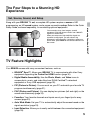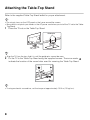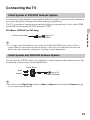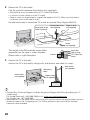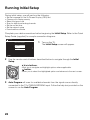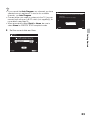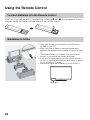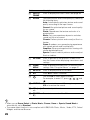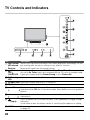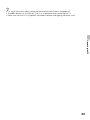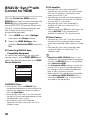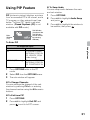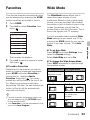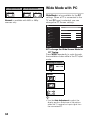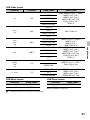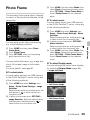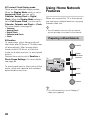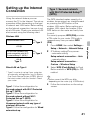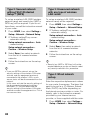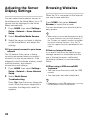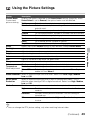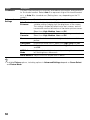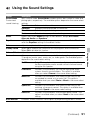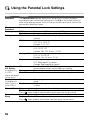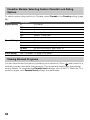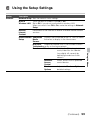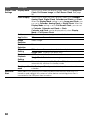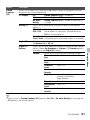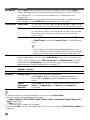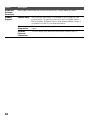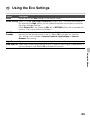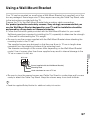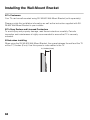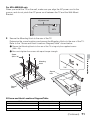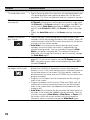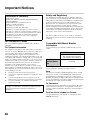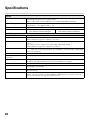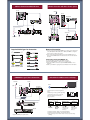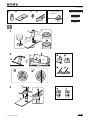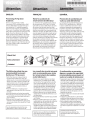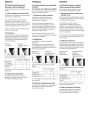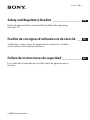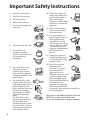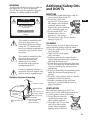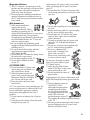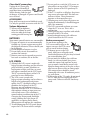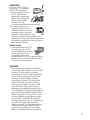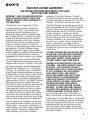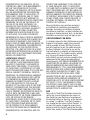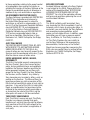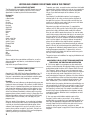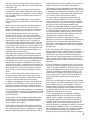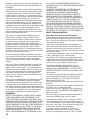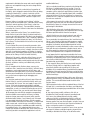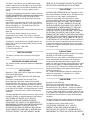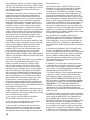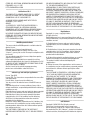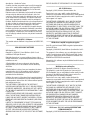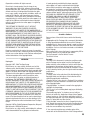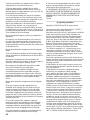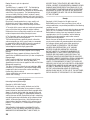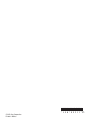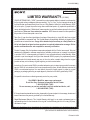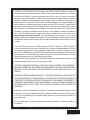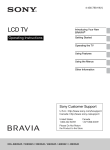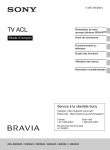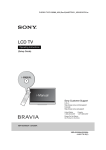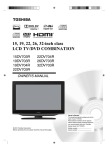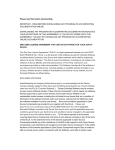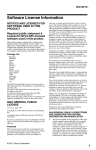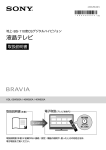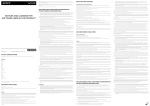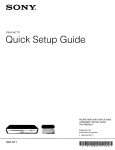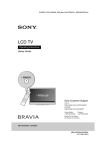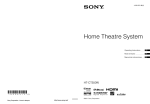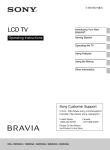Download LCD TV
Transcript
4-436-788-11(1)
LCD TV
Operating Instructions
Introducing Your New
BRAVIA®
Getting Started
Operating the TV
Using Features
Using the Menus
Other Information
Sony Customer Support
U.S.A.: http://www.sony.com/tvsupport
Canada: http://www.sony.ca/support
United States
1.800.222.SONY
Canada
1.877.899.SONY
Please Do Not Return
the Product to the Store
KDL-60EX645 / 55EX645 / 50EX645 / 46EX645 / 46EX641 / 40EX645
Owner’s Record
The model and serial numbers are located at the side
and rear of the TV. Record these numbers in the spaces
provided below. Refer to them whenever you call upon
your Sony dealer regarding this TV.
Model Name
Serial No.
CAUTION
Cleaning
To prevent electric shock and blade exposure, do not use
this polarized AC plug with an extension cord, receptacle or
other outlet unless the blades can be fully inserted.
When cleaning, be sure to unplug the power
cord to avoid any chance of electric shock.
• Wipe the LCD screen gently with a soft cloth.
• Stubborn stains may be removed with a
cloth slightly moistened with a solution of
mild soap and warm water.
• If using a chemically pretreated cloth, please
follow the instruction provided on the
package.
• Never use strong solvents such as a thinner,
alcohol or benzine for cleaning.
• See the supplied Safety Booklet for
additional information.
❑
❑
Operate the TV only on 110-240 V AC
(USA/Canada 120 V AC).
Avoid operating the TV at temperatures
below 41°F (5°C).
Licensing Information
Macintosh is a trademark of Apple Inc., registered in the U.S.
and other countries.
HDMI, the HDMI logo, and High-Definition Multimedia
Interface are trademarks or registered trademarks of HDMI
Licensing, LLC in the United States and other countries.
Fergason Patent Properties, LLC:
U.S. Patent No. 5,717,422
U.S. Patent No. 6,816,141
Manufactured under license from Dolby Laboratories. Dolby
and the double-D symbol are trademarks of Dolby
Laboratories.
Your BRAVIA TV is ENERGY STAR® qualified
in the “Home” mode. It meets strict energy
efficiency guidelines set by the U.S.
Environmental Protection Agency and
Department of Energy.
Opera® Browser from Opera Software ASA. Copyright 19952012 Opera Software ASA. All rights reserved.
ENERGY STAR is a joint program of these
government agencies, designed to promote energy efficient
products and practices. Changes to certain features,
settings, and functionalities of this TV (i.e. TV Guide, Picture/
Sound, Light Sensor, Power Savings) can increase or change
the power consumption. Depending upon such changed
settings, the power consumption may exceed the limits
required for the ENERGY STAR qualification in the “Home”
mode.
DLNA®, the DLNA Logo and DLNA CERTIFIED® are
trademarks, service marks, or certification marks of the
Digital Living Network Alliance.
Wi-Fi Protected Set-up ™ (WPS) is a mark of the Wi-Fi
Alliance.
Blu-ray Disc is a trademark.
“BRAVIA” and
, BRAVIA Sync, and
are
trademarks or registered marks of Sony Corporation.
“PlayStation” is a registered trademark and “PS3” is a
trademark of Sony Computer Entertainment Inc.
Wi-Fi Protected Access ™ (WPA) is a mark of the Wi-Fi
Alliance.
The 55 class has a 54.6 inch viewable image size (measured diagonally).
2
Contents
Introducing Your New BRAVIA®
BRAVIA®
Welcome to the World of
. . . . . . . .4
Experiencing Stunning HD with Your
BRAVIA . . . . . . . . . . . . . . . . . . . . . . . . . . .4
The Four Steps to a Stunning HD
Experience . . . . . . . . . . . . . . . . . . . . . . . . .5
TV Feature Highlights . . . . . . . . . . . . . . . . . . .5
Getting Started
Setting Up Your TV . . . . . . . . . . . . . . . . . . . . .7
Attaching the Table-Top Stand . . . . . . . . . . . .8
Adjusting the viewing angle of the TV
(except KDL-60EX645) . . . . . . . . . . . . . . 10
Locating Inputs and Outputs . . . . . . . . . . . . .11
Connecting the TV . . . . . . . . . . . . . . . . . . . . 13
Connecting Other Equipment . . . . . . . . . . . . 17
When Installing the TV Against a Wall or
Enclosed Area . . . . . . . . . . . . . . . . . . . . .18
Securing the TV . . . . . . . . . . . . . . . . . . . . . . 19
Bundling the cables. . . . . . . . . . . . . . . . . . . . 21
Running Initial Setup. . . . . . . . . . . . . . . . . . . 22
Operating the TV
Using the Remote Control. . . . . . . . . . . . . . . 24
Remote Control Button Description . . . . . . .25
TV Controls and Indicators . . . . . . . . . . . . . . 28
Using Features
BRAVIA® Sync™ with Control for HDMI. . . . 30
Using PIP Feature. . . . . . . . . . . . . . . . . . . . . 31
Using PAP feature . . . . . . . . . . . . . . . . . . . . 32
Favorites . . . . . . . . . . . . . . . . . . . . . . . . . . . . 33
Wide Mode . . . . . . . . . . . . . . . . . . . . . . . . . . 33
Customer Support
United States
http://www.sony.com/tvsupport
Canada
http://www.sony.ca/support
Wide Mode with PC . . . . . . . . . . . . . . . . . . . 34
Inputs . . . . . . . . . . . . . . . . . . . . . . . . . . . . . . 35
Playing back Photo/Music/Video via USB. . . 35
Home Network . . . . . . . . . . . . . . . . . . . . . . . 38
Photo Frame . . . . . . . . . . . . . . . . . . . . . . . . . 39
Using Home Network Features. . . . . . . . . . . 40
Setting up the Internet Connection . . . . . . . . 41
If You Cannot Connect to the Internet . . . . . 43
Adjusting the Server Display Settings. . . . . . 44
Browsing Websites . . . . . . . . . . . . . . . . . . . . 44
Enjoying Sony Entertainment Network . . . . . 45
Enjoying Yahoo! Widgets . . . . . . . . . . . . . . . 46
Using the Menus
Navigating through TV Menus . . . . . . . . . . . 47
Using the Picture Settings. . . . . . . . . . . . . . . 49
Using the Sound Settings . . . . . . . . . . . . . . . 51
Using the Screen Settings . . . . . . . . . . . . . . 53
Using the Channel Settings . . . . . . . . . . . . . 55
Using the Parental Lock Settings . . . . . . . . . 56
Using the Setup Settings . . . . . . . . . . . . . . . 59
Using the Eco Settings . . . . . . . . . . . . . . . . .65
Other Information
PC Input Signal Reference Chart for
PC and HDMI IN. . . . . . . . . . . . . . . . . . . . 66
Using a Wall-Mount Bracket . . . . . . . . . . . . . 67
Installing the Wall-Mount Bracket . . . . . . . . .68
Troubleshooting . . . . . . . . . . . . . . . . . . . . . . 73
Important Notices . . . . . . . . . . . . . . . . . . . . . 80
Specifications . . . . . . . . . . . . . . . . . . . . . . . . 82
Index . . . . . . . . . . . . . . . . . . . . . . . . . . . . . . . 85
On-line Registration
United States
http://productregistration.sony.com
Canada
http://www.sony.ca/registration
3
®
Introducing Your New BRAVIA
Welcome to the World of BRAVIA®
Thank you for choosing this Sony BRAVIA® high-definition television. Use the
documentation listed below to get the most out of your TV.
Safety Booklet
Contains precautionary measures to
keep you and your TV safe. Read
this information prior to setting up
your TV.
Quick Setup Guide
Provides TV setup information with
sample connection diagrams.
Operating Instructions
Provides the most detailed
information to operate your TV.
Experiencing Stunning HD with Your
BRAVIA
The quality of the image you see on your BRAVIA TV is only as good as the quality of the
signal it receives. To experience the stunning detail of your new BRAVIA TV, you need
access to HD programming. Your BRAVIA TV can receive and display HD programming
from:
•
•
•
•
Over-the-air broadcasting via HD-quality antenna
HD cable subscription
HD satellite subscription
Blu-ray Disc™ player or other HD compatible external equipment
Contact your cable, satellite or HD service provider for information on upgrading to HD
programming.
4
The Four Steps to a Stunning HD
Experience
Set, Source, Sound, and Setup
You can enjoy crisp, clear images, smooth
movement, and high-impact visuals from 1080 HD
signals as shown here.
When you compare a high-definition signal to a
standard analog signal, you will notice a big
difference in picture quality. If black bars appear as
shown here, press WIDE on the remote control to fill
the screen.
TV Feature Highlights
Your BRAVIA comes with many convenient features, such as:
➢ BRAVIA® Sync™: Allows your BRAVIA TV to communicate with other Sony
equipment supporting the Control for HDMI function (page 30).
➢ Digital Media Accessibility: Use the Photo, Music, and Video icons to
access photo, music, and video files from DLNA Certified™ networked
equipment or Sony USB equipment (page 35).
➢ PIP (Picture in Picture): You can work on your PC and watch your favorite TV
program simultaneously (page 31).
➢ PAP (Picture and Picture): You can display two pictures (left and right) on the
screen simultaneously (page 32).
➢ Favorites: Your favorite channels and inputs are at your finger tips for easy
access (page 33).
➢ Auto Wide Mode: Set your TV to automatically adjust the screen based on the
signal resolution (page 33).
➢ Input Selection: Allows you to easily switch between the connected equipment
(page 35).
5
Introducing Your New BRAVIA®
Along with your BRAVIA TV set, a complete HD system requires a source of HD
programming, an HD sound system, and a proper connection setup. Refer to the Quick
Setup Guide, enclosed separately, for connecting optional equipment.
➢ Scene Select: Allows you to easily adjust your TV to the most suitable picture
and sound settings based on the scenes for the best quality result for the
contents genre you are watching (page 26).
➢ Yahoo! Widgets: Yahoo! TV Widgets bring the best of the Internet to your TV
(page 46). Yahoo! Widgets allow you to access local weather, news and much
more.
➢ DLNA: You can enjoy various content (e.g. photo/music/video files) stored on
DLNA Certified™ media servers. The home network feature allows you to enjoy
network content in other rooms. (page 38).
➢ Internet Video: Internet Video brings videos, movies and much more from the
Internet to your TV (page 45).
➢ Browser: Allows you easily browse websites.
➢ Photo Frame: You can enjoy the large photo frame display with music.
➢ On Timer: Set timer to wake up TV automatically with preferred setting of input
and volume. You can also wake up with your favorite photo and music through
photo frame feature (page 62).
6
Getting Started
Setting Up Your TV
Some TV models are packaged with a detached Table-Top Stand so you can mount
your TV to a wall right away. If you are not mounting the TV to a wall, you will need to
attach the Table-Top Stand. You will need a Phillips screwdriver and the supplied
screws to complete the task. Look for the attachment instructions provided with the TV.
Be sure to consider the following while setting up your TV:
• Disconnect all cables when carrying the TV.
• Carry the TV with the adequate number of people; larger size TVs require two or more people.
• Correct hand placement while carrying the TV is very important for safety and to avoid damage.
Getting Started
•
•
•
•
Ensure your TV has adequate ventilation, see page 18.
For best picture quality, do not expose the screen to direct illumination or sunlight.
Avoid installing the TV in a room with reflective wall and floor materials.
Avoid moving the TV from a cold area to a warm area. Sudden room temperature changes may
cause moisture condensation. This may cause the TV to show poor picture and/or poor color.
Should this occur, allow moisture to evaporate completely before powering the TV on.
7
Attaching the Table-Top Stand
Refer to the supplied Table-Top Stand leaflet for proper attachment.
• Do not put stress on the LCD panel or the frame around the screen.
• Be careful to not pinch your hands or the AC power cord when you install the TV set to the TableTop Stand.
1 Place the TV set on the Table-Top Stand.
Guide pins
• Align the TV from the top, slide it in until the guide pins cannot be seen.
2 Fix the TV to the Table-Top Stand using the supplied screws. The arrow marks
indicate the location of the screw holes used for securing the Table-Top Stand.
• If using an electric screwdriver, set the torque at approximately 1.5 N·m {15 kgf·cm}.
8
Detaching the Table-Top Stand from the TV
To detach the Table-Top Stand from the TV, remove the screws
fixed in step 2.
9
Getting Started
• Do not remove the Table-Top Stand for any reason other than to install corresponding
accessories on the TV.
• When removing the Table-Top Stand from the TV, lay the display face down on a stable work
surface that is larger than the TV.
• To prevent damaging the surface of the LCD display, make sure to place a soft cloth on the work
surface.
• When installing the TV on a wall, remove the screws from the rear of the TV. Be sure to store the
removed screws in a safe place, keeping them away from children.
• When attaching the Table-Top Stand again, be sure to fasten the screws (previously removed)
to the original holes on the rear of the TV.
Adjusting the viewing angle of the
TV (except KDL-60EX645)
This TV can be adjusted within the angles as illustrated.
x Angle Adjustment (Swivel)
• When adjusting the angle, hold the stand with one hand to avoid having the stand slip or TV tip
over.
*15°
*15°
*15°
*15°
* The angle is approximate value.
10
Locating Inputs and Outputs
Rear Panel
Side Panel
Getting Started
Item
Description
1 DIGITAL AUDIO Connects to the optical audio input of digital audio equipment that is PCM/
OUT (OPTICAL) Dolby* Digital compatible.
2 PC IN (RGB)
Connects to a personal computer’s video and audio output connector. Can
also be connected to other analog RGB equipment. See “PC Input Signal
Reference Chart” on page 66 for the signals that can be displayed.
For some Apple Macintosh computers, it may be necessary to use an
adapter (not supplied). If an adapter is used, connect the adapter to the
computer before connecting the HD15-HD15 cable.
You may need to adjust the TV settings or your PC’s resolution and timing.
See page 16 for information on how to setup your PC to this TV.
3, 9
HDMI (High-Definition Multimedia Interface) provides an uncompressed,
HDMI IN 1/2/3/4 all-digital audio/video interface between this TV and any HDMI-equipped
audio/video equipment, such as a set-top box, DVD player, and A/V
receiver. HDMI supports enhanced, or high-definition video, plus digital
audio. Be sure to use only an HDMI cable that bears the HDMI logo.
Use the HDMI IN 1 port when connecting DVI equipment. Use a DVI-toHDMI cable or adapter (not supplied). Equipment using a DVI connection
also requires an additional audio connection using an audio cable
connected to PC/HDMI 1 AUDIO IN of PC IN.
* Manufactured under license from Dolby Laboratories. Dolby and the double-D symbol are
trademarks of Dolby Laboratories.
(Continued)
11
Item
Description
4 CABLE/
ANTENNA
5 VIDEO IN 1/
COMPONENT
IN/R-AUDIO-L
(MONO)
RF input that connects to your Cable or VHF/UHF antenna.
6 AUDIO OUT
7 LAN
8 USB
0 VIDEO IN 2
VIDEO/L
(MONO)AUDIO-R
This input port can be used as a composite video input (VIDEO 1) or as a
component video input (COMPONENT). For composite use, connect the
yellow jack to Y for video and use audio L (mono) and R for audio signal.
For component connection, use Y, PB, PR for video signals and also
connect the audio L (mono) and R for audio signal.
This TV can auto detect and switch between the VIDEO 1 and
COMPONENT when VIDEO 1 or COMPONENT is connected.
To set to auto detection, press HOME, select Settings, and then select the
Setup settings. Select the Video1/Component Selection option in AV
Setup then set to Auto.
Connects to the audio input jack of your analog audio equipment. You can
use this output to listen to your TV’s audio through your stereo system.
You can enjoy contents stored in DLNA Certified™ devices via a network
(page 35), and also IPTV, Yahoo! Widgets and Internet Browser are
available.
Connects to USB equipment to access photo, music, and video files.
A standard USB mouse and USB keyboard can also be connected to the
USB ports. An USB mouse or USB keyboard can only operate while
navigating on the internet browser (page 44).
Connects to the composite video output jack of video equipment.
If you have mono equipment, connect its audio output port to the TV’s L
(MONO) audio input port.
• An HDMI or Component video (YPBPR) connection is required to view 480i, 480p, 720p, 1080i
and 1080p video formats. 1080/24p is available only with HDMI connection.
12
Connecting the TV
Cable System or VHF/UHF Antenna System
You can enjoy high-definition and standard-definition digital programming (if available in
your area) along with standard-definition analog programming.
This TV is capable of receiving unscrambled digital programming for both cable (QAM
and 8VSB) and external VHF/UHF antenna (ATSC).
x Cable or VHF/UHF (or VHF only)
Getting Started
75-ohm coaxial cable
Rear of TV
CABLE/ANTENNA
• It is strongly recommended that you connect the CABLE/ANTENNA input using a 75-ohm
coaxial cable to receive optimum picture quality. A 300-ohm twin lead cable can easily be
affected by radio frequency interference, resulting in signal degradation.
Cable System and VHF/UHF Antenna System
Use an optional A-B RF switch (not supplied) to switch between the cable and over-theair antenna programming, as indicated below.
A/B RF Switch
Cable
A
Antenna
B
Rear of TV
CABLE/ANTENNA
• Be sure to set the Signal Type setting to Cable or Antenna found under the Channel settings
for your input signal (page 55).
13
HD Cable Box/HD Satellite Box
You can enjoy high-definition programming by subscribing to a high-definition cable
service or a high-definition satellite service. For the best possible picture, make sure you
connect this equipment to your TV via the HDMI or component video (with audio) input
located on the back of your TV.
x Shown with HDMI Connection
CATV/Satellite antenna cable
Rear of TV
HD cable box/
HD satellite box
HDMI cable
x Shown with DVI Connection
CATV/Satellite
antenna cable
DVI-to-HDMI cable
Rear of TV
HD cable box/
HD satellite box
Audio cable
(stereo mini plugs)
14
x Shown with Component Connection
CATV/Satellite antenna cable
Rear of TV
HD cable box/
HD satellite box
AUDIO-R (red)
Getting Started
AUDIO-L (white)
PR (red)
PB (blue)
Y (green)
Component video cable
Audio cable
• If your equipment has a DVI output and not an HDMI output, connect the DVI output to the HDMI
IN 1 (with DVI-to-HDMI cable or adapter) and connect the audio output to the AUDIO IN of PC
IN. For details, see page 11.
15
PC
Use the TV as a monitor for your PC by connecting an HD15-HD15 cable connection as
shown below. This TV can also be connected to a PC with a DVI or HDMI output. (Refer
to the separate Quick Setup Guide.)
Rear of TV
HD15-HD15 cable
(analog RGB)
Audio cable (stereo mini plugs)
• Connect the PC IN jack to the PC using an HD15-HD15 cable with ferrite core (analog RGB) and
audio cable (page 11).
16
Connecting Other Equipment
Blu-ray Disc
Player/“PS3”
DVD
player
Digital audio
equipment
(A/V Receiver/
Home Theater)
Digital satellite
receiver
Digital
cable box
Audio
system
USB
Personal
computer
Getting Started
Router/ Analog audio Digital
recorder
Modem equipment
(A/V Receiver/
HomeTheater)
CABLE/
ANTENNA
VCR/Game system/
Camcorder
• Refer to the Quick Setup Guide (supplied) when connecting other equipment to your TV.
17
When Installing the TV Against a
Wall or Enclosed Area
Make sure that your TV has adequate ventilation. Allow enough space around the TV as
shown below. Avoid operating the TV at temperatures below 41 °F (5 °C).
Installed on the wall
Installed with stand
11 7 /8 inches
(30 cm)
4 inches
(10 cm)
2 3 /8 inches
4 inches
(10 cm)
(6 cm)
11 7/ 8 inches
(30 cm)
4 inches
(10 cm)
4 inches
(10 cm)
4 inches (10 cm)
Leave at least
this much space
around the set.
Leave at least this much space around the set.
Never install the TV set as follows:
Air circulation is blocked.
Wall
Air circulation is blocked.
Wall
• Inadequate ventilation can lead to overheating of the TV and may cause TV damage or cause a
fire.
18
Securing the TV
Sony strongly recommends taking measures to prevent the TV from toppling
over. Unsecured TVs may topple and result in property damage, serious bodily
injury or even death.
Preventing the TV from Toppling
❑
❑
Secure the TV to a wall and/or stand.
Do not allow children to play or climb on furniture and TV sets.
Avoid placing or hanging items on the TV.
Never install the TV on:
• Slippery, unstable and/or uneven surfaces.
• Furniture that can easily be used as steps, such as a chest of drawers.
Install the TV where it cannot be pulled, pushed, or knocked over.
Route all AC power cords and connecting cables so that they are not accessible to curious
children.
Recommended Measures to Secure the TV
Consider the following measures when securing your TV to a TV stand (not supplied).
1 Secure the stand for the TV.
Make sure the TV stand can adequately support the weight of the TV. Use two angle
braces (not supplied) to secure the stand.
For each angle brace use the appropriate hardware to:
• Attach one side of the angle brace to the wall stud.
• Attach the other side to the TV stand.
Angle braces
Stand
(Continued)
19
Getting Started
❑
❑
❑
❑
2 Secure the TV to the stand.
Use the optional hardware listed below (not supplied):
• M4 machine screw (screwed into the TV’s Table-Top Stand).
• A screw or similar (attach it to the TV stand).
• Rope or chain (strong enough to support the weight of the TV). Make sure that there is
no excess slack in the rope or chain.
An alternative way to secure the TV is with an optional Sony Support Belt Kit.
Screw hole on the
Table-Top Stand
M4 machine screw
(not supplied)
Rope or chain
(not supplied)
Screw
(not supplied)
The length of the M4 machine screw differs
depending on the rope or chain diameter.
Please refer to right illustration.
Screw M4
rope or chain
6-8 mm
TV’s Table-Top
Stand
3 Anchor the TV to the wall.
Anchor the TV to the wall by using bolts, wall anchor and chain (or rope).
Wall-anchor
(not supplied)
Wall-mount
holes
Anchor bolts
(not supplied)
Rope or chain
(not supplied)
• Contact Sony Customer Support to obtain the optional Support Belt Kit by providing your TV
model name.
For United States call: 1-800-488-7669 or visit: www.sony.com/accessories
For Canada call: 1-877-899-7669
• Securing the TV to the stand without securing the TV and the stand to the wall provides minimum
protection against the TV toppling over. For further protection, be sure to follow the three
measures recommended.
20
Bundling the cables
Before bundling the cables, remove the cable holder from the AC cover. Reuse the
cable holder to bundle the other cables.
• Do not bundle the AC power cord together with other cables.
Getting Started
*
* When installing on the wall, attach the cable holder under the terminals.
21
Running Initial Setup
During initial setup, you will perform the following:
•
•
•
•
•
•
•
Set the language for the On Screen Display (OSD) text
Choose your viewing country
Select the type of use
Scan for digital and analog channels
Set the current time
Set the network setup
Download the software
Complete your cable connections before beginning the Initial Setup. Refer to the Quick
Setup Guide (supplied) for sample connection diagrams.
Initial Setup
Please select your language:
1 Turn on the TV.
The Initial Setup screen will appear.
English
Español
Français
Confirm
2 Use the remote control buttons described below to navigate through the Initial
Setup.
V/v/B/b buttons:
Allow you to navigate and highlight options where applicable.
button:
Allows you to select the highlighted option and advance to the next screen.
3 Auto Program will scan for available channels from the signal source directly
connected to the TV’s CABLE/ANTENNA input. Follow the help text provided on the
screen to run the Auto Program.
22
• If you cancel the Auto Program, any channels you have
selected are not registered. To rescan for available
channels, run Auto Program.
• Connect either your cable or antenna to the TV (you can
connect both using an A-B RF switch (not supplied)); for
more details see page 13.
• When promoted to select Retail or Home, be sure to
select Home for ENERGY STAR compliant mode.
Location
Please select the type of use for this TV.
"Home" optimizes the picture for normal home use and is ENERGY
STAR qualified.
"Retail" optimizes the picture for store display.
Home
Retail
Confirm
RETURN Back
4 Set the current date and time.
Getting Started
23
Operating the TV
Using the Remote Control
To Insert Batteries into the Remote Control
Insert two size AAA batteries (supplied) by matching e and E on the batteries to the
diagram inside the battery compartment of the remote control.
Guidelines to follow
• Point your remote control directly at the IR sensor
located on your TV.
• Make sure that no objects are blocking the path
between the remote control and the IR sensor on your
TV.
• Fluorescent lamps can interfere with your remote
control; try turning off the fluorescent lamps.
• If you are having problems with the remote control,
reinsert or replace your batteries and make sure that
they are correctly inserted.
• Ensure that there are no objects in front of the TV.
IR Sensor
24
Remote Control Button Description
1
2
qf
Button
Description
1
INPUT
Press to display the list of External Inputs and TV
mode. Press repeatedly to toggle through the
inputs. See page 35.
WIDE
Press repeatedly to cycle through the available
Wide Mode settings. See page 33.
3
4
5
6
qg
qh 2
qj
qk 3
ql
9
w;
0
qa
wa
qs
qd
ws
wd
Equipment These buttons are used to control the equipment
Control
connected to the TV by using the Control for
HDMI function (not available on all Control for
HDMI equipment). Some other buttons on the
remote control may also operate BRAVIA®
Sync™ equipment.
. (PREV): Press to replay the current program
from the previous chapter mark.
X (PAUSE): Press to pause playback.
x (STOP): Press to stop playback.
> (NEXT): Press to advance forward to the
next chapter mark.
m (fast reverse): Press to play a program in
fast rewind mode.
N (PLAY): Press to play a program at a normal
speed.
M (fast forward): Press to play a program in
fast forward mode.
4
Colored
buttons
When the colored buttons are available, an
operation guide appears on the screen.
• The 5, N and CH + buttons have a tactile dot. Use them as a reference when operating the TV.
(Continued)
25
Operating the TV
7
8
Button
Description
5
PHOTO
FRAME
Press to display the Photo Frame. See page 39.
6
SCENE
Optimizes picture and sound quality by selecting
the following items.
Auto: Automatically optimizes picture and sound
quality according to the input source.
General: No optimized picture and sound quality
for any scene.
Photo: Reproduces the texture and color of a
printed photo.
Music: Lets you experience dynamic and clear
sound just like at a concert.
Cinema: Delivers picture and sound just like in a
theater.
Game: Broadens your game-playing experience
with superb picture and sound quality.
Graphics: Eases prolonged monitor viewing with
clearer detailed pictures.
Sports: Presents realistic pictures and sound just
like in a stadium.
7
RETURN
Press to go back to the previous screen or exit
from the screen when displaying menu items and
settings.
8
HOME/
MENU
Press to display the menu with TV functions and
settings. See “Using the Menus” on page 47.
9
NETFLIX
Press to display the NETFLIX menu.
0
0-9
Press 0-9 to select a channel.
qa
Use with 0-9 to select digital channels.
For example, to enter 2.1, press 2 ,
,
.
1
and
qs
MUTING
Press to mute the sound. Press again or press
VOL + to restore the sound.
qd
VOL (2)
+/–
Press to adjust the volume.
qf
POWER
"/1
Press to turn on and off the TV.
• When you set Scene Select to Photo, Music, Cinema, Game or Sports, Sound Mode is
automatically set to Standard.
• The scene select function is not compliant with USB/DLNA-Photo, -Music, -Video, IPTV, Yahoo!
Widgets and Internet Browser.
26
Description
qg
SYNC
MENU
Press to display the BRAVIA Sync Menu and then
select connected HDMI equipment from HDMI
Device Selection.
qh
SEN
Enables selection of content from the online
service “SEN” (Sony Entertainment Network). If
“SEN” is unavailable, the “SEN” category is not
displayed.
qj
DISPLAY
Press once to display the banner with channel/
program information you are watching. The
banner will time out in a few seconds or press
again to exit.
qk
V/v/B/b
Press V/v/B/b to move focus/highlight. Press
to select/confirm an item.
ql
OPTIONS
Press to display a list of convenient functions and
menu shortcuts. The options menu items vary
based on current input and content.
w;
INTERNET Press to display the Yahoo! Widgets.
APPS
wa
CC/
Press to cycle through the available settings for
SUBTITLE Closed Captions (CC) : On, Off, and On when
Muting.
ws
JUMP
Press to jump back and forth between two
channels and external inputs. The TV alternates
between the current/last channel or external input
selected.
wd
CH +/–
Press to scan through channels. To scan quickly
through channels, press and hold down either CH
+/–.
27
Operating the TV
Button
TV Controls and Indicators
Item
Description
1 Light sensor
(IR) Infrared
Receiver
2
(Picture
Off)/
(Timer) LED
3 1 (Standby)
LED
4 " (Power) LED
5 "/1 (Power)
6 –
CH
+
Senses room light level and adjusts the screen brightness accordingly. Do not
put anything over the sensor, doing so may affect its function.
Receives IR signal from the remote control.
Lights up in orange when the On Timer/Sleep Timer/Photo Frame is set. If
you set to On Timer, lights up in orange while the TV is also in standby mode.
Lights up in green when the Power Saving is set to Picture Off.
Lights up in red when the TV is in standby mode.
7 –
2
8
t (Input)
9 HOME
28
+
Lights up in green when the TV is turned on.
Press to turn on and off the TV.
Press to scan through channels. To scan quickly through channels, press and
hold down either CH –/+. In the menu screen, these buttons serve as up/down
buttons.
Press to adjust the volume. In the menu screen, these buttons serve as left/
right buttons.
Press to display the list of external inputs. Press repeatedly to toggle through
the inputs.
In the menu screen, this button serves as confirming the selection or setting.
Press to display menu with TV functions and settings (see “Using the Menus”
on page 47).
• For more information about setting up the external inputs labels, see page 62.
• The CH + button has a tactile dot. Use it as a reference when operating the TV.
• Make sure that the TV is completely switched off before unplugging the power cord.
Operating the TV
29
Using Features
BRAVIA® Sync™ with
Control for HDMI
With the Control for HDMI function,
BRAVIA Sync helps to communicate with
BRAVIA Sync-compatible equipment
using HDMI CEC (Consumer Electronics
Control). Use the following settings and
tips to help unify control of your
connected equipment.
1 Press HOME and select Settings,
then select the Setup settings.
2 Select the HDMI Settings, then
highlight Control for HDMI, and set to
On.
x Controlling BRAVIA SyncCompatible Equipment
To control the equipment by using the
remote control, press SYNC MENU and
select the desired equipment from HDMI
Device Selection.
Sync Menu
HDMI 1
HDMI Device Selection
Device Control
Speakers
TV Control
Return to TV
RETURN Exit
x BD/DVD Player
• Automatically turns the BRAVIA Synccompatible equipment on and switches the
input to that equipment when you select it
from the Sync Menu.
• Automatically turns the TV on and switches
the input to the connected equipment when
the equipment starts to play.
• Automatically turns the connected
equipment off when you switch the TV to
standby mode.
30
x AV Amplifier
• Automatically turns the connected AV
amplifier on and switches the sound output
from the TV speaker to the audio system
when you turn the TV on.
• Automatically switches the sound output to
the AV amplifier by turning the AV amplifier
on when the TV is turned on.
• Automatically turns the connected AV
amplifier off when you switch the TV to
standby mode.
• Adjusts the volume (VOL +/-) and mutes the
sound (MUTING) of the connected AV
amplifier through the TV’s remote control.
x Video Camera
• Automatically turns the TV on and switches
the input to the connected video camera
when the connected video camera is turned
on.
• Automatically turns the connected video
camera off when you switch the TV to
standby mode.
• Control for HDMI (BRAVIA Sync) is only
available for the connected Sony equipment
that has the BRAVIA Sync or is compatible
with Control for HDMI.
• The Control for HDMI settings must be set
on both the TV and connected equipment.
For settings on the connected equipment,
refer to their instruction manuals.
• When specific Sony equipment compatible
with Control for HDMI (BRAVIA Sync) is
connected, BRAVIA sync is automatically
activated on the equipment.
Using PIP Feature
x To Swap Audio
You can swap audio between the main
and sub window.
PIP (picture in picture) displays a picture
from a connected PC in full screen, and a
TV program or other external input (see
below “To Enter PIP” table) in an inset
window. (Closed Captions (CC) is not
available with PIP mode.)
1 Press OPTIONS.
2 Press V/v to highlight Audio Swap
and press
.
3 Press V/v to highlight the window to
be audible, then press
.
Sub Window
(Location of the
Sub Window
can be moved
by pressing
V/v/B/b.)
Main
Window
(PC)
To Enter PIP
In sub window
PC
TV channel (CABLE/
ANTENNA), VIDEO IN
1/2, HDMI IN 1/2/3/4
(video timing)
HDMI IN (PC timing)
TV channel (CABLE/
ANTENNA), VIDEO IN
1/2, COMPONENT IN
Using Features
PIP Supported Inputs
In main window
1 Press OPTIONS while in the PC
mode.
2 Select PIP from the OPTIONS menu.
3 The sub window will appear.
x To Change Channels
You can change the channel of the sub
window by pressing CH +/– or entering
the channel number using the 0-9 numeric
buttons.
x To Exit from PIP
1 Press OPTIONS.
2 Press V/v to highlight Exit PIP and
press
to exit to full PC screen.
31
Using PAP feature
PAP (picture and picture) displays two
pictures (left and right) on the screen
simultaneously (e.g. external input and TV
program). For details on external
equipment, see page 17.
Sub window
Main window
To Enter PAP
PAP Supported Inputs
In main window
In sub window
Component
TV channel (CABLE/
ANTENNA), VIDEO IN
2
HDMI IN (except PC
timing)
TV channel (CABLE/
ANTENNA), VIDEO IN
1/2, COMPONENT IN
1 Press OPTIONS and then select P&P.
2 Press B/b to select active picture.
x To change channels
You can change the channel of the sub
window by pressing CH +/– or entering
the channel number using the 0-9 numeric
buttons.
x To change the picture size
You can change the picture size by
pressing V/v buttons.
x To Exit from PAP
You can exit from PAP, using any of the
following methods:
1 Press RETURN.
2 Press V/v to highlight Single Picture
and press
to exit to Single Picture
from Options menu.
32
3 Press
.
Favorites
Wide Mode
Your favorite channels and external inputs
can be accessed by pressing the HOME
button once they are added to the list.
The Wide Mode feature allows you to
select the screen display of your
preference. Based on the original signal
source, you may see black bars around
the picture or just on the both sides of the
screen. Sometimes you will see the
picture filled or with the full screen. This is
due to the signals your TV receives.
1 Press HOME.
2 Press V/v to select Favorites, then
press
.
Favorites
Add to Favorites
Cable
4.61
Antenna
12
ABC
BBCNEWS
Component 3
DVD
Antenna
24.6
BBO
Cable
34
ESPN HD
Cable
36.1
STAR Ch
BD
HDMI 3
Recorder
Antenna
52.5
NHKHi
Cable
88.6
NHK BS2
Select
Confirm
RETURN Exit
The favorites list appears.
3 Press V/v to select a channel or input,
then press
.
x To add to Favourites
While tuned to the channel you want to
watch or viewing connected equipment,
press HOME and select Favorites to
display the list. Highlight Add to
Favorites, then press . Your newly
added item will be listed at the top of the
list. When you continue to add items
beyond the 10th item, the item listed at the
bottom of the list will be automatically
removed from the list.
• Favorite channels and external inputs can
also be added using the OPTIONS button
on the remote control.
• Your Favorites list will be cleared each time
you run the Auto Program.
x To set Auto Wide
Press HOME and select Settings, then
select the Screen settings.
Select Auto Wide and set to On.
x To change the Wide Screen Mode
Press WIDE repeatedly to cycle through
the available modes.
4:3 Original source
16:9 Original source
Standarddefinition source
High-definition source
m
m
Wide Zoom
Wide Zoom
Normal
Normal
This mode is not
available.
Full
Full
(Continued)
33
Using Features
HDMI 1
You can manually select available Wide
Mode settings as you watch your TV by
pressing the WIDE button on your remote
control or you can set your TV to Auto
Wide.
4:3 Original source
16:9 Original source
Zoom
Zoom
Normal is available with 480i or 480p
sources only.
Wide Mode with PC
Wide Mode is also available for the PC
settings. When a PC is connected to the
TV and PC input is selected, you can
change the PC Screen settings.
PC
PC Settings
Picture
Wide Mode
Normal
Reset
Sound
Auto Adjustment
Screen
Phase
0
Pitch
0
Horizontal Center
0
Vertical Center
0
Channel
Parental Lock
Setup
Eco
RETURN Back
Confirm
x To change the Wide Screen Mode for
PC Timing
Press WIDE repeatedly to cycle through
the available modes while in the PC input
mode.
Incoming PC signal
800 × 600
m
Normal
Full 1
Full 2
• Use the Auto Adjustment to adjust the
display position and phase of the picture
when the TV receives an input signal from
the connected PC.
34
Inputs
Press INPUT to display the Input menu
and toggle through the external inputs to
select your video signal for viewing
including the TV mode. The inputs list
consists of TV mode and other equipment
connected to the TV.
You can label your external inputs to
identify them easily.
x To Manage Label
Press B/b to highlight one of the
displayed labels that corresponds to your
connected equipment, then press .
x To Manage Enable
1 Press B/b to select enable column.
2 Press V/v to select Auto, Always or
Off when Auto is selected. The
selected input will be listed always.
You can enjoy photo/music/video files
stored in a Sony digital still camera or
camcorder through a USB cable or USB
storage device on your TV.
1 Connect a supported USB device to
the TV.
2 Press HOME.
3 Press V/v to select Media, then press
V/v/B/b to select Photo, Music,
Video, then press .
4 Press V/v/B/b to select a file, folder or
device, then press .
When you select a folder, select a file,
then press .
Playback starts.
x Photo Playback Auto Start
The TV automatically displays the
thumbnail view screen when the TV is
turned on and a digital still camera or
other device storing photo files is
connected to the USB port then turned on
(page 60).
(Continued)
35
Using Features
x To Manage on Input
Press HOME and select Settings, then
select the Setup settings. Select the
Manage Inputs option in AV Setup. Press
V/v to highlight the video input (HDMI 1-4,
Video 1-2, Component, PC) to which you
want to assign a label; press
to select
the input of your choice.
Playing back Photo/
Music/Video via USB
x Notes when playing back files
• While the TV is accessing the data on
the USB device, observe the following:
– Do not turn off the TV or connect USB
device.
– Do not disconnect the USB cable.
– Do not remove the USB device.
The data on the USB device may be
damaged.
• Sony will not be held liable for any
damage to, or loss of, data on the
recording media due to a malfunction of
any connected devices or the TV.
• Playback does not start automatically if
the TV is turned on after connecting the
digital still camera or other device to the
USB port.
• The USB device supports FAT16, FAT32
and NTFS.
• Photo Playback Auto Start works only for
photo files in the newest digital still
camera folder (DCF-compliant, highestnumbered “DCIM” folder).
• Playback may not start automatically
when some digital still cameras (such as
cameras with internal memory) are
connected.
• The file name and folder name support
only English.
• When you connect a Sony digital still
camera, set the camera’s USB
connection mode to “Auto” or “Mass
Storage.” For more information about
USB connection mode, refer to the
instructions supplied with your digital
camera.
• Use a USB storage device that is
compliant with USB Mass Storage Class
standards.
• If a selected file has incorrect container
information, or is incomplete, it cannot
be played back.
36
USB Video format
Extension
Container
Video Codec
XviD
MPEG1
.avi
AVI
MPEG2 MP
H.264 BP/MP/HP
MPEG-4 SP/ASP
Audio Codec
PCM / MPEG1 Layer1, 2 / MP3 /
MPEG2 AAC (2ch) /
MPEG4 AAC (2ch) /
MPEG4 HE-AAC (2ch) /
Dolby Digital (2ch) /
WMA v8
WMV v9
.wmv
.asf
ASF
XviD
MP3 / WMA v8
MPEG-4 SP/ASP
VC-1
.mp4
.mov
.3gp
H.264 BP/MP/HP
MP4
H.263
MPEG-4 SP/ASP
MKV
WMV v9
VC-1
.mpg
.mpeg
.vob
.vro
PCM / MPEG1 Layer1, 2 / MP3 /
MPEG2 AAC (2ch) /
MPEG4 AAC (2ch) /
MPEG4 HE-AAC (2ch) /
Dolby Digital (2ch) /
WMA v8
MPEG1
PS
MPEG2 MP
MPEG2 MP
.ts, .m2ts
TS
VC-1
H.264 BP/MP/HP
USB Music format
MPEG1 Layer1, 2 / MP3 /
Dolby Digital (2ch)
MPEG1 Layer1, 2 / MP3 /
MPEG2 AAC (2ch) /
MPEG4 AAC (2ch) /
MPEG4 HE-AAC (2ch)
USB Photo format
Extension
.mp3
Audio Codec
MP3
.wma
WMA v8
Extension
.jpg, .jpeg
Image Codec
JPEG
DCF2.0 or EXIF2.21 supported.
• Playback of the above file formats is not guaranteed.
37
Using Features
H.264 BP/MP/HP
.mkv
MPEG1 Layer1, 2 / MP3 /
MPEG2 AAC /
MPEG4 AAC /
MPEG4 HE-AAC
MPEG-4 SP/ASP
Home Network
Connecting to a Home
Network
You can enjoy various content (e.g. photo/
music/video files) stored on DLNA
Certified™ media servers. The home
network feature allows you to enjoy
network content in other rooms.
x Playing photo/music/video
1 Press HOME, then select Media >
Photo, Music or Video > the desired
media server.
2 Select files or folders to play from the
list.
• The server is required to be DLNA
Certified™.
• Files from a network device need to be in the
following formats:
– Still images: JPEG
– Music: MP3, linear PCM, WMA
– Video: AVCHD, MPEG2, MPEG1, MP4
(AVC), MP4 (MPEG4), WMV
• Depending on the file, playback may not be
possible even when using the supported
formats.
38
Renderer
You can play back photo, music and
video files stored in network devices (e.g.
digital still cameras, mobile phones, PC)
on the TV screen by directly operating the
target device. The network should also be
renderer-compatible.
x Adjusting the renderer settings
Press HOME, then select Settings >
Setup > Network > Home Network
Setup > Renderer > the desired setting.
Display Settings for Media
Servers
Select home network servers to be
displayed in the Home Menu. Up to 10
servers can be displayed in the Home
Menu automatically.
1 Press HOME, then select Settings >
Setup > Network > Home Network
Setup > Show/Hide Media Servers.
2 Select the server to display in the
Home Menu.
Photo Frame
You can enjoy looking at a photo, listening
to music, or the clock and calendar, at the
same time.
Photo Frame Mode
Previous
Next
Today
You can enter photo frame mode using
any of the following methods:
You can switch the frame, e.g. image and
clock, full screen image or full screen
clock.
For more details, see page 60.
x To select music
You can select music from USB memory
or the DLNA Certified™ server, using any
of the following methods:
1 Press HOME and select Settings, then
Setup > Photo Frame Settings > Music
Selection.
Select the device/server and then press
to select the file from thumbnail view.
2 In photo frame mode, press OPTIONS >
Music Selection.
Select the device/server and then press
to select the file from thumbnail view.
3 Press HOME, and then select Media, then
select Music. When playing back music,
press OPTIONS > Photo Frame Mode to
launch Photo Frame with the selected
music.
x To select Display mode
You can change the photo frame display
by selecting Display Mode (page 60).
• Image and Clock
x To select photo
You can select photos from USB memory
or the DLNA Certified™ server, using any
of the following methods:
1 Press HOME and select Settings, then
Setup > Photo Frame Settings > Image
Selection.
Select the device/server and then press the
blue button or
to select the file from
thumbnail view.
2 In photo frame mode, press OPTIONS >
Image Selection. Select the device/server
and then press the blue button or
to
select the file from thumbnail view.
• Full Screen Image
• Full Screen Clock
(Continued)
39
Using Features
1 Press HOME, and then select Photo
Frame Mode.
2 Press Photo Frame.
3 Press OPTIONS, when you are playing
back the photo/music files.
3 Press HOME, and then select Media, then
select Photo. When playing back a photo,
press OPTIONS > Photo Frame Mode to
launch Photo Frame with the selected
photo.
x To select Clock Display mode
There are five calendar display modes.
When the Display Mode setting is set to
Image and Clock, you can set to
Calendar, Analog Clock or Digital
Clock. When the Display Mode setting is
set to Full Screen Clock, you can set to
Calendar, Calendar and Clock or Clock.
For more details, see page 60:
•
•
•
•
•
Calendar
Analog Clock
Digital Clock
Calendar and Clock
Clock
x Duration
To save power, photo frame mode will
shut down after 24 hours of TV with power
off automatically. After running photo
frame mode for 24 hours, not use this
mode for at least one hour, to avoid panel
burn-in.
Duration time can be set to Duration in
Photo Frame Settings. For more details,
see page 60.
To avoid panel burn-in, the position of the
photo, clock and calendar are switched
automatically every hour.
Using Home Network
Features
When you connect this TV to the Internet,
you can enjoy multiple functions: enjoying
Internet video, etc.
• You will need to contract with an Internet
service provider to connect to the Internet.
Preparing a Wired Network
Internet
Modem
with router
functions
TV
or
Router
Modem
Internet
• For LAN connections, use a Category 7
cable (not supplied).
40
Setting up the Internet
Connection
Using the network feature you can
connect the TV to the Internet. The set-up
procedure differs depending on the type
of network and LAN router. Before setting
up the Internet connection, be sure to set
up a LAN router. Check your wireless LAN
environment using the following chart.
Wireless LAN
Secure Wireless LAN?
NO
k Type 3
The WPS standard makes security of a
wireless home network as straightforward
as pressing the WPS button on the
wireless LAN router. Before setting up a
wireless LAN, check the location of the
WPS button on the router and verify how
to use it.
For security purpose, WPS (PIN) provides
a PIN code for your router. PIN code is
renewed every time you select WPS
(PIN).
1 Press HOME, then select Settings >
Setup > Network > Network Setup.
NO
k Type 2
YES m
Type 1*
Wired LAN , Type 4
* Type 1 is easier to set up if your router has
an automatic setting button, e.g. Air Station
One-Touch Secure System (AOSS). Most of
the latest routers have this function. Check
your router.
2 IP Address setting/Proxy server:
– automatic setting:
Setup network connection > Auto
– manual setting:
Setup network connection >
Custom > Wireless Setup
3 Select WPS (Push Button) for Push
Button method or WPS (PIN) for PIN
method.
• Button name of the WPS may differ
depending on the router (e.g. AOSS button).
4 Follow the instructions on the set-up
Type 1: Follow the configuration for
Secured network with Wi-Fi Protected
Set-up™ (WPS).
Type 2: Follow the configuration for
Secured network without Wi-Fi
Protected Set-up™ (WPS).
Type 3: Follow the configuration for
Unsecured network with any type of
wireless LAN router.
Type 4: Follow the configuration for Wired
network set-up.
screen.
41
Using Features
YES m
Do you use a wireless LAN
router compatible with Wi-Fi
Protected Setup™ (WPS)?
Type 1: Secured network
with Wi-Fi Protected Setup™
(WPS)
Type 2: Secured network
without Wi-Fi Protected
Setup™ (WPS)
To set up a wireless LAN, SSID (wireless
network name) and security key (WEP or
WPA key) will be required. If you do not
know them, consult the instruction manual
of your router.
1 Press HOME, then select Settings >
Setup> Network > Network Setup.
2 IP Address setting/Proxy server:
– automatic setting:
Setup network connection > Auto
– manual setting:
Setup network connection >
Custom > Wireless Setup
3 Select Scan, then select a network
from the list of scanned wireless
networks.
Type 3: Unsecured network
with any type of wireless
LAN router
To set up a wireless LAN, SSID (wireless
network name) will be required.
1 Press HOME, then select Settings >
Setup > Network > Network Setup.
2 IP Address setting/Proxy server:
– automatic setting:
Setup network connection > Auto
– manual setting:
Setup network connection >
Custom > Wireless Setup
3 Select Scan, then select a network
from the list of scanned wireless
networks.
4 Follow the instructions on the set-up
screen.
4 Follow the instructions on the set-up
screen.
• If you use WPS for network set-up, the
security settings of the wireless LAN router
activate, and any equipment previously
connected to the wireless LAN in a nonsecure status will be disconnected from the
network.
In this case, activate the security settings of
the disconnected equipment and then
reconnect. Or, you can deactivate the
security settings of the wireless LAN router,
and then connect the equipment to a TV in a
non-secure status.
• Security key (WEP or WPA key) will not be
required because you do not need to select
any security method in this procedure.
Type 4: Wired network
set-up
Enter the respective alphanumeric values
for your router if necessary. The items that
need to be set (e.g. IP Address, Subnet
Mask, DHCP) may differ depending on
the Internet service provider or router. For
details, refer to the instruction manuals
provided by your Internet service
provider, or those supplied with the router.
1 Press HOME, then select Settings >
Setup > Network > Network Setup.
42
2 IP Address setting/Proxy server:
– automatic setting:
Setup network connection > Auto
– manual setting:
Setup network connection >
Custom > Wired Setup
3 Follow the instructions on the set-up
screen.
If You Cannot Connect
to the Internet
Use the diagnosis to check possible
causes for network connection failures,
and settings.
1 Press HOME, then select Settings >
Setup > Network > Network Setup.
Network Setup can also be set from
Initial Setup menu.
2 Select View Network settings and
• Allows automatic configuration of your wired/
wireless network.
– When connecting with LAN cable: Wired
– When connecting with built-in Wireless
LAN: Wireless
– When connecting with USB Wireless
adaptor: Wireless
– When connecting with both of the cables:
Wired
• Set to Auto, sets the IP address
automatically. For proxy server is not use.
3 Select Check Connection.
status.
This may take several minutes. You
cannot cancel the diagnosis after
selecting Check Connection.
Using Features
Viewing the network status
You can confirm your network status.
1 Press HOME, then select Settings >
Setup > Network > Network Setup.
2 Select View Network settings and
status.
43
Adjusting the Server
Display Settings
You can select home network servers to
be displayed on the Home Menu. Up to 10
servers can be displayed in the Home
Menu automatically.
1 Press HOME, then select Settings >
Setup > Network > Home Network
Setup.
2 Select Show/Hide Media Servers.
3 Select the server you want to display
on the Home Menu, and adjust the
settings.
x If you cannot connect to your home
network
The TV detects if the server is being
correctly recognised when you cannot
connect it to your home network. If the
diagnostic results indicate a failure, check
possible causes, and network
connections and settings.
1 Press HOME, then select Settings >
Setup > Network > Home Network
Setup.
2 Select Media Server
Troubleshooting.
Press Yes, then the server diagnostic
starts. When the server diagnostic is
complete, the diagnostic result list
appears.
44
Browsing Websites
When the TV is connected to the Internet,
you can browse websites.
Press HOME, then select Internet
Browser to launch the browser.
You can bookmark your favorite sites for
easy access.
• Web content may not be displayed correctly,
or some functions may not work properly, if
the TV does not support functions provided
by certain Internet services. Also, the TV
may not support functions developed in the
future.
x Note on Internet Browser
In no event shall Sony be liable for any
damage caused or associated with the
use of Internet browser, malfunction
(including software) or communication
failure.
x When using a USB mouse/USB
keyboard
• You can move the cursor with the USB
mouse.
• You can enter text with a keyboard.
• Depending on the USB equipment, you may
not be able to control the browser.
Enjoying Sony
Entertainment Network
Sony Entertainment Network serves as a
gateway to Internet content, delivering a
variety of on-demand entertainment
straight to your TV. By making a
broadband Internet connection, you can
enjoy video content, including movies and
cartoons.
• To update Sony Entertainment Network
content services, Press HOME, then select
Settings > Setup > Network > Refresh
Internet Content.
x Seeking forward/backward in video
content
Press the buttons on the remote controls
that correspond with the control
indications on the screen.
• Be sure to connect your TV to the broadband
Internet and complete Network Setup
(page 59).
2 Press V/v/B/b to select the desired
video service in Service list and press
.
3 Highlight the desired content, then
press
.
x To exit Sony Entertainment Network
Press HOME.
x To launch Internet Video
Internet Video can also launched by
pressing the SEN button on the remote
control.
Using Features
x To Use Sony Entertainment Network
1 Press HOME, then select Internet
Contents > Internet Video.
Control indications
x To use NETFLIX
Press NETFLIX button on the remote
control to launch menu.
x To use YouTube Leanback
Follow the steps in “To Use Sony
Entertainment Network” (page 45) to
launch Sony Entertainment Network,
then select YouTube to launch the
YouTube Leanback.
• It is possible that Netflix cannot be used via
a Proxy server.
• If you experience difficulties with this feature,
check that the Internet connection is set up
properly.
• Information about the highlighted icon
appears in the information banner.
• The interface to Internet content depends on
the Internet content providers.
• Services block video content is based on the
“Parental Lock” setting of the TV. Some
service providers do not support this
function (page 56).
(Continued)
45
Enjoying Yahoo!
Widgets
With the Widgets feature, you can display
a variety of information on the screen.
Widgets are small downloadable
applications that provide easy access to
interactive content when your TV is
connected to the Internet.
• Be sure to connect your TV to the Internet,
and complete Network Setup.
• If you experience difficulties with this feature,
check that the Internet connection is set up
properly.
• This feature may not be available in some
regions/countries.
• Available Widgets depend on your region/
country.
• MAC address and IP address are
transmitted automatically from the TV to
servers while an Internet connection is
available. The servers are under the control
of Sony, and MAC address will never be
transmitted to servers controlled by other
parties.
• It is possible that Yahoo! Widgets cannot be
used via a Proxy server.
1 Press HOME.
2 Press V/v to select Applications, and
press
.
3 Select the desired Widget to display
on the screen.
You can access Yahoo! Widgets by
pressing the INTERNET APPS button.
x To activate additional Widgets
1 Press HOME.
2 Press V/v to select Applications, and
press
.
3 Press B/b to select CONNECTED TV
STORE, and press
46
.
4 Select the desired Widget to activate.
x To launch Yahoo! Widgets
Yahoo! Widgets can also launched by
pressing the SEN button on the remote
control.
Using the Menus
Navigating through TV Menus
The HOME button allows you to access a variety of TV settings and USB media files.
1
2
2, 3
3
4
Press
on the remote control to display the menu
options.
Press V/v/B/b to navigate on the menu or adjust the
settings.
Press
to select or confirm.
Press
to exit.
1, 4
Photo Frame
Mode
You can select the frame image which enables you to enjoy with photo,
music and clock. For details, see page 39.
Enables access to Internet services for TV. For details, see page 45.
Applications
Internet
Browser
Favorites
Internet Apps are small downloadable applications that provide easy access
to interactive content when your TV is connected to the Internet. You can
display a variety of information on the screen.
Internet Apps may not be available in some region/country. For details, see
page 46.
When the TV is connected to the Internet, you can browse websites. Select
the browser and enter a URL.
The Favorites feature provides quick access to your frequently used items,
such as preferred TV channels or external inputs (e.g. game console, DVD
player). For details, see page 33.
(Continued)
47
Using the Menus
Internet
Contents
Media
Photo
Music
The Photo, Music, and Video icons organize your photo, music, and
video files from DLNA Certified™ networked equipment or Sony USB
connected equipment. Be sure to select the correct icon when
accessing files. Refer to the feature section for more information on
these icons.
Video
Settings
The Settings icon contains all of the necessary configurations to customize
your TV settings. The options you can select may vary. Unavailable options
are grayed out or not displayed.
Picture: adjust the picture on your TV to fit your viewing preference.
Sound: customize your sound settings to suit your audio preference. You can
also change the settings to output the sound to your connected audio
equipment.
Screen: adjust the size and shape of the images you see on the screen.
Channel: navigate your favorite channels and inputs and select the signal type,
as well as autoprogram channels. You can also customize the channels you see
and the labels assigned to them.
Parental Lock: set the password and limit access to programming based on
rating levels. You can also block channels and inputs.
Setup: modify and customize a variety of general setting options.
Eco: changes the settings related to power consumption.
48
Using the Picture Settings
Option
Description
Displays the options selected in the Scene Select settings (page 26). When
Scene Select is set to General, the options below can be selected.
Vivid
Select for enhanced picture contrast and sharpness.
Standard
Select for standard picture settings. Recommended for home
entertainment.
Custom
Select to store your preferred settings.
Cinema
For film-based content. Suitable in a theater-like environment.
Photo
For standard viewing of photographs.
Sports
Optimizes picture quality for viewing sports.
Game
For standard picture suitable for games.
Graphics
Optimizes picture quality for viewing graphics.
Reset
Resets the current Picture settings to their defaults, except Picture Mode.
Backlight
Adjust to brighten or darken the backlight.
Picture
Adjust to increase or decrease picture contrast.
Brightness
Adjust to brighten or darken the picture.
Color
Adjust to increase or decrease color intensity.
Hue
Adjust to increase or decrease the green tones.
Sharpness
Adjust to sharpen or soften the picture.
Color
Cool
Select to give the white colors a bluish tint.
Temperature
Neutral
Select to give the white colors a neutral tint.
White adjustment Warm 1/Warm Select to give the white colors a reddish tint. Warm 2 gives a
2
redder tint than Warm 1.
Noise Reduction Select to reduce the picture noise level. Select from Auto, High, Medium,
Low and Off.
MPEG Noise
Select to reduce the picture noise in MPEG-compressed videos. This is
Reduction
effective when viewing a DVD or digital broadcast. Select from High, Medium,
Low and Off.
Motionflow
Provides smoother picture movement and reduces picture blur.
High
Provides smoother picture movement such as for film-based
contents.
Standard
Provides smooth picture movement. Use this setting for
standard use.
Off
Use this setting when the High and Standard settings result
in noise.
Picture Mode
Customized
picture viewing
(Continued)
49
Using the Menus
• You can change the IPTV picture setting, only when watching Internet video.
Option
Description
CineMotion
Provides improved picture movement and reduces picture blur and graininess
for film-based content. Select Auto 1 to represent original film-based content
as is, or Auto 2 for standard use. (Setting items vary depending on the TV
model.)
Reset
Resets the advanced settings to the default values.
Adv. Contrast Automatically adjusts backlight and contrast to the most
Enhancer
suitable settings judging from the brightness of the screen.
This setting is especially effective for dark scenes, and will
increase the contrast distinction of the darker picture scenes.
Select from High, Medium, Low and Off.
Black
Enhances black areas of the picture for stronger contrast.
Corrector
Select from High, Medium, Low and Off.
Gamma
Adjusts the balance between bright and dark areas of the
picture.
Clear White
Emphasizes white colors. Select from High, Low and Off.
Live Color
Makes colors more vivid. Select from High, Medium, Low
and Off.
LED Motion
Lights up the backlight adequately, reducing blur in movies,
Mode
but the brightness decreases.
White Balance Adjusts the color temperature in detail.
Advanced
Settings
• Available Picture options, including options in Advanced Settings depend on Scene Select
and Picture Mode.
50
Using the Sound Settings
Description
Sets a sound mode. Sound Mode includes options best suited for video and
photographs, respectively. The available options depend on the scene select
settings.
Dynamic
Enhances treble and bass.
Standard
Standard sound optimized for home use.
Clear Voice
Suitable for spoken dialog.
Custom
Select to store your preferred settings.
Resets the current Sound settings to their defaults, except MTS Audio,
Alternate Audio and Speakers.
Adjust allows you to select your frequency response curve. Select Reset to
reset the Equalizer settings to the default values.
Adjust to emphasize left or right speaker balance.
Select On to stabilize the volume across all programs and commercials.
Select Off to disable this function.
Adjust the volume level of the current input relative to other inputs.
Allows you to select the suitable surround effects depending on the genre of
TV program (movie, sport, music, etc.) or video game. The available options
depend on the scene select setting.
On/Off
Select On to optimize the sound quality to enjoy the effects of
the Surround option and to create a virtual surround sound
using the 2ch speaker.
Cinema/Off
Provides surround effects just like the high-grade audio
systems found in movie theaters. This option is available
when you select Cinema in the scene select setting.
Music/Off
Provides surround effects that make you feel like you are
surrounded by sound as in a music hall. This option is
available when you select Photo or Music in the scene select
setting.
Sports/Off
Provides surround effects that make you feel like you are
watching a live sports contest. This option is available when
you select Sports in the scene select setting.
Game/Off
Provides surround effects that enhance game sound. This
option is available when you select Game in the scene select
setting.
Produces a fuller sound for more impact, by emphasizing the bass sounds.
Reset
Equalizer
Balance
Steady Sound
Volume Offset
Surround
Bass Booster
(Continued)
51
Using the Menus
Option
Sound Mode
Customized
sound listening
Option
Description
Select for stereo reception when viewing a program
broadcast in stereo.
Auto SAP
Select to automatically switch the TV to second audio
programs when a signal is received. If no SAP signal is
present, the TV remains in Stereo mode.
Mono
Select for mono reception. Use to reduce noise during weak
stereo broadcasts.
Alternate Audio Select among the available options to switch among the alternate audio
Digital channels streams. The program you are tuned to may be broadcasted in a different
only
language in the alternate audio streams.
Speakers
TV Speakers Select to use the TV speakers.
Audio System Select to use an external audio system for the TV sound. By
selecting this option you are disabling the TV speakers.
Audio Out
Variable
Adjusts the volume with the TV’s remote control, when using
an external audio system.
Fixed
Adjusts the volume using the connected audio system’s
remote control.
HDMI/DVI Audio Sets the audio signal source for HDMI/DVI input.
Source
Auto
Automatically sets the audio signal source based on the
video signal.
HDMI Audio
Sets the HDMI input as the audio signal source.
PC Audio
Sets the PC/HDMI audio input as the audio signal source.
MTS Audio
Enjoy stereo,
bilingual and
mono programs
Stereo
• MTS Audio is only available for analog programs.
• Alternate Audio is only available if the program is broadcast with alternate audio streams.
• You can also access Sound Mode, MTS Audio and Alternate Audio by using the OPTIONS
button on the remote control.
52
Using the Screen Settings
Option
Description
Wide Zoom Fills the screen with minimum distortion.
Normal
Select to display 4:3 picture in original size when the original
source is 4:3.
Full
Select to enlarge the picture horizontally to fill the screen when
the original source is 4:3 (Standard definition source). When the
original source is 16:9 (High-definition source), select this mode
to display the 16:9 picture in its original size.
Zoom
Select to enlarge the original picture without distorting the aspect
ratio.
Auto Wide
On
Select On to automatically change Wide Mode setting based on
the content.
Off
If frequent screen changes are disturbing to you, select Off.
Choose one of the Wide Mode options when this function is set
to Off.
4:3 Default
Wide Zoom Enlarges the 4:3 picture to fill the 16:9 screen, displaying as
Select the default
much of the original image as possible.
Screen Mode to Normal
Select to display the 4:3 picture in its original size.
use for 4:3
Off
Select to continue using the current Wide Mode setting when the
sources
channel or input is changed.
Auto Display
Automatically adjusts the picture to the most appropriate display area.
Area
Display Area
Each setting depends on the resolution you are watching.
Full Pixel
Displays pictures in their original size when parts of the picture
are cut off (available depending on the TV model).
+1
Displays pictures in their original size.
Normal
Displays pictures in their recommended size.
-1
Enlarges the picture so that the edges are outside the visible
display area.
Horizontal
Allows you to move the position of the picture left and right. (Available in Wide
Center
Zoom and Zoom.)
Vertical Center Allows you to move the position of the picture up and down. (Available in Wide
Zoom and Zoom.)
Wide Mode
53
Using the Menus
(Continued)
• Normal in the 4:3 Default setting is not available when you are watching a 720p, 1080i or 1080p
source.
• If 4:3 Default is set to anything but Off, the Wide Mode setting changes only for the current
channel. When you change channels (or inputs), Wide Mode is automatically replaced with the
4:3 Default setting for 4:3 sources. To retain the current Wide Mode setting as channels and
inputs are changed, set 4:3 Default to Off.
• 4:3 Default is not available if Auto Wide is set to Off.
Option
Description
PC Settings
When a PC is connected to the TV and the PC input is selected, the PC
settings screen appears instead of the Screen settings.
You can also select the PIP feature which allows you to view two pictures
simultaneously from OPTIONS button (page 31).
Wide Mode Normal
Select to display in the original image size.
Full 1
Select to enlarge the picture to fill the display area,
keeping its original aspect ratio.
Full 2
Select to enlarge the picture to fill the display area.
Reset
Resets all PC settings to the default values.
Auto
Select to automatically adjust the display position and phase of
Adjustment the picture when the TV receives an input signal from the
connected PC. Note that Auto Adjustment may not work well
with certain input signals. In such cases, manually adjust the
options below.
Phase
Adjust after Pitch to fine tune overall sharpness.
Pitch
Adjust uneven sharpness on screen.
Horizontal Allows you to move the position of the picture left and right.
Center
Vertical
Allows you to move the position of the picture up and down.
Center
• For the PC Input Signal Reference Chart, see page 66.
• Auto Adjustment, Phase and Pitch are not available with PC signal connected to HDMI input.
54
Using the Channel Settings
Option
Description
Signal Type
Cable
Auto Program
Add Digital
Channels
Show/Hide
Channels
Analog Fine
Tune
•
•
•
•
You should run Auto Program after changing the Signal Type setting.
Running Auto Program will clear the Favorites list.
Channels that you set to be hidden can be accessed by the 0-9 and
buttons.
You can set channels to be hidden that are automatically set in Auto Program.
55
Using the Menus
Edit Channel
Labels
Select if you are receiving cable channels via Cable TV
provider.
Antenna
Select if you are using an antenna.
Automatically sets up the channel list on the TV for all receivable channels.
1 Select Auto Program.
2 Select OK to start Auto Program.
1 Select Add Digital Channels.
2 Select OK to add digital channels.
Allows you to show or hide channels that appear when you use the CH +/–
buttons.
1 Press V/v to scroll through the channels until you find the channel you
want to show or hide. Then press
to select it.
2 Press V/v to determine if the channel will be shown or hidden. Then press
to select it.
Allows you to assign labels (such as station call letters) to channel numbers.
1 Press V/v to scroll through the channel numbers. Then press
to
select the channel number that you want to assign a label.
2 Press V/v to scroll through the label characters (A-Z, 0-9, etc.). Press b to
move to the next character. Repeat the previous steps to add up to seven
characters to the label. When finished, press
.
Allows you to fine-tune the selected analog channel manually if you feel that a
slight tuning adjustment may improve picture quality. Select Auto to adjust to
the most appropriate analog channel.
Using the Parental Lock Settings
Option
Description
Password
The Parental Lock settings allow you to set up the TV to block programs
according to their content and rating levels. Use 0-9 on the remote control to
enter a four-digit password. The first time you create a password, confirm the
password by entering it again.
Select to change your password.
Change
Password
Country
Rating
U.S.A.
Canada
Off
Child
Youth
Young Adult
Custom
Downloadable
U.S. Rating
(Available only
in U.S.A.
where advanced
ratings exist)
Unrated
(Available only
when Country is
set to U.S.A.)
Channel Block
External Input
Block
56
Off
Custom
Clear All
Select to use U.S.A. ratings (page 57).
Select to use Canadian ratings (page 58).
Turn Parental Lock off. No programs are blocked from
viewing.
Maximum ratings permitted are:
U.S.: TV-Y, TV-G, G
Canada: C, G, TV-Y
Maximum ratings permitted are:
U.S.: TV-PG, PG
Canada: C8+, PG, 8 ans+, TV-PG
Maximum ratings permitted are:
U.S.: TV-14, PG-13
Canada: 14+, 13 ans+, TV-14
Select to set ratings manually.
U.S.: See page 57 for details.
Canada: See page 58 for details.
Turn Downloadable U.S. Rating off. No programs that contain
downloadable ratings are blocked from viewing.
Select to block programs based on downloadable ratings.
Select to clear the entire downloadable rating system.
Allows programs and movies that are broadcasted without a
rating.
Block
Blocks all programs and movies that are broadcasted without
a rating.
Allows you to block channels regardless of program ratings.
To View a Blocked Channel
Press
when tuned to the blocked channel then enter the password.
Allows you to block external inputs regardless of program ratings.
To View a Blocked External Input
Press
when tuned to the blocked input then enter the password.
Allow
• You need your password for any future access into the Parental Lock settings. If you lose your
password, see “Lost password” on page 77.
• Selecting Clear All will delete the current Downloadable U.S. Rating menu and the menu will
no longer be available until the TV is tuned to a channel that contains downloadable ratings.
• If you block unrated TV programs, be aware that the following types of programs may be
blocked: programs broadcasted from another country, emergency broadcasts, political
programs, sports, news, public service announcements, religious programs and weather.
US Models: Selecting Custom Parental Lock Rating Options
To select custom rating options for the U.S., select U.S.A. in the Country setting (page
56).
Option
Description
Movie Rating
G
PG
PG-13
R
Using the Menus
TV Rating
Block programs
by their rating,
content or both
All children and general audience.
Parental guidance suggested.
Parental guidance for children under 13.
Restricted viewing, parental guidance is suggested for
children under 17.
NC-17 and X
No one 17 or under allowed.
Age-Based Ratings
TV-Y
All children.
TV-Y7
Directed to children age 7 and older.
TV-G
General audience.
TV-PG
Parental guidance suggested.
TV-14
Parents strongly cautioned.
TV-MA
Mature audience only.
Content-Based Ratings
FV
Fantasy violence.
D
Suggestive dialogue.
L
Strong language.
S
Sexual situations.
V
Violence.
• To ensure maximum blocking capability, set the Age-Based Ratings.
57
Canadian Models: Selecting Custom Parental Lock Rating
Options
To select custom rating options for Canada, select Canada in the Country setting (page
56).
Option
Description
English Rating
C
All children.
C8+
Children 8 years and older.
G
General programming.
PG
Parental guidance.
14+
Viewers 14 and older.
18+
Adult programming.
G
General programming.
8 ans+
Not recommended for young children.
13 ans+
Not recommended for ages under 13.
16 ans+
Not recommended for ages under 16.
18 ans+
Programming restricted to adults.
See “US Models” on page 57 for details.
French Rating
U.S.A. Rating
Viewing Blocked Programs
You can view blocked programs by entering your password. Press
when tuned to a
blocked program, then enter the password. This temporarily deactivates the parental
control feature. To reactivate the Parental Lock settings, turn off the TV. When the TV is
turned on again, your Parental Lock settings are reactivated.
58
Using the Setup Settings
Description
Network
Network Setup Sets the network status settings.
Built-in
Turns the built-in wireless LAN On or Off.
Wireless LAN Set to Off, if you do not use the built-in wireless LAN.
When you switch from Off to On, make the settings in Network
Setup.
Refresh
Reconnects to the Internet to receive available Internet content
Internet
services.
Content
Home Network Show/Hide Displays the connected server list. You can select
Setup
Media
the server to display in the Home menu.
Servers
Media Server
Diagnoses whether the TV can connect to each
Troubleshooting server on the home network.
Renderer
Renderer
Enables the TV to play photo/
music/video files on a device
(e.g. digital still camera) by
operating the device via the
network.
Renderer
Allows access from a specified
Access
control device.
Control
Renderer
Adjusts the Renderer Options
Options
detailed settings.
(Continued)
59
Using the Menus
Option
Option
Description
Photo Frame Display Mode
Settings
Clock Display
Audio
Application
Image
Selection
Music
Selection
Slideshow
Setting
Music
Playback
Setting
Duration
USB Auto
Start
60
Allows you to select the display mode. Select from Image and
Clock, Full Screen Image and Full Screen Clock. See page
39.
Allows you to select the clock display. Select from Calendar,
Analog Clock, Digital Clock, Calendar and Clock and Clock.
When the Display Mode setting is set to Image and Clock, you
can set to Calendar, Analog Clock or Digital Clock. When the
Display Mode setting is set to Full Screen Clock, you can set
to Calendar, Calendar and Clock or Clock.
Calendar and Clock can be displayed only when Display
Mode is Full Screen Clock.
Music
You can enjoy music with this function.
Off
Turns off the music.
Select image.
Select music.
Slideshow
Single View
All Tracks
Single Track
You can play a slideshow of photos.
Displays one photo only.
Listen to all music tracks.
Set to listen to a single music track.
Selects the time period (1h, 2h, 4h or 24h) after which the TV
automatically switches to standby mode.
First day of the Set Sunday or Monday as the first day of the week on the
week
calendar.
Select On to start photo/music/video playback automatically when the TV is
turned on and a digital still camera or other device containing photo files is
connected to the USB port then turned on.
Description
Allows you to select from several closed caption modes (for programs that are
broadcast with closed captioning).
CC Display
On
Closed Captions (CC) is turned on.
Off
Closed Captions (CC) is turned off.
On when
Closed Captions (CC) is turned on when the TV
Muting
is muted.
Analog CC
Allows you to select basic analog (EIA-608) closed caption
options.
CC1, CC2,
Displays a printed version of the dialogue or
CC3, CC4
sound effects of a program. (Should be set to
CC1 for most programs.)
Text1, Text2, Displays network/station information presented
Text3, Text4 using either half or the whole screen (if available).
Digital CC
When the digital closed caption service is available, select from
the Service 1-6 or CC1-4.
Digital CC
Allows you to make additional settings for digital closed caption
Options
options. Select As Broadcast or Custom. The Custom option is
available on the Digital CC setting.
Custom
Allows you to customize the following settings:
Character
Small, Standard, Large
Size
Character
Style 1-7
Style
Character
Color 1-8
Color
Character
Solid, Translucent
Opacity
Edge Type
None, Raised, Depressed,
Outline, Left Shadow,
Right Shadow
Edge Color
Color 1-8
Background Color 1-8
Color
Background Solid, Translucent
Opacity
• You can turn on Closed Captions (CC) options (On, Off or On when Muting) by pressing the
CC button on the remote control.
(Continued)
61
Using the Menus
Option
Closed
Captions
(CC)
Option
Description
Select Small to display minimal channel and program title or select Large to
display detailed channel and program information along with the TV icon if you
are viewing the TV. This information will appear if it is available from the
broadcaster.
Info Banner appears on the screen each time the channel and external inputs
are changed or when DISPLAY on the remote control is pressed.
Clock/Timers Sleep Timer
Set the time in minutes (Off, 15, 30, 45, 60, 90, or 120) that you
would like the TV to remain on before shutting off automatically.
On Timer
Turns on the TV from standby mode at a time you set, and tuned
to a channel or input of your preference or photo frame mode.
Before setting this function, make sure you set the correct
current Time.
Current Time
Set the current time manually. This can be set from Initial Setup
or Clock/Timers. Adjust the Current Time for Daylight Saving
Time.
Info Banner
• This TV does not have a battery powered backup for the
clock. Therefore, if there is a power failure or if you disconnect
the power cord, be sure to reset the current date and time.
Initial Setup If you miss the Initial Setup when you first connected the TV or if you want to
scan all receivable channels, select Initial Setup. Follow the instructions on the
screen. Some settings such as Picture, Sound, and Parental Lock will not be
affected by this Initial Setup. If you wish to return your TV to factory settings,
please see the Troubleshooting section on page 77.
Language
Select to display all on-screen settings in your language of choice: English,
Español, Français.
Startup Logo Select On to display the logo when the TV is turned on. Select Off to disable it.
AV Setup
Manage Inputs Assigns name to external equipment.
Select Auto to display names only when the equipment is
connected, or Always to display regardless of connection
status.
Video1/
Select Auto to have the TV detect and switch between the
Component
Video 1 or Component when Video 1 or Component is
Selection
connected.
• Favorite channel list will be cleared each time you run the Initial Setup.
• You can assign following labels for each input:
–, Cable, Satellite, VCR, DVD/BD, Home Theater, Game, Camcorder, Digital Camera, PC,
Edit (except PC IN)
–, Edit (for PC IN)
• “–” indicates that no labels are assigned.
• If you select Edit, you can edit video labels. Follow the same steps for Edit Channel Labels on
page 55.
62
Description
HDMI
Settings
Communicates with equipment compatible with the Control for HDMI function.
Control for
Links the operations of the TV and the equipment.
HDMI
For specific Sony equipment compatible with Control for HDMI,
this setting is applied automatically to the connected equipment
when set to On.
Device Auto
Select On to have your connected equipment with Control for
Power Off
HDMI function power off automatically when the TV is turned off.
Select Off to disable this function. This feature is available when
Control for HDMI is On.
TV Auto Power Select On to control your TV’s power on from your connected
On
equipment with Control for HDMI function. Select Off to disable
this function. This feature is available when Control for HDMI is
On.
Device List
Displays a list of equipment with Control for HDMI function
connected to the TV.
Device Control Select button functions of the TV’s remote control to operate the
Keys
connected equipment.
None
Deactivates the control by the TV’s remote
control.
Normal
Enables basic operations, such as navigation
buttons (up, down, left or right, etc.).
Tuning Keys For basic operations and operation of channelrelated buttons, such as CH +/– or 0-9, etc. Useful
when you control a tuner or set-top box, etc; via
the remote control.
Menu Keys For basic operations and operation of the HOME/
OPTIONS buttons. Useful when you select menus
of a BD player, etc; via the remote control.
Tuning and For basic operations and operation of channelMenu Keys related buttons and HOME/OPTIONS buttons.
• Press OPTIONS while the equipment supporting Control for HDMI is
connected to display the Device Control options. The Device Control option
provides access to the Home (Menu), Options and Content List of your
connected equipment with your TV remote control.
• Some equipment with Control for HDMI does not support the Device Control
feature.
• HDMI Settings must be setup on the connected equipment.
Select Lock so no adjustment can be made to items grayed out.
Select Unlock to allow adjustment to any of the Picture settings.
Picture
Adjustments
Lock
Software
Update
Updates the TV system using USB memory or through Network. Select USB or
Network to update.
63
Using the Menus
Option
Option
Description
Automatic
Software
Download
Product
Support
Select On to download the software automatically. Select Off to disable it.
Contact Sony
Signal
Diagnostics
Initialize
Personal
Information
64
Sony contact information is available on this screen for your
convenience. TV specific information such as Model Name,
Serial Number, Software Version and downloadable ratings (if
available from the TV) are displayed here.
Press to display the diagnostics information for the current
signal.
You can erase your personal information stored in the TV.
Using the Eco Settings
Option
Description
Reset
Resets the current Eco settings to the default values.
Power Saving Select from Off, Low, High, Picture Off to adjust your TV’s power consumption.
By selecting the High option, you will reduce the power consumption more than
the other available settings.
While Picture Off is set, pressing VOL +/– or MUTING buttons will not disable this
function. Press other buttons to disable it.
Idle TV
Select to automatically power off the TV after 1h, 2h, or 4h when no buttons are
Standby
pressed on the remote control or the TV. Select Off to disable this function.
This setting is not available if Internet Contents, Applications or Internet
Browser are running.
Light Sensor Optimizes the picture settings according to the ambient lighting.
Auto Shut Off Select On to automatically power off the TV when no input signal is detected for a
certain period of time. Select Off to disable this function.
Using the Menus
65
Other Information
PC Input Signal Reference Chart for
PC and HDMI IN
After connecting the PC to the TV, set the output signal from the PC according to the
chart below.
Resolution
Signals
Horizontal
(Pixel)
×
Vertical
(Line)
Horizontal
frequency (kHz)
Vertical
frequency (Hz)
Standard
VGA
640
×
480
31.5
60
VGA
SVGA
800
×
600
37.9
60
VESA Guidelines
VESA Guidelines
XGA
1,024
×
768
48.4
60
WXGA
1,280
×
768
47.4
60
VESA
1,280
×
768
47.8
60
VESA
1,360
×
768
47.7
60
VESA
SXGA
1,280
×
1,024
64.0
60
VESA
HDTV*
1,920
×
1,080
67.5
60
CEA-861*
* The 1080p timing when applied to the HDMI input will be treated as a video timing and not PC
timing. This affects Picture settings and Wide Mode settings. To view PC content set Scene
Select to Graphics, Wide Mode to Full, and Display Area to Full Pixel.
•
•
•
•
This TV’s PC input does not support Sync on Green or Composite Sync.
This TV’s PC VGA input does not support interlaced signals.
Your PC must support one of the above PC input signals to display on the television.
In plug and play, signals with a 60 Hz vertical frequency will be detected automatically. (PC
reboot may be necessary.)
66
Using a Wall-Mount Bracket
Your TV can be mounted on a wall using a Wall-Mount Bracket (not supplied) out of the
box as packaged. Some larger size TV may require removing the Table-Top Stand; refer
to the instructions provided with the TV.
Prepare the TV for the Wall-Mount Bracket before making cable connections.
For product protection and safety reasons, Sony strongly recommends that you
use the Wall-Mount Bracket designed for your TV and the installation should be
performed by a Sony dealer or licensed contractor.
• Follow the instruction guide provided with the Wall-Mount Bracket for your model.
Sufficient expertise is required in installing this TV, especially to determine the strength
of the wall for withstanding the TV’s weight.
• Be sure to use the screws supplied with the Wall-Mount Bracket when attaching the
mounting hooks to the TV set.
The supplied screws are designed so that they are 8 mm to 12 mm in length when
measured from the attaching surface of the mounting hook.
The diameter and length of the screws differ depending on the Wall-Mount Bracket
model. Use of screws other than those supplied may result in internal damage to the
TV set or cause it to fall, etc.
8-12 mm
Other Information
Screw (supplied with the Wall-Mount Bracket)
Mounting Hook
Hook attachment on rear of TV set
• Be sure to store the unused screws and Table-Top Stand in a safe place until you are
ready to attach the Table-Top Stand. Keep the screws away from small children.
• Read the supplied Safety Booklet for additional safety information.
67
Installing the Wall-Mount Bracket
x To Customers
Your TV can be wall-mounted using SU-WL500 Wall-Mount Bracket (sold separately).
Please provide this installation information as well as the instruction supplied with SUWL500 Wall-Mount Bracket to your installer.
x To Sony Dealers and Licensed Contractors
To avoid injury and property damage, read these instructions carefully. Periodic
inspection and maintenance is highly recommended to ensure that TV is securely
mounted.
x Note when installing
When using the SU-WL500 Wall-Mount Bracket, the space between the wall and the TV
will be 2 3/8 inches (6 cm). Use this space to route cables to the TV.
2 3/8 inches (6 cm)
68
For SU-WL500
Step 1: Check the parts required for the installation
Open the Wall-Mount Bracket package and check the contents for all required parts
along with the Instructions.
Step 2: Decide on the installation location
Decide where you want to install your TV. Refer to the TV installation dimensions table.
Refer to the Instructions for SU-WL500.
x Dimension Table
Unit: mm (inches)
TV Dimensions
Screen center
dimensions
Length for each mounting angle
Angle (0°)
Angle (20°)
A
B
C
D
E
F
G
H
KDL-60EX645
1,386
(54 5/8)
828
(32 5/8)
41
(1 5/8)
466
(18 3/8)
112
(4 1/2)
359
(14 1/4)
767
(30 1/4)
476
(18 3/4)
KDL-55EX645
1,269
(50)
760
(30)
78
(3 1/8)
468
(18 1/2)
108
(4 3/8)
332
(13 1/8)
703
(27 3/4)
476
(18 3/4)
KDL-50EX645
1,152
(45 3/8)
693
(27 3/8)
111
(4 3/8)
467
(18 1/2)
109
(4 3/8)
311
(12 1/4)
641
(25 1/4)
476
(18 3/4)
KDL-46EX645
KDL-46EX641
1,074
(42 3/8)
649
(25 5/8)
133
(5 1/4)
468
(18 1/2)
108
(4 3/8)
294
(11 5/8)
599
(23 5/8)
476
(18 3/4)
KDL-40EX645
941
(37 1/8)
575
(22 3/4)
170
(6 3/4)
468
(18 1/2)
107
(4 1/4)
268
(10 5/8)
529
(20 7/8)
475
(18 3/4)
TV Model
Figures in the above table may differ slightly depending on the installation.
CAUTION
The wall that the TV will be installed on should be capable of supporting a weight of at
least four times that of the TV. Refer to your TV’s operating instructions for its weight.
(Continued)
69
Other Information
Screen center point
Step 3: Install the Base Bracket on the wall
Refer to the Instructions for SU-WL500.
Step 4: Prepare the TV for wall mount installation
Follow the steps below to prepare for installing the TV.
1 Disconnect all the cables from the TV.
2 Detach the Table-Top Stand from the TV.
Remove the screws guided by the arrow marks and of the TV.
Do not remove any other screws from the TV.
3 Place the TV with its screen facing down on a level and stable surface covered with
a thick and soft cloth.
• Before attaching the Wall-Mount Bracket, hang the AC power cord down behind the TV.
Thick and soft cloth
70
For KDL-60EX645 only
When you install the TV on the wall, make sure you align the AC power cord in the
groove, and do not pinch the AC power cord between the TV and the Wall-Mount
Bracket.
AC power cord
4 Secure the Mounting Hook to the rear of the TV.
Determine the screw locations and secure the Mounting Hooks to the rear of the TV.
Refer to the “Screw and Hook Locations Diagram/Table” shown below.
1 Secure the Mounting Hooks to the rear of the TV using only the supplied screws
(M6 × 16).
2 Be sure to tighten the screws with equal torque strength.
Screw
(M6 × 16)
Other Information
Mounting
Hook
Tab
Square
hole
Square
hole
x Screw and Hook Locations Diagram/Table
TV Model
Screw location
Hook location
KDL-60EX645
e, j
a
KDL-50EX645
d, j
b
KDL-55EX645/46EX645/46EX641/40EX645
e, j
b
(Continued)
71
Screw location
When installing the Mounting Hooks on
the TV.
Hook location
When installing the TV onto Base Bracket.
Wall
TV
5 Adjust the angle of the Mounting Hook.
Refer to the Instructions for SU-WL500.
Step 5: Install the TV on the wall
Refer to the Instructions for SU-WL500.
~
• When you put the TV back on the Table-Top Stand, reverse the above steps.
• When moving the TV, do not squeeze the bottom of the front panel too tight.
• Remove the screws or install the Mounting Hook on a stable and level surface.
72
Troubleshooting
Many of the poor pictures and poor sound conditions are related to improper connection
of the cables; refer to the Quick Setup Guide provided for connections.
If you have questions, service needs, or require technical assistance related to the use
of your Sony TV even after you read this operating instructions manual, contact the
following:
For US Support:
http://www.sony.com/tvsupport or call 1-800-222-SONY (7669)
For Canadian Support:
http://www.sony.ca/support or call 1-877-899-SONY (7669)
x Things to consider
• Check the input selection by pressing the INPUT button. You may be watching the
wrong input.
• If you cannot hear sound from the TV, you may have accidentally pressed the MUTING
button on your remote control; press the MUTING button again or press VOL + to
deactivate muting.
• To reset the TV to factory default settings:
1 Turn on the TV.
2 Press and hold down the V button on the remote, press the 1 button on the TV set.
(The TV will turn itself off, then back on again.)
3 Release the V button when the TV is turn on.
IMPORTANT: The factory reset will clear all of your customized settings including the
Parental Lock setting.
When the Password is lost or cannot be remembered, enter the master password: 4357.
This password clears your previous password and allows you to enter a new password.
Condition
Explanation/Solution
No picture
No picture
• Check the Power Saving settings (see page 65).
Cannot receive any
channels
•
•
•
•
Make sure the power cord is connected securely.
Turn on the power of the TV.
Check cable/antenna connections.
Make sure the Signal Type setting is correct for your TV signal
source.
(Continued)
73
Other Information
• If the remote control is not functioning properly, the batteries may be installed
incorrectly or may be low or an object or light may be interfering with the remote
control.
Condition
Explanation/Solution
TV is locked to one
channel
• Perform Auto Program to add receivable channels that are not
present in the TV’s memory (see pages 22 and 55).
Cannot receive or select
channels
• Perform Auto Program to add receivable channels that are not
present in the TV’s memory (see pages 22 and 55).
• To receive or select cable channels, make sure that Signal Type
in the Channel settings is set to Cable (see page 55). To receive
or select UHF channels over an antenna, make sure Signal Type
is set to Antenna.
The TV turns off
automatically
• Check if Sleep Timer is activated (see page 62).
• Check Idle TV Standby in the Eco settings.
No picture from some
video sources
• Check the connection between the optional video equipment
and the TV.
• Press INPUT on the remote control (see page 35).
Poor picture
Picture quality not as
good as viewed at the
store
• Picture quality depends on the signal content. See Quick Setup
Guide (supplied) to display the best possible picture for that
signal.
Broadcast HD formats
have poor quality
• Content and signal quality are controlled by the signal provider.
Many HD channels and content are actually upscaled versions of
standard-definition broadcasts. The picture is affected by the
quality of the signal received, which varies between channel and
program.
Double images or ghosts • Check cable/antenna connections.
• Check the antenna location and direction.
Only snow and noise
appear on the screen
• Check if the antenna is broken or bent.
• Check if the antenna has reached the end of its serviceable life.
(3-5 years in normal use, 1-2 years at the seaside.)
Dotted lines or stripes
• Keep the TV away from noise sources such as cars, motorcycles,
or hair-dryers.
• If using 300 ohm twin lead, move the excess lead away from the
TV or try using 75-ohm coaxial cable instead.
No color / Dark picture / • Adjust the Picture Mode options in the Picture settings (see
Color is not correct / The
page 49).
picture is too bright
• If you set the Power Saving mode to Low or High, it will
enhance the black level.
Noisy picture
• Make sure that the antenna is connected using a 75-ohm coaxial
cable (not supplied).
• Keep the antenna cable away from other connecting cords.
• To avoid TV interference, make sure to use an undamaged
antenna cable.
Blurry picture / Poor color • Transporting the TV from a cold to a warm location or a sudden
change in room temperature may cause moisture condensation,
resulting in a blurry picture or poor color. Turn off your TV and
wait a few hours before powering on again.
74
Condition
Explanation/Solution
No sound / Noisy sound
• Check the volume control.
• Press MUTING or VOL + so that “Muting” disappears from the
screen (see page 26).
• Set Speakers to TV Speakers in the Sound settings (see page
52). If it is set to Audio System, sound is not output from the TV’s
speakers regardless of the TV’s volume control.
• When using HDMI input with Super Audio CD or DVD-Audio,
DIGITAL AUDIO OUT (OPTICAL) may not provide an audio
signal.
• When tuned to a digital channel with Alternate Audio, the
broadcaster may not be broadcasting your preferred Alternate
Audio language. Press OPTIONS, highlight and select Alternate
Audio, and change the Alternate Audio language (see page
52).
Audio noise
• Make sure that the antenna is connected using a 75-ohm coaxial
cable (not supplied).
• Keep the antenna cable away from other connecting cords.
• To avoid TV interference, make sure to use an undamaged
antenna cable.
No audio or low audio
with Home Theater
System
• Set Speakers to Audio System in the Sound settings (see page
52).
• Set Audio Out to Fixed in the Sound settings (see page 52).
No color / Irregular
picture
• Verify that the Video1/Component Selection (see page 62) is
set to the current input type in use. We suggest leaving this
setting to Auto.
BRAVIA Sync
Cannot find connected
BRAVIA Sync HDMI
device
• Make sure that the Control for HDMI is set up on both the TV
and the optional device compatible with BRAVIA Sync (see
page 30).
Second A/V receiver is
not listed on the Device
List
• Only one A/V receiver may be used with the BRAVIA Sync and
Control for HDMI functions at one time (see page 63).
PC Input
No picture / No signal
• Confirm the PC is correctly connected to the TV with either the
PC IN (with an HD15 cable) or with the HDMI IN.
• Ensure the output signal from the PC is one of the formats listed
on page 66.
• Turn the PC off. Confirm the PC connection and restart the PC.
Plug-and-play will auto-detect the TV and correctly set up PC
timing.
• Verify the PC is not in standby or hibernation mode.
Poor Picture
• Adjust the resolution (see page 66).
• Adjust Pitch and Phase (see page 54).
(Continued)
75
Other Information
No sound but good
picture
Condition
Explanation/Solution
General
TV screen feels warm
• Due to the thin profile of this television, the heat generated by the
LCD panel backlight and supporting electronics will be more
noticeable. This is normal operation and not a cause for concern.
Wide Mode changes
automatically
• The current Wide Mode setting is automatically replaced with the
4:3 Default setting when you change the channel or video input,
if 4:3 Default in the Screen settings is set to other than Off. If you
want to lock in Wide Mode selected with WIDE on the remote
control, set 4:3 Default to Off in the Screen settings (see page
53).
• Check the Auto Wide option in the Screen settings (see page
53).
Suddenly the picture
gets smaller
• The picture gets smaller during the commercials due to the
method in which the provider broadcasts their content. When HD
content channels switch to SD content (commercials), the picture
may be small with a black border.
• Auto Wide will not expand the picture during these content
changes since the content information is regulated by the
channel signal provider. You can manually change the Wide
Mode if you prefer (see page 33). This setting will remain in
effect until you change the channel or input or manually change
the Wide Mode again.
“Black box” on screen
• You have selected a text option and no text is available (see
page 61). To turn off this feature, set the CC Display option to
Off. If you were trying to select closed captioning, select CC1
instead of Text1-4.
Black bands appear at
the edges of the screen
• Some wide screen programs are filmed in aspect ratios that are
greater than 16:9 (this is especially common with theatrical
releases). Your TV will show these programs with black bands at
the top and bottom of the screen. For more details, check the
documentation that came with your DVD/Blu-ray (or contact your
program provider).
• Programs in 4:3 aspect ratio will have bands on left and right
sides of the screen.
• Programs broadcast in HD formats (720p and 1080i) with 4:3
content will commonly have black bands on the left and right
sides of the screen which are added by the broadcaster (see
image on left).
• Auto Wide will not expand the picture when the black bands on
the sides of the screen are added by the broadcaster. You can
manually change the Wide Mode to Wide Zoom, or Zoom to fill
the screen, which will remain in effect until you change the
channel or input or manually change the Wide Mode again.
76
Condition
Explanation/Solution
Certain programs on
• This is due to the digital compression of the source content used
DVD or other digital
by certain digital broadcasts and DVDs which may cause your
sources display a loss of
TV’s screen to display less detail than usual, or cause artifacts
detail, especially during
(small blocks or dots, pixelations) to appear on your screen.
fast-motion or dark
These signal compressions are more visible and are dependent
scenes
on the clarity and resolution of the TV.
• To determine if the problem is with the remote control or not,
press a button on the TV.
• Check the polarity of the batteries or replace the batteries.
• Point the remote control at the remote control sensor located at
the front of the TV.
• Keep the remote control sensor area clear from obstacles.
• Fluorescent lamps can interfere with your remote control
operation; try turning off the fluorescent lamps.
Some digital cable
channels are not being
displayed
• Certain cable companies have limitations on the broadcast of
digital cable channels. Check with your cable company for more
information.
• The digital cable channel may be set to Hidden in the Show/
Hide Channels setting (see page 55).
Some photo, music, or
video files are not
displaying from my USB
equipment
• The accessible file or folder limit in a directory is 1,000 for USB
connected equipment. This limit includes non-supported files or
just folders. Files or folders are populated based on their time
stamps. Photo, music files or folders exceeding the limit will not
be displayed.
Photo images appear
small in the screen
• Set display size to expanded.
• Whether photo images can be displayed in full screen or not
depends on the resolution or aspect ratio of the file.
Photo images or folders
take time to display
• Depending on the image dimension, file size, and number of files
in a folder, some photo images or folders take time to display.
• The first time a camera is connected to the TV via USB cable, it
may take up to a couple of minutes for the photos to display.
Lost password
• Select the Password settings on the Parental Lock settings,
then enter the following master password: 4357. This password
clears your previous password and allows you to enter a new
password (see page 56).
How to reset the TV to
factory settings
• Turn on the TV. While holding down V on the remote control,
press 1 on the TV. (The TV will turn itself off, then back on
again.) Release V.
IMPORTANT: The reset will clear all of your customized settings
including the Parental Lock setting.
(Continued)
77
Other Information
Remote control does not
operate
Condition
Explanation/Solution
Sometimes video
• The wireless network connection quality varies depending on the
streaming quality is poor
distance or obstacles (e.g. wall) between the TV/USB Wireless
when using the wireless
LAN Adapter and the wireless router (access point), environment
LAN
interference, and quality of the wireless router (access point). If
using USB Wireless LAN Adapter, it is suggested to use a
wireless router (access point) supporting 5GHz operation for
video streaming and place it closer to the USB Wireless LAN
Adapter (not applicable for models with built-in wireless LAN
device).
Wireless LAN connection • Check the installation location of the TV and wireless router
fails or radio reception
(access point). Signal condition may be affected for the following
conditions are poor
reasons.
- Other wireless devices, microwaves, fluorescent lights, etc.,
are placed nearby.
- There are floors or walls between the wireless router (access
point) and TV.
If the problem persists even after checking the above, try
making a wired LAN connection.
Poor picture on Internet
Video
• Quality depends on the original video provided by the video
content provider and your connection bandwidth.
Small picture on Internet
Video
• Use the color buttons to zoom in and out.
Certain Internet video
• Video quality and picture size depend on broadband speed and
content displays a loss of
delivery by content providers.
detail, especially during
fast-motion or dark
scenes
Good picture quality but
no sound on the Internet
video content
• Quality depends on the original content provided by the video
content provider and your connection bandwidth.
• Due to the nature of Internet video, not all videos will contain
sound.
You do not see many
videos in the Internet
Video Guide
• Press OPTIONS and select categories to view more content.
• Check the Parental Lock ratings on the TV; some Internet
content may be blocked based on the rating.
Widgets are inaccessible • Check that the LAN cable or AC power cord (mains lead) of the
router/modem* has been connected properly.
* Your router/modem must be set in advance to connect to
the Internet. Contact your Internet service provider for
router/modem settings.
• Try using Widgets later. The Widget content provider’s server
may be out of service.
You cannot add a new
Widget
78
• Your TV comes with preinstalled apps which occupy a certain
amount of the allotted app memory. To add a new app, you may
have to delete an existing app. Press Home, then press V/v to
select Applications, press
, then press B/b to select the
Widget you want to delete. Press yellow button, then press V/v to
select Delete App, and press
.
Condition
Explanation/Solution
Your TV cannot connect
to the server
• Check the LAN cable or connection to your server and your TV.
• Check if your network is properly configured on your TV.
A message appears
starting that the TV
cannot connect to your
network
• Check the current network settings. Press HOME, then select
Settings > Setup > Network > Network Setup > View Network
settings and status. If all of your network settings are “-”, your
server may not be connected properly. Check your network
connections and/or server’s instruction manual for connection
information.
• Reconfigure your network settings.
• If the LAN cable is connected to an active server and the TV has
acquired an IP address, check your DLNA Certified™ media
server’s connections and configurations.
• Your IP address configuration can be viewed by selecting the
View Network settings and status option.
DLNA Certified™ media • Check your LAN cable/connection or your server connections.
server is inaccessible
The TV may have lost connection with the server.
although it is listed under • Perform Media Server Troubleshooting to check if your media
[Media] in the Home
server is properly communicating with the TV. Press HOME, then
Menu
select Settings > Setup > Network > Home Network Setup >
Media Server Troubleshooting.
• Unsupported files may not be displayed.
• The accessible file or folder limit in a directory is 1,000 for USB
and a DLNA Certified™ media server. This limit includes nonsupported files or just folders. Files or folders are populated
based on their timestamps. Photo, music files or folders
exceeding the limit will not be displayed.
When using the renderer • Some applications display a photo file pre-installed in the PC
function, music files
simultaneously with music playback when using the renderer
cannot be played back
function. Depending on the pre-installed photo file, music
playback may not be possible, but may become possible by
changing the photo file.
The TV surrounds
become warm.
• When the TV is used for an extended period, the TV surrounds
become warm. You may feel hot when touching there by the
hand.
79
Other Information
Some photos, music,
video files in the
connected USB device
or DLNA Certified™
media server are not
displayed
Important Notices
Declaration of Conformity
Trade Name: SONY
Model: KDL-60EX645/55EX645/50EX645/46EX645/
46EX641/40EX645
Responsible Party: Sony Electronics Inc.
Address: 16530 Via Esprillo,
San Diego, CA 92127 U.S.A.
Telephone Number: 858-942-2230
This device complies with part 15 of the FCC rules.
Operation is subject to the following two conditions: (1)
This device may not cause harmful interference, and (2)
this device must accept any interference received,
including interference that may cause undesired
operation of the device.
For Customers in Canada
Safety and Regulatory
This equipment complies with FCC/IC radiation exposure
limits set forth for uncontrolled equipment and meets the FCC
radio frequency (RF) Exposure Guidelines in Supplement C
to OET65 and RSS-102 of the IC radio frequency (RF)
Exposure rules. This equipment has very low levels of RF
energy that it deemed to comply without maximum
permissive exposure evaluation (MPE). But it is desirable that
it should be installed and operated with at least 20 cm and
more between the radiator and person’s body (excluding
extremities: hands, wrists, feet and ankles).
This device and its antenna(s) must not be co-located or
operating with any other antenna or transmitter except Grant
condition.
This Class B digital apparatus complies with Canadian
ICES-003.
Compatible Wall-Mount Bracket
Information
FCC Related Information
Use the following Sony Wall-Mount Bracket with your TV
model.
This equipment has been tested and found to comply with
the limits for a Class B digital device, pursuant to Part 15 of
the FCC Rules. These limits are designed to provide
reasonable protection against harmful interference in a
residential installation. This equipment generates, uses and
can radiate radio frequency energy and, if not installed and
used in accordance with the instructions, may cause harmful
interference to radio communications. However, there is no
guarantee that interference will not occur in a particular
installation. If this equipment does cause harmful
interference to radio or television reception, which can be
determined by turning the equipment off and on, the user is
encouraged to try to correct the interference by one or more
of the following measures:
❑
❑
❑
❑
Reorient or relocate the receiving antenna.
Increase the separation between the equipment and
receiver.
Connect the equipment into an outlet on a circuit
different from that to which the receiver is connected.
Consult the dealer or an experienced radio/TV
technician for help.
Pursuant to FCC regulations, you are cautioned that any
changes or modifications not expressly approved in this
manual could void your authority to operate this
equipment.
Sony TV Model No.
KDL-60EX645/KDL-55EX645/
KDL-50EX645/KDL-46EX645/
KDL-46EX641/KDL-40EX645
Sony Wall-Mount
Bracket Model
No.
SU-WL500
Use with other Wall-Mount Brackets may cause instability
and could result in property damages or injury.
Note
This television includes a QAM demodulator which should
allow you to receive unscrambled digital cable television
programming via subscription service to a cable service
provider. Availability of digital cable television programming
in your area depends on the type of programming and signal
provided by your cable service provider.
To Customers
Sufficient expertise is required for TV installations. Be sure to
subcontract the installation to a Sony dealer or licensed
contractor and pay adequate attention to safety during the
installation.
Pour les clients résidant au Canada
Cet appareil numérique de la classe B est conforme à la norme
NMB-003 du Canada.
80
Information sur le support de fixation murale
compatible
Utilisez le support de fixation murale Sony cidessous
correspondant au modèle de votre téléviseur.
Numéro de modèle de
téléviseur Sony
KDL-60EX645/KDL-55EX645/
KDL-50EX645/KDL-46EX645/
KDL-46EX641/KDL-40EX645
Numéro de
modèle du
support de
fixation murale
Sony
SU-WL500
L’utilisation d’un autre support de fixation murale peut provoquer
l’instabilité de l’appareil et causer des blessures ou des dommages
matériels.
Other Information
81
Specifications
System
Television system
NTSC: American TV standard
ATSC (8VSB terrestrial): ATSC compliant 8VSB
QAM on cable: ANSI/SCTE 07 2000 (Does not include CableCARD functionality)
Channel coverage
Analog terrestrial: 2 - 69 / Digital terrestrial: 2 - 69
Analog Cable: 1 - 135 / Digital Cable: 1 - 135
Panel system
LCD (Liquid Crystal Display) Panel LED backlight
Speaker output
10 W + 10 W
(KDL-60EX645/55EX645/50EX645)
8W+8W
(KDL-46EX645/46EX641/40EX645)
Input/Output jacks
CABLE/ANTENNA
75-ohm external terminal for RF inputs
VIDEO IN 1/2
VIDEO: 1 Vp-p, 75 ohms unbalanced, sync negative
AUDIO: 500 mVrms (Typical) / Impedance: 47 kilohms
COMPONENT IN
YPBPR (Component Video): Y: 1.0 Vp-p, 75 ohms unbalanced, sync negative / PB: 0.7 Vp-p,
75 ohms
PR: 0.7 Vp-p, 75 ohms / Signal format: 480i, 480p, 720p, 1080i, 1080p
AUDIO: 500 mVrms (Typical) / Impedance: 47 kilohms
HDMI IN 1/2/3/4
HDMI: Video: 480i, 480p, 720p, 1080i, 1080p, 1080/24p
Audio: Two channel linear PCM 32, 44.1 and 48 kHz, 16, 20 and 24bits, Dolby Digital
PC Input (see page 66)
AUDIO OUT
500 mVrms (typical)
DIGITAL AUDIO OUT
(OPTICAL)
PCM/Dolby Digital optical signal
PC IN
D-sub 15-pin, analog RGB, 0.7 Vp-p, 75 ohms, positive
See the PC Input Signal Reference Chart for PC and HDMI IN on page 66.
PC/HDMI IN 1 AUDIO IN
Stereo mini jack, 500 mVrms, (Typical) / Impedance: 47 kilohms
USB
Compliant with USB mass storage e.g. digital camera or USB memory. Also compliant with
UWA-BR100 as WiFi Dongle.
DLNA
DLNA Certified™ codec is the same as USB. (Some DLNA Certified™ servers may not be
able to play back.)
LAN
10BASE-T/100BASE-TX connector (Depending on the operating environment of the
network, connection speed may differ. 10BASE-T/100BASE-TX communication rate and
communication quality are not guaranteed for this TV.)
82
Model name KDL-
60EX645
55EX645
Power and others
Power requirement
110-240 V AC, 50/60 Hz (U.S.A./Canada 120 V AC, 60 Hz)
Power consumption
170 W
in use
in standby
Less than 0.25 W with 120 V AC and with 240 Less than 0.2 W with 120 V AC and with 240
V AC less than 0.4 W
V AC less than 0.25 W
Screen size*
(inches measured diagonally)
60
Display resolution
Speaker/Full range (2)
Dimensions*
54.6 (55 class)
1,920 dots (horizontal) × 1,080 lines (vertical)
(mm)
(inches)
30 × 150
(1 3/16 × 6)
with stand (mm)
(inches)
1,386 × 865 × 311
54 5/8 × 34 1/8 × 12 1/4
1,269 × 797 × 311
50 × 31 1/2 × 12 1/4
without stand (mm)
(inches)
1,386 × 828 × 65
54 5/8 × 32 5/8 × 2 5/8
1,269 × 760 × 60
50 × 30 × 2 3/8
400 × 300
300 × 300
wall-mount hole pattern
(mm)
wall-mount screw size
(mm)
Mass*
152 W
M6 (length: refer to diagram on page 67)
with stand (kg)
(lb.)
31.1
68.6
23.4
51.6
without stand (kg)
(lb.)
26.7
58.9
18.9
41.7
Supplied accessories
common to all models
Other Information
individual models
Optional accessories
Remote control RM-YD075 (1)/Size AAA batteries (2)/Operating Instructions (this manual)
(1)/Quick Setup Guide (1)/Warranty Card (1)/Safety and Regulatory Booklet (1)/Software
License (1)/Stand installation guide (1)/Table-Top Stand (1 set)
Screw (7)
Connecting cables / Support Belt Kit / Wall-Mount Bracket: SU-WL500
(Continued)
83
Model name KDL-
50EX645
46EX645/46EX641
40EX645
Power and others
Power requirement
110-240 V AC, 50/60 Hz (U.S.A./Canada 120 V AC, 60 Hz)
Power consumption
146 W
in use
in standby
Less than 0.3 W with 120 V
AC and with 240 V AC less
than 0.35 W
Screen size*
(inches measured diagonally)
50
Display resolution
Speaker/Full range (2)
Dimensions*
Less than 0.2 W with 120 V AC and with 240 V AC less than
0.3 W
40
1,920 dots (horizontal) × 1,080 lines (vertical)
with stand (mm)
(inches)
30 × 150
(1 3/16 × 6)
1,152 × 731 × 251
45 3/8 × 28 7/8 × 10
1,074 × 686 × 251
42 3/8 × 27 1/8 × 10
941 × 612 × 231
37 1/8 × 24 1/8 × 9 1/8
1,152 × 693 × 61
45 3/8 × 27 3/8 × 2 1/2
1,074 × 649 × 60
42 3/8 × 25 5/8 × 2 3/8
941 × 575 × 60
37 1/8 × 22 3/4 × 2 3/8
wall-mount hole pattern
(mm)
300 × 400
wall-mount screw size
(mm)
300 × 300
M6 (length: refer to diagram on page 67)
with stand (kg)
(lb.)
22.8
50.3
17.4
38.4
14.3
31.5
without stand (kg)
(lb.)
19.6
43.2
14.2
31.3
11.7
25.8
Supplied accessories
common to all models
individual models
Optional accessories
Remote control RM-YD075 (1)/Size AAA batteries (2)/Operating Instructions (this manual)
(1)/Quick Setup Guide (1)/Warranty Card (1)/Safety and Regulatory Booklet (1)/Software
License (1)/Stand installation guide (1)/Table-Top Stand (1 set)
Screw (7)
Connecting cables / Support Belt Kit / Wall-Mount Bracket: SU-WL500
• Optional accessories availability depends on its stock.
• Design and specifications are subject to change without notice.
* Dimensions and mass are approximate values.
84
100 W
46
(mm)
(inches)
without stand (mm)
(inches)
Mass*
117 W
Index
0-9 buttons 26
4:3 Default 53
A
Add Digital Channels 55
Advanced Settings 50
Alternate Audio 52
Analog Fine Tune 55
AUDIO OUT 12
Audio Out 52
Auto Display Area 53
Auto Program 22, 55
Auto Shut Off 65
Auto Wide 53
Automatic Software Download 64
AV Setup 62
B
Backlight 49
Balance 51
Bass Booster 51
Brightness 49
C
H
Product Support 64
HDMI IN 11
HDMI Settings 63
HDMI/DVI Audio Source 52
Home Network Setup 59
HOME/MENU button 26, 28
Horizontal Center 53, 54
Hue 49
R
I
Idle TV Standby 65
Info Banner 62
Infrared Receiver (IR) 28
Initial Setup 62
INPUT button 25, 28
Installing the TV on a wall 67, 68
J
JUMP button 27
L
Language 62
Light sensor 28, 65
M
D
O
DIGITAL AUDIO OUT (OPTICAL)
11
Display Area 53
DISPLAY button 27
DLNA 6
Downloadable U.S. Rating 56
E
Edit Channel Labels 55
English Rating 58
Equalizer 51
Equipment Control button 25
External Input Block 56
F
French Rating 58
Manage Inputs 62
Movie Rating 57
MPEG Noise Reduction 49
MTS Audio 52
Music 35
MUTING button 26
N
Netflix 26, 45
Network Setup 59
Noise Reduction 49
OPTIONS 27
P
PAP 32
Password 56
PC IN 11
PC Settings 54
Photo 35
Photo Frame 26, 39
Photo Frame Settings 60
Picture 49
Picture Adjustments Lock 63
Picture Mode 49
Picture Off (
) LED 28
PIP 31
Power (1) button 28
POWER ("/1) button 26
POWER (") LED 28
Power Saving 65
S
SCENE button 26
Settings
Channel 55
Eco 65
Parental Lock 56
Picture 49
Screen 53
Setup 59
Sound 51
Sharpness 49
Show/Hide Channels 55
Signal Type 55
Sleep Timer 62
Software Update 63
Sony Entertainment Network 45
Sound Mode 51
Speakers 52
Standby (1) LED 28
Startup Logo 62
Steady Sound 51
Surround 51
SYNC MENU button 27
T
Timer ( ) LED 28
Troubleshooting 73–79
TV Rating 57
U
U.S.A. Rating 58
Unrated 56
USB 12
USB Auto Start 60
V
Vertical Center 53, 54
Video 35
VIDEO/AUDIO (L/R) 12
Viewing Blocked Programs 58
VOL (2) +/– button 26, 28
Volume Offset 51
W
WIDE button 25
Wide Mode 53, 54
Y
Yahoo! Widgets 46
YouTube Leanback 45
85
Other Information
CABLE/ANTENNA 12
CC button 27
CH +/– button 27, 28
Change Password 56
Channel Block 56
CineMotion 50
Clock/Timers 62
Closed Captions (CC) 61
Color 49
Color Temperature 49
Colored buttons 25
COMPONENT IN 12
Country 56
Rating 56
Reset 49, 51, 65, 77
RETURN button 26
For Your Convenience
Online
Registration:
Be sure to register your TV.
United States
Canada
http://productregistration.sony.com
http://www.sony.ca/registration
Your TV is capable of receiving software updates. For the
latest information about software updates for your TV, visit:
Software
Updates:
United States
Canada
http://www.sony.com/tvsupport
http://www.sony.ca/support
NOTE: If your TV is connected to the Internet, you can check
for software updates by selecting Settings, Product
Support and then Automatic Software Update.
4-436-788-11(1)
© 2012 Sony Corporation Printed in U.S.A.
4-438-562-11(1)
1
Your New
BRAVIA® LCD HDTV
Congratulations! Your new BRAVIA® TV opens the door to the “Stunning HD Experience”.
This guide will explain how to get the most from your new High Definition TV.
Please take these steps before you power up your BRAVIA:
■ Register online at: http://productregistration.sony.com (from U.S.A.)
http://www.sony.ca/registration (from Canada)
■ Make sure you’ve removed all accessory contents from packaging.
■ Install AAA batteries (supplied separately) in your remote control.
■ Determine whether you will mount your TV on a wall or place it on the Table-Top
Stand. Sony wall-mounting brackets are designed to provide the best fit.
■ Give your TV 2 3/8 inches (6 cm) of space behind it to properly ventilate.
LCD TV
You must get HD programming to experience the
stunning detail of HDTV.
■ The quality of the image you see on your BRAVIA can only be as high as the quality of
Quick Setup Guide
■
To learn more about HDTV, visit:
U.S.A.: http://www.sony.com/HDTV
Canada: http://www.sony.ca/hdtv
Sony Customer Support
U.S.A.: http://www.sony.com/tvsupport
Canada: http://www.sony.ca/support
United States
1.800.222.SONY
the signal it is receiving.
Contact your cable, satellite or HD Service provider to upgrade your service to HD.
Receive over-the-air HD broadcasts with an HD-quality antenna (www.antennaweb.org)
and discover the wealth of entertainment now available on super-high-resolution Bluray Disc™.
Canada
1.877.899.SONY
Please Do Not Return
the Product to the Store
Connecting to Your TV
Your BRAVIA TV must be properly connected to components such as sound system and
cable or satellite box.
■ Turn off and unplug all components before making connections.
■ Do not turn on the TV until connection setup is completed.
■ See reverse side of this poster for sample connection diagrams.
INPUT
Connector
For Your Convenience
VIDEO
AUDIO
Connection
HDMI 1
United States
Canada
Audio/Video Performance
Online
Registration:
http://productregistration.sony.com
http://www.sony.ca/registration
© 2012 Sony Corporation
Printed in Mexico
HD
Select the language for the OSD (on screen display).
Choose your viewing country.
Select the type of use.
720p
480p
480i
PC
audio L/R is necessary.)
Component
connection
Composite
video
connection
Audio L/R
Audio L/R
SD
Composite
video
connection
Audio L/R
3 Watching Your TV
2 Running Initial Setup
1
2
3
4
1080i
DVI with an adapter, a separate
COMPONENT
VIDEO 2
Initial Setup instructions are displayed on the screen when your BRAVIA is powered on
for the first time.
HDMI connection*
HDMI 4
VIDEO 1
1080p
video and audio signals.
(*When HDMI is connected to
HDMI 3
24p
HDMI cable carries both
HDMI 2
Be sure to register your TV.
High or Standard Definition Quality
1080/
Select Your Content Source
Whether you are watching cable, satellite or broadcast TV; playing a VCR, DVD or Blu-ray
Disc; or connecting to your PC, you need to choose the correct input using your remote
control:
■ Press the INPUT button repeatedly until your selection is highlighted on-screen.
Adjust Screen Shape and Aspect Ratio
Connect either cable or antenna to your TV. You can
connect both using an A-B RF switch (not supplied).
~
• If you are not using the CABLE/ANTENNA connection to TV
High Definition and Standard Definition signals are transmitted with different aspect
ratios (the width-to-height ratio of the image).
Location
Please select the type of use for this TV.
"Home" optimizes the picture for normal home use and is ENERGY
STAR qualified.
"Retail" optimizes the picture for store display.
The 16:9 aspect ratio (common to most HD signals) looks perfect on your BRAVIA.
(for example, if using a cable or satellite box), you can cancel the
Auto Program by selecting Cancel.
Home
Retail
RETURN Back
Confirm
5
Channels of the signal source (cable or antenna)
connected in step 4 are automatically scanned and
detected.
6
7
Set the date and current time.
Auto Program
First please connect cable or antenna.
Allow 50+ minutes for completion.
Start auto program now?
OK
Cancel
If your BRAVIA is connected to a wired LAN or wireless
LAN, make the network setting.
The boxy 4:3 aspect ratio (common to most SD signals) must be adjusted to fill the screen.
8
Select Automatic Software Download. If your BRAVIA
is connected to a network, it is recommended to set to
automatically download future available services.
If you did not follow the Initial Setup screen the first time
you turned on your TV, refer to your Operating Instructions
Manual.
To change the signal source setting (cable to antenna or vice
versa), press HOME and select Settings, Channel, Signal
Type to select signal source type, and then perform Auto
Program.
To Do List
When the Initial Setup is completed, consider carrying out these items:
Set Closed Captions (CC)
Manage Inputs (AV Setup)
Set Parental Lock
Set Speakers
Show/Hide Channels
For details, refer to your BRAVIA Operating Instructions Manual.
■
Press the WIDE button on your remote control to display the Wide Mode setting of
your preference.
Customize Sound and Picture Quality
You can choose optimum sound and picture settings to match the content you are
displaying on your TV:
■ Press the remote control’s HOME button, then select the Picture and Sound settings to
adjust the picture and sound quality of your content.
Refer to your Operating Instructions Manual for more information on adjusting or
customizing your settings.
HD Basic Connection with Home Theater System
HD Basic Connection with A/V Receiver
Rear of TV
HD Antenna
Side Panel
Rear of TV
Blu-ray Disc/DVD
Blu-ray Disc/DVD
or
Splitter
Cable/SAT (dish)
HD Cable Box or
HD Satellite Receiver
A/V Receiver
SAT
(dish)
Cable/Antenna
Home Theater System
Required Cable Types for Connection
Coaxial
DVI-to-HDMI
■
Your TV is equipped with multiple HDMI inputs; connect your incoming signal
source (HD Cable Box, HD Satellite Box, or DVD) with HDMI or component
video for the best possible picture quality.
If your connecting equipment has DVI output instead of HDMI output, you
must use DVI-to-HDMI cable for the video and also connect an audio cable for
the sound.
Notes on Connection:
Component
HD15
Connecting a PC to Your BRAVIA® TV
■ Connect PC’s audio output when using an HD15 connection.
■ Press PC’s FUNCTION Key + Select Output to transmit to TV.
■ When using an HD15 connection, adjust TV’s Pitch and Phase to correct
sharpness.
■ Refer to your BRAVIA® Operating Instructions Manual for more information.
Mini-Pin Audio
Composite
Notes on Connection:
■
HDMI
SD Cable Box or
SD Satellite Receiver
Digital Optical Audio
Audio Out
Audio (L/R)
LAN cable
HD BRAVIA® Sync™ Basic Connection
Cable/Antenna
Built-in Wireless LAN Connection and Setup
TV
SAT (dish)
Internet
Rear of TV
Splitter
HD Cable Box or
HD Satellite Receiver
Modem
Wireless router
(access point)
Wireless Network can be set during initial
setup.
Wireless Setup security type differs depending
on the wireless router (access point) used.
Follow the chart below and select the
appropriate menu.
Security type of your Wireless router (access point)
*A/V Receiver
SAT IN
DVD IN
VIDEO 2/BD IN
L
DIGITAL
R
OPT IN
ANTENNA
SAT
OPT IN
VIDEO 1
COAX IN
DVD
OUT
HDMI
L
SPEAKERS
AM
R
AUDIO IN
AUDIO IN
AUDIO IN
SA-CD/CD
TV
VIDEO 1
DMPORT
FRONT R
FRONT L
SUR R
SUR L
*Blu-ray Disc
DIGITAL OUT
PB/CB
PR/CR
PCM/DTS/DOLBY DIGITAL
COAXIAL
OPTICAL
5.1CH OUTPUT
AUDIO
OUT
Y
VIDEO
HDMI
OUT
FRONT
L
L
R
R
S VIDEO
*Signifies a BRAVIA Sync capable device.
REAR
WPS (*1)
Push Button
SSID with Security
Key (WEP/WPA (*2))
SSID without
Security Key
Select
WPS (PIN)
Select
WPS (Push
Button)
Select
Scan, then select
a network form
the list (*3)
Select
Scan, then select
a network form
the list (*3)
CENTER SUBWOOFER
COMPONENT
VIDEO OUT
VIDEO
OUT
AC IN
WPS (*1)
PIN Code
CENTER
WOOFER
*1 Wi-Fi Protected Setup ™ (WPS) is a mark of the Wi-Fi Alliance.
*2 Wi-Fi Protected Access ™ (WPA) is a mark of the Wi-Fi Alliance.
*3 Before scanning, be sure to make the wireless router (access point) settings
(SSID/Key).
4-415-214-13(1)
1.5 N•m/1,5 N•m
{15 kgf•cm}
1
1
2
x3
3
© 2012 Sony Corporation
T
FR
ON
FR
ON
T
2
1
2
x3
x3
3-299-071-06 (1)
US
Safety and Regulatory Booklet _____________________
Read and understand the contents of this booklet before operating
your new TV.
FR
Feuillet de consignes d'utilisation et de sécurité ______
Veuillez lire et vous assurer de comprendre le contenu de ce feuillet
avant d'utiliser votre nouveau téléviseur.
ES
Folleto de instrucciones de seguridad ________________
Lea y entienda el contenido de este folleto antes de operar su nuevo
televisor.
© 2008 Sony Corporation
Important Safety Instructions
1) Read these instructions.
2) Keep these instructions.
3) Heed all warnings.
4) Follow all instructions.
5) Do not use this apparatus
near water.
6) Clean only with dry cloth.
7) Do not block any
ventilation openings.
Install in accordance with
the manufacturer’s
instructions.
8) Do not install near any
heat sources such as
radiators, heat registers,
stoves, or other apparatus
(including amplifiers) that
produce heat.
9) Do not defeat the safety
purpose of the polarized
or grounding-type plug. A
polarized plug has two
blades with one wider than
the other. A grounding
type plug has two blades
and a third grounding
prong.
The wide blade or the
third prong are provided
for your safety. If the
provided plug does not fit
into your outlet, consult an
electrician for replacement
of the obsolete outlet.
2US
10) Protect the power cord
from being walked on or
pinched particularly at
plugs, convenience
receptacles, and the point
where they exit from the
apparatus.
11) Only use attachments/
accessories specified by
the manufacturer.
12) Use only with the cart,
stand, tripod, bracket, or
table specified by the
manufacturer, or sold
with the apparatus. When
a cart is used, use caution
when moving the cart/
apparatus combination to
avoid injury from
tip-over.
13) Unplug this apparatus
during lightning storms
or when unused for long
periods of time.
14) Refer all servicing to
qualified service
personnel. Servicing is
required when the
apparatus has been
damaged in any way, such
as power-supply cord or
plug is damaged, liquid
has been spilled or objects
have fallen into the
apparatus, the apparatus
has been exposed to rain
or moisture, does not operate normally, or
has been dropped.
Please observe the Additional Safety DOs and
DON’Ts to avoid electrical shock, shortcircuit, fire, bodily injury or property damage.
WARNING
To reduce the risk of fire or electric shock, do
not expose this TV to rain or moisture.
The TV must never be exposed to dripping,
splashing, or spilling liquids of any kind.
CAUTION
RISK OF ELECTRIC SHOCK
DO NOT OPEN
ATTENTION
RISQUE DE CHOC ELECTRIQUE,
NE PAS OUVRIR
PRECAUCION
RIESGO DE CHOQUE ELECTRICO
NO ABRIR
This symbol is intended to alert
the user to the presence of
uninsulated “dangerous voltage”
within the TV’s enclosure that
may be of sufficient magnitude to
constitute a risk of electric shock
to persons.
This symbol is intended to alert
the user to the presence of
important operating and
maintenance (servicing)
instructions in the literature
accompanying the TV.
Danger of explosion if battery is
incorrectly replaced. Replace only
with the same or equivalent type.
Outdoor Antenna Grounding
Antenna lead-in wire
Ground clamps
Electrical service
equipment
NEC: National Electrical
Code
Antenna discharge
unit
(NEC Section 810-20)
Grounding conductors
(NEC section 810-21)
Ground clamps
Power service grounding
electrode system
(NEC Art 250 Part H)
Additional Safety DOs
and DON’Ts
MOISTURE
☐ Do not place liquid filled objects such as a
vase or potted plant on the TV.
☐ Do not use a power line
operated TV set near water;
for example, near a bathtub,
washbowl, kitchen sink,
laundry tub, wet basement or
near a swimming pool, etc.
☐ Do not install the TV in a
location where sulfur is
present (e.g., hot springs).
This may cause a fire, electric shock or
damage to your TV.
US
CLEANING
When cleaning, be sure to unplug the power
cord to avoid any chance of electric shock.
☐ Clean the cabinet of the TV with
a dry soft cloth.
☐ Wipe the LCD screen gently
with a soft cloth.
☐ Stubborn stains may be removed with a
cloth slightly moistened with a solution of
mild soap and warm water.
☐ Do not spray water or detergent directly on
the TV set. It may drip to the bottom of the
screen or exterior parts, and may cause a
malfunction.
☐ If using a chemically pretreated cloth, please
follow the instruction provided on the
package.
☐ Never use strong solvents such as a thinner,
alcohol or benzine for cleaning.
☐ Periodic vacuuming of the ventilation
openings is recommended to ensure to
proper ventilation.
VENTILATION
The ventilation openings in the TV are
necessary to ensure reliable operation of the
TV and to protect it from overheating.
☐ Do not block or cover the
ventilation openings with
cloth or other materials.
☐ Never place the TV on a bed,
sofa, rug or other similar
surface where ventilation
openings may be blocked.
3US
☐ Unless proper ventilation is provided, the
TV may accumulate dust and cause damage.
☐ Never allow liquid or solid
objects to fall into the
ventilation openings.
☐ If any liquid or solid object falls
inside the TV, unplug the TV
immediately and have it
checked by qualified service personnel
before operating it further.
☐ Never push objects of any kind into the TV
through the ventilation openings as they
may come in contact with dangerous voltage
points or short out parts that could result in
a fire or an electric shock.
☐ Do not install the TV where it may be
exposed to mechanical vibration.
☐ Do not install the TV where insects may
enter.
☐ Do not install the TV so that
it protrudes into an open
space. Injury or damage may
result from a person or object
bumping into the TV.
☐ To prevent fire keep
flammable objects or open flame (e.g.
candles) away from the TV.
☐ Do not place optional equipment on top of
the TV.
Allow adequate space around the TV set to
ensure proper air circulation.
☐ Never place the TV in a
confined space, such as a
bookcase or built-in cabinet,
unless proper ventilation is
provided.
☐ There should be a clearance of at least 11
7/8 inches (30 cm) above the TV set and 4
inches (10 cm) on each side. If mounted on
the wall, allow at least 4 inches (10 cm) of
clearance at the bottom of the screen. (See
additional information provided in the
Operating Instructions manual.)
Take measures to prevent the TV
from toppling over and causing
injury or damage to the TV and
property.
☐ Secure the TV to a wall and/or stand.
☐ Never install the TV on unstable and/or
uneven surfaces.
☐ Do not allow children to climb on or play
with furniture and TV sets.
☐ Do not install the TV on furniture that can
easily be used as steps, such as a chest of
drawers.
☐ Care should be taken to install the TV
where it cannot be pushed, pulled over, or
knocked down.
☐ Care should be taken to route all AC power
cords and connecting cables so that they
cannot be pulled or grabbed by curious
children.
INSTALLATION
The TV should be installed near an easily
accessible AC power outlet.
☐ Do not install the TV face up or down,
upside down or on its side.
☐ Do not install the TV in hot,
humid, excessively dusty
places or in areas with oily
smoke or steam (e.g., near a
stove or humidifier). Fire, electric shock, or
warping may occur.
☐ Do not install the TV in places
subject to extreme temperature,
such as in direct sunlight, near
a radiator or a heating vent.
The TV may overheat in such
conditions which can cause
deformation of the enclosure
and/or TV malfunction.
☐ Do not install the TV in a place
exposed to direct air
conditioning; moisture may
condense inside and may cause
TV malfunction.
4US
Prevent the TV from toppling over
Medical institutions
Do not place this TV in a place
where medical equipment is in
use. It may cause a medical
equipment malfunction.
Outdoor use
Do not install this TV outdoors. The TV
should not be exposed to rain or direct
sunlight in order to avoid damage and possible
fire or electric shock.
Do not install this TV in a vehicle, ship
or other vessel
☐ Excessive bumping motion of
a moving vehicle or
continuous swaying motion on
a boat may cause the TV to fall
down and cause injury.
☐ Exposing the TV to seawater
may cause a fire, electric shock
or damage to your TV.
Magnetic influence
☐ This TV contains a strong magnet in the
speaker unit that generates a magnetic field.
Keep any items susceptible to magnetic
fields away from the speaker.
☐ Electro-magnetic radiation emitted from
optional equipment installed too close to
the TV may cause picture distortion and/or
noisy sound.
Subjecting the AC power cord to wear and/or
abuse can damage the AC power cord and
your TV.
☐ Do not place the TV where the power cord
can be easily pinched, bent, twisted, or catch
your feet.
Wall-mount use
☐ Wall-mount installation
requires the use of a
Wall-Mount Bracket. When
installing or removing the TV
and the Wall-Mount Bracket, be sure to use
qualified contractors. If not properly
secured during installation or removal from
the Wall-Mount Bracket, the TV may fall
and cause serious injury.
☐ Be sure to follow the installation guide
supplied with the Wall-Mount Bracket when
installing the TV.
☐ Be sure to attach the brackets with the
specified parts supplied with the
Wall-Mount Bracket.
☐ Do not hang the TV from the ceiling. It may
fall and cause serious injury.
☐ Do not hang anything on the TV.
☐ Do not allow children to climb
on the TV.
AC POWER CORD
☐ Do not touch the AC power cord
and its plug with wet hands as it
may cause electric shock.
☐ When disconnecting the AC
power cord, grasp the plug and
disconnect from the wall outlet
first. Do not pull by the cord.
☐ Keep the power cord away from
heat sources.
A TV set with a three-wire grounding type AC
power cord plug must be connected to an AC
power outlet with a protective earthing
connection (only applicable for Class I
product).
☐ Do not convert or damage the AC power
cord.
☐ Consult your electrician to have the outlet
changed to suit your TV.
☐ Do not allow anything to rest on or roll over
the cord.
☐ Before connecting cables, be sure to unplug
the AC power cord for your safety.
☐ Do not move the TV with the AC power
cord (or other cables such as audio and
video) connected.
☐ Use only an original Sony AC power cord
with your TV; no brand substitution is
allowed.
☐ Do not use AC power cord supplied with
the TV with any other equipment.
☐ Never use a damaged AC
power cord. A damaged AC
power cord can cause a
short-circuit, which may result
in a fire or electric shock.
Do not use a damaged or poorly
fitting AC power outlet as your
TV’s power source.
☐ Insert the plug fully into the
outlet. If it is loose, it may cause
arcing and result in a fire.
☐ Do not overload the same AC
power outlet.
Unplugging the AC power cord from the wall
outlet will completely remove power from the
TV.
☐ During lightning storms or
when the TV is left
unattended and unused for
extended periods of time,
the AC power cord should
be unplugged from the wall
outlet. This will avoid
possible damage to your TV.
Also unplug the antenna to prevent damage
to the TV.
☐ For energy conservation and safety reasons,
practice unplugging the AC power cord
from the AC power outlet.
5US
Clean the AC power plug
Unplug the AC power plug
and clean it occasionally to
avoid dust from accumulating.
While cleaning, look for signs
of damage. A damaged AC power cord should
never be used.
ACCESSORIES
Keep small accessories out of children’s reach.
Use only the specified accessories with this TV.
Volume Adjustment
☐ When using headphones,
adjust the volume to avoid
excessive audio levels from
causing possible hearing loss.
BATTERIES
Your remote control batteries are consumables.
☐ Dispose of batteries in an environmentally
friendly way. Certain regions may regulate
the disposal of batteries. Please consult your
local authority.
☐ Do not dispose of batteries in a fire.
☐ Do not short-circuit, disassemble or
overheat the batteries.
☐ Batteries must not be exposed to excessive
heat such as sunshine, fire or the like.
LCD SCREEN
☐ Although the LCD screen is made with
high-precision technology and has effective
pixels of 99.99% or more, black dots or
bright points of light (red, blue, or green)
may appear constantly on the LCD screen.
This is a structural property of the LCD
panel and is not a malfunction.
☐ The LCD screen is made with
high-precision technology and to achieve a
high level of performance and picture
quality, this TV’s backlight setting is set to
maximize the brightness of the TV.
However, uneven brightness may be
observed when the LCD TV is viewed in a
dark ambient without an input source or
with a blank screen. This condition is
normal and not a malfunction of the TV.
Changing the Picture mode, Backlight
setting, enabling the Light Sensor (if
applicable), or turning on the Power
Management will improve this condition.
☐ To avoid damaging the LCD panel, do not
expose the LCD screen to direct sunlight.
6US
☐ Do not push or scratch the LCD screen, or
place objects on top of the TV. The images
may be uneven or the LCD panel may be
damaged.
☐ If the TV is used in a cold place, the picture
may smear or become dark. This does not
indicate a failure. These phenomena
improve as the temperature rises.
☐ Ghosting may occur when still pictures are
displayed continuously. It should disappear
after a few moments.
☐ The LCD screen and enclosure get warm
when the TV is in use. This is not a
malfunction.
☐ Avoid spraying insect repellent with volatile
material on the LCD screen.
☐ Avoid prolonged contact with rubber or
plastic material to the LCD screen.
Broken screen panel
Do not throw anything at the
LCD screen and its edges as the
impact can cause the LCD screen
glass to crack, break or shatter.
☐ If damage occurs to the LCD
panel, small traces of liquid crystal
sandwiched between the glass may be found
on scattered broken glass.
☐ Do not touch the broken glass with bare
hands. As with any broken glass pieces,
avoid skin contact and exposure to your
eyes or mouth. Avoid direct contact with
liquid or damp surfaces of the glass as these
may have an adverse effect on some people.
The contacted area should be rinsed
thoroughly with water. If conditions persist,
see your doctor.
☐ If the surface of the TV cracks, do not touch
the TV until you have unplugged the AC
power cord. Otherwise electric shock may
result.
SERVICING
Do not use the TV if you
suspect the TV is damaged
or if the TV is damaged.
☐ Do not attempt to service
the TV yourself since
opening the cabinet may
expose you to dangerous
voltage levels or other
hazards. Refer all
servicing to qualified service personnel.
☐ If replacement parts are
required, acquire a written
certification from the service
technician which states that
adequate replacement parts with
the same or similar characteristics as the
original parts have been used. Unauthorized
substitutions may result in a fire, an electric
shock or other hazards.
Safety check
☐ Upon completion of any TV
servicing or repair, ask the
service technician to perform
routine safety checks as
specified by Sony and to
certify that the TV is safe to operate. Have a
qualified service technician dispose of the
TV if it is not safe to operate.
CAUTION
☐ Some people may experience discomfort
(such as eye strain, fatigue, or nausea) while
watching 3D video images or playing
stereoscopic 3D games. Sony recommends
that all viewers take regular breaks while
watching 3D video images or playing
stereoscopic 3D games. The length and
frequency of necessary breaks will vary
from person to person. You must decide
what works best. If you experience any
discomfort, you should stop watching the
3D video images or playing stereoscopic 3D
games until the discomfort ends; consult a
doctor if you believe necessary. The vision
of young children (especially those under
six years old) is still under development.
Consult your doctor (such as a pediatrician
or eye doctor) before allowing young
children to watch 3D video images or play
stereoscopic 3D games. Adults should
supervise young children to ensure they
follow the recommendations listed above.
7US
Printed in U.S.A.
4-441-933-11 (1)
END USER LICENSE AGREEMENT
FOR CERTAIN SOFTWARE AND SERVICE TO BE USED
WITH YOUR SONY PRODUCT
IMPORTANT – READ THIS AGREEMENT BEFORE
USING YOUR SONY PRODUCT. USING YOUR
PRODUCT INDICATES YOUR ACCEPTANCE OF
THIS AGREEMENT.
This End User License Agreement (“EULA”)
is a legal agreement between you and Sony
Electronics Inc. (“Sony”), the licensor of the
software (other than the software which is
governed by other licenses as indicated below,
the “Excluded Software”) included in this Sony
Product and related materials which shall be
collectively referred to as the “Sony Software.”
This EULA covers the Sony Software and that
of Sony’s third party licensors (“Third Party
Licensors”) and accompanying printed or online
documentation. The Sony Software includes
software in your Sony Product, other software,
including updates or modified software, provided
to you by Sony, whether stored on media or
downloaded to the Sony Product via any method.
This Sony Product also includes the BRAVIA®
Internet Video feature which provides access to
selected content services (“Services”) from third
party content providers including Sony entities
other than Sony Electronics Inc. (“Third Party
Providers”) as a courtesy to you. The BRAVIA®
Internet Video feature also provides you access
to selected Sony content services (“Sony Content
Services”), which services and related content
(“Sony Content”) shall both be considered Sony
Software under this EULA. The BRAVIA® Internet
Video feature requires an Internet connection.
Your ability to access the Services, and the quality
of the Services presented, are subject to your
Internet provider’s service and terms as well as
the broadband Internet connection speed you
use. Your ability to access the Services, and the
quality of the Services presented, are subject to
your Internet provider’s service and terms. Video
quality and picture size varies and is dependent
upon the speed of your broadband service from
your Internet provider and delivery by the Third
Party Providers. The content, including but not
limited to data, music, sound, audio, photographs,
images, graphics, likenesses, software, text,
video, messages, tags, or other materials,
provided by Third Party Providers (“Content”)
and the availability of the Services are at the sole
discretion and under the control of the Third Party
Providers. The Content and Services of each
Third Party Provider are provided pursuant to the
terms and conditions of that Third Party Provider.
Premium Content may require additional fees
and/or registration with the Third Party Provider
through a computer. The Services and the
Content may only be used for your own personal,
private viewing, and shall not be used for nontheatrical exhibition, or any viewing or exhibition
for which (or in a venue in which) an admission,
access, or viewing fee is charged, or for any
public exhibition or viewing. The Services may be
changed at any time and may be unavailable from
time to time.
THE SONY SOFTWARE AND THE SERVICES MAY
ALLOW SONY, THE THIRD PARTY PROVIDERS,
AND/OR OTHER THIRD PARTIES TO COLLECT
DATA FROM, CONTROL, AND/OR MONITOR
THE SONY PRODUCT AND OTHER DEVICES
RUNNING OR INTERACTING WITH THE SONY
SOFTWARE. YOU HEREBY CONSENT TO SUCH
ACTIVITIES. YOU ALSO AGREE TO SONY’S
CURRENT PRIVACY POLICY THAT IS AVAILABLE
AT HTTP://PRODUCTS.SEL.SONY.COM/SEL/
LEGAL/PRIVACY.HTML. SUCH PRIVACY
POLICY MAY CHANGE FROM TIME TO TIME;
PLEASE CONSULT THE ABOVEMENTIONED
LINK FOR ANY UPDATES TO THE POLICY.
PLEASE CONTACT APPLICABLE THIRD PARTY
PROVIDERS OR OTHER THIRD PARTIES
FOR PRIVACY POLICIES RELATED TO THEIR
SERVICES. BY USING YOUR SONY PRODUCT,
YOU AGREE TO BE BOUND BY THE TERMS OF
THIS EULA AND SONY’S PRIVACY POLICY. If
you do not agree to the terms of this EULA or
Sony’s privacy policy, as amended from time to
time by Sony in its discretion, Sony is unwilling to
license the Sony Software to you and unwilling to
allow you to access the Services, and you should
promptly contact Sony for instructions on the
return of the entire Sony Product and included
Sony Software for a refund of the purchase price
of the Sony Product.
1
SOFTWARE LICENSE
You cannot use the Sony Software except as
specified herein. The Sony Software is licensed,
not sold. Sony and its Third Party Licensors grant
you a limited license to use the Sony Software
only on the Sony Product. The Sony Software
may create data files automatically for use with
the Sony Software, and you agree that any such
data files are deemed to be a part of the Sony
Software. The Sony Software is licensed as a
single product, and you may not separate its
component parts for use on more than one device
unless expressly authorized by Sony. You agree
not to modify, reverse engineer, decompile or
disassemble the Sony Software in whole or in part
or to use the Sony Software in whole or in part for
any purpose other than allowed under this EULA.
In addition, you may not rent, lease, sublicense,
or sell the Sony Software, but you may transfer
all of your rights under this EULA only as part of
a sale or transfer of the Sony Product provided
you retain no copies, transfer all of the Sony
Software (including all copies, component parts,
any media, printed materials, all versions and any
upgrades of the Sony Software, and this EULA),
and the recipient agrees to the terms of this EULA.
Sony and its Third Party Licensors retain all
rights that this EULA does not expressly grant to
you. You shall not (a) bypass, modify, defeat, or
circumvent any of the functions or protections of
the Sony Software or any mechanisms operatively
linked to the Sony Software; or (b) remove, alter,
cover, or deface any trademarks or notices on the
Sony Software. You understand, acknowledge,
and agree that the software, network services,
or other products other than the Sony Software
upon which the Sony Software’s performance may
depend might be interrupted or discontinued at
the discretion of the suppliers (software suppliers,
service providers, Third Party Providers, etc.) or
Sony.
USER ACCOUNT
As part of the agreement to allow you to access,
browse, or use the Services and the Content,
Third Party Providers and/or other third parties
may require that you establish a user account
(”Account”) for which you must provide them
with true, accurate, current, and complete
information about yourself and maintain/promptly
update such information. You are responsible
for maintaining the confidentiality of any and
all of your passwords associated with any such
Account.
2
SONY’S RIGHTS TO USER’S MATERIAL
If you send any communications or materials
to Sony by electronic mail or otherwise
(“Materials”), including any selections,
comments, data, questions, suggestions, or the
like, all such Materials are, and will be treated
as, non-confidential and non-proprietary.
Thus, you give up any claim that use of such
Materials violates any of your rights including
moral rights, privacy rights, proprietary or other
property rights, rights of publicity, rights to
credit for material or ideas, or any other right,
including the right to approve the way Sony uses
such Materials. Any Material may be adapted,
broadcast, changed, copied, disclosed, licensed,
performed, posted, published, sold, transmitted,
or used by Sony anywhere in the world, in any
medium, forever and without attribution or
compensation to you. Furthermore, you hereby
assign all right, title, and interest in, and Sony is
free to use, without any compensation to you,
any ideas, know-how, concepts, techniques, or
other intellectual property rights contained in
the Materials, whether or not patentable, for any
purpose whatsoever, including but not limited to
developing, manufacturing, having manufactured,
licensing, marketing, and selling products
using such Materials. However, you agree and
understand that Sony is not obligated to use any
such ideas, know-how, concepts, or techniques or
Materials, and you have no right to compel such
use.
TRANSMITTED MATERIAL
Internet transmissions are never completely
private or secure. You understand that any
message or information you send to Sony may
be read or intercepted by others, unless there is
a special notice that a particular message (for
example, credit card information) is encrypted
(sent in code). Sending a message to Sony does
not cause Sony to have any special responsibility
to you.
DIGITAL RIGHTS MANAGEMENT
Content owners use Windows Media digital rights
management technology (“WMDRM”) to protect
their intellectual property, including copyrights.
This Sony Product uses WMDRM software
to access WMDRM-protected Content. If the
WMDRM software fails to protect the Content,
Content owners may ask Microsoft Corporation
(“Microsoft”) to revoke the Service’s ability to
use WMDRM to play or copy protected Content.
Revocation does not affect unprotected Content.
If you download licenses for protected Content,
you agree that Microsoft may include a revocation
list with the licenses. Content owners may require
you to upgrade WMDRM to access their Content.
If you decline an upgrade, you will not be able to
access Content that requires the upgrade.
ADVERTISEMENTS, SERVICE COMMUNICATIONS
Inclusion of the Service of a Third Party
Provider does not mean that Sony approves of,
or endorses, or recommends that Third Party
Provider or its Content. You understand and
agree that the Services and/or Content may
include advertisements (“Advertisements”),
and that these Advertisements are necessary
in order for the Services to be provided. You
also understand and agree that the use of the
BRAVIA® Internet Video feature may include
certain communications from Sony or Third
Party Providers such as service announcements,
administrative messages, newsletters, and the like
(“Service Communications”), and that you will
not be able to opt out of receiving such Service
Communications. SONY, ITS AFFILIATES, AND
ITS THIRD PARTY PROVIDERS DISCLAIM ALL
WARRANTIES, EXPRESS OR IMPLIED, AS TO
THE ACCURACY, LEGALITY, RELIABILITY, OR
VALIDITY OF ANY ADVERTISMENT, SERVICE
COMMUNICATIONS, OR CONTENT, AS WELL AS
ANY LIABILITY ARISING UNDER ANY THEORY
OF LAW FOR THE ADVERTISEMENTS, SERVICE
COMMUNICATIONS, AND CONTENT.
OBJECTIONABLE CONTENT AND RULES FOR
MINORS (UNDER AGE 16)
Certain Content may not be suitable for minors
or other users. Such Content may or may not be
rated or identified as having explicit language, or
otherwise being for a mature audience. Therefore,
you acknowledge that you are using the Services
at your own risk and that Sony has no liability
to you for the Content, including any Content
that may be offensive. You are responsible for
supervising the use of the Sony Product, the
Sony Software, Excluded Software, the Services,
and the Content by any minor. If you are under
the age of 16, you should ask your parent(s) or
a guardian before you: (i) e-mail Sony via the
Service; (ii) send in any information; (iii) enter any
contest or game that requires information about
you or offers a prize; (iv) join any club or group;
(v) post any information on any bulletin board or
enter any chatroom; or (vi) buy anything online.
EXCLUSION OF WARRANTY
YOU UNDERSTAND, ACKNOWLEDGE, AND
AGREE THAT THE CONTENT AND SERVICES
ARE PROVIDED BY THIRD PARTY PROVIDERS
AND/OR SOFTWARE IS PROVIDED BY
THIRD PARTIES OVER WHICH SONY HAS
NO CONTROL. THE SELECTION, PROVISION,
QUALITY, PICTURE SIZE, AND AVAILABILITY
OF SUCH CONTENT AND/OR SOFTWARE ARE
THE SOLE RESPONSIBILITY OF SUCH THIRD
PARTY PROVIDER OR OTHER THIRD PARTY.
YOU AGREE TO COMPLY WITH ANY AND ALL
TERMS AND CONDITIONS THAT THE THIRD
PARTY PROVIDERS MAY SET FOR ITS SERVICE,
CONTENT AND/OR SOFTWARE. YOU FURTHER
UNDERSTAND, ACKNOWLEDGE, AND AGREE
THAT ACCESS, BROWSING, AND USAGE OF
THE SERVICES REQUIRES INTERNET SERVICE
PROVIDED BY YOU, AND FOR WHICH YOU
ARE SOLELY RESPONSIBLE, INCLUDING BUT
NOT LIMITED TO THE PAYMENT OF ANY THIRD
PARTY FEES (SUCH AS INTERNET SERVICE
PROVIDER OR AIRTIME CHARGES) FOR SUCH
ACCESS AND FOR DISPLAY OR DELIVERY
OF ADVERTISEMENTS INCLUDED WITH THE
SERVICES. OPERATION OF THE BRAVIA®
INTERNET VIDEO FEATURE AND THE SERVICE
MAY BE LIMITED OR RESTRICTED DEPENDING
ON THE CAPABILITIES, BANDWIDTH OR
TECHNICAL LIMITATIONS OF YOUR INTERNET
SERVICE. SONY, ITS AFFILIATES, AND ITS
THIRD PARTY PROVIDERS SHALL HAVE NO
RESPONSIBILITY FOR THE TIMELINESS,
DELETION, MIS-DELIVERY, OR FAILURE TO
STORE ANY USER COMMUNICATIONS OR
PERSONALIZED SETTINGS.
THE SONY SOFTWARE AND ACCOMPANYING
DOCUMENTATION, THE SERVICES, AND THE
CONTENT ARE FURNISHED TO YOU “AS IS”
AND WITHOUT WARRANTIES OR CONDITIONS,
STATUTORY OR OTHERWISE, OF ANY KIND.
SONY, ITS AFFILIATES, ITS THIRD PARTY
LICENSORS, AND ITS THIRD PARTY PROVIDERS
EXPRESSLY DISCLAIM ALL WARRANTIES
AND CONDITIONS, EXPRESS OR IMPLIED,
INCLUDNG BUT NOT LIMITED TO THE IMPLIED
WARRANTIES OF NON-INFRINGEMENT, TITLE,
MERCHANTABILITY, AND FITNESS FOR A
PARTICULAR PURPOSE. SONY, ITS AFFILIATES,
ITS THIRD PARTY LICENSORS, AND ITS THIRD
PARTY PROVIDERS DO NOT WARRANT THAT
THE SONY SOFTWARE OR ACCOMPANYING
3
DOCUMENTATION, THE SERVICES, OR THE
CONTENT WILL MEET YOUR REQUIREMENTS
OR THAT THE OPERATION OF THE SONY
SOFTWARE, THE SERVICES, OR THE CONTENT
WILL BE UNINTERRUPTED OR ERROR FREE.
FURTHERMORE, SONY, ITS AFFILIATES, ITS
THIRD PARTY LICENSORS, AND ITS THIRD
PARTY PROVIDERS DO NOT WARRANT OR
MAKE ANY REPRESENTATIONS OR CONDITIONS
REGARDING THE USE OR THE RESULTS OF
THE USE OF THE SONY SOFTWARE, THE
SERVICES OR THE CONTENT IN TERMS OF
ITS CORRECTNESS, ACCURACY, RELIABILITY
OR OTHERWISE. NO ORAL OR WRITTEN
INFORMATION OR ADVICE GIVEN BY SONY,
ITS AFFILIATES, OR A SONY AUTHORIZED
REPRESENTATIVE SHALL CREATE A WARRANTY
OR CONDITION, OR IN ANY WAY CHANGE THIS
EXCLUSION OF WARRANTY AND CONDITION.
SHOULD THE SOFTWARE, MEDIA ON WHICH THE
SOFTWARE IS FURNISHED, DOCUMENTATION,
THE SERVICES, OR THE CONTENT PROVE
DEFECTIVE, YOU (AND NOT SONY OR A SONY
AUTHORIZED REPRESENTATIVE) ASSUME THE
ENTIRE COST OF ALL NECESSARY SERVICING,
REPAIR, OR CORRECTION.
LIMITATION OF LIABILITY
IN NO EVENT WILL SONY (INCLUDING BUT
NOT LIMITED TO ANY NEGLIGENCE ISSUES
RELATED TO THIRD PARTY LICENSORS OR
THIRD PARTY PROVIDERS), ITS AFFILIATES,
ITS THIRD PARTY LICENSORS OR ITS THIRD
PARTY PROVIDERS BE LIABLE TO YOU FOR ANY
SPECIAL, INDIRECT, INCIDENTAL, PUNITIVE,
EXEMPLARY, OR CONSEQUENTIAL DAMAGES
OF ANY KIND, INCLUDING BUT NOT LIMITED
TO COMPENSATION, REIMBURSEMENT OR
DAMAGES IN CONNECTION WITH, ARISING
OUT OF OR RELATING TO THIS EULA, ON
ACCOUNT OF THE LOSS OF USE OF THE SONY
PRODUCT, DOCUMENTATION, THE SERVICES,
THE CONTENT, DOWN TIME AND YOUR TIME,
LOSS OF PRESENT OR PROSPECTIVE PROFITS,
LOSS OF DATA, INFORMATION OF ANY KIND,
BUSINESS PROFITS, OR OTHER COMMERCIAL
LOSS, OR FOR ANY OTHER REASON
WHATSOEVER, EVEN IF SONY, ITS AFFILIATES,
ITS THIRD PARTY LICENSORS, OR ITS THIRD
PARTY PROVIDERS HAVE BEEN ADVISED
OF THE POSSIBILITY OF SUCH DAMAGES.
THE SONY SOFTWARE AND ACCOMPANYING
DOCUMENTATION, THE SERVICES, AND THE
4
CONTENT ARE FURNISHED TO YOU FOR USE
AT YOUR OWN RISK. SONY, ITS AFFILIATES,
ITS THIRD PARTY LICENSORS, AND ITS THIRD
PARTY PROVIDERS WILL NOT BE LIABLE FOR
DAMAGES FOR BREACH OF ANY EXPRESS OR
IMPLIED WARRANTY OR CONDITION, BREACH
OF CONTRACT, NEGLIGENCE, STRICT LIABILITY
OR ANY OTHER LEGAL THEORY RELATED TO
THE SONY SOFTWARE, THE SERVICES, THE
CONTENT, OR THIS EULA.
Some jurisdictions may not allow exclusions
or limitations of incidental or consequential
damages, exclusions or limitations of implied
warranties or conditions, or allow limitations on
how long an implied warranty lasts, so the above
limitations or exclusions may not apply to you.
LIMITED WARRANTY ON MEDIA
In situations where the Sony Software or any part
thereof is furnished on media, Sony warrants
that for a period of ninety (90) days from the
date of its delivery to you, the media on which
the Sony Software is furnished to you will be
free from defects in materials and workmanship
under normal use. This limited warranty extends
only to you as the original licensee. Sony’s
entire liability and your exclusive remedy will be
replacement of the media not meeting Sony’s
limited warranty. ANY IMPLIED WARRANTIES OR
CONDITIONS ON THE MEDIA, INCLUDING THE
IMPLIED WARRANTIES AND CONDITIONS OF
MERCHANTABILITY, TITLE, NON-INFRINGEMENT,
AND/OR FITNESS FOR A PARTICULAR PURPOSE,
ARE LIMITED IN DURATION TO NINETY (90)
DAYS FROM THE DATE OF DELIVERY. SOME
JURISDICTIONS DO NOT ALLOW LIMITATIONS
ON HOW LONG AN IMPLIED WARRANTY OR
CONDITION LASTS, SO THESE LIMITATIONS MAY
NOT APPLY TO YOU. THIS WARRANTY GIVES
YOU SPECIFIC LEGAL RIGHTS, AND YOU MAY
ALSO HAVE OTHER RIGHTS WHICH VARY FROM
JURISDICTION TO JURISDICTION.
FEES
Sony and its Third Party Providers reserve the
right at any time to charge fees for access to
new Content or new Services or to portions of
the existing Content or Services, or the Services
as a whole. In addition, Third Party Providers
may charge fees for access to their Content. In
no event will you be charged for access to any
portion or all of the Content and/or the Services
unless Sony and/or a Third Party Provider obtain
your prior agreement to pay such charges. If you
do not consent to such charges, however, you
may not have access to paid Content or Services
for which such charges apply.
INTELLECTUAL PROPERTY / NOTICE FOR
CLAIMS OF INTELLECTUAL PROPERTY
VIOLATIONS AND AGENT FOR NOTICE
Sony respects the intellectual property rights
of others, and we ask you to do the same. It is
Sony’s policy, at its discretion as appropriate, (a)
to terminate and/or disable the Content of Third
Party Providers or users of the Services who
may infringe or repeatedly infringe the copyrights
or other intellectual property rights of Sony, its
Third Party Providers or others; and/or (b) to
forward reports of intellectual property rights
violations to Third Party Providers and others for
review and action per the terms of such Third
Party Provider’s procedures for protection of
intellectual property rights. The Sony Software
and Content are protected by copyright laws
and international copyright treaties, as well as
other intellectual property laws and treaties.
There may be proprietary logos, service marks,
trademarks, likenesses, and trade names found
in the Sony Software, the Content, or on the
Services. By making the Sony Software and
Content available on the Services, Sony and the
Third Party Providers are not granting you any
license to utilize those proprietary logos, service
marks, trademarks, likenesses, or trade names.
Any unauthorized use of the Sony Software, the
Services, or the Content may violate copyright
laws, trademark laws, the laws of privacy and
publicity, and civil and criminal statutes. All right,
title, and interest in and to the Sony Software and
the Content, and any and all copies or portions
thereof, are owned by Sony, its licensors, Third
Party Licensors, suppliers and/or Third Party
Providers. All rights not specifically granted
under this EULA are reserved by Sony, its
licensors, Third Party Licensors, suppliers and/or
Third Party Providers.
You are responsible for all your activities
hereunder, including all legal liability incurred
from access, browsing, or use of the Services
by you or by others who use the Services via
your Sony Product or Account (as defined in the
User Account section). You may use the Sony
Software, the Services, and the Content for lawful
purposes only. You may not distribute, exchange,
modify, sell, or transmit anything you may copy
from the Sony Software, the Services, or the
Content, including but not limited to any data,
text, software, likenesses, photographs, images,
graphics, audio, music, sound, video, messages,
and tags, for any business, commercial, or public
purpose. As long as you comply with the terms
of this EULA, Sony grants you a nonexclusive,
nontransferable, limited right to use the BRAVIA®
Internet Video feature to access the Services
and the Content as set forth in this EULA. You
further agree not to interrupt/disrupt or attempt
to interrupt/disrupt the operation of the Sony
Software, the Service or the Content in any way.
If you believe your work has been copied in a
way that constitutes copyright infringement,
or that your intellectual property rights have
otherwise been violated, please first contact the
Third Party Provider for the particular Service.
If you are unable to contact such Third Party
Provider, or the content at issue is Sony’s, you
may contact Sony’s Intellectual Property Agent
(listed below) with the following information in
a written notice: (a) an electronic or physical
signature of the person authorized to act on behalf
of the copyright or other intellectual property
interest; (b) a description of the copyrighted work
or other intellectual property that you claim has
been infringed; (c) a description of the particular
Service and where the material that you claim is
infringing is located on such Service, with enough
detail that we may find the material; (d) your
address, telephone number, and e-mail address;
(e) a statement by you that you have a good faith
belief that the disputed use is not authorized by
the copyright or intellectual property owner, its
agent, or the law; and (f) a statement by you,
made under penalty of perjury, that the above
information in your notice is accurate and that you
are the copyright or intellectual property owner or
authorized to act on the copyright or intellectual
property owner’s behalf. Sony’s agent for notice
of copyright or other intellectual property right
infringement is as follows: Intellectual Property
Agent, c/o Sony Electronics Inc., 16530 Via
Esprillo, San Diego, CA 92127; Facsimile (858)
942-9123; E-Mail [email protected]
INDEMNIFICATION
You agree to indemnify, defend, and hold
harmless Sony and all of its agents, directors,
officers, employees, information providers,
licensors and licensees, affiliates, content
providers, and direct and indirect parent(s)
5
(collectively, “Indemnified Parties”) from and
against any and all liability and costs (including,
without limitation, attorneys’ fees and costs)
incurred by the Indemnified Parties in connection
with any claim arising out of (i) any breach
or alleged breach by you of this EULA in any
manner, (ii) any information you submit to Sony
hereunder, (iii) any breach or alleged breach by
you of a third party’s rights, (iv) any damage
caused by or alleged to have been caused by
you to the Sony Software, the Services, or the
Content. Counsel you select for defense or
settlement of a claim must be consented to by
Sony and/or Indemnified Party(s) prior to counsel
being engaged to represent you and Sony and/or
Indemnified Party(s). You and your counsel will
cooperate as fully as reasonably required by the
Indemnified Party(s) in defense or settlement
of any claim. Sony and/or Indemnified Party(s)
reserve the right, at its own expense, to assume
the exclusive defense or settlement, and control
of any matter otherwise subject to indemnification
by you. You shall not in any event consent to
any judgment, settlement, attachment, or lien, or
any other act adverse to the interest of Sony or
any Indemnified Party without the prior written
consent of Sony and/or Indemnified Party(s).
AUTOMATIC UPDATE FEATURE / MODIFICATION
OF EULA AS TO SERVICES
From time to time, Sony or third parties may
automatically update or otherwise modify the
Sony Software, for example, but not limited to,
for purposes of error correction, improvement of
features, and enhancement of security features.
Such updates or modifications may change or
delete the nature of features or other aspects of
the Sony Software, including features you may
rely upon. You hereby agree that such activities
may occur at Sony’s sole discretion and that Sony
may condition continued use of the Sony Software
upon your complete installation or acceptance of
such update or modifications. Sony may add to,
change, or remove any part, term, or condition of
the EULA as it applies to the Sony Software, the
Services, and/or the Content at any time without
prior notice to you. Any such additions, changes,
or removals or any terms posted in the BRAVIA®
Internet Video feature shall apply as soon as
they are posted. By continuing to access the
Services, the Sony Content Services, the Content,
and/or the Sony Content after so posted, you
are indicating your acceptance thereto. SONY
6
MAY ADD, CHANGE, DISCONTINUE, REMOVE,
OR SUSPEND ANY OF THE SERVICES OR THE
SONY CONTENT SERVICES, TEMPORARILY
OR PERMANENTLY, AT ANY TIME, WITHOUT
NOTICE AND WITHOUT LIABILITY. WITHOUT
PREJUDICE TO ANY OTHER RIGHTS, SONY MAY
SUSPEND OR TERMINATE THIS EULA AS TO
THE SERVICES, THE SONY CONTENT SERVICES,
THE CONTENT, AND/OR THE SONY CONTENT
IMMEDIATELY UPON NOTICE IF YOU FAIL TO
COMPLY WITH THE TERMS AND CONDITIONS
OF THIS EULA. Sony may take any legal and
technical remedies to prevent violation of and/or
to enforce this EULA, including, without limitation,
immediate termination of your access to the
Services, if Sony believes in its discretion that you
are violating this EULA.
HIGH RISK ACTIVITIES
The Sony Software is not fault-tolerant and is not
designed, manufactured or intended for use or
resale as on-line control equipment in hazardous
environments requiring fail-safe performance,
such as in the operation of nuclear facilities,
aircraft navigation or communication systems,
air traffic control, direct life support machines,
or weapons systems, in which the failure of the
Sony Software could lead to death, personal
injury, or severe physical or environmental
damage (“High Risk Activities”). SONY, EACH OF
THE THIRD PARTY LICENSORS, AND EACH OF
THEIR RESPECTIVE AFFILIATES SPECIFICALLY
DISCLAIM ANY EXPRESS OR IMPLIED
WARRANTY OR CONDITION OF FITNESS FOR
HIGH RISK ACTIVITIES.
RESTRICTIONS ON EXPORT OF ENCRYPTION
TECHNOLOGY
The Sony Software and the Content may contain
encryption technology. You acknowledge that
any export of Sony Software or the Content
containing encryption technology from the United
States or subsequent re-export of such software
by a person located outside of the United States
requires a license or other authorization from
the U.S. Department of Commerce’s Bureau of
Industry and Security. You further acknowledge
that the Sony Software or the Content containing
encryption technology and acquired from Sony is
not intended for use by a foreign government end
user. By accepting this license agreement, you
agree to abide by all relevant U.S. export laws and
regulations in the purchase and use of the Sony
product being acquired, including but not limited
to those regulations relating to the export control
of cryptographic items and not to transfer, or
authorize the transfer, of the Sony Software or the
Content to a prohibited country or otherwise in
violation of any such restrictions or regulations.
US GOVERNMENT RESTRICTED RIGHTS
The Sony Software is provided with RESTRICTED
RIGHTS. Use, duplication or disclosure by
the United States Government is subject to
restrictions as set forth in subparagraphs (c)(1)
and (c)(2) of the Commercial Computer Software
clause at FAR 52.227 19, and subparagraph
(c)(i)(ii) of the Rights in Technical Data and
Computer Software clause at DOD FAR 252.2277013 and any comparable federal, state or
local law or regulation. Manufacturer is Sony
Electronics Inc., 16530 Via Esprillo, San Diego,
CA 92127.
JURY TRIAL WAIVER
THE PARTIES HERETO WAIVE TRIAL BY JURY
WITH RESPECT TO ANY MATTERS ARISING
UNDER OR RELATING TO THIS EULA. Any
cause of action you may have with respect to the
Services must be commenced within one (1) year
after the claim or cause of action arises.
EXCLUDED SOFTWARE
Excluded Software included in the Sony Product
is not subject to this EULA. Please refer to the
section of this booklet entitled “NOTICES AND
LICENSES FOR SOFTWARE USED IN THIS
PRODUCT” for a list of the applicable software
and terms and conditions governing the use of
such Excluded Software.
TERM
This EULA is effective until terminated. Sony
may terminate this EULA immediately if you fail
to comply with its terms by giving you notice. In
such event, you must destroy the Sony Software
and accompanying documentation, and all
copies you have made of them. In addition, upon
termination you will have no recourse against
Sony, its affiliates, its Third Party Licensors, or
its Third Party Providers for your inability to
use the Sony Software or the accompanying
documentation, the Services, or the Content.
Should you have any questions concerning this
EULA, you may contact Sony by writing to Sony
Electronics Inc. 16530 Via Esprillo, San Diego,
California 92127 U.S.A.
ENTIRE AGREEMENT, NOTICE, WAIVER,
SEVERABILITY
This EULA, the limited warranty accompanying
the Sony Product, Sony’s then-current privacy
policy, and any additional terms and conditions
posted on the Services, together constitute the
entire agreement between you and Sony with
respect to the Sony Product, the Sony Software,
the Services, and the Content. Any notice by
Sony hereunder may be made by letter, e-mail, or
posting on the Services. The failure of Sony to
exercise or enforce any right or provision of this
EULA shall not constitute a waiver of such right or
provision. If any part of this EULA is held invalid,
illegal, or unenforceable, that provision shall be
enforced to the maximum extent permissible so
as to maintain the intent of this EULA, and the
other parts will remain in full force and effect.
THIRD PARTY BENEFICIARIES
Each Third Party Licensor and each Third Party
Provider is an express intended third-party
beneficiary of, and shall have the right to enforce,
each provision of this EULA with respect to the
software, service, and content, as applicable, of
such party.
7
NOTICES AND LICENSES FOR SOFTWARE USED IN THIS PRODUCT
GPL/LGPL LICENSED SOFTWARE
The following GPL executables and LGPL libraries are used
in this product and are subject to the GPL/ LGPL License
Agreements included as part of this documentation:
Package list:
SAWMAN
u-Boot loader
fusion
SysvInit
Linux kernel
Busybox
SquashFS
Qt/Webkit
libiconv
glibc
gcc
sysstat
rootfs script files
ath_hif_usb.ko
wireless_tools
Ffmpeg LibAV
Bison
DirectFB
Cairo
Mozilla SpiderMonkey
glib
pango
NTFS-3G
Source code for these executables and libraries, as well as
other executables and libraries, can be obtained using the
following link:
http://www.sony.net/Products/Linux/
=================================================
GNU GENERAL PUBLIC LICENSE
Version 2, June 1991
Copyright (C) 1989, 1991 Free Software Foundation, Inc., 51
Franklin Street, Fifth Floor, Boston, MA 02110-1301, USA.
Everyone is permitted to copy and distribute verbatim copies
of this license document, but changing it is not allowed.
Preamble
The licenses for most software are designed to take away your
freedom to share and change it. By contrast, the GNU General
Public License is intended to guarantee your freedom to share
and change free software--to make sure the software is free
for all its users. This General Public License applies to most
of the Free Software Foundation’s software and to any other
program whose authors commit to using it. (Some other Free
Software Foundation software is covered by the GNU Library
General Public License instead.) You can apply it to your
programs, too.
When we speak of free software, we are referring to freedom,
not price. Our General Public Licenses are designed to make
sure that you have the freedom to distribute copies of free
software (and charge for this service if you wish), that you
receive source code or can get it if you want it, that you can
change the software or use pieces of it in new free programs;
and that you know you can do these things.
8
To protect your rights, we need to make restrictions that forbid
anyone to deny you these rights or to ask you to surrender the
rights. These restrictions translate to certain responsibilities
for you if you distribute copies of the software, or if you
modify it.
For example, if you distribute copies of such a program,
whether gratis or for a fee, you must give the recipients all
the rights that you have. You must make sure that they, too,
receive or can get the source code. And you must show them
these terms so they know their rights.
We protect your rights with two steps: (1) copyright the
software, and (2) offer you this license which gives you legal
permission to copy, distribute and/or modify the software.
Also, for each author’s protection and ours, we want to make
certain that everyone understands that there is no warranty for
this free software. If the software is modified by someone else
and passed on, we want its recipients to know that what they
have is not the original, so that any problems introduced by
others will not reflect on the original authors’ reputations.
Finally, any free program is threatened constantly by software
patents. We wish to avoid the danger that redistributors of a
free program will individually obtain patent licenses, in effect
making the program proprietary. To prevent this, we have
made it clear that any patent must be licensed for everyone’s
free use or not licensed at all.
The precise terms and conditions for copying, distribution and
modification follow.
GNU GENERAL PUBLIC LICENSE TERMS AND CONDITIONS
FOR COPYING, DISTRIBUTION AND MODIFICATION
0. This License applies to any program or other work which
contains a notice placed by the copyright holder saying it may
be distributed under the terms of this General Public License.
The “Program”, below, refers to any such program or work,
and a “work based on the Program” means either the Program
or any derivative work under copyright law: that is to say, a
work containing the Program or a portion of it, either verbatim
or with modifications and/or translated into another language.
(Hereinafter, translation is included without limitation in the
term “modification”.) Each licensee is addressed as “you”.
Activities other than copying, distribution and modification are
not covered by this License; they are outside its scope. The act
of running the Program is not restricted, and the output from
the Program is covered only if its contents constitute a work
based on the Program (independent of having been made by
running the Program). Whether that is true depends on what
the Program does.
1. You may copy and distribute verbatim copies of the
Program’s source code as you receive it, in any medium,
provided that you conspicuously and appropriately publish on
each copy an appropriate copyright notice and disclaimer of
warranty; keep intact all the notices that refer to this License
and to the absence of any warranty; and give any other
recipients of the Program a copy of this License along with the
Program.
You may charge a fee for the physical act of transferring a
copy, and you may at your option offer warranty protection in
exchange for a fee.
2. You may modify your copy or copies of the Program or
any portion of it, thus forming a work based on the Program,
and copy and distribute such modifications or work under the
terms of Section 1 above, provided that you also meet all of
these conditions:
a) You must cause the modified files to carry prominent
notices stating that you changed the files and the date of any
change.
b) You must cause any work that you distribute or publish,
that in whole or in part contains or is derived from the
Program or any part thereof, to be licensed as a whole at no
charge to all third parties under the terms of this License.
c) If the modified program normally reads commands
interactively when run, you must cause it, when started
running for such interactive use in the most ordinary way, to
print or display an announcement including an appropriate
copyright notice and a notice that there is no warranty (or
else, saying that you provide a warranty) and that users may
redistribute the program under these conditions, and telling
the user how to view a copy of this License. (Exception: if the
Program itself is interactive but does not normally print such
an announcement, your work based on the Program is not
required to print an announcement.)
These requirements apply to the modified work as a whole.
If identifiable sections of that work are not derived from the
Program, and can be reasonably considered independent and
separate works in themselves, then this License, and its terms,
do not apply to those sections when you distribute them as
separate works. But when you distribute the same sections
as part of a whole which is a work based on the Program, the
distribution of the whole must be on the terms of this License,
whose permissions for other licensees extend to the entire
whole, and thus to each and every part regardless of who
wrote it.
Thus, it is not the intent of this section to claim rights or
contest your rights to work written entirely by you; rather,
the intent is to exercise the right to control the distribution of
derivative or collective works based on the Program.
In addition, mere aggregation of another work not based on
the Program with the Program (or with a work based on the
Program) on a volume of a storage or distribution medium
does not bring the other work under the scope of this License.
3. You may copy and distribute the Program (or a work based
on it, under Section 2) in object code or executable form under
the terms of Sections 1 and 2 above provided that you also do
one of the following:
a) Accompany it with the complete corresponding machinereadable source code, which must be distributed under the
terms of Sections 1 and 2 above on a medium customarily
used for software interchange; or,
b) Accompany it with a written offer, valid for at least three
years, to give any third party, for a charge no more than your
cost of physically performing source distribution, a complete
machine-readable copy of the corresponding source code, to
be distributed under the terms of Sections 1 and 2 above on a
medium customarily used for software interchange; or,
c) Accompany it with the information you received as to the
offer to distribute corresponding source code. (This alternative
is allowed only for noncommercial distribution and only if you
received the program in object code or executable form with
such an offer, in accord with Subsection b above.)
The source code for a work means the preferred form of
the work for making modifications to it. For an executable
work, complete source code means all the source code for all
modules it contains, plus any associated interface definition
files, plus the scripts used to control compilation and
installation of the executable. However, as a special exception,
the source code distributed need not include anything that
is normally distributed (in either source or binary form) with
the major components (compiler, kernel, and so on) of the
operating system on which the executable runs, unless that
component itself accompanies the executable.
If distribution of executable or object code is made by
offering access to copy from a designated place, then offering
equivalent access to copy the source code from the same
place counts as distribution of the source code, even though
third parties are not compelled to copy the source along with
the object code.
4. You may not copy, modify, sublicense, or distribute the
Program except as expressly provided under this License. Any
attempt otherwise to copy, modify, sublicense or distribute
the Program is void, and will automatically terminate your
rights under this License. However, parties who have received
copies, or rights, from you under this License will not have
their licenses terminated so long as such parties remain in full
compliance.
5. You are not required to accept this License, since you have
not signed it. However, nothing else grants you permission to
modify or distribute the Program or its derivative works. These
actions are prohibited by law if you do not accept this License.
Therefore, by modifying or distributing the Program (or any
work based on the Program), you indicate your acceptance
of this License to do so, and all its terms and conditions for
copying, distributing or modifying the Program or works
based on it.
6. Each time you redistribute the Program (or any work based
on the Program), the recipient automatically receives a license
from the original licensor to copy, distribute or modify the
Program subject to these terms and conditions. You may not
impose any further restrictions on the recipients’ exercise of
the rights granted herein. You are not responsible for enforcing
compliance by third parties to this License.
7. If, as a consequence of a court judgment or allegation
of patent infringement or for any other reason (not limited
to patent issues), conditions are imposed on you (whether
by court order, agreement or otherwise) that contradict the
conditions of this License, they do not excuse you from the
conditions of this License. If you cannot distribute so as to
satisfy simultaneously your obligations under this License and
any other pertinent obligations, then as a consequence you
may not distribute the Program at all. For example, if a patent
license would not permit royalty-free redistribution of the
Program by all those who receive copies directly or indirectly
9
through you, then the only way you could satisfy both it and
this License would be to refrain entirely from distribution of
the Program.
If any portion of this section is held invalid or unenforceable
under any particular circumstance, the balance of the section
is intended to apply and the section as a whole is intended
to apply in other circumstances. It is not the purpose of this
section to induce you to infringe any patents or other property
right claims or to contest validity of any such claims; this
section has the sole purpose of protecting the integrity of the
free software distribution system, which is implemented by
public license practices. Many people have made generous
contributions to the wide range of software distributed through
that system in reliance on consistent application of that
system; it is up to the author/donor to decide if he or she is
willing to distribute software through any other system and a
licensee cannot impose that choice.
This section is intended to make thoroughly clear what is
believed to be a consequence of the rest of this License.
8. If the distribution and/or use of the Program is restricted
in certain countries either by patents or by copyrighted
interfaces, the original copyright holder who places the
Program under this License may add an explicit geographical
distribution limitation excluding those countries, so that
distribution is permitted only in or among countries not thus
excluded. In such case, this License incorporates the limitation
as if written in the body of this License.
9. The Free Software Foundation may publish revised and/or
new versions of the General Public License from time to time.
Such new versions will be similar in spirit to the present
version, but may differ in detail to address new problems or
concerns.
Each version is given a distinguishing version number. If the
Program specifies a version number of this License which
applies to it and “any later version”, you have the option of
following the terms and conditions either of that version or of
any later version published by the Free Software Foundation.
If the Program does not specify a version number of this
License, you may choose any version ever published by the
Free Software Foundation.
10. If you wish to incorporate parts of the Program into other
free programs whose distribution conditions are different,
write to the author to ask for permission. For software which
is copyrighted by the Free Software Foundation, write to the
Free Software Foundation; we sometimes make exceptions for
this. Our decision will be guided by the two goals of preserving
the free status of all derivatives of our free software and of
promoting the sharing and reuse of software generally.
NO WARRANTY
BECAUSE THE PROGRAM IS LICENSED FREE OF CHARGE,
THERE IS NO WARRANTY FOR THE PROGRAM, TO THE
EXTENT PERMITTED BY APPLICABLE LAW. EXCEPT WHEN
OTHERWISE STATED IN WRITING THE COPYRIGHT HOLDERS
AND/OR OTHER PARTIES PROVIDE THE PROGRAM “AS IS”
WITHOUT WARRANTY OF ANY KIND, EITHER EXPRESSED OR
IMPLIED, INCLUDING, BUT NOT LIMITED TO, THE IMPLIED
WARRANTIES OF MERCHANTABILITY AND FITNESS FOR
A PARTICULAR PURPOSE. THE ENTIRE RISK AS TO THE
QUALITY AND PERFORMANCE OF THE PROGRAM IS WITH
10
YOU. SHOULD THE PROGRAM PROVE DEFECTIVE, YOU
ASSUME THE COST OF ALL NECESSARY SERVICING, REPAIR
OR CORRECTION.
IN NO EVENT UNLESS REQUIRED BY APPLICABLE LAW
OR AGREED TO IN WRITING WILL ANY COPYRIGHT
HOLDER, OR ANY OTHER PARTY WHO MAY MODIFY
AND/OR REDISTRIBUTE THE PROGRAM AS PERMITTED
ABOVE, BE LIABLE TO YOU FOR DAMAGES, INCLUDING
ANY GENERAL, SPECIAL, INCIDENTAL OR CONSEQUENTIAL
DAMAGES ARISING OUT OF THE USE OR INABILITY TO
USE THE PROGRAM (INCLUDING BUT NOT LIMITED TO
LOSS OF DATA OR DATA BEING RENDERED INACCURATE
OR LOSSES SUSTAINED BY YOU OR THIRD PARTIES OR A
FAILURE OF THE PROGRAM TO OPERATE WITH ANY OTHER
PROGRAMS), EVEN IF SUCH HOLDER OR OTHER PARTY HAS
BEEN ADVISED OF THE POSSIBILITY OF SUCH DAMAGES.
END OF TERMS AND CONDITIONS
How to Apply These Terms to Your New Programs
If you develop a new program, and you want it to be of the
greatest possible use to the public, the best way to achieve
this is to make it free software which everyone can redistribute
and change under these terms.
To do so, attach the following notices to the program. It is
safest to attach them to the start of each source file to most
effectively convey the exclusion of warranty; and each file
should have at least the “copyright” line and a pointer to where
the full notice is found.
<one line to give the program’s name and a brief idea of what
it does.> Copyright (C) <year> <name of author>
This program is free software; you can redistribute it and/or
modify it under the terms of the GNU General Public License
as published by the Free Software Foundation; either version 2
of the License, or (at your option) any later version.
This program is distributed in the hope that it will be
useful, but WITHOUT ANY WARRANTY; without even the
implied warranty of MERCHANTABILITY or FITNESS FOR A
PARTICULAR PURPOSE. See the GNU General Public License
for more details.
You should have received a copy of the GNU General Public
License along with this program; if not, write to the Free
Software Foundation, Inc., 51 Franklin Street, Fifth Floor,
Boston, MA 02110-1301, USA.
Also add information on how to contact you by electronic and
paper mail.
If the program is interactive, make it output a short notice like
this when it starts in an interactive mode:
Gnomovision version 69, Copyright (C) year name of author
Gnomovision comes with ABSOLUTELY NO WARRANTY; for
details type ‘show w’.
This is free software, and you are welcome to redistribute it
under certain conditions; type ‘show c’ for details.
The hypothetical commands ‘show w’ and ‘show c’ should
show the appropriate parts of the General Public License. Of
course, the commands you use may be called something other
than ‘show w’ and ‘show c’; they could even be mouse-clicks
or menu items--whatever suits your program.
You should also get your employer (if you work as a
programmer) or your school, if any, to sign a “copyright
disclaimer” for the program, if necessary. Here is a sample;
alter the names:
Yoyodyne, Inc., hereby disclaims all copyright interest in the
program ‘Gnomovision’ (which makes passes at compilers)
written by James Hacker.
<signature of Ty Coon>, 1 April 1989
Ty Coon, President of Vice
This General Public License does not permit incorporating
your program into proprietary programs. If your program is a
subroutine library, you may consider it more useful to permit
linking proprietary applications with the library. If this is what
you want to do, use the GNU Library General Public License
instead of this License.
=================================================
GNU LESSER GENERAL PUBLIC LICENSE
Version 2.1, February 1999
Copyright (C) 1991, 1999 Free Software Foundation, Inc. 51
Franklin Street, Fifth Floor, Boston, MA 02110-1301, USA.
Everyone is permitted to copy and distribute verbatim copies
of this license document, but changing it is not allowed.
[This is the first released version of the Lesser GPL. It also
counts as the successor of the GNU Library Public License,
version 2, hence the version number 2.1.]
Preamble
The licenses for most software are designed to take away your
freedom to share and change it. By contrast, the GNU General
Public Licenses are intended to guarantee your freedom to
share and change free software-to make sure the software is
free for all its users.
This license, the Lesser General Public License, applies
to some specially designated software packages-typically
libraries--of the Free Software Foundation and other authors
who decide to use it. You can use it too, but we suggest you
first think carefully about whether this license or the ordinary
General Public License is the better strategy to use in any
particular case, based on the explanations below.
When we speak of free software, we are referring to freedom
of use, not price. Our General Public Licenses are designed to
make sure that you have the freedom to distribute copies of
free software (and charge for this service if you wish); that you
receive source code or can get it if you want it; that you can
change the software and use pieces of it in new free programs;
and that you are informed that you can do these things.
To protect your rights, we need to make restrictions that
forbid distributors to deny you these rights or to ask you to
surrender these rights. These restrictions translate to certain
responsibilities for you if you distribute copies of the library or
if you modify it.
For example, if you distribute copies of the library, whether
gratis or for a fee, you must give the recipients all the rights
that we gave you. You must make sure that they, too, receive
or can get the source code. If you link other code with
the library, you must provide complete object files to the
recipients, so that they can relink them with the library after
making changes to the library and recompiling it. And you
must show them these terms so they know their rights.
We protect your rights with a two-step method: (1) we
copyright the library, and (2) we offer you this license, which
gives you legal permission to copy, distribute and/or modify
the library.
To protect each distributor, we want to make it very clear that
there is no warranty for the free library. Also, if the library
is modified by someone else and passed on, the recipients
should know that what they have is not the original version,
so that the original author’s reputation will not be affected by
problems that might be introduced by others.
Finally, software patents pose a constant threat to the
existence of any free program. We wish to make sure that
a company cannot effectively restrict the users of a free
program by obtaining a restrictive license from a patent holder.
Therefore, we insist that any patent license obtained for a
version of the library must be consistent with the full freedom
of use specified in this license.
Most GNU software, including some libraries, is covered by the
ordinary GNU General Public License. This license, the GNU
Lesser General Public License, applies to certain designated
libraries, and is quite different from the ordinary General
Public License. We use this license for certain libraries in order
to permit linking those libraries into non-free programs.
When a program is linked with a library, whether statically or
using a shared library, the combination of the two is legally
speaking a combined work, a derivative of the original library.
The ordinary General Public License therefore permits such
linking only if the entire combination fits its criteria of freedom.
The Lesser General Public License permits more lax criteria for
linking other code with the library.
We call this license the “Lesser” General Public License
because it does Less to protect the user’s freedom than the
ordinary General Public License. It also provides other free
software developers Less of an advantage over competing
non-free programs. These disadvantages are the reason we
use the ordinary General Public License for many libraries.
However, the Lesser license provides advantages in certain
special circumstances.
For example, on rare occasions, there may be a special need
to encourage the widest possible use of a certain library, so
that it becomes a de-facto standard. To achieve this, non-free
programs must be allowed to use the library. A more frequent
case is that a free library does the same job as widely used
non-free libraries. In this case, there is little to gain by limiting
the free library to free software only, so we use the Lesser
General Public License.
In other cases, permission to use a particular library in nonfree programs enables a greater number of people to use a
large body of free software. For example, permission to use
the GNU C Library in non-free programs enables many more
people to use the whole GNU operating system, as well as its
variant, the GNU/Linux operating system.
Although the Lesser General Public License is Less protective
of the users’ freedom, it does ensure that the user of a
program that is linked with the Library has the freedom and
the wherewithal to run that program using a modified version
of the Library.
The precise terms and conditions for copying, distribution
and modification follow. Pay close attention to the difference
between a “work based on the library” and a “work that uses
11
the library”. The former contains code derived from the library,
whereas the latter must be combined with the library in order
to run.
GNU LESSER GENERAL PUBLIC LICENSE TERMS AND
CONDITIONS FOR COPYING, DISTRIBUTION AND
MODIFICATION
0. This License Agreement applies to any software library or
other program which contains a notice placed by the copyright
holder or other authorized party saying it may be distributed
under the terms of this Lesser General Public License (also
called “this License”). Each licensee is addressed as “you”.
A “library” means a collection of software functions and/or
data prepared so as to be conveniently linked with application
programs (which use some of those functions and data) to
form executables.
The “Library”, below, refers to any such software library
or work which has been distributed under these terms. A
“work based on the Library” means either the Library or any
derivative work under copyright law: that is to say, a work
containing the Library or a portion of it, either verbatim or
with modifications and/or translated straightforwardly into
another language. (Hereinafter, translation is included without
limitation in the term “modification”.)
“Source code” for a work means the preferred form of the
work for making modifications to it. For a library, complete
source code means all the source code for all modules it
contains, plus any associated interface definition files, plus
the scripts used to control compilation and installation of the
library.
Activities other than copying, distribution and modification are
not covered by this License; they are outside its scope. The
act of running a program using the Library is not restricted,
and output from such a program is covered only if its contents
constitute a work based on the Library (independent of the
use of the Library in a tool for writing it). Whether that is true
depends on what the Library does and what the program that
uses the Library does.
1. You may copy and distribute verbatim copies of the
Library’s complete source code as you receive it, in any
medium, provided that you conspicuously and appropriately
publish on each copy an appropriate copyright notice and
disclaimer of warranty; keep intact all the notices that refer to
this License and to the absence of any warranty; and distribute
a copy of this License along with the Library.
You may charge a fee for the physical act of transferring a
copy, and you may at your option offer warranty protection in
exchange for a fee.
2. You may modify your copy or copies of the Library or any
portion of it, thus forming a work based on the Library, and
copy and distribute such modifications or work under the
terms of Section 1 above, provided that you also meet all of
these conditions:
a) The modified work must itself be a software library.
b) You must cause the files modified to carry prominent
notices stating that you changed the files and the date of any
change.
12
c) You must cause the whole of the work to be licensed at no
charge to all third parties under the terms of this License.
d) If a facility in the modified Library refers to a function or
a table of data to be supplied by an application program that
uses the facility, other than as an argument passed when the
facility is invoked, then you must make a good faith effort
to ensure that, in the event an application does not supply
such function or table, the facility still operates, and performs
whatever part of its purpose remains meaningful.
(For example, a function in a library to compute square roots
has a purpose that is entirely well-defined independent of
the application. Therefore, Subsection 2d requires that any
application-supplied function or table used by this function
must be optional: if the application does not supply it, the
square root function must still compute square roots.)
These requirements apply to the modified work as a whole.
If identifiable sections of that work are not derived from the
Library, and can be reasonably considered independent and
separate works in themselves, then this License, and its terms,
do not apply to those sections when you distribute them as
separate works. But when you distribute the same sections
as part of a whole which is a work based on the Library, the
distribution of the whole must be on the terms of this License,
whose permissions for other licensees extend to the entire
whole, and thus to each and every part regardless of who
wrote it.
Thus, it is not the intent of this section to claim rights or
contest your rights to work written entirely by you; rather,
the intent is to exercise the right to control the distribution of
derivative or collective works based on the Library.
In addition, mere aggregation of another work not based on
the Library with the Library (or with a work based on the
Library) on a volume of a storage or distribution medium does
not bring the other work under the scope of this License.
3. You may opt to apply the terms of the ordinary GNU General
Public License instead of this License to a given copy of the
Library. To do this, you must alter all the notices that refer to
this License, so that they refer to the ordinary GNU General
Public License, version 2, instead of to this License. (If a
newer version than version 2 of the ordinary GNU General
Public License has appeared, then you can specify that version
instead if you wish.) Do not make any other change in these
notices.
Once this change is made in a given copy, it is irreversible for
that copy, so the ordinary GNU General Public License applies
to all subsequent copies and derivative works made from that
copy. This option is useful when you wish to copy part of the
code of the Library into a program that is not a library.
4. You may copy and distribute the Library (or a portion or
derivative of it, under Section 2) in object code or executable
form under the terms of Sections 1 and 2 above provided that
you accompany it with the complete corresponding machinereadable source code, which must be distributed under the
terms of Sections 1 and 2 above on a medium customarily
used for software interchange.
If distribution of object code is made by offering access to
copy from a designated place, then offering equivalent access
to copy the source code from the same place satisfies the
requirement to distribute the source code, even though third
parties are not compelled to copy the source along with the
object code.
5. A program that contains no derivative of any portion of
the Library, but is designed to work with the Library by being
compiled or linked with it, is called a “work that uses the
Library”. Such a work, in isolation, is not a derivative work
of the Library, and therefore falls outside the scope of this
License.
However, linking a “work that uses the Library” with the
Library creates an executable that is a derivative of the Library
(because it contains portions of the Library), rather than
a “work that uses the library”. The executable is therefore
covered by this License. Section 6 states terms for distribution
of such executables.
When a “work that uses the Library” uses material from a
header file that is part of the Library, the object code for the
work may be a derivative work of the Library even though the
source code is not. Whether this is true is especially significant
if the work can be linked without the Library, or if the work is
itself a library. The threshold for this to be true is not precisely
defined by law.
If such an object file uses only numerical parameters, data
structure layouts and accessors, and small macros and small
inline functions (ten lines or less in length), then the use of the
object file is unrestricted, regardless of whether it is legally a
derivative work. (Executables containing this object code plus
portions of the Library will still fall under Section 6.)
Otherwise, if the work is a derivative of the Library, you may
distribute the object code for the work under the terms of
Section 6. Any executables containing that work also fall under
Section 6, whether or not they are linked directly with the
Library itself.
6. As an exception to the Sections above, you may also
combine or link a “work that uses the Library” with the Library
to produce a work containing portions of the Library, and
distribute that work under terms of your choice, provided that
the terms permit modification of the work for the customer’s
own use and reverse engineering for debugging such
modifications.
You must give prominent notice with each copy of the work
that the Library is used in it and that the Library and its use
are covered by this License. You must supply a copy of this
License. If the work during execution displays copyright
notices, you must include the copyright notice for the Library
among them, as well as a reference directing the user to the
copy of this License. Also, you must do one of these things:
a) Accompany the work with the complete corresponding
machine-readable source code for the Library including
whatever changes were used in the work (which must be
distributed under Sections 1 and 2 above); and, if the work
is an executable linked with the Library, with the complete
machine-readable “work that uses the Library”, as object code
and/or source code, so that the user can modify the Library
and then relink to produce a modified executable containing
the modified Library. (It is understood that the user who
changes the contents of definitions files in the Library will not
necessarily be able to recompile the application to use the
modified definitions.)
b) Use a suitable shared library mechanism for linking with
the Library. A suitable mechanism is one that (1) uses at
run time a copy of the library already present on the user’s
computer system, rather than copying library functions into
the executable, and (2) will operate properly with a modified
version of the library, if the user installs one, as long as the
modified version is interface-compatible with the version that
the work was made with.
c) Accompany the work with a written offer, valid for at least
three years, to give the same user the materials specified in
Subsection 6a, above, for a charge no more than the cost of
performing this distribution.
d) If distribution of the work is made by offering access to
copy from a designated place, offer equivalent access to copy
the above specified materials from the same place.
e) Verify that the user has already received a copy of these
materials or that you have already sent this user a copy.
For an executable, the required form of the “work that uses the
Library” must include any data and utility programs needed
for reproducing the executable from it. However, as a special
exception, the materials to be distributed need not include
anything that is normally distributed (in either source or binary
form) with the major components (compiler, kernel, and so
on) of the operating system on which the executable runs,
unless that component itself accompanies the executable.
It may happen that this requirement contradicts the license
restrictions of other proprietary libraries that do not normally
accompany the operating system. Such a contradiction means
you cannot use both them and the Library together in an
executable that you distribute.
7. You may place library facilities that are a work based on
the Library side-by-side in a single library together with
other library facilities not covered by this License, and
distribute such a combined library, provided that the separate
distribution of the work based on the Library and of the other
library facilities is otherwise permitted, and provided that you
do these two things:
a) Accompany the combined library with a copy of the same
work based on the Library, uncombined with any other library
facilities. This must be distributed under the terms of the
Sections above.
b) Give prominent notice with the combined library of the fact
that part of it is a work based on the Library, and explaining
where to find the accompanying uncombined form of the same
work.
8. You may not copy, modify, sublicense, link with, or
distribute the Library except as expressly provided under
this License. Any attempt otherwise to copy, modify,
sublicense, link with, or distribute the Library is void, and
will automatically terminate your rights under this License.
However, parties who have received copies, or rights, from you
under this License will not have their licenses terminated so
long as such parties remain in full compliance.
9. You are not required to accept this License, since you have
not signed it. However, nothing else grants you permission
to modify or distribute the Library or its derivative works.
13
These actions are prohibited by law if you do not accept this
License. Therefore, by modifying or distributing the Library (or
any work based on the Library), you indicate your acceptance
of this License to do so, and all its terms and conditions for
copying, distributing or modifying the Library or works based
on it.
10. Each time you redistribute the Library (or any work based
on the Library), the recipient automatically receives a license
from the original licensor to copy, distribute, link with or
modify the Library subject to these terms and conditions. You
may not impose any further restrictions on the recipients’
exercise of the rights granted herein. You are not responsible
for enforcing compliance by third parties with this License.
11. If, as a consequence of a court judgment or allegation
of patent infringement or for any other reason (not limited
to patent issues), conditions are imposed on you (whether
by court order, agreement or otherwise) that contradict the
conditions of this License, they do not excuse you from the
conditions of this License. If you cannot distribute so as to
satisfy simultaneously your obligations under this License and
any other pertinent obligations, then as a consequence you
may not distribute the Library at all. For example, if a patent
license would not permit royalty-free redistribution of the
Library by all those who receive copies directly or indirectly
through you, then the only way you could satisfy both it and
this License would be to refrain entirely from distribution of
the Library.
If any portion of this section is held invalid or unenforceable
under any particular circumstance, the balance of the section
is intended to apply, and the section as a whole is intended to
apply in other circumstances.
the Library specifies a version number of this License which
applies to it and “any later version”, you have the option of
following the terms and conditions either of that version or of
any later version published by the Free Software Foundation.
If the Library does not specify a license version number, you
may choose any version ever published by the Free Software
Foundation.
14. If you wish to incorporate parts of the Library into
other free programs whose distribution conditions are
incompatible with these, write to the author to ask for
permission. For software which is copyrighted by the Free
Software Foundation, write to the Free Software Foundation;
we sometimes make exceptions for this. Our decision will be
guided by the two goals of preserving the free status of all
derivatives of our free software and of promoting the sharing
and reuse of software generally.
NO WARRANTY
15. BECAUSE THE LIBRARY IS LICENSED FREE OF CHARGE,
THERE IS NO WARRANTY FOR THE LIBRARY, TO THE
EXTENT PERMITTED BY APPLICABLE LAW. EXCEPT WHEN
OTHERWISE STATED IN WRITING THE COPYRIGHT HOLDERS
AND/OR OTHER PARTIES PROVIDE THE LIBRARY “AS IS”
WITHOUT WARRANTY OF ANY KIND, EITHER EXPRESSED OR
IMPLIED, INCLUDING, BUT NOT LIMITED TO, THE IMPLIED
WARRANTIES OF MERCHANTABILITY AND FITNESS FOR
A PARTICULAR PURPOSE. THE ENTIRE RISK AS TO THE
QUALITY AND PERFORMANCE OF THE LIBRARY IS WITH
YOU. SHOULD THE LIBRARY PROVE DEFECTIVE, YOU
ASSUME THE COST OF ALL NECESSARY SERVICING, REPAIR
OR CORRECTION.
It is not the purpose of this section to induce you to infringe
any patents or other property right claims or to contest validity
of any such claims; this section has the sole purpose of
protecting the integrity of the free software distribution system
which is implemented by public license practices. Many
people have made generous contributions to the wide range
of software distributed through that system in reliance on
consistent application of that system; it is up to the author/
donor to decide if he or she is willing to distribute software
through any other system and a licensee cannot impose that
choice.
16. IN NO EVENT UNLESS REQUIRED BY APPLICABLE
LAW OR AGREED TO IN WRITING WILL ANY COPYRIGHT
HOLDER, OR ANY OTHER PARTY WHO MAY MODIFY
AND/OR REDISTRIBUTE THE LIBRARY AS PERMITTED
ABOVE, BE LIABLE TO YOU FOR DAMAGES, INCLUDING
ANY GENERAL, SPECIAL, INCIDENTAL OR CONSEQUENTIAL
DAMAGES ARISING OUT OF THE USE OR INABILITY TO USE
THE LIBRARY (INCLUDING BUT NOT LIMITED TO LOSS OF
DATA OR DATA BEING RENDERED INACCURATE OR LOSSES
SUSTAINED BY YOU OR THIRD PARTIES OR A FAILURE OF
THE LIBRARY TO OPERATE WITH ANY OTHER SOFTWARE),
EVEN IF SUCH HOLDER OR OTHER PARTY HAS BEEN
ADVISED OF THE POSSIBILITY OF SUCH DAMAGES.
This section is intended to make thoroughly clear what is
believed to be a consequence of the rest of this License.
END OF TERMS AND CONDITIONS
12. If the distribution and/or use of the Library is restricted
in certain countries either by patents or by copyrighted
interfaces, the original copyright holder who places the
Library under this License may add an explicit geographical
distribution limitation excluding those countries, so that
distribution is permitted only in or among countries not thus
excluded. In such case, this License incorporates the limitation
as if written in the body of this License.
13. The Free Software Foundation may publish revised and/or
new versions of the Lesser General Public License from
time to time. Such new versions will be similar in spirit to
the present version, but may differ in detail to address new
problems or concerns.
Each version is given a distinguishing version number. If
14
How to Apply These Terms to Your New Libraries
If you develop a new library, and you want it to be of the
greatest possible use to the public, we recommend making it
free software that everyone can redistribute and change. You
can do so by permitting redistribution under these terms (or,
alternatively, under the terms of the ordinary General Public
License).
To apply these terms, attach the following notices to the
library. It is safest to attach them to the start of each source
file to most effectively convey the exclusion of warranty; and
each file should have at least the “copyright” line and a pointer
to where the full notice is found.
<one line to give the library’s name and a brief idea of what it
does.>
Copyright (C) <year> <name of author>
This library is free software; you can redistribute it and/or
modify it under the terms of the GNU Lesser General Public
license as published by the Free Software Foundation; either
version 2.1 of the License, or (at your option) any later
version.
This library is distributed in the hope that it will be useful, but
WITHOUT ANY WARRANTY; without even the implied warranty
of MERCHANTABILITY or FITNESS FOR A PARTICULAR
PURPOSE. See the GNU Lesser General Public License for
more details.
You should have received a copy of the GNU Lesser General
Public License along with this library; if not, write to the Free
Software Foundation, Inc., 51 Franklin Street, Fifth Floor,
Boston, MA 02110-1301, USA.
Also add information on how to contact you by electronic and
paper mail.
You should also get your employer (if you work as a
programmer) or your school, if any, to sign a “copyright
disclaimer” for the library, if necessary. Here is a sample; alter
the names:
Yoyodyne, Inc., hereby disclaims all copyright interest in the
library ‘Frob’ (a library for tweaking knobs) written by James
Random Hacker.
<signature of Ty Coon>, 1 April 1990
Ty Coon, President of Vice
=================================================
FREETYPE2 SOFTWARE
The software is based in part of the work of the FreeType
Team.
=================================================
INDEPENDENT JPEG GROUP SOFTWARE
This software is based in part on the work of the Independent
JPEG Group.
=================================================
EXPAT SOFTWARE
Copyright (c) 1998, 1999, 2000 Thai Open Source Software
Center Ltd and Clark Cooper
Copyright (c) 2001, 2002, 2003, 2004, 2005, 2006 Expat
maintainers.
Permission is hereby granted, free of charge, to any
person obtaining a copy of this software and associated
documentation files (the “Software”), to deal in the Software
without restriction, including without limitation the rights to
use, copy, modify, merge, publish, distribute, sublicense, and/
or sell copies of the Software, and to permit persons to whom
the Software is furnished to do so, subject to the following
conditions:
The above copyright notice and this permission notice shall be
included in all copies or substantial portions of the Software.
THE SOFTWARE IS PROVIDED “AS IS”, WITHOUT
WARRANTY OF ANY KIND, EXPRESS OR IMPLIED,
INCLUDING BUT NOT LIMITED TO THE WARRANTIES OF
MERCHANTABILITY, FITNESS FOR A PARTICULAR PURPOSE
AND NONINFRINGEMENT. IN NO EVENT SHALL THE
AUTHORS OR COPYRIGHT HOLDERS BE LIABLE FOR ANY
CLAIM, DAMAGES OR OTHER LIABILITY, WHETHER IN AN
ACTION OF CONTRACT, TORT OR OTHERWISE, ARISING
FROM, OUT OF OR IN CONNECTION WITH THE SOFTWARE
OR THE USE OR OTHER DEALINGS IN THE SOFTWARE.
=================================================
CURL SOFTWARE
COPYRIGHT AND PERMISSION NOTICE. Copyright (c) 1996 2009, Daniel Stenberg, <[email protected]>. All rights reserved.
Permission to use, copy, modify, and distribute this
software for any purpose with or without fee is hereby
granted, provided that the above copyright notice and this
permission notice appear in all copies. THE SOFTWARE IS
PROVIDED “AS IS”, WITHOUT WARRANTY OF ANY KIND,
EXPRESS OR IMPLIED, INCLUDING BUT NOT LIMITED TO
THE WARRANTIES OF MERCHANTABILITY, FITNESS FOR
A PARTICULAR PURPOSE AND NONINFRINGEMENT OF
THIRD PARTY RIGHTS. IN NO EVENT SHALL THE AUTHORS
OR COPYRIGHT HOLDERS BE LIABLE FOR ANY CLAIM,
DAMAGES OR OTHER LIABILITY, WHETHER IN AN ACTION OF
CONTRACT, TORT OR OTHERWISE, ARISING FROM, OUT OF
OR IN CONNECTION WITH THE SOFTWARE OR THE USE OR
OTHER DEALINGS IN THE SOFTWARE. Except as contained in
this notice, the name of a copyright holder shall not be used
in advertising or otherwise to promote the sale, use or other
dealings in this Software without prior written authorization of
the copyright holder.
=================================================
C-ARES SOFTWARE
Copyright 1998 by the Massachusetts Institute of Technology.
Copyright (C) 2007-2008 by Daniel Stenberg
Permission to use, copy, modify, and distribute this software
and its documentation for any purpose and without fee is
hereby granted, provided that the above copyright notice
appear in all copies and that both that copyright notice and this
permission notice appear in supporting documentation, and
that the name of M.I.T. not be used in advertising or publicity
pertaining to distribution of the software without specific,
written prior permission.
M.I.T. makes no representations about the suitability of this
software for any purpose. It is provided “as is” without
express or implied warranty.
=================================================
JSON SOFTWARE
Copyright (c) 2002 JSON.org
Permission is hereby granted, free of charge, to any
person obtaining a copy of this software and associated
documentation files (the “Software”), to deal in the Software
without restriction, including without limitation the rights to
use, copy, modify, merge, publish, distribute, sublicense, and/
or sell copies of the Software, and to permit persons to whom
the Software is furnished to do so, subject to the following
conditions:
The above copyright notice and this permission notice shall be
included in all copies or substantial portions of the Software.
The Software shall be used for Good, not Evil.
THE SOFTWARE IS PROVIDED “AS IS”, WITHOUT
WARRANTY OF ANY KIND, EXPRESS OR IMPLIED,
INCLUDING BUT NOT LIMITED TO THE WARRANTIES OF
MERCHANTABILITY, FITNESS FOR A PARTICULAR PURPOSE
15
AND NONINFRINGEMENT. IN NO EVENT SHALL THE
AUTHORS OR COPYRIGHT HOLDERS BE LIABLE FOR ANY
CLAIM, DAMAGES OR OTHER LIABILITY, WHETHER IN AN
ACTION OF CONTRACT, TORT OR OTHERWISE, ARISING
FROM, OUT OF OR IN CONNECTION WITH THE SOFTWARE
OR THE USE OR OTHER DEALINGS IN THE SOFTWARE.
=================================================
MONGOOSE SOFTWARE
Copyright (c) 2004-2010 Sergey Lyubka
Permission is hereby granted, free of charge, to any
person obtaining a copy of this software and associated
documentation files (the “Software”), to deal in the Software
without restriction, including without limitation the rights to
use, copy, modify, merge, publish, distribute, sublicense, and/
or sell copies of the Software, and to permit persons to whom
the Software is furnished to do so, subject to the following
conditions:
The above copyright notice and this permission notice shall be
included in all copies or substantial portions of the Software.
THE SOFTWARE IS PROVIDED “AS IS”, WITHOUT
WARRANTY OF ANY KIND, EXPRESS OR IMPLIED,
INCLUDING BUT NOT LIMITED TO THE WARRANTIES OF
MERCHANTABILITY, FITNESS FOR A PARTICULAR PURPOSE
AND NONINFRINGEMENT. IN NO EVENT SHALL THE
AUTHORS OR COPYRIGHT HOLDERS BE LIABLE FOR ANY
CLAIM, DAMAGES OR OTHER LIABILITY, WHETHER IN AN
ACTION OF CONTRACT, TORT OR OTHERWISE, ARISING
FROM, OUT OF OR IN CONNECTION WITH THE SOFTWARE
OR THE USE OR OTHER DEALINGS IN THE SOFTWARE.
=================================================
LIBXML2 SOFTWARE
Except where otherwise noted in the source code (e.g. the files
hash.c, list.c and the trio files, which are covered by a similar
licence but with different Copyright notices) all the files are:
Copyright (C) 1998-2003 Daniel Veillard. All Rights Reserved.
Permission is hereby granted, free of charge, to any
person obtaining a copy of this software and associated
documentation files (the “Software”), to deal in the Software
without restriction, including without limitation the rights to
use, copy, modify, merge, publish, distribute, sublicense, and/
or sell copies of the Software, and to permit persons to whom
the Software is furnished to do so, subject to the following
conditions:
The above copyright notice and this permission notice shall be
included in all copies or substantial portions of the Software.
THE SOFTWARE IS PROVIDED “AS IS”, WITHOUT
WARRANTY OF ANY KIND, EXPRESS OR IMPLIED,
INCLUDING BUT NOT LIMITED TO THE WARRANTIES OF
MERCHANTABILITY, FIT-NESS FOR A PARTICULAR PURPOSE
AND NONINFRINGEMENT. IN NO EVENT SHALL THE DANIEL
VEILLARD BE LIABLE FOR ANY CLAIM, DAMAGES OR OTHER
LIABILITY, WHETHER IN AN ACTION OF CONTRACT, TORT OR
OTHERWISE, ARISING FROM, OUT OF OR IN CONNECTION
WITH THE SOFTWARE OR THE USE OR OTHER DEALINGS IN
THE SOFTWARE.
Except as contained in this notice, the name of Daniel Veillard
16
shall not be used in advertising or otherwise to promote the
sale, use or other dealings in this Software without prior
written authorization from him.
=================================================
MIT LICENSE
Copyright (C) <year> by <copyright holders>
Permission is hereby granted, free of charge, to any
person obtaining a copy of this software and associated
documentation files (the “Software”), to deal in the Software
without restriction, including without limitation the rights
to use, copy, modify, merge, publish, distribute, sublicense,
and/or sell copies of the Software, and to permit persons
to whom the Software is furnished to do so, subject to the
following conditions:
The above copyright notice and this permission notice shall be
included in all copies or substantial portions of the Software.
THE SOFTWARE IS PROVIDED “AS IS”, WITHOUT
WARRANTY OF ANY KIND, EXPRESS OR IMPLIED,
INCLUDING BUT NOT LIMITED TO THE WARRANTIES OF
MERCHANTABILITY, FITNESS FOR A PARTICULAR PURPOSE
AND NONINFRINGEMENT. IN NO EVENT SHALL THE
AUTHORS OR COPYRIGHT HOLDERS BE LIABLE FOR ANY
CLAIM, DAMAGES OR OTHER LIABILITY, WHETHER IN AN
ACTION OF CONTRACT, TORT OR OTHERWISE, ARISING
FROM, OUT OF OR IN CONNECTION WITH THE SOFTWARE
OR THE USE OR OTHER DEALINGS IN THE SOFTWARE.
=================================================
SOFTWARE DEVELOPED BY THE OPENSSL PROJECT FOR
USE IN THE SSL TOOLKIT
Copyright (c) 1998-2008 The OpenSSL Project. All rights
reserved.
Redistribution and use in source and binary forms, with or
without modification, are permitted provided that the following
conditions are met:
1. Redistributions of source code must retain the above
copyright notice, this list of conditions and the following
disclaimer.
2. Redistributions in binary form must reproduce the above
copyright notice, this list of conditions and the following
disclaimer in the documentation and/or other materials
provided with the distribution.
3. All advertising materials mentioning features or use of this
software must display the following acknowledgment: “This
product includes software developed by the OpenSSL Project
for use in the OpenSSL Toolkit. (<http://www.openssl.org/>)”
4. The names “OpenSSL Toolkit” and “OpenSSL Project” must
not be used to endorse or promote products derived from
this software without prior written permission. For written
permission, please contact [email protected].
5. Products derived from this software may not be called
“OpenSSL” nor may “OpenSSL” appear in their names without
prior written permission of the OpenSSL Project.
6. Redistributions of any form whatsoever must retain the
following acknowledgment: “This product includes software
developed by the OpenSSL Project for use in the OpenSSL
Toolkit (<http://www.openssl.org/>)”
THIS SOFTWARE IS PROVIDED BY THE OpenSSL PROJECT
“AS IS’’ AND ANY EXPRESSED OR IMPLIED WARRANTIES,
INCLUDING, BUT NOT LIMITED TO, THE IMPLIED
WARRANTIES OF MERCHANTABILITY AND FITNESS FOR A
PARTICULAR PURPOSE ARE DISCLAIMED. IN NO EVENT
SHALL THE OpenSSL PROJECT OR ITS CONTRIBUTORS BE
LIABLE FOR ANY DIRECT, INDIRECT, INCIDENTAL, SPECIAL,
EXEMPLARY, OR CONSEQUENTIAL DAMAGES (INCLUDING,
BUT NOT LIMITED TO, PROCUREMENT OF SUBSTITUTE
GOODS OR SERVICES; LOSS OF USE, DATA, OR PROFITS;
OR BUSINESS INTERRUPTION) HOWEVER CAUSED AND
ON ANY THEORY OF LIABILITY, WHETHER IN CONTRACT,
STRICT LIABILITY, OR TORT (INCLUDING NEGLIGENCE OR
OTHERWISE) ARISING IN ANY WAY OUT OF THE USE OF
THIS SOFTWARE, EVEN IF ADVISED OF THE POSSIBILITY OF
SUCH DAMAGE.
written by Tim Hudson ([email protected])”.
This product includes cryptographic software written by Eric
Young ([email protected]). This product includes software
written by Tim Hudson ([email protected]).
The license and distribution terms for any publically available
version or derivative of this code cannot be changed. i.e.
this code cannot simply be copied and put under another
distribution license [including the GNU Public License.]
THIS SOFTWARE IS PROVIDED BY ERIC YOUNG “AS IS’’
AND ANY EXPRESS OR IMPLIED WARRANTIES, INCLUDING,
BUT NOT LIMITED TO, THE IMPLIED WARRANTIES OF
MERCHANTABILITY AND FITNESS FOR A PARTICULAR
PURPOSE ARE DISCLAIMED. IN NO EVENT SHALL THE
AUTHOR OR CONTRIBUTORS BE LIABLE FOR ANY
DIRECT, INDIRECT, INCIDENTAL, SPECIAL, EXEMPLARY,
OR CONSEQUENTIAL DAMAGES (INCLUDING, BUT NOT
LIMITED TO, PROCUREMENT OF SUBSTITUTE GOODS OR
SERVICES; LOSS OF USE, DATA, OR PROFITS; OR BUSINESS
INTERRUPTION) HOWEVER CAUSED AND ON ANY THEORY
OF LIABILITY, WHETHER IN CONTRACT, STRICT LIABILITY,
OR TORT (INCLUDING NEGLIGENCE OR OTHERWISE)
ARISING IN ANY WAY OUT OF THE USE OF THIS SOFTWARE,
EVEN IF ADVISED OF THE POSSIBILITY OF SUCH DAMAGE.
Original SSLeay License
---------------------Copyright (C) 1995-1998 Eric Young ([email protected])
All rights reserved. This package is an SSL implementation
written by Eric Young ([email protected]).
Version 2.0, January 2004
http://www.apache.org/licenses/
The implementation was written so as to conform with
Netscapes SSL.
TERMS AND CONDITIONS FOR USE, REPRODUCTION, AND
DISTRIBUTION
This library is free for commercial and non-commercial use as
long as the following conditions are adhered to. The following
conditions apply to all code found in this distribution, be it the
RC4, RSA, lhash, DES, etc., code; not just the SSL code. The
SSL documentation included with this distribution is covered
by the same copyright terms except that the holder is Tim
Hudson ([email protected]).
1. Definitions.
Copyright remains Eric Young’s, and as such any Copyright
notices in the code are not to be removed. If this package
is used in a product, Eric Young should be given attribution
as the author of the parts of the library used. This can be
in the form of a textual message at program startup or in
documentation (online or textual) provided with the package.
“Legal Entity” shall mean the union of the acting entity and
all other entities that control, are controlled by, or are under
common control with that entity. For the purposes of this
definition, “control” means (i) the power, direct or indirect, to
cause the direction or management of such entity, whether by
contract or otherwise, or (ii) ownership of fifty percent (50%)
or more of the outstanding shares, or (iii) beneficial ownership
of such entity.
Redistribution and use in source and binary forms, with or
without modification, are permitted provided that the following
conditions are met:
1. Redistributions of source code must retain the copyright
notice, this list of conditions and the following disclaimer.
2. Redistributions in binary form must reproduce the above
copyright notice, this list of conditions and the following
disclaimer in the documentation and/or other materials
provided with the distribution.
3. All advertising materials mentioning features or use of
this software must display the following acknowledgement:
“This product includes cryptographic software written by Eric
Young ([email protected])”. The word ‘cryptographic’ can
be left out if the routines from the library being used are not
cryptographic related:-).
4. If you include any Windows specific code (or a derivative
thereof) from the apps directory (application code) you must
include an acknowledgement: “This product includes software
=================================================
Apache License
“License” shall mean the terms and conditions for use,
reproduction, and distribution as defined by Sections 1
through 9 of this document.
“Licensor” shall mean the copyright owner or entity authorized
by the copyright owner that is granting the License.
“You” (or “Your”) shall mean an individual or Legal Entity
exercising permissions granted by this License.
“Source” form shall mean the preferred form for making
modifications, including but not limited to software source
code, documentation source, and configuration files.
“Object” form shall mean any form resulting from mechanical
transformation or translation of a Source form, including but
not limited to compiled object code, generated documentation,
and conversions to other media types.
“Work” shall mean the work of authorship, whether in Source
or Object form, made available under the License, as indicated
by a copyright notice that is included in or attached to the work
(an example is provided in the Appendix below).
“Derivative Works” shall mean any work, whether in Source or
Object form, that is based on (or derived from) the Work and
for which the editorial revisions, annotations, elaborations, or
17
other modifications represent, as a whole, an original work of
authorship. For the purposes of this License, Derivative Works
shall not include works that remain separable from, or merely
link (or bind by name) to the interfaces of, the Work and
Derivative Works thereof.
“Contribution” shall mean any work of authorship, including
the original version of the Work and any modifications or
additions to that Work or Derivative Works thereof, that is
intentionally submitted to Licensor for inclusion in the Work
by the copyright owner or by an individual or Legal Entity
authorized to submit on behalf of the copyright owner. For
the purposes of this definition, “submitted” means any form
of electronic, verbal, or written communication sent to the
Licensor or its representatives, including but not limited to
communication on electronic mailing lists, source code control
systems, and issue tracking systems that are managed by, or
on behalf of, the Licensor for the purpose of discussing and
improving the Work, but excluding communication that is
conspicuously marked or otherwise designated in writing by
the copyright owner as “Not a Contribution.”
“Contributor” shall mean Licensor and any individual or Legal
Entity on behalf of whom a Contribution has been received by
Licensor and subsequently incorporated within the Work.
2. Grant of Copyright License. Subject to the terms and
conditions of this License, each Contributor hereby grants
to You a perpetual, worldwide, non-exclusive, no-charge,
royalty-free, irrevocable copyright license to reproduce,
prepare Derivative Works of, publicly display, publicly perform,
sublicense, and distribute the Work and such Derivative Works
in Source or Object form.
3. Grant of Patent License. Subject to the terms and conditions
of this License, each Contributor hereby grants to You a
perpetual, worldwide, non-exclusive, no-charge, royaltyfree, irrevocable (except as stated in this section) patent
license to make, have made, use, offer to sell, sell, import,
and otherwise transfer the Work, where such license applies
only to those patent claims licensable by such Contributor
that are necessarily infringed by their Contribution(s) alone
or by combination of their Contribution(s) with the Work to
which such Contribution(s) was submitted. If You institute
patent litigation against any entity (including a cross-claim
or counterclaim in a lawsuit) alleging that the Work or a
Contribution incorporated within the Work constitutes direct
or contributory patent infringement, then any patent licenses
granted to You under this License for that Work shall terminate
as of the date such litigation is filed.
4. Redistribution. You may reproduce and distribute copies of
the Work or Derivative Works thereof in any medium, with or
without modifications, and in Source or Object form, provided
that You meet the following conditions:
(a) You must give any other recipients of the Work or
Derivative Works a copy of this License; and
(b) You must cause any modified files to carry prominent
notices stating that You changed the files; and
(c) You must retain, in the Source form of any Derivative
Works that You distribute, all copyright, patent, trademark,
and attribution notices from the Source form of the Work,
excluding those notices that do not pertain to any part of the
18
Derivative Works; and
(d) If the Work includes a “NOTICE” text file as part of its
distribution, then any Derivative Works that You distribute
must include a readable copy of the attribution notices
contained within such NOTICE file, excluding those notices
that do not pertain to any part of the Derivative Works, in at
least one of the following places: within a NOTICE text file
distributed as part of the Derivative Works; within the Source
form or documentation, if provided along with the Derivative
Works; or, within a display generated by the Derivative Works,
if and wherever such third-party notices normally appear. The
contents of the NOTICE file are for informational purposes
only and do not modify the License. You may add Your own
attribution notices within Derivative Works that You distribute,
alongside or as an addendum to the NOTICE text from the
Work, provided that such additional attribution notices cannot
be construed as modifying the License.
You may add Your own copyright statement to Your
modifications and may provide additional or different license
terms and conditions for use, reproduction, or distribution
of Your modifications, or for any such Derivative Works as a
whole, provided Your use, reproduction, and distribution of
the Work otherwise complies with the conditions stated in this
License.
5. Submission of Contributions. Unless You explicitly state
otherwise, any Contribution intentionally submitted for
inclusion in the Work by You to the Licensor shall be under the
terms and conditions of this License, without any additional
terms or conditions. Notwithstanding the above, nothing
herein shall supersede or modify the terms of any separate
license agreement you may have executed with Licensor
regarding such Contributions.
6. Trademarks. This License does not grant permission to
use the trade names, trademarks, service marks, or product
names of the Licensor, except as required for reasonable
and customary use in describing the origin of the Work and
reproducing the content of the NOTICE file.
7. Disclaimer of Warranty. Unless required by applicable law
or agreed to in writing, Licensor provides the Work (and
each Contributor provides its Contributions) on an “AS IS”
BASIS, WITHOUT WARRANTIES OR CONDITIONS OF ANY
KIND, either express or implied, including, without limitation,
any warranties or conditions of TITLE, NON-INFRINGEMENT,
MERCHANTABILITY, or FITNESS FOR A PARTICULAR
PURPOSE. You are solely responsible for determining the
appropriateness of using or redistributing the Work and
assume any risks associated with Your exercise of permissions
under this License.
8. Limitation of Liability. In no event and under no legal theory,
whether in tort (including negligence), contract, or otherwise,
unless required by applicable law (such as deliberate and
grossly negligent acts) or agreed to in writing, shall any
Contributor be liable to You for damages, including any direct,
indirect, special, incidental, or consequential damages of
any character arising as a result of this License or out of the
use or inability to use the Work (including but not limited to
damages for loss of goodwill, work stoppage, computer failure
or malfunction, or any and all other commercial damages
or losses), even if such Contributor has been advised of the
possibility of such damages.
9. Accepting Warranty or Additional Liability. While
redistributing the Work or Derivative Works thereof, You may
choose to offer, and charge a fee for, acceptance of support,
warranty, indemnity, or other liability obligations and/or rights
consistent with this License. However, in accepting such
obligations, You may act only on Your own behalf and on Your
sole responsibility, not on behalf of any other Contributor,
and only if You agree to indemnify, defend, and hold each
Contributor harmless for any liability incurred by, or claims
asserted against, such Contributor by reason of your accepting
any such warranty or additional liability.
END OF TERMS AND CONDITIONS
APPENDIX: How to apply the Apache License to your work.
To apply the Apache License to your work, attach the following
boilerplate notice, with the fields enclosed by brackets “[]”
replaced with your own identifying information. (Don’t include
the brackets!) The text should be enclosed in the appropriate
comment syntax for the file format. We also recommend that
a file or class name and description of purpose be included
on the same “printed page” as the copyright notice for easier
identification within third-party archives.
Copyright [yyyy] [name of copyright owner]
Licensed under the Apache License, Version 2.0 (the
“License”); you may not use this file except in compliance with
the License.
You may obtain a copy of the License at
http://www.apache.org/licenses/LICENSE-2.0
Unless required by applicable law or agreed to in writing,
software distributed under the License is distributed on an
“AS IS” BASIS, WITHOUT WARRANTIES OR CONDITIONS OF
ANY KIND, either express or implied. See the License for the
specific language governing permissions and limitations under
the License.
libic
Copyright © 2001 Keith Packard.
Permission to use, copy, modify, distribute, and sell this
software and its documentation for any purpose is hereby
granted without fee, provided that the above copyright notice
appear in all copies and that both that copyright notice and
this permission notice appear in supporting documentation,
and that the name of Keith Packard not be used in advertising
or publicity pertaining to distribution of the software without
specific, written prior permission. Keith Packard makes no
representations about the suitability of this software for any
purpose. It is provided “as is” without express or implied
warranty.
KEITH PACKARD DISCLAIMS ALL WARRANTIES WITH
REGARD TO THIS SOFTWARE, INCLUDING ALL IMPLIED
WARRANTIES OF MERCHANTABILITY AND FITNESS, IN
NO EVENT SHALL KEITH PACKARD BE LIABLE FOR ANY
SPECIAL, INDIRECT OR CONSEQUENTIAL DAMAGES OR ANY
DAMAGES WHATSOEVER RESULTING FROM LOSS OF USE,
DATA OR PROFITS, WHETHER IN AN ACTION OF CONTRACT,
NEGLIGENCE OR OTHER TORTIOUS ACTION, ARISING OUT
OF OR IN CONNECTION WITH THE USE OR PERFORMANCE
OF THIS SOFTWARE.
slim
slim is Copyright © 2003 Richard Henderson
Permission to use, copy, modify, distribute, and sell this
software and its documentation for any purpose is hereby
granted without fee, provided that the above copyright notice
appear in all copies and that both that copyright notice and this
permission notice appear in supporting documentation, and
that the name of Richard Henderson not be used in advertising
or publicity pertaining to distribution
of the software without specific, written prior permission.
Richard Henderson makes no representations about the
suitability of this software for any purpose. It is provided “as
is” without express or implied warranty.
RICHARD HENDERSON DISCLAIMS ALL WARRANTIES WITH
REGARD TO THIS SOFTWARE, INCLUDING ALL IMPLIED
WARRANTIES OF MERCHANTABILITY AND FITNESS, IN NO
EVENT SHALL RICHARD HENDERSON BE LIABLE FOR ANY
SPECIAL, INDIRECT OR CONSEQUENTIAL DAMAGES OR ANY
DAMAGES WHATSOEVER RESULTING FROM LOSS OF USE,
DATA OR PROFITS, WHETHER IN AN ACTION OF CONTRACT,
NEGLIGENCE OR OTHER TORTIOUS ACTION, ARISING OUT
OF OR IN CONNECTION WITH THE USE OR PERFORMANCE
OF THIS SOFTWARE.
=================================================
Notification of MPEG-4 Visual
THIS PRODUCT IS LICENSED UNDER THE MPEG-4 VISUAL
PATENT PORTFOLIO LICENSE FOR THE PERSONAL AND NONCOMMERCIAL USE OF A CONSUMER FOR
(i) ENCODING VIDEO IN COMPLIANCE WITH THE MPEG-4
VISUAL STANDARD (“MPEG-4 VIDEO”)
AND/OR
(ii) DECODING MPEG-4 VIDEO THAT WAS ENCODED BY
A CONSUMER ENGAGED IN A PERSONAL AND NONCOMMERCIAL ACTIVITY AND/OR WAS OBTAINED FROM
A VIDEO PROVIDER LICENSED BY MPEG LA TO PROVIDE
MPEG-4 VIDEO.
NO LICENSE IS GRANTED OR SHALL BE IMPLIED FOR ANY
OTHER USE. ADDITIONAL INFORMATION INCLUDING THAT
RELATING TO PROMOTIONAL, INTERNAL AND COMMERCIAL
USES AND LICENSING MAY BE OBTAINED FROM MPEG LA,
LLC. SEE
HTTP://WWW.MPEGLA.COM
=================================================
Notification of MPEG-4 AVC
THIS PRODUCT IS LICENSED UNDER THE AVC PATENT
PORTFOLIO LICENSE FOR THE PERSONAL AND NONCOMMERCIAL USE OF A CONSUMER TO
(i) ENCODE VIDEO IN COMPLIANCE WITH THE AVC
STANDARD (“AVC VIDEO”)
AND/OR
(ii) DECODE AVC VIDEO THAT WAS ENCODED BY A
CONSUMER ENGAGED IN A PERSONAL AND
NON-COMMERCIAL ACTIVITY AND/OR WAS OBTAINED FROM
A VIDEO PROVIDER LICENSED TO PROVIDE AVC VIDEO.
NO LICENSE IS GRANTED OR SHALL BE IMPLIED FOR ANY
19
OTHER USE. ADDITIONAL INFORMATION MAY BE OBTAINED
FROM MPEG LA, L.L.C. SEE
HTTP://WWW.MPEGLA.COM
=================================================
Notification of VC-1
THIS PRODUCT IS LICENSED UNDER THE VC-1 PATENT
PORTFOLIO LICENSE FOR THE PERSONAL AND NONCOMMERCIAL USE OF A CONSUMER TO
(i) ENCODE VIDEO IN COMPLIANCE WITH THE VC-1
STANDARD (“VC-1 VIDEO”)
AND/OR
(ii) DECODE VC-1 VIDEO THAT WAS ENCODED BY A
CONSUMER ENGAGED IN A PERSONAL AND NONCOMMERCIAL ACTIVITY AND/OR WAS OBTAINED FROM A
VIDEO PROVIDER LICENSED TO PROVIDE VC-1 VIDEO.
NO LICENSE IS GRANTED OR SHALL BE IMPLIED FOR ANY
OTHER USE. ADDITIONAL INFORMATION MAY BE OBTAINED
FROM MPEG LA, L.L.C. SEE
HTTP://WWW.MPEGLA.COM
=================================================
mDNSResponder Software
The source code for mDNSResponder is available under the
Apache License
Copyright [yyyy] [name of copyright owner]
Licensed under the Apache License, Version 2.0 (the
“License”); you may not use this file except in compliance with
the License.
You may obtain a copy of the License at http://www.apache.
org/licenses/LICENSE-2.0
Unless required by applicable law or agreed to in writing,
software distributed under the License is distributed on an “AS
IS” BASIS, WITHOUT WARRANTIES OR CONDITIONS OF ANY
KIND, either express or implied.
See the License for the specific language governing
permissions and limitations under the License.
=================================================
autosaver.cpp and cookiejar.cpp Software
License Type: BSD
License URL: The license terms are provided in the source files
and copied below.
License Notes: License terms from Nokia are:
You may use this file under the terms of the BSD license as
follows:
Redistribution and use in source and binary forms, with or
without modification, are permitted provided that the following
conditions are met:
Redistributions of source code must retain the above copyright
notice, this list of conditions and the following disclaimer.
Redistributions in binary form must reproduce the above
copyright notice, this list of conditions and the following
disclaimer in the documentation and/or other materials
provided with the distribution.
Neither the name of Nokia Corporation and its Subsidiary(-ies)
nor the names of its contributors may be used to endorse or
promote products derived from this software without specific
prior written permission.
THIS SOFTWARE IS PROVIDED BY THE COPYRIGHT
HOLDERS AND CONTRIBUTORS “AS IS” AND ANY EXPRESS
20
OR IMPLIED WARRANTIES, INCLUDING, BUT NOT LIMITED
TO, THE IMPLIED WARRANTIES OF
MERCHANTABILITY AND FITNESS FOR A PARTICULAR
PURPOSE ARE DISCLAIMED. IN NO EVENT SHALL THE
COPYRIGHT OWNER OR CONTRIBUTORS BE LIABLE FOR
ANY DIRECT, INDIRECT, INCIDENTAL, SPECIAL, EXEMPLARY,
OR CONSEQUENTIAL DAMAGES (INCLUDING, BUT NOT
LIMITED TO, PROCUREMENT OF SUBSTITUTE GOODS OR
SERVICES; LOSS OF USE, DATA, OR PROFITS; OR BUSINESS
INTERRUPTION) HOWEVER CAUSED AND ON ANY THEORY
OF LIABILITY, WHETHER IN CONTRACT, STRICT LIABILITY,
OR TORT (INCLUDING NEGLIGENCE OR OTHERWISE)
ARISING IN ANY WAY OUT OF THE USE OF THIS SOFTWARE,
EVEN IF ADVISED OF THE POSSIBILITY OF SUCH DAMAGE.
=================================================
libgd Software
Copyright (c) <year>, <copyright holder>
All rights reserved.
Redistribution and use in source and binary forms, with or
without modification, are permitted provided that the following
conditions are met:
1. Redistributions of source code must retain the above
copyright notice, this list of conditions and the following
disclaimer.
2. Redistributions in binary form must reproduce the above
copyright notice, this list of conditions and the following
disclaimer in the documentation and/or other materials
provided with the distribution.
3. All advertising materials mentioning features or use of this
software must display the following acknowledgement:
This product includes software developed by the
<organization>.
4. Neither the name of the <organization> nor the names of
its contributors may be used to endorse or promote products
derived from this software without specific prior written
permission.
THIS SOFTWARE IS PROVIDED BY <COPYRIGHT HOLDER>
‘’AS IS’’ AND ANY EXPRESS OR IMPLIED WARRANTIES,
INCLUDING, BUT NOT LIMITED TO, THE IMPLIED
WARRANTIES OF MERCHANTABILITY AND FITNESS FOR A
PARTICULAR PURPOSE ARE DISCLAIMED. IN NO EVENT
SHALL <COPYRIGHT HOLDER> BE LIABLE FOR ANY
DIRECT, INDIRECT, INCIDENTAL, SPECIAL, EXEMPLARY,
OR CONSEQUENTIAL DAMAGES (INCLUDING, BUT NOT
LIMITED TO, PROCUREMENT OF SUBSTITUTE GOODS OR
SERVICES; LOSS OF USE, DATA, OR PROFITS; OR BUSINESS
INTERRUPTION) HOWEVER CAUSED AND ON ANY THEORY
OF LIABILITY, WHETHER IN CONTRACT, STRICT LIABILITY,
OR TORT (INCLUDING NEGLIGENCE OR OTHERWISE)
ARISING IN ANY WAY OUT OF THE USE OF THIS SOFTWARE,
EVEN IF ADVISED OF THE POSSIBILITY OF SUCH DAMAGE.
=================================================
md5 Software
Copyright © 2003 PUC-Rio. All rights reserved.
Permission is hereby granted, free of charge, to any
person obtaining a copy of this software and associated
documentation files (the “Software”), to deal in the Software
without restriction, including without limitation the rights to
use, copy, modify, merge, publish, distribute, sublicense, and/
or sell copies of the Software, and to permit persons to whom
the Software is furnished to do so, subject to the following
conditions:
provided that this entire notice is included in all copies of
any software which is or includes a copy or modification
of this software and in all copies of the supporting
documentation for such software.
The above copyright notice and this permission notice shall be
included in all copies or substantial portions of the Software.
THIS SOFTWARE IS BEING PROVIDED “AS IS”,
WITHOUT ANY EXPRESS OR IMPLIED WARRANTY. IN
PARTICULAR, NEITHER THE AUTHOR NOR LUCENT
MAKES ANY REPRESENTATION OR WARRANTY OF ANY
KIND CONCERNING THE MERCHANTABILITY OF THIS
SOFTWARE OR ITS FITNESS FOR ANY PARTICULAR
PURPOSE.
THE SOFTWARE IS PROVIDED “AS IS”, WITHOUT
WARRANTY OF ANY KIND, EXPRESS OR IMPLIED,
INCLUDING BUT NOT LIMITED TO THE WARRANTIES OF
MERCHANTABILITY, FITNESS FOR A PARTICULAR PURPOSE
AND NONINFRINGEMENT. IN NO EVENT SHALL THE
AUTHORS OR COPYRIGHT HOLDERS BE LIABLE FOR ANY
CLAIM, DAMAGES OR OTHER LIABILITY, WHETHER IN AN
ACTION OF CONTRACT, TORT OR OTHERWISE, ARISING
FROM, OUT OF OR IN CONNECTION WITH THE SOFTWARE
OR THE USE OR OTHER DEALINGS IN THE SOFTWARE.
=================================================
Opera® Browser
This software is being provided on an <<as is>> basis.
Opera and its suppliers disclaim all warranties regarding the
software, either express or implied, statutory or otherwise,
including without limitation warranties of functionality, fitness
for a particular purpose or non-infringement.
(a) restrict use of Opera Browser in Object Code embedded on
this Product for personal use only;
(b) prohibit, to the extent permitted by applicable law, the
duplication, reverse engineering, disassembly or decompilation of any portion of Opera Browser;
(c) disclaim or limit, to the extent permitted by applicable law,
Opera’s liability for any direct, indirect, consequential and
similar damages, costs or expenses of any kind;
(d) disclaim or limit, to the extent permitted by applicable law,
any warranties in relation to or by Opera and/or Opera Browser
, including without limitation warranties of functionality, fitness
for a particular purpose or non-infringement;
Opera® Browser from Opera Software ASA. Copyright 19952012 Opera Software ASA. All rights reserved.
The Opera® Browser uses the following third party code:
This product includes software developed by the OpenSSL
Project for use in the OpenSSL Toolkit.
This product includes cryptographic software written by Eric
Young.
Eberhard Mattes.
Doug Lea.
David M. Gay.
Portions of this software are copyright © 1996-2004 The
FreeType Project. All rights reserved.
The OpenSSL Toolkit is covered by the OpenSSL licenses:
Number-to-string and string-to-number conversions are
covered by the following license:
The author of this software is David M. Gay.
Copyright © 1991, 1996, 2000, 2001 by Lucent
Technologies.
Permission to use, copy, modify, and distribute this
software for any purpose without fee is hereby granted,
=================================================
EMX sprintf and sscanf librariescopyright
© 1990-1998 Eberhard Mattes.EMX is an OS/2 port of the gcc
suite. The C library was developed by Eberhard Mattes, and
Opera only uses modified versions of the sprintf and sscanf
methods.
No acknowledgement requirements:
“The emx libraries are not distributed under the GPL. Linking
an application with the emx libraries does not cause the
executable to be covered by the GNU General Public License.
You are allowed to change and copy the emx library sources if
you keep the copyright message intact. If you improve the emx
libraries, please send your enhancements to the emx author
(you should copyright your enhancements similar to the
existing emx libraries)”.
License and license exceptions: http://web.lemoyne.edu/
courseinformation/emtex/emx/doc/COPYING.EMX
=================================================
dtoa and strtod
David Gay’s binary/decimal conversion code (dtoa and strtod)
The author of this software is David M. Gay.
Copyright (c) 1991, 2000, 2001 by Lucent Technologies.
Permission to use, copy, modify, and distribute this software
for any purpose without fee is hereby granted, provided that
this entire notice is included in all copies of any software
which is or includes a copy or modification of this software
and in all copies of the supporting documentation for such
software.
THIS SOFTWARE IS BEING PROVIDED “AS IS”, WITHOUT
ANY EXPRESS OR IMPLIED WARRANTY. IN PARTICULAR,
NEITHER THE AUTHOR NOR LUCENT MAKES ANY
REPRESENTATION OR WARRANTY OF ANY KIND
CONCERNING THE MERCHANTABILITY OF THIS SOFTWARE
OR ITS FITNESS FOR ANY PARTICULAR PURPOSE.
=================================================
dlmalloc Software
The person or persons who have associated work with this
document (the “Dedicator” or “Certifier”) hereby either
(a) certifies that, to the best of his knowledge, the work of
authorship identified is in the public domain of the country
from which the work is published, or (b) hereby dedicates
whatever copyright the dedicators holds in the work of
authorship identified below (the “Work”) to the public domain.
A certifier, moreover, dedicates any copyright interest he
may have in the associated work, and for these purposes, is
21
described as a “dedicator” below.
A certifier has taken reasonable steps to verify the copyright
status of this work. Certifier recognizes that his good faith
efforts may not shield him from liability if in fact the work
certified is not in the public domain.
Dedicator makes this dedication for the benefit of the public
at large and to the detriment of the Dedicator’s heirs and
successors. Dedicator intends this dedication to be an overt
act of relinquishment in perpetuity of all present and future
rights under copyright law, whether vested or contingent, in
the Work. Dedicator understands that such relinquishment of
all rights includes the relinquishment of all rights to enforce
(by lawsuit or otherwise) those copyrights in the Work.
Dedicator recognizes that, once placed in the public domain,
the Work may be freely reproduced, distributed, transmitted,
used, modified, built upon, or otherwise exploited by anyone
for any purpose, commercial or non-commercial, and in any
way, including by methods that have not yet been invented or
conceived.
=================================================
DLNA NFLC 1.0 Software
EVEN IF ADVISED OF THE POSSIBILITY OF SUCH DAMAGE.
This product contains NetFront Living Connect of ACCESS CO.,
LTD
=================================================
WLAN driver ccmp SW encryption/decryption
=================================================
WPA SUPPLICANT SOFTWARE
Host AP crypt: host-based CCMP encryption implementation
for Host AP driver
WPA Supplicant
Copyright (c) 2003-2004, Jouni Malinen <[email protected]>
Copyright (c) 2002-2011, Jouni Malinen <[email protected]> and
contributors All Rights Reserved.
This program is free software; you can redistribute it and/or
modify it under the terms of the GNU General Public License
version 2 as published by the Free Software Foundation. See
README and COPYING for more details.
Redistribution and use in source and binary forms, with or
without modification, are permitted provided that the following
conditions are met:
1. Redistributions of source code must retain the above
copyright notice, this list of conditions and the following
disclaimer.
2. Redistributions in binary form must reproduce the above
copyright notice, this list of conditions and the following
disclaimer in the documentation and/or other materials
provided with the distribution.
3. Neither the name(s) of the above-listed copyright holder(s)
nor the names of its contributors may be used to endorse or
promote products derived from this software without specific
prior written permission.
THIS SOFTWARE IS PROVIDED BY THE COPYRIGHT
HOLDERS AND CONTRIBUTORS “AS IS” AND ANY EXPRESS
OR IMPLIED WARRANTIES, INCLUDING, BUT NOT LIMITED
TO, THE IMPLIED WARRANTIES OF MERCHANTABILITY AND
FITNESS FOR
A PARTICULAR PURPOSE ARE DISCLAIMED. IN NO EVENT
SHALL THE COPYRIGHT OWNER OR CONTRIBUTORS BE
LIABLE FOR ANY DIRECT, INDIRECT, INCIDENTAL, SPECIAL,
EXEMPLARY, OR CONSEQUENTIAL DAMAGES (INCLUDING,
BUT NOT
LIMITED TO, PROCUREMENT OF SUBSTITUTE GOODS OR
SERVICES; LOSS OF USE, DATA, OR PROFITS; OR BUSINESS
INTERRUPTION) HOWEVER CAUSED AND ON ANY THEORY
OF LIABILITY, WHETHER IN CONTRACT, STRICT LIABILITY,
OR TORT (INCLUDING NEGLIGENCE OR OTHERWISE)
ARISING IN ANY WAY OUT OF THE USE OF THIS SOFTWARE,
22
=================================================
802.11 WLAN driver
Copyright (c) 2010, Atheros Communications Inc.
Permission to use, copy, modify, and/or distribute this
software for any purpose with or without fee is hereby granted,
provided that the above copyright notice and this permission
notice appear in all copies.
THE SOFTWARE IS PROVIDED “AS IS” AND THE AUTHOR
DISCLAIMS ALL WARRANTIES WITH REGARD TO THIS
SOFTWARE INCLUDING ALL IMPLIED WARRANTIES OF
MERCHANTABILITY AND FITNESS. IN NO EVENT SHALL THE
AUTHOR BE LIABLE FOR ANY SPECIAL, DIRECT, INDIRECT,
OR CONSEQUENTIAL DAMAGES OR ANY DAMAGES
WHATSOEVER RESULTING FROM LOSS OF USE, DATA
OR PROFITS, WHETHER IN AN ACTION OF CONTRACT,
NEGLIGENCE OR OTHER TORTIOUS ACTION, ARISING OUT
OF OR IN CONNECTION WITH THE USE OR PERFORMANCE
OF THIS SOFTWARE.
Alternatively, this software may be distributed under the terms
of BSD license.
=================================================
WLAN driver usb relating files
Copyright (c) 2008-2010, Atheros Communications Inc.
This program is under the ISC permissive license which is
GPL-Compatible. You can redistribute it and/or modify it under
the terms of the GNU General Public License version 2 as
published by the Free Software Foundation.
Permission to use, copy, modify, and/or distribute this
software for any purpose with or without fee is hereby granted,
provided that the above copyright notice and this permission
notice appear in all copies.
THE SOFTWARE IS PROVIDED “AS IS” AND THE AUTHOR
DISCLAIMS ALL WARRANTIES WITH REGARD TO THIS
SOFTWARE INCLUDING ALL IMPLIED WARRANTIES OF
MERCHANTABILITY AND FITNESS. IN NO EVENT SHALL THE
AUTHOR BE LIABLE FOR ANY SPECIAL, DIRECT, INDIRECT,
OR CONSEQUENTIAL DAMAGES OR ANY DAMAGES
WHATSOEVER RESULTING FROM LOSS OF USE, DATA
OR PROFITS, WHETHER IN AN ACTION OF CONTRACT,
NEGLIGENCE OR OTHER TORTIOUS ACTION, ARISING OUT
OF OR IN CONNECTION WITH THE USE OR PERFORMANCE
OF THIS SOFTWARE.
=================================================
ICU License - ICU 1.8.1 and later COPYRIGHT AND
PERMISSION NOTICE
Copyright (c) 1995-2009 International Business Machines
Corporation and others All rights reserved.
Permission is hereby granted, free of charge, to any
person obtaining a copy of this software and associated
documentation files (the “Software”), to deal in the Software
without restriction, including without limitation the rights
to use, copy, modify, merge, publish, distribute, and/or sell
copies of the Software, and to permit persons to whom
the Software is furnished to do so, provided that the above
copyright notice(s) and this permission notice appear in all
copies of the Software and that both the above copyright
notice(s) and this permission notice appear in supporting
documentation.
THE SOFTWARE IS PROVIDED “AS IS”, WITHOUT
WARRANTY OF ANY KIND, EXPRESS OR IMPLIED,
INCLUDING BUT NOT LIMITED TO THE WARRANTIES OF
MERCHANTABILITY, FITNESS FOR A PARTICULAR PURPOSE
AND NONINFRINGEMENT OF THIRD PARTY RIGHTS. IN
NO EVENT SHALL THE COPYRIGHT HOLDER OR HOLDERS
INCLUDED IN THIS NOTICE BE LIABLE FOR ANY CLAIM, OR
ANY SPECIAL INDIRECT OR CONSEQUENTIAL DAMAGES,
OR ANY DAMAGES WHATSOEVER RESULTING FROM LOSS
OF USE, DATA OR PROFITS, WHETHER IN AN ACTION OF
CONTRACT, NEGLIGENCE OR OTHER TORTIOUS ACTION,
ARISING OUT OF OR IN CONNECTION WITH THE USE OR
PERFORMANCE OF THIS SOFTWARE.
Except as contained in this notice, the name of a copyright
holder shall not be used in advertising or otherwise to promote
the sale, use or other dealings in this Software without prior
written authorization of the copyright holder.
=================================================
LIBPIXMAN
libpixregion
is hereby granted, provided that the above copyright
notice appear in all copies and that both that copyright
notice and this permission notice appear in supporting
documentation, and that the name of Digital not be used
in advertising or publicity pertaining to distribution of the
software without specific, written prior permission. DIGITAL
DISCLAIMS ALL WARRANTIES WITH REGARD TO THIS
SOFTWARE, INCLUDING ALL IMPLIED WARRANTIES
OF MERCHANTABILITY AND FITNESS, IN NO EVENT
SHALL DIGITAL BE LIABLE FOR ANY SPECIAL, INDIRECT
OR CONSEQUENTIAL DAMAGES OR ANY DAMAGES
WHATSOEVER RESULTING FROM LOSS OF USE, DATA
OR PROFITS, WHETHER IN AN ACTION OF CONTRACT,
NEGLIGENCE OR OTHER TORTIOUS ACTION, ARISING OUT
OF OR IN CONNECTION WITH THE USE OR PERFORMANCE
OF THIS SOFTWARE.
=================================================
Scramble.c Software
Some versions of the artistic license contain the following
clause:
8.Aggregation of this Package with a commercial distribution
is always permitted provided that the use of this Package is
embedded; that is, when no overt attempt is made to make this
Package’s interfaces visible to the end user of the commercial
distribution. Such use shall not be construed as a distribution
of this Package.
With or without this clause, the license is approved by OSI for
certifying software as OSI Certified Open Source.
One such example is the Perl Artistic License.
The Artistic License
Copyright 1987 by Digital Equipment Corporation, Maynard,
Massachusetts. All Rights Reserved.
Preamble
The intent of this document is to state the conditions under
which a Package may be copied, such that the Copyright
Holder maintains some semblance of artistic control over the
development of the package, while giving the users of the
package the right to use and distribute the Package in a moreor-less customary fashion, plus the right to make reasonable
modifications.
Definitions:
“Package” refers to the collection of files distributed by the
Copyright Holder, and derivatives of that collection of files
created through textual modification.
“Standard Version” refers to such a Package if it has not been
modified, or has been modified in accordance with the wishes
of the Copyright Holder.
“Copyright Holder” is whoever is named in the copyright or
copyrights for the package.
“You” is you, if you’re thinking about copying or distributing
this Package.
“Reasonable copying fee” is whatever you can justify on
the basis of media cost, duplication charges, time of people
involved, and so on. (You will not be required to justify it to
the Copyright Holder, but only to the computing community at
large as a market that must bear the fee.)
“Freely Available” means that no fee is charged for the item
itself, though there may be fees involved in handling the item.
It also means that recipients of the item may redistribute it
under the same conditions they received it.
Permission to use, copy, modify, and distribute this software
and its documentation for any purpose and without fee
1. You may make and give away verbatim copies of the
source form of the Standard Version of this Package without
Copyright 1987, 1998 The Open Group.
Permission to use, copy, modify, distribute, and sell this
software and its documentation for any purpose is hereby
granted without fee, provided that the above copyright notice
appear in all copies and that both that copyright notice and
this permission notice appear in supporting documentation.
The above copyright notice and this permission notice
shall be included in all copies or substantial portions of
the Software. THE SOFTWARE IS PROVIDED “AS IS”,
WITHOUT WARRANTY OF ANY KIND, EXPRESS OR IMPLIED,
INCLUDING BUT NOT LIMITED TO THE WARRANTIES OF
MERCHANTABILITY, FITNESS FOR A PARTICULAR PURPOSE
AND NONINFRINGEMENT. IN NO EVENT SHALL THE OPEN
GROUP BE LIABLE FOR ANY CLAIM, DAMAGES OR OTHER
LIABILITY, WHETHER IN AN ACTION OF CONTRACT, TORT OR
OTHERWISE, ARISING FROM, OUT OF OR IN CONNECTION
WITH THE SOFTWARE OR THE USE OR OTHER DEALINGS
IN THE SOFTWARE. Except as contained in this notice, the
name of The Open Group shall not be used in advertising or
otherwise to promote the sale, use or other dealings in this
Software without prior written authorization from The Open
Group.
23
restriction, provided that you duplicate all of the original
copyright notices and associated disclaimers.
2. You may apply bug fixes, portability fixes and other
modifications derived from the Public Domain or from the
Copyright Holder. A Package modified in such a way shall still
be considered the Standard Version.
3. You may otherwise modify your copy of this Package in
any way, provided that you insert a prominent notice in each
changed file stating how and when you changed that file, and
provided that you do at least ONE of the following:
a) place your modifications in the Public Domain or otherwise
make them Freely Available, such as by posting said
modifications to Usenet or an equivalent medium, or placing
the modifications on a major archive site such as ftp.uu.net, or
by allowing the Copyright Holder to include your modifications
in the Standard Version of the Package.
b) use the modified Package only within your corporation or
organization.
c) rename any non-standard executables so the names do
not conflict with standard executables, which must also be
provided, and provide a separate manual page for each nonstandard executable that clearly documents how it differs from
the Standard Version.
d) make other distribution arrangements with the Copyright
Holder.
4. You may distribute the programs of this Package in object
code or executable form, provided that you do at least ONE of
the following:
a) distribute a Standard Version of the executables and
library files, together with instructions (in the manual page or
equivalent) on where to get the Standard Version.
b) accompany the distribution with the machine-readable
source of the Package with your modifications.
c) accompany any non-standard executables with their
corresponding Standard Version executables, giving the
non-standard executables non-standard names, and clearly
documenting the differences in manual pages (or equivalent),
together with instructions on where to get the Standard
Version.
d) make other distribution arrangements with the Copyright
Holder.
5. You may charge a reasonable copying fee for any
distribution of this Package. You may charge any fee you
choose for support of this Package. You may not charge
a fee for this Package itself. However, you may distribute
this Package in aggregate with other (possibly commercial)
programs as part of a larger (possibly commercial) software
distribution provided that you do not advertise this Package as
a product of your own.
6. The scripts and library files supplied as input to or
produced as output from the programs of this Package do
not automatically fall under the copyright of this Package,
but belong to whomever generated them, and may be sold
commercially, and may be aggregated with this Package.
7. C or perl subroutines supplied by you and linked into this
Package shall not be considered part of this Package.
24
8. The name of the Copyright Holder may not be used to
endorse or promote products derived from this software
without specific prior written permission.
9. THIS PACKAGE IS PROVIDED “AS IS” AND WITHOUT
ANY EXPRESS OR IMPLIED WARRANTIES, INCLUDING,
WITHOUT LIMITATION, THE IMPLIED WARRANTIES OF
MERCHANTIBILITY AND FITNESS FOR A PARTICULAR
PURPOSE.
The End
=================================================
zip.cpp/unzip.cpp Software
Copyright (c) 1990-2009 Info-ZIP. All rights reserved.
For the purposes of this copyright and license, “Info-ZIP” is
defined as the following set of individuals:
Mark Adler, John Bush, Karl Davis, Harald Denker, Jean-Michel
Dubois, Jean-loup Gailly, Hunter Goatley, Ed Gordon, Ian
Gorman, Chris Herborth, Dirk Haase, Greg Hartwig, Robert
Heath, Jonathan Hudson, Paul Kienitz, David Kirschbaum,
Johnny Lee, Onno van der Linden, Igor Mandrichenko, Steve
P. Miller, Sergio Monesi, Keith Owens, George Petrov, Greg
Roelofs, Kai Uwe Rommel, Steve Salisbury, Dave Smith,
Steven M. Schweda, Christian Spieler, Cosmin Truta, Antoine
Verheijen, Paul von Behren, Rich Wales, Mike White.
This software is provided “as is,” without warranty of any
kind, express or implied. In no event shall Info-ZIP or its
contributors be held liable for any direct, indirect, incidental,
special or consequential damages arising out of the use of or
inability to use this software.
Permission is granted to anyone to use this software for any
purpose, including commercial applications, and to alter it and
redistribute it freely, subject to the above disclaimer and the
following restrictions:
Redistributions of source code (in whole or in part) must
retain the above copyright notice, definition, disclaimer, and
this list of conditions.
Redistributions in binary form (compiled executables
and libraries) must reproduce the above copyright
notice, definition, disclaimer, and this list of conditions in
documentation and/or other materials provided with the
distribution. Additional documentation is not needed for
executables where a command line license option provides
these and a note regarding this option is in the executable’s
startup banner. The sole exception to this condition is
redistribution of a standard UnZipSFX binary (including
SFXWiz) as part of a self-extracting archive; that is permitted
without inclusion of this license, as long as the normal SFX
banner has not been removed from the binary or disabled.
Altered versions--including, but not limited to, ports to
new operating systems, existing ports with new graphical
interfaces, versions with modified or added functionality,
and dynamic, shared, or static library versions not from
Info-ZIP--must be plainly marked as such and must not be
misrepresented as being the original source or, if binaries,
compiled from the original source. Such altered versions
also must not be misrepresented as being Info-ZIP releases-including, but not limited to, labeling of the altered versions
with the names “Info-ZIP” (or any variation thereof, including,
but not limited to, different capitalizations), “Pocket UnZip,”
“WiZ” or “MacZip” without the explicit permission of
Info-ZIP. Such altered versions are further prohibited from
misrepresentative use of the Zip-Bugs or Info-ZIP e-mail
addresses or the Info-ZIP URL(s), such as to imply Info-ZIP
will provide support for the altered versions.
Info-ZIP retains the right to use the names “Info-ZIP,” “Zip,”
“UnZip,” “UnZipSFX,” “WiZ,” “Pocket UnZip,” “Pocket Zip,”
and “MacZip” for its own source and binary releases.
=================================================
Files (yguid.c) with Copyright, Aladdin Enterprises
Copyright (C) 1999, 2002 Aladdin Enterprises. All rights
reserved.
This software is provided ‘as-is’, without any express or
implied warranty. In no event will the authors be held liable for
any damages arising from the use of this software.
Permission is granted to anyone to use this software for any
purpose, including commercial applications, and to alter it and
redistribute it freely, subject to the following restrictions:
1. The origin of this software must not be misrepresented; you
must not claim that you wrote the original software. If you use
this software in a product, an acknowledgment in the product
documentation would be appreciated but is not required.
2. Altered source versions must be plainly marked as such,
and must not be misrepresented as being the original
software.
3. This notice may not be removed or altered from any source
distribution.
=================================================
Forensic Match Software
Files with Forensic Similarities to Color conversion between
RGB and HSL, by Paul Bourke
http://ozviz.wasp.uwa.edu.au/~pbourke/texture_colour/
convert/
The contents of this web site are © Copyright Paul Bourke
or a third party contributer where indicated. You may print or
save an electronic copy of parts of this web site for your own
personal use. Permission must be sought for any other use.
=================================================
CipherSaber Software
CipherSaber, CS1, CS2, and CipherKnight are trademarks
of Arnold G. Reinhold. A free, nonexclusive license is
hereby granted to use the marks CipherSaber, CS1 and
CS2 on any product that is interoperable with CipherSaber
as demonstrated by the ability to decrypt the test
samples supplied and to produce files readable by other
implementations of CipherSaber. The marks may also be used
in supporting material that promotes CipherSaber.
=================================================
Robust Glob Software
Public Domain
The words “Public Domain” and “ozan s.yigit/ dec 1994” are
all that appear in the code.
=================================================
W3C exception codes Software
This work (and included software, documentation such as
READMEs, or other related items) is being provided by the
copyright holders under the following license.
License
By obtaining, using and/or copying this work, you (the
licensee) agree that you have read, understood, and will
comply with the following terms and conditions.
Permission to copy, modify, and distribute this software
and its documentation, with or without modification, for
any purpose and without fee or royalty is hereby granted,
provided that you include the following on ALL copies of the
software and documentation or portions thereof, including
modifications:
The full text of this NOTICE in a location viewable to users of
the redistributed or derivative work.
Any pre-existing intellectual property disclaimers, notices, or
terms and conditions. If none exist, the W3C Software Short
Notice should be included (hypertext is preferred, text is
permitted) within the body of any redistributed or derivative
code.
Notice of any changes or modifications to the files, including
the date changes were made. (We recommend you provide
URIs to the location from which the code is derived.)
Disclaimers
THIS SOFTWARE AND DOCUMENTATION IS PROVIDED
“AS IS,” AND COPYRIGHT HOLDERS MAKE NO
REPRESENTATIONS OR WARRANTIES, EXPRESS OR
IMPLIED, INCLUDING BUT NOT LIMITED TO, WARRANTIES
OF MERCHANTABILITY OR FITNESS FOR ANY PARTICULAR
PURPOSE OR THAT THE USE OF THE SOFTWARE OR
DOCUMENTATION WILL NOT INFRINGE ANY THIRD PARTY
PATENTS, COPYRIGHTS, TRADEMARKS OR OTHER RIGHTS.
COPYRIGHT HOLDERS WILL NOT BE LIABLE FOR ANY
DIRECT, INDIRECT, SPECIAL OR CONSEQUENTIAL DAMAGES
ARISING OUT OF ANY USE OF THE SOFTWARE OR
DOCUMENTATION.
The name and trademarks of copyright holders may NOT be
used in advertising or publicity pertaining to the software
without specific, written prior permission. Title to copyright
in this software and any associated documentation will at all
times remain with copyright holders.
Notes
This version: http://www.w3.org/Consortium/Legal/2002/
copyright-software-20021231
This formulation of W3C’s notice and license became active
on December 31 2002. This version removes the copyright
ownership notice such that this license can be used with
materials other than those owned by the W3C, reflects that
ERCIM is now a host of the W3C, includes references to
this specific dated version of the license, and removes the
ambiguous grant of “use”. Otherwise, this version is the same
as the previous version and is written so as to preserve the
Free Software Foundation’s assessment of GPL compatibility
and OSI’s certification under the Open Source Definition.
=================================================
LIBMNG SOFTWARE
Copyright (c) 2000-2007 Gerard Juyn
[You may insert additional notices after this sentence if you
modify this source]
For the purposes of this copyright and license, “Contributing
Authors” is defined as the following set of individuals:
Gerard Juyn- gjuyn :at: users.sourceforge.net
Glenn Randers-Pehrson-glennrp :at: users.sourceforge.net
25
Raphael Assenat- raph :at: raphnet.net
ohn Stiles
The MNG Library is supplied “AS IS”. The Contributing
Authors disclaim all warranties, expressed or implied,
including, without limitation, the warranties of merchantability
and of fitness for any purpose. The Contributing Authors
assume no liability for direct, indirect, incidental, special,
exemplary, or consequential damages, which may result from
the use of the MNG Library, even if advised of the possibility of
such damage.
Permission is hereby granted to use, copy, modify, and
distribute this source code, or portions hereof, for any
purpose, without fee, subject to the following restrictions:
1. The origin of this source code must not be misrepresented;
you must not claim that you wrote the original software.
2. Altered versions must be plainly marked as such and must
not be misrepresented as being the original source.
3. This Copyright notice may not be removed or altered from
any source or altered source distribution.
The Contributing Authors specifically permit, without fee,
and encourage the use of this source code as a component
to supporting the MNG and JNG file format in commercial
products. If you use this source code in a product,
acknowledgment would be highly appreciated.
Parts of this software have been adapted from the libpng
package.
Although this library supports all features from the PNG
specification (as MNG descends from it) it does not require the
libpng package.
It does require the zlib library and optionally the IJG jpeg
library, and/or the “little-cms” library by Marti Maria
(depending on the inclusion of support for JNG and Full-ColorManagement respectively.
This library’s function is primarily to read and display MNG
animations. It is not meant as a full-featured image-editing
component! It does however offer creation and editing
functionality at the chunk level.
(future modifications may include some more support for
creation and or editing)
=================================================
fontconfig Software
fontconfig/fontconfig/fontconfig.h
Copyright (c) 2001 Keith Packard
Permission to use, copy, modify, distribute, and sell this
software and its documentation for any purpose is hereby
granted without fee, provided that the above copyright notice
appear in all copies and that both that copyright notice and
this permission notice appear in supporting documentation,
and that the name of Keith Packard not be used in advertising
or publicity pertaining to distribution of the software without
specific, written prior permission. Keith Packard makes no
representations about the suitability of this software for any
purpose. It is provided “as is” without express or implied
warranty.
THE AUTHOR(S) DISCLAIMS ALL WARRANTIES WITH
REGARD TO THIS SOFTWARE, INCLUDING ALL IMPLIED
WARRANTIES OF MERCHANTABILITY AND FITNESS, IN
26
NO EVENT SHALL THE AUTHOR(S) BE LIABLE FOR ANY
SPECIAL, INDIRECT OR CONSEQUENTIAL DAMAGES OR ANY
DAMAGES WHATSOEVER RESULTING FROM LOSS OF USE,
DATA OR PROFITS, WHETHER IN AN ACTION OF CONTRACT,
NEGLIGENCE OR OTHER TORTIOUS ACTION, ARISING OUT
OF OR IN CONNECTION WITH THE USE OR PERFORMANCE
OF THIS SOFTWARE.
=================================================
libwebp
Copyright (c) 2010, Google Inc. All rights reserved.
Redistribution and use in source and binary forms, with or
without modification, are permitted provided that the following
conditions are met:
Redistributions of source code must retain the above copyright
notice, this list of conditions and the following disclaimer.
Redistributions in binary form must reproduce the above
copyright notice, this list of conditions and the following
disclaimer in the documentation and/or other materials
provided with the distribution.
Neither the name of Google nor the names of its contributors
may be used to endorse or promote products derived from
this software without specific prior written permission.
THIS SOFTWARE IS PROVIDED BY THE COPYRIGHT
HOLDERS AND CONTRIBUTORS “AS IS” AND ANY
EXPRESS OR IMPLIED WARRANTIES, INCLUDING,
BUT NOT LIMITED TO, THE IMPLIED WARRANTIES OF
MERCHANTABILITY AND FITNESS FOR A PARTICULAR
PURPOSE ARE DISCLAIMED. IN NO EVENT SHALL THE
COPYRIGHT HOLDER OR CONTRIBUTORS BE LIABLE FOR
ANY DIRECT, INDIRECT, INCIDENTAL, SPECIAL, EXEMPLARY,
OR CONSEQUENTIAL DAMAGES (INCLUDING, BUT NOT
LIMITED TO, PROCUREMENT OF SUBSTITUTE GOODS OR
SERVICES; LOSS OF USE, DATA, OR PROFITS; OR BUSINESS
INTERRUPTION) HOWEVER CAUSED AND ON ANY THEORY
OF LIABILITY, WHETHER IN CONTRACT, STRICT LIABILITY,
OR TORT (INCLUDING NEGLIGENCE OR OTHERWISE)
ARISING IN ANY WAY OUT OF THE USE OF THIS SOFTWARE,
EVEN IF ADVISED OF THE POSSIBILITY OF SUCH DAMAGE.
© 2012 Sony Corporation
Printed in Mexico
4-144-386-02(1)
LCD Television 12M
LIMITED WARRANTY (U.S. ONLY)
SONY ELECTRONICS INC. (“SONY”) warrants this product against defects in material or workmanship
for the original and any subsequent end user owner(s) (“You” or “Your”) for the time periods and as set
forth below when purchased directly from Sony or a Sony Retailer. Under this Limited Warranty, SONY
will, at its option, (i) repair the product using new or refurbished parts or (ii) replace the product with a
new or refurbished product. “Refurbished” means a product or part that has been returned to its original
specifications. These are Your exclusive remedies. SONY does not warrant that the operation of
the product will be uninterrupted or error-free.
Term: One (1) year from the original date of purchase of the product (or ninety (90) days from original
date of purchase for commercial use). This Limited Warranty is transferable. However, any transfer of this
product does not extend the term. A copy of the dated receipt from Sony or a Sony Retailer or
bill of sale from the original end user purchase is required to determine coverage. Online
auction confirmations are not accepted for warranty verification.
Product Coverage: Only the hardware components packaged with the Product are covered. Technical
assistance for hardware or software usage and any software products are not covered. Any software
is provided “AS IS” unless expressly provided for in any enclosed software Limited Warranty. When
a product or part is exchanged, the original item becomes SONY’s property. Any replacement product
provided under this limited warranty may vary in the color and/or cosmetic design from the original
product and may not include any original engraving or similar customization.
Instructions: You must contact SONY or an authorized servicer prior to returning any product for warranty
service. SONY will not reimburse You for service performed by others. Unless otherwise instructed by
SONY or an authorized servicer, You must deliver the product, freight prepaid, in either its original
packaging or packaging affording an equal degree of protection to the facility specified by SONY.
For specific instructions on obtaining warranty service for your product,
Visit SONY’s Web Site: www.sony.com/support
Or call the Sony Customer Information Service Center
1-800-222-SONY (7669)
For an accessory or part not available from Your authorized dealer, call:
1-800-488-SONY (7669)
If You purchased an extended service plan, please refer to the service plan for the coverage, duration and
terms of service as they are not governed by this Limited Warranty.
Repair/Replacement Warranty: This Limited Warranty shall apply to any repair, replacement part or
replacement product for the remainder of the original Limited Warranty period or for ninety (90) days,
whichever is longer.
(See reverse for additional terms and conditions.)
Printed in USA
Limitations: This Limited Warranty only covers product issues caused by defects in material or
workmanship during ordinary consumer use; it does not cover product issues caused by any other reason,
including but not limited to, (i) product issues due to acts of God or nature; (ii) misuse; (iii) accidental
damage, including but not limited to, contact with liquid, extreme heat or foreign material; (iv) customer
instruction, installation, set up adjustments or signal reception issues; (v) limitations of technology; (vi)
modification of or to any part of the SONY product, including the antenna; (vii) cosmetic damage; (viii)
use or installation inconsistent with the owner’s manual and other SONY instruction; (ix) use of parts or
peripherals not recommended by SONY; damage caused by servicing not authorized by SONY or thirdparty calibration; or (x) damage caused by computer or internet viruses, bugs, worms, Trojan Horses or
cancelbots; or products purchased from other than Sony or a Sony Retailer. To determine if a retailer is
part of the Sony Retailer Network, please contact Sony’s Customer Service Call Center or go to
www.sonystyle.com/retailernetwork. This Limited Warranty does not cover up to .01% pixel
outages (small dot picture elements that are dark or incorrectly illuminated). A Display contains hundreds
of thousands of individual pixels. Displays typically contain a small number of pixels that do not function
normally.
This Limited Warranty does not cover SONY products sold “AS IS”, “Open Box”, “WITH ALL FAULTS”
or similar notations and does not cover consumables (such as fuses or disposable batteries). SONY will
not replace missing components from any package purchased “AS IS”, “Open Box” or through an online
auction. This Limited Warranty is invalid if the factory-applied serial number has been altered or removed
from the product. This Limited Warranty is valid only on products purchased and located in the United
States (excluding territories) or United States military facilities.
SONY specifically does not represent that it will be able to repair any product under this warranty or make
a product exchange without risk to or loss of programs or data.
LIMITATION ON DAMAGES: SONY SHALL NOT BE LIABLE FOR ANY INCIDENTAL OR CONSEQUENTIAL
DAMAGES FOR BREACH OF ANY EXPRESS OR IMPLIED WARRANTY ON THIS PRODUCT NOR SHALL
RECOVERY OF ANY KIND AGAINST SONY BE GREATER THAN THE PURCHASE PRICE OF THE
PRODUCT.
DURATION OF IMPLIED WARRANTIES: EXCEPT TO THE EXTENT PROHIBITED BY APPLICABLE LAW,
ANY IMPLIED WARRANTY OF MERCHANTABILITY OR FITNESS FOR A PARTICULAR PURPOSE ON
THIS PRODUCT IS LIMITED IN DURATION TO THE DURATION OF THIS WARRANTY. WITH RESPECT TO
COMMERCIAL PURCHASERS, ALL IMPLIED WARRANTIES, INCLUDING THE IMPLIED WARRANTIES
OF MERCHANTABILITY AND FITNESS FOR A PARTICULAR PURPOSE, ARE EXCLUDED AND
DISCLAIMED.
Some states do not allow the exclusion or limitation of incidental or consequential damages, or allow
limitations on how long an implied warranty lasts, so the above limitations or exclusions may not apply
to You. This Limited Warranty gives You specific legal rights and You may have other rights which vary
from state to state.
No Sony reseller, agent or employee is authorized to make any modification, extension or addition to
this warranty.
4144386021