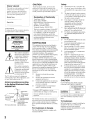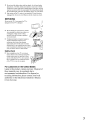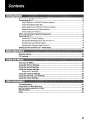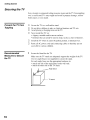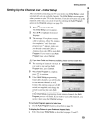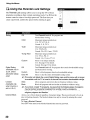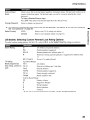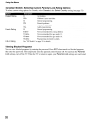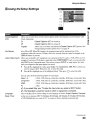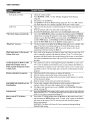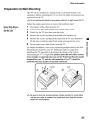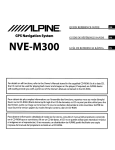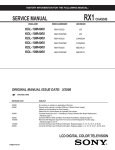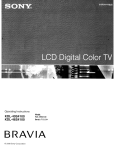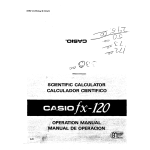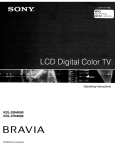Download SONY
Transcript
Operating Instructions
KDL-19M4000
IMod~:
KDL-19M4000/B U2
Serial:
BRAVIA
© 2008 Sony Corporation
Owner's Record
The model and serial numbers are located
at the rear of the TV. Record these
numbers in the spaces provided below.
Refer to them whenever you call upon
your Sony dealer regarding this TV.
CAUTION
To prevent electric shock, do not use this
polarized AC plug with an extension cord.
receptacle or other outlet unless the blades can
be fully inserted to prevent blade exposure.
o
Declaration of Conformity
Model Name
Trade Name: SONY
Model: KDL-19M4000
Responsible Party: Sony Electronics Inc.
Address: 16530 Via Esprillo,
San Diego. CA 92127 U.S.A.
Telephone Number: 858-942-2230
Serial No.
WARNING
This device complies with part 15 of the FCC
rules. Operation is subject to the following
two conditions: (I) This device may not
cause harmful interference, and (2) this
device must accept any interference received,
including interference that may cause
undesired operation.
To reduce the risk of fire or electric shock, do
not expose this TV to rain or moisture.
ATTENTION
RISQUE DE CHOC ELECTRIQUE,
NE PAS OUVRIR
PRECAUCION
RIESGO DE CHOQUE ELECTRICO
NO ABRIR
This symbol is intended to
alert the user to the presence
of uninsulated "dangerous
voltage" within the TV's
enclosure that may be of
sufficient magnitude to
constitute a risk of electric
shock to persons.
I
~
•
This symbol is intended to
alert the user to the presence
of important operating and
maintenance (servicing)
instructions in the literature
accompanying the TV.
The TV shall not be exposed to dripping or
splashing and no objects filled with liquids, such
as vases, shall be placed on the TV.
Antenna grounding according
to the National Electrical Code,
ANSI/NFPA 70
___ Antenna lead-in
wire
Antenna discharge
unit (NEC Section
810-20)
Electric service
Grounding conductors
equipment
(NEC Section 810-21)
Ground clamps
---- Power service grounding
electrode system
NEC: National Electrical Code (NEC Art 250 Part H)
NOTIFICATION
This equipment has been tested and found to
comply with the limits for a Class B digital
device, pursuant to Part 15 of the FCC Rules.
These limits are designed to provide reasonable
protection against harmful interference in a
residential installation. This equipment
generates, uses and can radiate radio frequency
energy and, if not installed and used in
accordance with the instructions, may cause
harmful interference to radio communications.
However, there is no guarantee that interference
will not occur in a particular installation. If this
equipment does cause harmful interference to
radio or television reception, which can be
determined by turning the equipment off and on,
the user is encouraged to try to correct the
interference by one or more of the following
measures:
o
o
o
o
Reorient or relocate the receiving
antenna.
Increase the separation between the
equipment and receiver.
Connect the equipment into an outlet on a
circuit different from that to which the
receiver is connected.
Consult the dealer or an experienced
radiolTV technician for help.
Pursuant to FCC regulations, you are
cautioned that any changes or modifications
not expressly approved in this manual could
void your authority to operate this
equipment.
The shielded interface cable recommended in
this manual must be used with this equipment in
order to comply with the limits for a digital
device pursuant to Subpart B of Part 15 of FCC
Rules.
For Customers in Canada
This Class B digital apparatus complies with
Canadian ICES-003.
2
Safety
o Operate the TV only on 120-240 V AC.
o Use the AC power cord specified by Sony
o
o
o
and suitable for the voltage where you use
it.
The plug is designed, for safety purposes,
to fit into the wall outlet only one way. If
you are unable to insert the plug fully into
the outlet, contact your dealer.
If any liquid or solid object should fall
inside the cabinet, unplug the TV
immediately and have it checked by
qualified service personnel before
operating it further.
If you will not be using the TV for several
days, disconnect the power by pulling the
plug itself. Never pull on the cord.
For details concerning safety precautions,
see "Important Safety Instructions" on
page 3.
Installing
o
o
o
o
o
o
The TV should be installed near an easily
accessible power outlet.
To prevent internal heat buildup, do not
block the ventilation openings.
Do not install the TV in a hot or humid
place, or in a place subject to excessive
dust or mechanical vibration.
Avoid operating the TV at temperatures
below 41°F (5°C).
If the TV is transported directly from a
cold to a warm location, or if the room
temperature changes suddenly, the picture
may be blurred or show poor color due to
moisture condensation. In this case,
please wait a few hours to let the moisture
evaporate before turning on the TV.
To obtain the best picture, do not expose
the screen to direct illumination or direct
sunlight. It is recommended to use spot
lighting directed down from the ceiling or
to cover the windows that face the screen
with opaque drapery. It is desirable to
install the TV in a room where the floor
and walls are not of a reflective material.
CAUTION
Use the following Sony TVs only with the
following WALL-MOUNT BRACKET.
Sony Appliance Model No.
KDl-19M4000
I~ny Wall-Mount
Bracket Model No.
SU-Wl100
Use with other WALL-MOUNT BRACKET
may cause instability and possibly result in
injury.
To Customers
Sufficient expertise is required for installing the
specified TV. Be sure to subcontract the
installation to Sony dealer or licensed
contractors and pay adequate attention to safety
during the installation.
Note
This television includes a QAM demodulator which should allow you to
receive unscrambled digital cable television programming via subscription
service to a cable service provider. Availability of digital cable television
programming in your area depends on the type of programming and signal
provided by your cable service provider.
Trademark Information
Macintosh is a trademark of Apple Inc., registered in the U.S. and other
countries.
HOMI, the HOM I logo and High-Definition Multimedia Interface are
trademarks or registered trademarks of HOM I Licensing LLC.
Manufactured under license from Dolby Laboratories. "Dolby" and the
double-O symbol are trademarks of Dolby Laboratories.
Blu-ray Disc is a trademark.
"BRAVIA", BRAVIA and I!iI are trademarks orregistered trademarks of
Sony Corporation.
III
,.,11;l911t.,;.
DDIDOLBvl
DIGITAL
Important
Safety
Instructions
1)
2)
3)
4)
5)
6)
7)
Read these instructions.
Keep these instructions.
Heed all warnings.
Follow all instructions.
Do not use this apparatus near water.
Clean only with dry cloth.
Do not block any ventilation openings. Install in
accordance with the manufacturer's instructions.
8) Du nul inslaH near any heal sources such ~ ,t\~~/~
as radiators, heat registers, stoves, or other ;?~D~~
apparatus (including amplifiers) that
-;:;
b""
produce heat.
m
9) Do not defeat the safety purpose of the polarized or
grounding-type plug. A polarized plug has two blades
with one wider than the other. A grounding type plug
has two blades and a third grounding prong. The wide
blade or the third prong are provided for your safety.
If the provided plug does not fit into your outlet,
consult an electrician for replacement of the obsolete
outlet.
10) Protect the power cord from being walked on or
pinched particularly at plugs, convenience
receptacles, and the point where they exit from the
apparatus.
11) Only use attachments/accessories specified by the
manufacturer.
12) Use only with the cart, stand, tripod, bracket, or table
specified by the manufacturer, or sold with the
apparatus. When a cart is used, use caution when
moving the cart/apparatus combination to avoid
injury from tip-over.
Q\)
13) Unplug this apparatus during lightning storms or
when unused for long periods of time.
14) Refer all servicing to qualified service personnel.
Servicing is required when the apparatus has been
damaged in any way, such as power-supply cord or
plug is damaged, liquid has been spilled or objects
have fallen into the apparatus, the apparatus has been
exposed to rain or moisture, does not operate
normally, or has been dropped.
(Continued)
3
MOISTURE
Allow adequate space around the TV set to ensure proper air circulation.
To reduce the risk of fire or electric shock, do not expose this TV to rain or
moisture.
o
o
o
o
The TV must never be exposed to dripping, splashing, or spilling
liquids of any kind.
Do not place liquid filled objects such as a vase or potted plant on the
TV.
Do not use a power line operated TV set near
water; for example, near a bathtub. washbowl,
kitchen sink, laundry tub, wet basement or near a
swimming pool, etc.
111L~kllt~~~5\
Never place the TV in a confined space, such as a
bookcase or built-in cabinet, unless proper
ventilation is provided.
Leave some space around the TV set as shown below.
Otherwise, air-circulation may be inadequate and cause
overheating, which may cause a fire or damage to the TV set.
Installed on the wall
11 7/8 inches
C~~~.~~! ....
4 inches
---
:, 4 inches
._, (10cm)
(10cm)
CLEANING
When cleaning, be sure to unplug the power cord to avoid any chance of
electric shock.
o
o
o
o
o
o
:
Wipe the LCD screen gently with a soft cloth.
Stubborn stains may be removed with a cloth slightly moistened with
a solution of mild soap and warm water.
If using a chemically pretreated cloth, please follow the instruction
provided on the package.
Never use strong solvents such as a thinner, alcohol or benzine for
cleaning.
Periodic vacuuming of the ventilation openings is recommended to
ensure to proper ventilation.
VENTILATION
01
r..
o
Do not block or cover the ventilation openings'i')')
with <loth oth"
~eY
o
Never place the TV on a bed, sofa, rug or other
similar surface where ventilation openings may
be blocked.
o
o
o
4
m""i,I,.
..
Installed with stand
.t4. i.1]<;:tI~~. 09. ~f!1}:
around the set.
11 7/8 inches
(30cm)
._._----------_ .. ,
4 inches
(10 cm)
: 4 inches
: (10 cm)
"
Leave at least this space around the set.
The ventilation openings in the TV are necessary to ensure reliable
operation of the TV and to protect it from overheating.
o
Leave at least
-....-- this space
Clean the cabinet of the TV with a dry soft
cloth.
~
Unless proper ventilation is provided, the TV may accumulate dust and
cause damage.
Never allow liquid or solid objects to fall into the
ventilation openings.
If any liquid or solid object falls inside the TV unplug the TV
immediately and have it checked by qualified service personnel before
operati ng it further.
Never push objects of any kind into the TV through the ventilation
openings as they may come in contact with dangerous voltage points
or short out parts that could result in a fire or an electric shock.
Never install the TV set as follows:
Air circulation is blocked.
Air circulation is blocked.
CARRYING THE TV
Medical institutions
Carry the TV in the specified manner
Do not place this TV in a place where medical
equipment is in use. It may cause a medical
equipment malfunction.
To avoid dropping the TV and causing serious injury, be sure to follow
these guidelines:
D
D
D
Before carrying the TV, disconnect all cables.
When you carry the TV without handle, place your hand as
illustrated and hold it securely. Do not put stress on the LCD panel.
When carrying
the TV, do not
subject it to
shocks or
vibration, or
excessive force.
Without handle
Outdoor use
Do not install this TV outdoors. The TV should not be exposed to rain or
direct sunlight in order to avoid damage and possible fire or electric shock.
Do not install this TV in a vehicle, ship or other
vessel
D Excessive bumping motion of a moving vehicle
or continuous swaying motion on a boat may
cause the TV to fall down and cause injury.
With handle
D Exposing the TV to seawater may cause a fire,
electric shock or damage to your TV.
INSTALLATION
The TV should be installed near an easily accessible AC power outlet.
D Do not install the TV face up or down, upside down or on its side.
D Do not install the TV in hot, oily, humid, or excessively dusty places.
,.\I!~
D Do not install the TV in places subject to
m[!J.- \'~[,j-
"',,m,
"m",,"". ,,,Ii ~ to d;,~' ,""Ii,he
near a radiator or a heating vent. The TV may
::;P,I
Ii
overheat in such conditions and can cause
deformation of the enclosure and/or cause TV
malfunction.',,~
, :':. " .
;QDI.'\I'I/~
~
",,,>
~
-'>
b
r'
Magnetic influence
D This TV contains a strong magnet in the speaker unit that generates a
magnetic field. Keep any items susceptible to magnetic fields away
from the speaker.
D Electro-magnetic radiation emitted from optional equipment installed
too closed to the TV may cause picture distortion and/or noisy sound.
Wall-mount use
o
ffi
D Do not install the TV in a place exposed to
direct air conditioning; moisture m~y condense
,",,,,, ",d m,y ~"" TV m,"",ct,"o.
~
~( ,.:,:L:.. ·.~~
>[g'W)J
D
o
Do not install the TV where it may be exposed to mechanical vibration,
D Do not install the TV where insects may enter.
D Do not install the TV in a location where it may protrude, such as on
or behind a pillar, or any place you might bump your head or receive
bodily injury,
D To prevent fire keep flammable objects or open flame (e,g. candles)
away from the TV.
D Do not place optional equipment on top of the TV.
o
D
D
D
Wall-mount installation requires the use of
a Wall-Mount Bracket. When installing or
removing the TV and the Wall-Mount
Bracket, be sure to use qualified
contractors. If not properly secured during
installation or removal from the
Wall-Mount Bracket, the TV may fall and
cause serious injury.
Be sure to follow the installation guide supplied with the Wall-Mount
Bracket when installing the TV.
Be sure to attach the brackets with the specified parts supplied with the
Wall-Mount Bracket.
Do not hang the TV from the ceiling. It may fall and cause serious
injury.
Do not hang anything on the TV.
Do not allow children to climb on the TV.
Prevent the TV from toppling over
Take measures to prevent the TV from toppling over
and causing injury, damage to the TV and property.
AC POWER CORD
D Do not touch the AC power cord and its plug
with wet hand, it may cause electric shock.
D
D
D
D
Secure the TV to a wall and/or stand.
Never install the TV on unstable and/or uneven surfaces.
Do not allow children to climb on or play with furniture and TV sets.
Do not install the TV on furniture that can easily be used as steps, such
as a chest of drawers.
D Care should be taken to install the TV where it cannot be pushed,
pulled over, or knocked down.
D Care should be taken to route all AC power cords and connecting
cables so that they cannot be pulled or grabbed by curious children.
D When disconnecting the AC power cord, grasp
the plug and disconnect from the wall outlet
first. Do not pull by the cord.
(Continued)
5
o
Keep the power cord away from heat sources.
A TV set with a three-wire grounding type AC power cord plug must be
connected Ivan AC power outlet with a protective earthing connection.
o
o
Do not convert or damage the AC power cord.
Consult your electrician to have the outlet changed to suit your TV.
Subjecting the AC power cord to wear and/or abuse can damage the AC
power cord and your TV.
o
Do not place the TV where the power cord can be easily pinched, bent,
twisted, or catch your feet.
))
o
o
o
o
o
o
~
Unplug the AC power plug and clean it
occasionally to avoid dust from accumulating.
While cleaning, look for signs of damage. A
damaged AC power cord should never be used.
ACCESSORIES
Volume Adjustment
o
\.\:
Do not allow anything to rest on or roll over the cord.
Before connecting cables, be sure to unplug the AC power cord for
your safety.
Do not move the TV with the AC power cord (or other cables such as
audio and video) connected.
Use only an original Sony AC power cord with your TV; no brand
substitution is allowed.
Do not use AC power cord supplied with the TV with any other
equipment.
Never use a damaged AC power cord. A
damaged AC power cord can cause a
short-circuit, which may result in a fire or
electric shock.
BATTERIES
o
o
o
o
Do not overload the same AC power outlet.
6
During lightning storms or when
the TV is left unattended and
unused for extended periods of
time, the AC power cord should
be unplugged from the wall
outlet. This will avoid possible
damage to your TV. Also unplug
the antenna to prevent damage to
the TV.
For energy conservation and safety reasons, practice unplugging the
AC power cord from the AC power outlet.
To preserve our environment, dispose of used batteries according to
your local laws or regulations.
Do not dispose of batteries in a fire.
Do not short-circuit, disassemble or overheat the batteries.
Replace only with the same or equivalent type of batteries. Using
incorrect replacement batteries can lead to an explosion.
LCD SCREEN
o
o
Insert the plug fully into the outlet. If it is loose, it
may cause arcing and result in a fire.
Unplugging the AC power cord from the wall outlet will completely
remove power from the TV.
o
When using headphones, adjust the volume to
avoid excessive audio levels from causing
possible hearing loss.
Your remote control batteries are consumables.
o
o
o
l'
Keep small accessories out of children's reach.
Use only the specified accessories with this TV.
o
o
0
~==--
(,] _ .
~
Do not use a damaged or poorly fitting AC power
outlet as your TV's power source.
o
Clean the AC power plug
o
o
o
o
Although the LCD screen is made with high-precision technology and
has effective pixels of 99.99% or more, black dots or bright points of
light (red, blue, or green) may appear constantly on the LCD screen.
This is a structural property of the LCD panel and is not a malfunction.
The LCD screen is made with high-precision technology and to
achieve a high level of performance and picture quality, this TV's
backlight setting is set to maximize the brightness of the TV. However,
uneven brightness may be observed when the LCD TV is viewed in a
dark ambient without an input source or blank screen. This condition
is normal and not a malfunction of the TV. Changing the Picture mode,
Backlight setting, enabling the Light Sensor, or turning on the Power
Management will improve this condition.
To avoid damaging the LCD panel, do not expose the LCD screen to
direct sunlight.
Do not push or scratch the LCD screen, or place objects on top of the
TV. The images may be uneven or the LCD panel may be damaged.
If the TV is used in a cold place, smear may occur in the picture or the
picture may become dark. This does not indicate a failure. These
phenomena improve as the temperature rises.
Ghosting may occur when still pictures are displayed continuously. It
should disappear after a few moments.
The LCD screen and enclosure get warm when the TV is in use. This
is not a malfunction.
Avoid spraying insect repellent with volatile material on the LCD
screen.
Avoid prolonged contact with rubber or plastic material to the LCD
screen.
Broken screen panel
Do not throw anything at the TV as the impact can
cause the LCD screen glass to crack, break or
scatter.
o
If damage occurs to the LCD panel, small traces of liquid crystal
sandwiched between the glass may be found on scattered broken glass.
D Do not touch the broken glass with bare hands. As with any broken
glass pieces, avoid skin contact and exposure to your eyes or mouth.
Avoid direct contact with liquid or damp surfaces of the glass as these
may have an adverse effect on some people. The contacted area should
be rinsed thoroughly with water. If conditions persist, see your doctor.
D If the surface of the TV cracks, do not touch the TV until you have
unplugged the AC power cord. Otherwise electric shock may result.
SERVICING
Do not use the TV if you suspect the TV is
damaged or if the TV is damaged.
D Do not attempt to service the TV yourself
since opening the cabinet may expose you
to dangerous voltage levels or other
hazards. Refer all servicing to qualified
service personnel.
D If replacement parts are required, acquire a
written certification from the service
technician which states that adequate
replacement parts with the same or similar
characteristics as the original parts have been
used. Unauthorized substitutions may result in
a fire, an electric shock or other hazards.
Safety check
D Upon completion of any TV servicing or
repair, ask the service technician to perform
routine safety checks as specified by Sony
and to certify that the TV is safe to operate.
Have a qualified service technician dispose
of the TV if it is not safe to operate.
For customers in the United States
Lamp in this product contains mercury. Disposal of
these materials may be regulated due to
environmental considerations. For disposal or
recycling information, please contact your local
authorities or the Electronics Industries Alliance
(www.eiae.org).
7
Welcome to the World of BRAVIA®
Connecting the TV
Cable System or VHF/UHF Antenna System
Cable Box/Digital Cable Box
Cable System and VHF/UHF Antenna System
Satellite Receiver and Cable/Antenna
VCR, Cable and Antenna
When Connecting to Optional Equipment
Securing the TV
Prevent the TV from Toppling
Recommended Measures to Secure the TV
Bundling the Connecting Cables
Adjusting the Viewing Angle of the TV
10
10
10
11
11
12
13
14
16
16
16
18
18
Setting Up the Channel List - Initial Setup
19
Remote Control
TV Controls
20
23
Overview of MENU
Using the Picture Settings
Using the Sound Settings
Using the Screen Settings
25
25
26
27
Using the PC Settings
28
Using the Channel Settings
Using the Parental Lock Settings
Using the Setup Settings
29
30
33
Troubleshooting
Preparation for Wall Mounting
PC Input Signal Reference Chart
Specifications
Index
35
37
38
39
40
9
Welcome to the World of BRAV IA ®
Thank you for purchasing this Sony LCD Digital Color Television. This
manual is for model KDL-19M4000. Be sure to check the supplied
accessories against the list on page 39.
Connecting the TV
To display clear crisp pictures, you must connect your TV correctly and select
the correct Wide Mode to display the picture in the correct aspect ratio (see
"Changing the Wide Screen Mode" on page 21). It is strongly recommended to
connect the antenna/cable input using the 75-ohm coaxial cable (not supplied)
to receive optimum picture quality signal. A 300-ohm twin lead cable can be
easily affected by radio noise and the like, resulting in signal deterioration. If
you use a 300-ohm twin lead cable, keep it as far away from the TV as
possible.
You can also connect a variety of optional equipment to your TV (see page 14).
For multiple equipment connections, please refer to the Quick Setup Guide.
Cable System or
VHF/UHF Antenna
System
Cable or VHF/UHF (or VHF only) Antenna
75-ohm coaxial cable
(not supplied)
I
~-4 Rear of TV
CABLE/ANTENNA input
From Cable settings in Channel settings, select Cable On or Cable Off for
your type of input signal.
10
Getting Started
Cable Box/Digital
Cable Box
Use this hookup if
D You subscribe to a cable TV system that uses scrambled or encoded
signals requiring a cable box to view all channels, and
D
You do not intend to hook up any other audio or video equipment to
your TV.
Cable
0Q" To change channels using
the cable box, set your TV
to channel 3 or 4
depending on the cable
box channel output.
Auto Program will fix the
channel automatically.
75-ohm coaxial cable
(not supplied)
~~ - 4 §~~L~/I~TENNA
II
/
Input
1 e
-IN
jack ~
~ Jack
~
~OUT
Also, set Cable to On in the Cable settings in Channel settings (see page
29).
Cable System and
VHF/UHF Antenna
System
AlB
RF Switch
If you want to watch both antenna (over-the-air) and cable broadcast signals,
you'll need to use an optional A-B RF switch (not supplied), as shown
below.
Rear of TV
CABLE/ANTENNA
~I'
input
MI c@tIT'--------'--dQ]} ~
~
==oQ]f
Antenna
m
Use the A-B selector to switch between the
over-the-air signals and the cable signals. Then
set the Cable setting in the Channel settings to
On or Off, as described on page 29.
11
•
Getting Started
Satellite Receiver
and Cable/Antenna
Satellite
antenna
cable
Satellite Receiver
SATELLITE IN
",." ."., "'" ""'0 ~l I
~_~_,_,_jy
'---_L_INE_OU_T
f:o~~~~~~~)acable
ctlf'--~f~CABLfJANTENNA~
.
J~'~ =:\..
c!C3-r~~I
.
,....---
S VIDEO cable
S VIDEO
VIDEO -----.
(yellow) ,~ .......~
Rear of TV
0
~~
'------...------~:~ -J.~I~
AUDIO-L
II
I
Left side of TV
(white)
-.7~~-~.O~
AUDIO-R
(red)
I
AN cable
(l:n VIDEO 1 IN is also available for a VIDEO cable connection.
(l:n If your satellite receiver is not equipped with S VIDEO, use a VIDEO
cable (yellow) instead of the S VIDEO cable.
(l:n Run the Initial Setup program, as described in "Setting Up the Channel
List" on page 19 after completing your connections.
12
Getting Started
VCR, Cable and
Antenna
v:",~, ~, -EO_I_N_~_;~- 'IroJ CATVcabl;~:~~;~~~)
J ~____
qjI---!o!I~}A~~~
~~_r~!1
.~
S VIDEO
I----vi-DE-O
\.-------,
S VIDEO cable
AN cable
tlJJ
Rear of TV
0
(yellow~.......~ ~~
Left side of TV
~-1~~i
AUDIO-L (white) ~-1~ ~ I
AUDIO-R (red)
-.7
iii
©
If your VCR is not equipped with S VIDEO, use a VIDEO cable (yellow)
instead of the S VIDEO cable.
tlJJ Run the Initial Setup program, as described in "Setting Up the Channel
List" on page 19 after completing your connections.
13
•
Getting Started
When Connecting to Optional Equipment
Left side
Rear
6
COMPONENT IN
(1080V72Op148Op/48Of)
RGB
o
[ml.~IT::· ~,
AU~IO
@OPJ....,....,,...,....,,,.,::-i
IN
~
AUDlOOUT
<0 (@)- (@): (@)- @ ~
:m [Q] 0 - 0 - 0 - ~
AUDIO
DIGITAL'
OAUDIC
___
l(MONO)
AUDIO
__
Item
Description
[j] VIDEO 21N
Connects to the S VIDEO output jack on your camcorder or other video equipment that has
S VIDEO. Provides better picture quality than composite video ([2]).
S VIDEO
[2] VIDEO 2 IN
VIDEO/
AUDIO-RL(MONO)
Connect to the composite video and audio output jacks on your camcorder or other video
equipment such as video game equipment.
b
If you have mono equipment, connect its audio output jack to the TV's L (MONO)
audio input jack.
~ Headphones
Connects to your headphones. If your headphones do not match the jack, use a suitable plug
adapter (not supplied).
@] PCIN
Connect to a personal computer's video output connector using HD15-HDI5 cable (analog
RGB, not supplied). Can also be connected to other Analog RGB devices.
See "PC Input Signal Reference Chart" on page 38 for the signals that can be displayed.
jack
(RGB/AUDIO)
14
b
For some Apple Macintosh computers, it may be necessary to use an adapter
(not supplied). If this is the case, connect the adapter to the computer before
connecting the HD15-HD15 cable.
b
If the picture is noisy, flickering or not clear, adjust the Phase and Pitch of the PC
Settings on page 28.
Getting Started
Item
[§J
•
Description
HDMIIN
HDMI/
AUDIO IN
HDMI (High-Definition Multimedia Interface) provides an uncompressed, all-digital
audio/video interface between this TV and any HDMI-equipped audio/video equipment, such
as a set-top box, DVD player, and AN receiver. HDMI supports enhanced, or high-definition
video, plus digital audio.
If the equipment has a DVI jack and not an HDMI jack, connect the DVI jack to the HDMI IN
(with HDMI-to-DVI cable or adapter) jack, and connect the audio jack to the AUDIO IN(L/R)
jacks of HDMI IN. (DVI connector is for video signals only.)
iIOOJ'I'[]-------tI
I :
HDMI-to-DVI cable
~-----_ ... ~
W
--.. liillll..)II
,L\udio cable
HDMI adapter
tln
lID
Do not connect a PC to the TV's HDMI input. Use the PC IN (RGB IN) input
instead when connecting a PC.
SERVICE ONLY This USB port is for service only.
[l] DIGITAL
AUDIO OUT
(OPTICAL)
[ID VIDEO 1 IN
VIDEO/
L(MONO)AUDIO-R
Connects to the optical audio input of a digital audio equipment that is PCMlDolby Digital
compatible.
Connect to the composite video and audio output jacks on your AN equipment such as a VCR
or other video equipment. A second composite video and audio (VIDEO 2) is located on the
left side panel of the TV.
rnJ
COMPONENT
IN (1 080i/720p/
480p/480i)/
L-AUDIO-R
Connect to your DVD player's or digital set-top box's component video (YPBPR) and audio
(L/R) jacks. Component video provides better picture quality than the S VIDEO ([1]) or the
composite video ([gJ/[ID) connections.
[QI
AUDIO OUT
L-AUDIO-R
Connect to the left and right audio input jacks of your audio or video equipment. You can use
these outputs to listen to your TV's audio through your stereo system.
[j] AC IN
I12J CABLE/
Connects the supplied AC power cord.
RF input that connects to your Cable or VHFIUHF antenna.
ANTENNA
* Manufactured under license from Dolby Laboratories. "Dolby" and the double-D symbol are trademarks of Dolby Laboratories.
tln VIDEO 2 IN is equipped with S VIDEO. S VIDEO is selected primarily when both
composite video jack and S VIDEO jack are connected.
tln
Component video (YPSPR) connection is necessary to view 480i, 480p, 720p,
and 1080i formats. Note that this TV displays all format types of picture in a
resolution of 1,440 dots x 900 lines.
tln HDMI connection is necessary to view 480i, 480p, 720p, 1080i and 1080p
formats. Note that this TV displays all format types of picture in a resolution of
1,440 dots x 900 lines.
15
Getting Started
Securing the TV
Sony strongly recommends taking measures to prevent the TV from toppling
over; as unsecured TVs may topple and result in property damage, serious
bodily injury or even death.
Prevent the TV from
Toppling
Recommended
Measures to Secure
the TV
D
Secure the TV to a wall and/or stand.
D
Do not allow children to play or climb on furniture and TV sets.
D
Avoid placing or hanging items on the TV
D
Never install the TV on:
• slippery, unstable and/or uneven surfaces.
• furniture that can easily be used as steps, such as a chest of drawers.
D
Install the TV where it cannot be pulled, pushed, or knocked over.
D
Route all AC power cords and connecting cables so that they are not
accessible to curious children.
1
Secure the Stand for the TV
Make sure the TV stand can adequately support the weight of the TV
Use two angle braces (not supplied) to secure the stand.
For each angle brace use the appropriate hardware to:
• attach one side of the angle brace to the wall stud.
• attach the other side to the TV stand.
Angle brace
-.+---
16
TV stand
Getting Started
2
Secure the TV to the Stand.
Use the optional hardware listed below (not supplied):
• M6 x 12-18mm anchor bolt (screwed into the TV's stand).
• A screw or similar (attach it to the TV stand).
• Rope or chain (strong enough to support the weight of the TV). Make
sure that there is no excess slack in the rope or chain.
An alternative way to secure the TV is with an optional Sony Support
Belt Kit.
r1111
1
<J.......
Screw hole on the TV's stand ~ Screw
$JJ
Contact Sony Customer Support to obtain the optional Support Belt Kit
by providing your TV model name.
- For United States call: 1(800)488-7669
or visit: www.sony.com/accessories
- For Canada call: 1-877-899-7669
3
Anchor the TV to the Wall.
Use the hardware listed below (not supplied).
• Two M4 x 12-l8mm anchor bolts (screw into the top-most wallmount holes located on the rear of the TV).
• Rope or chain (attach to one M4 anchor bolt).
• Wall-anchor (attach to the wall stud) strong enough to support the
weight of the TV (pass the rope through the wall-anchor, then attach
to the other M4 anchor bolt).
_~...........=:1!-'--
Anchor
bolts
$JJ
-H-++-----f-
Wall-mount
holes
Wallanchor
Rope or
chain
Measure 2 provides minimal protection against the TV toppling over.
For further protection, follow all three measures recommended above.
$JJ If an electric screwdriver is used, set the torque to tighten at
approximately 1.5 N·m {15 kgf·cm}.
17
•
Getting Started
Bundling the
Connecting Cables
You can bundle the connecting cables as illustrated below.
tlJJ
Adjusting the
Viewing Angle of the
This TV can be adjusted within the angles shown below.
TV
Adjust the angle up and down (tilt)
tlJJ
18
Do not bundle the AC power cord with other connecting cables.
When adjusting the angle, hold the lower left corner
with one hand and the upper right side frame with the
other to avoid slipping or tipping the TV. Avoid holding
the upper right corner or pressing buttons on the top of
the TV.
Getting Started
•
Setting Up the Channel List - Initial Setup
After you finish connecting your TV, you need to run Initial Setup, which
automatically sets up available channels. The Initial Setup screen appears
when you turn on your TV for the first time. If you do not want to set up the
channels at this time, you can do it later by selecting the Auto Program
option in the Channel settings (see page 29).
POWER
1
Press
0
to turn on the TV.
The Initial Setup screen appears.
2
Press +/+ to highlight the desired
language.
3
The message "First please connect
cable or antenna. Allow 50+ minutes
for completion." and "Start auto
program now?" appears, make sure
you already connected Cable or
Antenna, then select OK to start Auto
Program. If you want to start Auto
Program later, select Cancel.
!tJJ If you have Cable and Antenna available, please connect Cable first.
4 The scanning of channels will start. If
you want to stop and run Auto
Program later, press Cancel.
5
When Auto Program is complete,
to continue.
press
6
If the Initial Setup programming
found cable channels, you will be able
to scan antenna channels as well.
Connect the antenna using an A-B RF
switch (not supplied) and change the
switch to antenna then start Auto
Program to search antenna channels.
If the Initial Setup programming found antenna channels, the Auto
Program process will finish. If you want to scan cable channels, you
can do it later using the Channel settings.
0
To run Auto Program again at a later time
o
Use the Auto Program feature as described on page 29.
To display the Picture in your Preferred Aspect Ratio
o
Select the proper Wide Mode as described on pages 21 and 27.
19
Remote Control
Button
SLEEP
DISPLAY
[I] DISPLAY
Press once to display the current channel number, channel
label, and program remaining time. The on screen display
(OSD) will tum off after a few seconds.
[g] SLEEP
Press repeatedly until the TV displays the time in minutes
(Off, 15,30,45,60,90 or 120) that you want the TV to remain
on before shutting off. To cancel Sleep Timer, press SLEEP
repeatedly until Off appears.
~ FAVORITES
Press once to display the stored favorite channel list. You can
store up to 8 channels and/or external inputs in your Favorites
list.
POWER
0
INPUT
0
0
Description
TOOLS
o
How to Add to Favorites
MENU
cc
CD®®
0®®
0®®
VOL
O·
.rl:n
Press repeatedly to cycle through the available picture modes:
Vivid, Standard, Custom. The picture modes can be also
accessed in the Picture settings. For details, see "Using the
Picture Settings" on page 25.
[§]
Press to go back to the previous screen when displaying
MENU items and settings.
CH
D
MUTING
SONY
e
'Q' The 5 button and CH +
have a tactile dot. Use
them as a reference when
operating the TV.
Your Favorites list of TV inputs will be cleared each
time you run Auto Program (see pages 19 and 29 for
Auto Program).
@] PICTURE
®e
9 I--t+--f~+n
20
While tuned to the channel you want to add to the list, press
FAVORITES and highlight "Add to Favorites", then press
JUMP
RETURN
I]] MENU
Press to display the MENU with TV functions and settings.
See "Overview of MENU" on page 25.
[l] CC
Press to turn on and off Closed Captions (CC). To change or
customize CC Display, see page 34.
[IDo
[ill VOL +/[Q] MUTING
Use with 0-9 and ENT buttons to select digital channels. For
example, to enter 2. I, press ®, 0, CD and ENT.
Press to adjust the volume.
Press to mute the sound. Press again or press VOL + to restore
the sound.
Basic Operations
ITIJ
o
DISPLAY
SLEEP
POWER
Button
Description
POWER
Press to turn on and off the TV.
[12) WIDE
0
Press repeatedly to step through the Wide Mode settings: Wide
Zoom, Normal, Full, 16:9 and Zoom. The Wide Mode settings
can be also accessed in the Screen settings. See page 27.
FAVORITES
c:::J
Changing the Wide Screen Mode (see page 27 for details)
(
16:9 Original source
Standard definition source
High definition source
[[]]
ILlJ B08
Wide Zoom
Wide Zoom
•
MENU )
cc
4:3 Original source
JUMP
~
16
CD®®
0®®
0®®
Normal
[[]]
Full
00S
~
DD
~
16:9
CH
VOL
Zoom
[]d
MUTING
CO
tl:n
SONY
it
[j]]
This mode is not available
Normal
This mode is not available
Full
ILlJ B08
16:9
(QJgQg
Zoom
[]dO]
Wide Zoom and Normal are not available when you
are watching 720p or 10aOi source from component
video input or 720p, 10aOi or 10aOp source from
HDMI input.
Press to display the list of Inputs. Press repeatedly to toggle
through the inputs.
INPUT
[H] ..1+1.1.
•
0
tl:n
Inputs can be changed by pressing ..1+ and
while the list of Inputs is displayed.
t6J
See page 33 on setting up the Inputs labels,
including the Skip feature.
Press ..1+1.1. to move the on-screen cursor. Press
select/confirm an item.
0
0
to
B] TOOLS
Press to display the Tools Menu that is associated with your
current input: Analog TV, Digital TV or external inputs (see
pages 25,26,30 and 34).
[J]]
Press to jump back and forth between two channels. The TV
alternates between the current channel and the last channel that
was selected.
JUMP
(Continued)
21
•
Basic Operations
Button
DISPLAY
SLEEP
!Ill 0 - 9 ENT
Press 0 - 9 to select a channel; the channel changes after two
seconds. Press ENT to change channels immediately.
[j]] CH +/-
Press to scan through channels. To scan quickly through
channels, press and hold down either +/-.
POWER
000
_MODE_
FAVORITES
PICTURE
WIDE
c=:J
c=:J
c=:J
Description
INPUT
o
TOOLS
o
(
MENU)
cc
JUMP
I
I
0®®
@@@
0®®
o®e
VOL
CH
D
MUTING
g
SONY
It
b
22
Insert two size AA batteries (supplied) by matching the 0 and.
on the batteries to the diagram inside the remote control's battery
compartment.
Basic Operations
TV Controls
3
~
INPUT
TIMER
5
4
(I]
[±J
~
IDDI[D~1
- VOLUME +
- CHANNEL +
STANDBY
•
POWER
POWER
Item
Description
[I] MENU
Press to display MENU with TV functions and settings (see "Overview of MENU" on page
25).
[g]
-~I
Press to display the list of Inputs. Press repeatedly to toggle through the inputs.
INPUT
f!JJ
Inputs can be changed by pressing +/+ and ( ) while the list of Inputs is
displayed.
/In
See page 33 on setting up the Label Video Inputs, including the Skip feature.
In t~e_.MENU screen, this button serves as confirming the selection or setting.
~ +
+
...
..
Press to adjust the volume. In the MENU screen, these buttons serve as left/right buttons.
- VOLUME +
~
- CHANNEL +
Press to scan through channels. To scan quickly through channels, press and hold down either
-/+. In the MENU screen, these buttons serve as up/down buttons.
[ID POWER
Press to tum on and off the TV.
[§J TIMER LED
Lights up in orange when the timer is set. For details, see page 33.
[l] STANDBY LED Lights up in red when your TV is in PC power saving mode. If the LED blinks in red
continuously, this may indicate the display unit needs servicing (see contacting Sony
information of the back cover).
lID
POWER LED
Lights up in green when the TV is turned on.
(Continued)
23
Basic Operations
Item
lID
Description
(IR) Infrared
Receiver
[QI Speaker
Receives IR signals from the remote control.
Do not put anything near the sensor, as its function may be affected.
Outputs audio signal.
tln The CHANNEL + button has a tactile dot. Use it as a reference when operating the TV.
tln Make sure that the TV is completely switched off before unplugging the power cord.
24
Overview of MENU
MENU provides one button access for controlling your TV. It enables you to perform a variety of tasks intuitively with a
control panel on the screen rather than a variety of remote control button presses.
•
CD Using the Picture Settings
Option
Description
Picture Mode
Customized picture
viewing
Vivid
Select for enhanced picture contrast and sharpness.
Standard
Select for standard picture settings. Recommended for home
entertainment.
Custom
Allows you to store your preferred settings.
JbJ
You can also access to Picture Mode by pressing TOOLS button on the remote control.
Reset
Resets the current Picture Mode setting to the default values.
Picture
Adjust to increase or decrease picture contrast.
Brightness
Adjust to brighten or darken the picture.
Color
Adjust to increase or decrease color intensity.
Hue
Color Temp
White adjustment
Cool
Neutral
Sharpness
Warm
Select to give the white colors a reddish tint.
Adjust to sharpen or soften the picture.
Noise Reduction
Select to reduce the noise level. Select from On and Off.
Adjust to increase or decrease the green tones.
Select to give the white colors a bluish tint.
Select to give the white colors a neutral tint.
25
Using the Menus
PUsing the Sound Settings
A1tamatlt Audio
Option
..
Description
Standard sound optimized for home use.
Standard
Sound Mode
Customized
Clear Voice
Suitable for spoken dialog.
sound listening
tln You can also access to Sound Mode, MTS and Alternate Audio by pressing TOOLS button on the
remote control.
Resets the current Sound Mode setting to the default values.
Reset
Treble
Adjust to increase or decrease higher-pitched sounds.
Adjust to increase or decrease lower-pitched sounds.
Bass
Adjust to emphasize left or right speaker balance.
Balance
On
Adds a surround-like effect to mono programs.
Simulated Stereo
Off
Select for normal stereo or mono reception.
MTS
Stereo
Select for stereo reception when viewing a program broadcast in stereo.
Enjoy stereo, bilingual Auto SAP
Select to automatically switch the TV to second audio programs when a
and mono programs
signal is received. If no SAP signal is present, the TV remains in
Stereo mode.
Mono
Select for mono reception. Use to reduce noise during weak stereo
broadcasts.
tln MTS is only available for analog programs.
Select among the available options to switch among the alternate audio streams. The
Alternate Audio
program you are tuned to may be broadcast in a different language in the alternate audio
Digital channels only
streams.
b Alternate Audio is not available if the program is not broadcast with alternate
audio streams.
On
Select to tum on the TV speakers.
Speaker
Off
Select to tum off the TV speakers and listen to the TV's sound only
through your external audio receiver and speakers.
26
Using the Menus
EEl Using the Screen Settings
•
Option
Wide Mode
Description
Wide Zoom
Select to fill screen with minimum distortion.
Normal
Select to display 4:3 picture in original size when the original source is 4:3.
tl:D Normal is not available when you are watching 72Dp or 1DaDi sources.
Full
Select to enlarge the picture horizontally to fill the screen when the
original source is 4:3 (Standard definition source). When the original
source is 16:9 (High definition source), select this mode to enlarge the
picture vertically to fill the display area.
16:9
Select to display 16:9 picture in original size.
Zoom
Select to enlarge the original picture without distorting the aspect ratio.
tl:D Wide Zoom and Normal are not available when you are watching 72Dp or 1DaDi
source from component video input or 72Dp, 1DaDi or 1DaDp source from HDMI
input.
Auto Wide
On
Select to have the screen automatically change to the screen mode that
is best for the current program. If frequent screen changes are disturbing
to you, select Off.
Off
Select to turn off the Auto Wide option. Choose a screen mode from the
Wide Mode option.
Wide Zoom
4:3 Default
Select the default
Screen Mode to use for Normal
4:3 sources
Full
Select to enlarge the 4:3 picture to fill the display area, keeping the
original image as much as possible.
Select to display the 4:3 picture in its original size.
Select to enlarge the 4:3 picture horizontally only, to fill the display area.
16:9
Select to enlarge the picture to 16:9 aspect ratio.
Zoom
Select to enlarge the picture horizontally and vertically to an equal
aspect ratio that fills the wide screen.
Off
Select to continue using the current Wide Mode setting when the
channel or input is changed.
tlJJ
If 4:3 Default is set to anything but Off, the Wide Mode setting changes only for the
current channel. When you change channels (or inputs), Wide Mode is automatically
replaced with the 4:3 Default setting for 4:3 sources.
27
Using the Menus
Using the PC
Settings
Option
~~
-~-----~-
Wide Mode
When a PC is connected to the TV,
the PC Settings screen appears
instead of the Screen settings.
Descriptfoff----~-
~
--------~
-
--~~--
Normal
Select to display in the original image size.
Ful11
Select to enlarge the picture to fill the display area, keeping its original
aspect ratio.
Full2
Select to enlarge the picture to fill the display area.
Auto Adjustment
Select to automatically adjust the display position and phase of the picture when the TV
receives an input signal from the connected Pc. Note that Auto Adjustment may not work
well with certain input signals. In such cases, manually adjust the options below.
Phase
Adjust after Pitch to fine tune overall sharpness.
Pitch
Adjust uneven sharpness on screen.
$JJ For the PC Input Signal Reference Chart, see page 38.
Horizontal Center
Allows you to move the position of the picture left and right.
to choose a correction.
Press +/+ and press
Vertical Center
Allows you to move the position of the picture up and down.
to choose a correction.
Press +/+ and press
Power Management
On
Select to automatically switch to the power saving mode when there is
no signal input for 30 seconds.
Off
Select to turn off Power Management.
0
0
t6J Power Management is not VESA-compliant.
28
Using the Menus
c:J Using the Channel Settings
•
Option
Favorites
Cable
Description
Select favorite channels and external inputs (see page 20).
On
Select if you are receiving cable channels via Cable TV provider.
Off
Select if you are using an antenna.
fbJ
Digital Channels
Auto Program
You should run Auto Program after changing the Cable setting.
Select to add digital channels.
Automatically sets up the channel list on the TV for all receivable channels.
1
2
fbJ
Show/Hide Channels
Select Auto Program.
Select OK to start Auto Program.
Running Auto Program will clear Favorites list.
Allows you to show or hide channels that appear when you use the CH +/- buttons.
1 Press +1+ to scroll through the channels until you find the channel you want to show or
hide. Then press
to select it.
2 Press +1+ to determine if the channel will be shown or hidden.
To show or hide more channels, repeat steps 1-2.
0
fbJ Channels that you set to be hidden can be accessed only with the 0-9 buttons.
fbJ You can set channels to be hidden that are automatically set in Auto Program.
Label Channels
Allows you to assign labels (such as station call letters) to channel numbers.
1 Press +1+ to scroll through the channel numbers. Then press
to select the channel
number that you want to assign a label.
2 Press +1+ to scroll through the label characters (A-Z, 0-9, etc.). Press. to move to the
next character. Repeat to add up to 7 characters to the label. Press. to highlight OK
and press
to set.
To assign labels to more channels, repeat steps 1-2.
Display diagnostics information about the TV. This can be useful in providing information to
an authorized technician or repair person.
0
0
Diagnostics
29
Using the Menus
ca Using the Parental Lock Settings
The Parental Lock settings allows you to set up the TV to block
programs according to their content and rating levels. Use 0-9 on the
remote control to enter a four-digit password. The first time you
create a password, confirm the password by entering it again.
Parental Lock
TV
'OJ
j)
GB
d
•
••••
8
Option
Description
Rating
Off
Turn Parental Lock off. No programs are
blocked from viewing.
Child
Maximum ratings permitted are:
U.S.: TV-Y, TV-G, G
Canada: C, G, TV-Y
Youth
Maximum ratings permitted are:
U.S.: TV-PG, PG
Canada: C8+, PG, 8 ans+, TV-PG
Young Adult
Maximum ratings permitted are:
U.S.: TV-14, PG-13
Canada: 14+, 13 ans+, TV-14
Custom
Select to set ratings manually.
U.S.: See page 31 for details.
Canada: See page 32 for details.
Off
Turn Parental Lock off. No programs that contain downloadable ratings
are blocked from viewing.
Custom
Select to block programs based on downloadable ratings.
Clear All
Select to clear the entire downloadable rating system.
Digital Rating
(Available only in
U. S.A. where
advanced ratings
exist)
f!:n This action will delete the current Digital Rating menu and the menu will no longer
be available until the TV is tuned to a channel that contains downloadable ratings.
Unrated
(Available only
when Country is
set to U.S.A.)
Allow
Allows programs and movies that are broadcast without a rating.
Block
Blocks all programs and movies that are broadcast without a rating.
Channel Block
Allows you to block channels regardless of program ratings. The password needs to be set up
prior to blocking channels. The blocked channel can only be viewed by entering the correct
password.
To View a Blocked Channel
Press ENT when tuned to the blocked channel then enter the password.
30
f!:n
If you block unrated TV programs, be aware that the following types of programs
may be blocked: programs broadcast from another country, emergency
broadcasts, political programs, sports, news, public service announcements,
religious programs and weather.
Using the Menus
Option
Description
External Input
Block
Allows you to block external inputs regardless of program ratings. The password needs to be set
up prior to blocking inputs. The blocked input can only be viewed by entering the correct
password.
To View a Blocked External Input
Press ENT when tuned to the blocked input then enter the password.
Change Password
Select to change your password.
!lJJ
You need your password for any future access into the Parental Lock settings. If you lose your password,
see "Lost password." on page 36.
Select Country
U.S.A.
Select to use U.S.A. ratings (see below).
Canada
Select to use Canadian ratings (see page 32).
US Models: Selecting Custom Parental Lock Rating Options
To select custom rating options for the U.S., select U.S.A. in the Select Country setting (see above).
Option
Description
Movie Rating
G
PG
PG-13
R
All children and general audience.
Parental guidance suggested.
Parental guidance for children under 13.
Restricted viewing, parental guidance is suggested for children under
17.
No one 17 or under allowed.
NC-17 and X
Age-Based Ratings
TV Rating
Block programs by
TV-Y
All children.
their rating, content or TV-Y7
Directed to children age 7 and older.
both
TV-G
General audience.
TV-PG
Parental guidance suggested.
TV-14
Parents strongly cautioned.
TV-MA
Mature audience only.
Content-Based Ratings
FV
Fantasy violence.
o
Suggestive dialogue.
L
Strong language.
S
Sexual situations.
V
Violence.
!lJJ To ensure maximum blocking capability, set the Age-Based Ratings.
31
•
Using the Menus
Canadian Models: Selecting Custom Parental Lock Rating Options
To select custom rating options for Canada, select Canada in the Select Country setting (see page 31).
Option
English Rating
French Rating
U.S.A. Rating
Description
C
All children.
C8+
Children 8 years and older.
G
General programming.
PG
Parental guidance.
14+
Viewers 14 and older.
18+
Adult programming.
G
General programming.
8 ans+
Not recommended for young children.
13 ans+
Not recommended for ages under 13.
16 ans+
Not recommended for ages under 16.
18 ans+
Programming restricted to adults.
See "US Models" on page 31 for details.
Viewing Blocked Programs
You can view blocked programs by entering the password. Press ENT when tuned to a blocked program,
then enter the password. This temporarily turns the parental control feature off. To reactivate the Parental
Lock settings, tum off the TV. When the TV is turned on again, your Parental Lock settings are reactivated.
32
Using the Menus
EI Using the Setup Settings
.Setup
TV
c
m
J)
EB
Label VIdeo Inpuls
ProdUCl tnformallon
d
•
Option
Closed Captions
(CC)
Info Banner
Label Video Inputs
Description
Allows you to select from several closed caption modes (for programs that are broadcast with
closed captioning).
On
Closed Captions (CC) is turned on.
Off
Closed Captions (CC) is turned off.
Program
Allows you to set basic and advanced Closed Captions (CC) options. See
"Programming Closed Captions (CC)" on page 34.
Set to On or Off. When On, displays the program name and the remaining time (if the
broadcaster offers this service). Displays for a few seconds when the channel is changed or the
DISPLAY button is pressed.
Allows you to identify AIV equipment you connected to the TV, such as a VCR, DVD, etc. For
example, if you have a DVD player connected to the COMPONENT IN jack, you can select the
label DVD for the Component input. Then when you press INPUT to change inputs, the video
label you assigned to that input appears on screen.
1
2
Press +/+ to highlight the video input (Video 1-2, Component, HDMI, PC) to which you
to select the input.
want to assign a label. Then press
Press +/+ to highlight one of the displayed labels. Then press
to select the label.
G
G
You can select from the following labels for each input:
Video 1-2
-, DVD, VCR, Blu-ray, Cable Box, Satellite, DVR, Game, Camcorder, Skip
Component
-, DVD, VCR, Blu-ray, Cable Box, Satellite, DVR, Game, Camcorder, Skip
HDMI
-, DVD, VCR, Blu-ray, Cable Box, Satellite, DVR, Game, Camcorder, Skip
PC
-, Skip
t6J If you select Skip, your TV skips this input when you press the INPUT button.
t6J The Skip label is useful for inputs to which no equipment is connected.
Language
Select to display all on-screen settings in your language of choice: English, Espanol, Franyais.
Sleep Timer
Set the time in minutes (Off, 15 minutes, 30 minutes, 45 minutes, 60 minutes, 90 minutes,
or 120 minutes) that you want the TV to remain on before shutting off automatically.
(Continued)
33
Using the Menus
Option
Description
Power Saving
Select to reduce the power consumption by adjusting the backlight brightness. This also
enhances the black level. Select from Off, Low and High.
tlJJ
You can also access to Power Saving by pressing TOOLS button on the remote control.
Product Information Select to display the equipment information of your TV.
CineMotion
Select Auto to automatically detect film content and apply a reverse 3-2 pulldown process.
Moving pictures will appear cleaner and more natural looking. Select Off to disable the
detection.
Programming Closed Captions (CC)
If you selected the Program option under Closed Captions (CC), you can change the following settings:
.
----- ---~-----~-
Basic
----
~-~-
Allows you to select basic analog (EIA-608) closed caption options.
CC1, CC2,
CC3, CC4
Displays a printed version of the dialogue or sound effects of a
program. (Should be set to CC1 for most programs.)
Text1, Text2,
Text3, Text4
Displays network/station information presented using either half or
the whole screen (if available).
Digital CC
Allows you to set digital closed captioning to Basic (digital EIA-608) or Advanced (digital
EIA-708).
Advanced
Allows you to select advanced digital (EIA-708) closed caption options. Select from the
available options.
Advanced Settings
Allows you to make additional settings for digital (EIA-708) closed caption options. Select
Text, and then select either As Broadcast or Custom.
Custom
34
Allows you to customize the following settings:
Character Style
Style 1-7
Character Color
Color 1-8
Character Size
Small, Standard, Large
Character Opacity
Solid, Translucent, Transparent,
Flashing
Edge Color
Color 1-8
Edge Type
None, Raised, Depressed, Uniform,
Left Shadow, Right Shadow
Background Color
Color 1-8
Background Opacity
Solid, Translucent, Transparent,
Flashing
Window Color
Color 1-8
Window Opacity
Solid, Translucent, Transparent,
Flashing
Troubleshooting
If you have additional questions, service needs, or required technical assistance related to the use of your
Sony TV, please visit our website or call one of the following numbers:
<http://www.sony.comfTVsupport>
1-800-222-S0NY(7669) for US Residents
1-877-899-S0NY(7669) for Canadian Residents
Problem
No picture.
Cannot receive any channels.
TV is locked to one channel.
Possible Remedies
0
o
o
0
Cannot receive or select channels. 0
o
The TV turns off automatically.
No picture from some video
sources.
0
0
0
o
Make sure the power cord is connected securely.
Turn on the power of the TV.
Check antenna/cable connections.
Perform Auto Program to add receivable channels that are not presently in the
TV's memory (page 29).
Perform Auto Program to add receivable channels that are not presently in the
TV's memory (page 29).
To receive or select cable channels, make sure that Cable in the Channel
settings is set to On (page 29). To receive or select UHF channels over an
antenna, make sure Cable is set to Off.
Check Power Management in the PC Settings. (page 28)
Check the connection between the optional video equipment and the TV.
Press INPUT on the remote control (page 21).
Press MENU on the remote control. Select your desired input from the Inputs
list.
Poor picture.
Double images or ghosts.
0
o
Only snow and noise appear on the 0
screen.
0
Dotted lines or stripes.
o
o
No color/Dark picture/Color is not 0
correctlThe picture is too bright.
0
o
Noisy picture.
o
o
o
Check antenna/cable connections.
Check the antenna location and direction.
Check if the antenna is broken or bent.
Check if the antenna has reached the end of its serviceable life. (3-5 years in
normal use, 1-2 years at the seaside.)
Keep the TV away from noise sources such as cars, motorcycles, or hair-dryers.
If using 300 ohm twin lead, move the excess lead away from the TV or try using
75 ohm coaxial cable instead.
Press PICTURE to select the desired picture mode (page 20).
Adjust the Picture Mode options in the Picture settings (page 25).
If you set the Power Saving mode to Low or High, it will enhance the black
level.
Make sure that the antenna is connected using the 75-ohm coaxial cable (not
supplied).
Keep the antenna cable away from other connecting cords.
To avoid TV interference, make sure to use an undamaged antenna cable.
(Continued)
35
Other Information
Problem
No sound/Noisy sound
Good picture, no sound.
Possible Remedies
o
o
o
o
Audio noise.
0
o
o
Wide Mode changes automatically.
0
o
"Black box" on screen.
0
Black bands appear at the top and
bottom of the screen.
0
Certain programs on DVD or other 0
digital sources display a loss of
detail, especially during fast-motion
or dark scenes.
Remote control does not operate.
0
o
o
o
Some digital cable channels are not
being displayed.
0
o
Lost password.
0
How to reset the TV to factory
settings.
0
36
Check the volume control.
Press MUTING or VOL + so that "Muting" disappears from the screen
(page 20).
Disconnect your headphones.
Set Speaker to On in the Sound settings (page 26). If it is set to Off, sound is
not output from the TV's speakers regardless of the TV's volume control.
Make sure that the antenna is connected using the 75-ohm coaxial cable (not
supplied).
Keep the antenna cable away from other connecting cords.
To avoid TV interference, make sure to use an undamaged antenna cable.
The current Wide Mode setting is automatically replaced with the 4:3 Default
setting when you change the channel or video input, if 4:3 Default in the Screen
settings is set to other than Off. If you want to lock in the Wide Mode selected
with the WIDE button, set 4:3 Default to Off in the Screen settings (page 27).
Check the Auto Wide option in the Screen settings (page 27).
You have selected a text option in the Setup setting and no text is available. (See
pages 33 and 34 to reset Setup selections.) To tum off this feature, set the
Closed Captions (CC) option to Off. If you were trying to select closed
captioning, select CC1 instead of Text1-4.
Some wide screen programs are filmed in aspect ratios that are greater than 16:9
(this is especially common with theatrical releases). Your TV will show these
programs with black bands at the top and bottom of the screen. For more details,
check the documentation that came with your DVD (or contact your program
provider).
The compression used by certain digital broadcasts and DVDs may cause your
TV's screen to display less detail than usual, or cause artifacts (small blocks or
dots, pixelations) to appear on your screen. This is due to your TV's large screen
and ability to show very fine detail, and is normal for certain digitally recorded
programs.
Check the polarity of the batteries or replace the batteries.
Point the remote control at the remote control sensor of the TV.
Fluorescent lamps can interfere with your remote control operation; try turning
off the fluorescent lamps.
Keep the remote control sensor area clear from obstacles.
Certain cable companies have limitations on the broadcast of digital cable
channels. Check with your cable company for more information.
The digital cable channel may be set to Hidden in the Show/Hide Channels
setting (see page 29).
Select the Parental Lock settings on the settings screen, then enter the following
master password: 4357. The master password clears your previous password and
allows you to enter a new password (page 31).
Tum on the TV. While holding down the + button on the remote control, press
and hold down the MENU button on the TV until "reset" appears on the bottom
left comer of the screen. (The TV will tum itself off, then back on again.)
Release the + button.
WARNING: The Reset will clear all of your customized settings including
Parental Lock setting.
Other Information
Preparation for Wall Mounting
This TV can be installed on a wall by using a wall-mount bracket (sold
separately). Before mounting the TV on a wall, the handle and stand must be
removed from the TV.
b
Do not remove the stand for any reason other than to wall-mount the TV.
Follow the simple steps below to remove the handle and stand:
Sony Wall-Mount
Bracket Model
SU-WL100
1 Disconnect all the cables from the TV.
2 Cover a level and stable surface with a thick and soft cloth.
3
4
5
6
Gently lay the TV face down onto the cloth.
Remove the screws and detach the handle [see illustration A].
Remove the screws and detach the stand from the TV [see illustration
B]. Be sure to hold the stand firmly while removing the last screw.
Do not remove any other screws from the TV.
For bracket installation, refer to the instruction guide provided by the WallMount Bracket model for your TV. Sufficient expertise is required in
installing this TV, especially to determine the strength of the wall for
withstanding the TV's weight. For product protection and safety reasons,
Sony strongly recommends that you use the Wall-Mount Bracket model
designed for your TV and the wall-mounting of your TV should be
performed by Sony dealers or licensed contractors.
Handle
Stand
Soft cloth
b
Be sure to store the removed screws, handle and stand in a safe place
until you are ready to reattach the handle and stand. Keep the screws
away from small children.
37
Other Information
PC Input Signal Reference Chart
Resolution
Signals
~;::'::":";:==-----~I-----;-:""""""'---;----------;-;---:---;-----IHorizontal
VGA
SVGA
XGA
WXGA
Horizontal
(Pixel)
640
640
720
800
800
1024
1024
1024
1280
1280
1360
x
x
x
x
x
x
x
x
x
x
x
x
Vertical
(Line)
480
480
400
600
600
768
768
768
768
768
768
(kHz)
frequency
31.5
37.5
31.5
37.9
46.9
48.4
56.5
60.0
47.4
47.8
47.7
Vertical
frequency (Hz)
60
75
70
60
75
60
70
75
60
60
60
Standard
VGA
VESA
VGA-T
VESA Guidelines
VESA
VESA Guidelines
VESA
VESA
VESA
VESA
VESA
fl.n This TV's PC Input does not support Sync on Green or Composite Sync.
fl:n This TV's PC Input does not support interlaced signals.
fl:n This TV's PC Input supports signals in the above chart with a 60Hz vertical frequency.
fl:n For the best picture quality, it is recommended to use signals with a 60Hz vertical frequency from a
personal computer. In plug and play, signals with 60Hz vertical frequency will be selected automatically.
38
Other Information
Specifications
Television system:
NTSC
ATSC (8VSB terrestrial)
QAM on cable
American TV standard
ATSC compliant 8VSB
ANSUSCTE 072000
(Does not include CableCARD
functionality)
Channel coverage:
Analog
Digital
Terrestrial
2-69
2-69
Cable
1-135
1-135
Antenna: 75-ohm external terminal for VHF/UHF
Panel System:
LCD (Liquid Crystal Display) Panel
Dimensions:
with stand and handle:
(in mm)
485 x 165 x 400
19 1/ 8 x 6 1/2 x 15
(in inches)
without stand and handle:
(in mm)
485 x 85 x 401
(in inches)
19 1/ 8 x 3 3/8 x 15
3
/4
7/
8
Mass:
with stand and handle:
(in kg)
7.8
(in lb.)
17 1/5
without stand and handle:
(in kg)
6.9
(in lb.)
15 1/5
Display resolution (horizontal x vertical):
1,440 dots x 900 lines
VIDEO IN 1/2:
S VIDEO (4-pin mini DIN) (VIDEO 2 only):
Y: 1.0 Vp-p, 75 ohms unbalanced, sync negative
C: 0.286 Vp-p (Burst signal), 75 ohms
I Vp-p, 75 ohms unbalanced, sync negative
VIDEO:
500 mVrms (100% modulation)
AUDIO:
Impedance: 47 kilohms
COMPONENT IN:
YPBPR (Component Video):
Y: 1.0 Vp-p, 75 ohms unbalanced,
sync negative
PB: 0.7 Vp-p, 75 ohms
PR: 0.7 Vp-p, 75 ohms
Signal format: 480i, 480p, nop, 1080i
AUDIO:
500 mVrms (100% modulation)
Impedance: 47 kilohms
Supplied accessories:
Remote control RM-YD025 (I)
Size AA batteries (2)
AC power cord (I)
Cable band (I)
Operating Instructions (I)
Quick Setup Guide (I)
Warranty Card (I)
Online Registration Card (U.S.A. only) (I)
Optional accessories:
Headphones plug adapter
Connecting cables
Support belt kit
Wall-Mount Bracket:
SU-WLIOO
(l:n
Optional accessories availability depends on its stock.
HDMIIN:
HDMI:
AUDIO:
Video: 480i, 480p, nop, 1080i, 1080p
Audio: Two channel linear PCM 32, 44.1 and
48 kHz, 16 bits
500 mVrms (100% modulation)
Impedance: 47 kilohms
Design and specifications are subject to change without notice.
AUDIO OUT:
500 mVrms (100% modulation)
PC IN:
D-sub 15-pin, analog RGB, 0.7 Vp-p, 75 ohms, positive
See the PC Input Signal Reference Chart on page 38
PC AUDIO IN:
Stereo mini jack, 500 mVrms, 47 kilohm
Headphones:
Stereo mini jack
Impedance: 16 ohms
Power Requirement:
120 V-240 V AC, 50/60 Hz
Screen size (in inches):
19
SpeakerlFull range (2):
(in mm)
(in inches)
40 x 100
I 5/8 x 4
Speaker output:
5W+5W
Power consumption:
in use
in standby
50 W
less than 1.0 W
39
o- 9 buttons 22
4:3 Default 27
STANDBY LED
Info Banner 33
Infrared Receiver (IR) 24
INPUT button 21,23
Installing the TV on a wall
A
AC IN 15
Advanced 34
Advanced Settings 34
Alternate Audio 26
AUDIO OUT jack, described
Auto Adjustment 28
Auto Program 19, 29
Auto Wide 27
15
Vertical Center 28
VIDEO/AUDIO (UR) jacks described
E
31
F
20
H
HOMI IN jack, described 15
Headphones jack, described 14
Horizontal Center 28
Hue 25
14,15
Viewing Blocked ProErams
VOL+/- button 20, 23
W
25
WIDE button 21
Wide Mode 27,28
p
Parental Lock 30
PC IN 14
Phase 28
Picture 25
PICTURE button 20
Picture Mode 25
Pitch 28
POWER button 21 , 23
POWER LED 23
Power Management 28
Power Saving 34
Product Information 34
o
Diagnostics 29
DIGITAL AUDIO OUT (OPTICAL)
Digital CC 34
Digital Channels 29
Digital Rating 30
DISPLAY button 20
R
15
32
V
N
Noise Reduction
36
U
MENU button 20, 23
Movie Rating 31
MTS 26
MUTING button 20
C
Tilt 18
TIMER LED 23
TOOLS button 21
Treble 26
Troubleshooting 35,
TV Rating 31
U.S.A. Rating
Unrated 30
M
Cable 29
CABLE/ANTENNA 15
CC button 20
CH+/- button 22, 23
Change Password 31
Channel Block 30
Channels
Creating labels 33
Setting up 19
CineMotion 34
Closed caption modes 33, 34
Closed Captions (CC) 33
Color 25
Color Temp 25
COMPONENT IN
(1080i/720p/480p/480i) 15
40
21
L
Balance 26
Basic 34
Bass 26
Brightness 25
Favorites 29
FAVORITES button
French Rating 32
37
Label Channels 29
Label Video Inputs 33
Language 33
B
English Rating 32
ENT button 22
Extemal Input Block
T
J
JUMP button
23
Rating 30
Reset 25, 26, 36
RETURN button 20
s
S VIDEO jack, described
Select Country 31
Settings
Channel 29
Parental Lock 30
PC Settings 28
Picture 25
Screen 27
Setup 33
Sound 26
Sharpness 25
ShowlHide Channels 29
Simulated Stereo 26
SLEEP button 20
Sleep Timer 33
Sound Mode 26
Speaker 26
14
'
32
For Your Convenience
Please contact Sony directly if you:
• Have questions on the use of your television after reading your Operating Instruction manual
and Quick Setup Guide
• Experience difficulty operating your television
Contact Sony Customer Support at:
http://www.sony.com/tvsupport
or to speak with a support representative:
United States
1-800-222-S0NY (7669)
Canada
1-877-899-S0NY (7669)
Sony will work to resolve your questions more quickly than your retailer or place of purchase.
Piease Do Not Return the Product to the Store
http://www.sony.net!
111I11111111111111111111111111111111111111111111111111111II1
Printed in China
49.75C01.002
3-297-702-11 (1)
SONY:
111111111111111111111111111[1111111111111111111111111111II11
46.75C01.001
Making Audio/Video Connections
Your new TV includes various types of video inputs and two types of audio jacks; RCA type
and digital audio (optical). Use the outputs/inputs that are available on your components
that provide the best audio/video performances:
KDL-19M4000
Connector type
Digital Audio Out
(Optical)
Analog Audio
Quick Setup Guide
For further information, see the Operating Instruction Manual supplied
Please ret' this guide for your future reference.
P
P
Best AudioNideo
Performance
1
Connector type
HDMI (High Definition
Multimedia Interface)
Component video
SVIDEO
Composite video
The connection diagrams shown below and on the reverse side are recommendations only; other
possible solutions may exist. Connections that include an AV receiver can often be complex, so check
your AV receiver's instruction manual for additional details.
See the "Cables Required" chart that appears with the diagram to determine which cables you'll need.
Depending on the components you plan to connect, you may need to purchase extra cables.
Running Initial Setup
1
Select the language for the OSD (on screen display).
2
Connect either cable or antenna to your TV(you can
connect both using an A-B RF switch). If you connect
cable, the TV will scan cable channels. After this
scanning, you can search antenna channels as well.
Upgrade your signal to high-definition programming to view the same picture
quality at home as you've seen in the store. Contact your cable or satellite provider
for upgrading to high-definition TV for stunning detail and richer sound.
P
P
For Your Convenience
Inrtlal Setup
If you have cable and antenna connection available, please
connect cable first.
If you are not using the VHF/UHF CABLE connection to
TV, you can cancel the Auto Program by selecting
Cancel.
Please contact Sony directly if you have questions on the use of your television
after reading your Quick Setup Guide and Operating Instruction Manual.
3
Your TV will detect the type of signal connected and will
start scanning for the channels.
Contact Sony Customer Support at:
4
If the Initial Setup programming found cable channels,
you will be able to scan antenna channels as well.
Connect the antenna (using an A-B RF switch, not
supplied) and change the switch to antenna, then start
Auto Program to search antenna channels.
http://www.sony.com/tvsupport
Or to speak with a support representative:
United States
Canada
1-800-222-S0NY (7669)
1-877-899-S0NY (7669)
Please Do Not Return the Product to the Store
©2008 Sony Corporation
Printed in China
Initial Setup
Initial Setup
Initial Setup
Cables Required
Cables Required
Use this diagram if you have; ~CablefAntenna
~
~ ..
VCR
,AovoCiii
~Player • dUljIimw
Splitter
Coaxial
5
Use this diagram if you have',~
"'-'ca bl e fA ntenna
Composite
3
GlD'DPi'i'Mft
IAIIifII
Component
If your DVD
player or sate ll"Ite receIver
" has an HDMI "ack
"
use that IIlstead of the component/composite video
c~nne~tions.
•,Aovo
Player -t1..~.~.~.~.~ ,~~=~~
I •
.
Splitter
I
Coaxial
4
Composite
Component
or
Audio
I
Audio
HDMI
I
HDMI
Optical Audio
4
Ifyou are not using a cable box,
connect your cable to the VCR's
RF IN jack.
DVD Player
DVD Player
Cable
~...
Cable
~...
Splitter R
Rear of TV
Splitter R
Cable Box
I=m :[J
HD Cable Box or
HD Satellite Receiver
~~~~lj
Satellite
Receiver
~
~~
LIlm-==~:....--
OVO
VCR
<OOl
<OOl
0
III
e
III
TV
VIDEO
~'b
J:
R(ft
1
Satellite
Antenna
Cable
Cables Required
Use this diagram if you have;
""""Cable/Antenna
U"!1M'lII
or
VCR
,Aovo
~Player
Cables Required
Coaxial
2
Composite
2
""""Cable/Antenna
Component
Audio
Splitter
Use this diagram if you have;
2
eMM :tD
•
• VCR
or
4
Composite
2
Component
HDMI
If your HD cable box and DVD
player have HDMI jacks, use
HDMI with the HD cable box and
component video with the DVD
player (as shown). This will give you
the best possible picture quality.
Coaxial
Optical Audio
For best results, check the cable box's
manual for proper setup of the HD output.
If you are not using a cable box or
satellite receiver, connect the cable to
the VCR's RF IN jack.
Rear of TV
Cable
Rear and Left Side of TV
~
Audio cables must be
connected for sound when
DVI connector is used.
RSPlitter
'------J1
Cable
I
~
1
HD Cable Box or
HD Satellite Receiver
. .::::
HD DVR
t
DVD Player
Lfil t!J
I
I
I
I
:
or
I
I
I
I
I
I
I
~
1
lr-
I
I
I
~~
I
I
I
I
I
I
I
I
I
I
I
I
I
Cable Box or
Satellite Receiver
f[:~nU
~,·-~~r:::l~
I
I
""----------,
~_.
~~~
:1=1=1=
VCR
SONY:
English
KDL-19M4000
Installing the Wall-Mount Bracket
To Customers
For product protection and. safety reasons, Sony strongly recommends that wallmounting of your TV be performed by Sony dealers or licensed contractors. Do not
attempt to install it yourself.
Your KDL-19M4000 can be wall-mounted using the SU-WLi 00 Wall-Mount Bracket
(sold separately). Please provide your licensed contractor with this installation
supplement as well as the Instructions (supplied with the SU-WLIOO Wall-Mount
Bracket). Read these documents carefully for safety and proper installation.
To Sony Dealers and Contractors
Provide full attention to safety during the installation, periodic maintenance and
examination of this product.
Fran~ais
Installation du support de fixation murale
A I'attention des clients
Par souci de protection du produit et pour des raisons de securite, Sony recommande
vivement que l'installation du support de fixation murale du televiseur soit confiee a
un revendeur Sony ou aun installateur agree. Ne pas tenter d'effectuer I'installation
soi-meme.
Le KDL-19M4000 peut etre fixe au mur a I'aide du support de fixation murale SUWLiOO (vendu separement). Veuillez fournir a l'installateur agree ce supplement
ainsi que Ie mode d'emploi (accompagnant Ie support de fixation murale SUWLIOO). Lire attentivement ces documents qui concernent la securite et l'installation
correcte du support.
A I'intention des revendeurs Sony et des installateurs
Accorder une attention particuliere a la securite lors de l'installation, de l'entretien
periodique et de la verification de ce produit.
Espanol
Instalaci6n del soporte de montaje mural
Para los clientes
Por razones de protecci6n del producto y de seguridad, Sony recomienda que el
montaje mural del televisor sea realizado por un distribuidor 0 contratista autorizado
de Sony. No intente instalarlo usted mismo.
Puede instalarse el modelo KDL-19M4000 en una pared mediante el soporte de
montaje mural SU-WLIOO (se vende por separado). Muestre al contratista autorizado
este suplemento para la instalaci6n, as! como las instrucciones (suministradas con el
soporte de montaje mural SU-WLIOO). Lea atentamente estos documentos para
realizar la instalaci6n correctamente y de manera segura.
Para distribuidores y contratistas de Sony
Ponga especial atenci6n a la seguridad durante la instalaci6n, mantenimiento
peri6dico y comprobaci6n de este producto.
© 2008 Sony Corporation
Printed in China
3-297-704-11(1)
BmD
Francyais
Installing the TV on a wall Fixation du televiseur
The TV can be installed on a wall by attaching a WallMount Bracket (sold separately).
Verify your TV's model number and be sure to use the
bracket specified for your model only. Refer to the
Steps on this leaflet along with the Instructions
supplied with the SU-WL100 Wall-Mount Bracket, to
properly carry out the installation.
For product protection and safety reasons, Sony
strongly recommends that you use the Wall-Mount
Bracket model designed for yourTV and that the wallmounting of your TV is performed by Sony dealers
or licensed contractors.
Sufficient expertise is required in installing this
product, especially to determine the strength of the
wall for withstanding the TV's weight. Be sure to
entrust the attachment of this product to the wall
to Sony dealers or licensed contractors and pay
adequate attention to safety during the installation.
Sony is not liable for any damage or injury caused
by mishandling or improper installation.
-
Instalaci6n del
televisor en una pared
au mur
Le televiseur peut etre fixe au mur a l'aide du support
de fixation murale (vendu separement).
Verifier la reference du modele du televiseur et
s'assurer a utiliser uniquement Ie support specifie
pour ce modele. Consulter les etapes de ce depliant
ainsi que Ie mode d'emploi accompagnant Ie support
de fixation murale SU-WL100 pour effectuer
correctement !'installation.
Pour des raisons de securite et de protection du
televiseur, Sony recommande fortement que vous
utilisiez Ie modele de support de fixation murale
concyu pour votre appareil, et que I'installation soit
effectuee par un detaillant Sony ou un representant
agree.
Une certaine expertise est requise pour installer ce
produit, notamment pour determiner la resistance
du mur par rapport au poids du televiseur.
S'assurer de confier la fixation de ce produit au
mur a des revendeurs Sony ou a des installateurs
agrees et d'etre particulierement vigilant en
matiere de securite au cours de l'installation. Sony
ne peut etre tenu responsable de tout dommage
ou blessure resultant d'une manipulation ou
d'une installation incorrecte.
Puede instalar el televisor en una pared sujetiindolo
con el soporte de montaje mural (se vende por
separado). Compruebe el numero de modelo del
televisor y asegurese de utilizar solamente el soporte. 'especificado para dicho modelo. Consulte los pasos de
este folleto, junto con el manual de instrucciones
suministrado con el soporte de montaje mural SUWLlOO, para realizar la instalaci6n correctamente.
Para proteger el producto y por motivos de seguridad,
Sony Ie recomienda que utilice el modelo de Soporte
de montaje mural disenado para su televisor y que el
montaje mural de su televisor sea realizado por un
distribuidor de Sony 0 por un contratista con licencia.
Se requiere bastante experiencia para instalar este
producto, especialmente para determinar la resistencia
de la pared para soportar el peso del televisor.
Aseglirese de contratar la instalaci6n de este producto
a la pared a un distribuidor 0 contratista autorizado de
Sony y de prestar especial atenci6n a la seguridad
durante la instalaci6n. Sony no se hace responsable de
los daii.os materiales 0 personales provocados por una
manipulaci6n 0 instalaci6n incorrecta.
1111111111111111111111111111111111111111111111111111111II111
46.75C06.001
Stand
Open the Wall-Mount Bracket package and check the
contents for all required parts along with the
Instructions.
Step 2: Adjusting the position of
the holders of the Base
Plate
Refer to the Instructions for SU-WL100.
Step 3: Dec.iding on the .
installation location
Decide where you want to install your TV. See reverse
side of this manual for the TV installation dimensions
and determine the location.
~
4
Align the holes on the right
Mounting Hook with the
corresponding holes on the rear
of the TV.
Secure them to the TV using two screws
(supplied with SU-WLlOO).
Screw
(+PSW4 x 12)
• Lay the display face down on a stable and level
surface.
• To prevent damaging the surface of the LCD
display, place the TV on a soft cloth.
--if'
Mounting Hook -
.0.
'U'
#
~
When using an electric screwdriver to tighten the
screws, the torque must be approx. 1.5 N·m /15
kgf.cml.
Do not lift the Mounting Hook before the screws
(two screws each for left/right) are secured.
the holes on the left Mounting
2 Align
Hook with the corresponding holes
on the rear of the TV.
Refer to the Instructions for SU-WL100.
Step 4: Installing the Base Plate
on the wall
Secure them to the TV using two screws
(supplied with SU-WLlOO).
6&
~
Screw
(+PSW4 x 12)
r;~1--- Mounting Hook
~
Refer to the Instructions for SU-WL100.
1.
Step 6: Installing the TV on the
. Base.P.late
Refer to the Instructions for SU-WL100.
'Step 5: Preparing for the
. installation of the TV
the AC power cord and
1 Connect
cables to the corresponding jacks
Before detaching the Stand, disconnect all the cables
from the TV.
the handle first by
1 Detach
removing the 4 screws. Detach the
stand from the TV finally by
removing the 2 screws.
on the rear of the TV.
For details on the cable connection, refer to the
Operating Instructions for your TV.
the angle of the Mounting
3 Adjust
Hook.
Mounting Hook
Soft cloth
2
Install the TV onto the Base Plate.
I
I
I
I
o
o
--
'-c-
0
II
.
;I
0
:
©
0
-
-~-
I
®I
mm
/
Screen center when installed on the wall/
Centre de I'ecran lorsqu'il est installe au mur/
Parte central de la pantalla cuando se instala en la pared
Unit: mm (inches)/Unite : mm (pouces)/Unidad: mm (pulgadas)
Display model!
Display dimensions!
Modele d'ecran! Dimensions de I'ecranl
Screen center dimension!
Length for each mounting angle!
Weight!
Dimension au centre
de I'ecranl
Longueur de chaque angle de montage!
Poids!
Longitud de cada lingulo de montaje
Peso
Modelo de pantalla Dimensiones de la pantalla Dimension del centro
de la pantalla
@
KDL-19M4000
*1
*1
*1
*2
*2
*2
®
©
Angle/Angle/Angulo(OO)
0
485
401
117
356
(19 '/ B)
(15 716 )
(4 '/B)
(14 '/B)
e
.
Angle/Angle/Angulo(200)
II
145
228
385
3
(9)
(15 'I.)
(5
/.)
m
353
(14)
Installation dimensions may differ according to how the display is installed./
Les dimensions lors de l'installation peuvent etre differentes selon la fa<;on dont l'ecran est pose./
Es posible que las dimensiones de instalacion vaden en funcion de como se instale la pantalla.
The wall must be strong enough to support at least four times the weight of the display that you are installing. /
Le mur doit etre suffisamment solide pour supporter au moins quatre fois Ie poids de l'ecran que vous installez./
La pared debe ser suficientemente resistente para soportar como minimo cuatro veces el peso de la pantalla que esta instalando.
Install the TV onto the location lib" of the Base Plate./
Installer Ie televiseur a l'emplacement « b » de la
plaque de base./
Instale el televisor en la ubicaci6n lib" de la
plataforma base.
lOaD
(X4)*2
6.9 kg
(151b 'I, az)
SONY:
Thank you for purchasing this Sony product. Sony product registration is
quick, easy and secure, and creates a record that can be used if your
product is lost or stolen. It also allows us to send you periodic mailings
about new products or contact you in the unlikely event that a safety
notification is required. Please take the time to register the product at our
web site:
From U.S.A.: http://productregistration.sony.com
From Canada: http://www.SonyStyle.ca/registration
If you have any operational questions regarding your new purchase,
please see the instruction manuals and support documents that came
with your Sony product.
Thank you.
1I11I1 111111
1111
I11II111
46.75C03.001
© 2006 Sony Electronics Inc. Printed in China
1111 1111111
2186742610
2-186-742-61 (1)
4-103-056-11 (1)
11111111111111111111111111111
4103056111
LCD Television
LIMITED WARRANTYusONLY)
SONY ELECTRONICS INC. ("SONY") warrants this product against defects in material or workmanship
for the time periods and as set forth below. Pursuant to this Limited Warranty, SONY will, at its option,
(i) repair the product using new or refurbished parts or (ii) replace the product with a new or refurbished
product. For purposes of this Limited Warranty, "refurbished" means a product or part that has been
returned to its original specifications. In the event of a defect, these are your exclusive remedies.
Term: For a period of one (1) year from the original date of purchase of the product (or a period of
ninety (90) days for commercial use), SONY will, at its option, repair or replace with new or refurbished
product or parts, any product or parts determined to be defective.
This Limited Warranty covers only the hardware components packaged with the Product. It does not
cover technical assistance for hardware or software usage and it does not cover any software products
whether or not contained in the Product; any such software is provided "AS IS" unless expressly provided
for in any enclosed software Limited Warranty. Please refer to the End User License Agreements included
with the Product for your rights and obligations with respect to the software.
Instructions: In-home diagnostic warranty service is provided during the one (1) year limited warranty
term (ninety (90) days for commercial use) for thirty (30) inch (measured diagonally) or larger screen
size television products through a SONY-authorized service facility. Otherwise, to obtain warranty
service, you must deliver the product, freight prepaid, in either its original packaging or packaging
affording an equal degree of protection to the SONY authorized service facility specified. A dated
purchase receipt or bill of sale is required. For specific instructions on how to obtain warranty service
for your product,
Visit SONY's Web Site:
www.sony.com/support
Or call the Sony Customer Information Service Center
1-800-222-S0NY (7669)
For an accessory or part not available from your authorized dealer, call:
1-800-488-S0NY (7669)
Repair / Replacement Warranty: This Limited Warranty shall apply to any repair, replacement part or
replacement product for the remainder of the original Limited Warranty period or for ninety (90) days,
whichever is longer. Any parts or product replaced under this Limited Warranty will become the
property of SONY.
This Limited Warranty only covers product issues caused by defects in material or workmanship during
ordinary consumer use; it does not cover product issues caused by any other reason, including but not
limited to, product issues due to (i) acts of God, (ii) misuse, (iii) customer instruction, installation, set
up adjustments or signal reception issues; (iv) limitations of technology, or (v) modification of or to
any part of the SONY product, include the antenna. This Limited Warranty does not cover SONY
products sold AS IS or WITH ALL FAULTS or consumables (such as fuses or batteries). This Limited
Warranty is invalid if the factory-applied serial number has been altered or removed from the product.
This Limited Warranty is valid only in the United States.
LIMITATION ON DAMAGES: SONY SHALL NOT BE LIABLE FOR ANY INCIDENTAL OR CONSEQUENTIAL
DAMAGES FOR BREACH OF ANY EXPRESS OR IMPLIED WARRANTY ON THIS PRODUCT.
DURATION OF IMPLIED WARRANTIES: EXCEPT TO THE EXTENT PROHIBITED BY APPLICABLE LAW,
ANY IMPLIED WARRANTY OF MERCHANTABILITY OR FITNESS FOR A PARTICULAR PURPOSE ON
THIS PRODUCT IS LIMITED IN DURATION TO THE DURATION OF THIS WARRANTY.
Some states do not allow the exclusion or limitation of incidental or consequential damages, or allow
limitations on how long an implied warranty lasts, so the above limitations or exclusions may not
apply to you. This Limited Warranty gives you specific legal rights and you may have other rights
which vary from state to state.
Printed in China