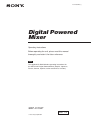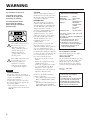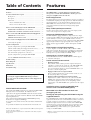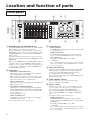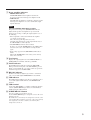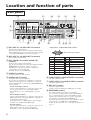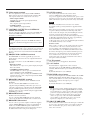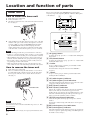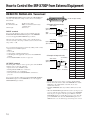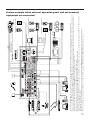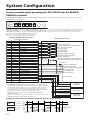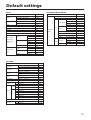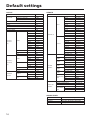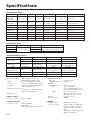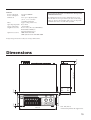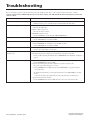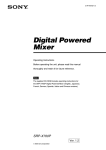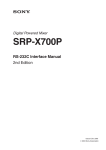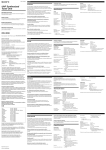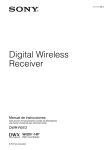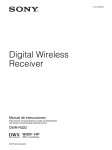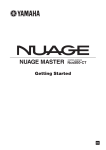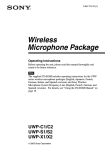Download Digital Powered Mixer - Pdfstream.manualsonline.com
Transcript
2-347-836-22 (1) Digital Powered Mixer Operating Instructions Before operating the unit, please read this manual thoroughly and retain it for future reference. Note The supplied CD-ROM includes operating instructions for the SRP-X700P Digital Powered Mixer (English, Japanese, French, German, Spanish, Italian and Chinese versions). SRP-X700P Ver. 1.3 2003 Sony Corporation WARNING For customers in the U.S.A. To prevent fire or shock hazard, do not expose the unit to rain or moisture. To avoid electrical shock, do not open the cabinet. Refer servicing to qualified personnel only. This symbol is intended to alert the user to the presence of uninsulated “dangerous voltage” within the product’s enclosure that may be of sufficient magnitude to constitute a risk of electric shock to persons. This symbol is intended to alert the user to the presence of important operating and maintenance (servicing) instructions in the literature accompanying the appliance. Français AVERTISSEMENT Afin d’éviter tout risque d’incendie ou d’électrocution, ne pas exposer l’appareil à la pluie ou à l’humidité. Afin d’écarter tout risque d’électrocution, garder le coffret fermé. Ne confier l’entretien de l’appareil qu’à un personnel qualifié. • Faites uniquement fonctionner cet appareil sur une tension de 120 V CA, 50/60 Hz. 2 CAUTION You are cautioned that any changes or modification not expressly approved in this manual could void your authority to operate this equipment. INFORMATION This equipment has been tested and found to comply with the limits for a Class B digital device, pursuant to Part 15 of the FCC Rules. These limits are designed to provide reasonable protection against harmful interference in a residential installation. This equipment generates, uses, and can radiate radio frequency energy and, if not installed and used in accordance with the instructions, may cause harmful interference to radio communications. However, there is no guarantee that interference will not occur in a particular installation. If this equipment does cause harmful interference to radio or television reception, which can be determined by turning the equipment off and on, the user is encouraged to try to correct the interference by one or more of the following measures: • Reorient or relocate the receiving antenna. • Increase the separation between the equipment and receiver. • Connect the equipment into an outlet on a circuit different from that to which the receiver is connected. • Consult the dealer or an experienced radio/TV technician for help. If you have any questions about this product, you may call: Sony’s Business Information Center (BIC) at 1-800-686-SONY (7669) or Write to: Sony Customer Information Services Center 6900-29 Daniels Parkway, PMB 330 Fort Myers, Florida 33912 Declaration of Conformity Trade Name : SONY Model No. : SRP-X700P Responsible Party : Sony Electronics Inc. Address : 680 Kinderkamack Road, Oradell, NJ. 07649 U.S.A. Telephone No. : 201-930-6972 This device complies with Part 15 of the FCC Rules. Operation is subject to the following two conditions; (1) This device may not cause harmful interference, and (2) this device must accept any interference received, including interference that may cause undesired opreration. For customers in Canada This ClassB digital apparatus complies With Canadian ICES-003. Owner’s Record The model and serial numbers are located on the rear of the unit. Record the serial number in the space provided below. Refer to them whenever you call upon your Sony dealer regarding this product. Model No. SRP-X700P Serial No. _______________ IN NO EVENT SHALL SELLER BE LIABLE FOR ANY DIRECT, INCIDENTAL OR CONSEQUENTIAL DAMAGES OF ANY NATURE, OR LOSSES OR EXPENSES RESULTING FROM ANY DEFECTIVE PRODUCT OR THE USE OF ANY PRODUCT. Table of Contents Features Features ......................................................................................... 3 The SRP-X700P is a versatile digital powered mixer that incorporates an audio mixer, RGB/video switcher, processor and power amplifier in the 3U rack size. Location and function of parts .................................................... 4 Front panel ................................................................................. 4 Rear panel .................................................................................. 6 Tuner Unit ................................................................................. 8 How to install the tuner unit ................................................. 8 How to remove the tuner unit ............................................... 8 How to Control the Display from the SRP-X700P .................... 9 Built-in digital mixer The digital mixer incorporates A/D and D/A converters operating at 24 bit/48 kHz sampling and a high-performance DSP. In addition to the usual functions of conventional ordinary audio mixers, the SRP-X700P offers functions such as a feedback reducer in the independent channel and automatic mixing by using digital technology. PROJECTOR CONTROL RS-232C Terminal ........................... 9 Many audio input/output terminals PROJECTOR CONTROL CONTROL S IN/OUT Terminal ...... 9 Six microphone input systems and two stereo line input systems can be freely assigned to ten output systems. How to Control the SRP-X700P from External Equipment .... 9 REMOTE RS-232C Terminal ................................................... 9 REMOTE PARALLEL Terminal ........................................... 10 How to Control AV Equipment from the SRP-X700P ............ 11 Connecting the Speaker ........................................................... 11 System Configuration ................................................................. 12 Support for RGB/Component signals The SRP-X700P is equipped with three composite/S video input systems and three RGB/component input systems. This broad input system eliminates need for a separate RGB switcher and video switcher and enables simple system configuration. The SRP-X700P supports high-resolution component signals such as 480 p and 1080 i, and also supports SXGA1) (1280 × 1024 pixels) of RGB signals. System example when operating the SRP-X700P Built-in power-saving digital amplifier with the default setting when shipped from the factory .......... 12 and environment equipment are connected ............................. 13 A power amplifier of 150 W + 150 W (8 Ω) or 200 W + 200W (4 Ω) is incorporated. The rated power consumption is almost half that of the conventional amplifier. The SRP-X700P also supports high impedance speakers 150 W (70 V LINE, 32 Ω). System example when operating the SRP-X700P Support for 5.1-channel audio input from the REMOTE PARALLEL terminal .............................. 14 4D and 4E INPUT terminals of LINE4 INPUT terminal support 5.1-channel audio input. System example when external operation panel Default settings ............................................................................ 15 Block Diagram ............................................................................ 17 Specifications .............................................................................. 18 Dimensions .................................................................................. 19 Troubleshooting .......................................................................... 20 This unit can be used even without setting the parameters by using the supplied SRP-X700P Manager software. See page 15 for the default parameters when shipped from the factory. ABOUT SUPPLIED CD-ROM The supplied CD-ROM contains the two applications SRP-X700P Manager and User Control Panel. In addition to the two applications, the supplied CD-ROM contains the dedicated USB driver software, the Control Software Manual and the SRP-X700P Operating Instructions. The Control Software Manual and the SRP-X700P Operating Instructions are supplied as PDF files. To open these files, Adobe Acrobat Reader must be installed into your PC. To get Adobe Acrobat Reader, download from www.adobe.com Microsoft and Windows are registered trademarks of Microsoft Corporation (U.S.A. and other countries). Adobe and Adobe Acrobat Reader are trademarks of the Adobe Systems Incorporated. Useful external remote terminal • RS-232C terminal This terminal enables outside personal computer and system controller to control various operations of the SRP-X700P. This terminal can also be used to turn on the power of a Sony projector and plasma display, or put it in STANDBY. It also can be used to select the input signals. • Equipped with Control S output terminal Basic operations (playback, stop, fast forward, rewind, etc.) of the Sony AV products are possible. • Equipped with parallel input and output terminals Input selection, volume control and scene control of the SRPX700P can be performed in the input terminal. Operation of environment equipment such as screen and lighting, and the status display of the SRP-X700P can be performed via the output terminal. Installation of two systems of 800 MHz band wireless tuner units WRU-806B (option) Mountable in the EIA standard 19-inch rack (occupying 3U size) Setting up and operating the SRP-X700P using the supplied software The CD-ROM supplied with the SRP-X700P contains two software applications. One is the User Control Panel that enables an external personal computer to perform basic operations (sound volume adjustment, input selection and scene control) of the SRP-X700P and also the basic operations (playback, stop, fast forward, rewind, etc.) of a Sony DVD, VCR, CD, MD and the like. The other is SRP-X700P Manager, which enables you to perform internal settings of the SRP-X700P. 1) SXGA are registered trade marks of the International Business Machines Corporation, U.S.A. 3 Location and function of parts Front panel 1 3 MIC3 MIC4 8 MIC1/WL1 MIC2/WL2 MIC5/LINE1 MIC6/LINE2 LINE3 LINE4 SIGNAL OVER GAIN SIGNAL OVER GAIN SIGNAL OVER GAIN SIGNAL OVER GAIN SIGNAL OVER GAIN SIGNAL OVER GAIN SIGNAL OVER GAIN SIGNAL OVER GAIN - - - - - - - - POWER VU 1 +3 0 -5 -10 -20 2 3 OUTPUT 4 5 6 6 7 8 VU +3 0 -5 -10 -20 7 MASTER A MASTER B PROTECTION CLIP OVER GAIN - LINE 4 SELECT A MASTER OVER GAIN - SCENE RECALL B A ON 9 0 qa OFF A B LOCK B C RS-232C C USB D E D F WL 1 qs 2 1 POWER button and POWER indicator Pressing the POWER button turns on the power. The POWER indicator lights in green when the power turns on. You can switch the projectors and displays connected to the SRP-X700P, to power-on state or to power standby state from the SRP-X700P as they are interlocked by the SRP-X700P Manager setup. By default when shipped from the factory, the projectors and displays powers are interlocked with the POWER button of the SRP-X700P. Turning on the POWER button of the SRP-X700P, sets the AV equipment connected to the CONTROL S OUT terminals 1 through 4, to power-on state. Note that the AV equipment does not enter the power standby state when the POWER button of the SRP-X700P is turned off. 2 Input faders • MIC1/WL1 and MIC2/WL2 faders Adjusts the level of the signals supplied from the MIC1/ WL1 and MIC2/WL2 input terminals. Either a wireless microphone or wired microphone can be connected. When the wireless tuner receives the signal, the wireless microphone is selected automatically. • MIC3 and MIC4 faders Adjusts the level of the signals supplied from the MIC3 and MIC4 input connectors. • MIC5/LINE1 and MIC6/LINE2 faders Adjusts the level of the signals supplied from the MIC5/ LINE1 and MIC6/LINE2 input terminals. The MIC/LINE selector button on the rear panel can be used to switch the reference input level. By default, LINE is selected. • LINE3 and LINE4 faders Adjusts the level of the signals supplied from the LINE3 and LINE4 input terminals. These input faders are not the “moving” type. 4 MIC TUNER 5 4 WL 2 qd 3 Input indicators • SIGNAL indicator The SIGNAL indicator lights in green when a signal is input to each input terminal. • OVER GAIN indicator The OVER GAIN indicator lights in red when the input level exceeds the GAIN LIMIT value that is set up by the SRP-X700P Manager. By default, the GAIN LIMIT is set to 10 dB. • – ∞ indicator The – ∞ indicator lights in yellow when no audio is output in such cases as muting or when the INPUT fader is located at the – ∞ level position. 4 Tuner slots (WL 1/2) This slot accepts the 800 MHz band wireless tuner unit WRU806B (option). It accepts up to two units. (For installation, refer to page 8.) The WRU-806B Operating Instructions provide full details on operating the tuner unit. For operation of the tuner unit, read the WRU-806B Operating Instructions thoroughly. 5 LINE 4 SELECT button You can select a device to be connected to the input connectors from 4A to 4F of LINE 4. 6 Master volume With the master volume, you can control multiple faders that are set as a single group. The faders to be controlled by the master volume are set by the SRP-X700P Manager. By default, the MASTER A is set to MIC1 to MIC4 input faders, and the MASTER B is set to LINE1 to LINE4 input faders. The master volume is not the “moving” type. • OVER GAIN indicator The OVER GAIN indicator lights in red when the input level exceeds the GAIN LIMIT value that is set by the SRPX700P Manager. By default, the GAIN LIMIT is set to 10 dB. • – ∞ indicator The – ∞ indicator lights in yellow when no audio is output in such cases as muting or when the INPUT fader is located at the – ∞ level position. 7 Power amplifier indicators • PROTECTION indicator The PROTECTION indicator lights in red when the protection circuit of the internal power amplifier works. • CLIP indicator The CLIP indicator lights in red when the output level of the internal power amplifier is excessive such that the output signal is distorted. Notes When the PROTECTION indicator lights The protection circuit operates (PROTECTION indicator lights) and the speaker and amplifier are protected from damage by decreasing or cutting the output signal in case of the following: • If the temperature of the heat sink inside the amplifier exceeds the specified value. The connected speaker impedance is too low. Air intake and exhaust holes (on the right and left sides of the SRP-X700P) are choked by dust. • The SPEAKERS terminal is short-circuited. In such a case, turn the POWER button to the OFF position and remove the cause of the fault before using the unit again. • If DC voltage appears in the SPEAKERS terminal due to failure. Turn off the POWER button and contact your local Sony Sales office or Dealer. 8 Level meters Displays the output signal levels of the LINE OUTPUT 1 to LINE OUTPUT 8 terminals, with the 5-point LED. 9 LOCK indicator The LOCK indicator lights in red when the SRP-X700P Manager locks the front panel of the SRP-X700P to prevent illegal operation. While lit, you cannot control any operations from the front panel of the SRP-X700P. 0 RS-232C indicator The RS-232C indicator lights in green when a command is sent or received through the REMOTE RS-232C terminal. qa USB indicator The USB indicator lights in green when a command is sent or received through the USB terminal or the REMOTE USB terminal. qs USB terminal Connect the SRP-X700P to a computer in which the supplied software (SRP-X700P Manager and User Control Panel) is installed using the USB terminal. qd SCENE RECALL button You can recall the scene memories A to D. Use the SRP-X700P Manager to assign the scenes to the scene memories A to D. By default, the scene memory A is assigned to scene No. 1, the scene memory B is assigned to scene No. 2, the scene memory C is assigned to scene No. 3 and the scene memory D is assigned to scene No. 4. 5 Location and function of parts Rear panel qh qa ANT IN a LINE4 INPUT DC 9V OUT 35mA MAX 0 ANT IN b 9 OUTPUT DC 9V OUT 35mA MAX S VIDEO VIDEO qd S VIDEO VIDEO R/R-Y G/Y COMPONENT/RGB w; SPEAKERS B/B-Y SYNC/HD CH-2 CH-1 IMPEDANCE USE 4-16 IMPEDANCE USE 4-16 VD 5 CIRCUIT BREAKER PUSH RESET 70V LINE IMPEDANCE USE 32 -10k A LINE3 IN B C D FRONT L L E REAR CENTER L L FRONT REAR R R 3 4 +48V +48V +48V +48V ON ON ON ON 1 2 4 OUT RS-232C PARALLEL RS-232C qg MIC5/LINE1 IN MIC INPUT OFF CONTROL S IN R R 2 OFF REMOTE PROJECTOR CONTROL 3 WOOFER 1 OFF OUTPUT 1 L WOOFER R CONTROL S CENTER L 4 R F MIC6/LINE2 IN LINE OUTPUT 1 (+48V) MIC LINE qk 5 7 1 4 6 8 2 AC IN (+48V) MIC LINE OFF 2 REC OUT 3 2 3 ql 1 MIC INPUT 1 and MIC INPUT 2 terminals 6 qs 7 8 qf <LINE4 INPUT COMPONENT/RGB terminal> The microphone input terminals. The wireless microphone has the first priority when the tuner unit is installed but you can use the wired microphone up until you turn ON the POWER of the wireless microphone. 2 MIC INPUT 3 and MIC INPUT 4 terminals The microphone input terminals. 3 MIC 5/LINE 1 IN and MIC 6/LINE 2 IN terminals The microphone and line input terminals. You can select the input level of these input terminals with the ql MIC/LINE selector button. When you select the microphone level, the DC +48 V power is output to the condenser microphone automatically. By default, they are set to the LINE (4). 4 LINE 3 IN terminals qj (HD D-sub 15-pin, female) Pin No. Function Pin No. 1 Video input R/R-Y 9 N.C 2 Video input G/Y 10 GND 3 Video input B/B-Y 11 N.C 4 GND 12 N.C 5 N.C 6 GND 13 Composite sync signal/ horizontal sync signal, SYNC/HD 7 GND 14 Vertical sync signal VD 8 GND 15 N.C Function The input terminals for audio products. 5 LINE 4 INPUT terminals The input terminals for AV equipment. As to the video input signals, the combination of composite signal and S video signal or the combination of component signal and RGB signal is selected by the SRP-X700P Manager for each channel. • 4A, 4B and 4C input terminals The video input terminals for accepting the composite and S video signals, and the stereo audio input terminal. By default, they are set to –10 dBu with the composite signal. • 4D and 4E input terminals The video input terminals for accepting the component and RGB signals, and the audio input terminal accepting the 5.1channel surround audio signal. By default, 4D is set to –10 dBu with the component signal and 4E is set to –10 dBu with the RGB signal. • 4F input terminal The video input terminals for accepting the component and RGB signals, and the stereo audio input terminal. By default, it is set to –10 dBu with the RGB signal. 6 6 LINE OUTPUT 1 and LINE OUTPUT 2 terminals The audio output terminals. 7 LINE OUTPUT 3 to LINE OUTPUT 8 terminals The audio output terminals. 8 REC OUT terminal The audio output terminal. Usually, connect this terminal to an MD unit for recording. 9 SPEAKERS terminal The output terminal of the internal power amplifier. You can connect a high impedance speaker (70 V LINE). (In the case of high impedance speaker 70 V LINE, the output signal becomes monaural.) You can select the output signal and operating mode with the SRP-X700P Manager. By default, the operating mode is set to Lo impedance and the output signal is set to LINE OUT1 and LINE OUT2. For the speaker connection, see “Connecting the Speaker” on page 11. 0 Video output terminals The video signal that is selected by the LINE 4 SELECT button on the front panel is output from this terminal. (The video signal format is not converted from each other.) • 5BNC output terminals The RGB and component signal output terminals. • VIDEO terminal The composite signal output terminal. • S VIDEO terminal The S VIDEO signal output terminal. qa CONTROL S OUTPUT 1 to CONTROL S OUTPUT 4 terminals You can control AV equipments connected to the LINE 3 IN terminal and LINE 4 INPUT terminal by remote control through these terminals. Note The AV equipment connected to the LINE3 IN terminal cannot be controlled from supplied software User Control Panel. You can perform the basic operations of Sony DVD, VCR, CD, MD and CD-R audio, such as playback, stop, fast forward and rewind. You can select either the wired connection or the wireless connection for each terminal from the SRP-X700P Manager. qs PROJECTOR CONTROL terminals The SRP-X700P can controls a applicable projector and plasma display connected to the video output terminals from this terminal. By default, connection to use the VPL-FX50 is set through RS-232C. • RS-232C terminal This terminal is for a projector or plasma display having the RS-232C terminal. • CONTROL S IN/OUT terminal The SRP-X700P can control a projector without the RS232C terminal through the CONTROL S. When controlling a projector using the CONTROL S OUT terminal, mixed use of the component signal and the RGB signal is not possible. qd REMOTE PARALLEL terminal The parallel remote terminal contains 12 INPUTs and 10 OUTPUTs. You can control the SRP-X700P from external remote equipment using the INPUT parallel remote pins. You can control the external remote equipment from the SRP-X700P using the OUTPUT parallel remote pins. You can select the functions of the respective terminals using the supplied SRPX700P Manager software. qf REMOTE RS-232C terminal The RS-232C remote terminal. You can control the SRP-X700P with external equipment connected to the RS-232C terminal from a remote location. qg REMOTE USB terminal You can connect a personal computer in which the supplied software (SRP-X700P Manager and User Control Panel) is installed, to the SRP-X700P through the USB terminal. Note that the USB terminal on the front panel has priority if the USB terminal on the front panel is being used. qh ANT IN terminal The antenna input terminal for the wireless tuner. Connect a UHF antenna of the AN-820A (option). 9V power is supplied from this terminal as the power for the antenna booster. Do not connect any antenna other than the AN820A, otherwise the system may not work or may cause failure. Note For details of installation and connection of an antenna, thoroughly read the operating instructions supplied with the antenna. If the antenna is not installed correctly, it may cause defective reception resulting in intermittent sound. Especially, if the location cannot be changed easily after installing the antenna, check the operations thoroughly prior to installation. Connect the antenna using coaxial cable having the impedance of 50 Ω. The maximum length of the cable is approximately 50 m with 5D-FB. Do not use the cable of a 75 Ω system such as 5C-2V, as its maximum length is half that of the 5D-FB and it may cause a trouble. If noise occurs: There can be a case that a specific channel cannot be used due to external noise or the noise caused by interference radio wave depending on the installation location. In such a case, find a channel that does not illuminate the RF indicator when the wireless microphone power and the transmitter power are turned off (i.e., the channel that is not adversely affected by noise and interference radio wave). Use the unaffected channel. Select the same unaffected channel for the wireless microphone and the transmitter. qj AC IN terminal Connect the power cord supplied to this terminal. qk + 48 V button Press this button to supply the DC +48V condenser microphone power to the MIC INPUT 1 to MIC INPUT 4 terminals. When this button is pressed ON ($), DC +48 V is output. By default, this button is set to OFF (4). ql MIC/LINE selector button You can select the input level of the MIC 5/LINE 1 IN and MIC 6/LINE 2 IN terminals with this button. (Refer to page 18.) Also, when this button is set to the (+48 V) MIC ($) position, the DC +48 V condenser microphone power is output automatically. By default, this button is set to LINE (4). Notes • The depressed position, which is the ON position, of both the qk +48 V button and the ql MIC/LINE selector button is lower than the face of the rear panel. The depressed ON position is designed intentionally to prevent mis-operation. • Before you make any attempt to disconnect and connect cables or to press any of the +48 V button, MIC/LINE selector button or other buttons, be sure to decrease the input fader completely or to turn off the power. w; CIRCUIT BREAKER The circuit breaker works to turn off the main power of this unit if an excessive current flows in the power supply of this unit. If the circuit breaker trips, please contact your local Sony Sales office or Dealer. 7 Location and function of parts Tuner Unit How to install the tuner unit Please refer to the table Sony 800 MHz-band system models frequency range in the Operating Manual of Wireless Microphone or Transmitter. 1 1 Turn off the power of this unit. 2 Remove the tuner cover. 3 Check the up and down sides of the tuner unit, and insert it into 3 GP AF BATT RF the slot. (Fig. 1) CH GP CH SCENE RECALL Tuner unit MASTER A B ECT LINE 4 SEL A 2 B C Display 4 D E AF GP F BATT RF GP CH 5 6 7 Fig. 1 4 After installation of the tuner unit, turn on the power of the unit and turn on the power of the wireless microphone to check it is receiving. While receiving, the RF/SIGNAL indicator lights up. The RF/SIGNAL indicator will not light up when the setting channel of the microphone is different from the setting of the tuner unit, or when the microphone power is consumed. Notes Take the following precautions to prevent interference and noise. • If there is a TV broadcasting station nearby, to avoid possible interference from its broadcasting, do not use that station’s channel. • When simultaneously using two tuners, always set the tuners to different channels within the same group (other than group 00). • Please make a choice of model in accordance with your area to use picking up an unused TV channel. • Make sure that the channel selected on the microphone is the same as that selected on the tuner being used in the same system. How to remove the tuner unit 1 Turn off the power of this unit. 2 Insert a screwdriver having the shaft diameter of 2 to 4 mm or less with shaft length of 30 mm or longer, into the hole under the lower part of the tuner slot as shown. Remove the tuner unit. (Fig. 2) B ECT LINE 4 SEL A RF 8 9 GP CH 0 qa 1 GP (group) button To change the group, press the + or – button while holding this button down. 2 CH (channel) button To change the channel in a group, press the + or – button while holding this button down. 3 + button To go to a higher group or channel, press this button while holding the GP or CH button. Press this button changes the indication from GP/CH to frequency. 4 – button To go to a lower group or channel, press this button while holding the GP or CH button. The indicator lights and the indications appear when the audio output level is higher than the reference level. B C D E AF GP F BATT 5 AF (audio frequency) indicator 6 AF (audio frequency) level indications SCENE RECALL MASTER A AF BATT RF GP CH Tuner unit 7 BATT (battery) indicator 8 BATT (battery) indication Indicate the condition of the wireless microphone transmitter batteries. The indicator and indication appear and start flashing about one hour before the transmitter batteries go flat. The time at which flashing begins will depend on the type of battery used in the transmitter, and its condition. 9 GP/CH (group/channel) indication Fig. 2 Note Insert it deeply into the slot. Do not insert or remove the tuner unit while the power is on. This may cause noise. CAUTION To prevent breakdown or injury, do not put your hand inside of the slot. 8 Shows the reception channel group and respective channel number. Pressing the + button changes this indication to the frequency indication. 0 RF (ratio frequency) level indications qa RF (ratio frequency) indicator The indicator lights and the indications (dots) appear when the antenna reception is optimal. Depending on the RF input level, the number of dots changes. How to Control the Display from the SRP-X700P For the projectors that the SRP-X700P supports by default, refer to the “List of supported projectors” on a separate document. PROJECTOR CONTROL RS-232C Terminal To connect the RS-232C terminal of applicable projectors and that of plasma display to this terminal; This model can switch the input signals and power ON/STANDBY of the projector and plasma display in interlocked condition. <SRP-X700P side> (D-sub 9-pin, male) Pin No. 1 2 3 4 5 6 7 8 9 Signal FG RD TD ER SG DR RS CS N. C <Sony projector/ plasma display side> Function Frame ground Receive data Send data Not connected Signal line ground Not connected Not connected Not connected Not connected Pin No. 1 2 3 4 5 6 7 8 9 (D-sub 9-pin, female) Signal FG RX DA TX DA DTR GND DSR RTS CTS RI Function Frame ground Receive data Send data Data terminal ready Ground Data set ready Request to send Clear to send Called display PROJECTOR CONTROL CONTROL S IN/OUT Terminal The SRP-X700P can switch the input signals and power ON/STANDBY of the projector automatically when CONTROL S cable is connected to Sony’s projector as interlocked operation. The RGB signal and the component signal cannot be connected at the same time for the interlocked operation. Connect the wired remote commander supplied with a projector to the CONTROL S IN terminal. Then you can establish various setups of a projector from the SRP-X700P. If you want to use the wired remote commander on battery, locally fabricate a connecting cord with STEREO mini plug connected at one end, for supplying the power. <SRP-X700P> Remote commander CONTROL S PROJECTOR Projector IN OUT How to Control the SRP-X700P from External Equipment Note The USB terminal and the REMOTE USB terminal are the dedicated terminal to control this unit from the SRP-X700P Manager and User Control Panel. REMOTE RS-232C Terminal Use of this terminal enables you to control the SRP-X700P from an external controller. Terminal shape Electrical specifications Recommended cable Cable length : : : : D-sub 9-pin, male (with inch-type screws) Conforms to RS-232C standard Multi-core shielded cable for data communication 15 m or less Communication format Baud rate Bit length Stop bit Parity : : : : 9600 bps 8 bits 1 bit ODD (odd number) Pin No. 1 2 3 4 5 6 7 8 9 Signal FG RD TD ER SG DR RS CS N. C Function Frame ground Receive data Send data Not connected Signal line ground Not connected Not connected Not connected Not connected Note Use the null modem cable when connecting the SRP-X700P with computer. 9 How to Control the SRP-X700P from External Equipment REMOTE PARALLEL Terminal The REMOTE PARALLEL terminal enables the SRP-X700P to be remotely controlled with a simple circuit connected externally to this terminal. Terminal shape Recommended cable Cable length : D-sub 25-pin, female : Multi-core shielded cable for data communication : 50 m or less INPUT terminal You can set the functions of the respective terminals from the PARALLEL INPUT FUNCTION setup box in the REMOTE screen of the supplied SRP-X700P Manager software. All faders and sound volume controls can be controlled from a remote location by connecting a variable resistor as shown, in the range of 0 to – ∞ dB. You can perform the following operations by adding a make contact. • Input selection of LINE 4 system • Muting • Scene recall • Sound volume adjustment (Up/Down) • Controlling the AV equipment connected to the CONTROL S terminal • Power-ON/STANDBY selection of a projector OUTPUT terminal (D-sub 25-pin, female) <Example of input circuit> Input terminal (No. 2 to No. 13) GND (Nos. 1, 14 and 25) 10 0 dB –∞ dB 10 kΩ Curve-B variable resistor SRP-X700P Input terminal (No. 2 to No. 13) GND (Nos. 1, 14 and 25) <Example of output circuit> SRP-X700P Output terminal (No. 15 to No. 24) The turning ON conditions of the respective pins of the OUTPUT terminal can be set from the following. • Input selector state of LINE 4 system • Turning ON the OVER and – ∞ indicators • Turning ON the scene recall button • Generation of the Power-ON/STANDBY command of a projector You can select the ON conditions from the PARALLEL OUTPUT FUNCTION setup box on the REMOTE screen of the supplied SRP-X700P Manager software. Pin No. SRP-X700P 40 mA MAX N LED 24 V MAX GND (Nos. 1, 14 and 25) Function 1 GND 2 INPUT1 3 INPUT2 4 INPUT3 5 INPUT4 6 INPUT5 7 INPUT6 8 INPUT7 9 INPUT8 10 INPUT9 11 INPUT10 12 INPUT11 13 INPUT12 14 GND 15 OUTPUT1 16 OUTPUT2 17 OUTPUT3 18 OUTPUT4 19 OUTPUT5 20 OUTPUT6 21 OUTPUT7 22 OUTPUT8 23 OUTPUT9 24 OUTPUT10 25 GND Notes • Do not apply any reverse voltage across the output terminal. • Do not connect the shield cable of the REMOTE wire and the GND wire to the terminal table or the like. It can cause malfunction and noise. • Install the REMOTE cable away from the dimmer, motor and others. • When the PARALLEL input terminal is used to set the projector power to either the power-ON state or to the power-STANDBY state, the projector power enters the power-ON state when the PARALLEL input is set to ON. The projector power enters the power-STANDBY state when the PARALLEL input is set to OFF. Therefore, use an alternate type switch for power control. How to Control AV Equipment from the SRP-X700P The SRP-X700P can control the Sony equipment connected to the CONTROL S OUTPUT1 through 4 terminals. The procedure to set up the MACHINE CONTROL on the SRP-X700P Manager, and the functions, which can be operated, from the SRP-X700P are shown in the table below. Note that the functions of REC, POWER ON, and POWER STANDBY cannot be operated from the supplied software SRP-X700P Manager and User Control Panel, to prevent the system from malfunctioning. Operations MACHINE TYPE DVD∗1 VTR1 (Beta) VTR2 (8mm) VTR3 (VHS) VTR4 (DV) CD MD CD-R Blu-ray Disc ∗3 Inst. VTR Cassette Deck Supported equipment PREV. NEXT STOP REW. PLAY F.F. PAUSE REC POWER ON/ STANDBY a a a a a a a — a — — — — a a a a — — — — a a a a a a a a a a a a a a a a a a a a a a a a a a a a a a a a a a a a a a a a a a a a a a a a — a a — a a a a a a a a a a a a a a a a a — — a a a a a a a DVD player DVD recorder ∗2 Betamax VCR 8 mm video VCR VHS VCR Digital video VCR CD player MD recorder CD-R for audio Blu-ray disc recorder ∗2 Professional use VCR (DVCAM and others) ∗4 Network player ∗5 Audio cassette deck ∗6 *1 *2 *3 *4 Set the remote control mode of the deck in use, to the DVD1 mode before use. The “Recording” function of the DVD recorder and that of the Blu-ray disc recorder are not supported so that they cannot be controlled. Set the remote control mode of the deck in use, to the BD1 mode before use. If you want to use the control S terminal of the DSR series to control the VCR, select “Inst. VCR”. If you want to use the AV mouse VM-50 (option) to control the VCR, select the VCR4 (DV) mode. *5 For the network player (NSP-100), only the Play, Pause and Stop functions on the play list that is set for the Play button one-touch playback are enabled. *6 If you use the double cassette audio deck, only the deck B can be controlled. Use the supplied IR transmitter VM-50 to control the Sony equipment that is not equipped with the CONTROL S terminal. • Confirm location of the remote control signal receptor part of the Sony equipment that you want to control, and fix the supplied IR transmitter VM-50 with a both-sided adhesive tape as shown below. Setting Requirements View from the front View from the top 5cm IR LED IR receiver 20cm 20cm 5cm Install the VM-50 inside a rack. Recess the IR receiver behind the IR LED by more than 10 cm. Install the IR receiver in the location that is within the range of 20 cm higher and 20 cm lower than the IR LED (as shown by the dotted line of the illustration). The IR receiver of the equipment should be located more than 5 cm far from the IR LED in the right and left. 10cm Note VM-50 Service area If any screening object is placed in between the IR LED and the IR receiver, the infrared ray is blocked to disable control of the external equipment. Front panel side of the equipment VM-50 • Operate the SRP-X700P Manager or the User Control Panel to confirm that it can control the Sony equipment. If they cannot control the equipment, change position of the supplied IR transmitter VM-50 until they can control the equipment. Connecting the Speaker Speaker connection method changes depending on the operating mode. When the “70 V LINE” mode is selected, the output signal becomes monaural. Connect the (+) terminal of a speaker to the (+) terminal (red) of SPEAKERS CH-1 and the (–) terminal of a speaker to the (+) terminal (red) of SPEAKERS CH-2. • Connecting speakers with low impedance [Lo imp.] • Connecting speakers with high impedance [70 V LINE] CH-1 + + CH-1 + CH-1 – – CH-1 – + CH-2 – – CH-2 – – CH-2 + + Impedance 4Ω to 16Ω CH-2 + Impedance 32Ω to 10kΩ The table below shows the number of speakers that can be connected in the high impedance [70 V LINE] mode. 1 kΩ Power applied to each speaker 5W Number of speakers you can connect 30 3.3 kΩ 1.5 W 100 10 kΩ 0.5 W 300 Impedance ∗ The notation in [ ] is displayed in the SRP-X700P Manager. 11 12 PC 1 CD player DVD player Component REAR OFF 4 R L ON REAR OFF +48V FRONT WOOFER CENTER AUDIO PC 2 ON +48V 3 WOOFER CENTER E AUDIO OFF R L MIC INPUT FRONT D RGB ON C COMPONENT/RGB RGB 5.1 channel surround OFF +48V ON +48V R L 2 R R B 1 L A L LINE3 IN S VIDEO VIDEO LINE4 INPUT (+48V) MIC LINE MIC5/LINE1 IN R L F ANT IN b DC 9V OUT 35mA MAX 4 3 OUTPUT MIC6/LINE2 IN (+48V) MIC LINE 2 1 OUT B/B-Y SYNC/HD 1 RS-232C PROJECTOR CONTROL CONTROL S IN G/Y R/R-Y CONTROL S VIDEO S VIDEO OUTPUT 2 LINE OUTPUT VD 4 3 6 5 PARALLEL 8 7 70V LINE 2 1 REC OUT REMOTE AC IN CIRCUIT BREAKER PUSH RESET To power outlet RS-232C IMPEDANCE USE 32 -10k CH-1 IMPEDANCE USE 4-16 SPEAKERS CH-2 IMPEDANCE USE 4-16 To power outlet Front speaker (R) Sub woofer (SW) Power amplifier Ceiling speaker Power amplifier Center speaker (C) Power amplifier Surround speaker (LS) Surround speaker (RS) USER CONTROL PANEL USB Front speaker (L) LCD data projector • You can realize the above system configuration with the default setting of the SRP-X700P. You can use the system without changing any setups from the supplied software SRP-X700P Manager. • You can control the VHS, DV and DVD, can select channel of the LINE4 INPUT terminal, and can control the sound volume of microphone and AV equipment from the supplied software User Control Panel. (CD and MD cannot be controlled.) • VHS, DV and DVD cannot be controlled from the front panel of the SRP-X700P. • The system configuration shown above uses the two unit of the UHF synthesizer tuner unit WRU-806B (option). • If you want to use an electret condenser microphone for MIC3 and MIC4, set the +48 V button of the corresponding channel to ON. • Connect the VPL-FX51 as a projector through RS-232C. • Install the IR transmitter VM-50 in the SRP-X700P or in the location inside a rack that allows its receptor block to receive the remote control signal. For the installation of the VM-50, see “How to Control AV Equipment from the SRP-X700P” on page 11. • If you use VHS and DV that can select their remote control mode, set the remote control mode of VHS to “VTR3” and set the remote control mode of DV to “VTR4”. IR transmitter VHS VCR MD recorder ANT IN a DC 9V OUT 35mA MAX S VIDEO VIDEO R/G/B/HD/VD Y/R-Y/B-Y RS-232C System Configuration System example when operating the SRP-X700P with the default setting when shipped from the factory PC 1 CD player DVD player Component REAR OFF 4 R L ON REAR OFF +48V FRONT WOOFER CENTER AUDIO PC 2 ON +48V 3 WOOFER CENTER E AUDIO OFF R L MIC INPUT FRONT D RGB ON C COMPONENT/RGB RGB 5.1 channel surround OFF +48V ON +48V R L 2 R R B 1 L A L LINE3 IN S VIDEO VIDEO LINE4 INPUT (+48V) MIC LINE MIC5/LINE1 IN R L F ANT IN b DC 9V OUT 35mA MAX 4 3 OUTPUT MIC6/LINE2 IN (+48V) MIC LINE 2 1 OUT B/B-Y SYNC/HD 1 RS-232C PROJECTOR CONTROL CONTROL S IN G/Y R/R-Y CONTROL S VIDEO S VIDEO OUTPUT 2 LINE OUTPUT VD 4 3 6 5 PARALLEL 8 7 70V LINE I/F BOX 2 1 REC OUT REMOTE AC IN Screen CIRCUIT BREAKER I/F BOX Curtain I/F BOX Power amplifier Ceiling speaker Power amplifier Sub woofer (SW) Power amplifier Center speaker (C) Illumination External system controller Operation terminal To power outlet Front speaker (R) Surround speaker (LS) Surround speaker (RS) USER CONTROL PANEL USB RS-232C PUSH RESET To power outlet RS-232C IMPEDANCE USE 32 -10k CH-1 IMPEDANCE USE 4-16 SPEAKERS CH-2 IMPEDANCE USE 4-16 Front speaker (L) LCD data projector • You can control the SRP-X700P from a remote location by one of the three methods (either from the User Control Panel or from the external operation panel or from external system controller.) • You can control the SRP-X700P and the equipment connected to the SRP-X700P by sending command from external system controller to the SRP-X700P. (The system controller software is separately necessary.) • If you use a projector that is controlled through the CONTROL S terminal, the RGB signal equipment and the component signal equipment cannot be mixed in the system connection. The component signal output equipment such as DVD should use the 4A to 4C LINE 4 INPUT terminals connecting the video or S video signal. • The system configuration shown above uses the two unit of the UHF synthesizer tuner unit WRU-806B (option). • If you want to use an electret condenser microphone for MIC3 and MIC4, set the +48 V button of the corresponding channel to ON. • Install the IR transmitter VM-50 in the SRP-X700P or in the location inside a rack that allows its receptor block to receive the remote control signal. For the installation of the VM-50, see “How to Control AV Equipment from the SRP-X700P” on page 11. • If you want to control the environment equipment such as screen, curtain and illuminations from the REMOTE PARALLEL output terminal, use the optional interface box (I/F box). • For the external operation panel and interface box (I/F Box), see “System example when operating the SRP-X700P from the REMOTE PARALLEL terminal” on page 14. IR transmitter VHS VCR MD recorder ANT IN a DC 9V OUT 35mA MAX External operation panel RS-232C or CONTROL S S VIDEO VIDEO R/G/B/HD/VD Y/R-Y/B-Y System example when external operation panel and environment equipment are connected 13 System Configuration System example when operating the SRP-X700P from the REMOTE PARALLEL terminal The REMOTE PARALLEL terminal of the SRP-X700P is shipped from the factory with the default setting on the premise of the external operation panel as described below. START VHS Camera Stand LINE4C DVD PC1 PC2 MIC AV FINISH EMG STOP START button (SCENE No. 1 recall): Sets OUTPUT7 and OUTPUT9 to ON to lower the screen, to close the curtain, to darken the illumination and to start presentation. FINISH button (SCENE No. 2 recall): Sets OUTPUT8 and OUTPUT10 to ON to raise the screen, to open the curtain, to turn on the illumination and to end the presentation. EMG STOP button (SCENE No. 3 recall): Sets OUTPUT7 through OUTPUT10 to OFF to stop moving the screen and the curtain, and to turn on the illumination. Selector block: Switches the LINE4 INPUT terminals A through F. MIC volume control: Controls the microphone sound volume. AV volume control: Controls sound volume of the AV equipment. SRP-X700P REMOTE PARALLEL terminal D-sub 25-pin connector Pin No. 1 2 3 4 5 6 7 8 9 10 11 12 13 14 15 16 17 18 19 20 21 22 23 24 25 Terminal name GND INPUT1 INPUT2 INPUT3 INPUT4 INPUT5 INPUT6 INPUT7 INPUT8 INPUT9 INPUT10 INPUT11 INPUT12 GND OUTPUT1 OUTPUT2 OUTPUT3 OUTPUT4 OUTPUT5 OUTPUT6 OUTPUT7 OUTPUT8 OUTPUT9 OUTPUT10 GND External operation panel Function name GND VHS selection CAMERA selection LINE4C selection DVD selection PC1 selection PC2 selection START FINISH EMG STOP Microphone sound volume AV equipment sound volume ——— GND VHS selection tally DV selection tally Camera selection tally DVD selection tally PC1 selection tally PC2 selection tally Lowers the screen. Raises the screen. Close the curtain/turn off illumination. Open the curtain/turn on illumination. GND VHS VCR selector button Picture presentation camera selector button LINE4C input selector button DVD selector button PC1 selector button PC2 selector button START (presentation start) button FINISH (presentation finish) button Emergency stop button Microphone sound volume control (10kΩ B-curve) AV equipment sound volume control (10kΩ B-curve) 40mA or less VHS VCR selection LED DV VCR selection LED Picture presentation camera selection LED DVD selection LED PC1 selection LED PC2 selection LED LED DC 24V or less Precaution on the environment interface box specifications • The REMOTE PARALLEL output terminal provides the open-collector output of alternate operation. It means that the output terminal keeps outputting the ON signal after an output command is issued to operate the environment equipment by using scene recall and others, regardless of the operating condition of the environment equipment. The environment equipment motors should be stopped when you want to stop raising or lowering the screen or curtain, by the Interface Box. • The Emergency Stop signal turns off the output signals at the OUTPUT7 to OUTPUT10 terminals. Please create an Interface Box that stops moving the screen and the curtain, and turns on illumination when the output terminals are turned off. Lowers the screen. Raises the screen. Screen interface box Closes the curtain. Opens the curtain. Curtain interface box Turns off illumination. Turns on illumination. Illumination interface box Example of controlling the environment equipment by scene recall operation Terminal name Environment equipment OFF ON OFF OUTPUT 8,10 ON OUTPUT 7,9 Screen Curtain Illumination Bright Raise Open Stop Bright Lower Close Dark START Turning on the power (SCENE No. 1 recall) 14 EMG STOP (SCENE No. 3 recall) FINISH (SCENE No. 2 recall) START (SCENE No. 1 recall) Default settings INPUT AUTOMATIC MIXER SETUP Item TRIM LCF Initial setting Item MIC1 - MIC4 –50 dBu ON/OFF DEFAULT/EDIT Initial setting ON MIC5/LINE1, MIC6/LINE2 +4 dBu LINE3, LINE4A - 4F 0 dBu THRESHOLD –3 dB MIC1 - MIC4 ON RATIO 3:1 MIC5/LINE1, MIC6/LINE2 OFF COMPRESSOR DEFAULT ATTACK 22 ms RELEASE 100 ms THRESHOLD –30 dB PEQ OFF FR OFF COMP SOFT MUTING OFF GAIN LIMIT +10 dB INPUT FADER 0 dB ONLY ONE OFF 63 Hz LAST ON OFF Band 2 2.5 kHz SELECT Band 3 20 kHz Band 1 1.0 Band 2 1.5 Band 3 0.47 Band 1 FREQ MIC1 - MIC4 MIC5/LINE1, MIC6/LINE2 Q PEQ GAIN FREQ LINE3, LINE4 PEQ Q GAIN INPUT AUTOMATIC SELECT 0 dB 63 Hz Band 2 20 kHz 1.0 0.47 Band 1,2 0dB HOLD 1000 ms RELEASE 470 ms NOM OUTPUT Band 1 - 3 Band 2 MIXER LIMITER Band 1 Band 1 GATE OFF MIC1-MIC6/LINE2 ON THRESHOLD +10 dB ATTACK 0.47 ms RELEASE 100 ms OUTPUT1-REC OUT2 ON ROUTING Routing LINE OUT1, LINE OUT2 MIC1/WL1 Mix level –20 dB LINE OUT7, LINE OUT8, REC OUT1, REC OUT2 0dB LINE OUT1, LINE OUT2 MIC2/WL2 –20 dB LINE OUT7, LINE OUT8, REC OUT1, REC OUT2 0 dB LINE OUT1, LINE OUT2 MIC3 –20 dB LINE OUT7, LINE OUT8, REC OUT1, REC OUT2 0 dB LINE OUT1, LINE OUT2 MIC4 –20 dB LINE OUT7, LINE OUT8, REC OUT1, REC OUT2 0 dB MIC5/LINE1 LINE OUT1, REC OUT1 0 dB MIC6/LINE2 LINE OUT2, REC OUT2 0 dB L LINE OUT1 0 dB R LINE OUT2 0 dB L LINE OUT1, REC OUT1 0 dB R LINE OUT2, REC OUT2 0 dB L LINE OUT1, REC OUT1 0 dB C LINE OUT5 0 dB R LINE OUT2, REC OUT2 0 dB SW LINE OUT6 0 dB LS LINE OUT3 0 dB LINE3 A⋅B⋅C⋅F LINE4 D⋅E RS SP OUT LINE OUT4 0 dB ROUTING ATT LEVEL CH1 LINE OUT1 –10 dB CH2 LINE OUT2 –10 dB 15 Default settings OUTPUT REMOTE Item Initial setting OUTPUT1, OUTPUT2 Item Initial setting +4 dBu INPUT1 AV SEL A OUTPUT3 - OUTPUT8 –5 dBu INPUT2 AV SEL B REC OUT1, REC OUT2 –5 dBu INPUT3 AV SEL C HCF OFF INPUT4 AV SEL D EQ OFF INPUT5 AV SEL E DELAY 0 ms MUTING REF LEVEL INPUT6 AV SEL F OFF INPUT7 RECALL 1 GAIN LIMIT +10 dB INPUT8 RECALL 2 OUTPUT FADER 0 dB INPUT9 RECALL 3 Band 1 25 Hz INPUT10 LVL Master A Band 2 40 Hz INPUT11 LVL Master B Band 3 80 Hz INPUT12 NONE Band 4 160 Hz OUTPUT1 AV SEL A Band 5 315 Hz OUTPUT2 AV SEL B Band 6 630 Hz OUTPUT3 AV SEL C OUTPUT2 Band 7 1.25 kHz OUTPUT4 AV SEL D EQ Band 8 2.5 kHz Band 9 OUTPUT1, FREQ INPUT PARALLEL I/O OUTPUT5 AV SEL E 5 kHz OUTPUT6 AV SEL F Band 10 10 kHz OUTPUT7 RECALL 1 Band 11 20 kHz OUTPUT8 RECALL 2 Q Band 1 - 11 1.5 OUTPUT9 RECALL 1 GAIN Band 1 - 11 0 dB OUTPUT10 RECALL 2 HCF OUTPUT OFF LINE3 Band 1 63 Hz Band 2 250 Hz Band 3 2.5 kHz OUTPUT3 - Band 4 20 kHz OUTPUT8 Band 1 1.0 Band 2, 3 1.5 Band 4 0.47 MACHINE Band 1 - 4 0 dB CONTROL FREQ EQ Q GAIN HCF SELECT OUTPUT ATT LINE4B LINE4C LINE4D OFF MODE SPEAKER LINE4A MACHINE TYPE MD CTRL S OUTPUT CH 1 MACHINE TYPE VTR3 (VHS) CTRL S OUTPUT CH 2 MACHINE TYPE NONE CTRL S OUTPUT CH 1 MACHINE TYPE NONE CTRL S OUTPUT CH 1 MACHINE TYPE DVD CTRL S OUTPUT CH 2 Lo Imp. LINE4E, MACHINE TYPE NONE CH1 OUTPUT 1 LINE4F CTRL S OUTPUT CH 1 CH2 OUTPUT 2 CH1 15 dB CONNECTION CH2 IR CH2 15 dB TYPE CH3 WIRED CH4 WIRED CH1 PROJECTOR WIRED I/F TYPE RS-232C PROJECTOR PROTOCOL VPL-FX51/50 REMOTE POWER ENABLE ON CONTROL INPUT VIDEO TYPE LINE4A - LINE4C VIDEO LINE4D COMPONENT LINE4E, LINE4F RGB GROUP FADER Item 16 Initial setting MASTER A MIC1/WL1, MIC2/WL2, MIC3, MIC4 MASTER B MIC5/LINE1, MIC6/LINE2, LINE3, LINE4 REMOTE1 - REMOTE6 Not assigned A B C D LINE 4 S VIDEO IN LINE4 COMPONENT /RGB IN F E A B C LINE 4 VIDEO IN LINE 4D, 4E RL/RR/C/W LINE 4A | 4F LINE 3 MIC5/LINE1 MIC6/LINE2 MIC 3,4 ANT a,b MIC 1,2 +48V LINE +48V TUNER SLOT WL1,2 +48V A/D TRIM TRIM TRIM TRIM SIGNAL SIGNAL SIGNAL SIGNAL INPUT SELECTOR A/D A/D A/D RF IND. TRIM LCF LCF LCF A/D FR FR FR SIGNAL 3BAND PEQ 3BAND PEQ 3BAND PEQ - ∞ MUTING FADER MUTING FADER - MUTING FADER OVER GAIN LOCK REMOTE USB RS-232C MUTING AUTOMATIC MUTING FADER MIXER MUTING FADER 14IN 10OUT MUTING FADER MUTING FADER COMPONENT /RGB OUT S VIDEO OUT VIDEO OUT 2BAND PEQ 2BAND PEQ COMP COMP COMP OVER GAIN 4BAND PEQ 11BAND PEQ ∞ ATT D/A 0/-5/-10 0/-5/-10 +4/0/-5/-10 + CLIP PROTECTION REC OUT LINE OUT 3-8 LINE OUT 1,2 SP OUT 1,2 USB(REAR) USB (FRONT) CTRL S OUT 1,2,3,4 PROJECTOR CTRL S OUT PROJECTOR CTRL S IN PARALLEL REMOTE RS-232C for external system controller RS-232C for projector control D/A D/A D/A POWER AMP OUTPUT LEVEL LEVEL METER MODE 70V LINE MAIN CPU DELAY DELAY SELECTOR MUTING Block Diagram 17 Specifications AUDIO INPUT/OUTPUT Input Terminal shape Circuit Channel Reference input level Maximum input level Impedance MIC 1/WL 1, MIC 2/WL 2, MIC 3, MIC 4 XLR 3-31type∗ Balanced Monaural –60 to –45 dBu –37 to –22 dBu 2.2 kΩ or more MIC 5/LINE 1 MIC 6/LINE 2 XLR 3-31type∗ Balanced Monaural –60 to –45 dBu –10 to +4 dBu –37 to –22 dBu +10 to +24 dBu 2.2 kΩ or more (in MIC mode) 10 kΩ (in LINE mode) LINE 3 Pin Unbalanced Stereo –10 to 0 dBu +10 dBu 10 kΩ or more LINE 4 (A B C F) Pin Unbalanced Stereo –10 to 0 dBu +10 dBu 10 kΩ or more LINE 4 (D E) Unbalanced Stereo/ 5.1 surround –10 to 0 dBu +10 dBu 10 kΩ or more Pin Output Terminal shape Circuit Channel Reference output level Maximum output level Load impedance LINE OUT 1-2 XLR 3-32type∗ Balanced Monaural –10/–5/0/+4 dBu +24 dBu 600 Ω or more LINE OUT 3-8 Pin Unbalanced Monaural –10/–5/0 dBu +15 dBu 10 kΩ or more REC OUT 1-2 Pin Unbalanced Monaural –10/–5/0 dBu +15 dBu 10 kΩ or more ∗ Pin-1: GND Pin-2: HOT Pin-3: COLD SPEAKERS OUTPUT Output Terminal shape CH 1 CH 2 Screw-type terminal 70 V LINE Impedance Maximum output 4 Ω to 16 Ω 150 W + 150 W (8 Ω 1 kHz, T.H.D 10%) 4 Ω to 16 Ω 200 W + 200 W (4 Ω 1 kHz, T.H.D 10%) 32 Ω to 10 kΩ 150 W (32 Ω 1 kHz, T.H.D 10%) When ATT is set to 0 dB, 150 W + 150 W (across 8 Ω) power is output at the 0 VU setting of the output signal level. VIDEO/RGB INPUT/OUTPUT Input LINE 4 (A B C) LINE 4 (D E F) Output Terminal shape Signal format 1 Vp-p (75Ω) 75 Ω MINI Din Y/C 1 Vp-p (Y)/0.286 Vp-p (C) 75 Ω HD D-sub 15-pin Component/RGB 0.7 Vp-p (video signal) 75 Ω (video signal) 1 to 5 V (sync signal) 47 kΩ (sync signal input) Terminal shape Signal format Impedance Component/RGB 75 Ω (video signal) 47 kΩ (sync signal input) MINI Din Y/C 1 Vp-p (Y)/0.286 Vp-p (C) 75 Ω BNC Composite 1 Vp-p 75 Ω S VIDEO VIDEO AUDIO REMOTE 20 Hz to 20 kHz ± 0.5 dB (with LINE OUT, 1 kHz reference) T.H.D 0.01 % or less (LINE OUT, 1 kHz) S/N ratio 94 dB or more (LINE 3, LINE 4, IHF-A) Crosstalk –85 dB or less (between LINE channels, 1 kHz with input cutoff) Equivalent input noise level –124 dBu or less (–60 dBu, with input terminated in 150 Ω, IHF-A) 0 dBu = 0.775 V Frequency response VIDEO/S VIDEO 50 Hz to 10 MHz PROJECTOR CONTROL RS-232C CONTROL S IN/OUT REMOTE PARALLEL I/O IN OUT RS-232C USB (front/rear) D-sub 9-pin (male) Mini jack D-sub 25-pin (female) Make contact input Logic: C-MOS LEVEL active L Input pulse width: 100 msec or more Open collector output Withstand voltage: +24 V or less Maximum sink current: 40 mA D-sub 9-pin (male) TYPE-B OTHERS COMPONENT/RGB 18 Level 0.7 Vp-p (video signal) 1 to 5 V (sync signal) BNC Frequency response Impedance Composite R/R-Y, G/Y, B/B-Y, SYNC/HD, VD Frequency response Level Pin 50 Hz to 150 MHz 480 p, 1080 i, 1280 × 1024 60 Hz (SXGA) supported ANT IN terminal +48 V power supply BNC DC +9 V is supplied. Supplied to MIC 1 to MIC 6 XLR terminals. (For MIC 1 to MIC 4, supplied when the +48 V button is ON.) (For MIC 5 and MIC 6, supplied at MIC level setting only.) General Power requirement Power consumption Dimensions Mass Operating temperature Storage temperature Supplied accessories Optional accessories AC 120 V, 50/60 Hz 150 W 482 × 132 × 350 mm (w/h/d) (19 × 5 1/4 × 13 7/8 inches) (excluding protrusions) Approx. 13 kg (28 lb 11 oz) 0°C to 40°C –20°C to 60°C Power cord (1), Foot (4), CD-ROM (1), IR transmitter VM-50 (1), Operating instructions (1) UHF antenna AN-820A, UHF synthesizer tuner unit WRU-806B To prevent electromagnetic wave interference due to portable communication devices: If communication devices such as cellular phones are used near this unit, incorrect operation may be caused or the image, sound, etc. may be affected. Turn off the power of all portable communication devices near this unit if possible. Design and specifications are subject to change without notice. 3 (1/8) 4 (3/16) 350 (13 7/8) 30 (1 3/16) Dimensions 482 (19) 430 (17) 132 (5 1/4) Unit : mm (inches) * This drawing includes the supplied feet. 19 Troubleshooting Before contacting us, please check the following again. If the trouble persists, please contact your local Sony Sales office or Dealer. Start the supplied software SRP-X700P Manager and check the settings of the SRP-X700P. Check the following if the problem still cannot be solved. Symptom Power is not turned on. Cause/Remedy • Power cord is disconnected. → Firmly insert the power cord fully into the AC IN terminal and wall outlet. No sound is output. • Input fader is decreased. → Increase the input fader. • Master volume is decreased. → Increase the master volume. • ROUTING setup is incorrect. → Set the ROUTING correctly using the SRP-X700P Manager. No microphone sound is output. • MIC/LINE selector button is set to LINE. → Set the MIC/LINE selector button to MIC. Sound is distorted. • The LINE equipment is connected to MIC5/LINE 1 IN and MIC6/LINE 2 IN terminals while the MIC/LINE selector button is set to the MIC position. → Set the MIC/LINE selector button to LINE. No video comes out. • Video input signal setup is incorrect. → Set the video input signal correctly again. The SRP-X700P cannot be controlled by RS-232C. • The cable routing method does not satisfy the specifications of this unit. • The RS-232C parameter settings do not satisfy the specifications of this unit. → Connect cables following the instructions for “REMOTE RS-232C Terminal” described on page 9. PROTECTION indicator remains lit. • When DC voltage appears in the SPEAKER terminal due to failure. → Set the POWER button switch to OFF. • If the heat sink temperature inside the amplifier exceeds the specified value. The connected speaker impedance is too low. → Set the POWER button to OFF and connect the SRP-X700P to a speaker having the correct impedance. Air intake and exhaust holes (on the right and left sides of the SRP-X700P) are choked by dust. → Clean the air intake and exhaust holes by removing dust with a vacuum cleaner. • Speaker terminal is short-circuited. → Set the POWER button switch to OFF and remove the cause of the short-circuit. Sony Corporation Printed in Japan http://www.world.sony.com/ Printed on recycled paper