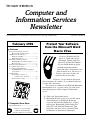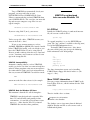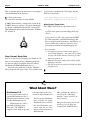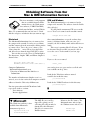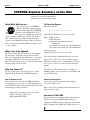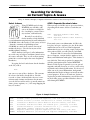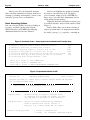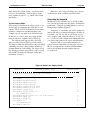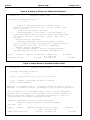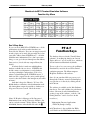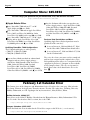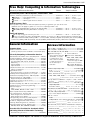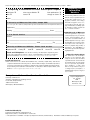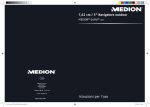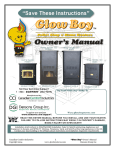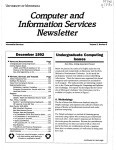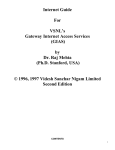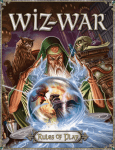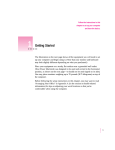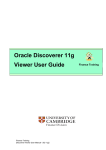Download Computer and Information Services Newsletter
Transcript
Computer and
Information Services
Newsletter
This newsletter is an information resource for the University of Minnesota.
February 1996
▼ Features
Protect Your Software from the
Microsoft Word Macro Virus .................. 1
F-PROT: Virus Protection for
Windows and DOS ................................ 4
What About Macs? ................................ 6
Obtaining Software from Our
IBM and Mac Information Servers ......... 7
Microsoft Site ....................................... 7
February 1st Calendar Error ....................... 14
Good Times Virus Hoax ............................... 3
For University Departments
CUFSRDB Expense Summary Report
on the Web ........................................... 8
Virtual Library
Searching for Articles on
Current Topics & Issues ................. 9
PF & F Function Keys .......................... 13
▼ Computer Store News
Apple Rebate Offers .................................. 14
Printed on recycled paper.
Addressing & Mailing’s
Cheshire labels are recyclable.
Volume 5, Number 8
Protect Your Software
from the Microsoft Word
Macro Virus
If you use Word 6.0 for Windows 3.1, Word 6.0.1 for the
Macintosh, Word 6.0 for Windows NT, or Word for Windows
95, you should obtain an update
from Microsoft that provides
protection from a virus known as the
prank or macro virus. The virus is a
nuisance, not vicious. It does not
harm the files on your disks.
Below are excerpts from the document
that accompanies the software; we recommend that you
read the entire document.
The software is available on our IBM and Macintosh
Information Servers; a separate article goes into detail
about obtaining the software from the information
servers.
Q: What is the Word prank macro?
A: Microsoft® Word is a target of a virus-like macro
which distributes itself through documents
created in Word 6.0 for Windows® 3.1, Word
6.0.1 for the Macintosh®, Word 6.0 for Windows NT™ and Word for Windows 95. This
macro does not affect earlier versions of Word
for Windows or Word for the Macintosh.
Page 2
February 1996
After you open a document containing the
macro, documents you save will contain
copies of it. Once installed, the macro only
lets you save documents as templates. The
macro does not otherwise affect the contents
of documents, but it will replicate and
distribute itself through Word documents.
Q: How serious is the prank macro and what is
the worst thing that could happen?
A: The macro does not cause data loss or any
other serious system corruption, but is an
annoyance. However, if your system is
affected, the File “Save As” command in
Word will cause your documents to be saved
as templates. These templates will contain
the macro.
Q: How do I get rid of this macro?
A: Microsoft has developed a scanning tool that
will scan all of your documents and remove
the macro. It will also prevent re-installation
of the macro.
Q: How do I know whether or not I have been
affected?
A: The first time you open a document containing the macro you will see a dialog box
that only contains the number “1” and an
“OK” button. You can also verify whether
or not the macro is installed by selecting the
“Macro” command from the “Tools” menu
— if the list contains the following macros
AAAZAO and AAAZFS
it has been installed.
Q: Can I prevent getting this macro?
A: There are two methods to prevent getting
the prank macro. You can install the scanning tool and it will prevent you from
getting the macro in the future. You can also
disable the mechanism that allows the macro
to install itself by holding down the shift key
when opening a template or document.
Computer and…
Q: Will a box of Word or Office that I buy in
the store contain it?
A: The prank macro does not exist in any
version of Word or Office that you would
buy in a store. You can only get it by opening a Word document or template that
already contains the macro.
Q: When I try to save the Scan Tool document
by choosing “Save As” from the File menu, I
can only save it as a template. Does that
mean the Scan Tool document contains the
prank macros?
A: No. The Scan Tool document is actually a
Word template that stores the macros that
scan and clean your Word installation and
documents. It is normal Word behavior to
offer only the template option in the Save As
dialog box when your current document is
actually a template.
Installing the Scan Tool “Fix” is Easy
This document contains cleanup macros that do
the following:
a) Remove prank macros from Normal template
b) Install a protective macro preventing the
installation of the prank macro
c) Offer the option of scanning the hard drive
for documents containing the prank macros
d) Detect documents affected by the prank
macros
Simply open this document to begin the scanning process.
Note: The scanning process may take an extended amount of time depending on the size
of your hard drive and the number of documents and templates the process has to scan.
Also, Word may prompt you at various times
when the document it is trying to open contains
a link to a data source {which} requires a password, or contains the prank macros.
…Information Services
February 1996
Close all other documents before opening the
Scan Tool document. When the CleanAll
portion of the SCAN tool runs, it opens and
closes all eligible documents. SCAN may close
documents that are currently opened. To ensure
you do not lose any work, close all other documents before opening SCAN Tool document or
running CleanAll.
Word for Windows 95
• During the first cycle of the CleanAll macro,
you will not see the dialog box showing the
current status of the search.
• It is recommend{ed} that the “Start, Documents Menu” be cleared prior to running
the macro. This is done by right mouse
clicking on {the} task bar, choosing “Properties,” selecting the Start Menu Programs tab,
choosing the “Clear” button.
• If you have any shortcuts to documents in
your “Start, Documents Menu,” the macro
will follow them to their origin, which can
Page 3
cause problems if you no longer have access
to them (e.g. file has been deleted, network
share that the file resides on is no longer
available, etc.).
Word for the Macintosh
In Word for the Macintosh, the Directory box
in the Batch Macro Cleanup dialog box shows
Macintosh HD as the default. If your hard disk
has a different name, you’ll need to remove the
“Macintosh HD” text and type the name of
your hard disk instead.
Read What Others Say
You’ll find a collection of other information on the
Word virus at this Web site:
http://csrc.ncsl.nist.gov/first/
resources/word.html
Ü
Good Times Virus Hoax
Periodically we still
hear about the Good
Times E-mail virus.
You may, too. There
is no such virus but the rumor is
long lived enough to have its own
FAQ (frequently asked questions).
You can access the FAQ at the
Web URL shown in Figure 1.
What’s the Story?
To answer that question we’ll
quote from the FAQ maintained
by Les Jones.
newsgroups, and message
boards.
by email. Just reading a message with “Good Times” in
the subject line will erase your
hard drive, or even destroy
your computer’s processor.
Needless to say, it’s a hoax,
but a lot of people believed it.
The original message ended
with instructions to “Forward
this to all your friends,” and
many people did just that.
Warnings about Good Times
have been widely distributed
on mailing lists, Usenet
The original hoax started in
early December, 1994…In
mid-April, a new version of
the hoax that mentioned a
(long since retracted) FCC
report began circulating. Worried that Good Times would
never go away, I decided to
write the FAQ and a separate
report that chronicles the
hoax’s history.
Ü
The story is that a virus called
Good Times is being carried
Figure 1: Good Virus Hoax FAQ
http://www-mcb.ucdavis.edu/info/virus.html
Page 4
February 1996
Computer and…
F-PROT
Virus Protection for Windows and DOS
Upgrade to Version 2.21
About Viruses
Generally viruses are just an annoyance.
Computer viruses are like human
viruses, except they are much more
aggressive opportunists. They infect
and irritate. Their main objective is
to multiply, and they generate
symptoms along the way. Symptoms
can be anything from writing a simple
statement on your monitor, slowing
down your system, or erasing a hard disk.
Most viruses infect system files and program files.
This means the documents you create probably will
not be damaged by an infection. (Some Microsoft
Word 6 documents are an exception; Word users
should read our virus article elsewhere in this newsletter.) Viruses come from all over the world. Potentially, any microcomputer, workstation, or mainframe
is vulnerable to a virus attack.
Most computer problems are not related to
viruses. If your computer begins to act strangely, we
strongly recommend that you check the standard
problem areas before looking for a virus.
About F-PROT
F-PROT, from Data Fellows, is software for IBMcompatibles. F-PROT.EXE will scan for, and optionally remove, viruses. If you run F-PROT from a
floppy disk, you can lock the disk and keep F-PROT
free from infection. The drawback is speed; running
software from a floppy disk is much slower than using
a hard disk. To use F-PROT you can simply type the
command
F-PROT
Once the program’s self-test ascertains that it has not
been infected, it presents you with several options,
including Scan and Quit. To search for viruses, select
the Scan option. The document called
read_me.doc
contains more basic information about the F-PROT
shareware package.
You can copy F-PROT from our IBM Information Server. Instructions for acquiring the software
are covered in the “Obtaining Software” article
elsewhere in this newsletter.
It’s Shareware
The F-PROT software is “free of charge for any
individual using it on his/her personally owned
computer, which is not used for a commercial purpose.”
F-PROT is not free to institutions. If, after
evaluating the software, a department decides to
continue using it, they should contact the vendor and
pay for the software. Licensing documentation is
included with the software, and pricing information is
in the file called order.doc. That document states:
“The customer is not expected to keep accurate
count of the number of computers which the software is installed on, only to provide a reasonable
estimate.”
The University does not have a site license for
F-PROT. We distribute it, complying with the
requirements in the file called distrib.doc.
VIRSTOP
The F-PROT shareware package includes a module
called VIRSTOP that can be loaded to check continuously for virus attacks to software stored on your
hard drive. It does not check for viruses automatically
when you insert a floppy disk into your machine.
VIRSTOP will not allow a program to execute if
it suspects that program is infected. A note of caution: “VIRSTOP does not detect the same number of
viruses as F-PROT.” The document called
virstop.doc
contains more tips for using VIRSTOP as part of
your first aid kit.
…Information Services
February 1996
To get VIRSTOP to automatically check your
programs, you must add a line to your
AUTOEXEC.BAT or CONFIG.SYS file. Data
Fellows recommends that you load VIRSTOP from
your CONFIG.SYS file. The exact line you must add
depends on your computer setup. Here are two
typical examples:
DEVICE=C:\F-PROT\VIRSTOP.EXE
If you are using DOS 5 (or 6), you can use
Page 5
VIRSTOP is not designed
to be run under Windows ’95.
It’s ZIPPed
Initially the F-PROT package is condensed into one
file; the current version is called
DEVICEHIGH=C:\F-PROT\VIRSTOP.EXE
fp-221.zip
Unless you specify a drive, VIRSTOP assumes you
want to check the c: drive.
If you use any memory managers, such as
386MAX, HIMEM or QEMM, they must be loaded
before VIRSTOP is loaded, so be careful where you
insert the VIRSTOP line. If you’re using Novell
Netware or other software that takes over “load and
execute” functions, you’ll want to read the relevant
tips in the virstop.doc file.
VIRSTOP Incompatibility
Automatic scanning software, such as VIRSTOP,
usually gets in the way when you want to install new
software. Many programs warn you to turn off virus
detection software before you begin to install them.
One way to turn off VIRSTOP is to add the remark
To expand (unarchive) it, use the PKUNZIP program. The “zip” software is available at the top (root)
level of the IBM Information Server.
To install F-PROT onto your c: drive into a
directory called f-prot, you can type the following
DOS commands at the DOS prompt.
c:
cd \
md f-prot
cd f-prot
copy a:*.*
pkunzip fp-221
The above instructions assume you’re installing
F-PROT from a floppy disk that is in drive a: (the
copy a:*.* line).
REM
statement to the line that activates it, for example
REM DEVICE=C:\F-PROT\VIRSTOP.EXE
VIRSTOP Note for Windows 95 Users
This notation is from the file called virstop.doc:
VIRSTOP is not designed to be run under Windows ’95, and will only work partially in that
environment - it is not able to check boot sectors
on access.…(Note that the Win ’95 version of
VIRSTOP does not have those problems)
More F-PROT Information
You can get more information about F-PROT at the
Data Fellows Web site, which is mirrored in the USA
at this URL
http://www.DataFellows.com
That site includes these sections:
■ Computer virus information
An on-line virus database
The database covers virus names from A-204 and
Adolf to Zherkov and ZZ as well as names such as
16580 and 60_boots.
Page 6
February 1996
Computer and…
This section also points to other sources of computer
virus information on the Internet.
several sources, including the Web (http) and the
FTP sites listed below:
■ F-PROT Professional
http://www.datafellows.com/vl-faq.htm
ftp://cert.org/pub/virus-l/FAQ.virus-l
The Anti-Virus and Data Security Toolkit
F-PROT Professional is a commercial version of the
F-PROT shareware software. The professional package includes additional tools. In this section you’ll
find information about tools for Windows, Windows
95, and OS/2.
Write-Protect Floppy Disks
The VIRUS-L FAQ answers questions such as:
Q: Will a write-protect tab on a floppy disk stop
viruses?
x
A: In general, yes. The write-protection on IBM
PC (and compatible) and Macintosh floppy disk
drives is implemented in hardware, not software, so
viruses cannot infect a diskette when the writeprotection mechanism is functioning properly.
But remember:
(a) A computer may have a faulty write-protect
system (this happens!) - you can test it by trying
to copy a file to the diskette when it is presumably write-protected.
(b) Someone may have removed the tab for awhile,
allowing a virus on.
(c) The files may have been infected before the disk
was protected.
Keep Current, Keep Safe
Since new viruses keep emerging, you should use the
most recent versions of virus combating programs.
We provide updates to popular shareware on our
Macintosh and IBM Information Servers.
You also can periodically check the VIRUS-L
FAQ (frequently asked questions). It is available from
Ü
What About Macs?
Disinfectant 3.6
You can copy Disinfectant 3.6,
popular Macintosh virus detection and removal software, from
the Mac Information Server.
Disinfectant is free and is
provided by Northwestern
University. The VIRUS-L
computer virus FAQ (frequently
asked questions) makes this
statement about Disinfectant:
The best source of information available on Apple
Macintosh viruses is the online documentation provided with the freeware
Disinfectant program by
John Norstad.
How to obtain the software is
covered in the “Obtaining
Software” article elsewhere in
this newsletter.
Mac users may also want to read
the Keep Current, Keep Safe
section of the F-PROT article.
…Information Services
February 1996
Page 7
Obtaining Software from Our
Mac & IBM Information Servers
This issue mentions several programs
that are available from our Information Servers: the Word macro
virus software, F-PROT for IBMs,
Disinfectant for Macs, and tn3270 for
Macs. We recommend that you have one 3.5-inch
disk for each piece of software that you want to copy.
IBM and Windows
The IBM Information Server is connected to the
campus-wide network. The software is on the Public
drive called p:/
We also provide anonymous FTP access to this
server. To access it connect to the machine named
bingo2.micro.umn.edu
Macintosh
The Macintosh Information Server is connected to
the campus-wide network. It can be accessed from
any Mac connected to the network by clicking on the
user name Guest. To see the server’s name, select
Chooser from the menu. Then select AppleShare
and MicroCenter from the AppleTalk Zones section.
You can also access the server via TurboGopher.
The host name, Gopher URL, and Home Gopher is
shown below:
Since most information, except the readme documents, is in binary format, make sure you “get”
(transfer) the files in binary mode rather than in text
mode.
This server is running Novell’s Netware. If you
are also on a Novell network, you may be able to
access the server. To determine if you can, type
slist
If you see the server named
mac-info.micro.umn.edu
GOPHER://mac-info.micro.umn.edu:70/
Computer Information
Macintosh Information Servers
University of Minnesota Mac Info Server
Information
The number of simultaneous Gopher users is restricted; access is also restricted to computers with IP
addresses from the University of Minnesota.
For virus protection and tn3270 software look
respectively in these sections:
Virus Software
Internet Applications
▼ Microsoft
The Word virus software is also
available from Microsoft’s
anonymous ftp site at
ftp.microsoft.com
Softlib/mslfiles
micro_info
you can log in as user guest and access all the software available on the p: drive.
Look for the Word virus software named
scan831.doc in this directory:
p:\virus\word\
Look for the F-PROT software in this directory
p:\virus\f-prot
Ü
The MSL files are text files,
zipped files (pkzip) or selfextracting files and can only be
obtained by their Filenames.
Mac files are converted to
BinHex format.
Below are the files’ names. The
Macintosh name ends in .hqx;
the Windows name ends in .exe.
mw1222.hqx
wd1215.exe
Page 8
February 1996
Computer and…
CUFSRDB Expense Summary on the Web
A Service for University Departments
Available on the AIS IDEA Home Page
World Wide Web Access
To View the Report
You can now view a CUFSRDB
Expense Summary report for sponsored accounts from the CUFSRDB
database via the World Wide Web.
This report is a simplified version of an
expense budget summary for a specific Fund/Area/
Org. The summary page shows inception to date
expenses and unobligated budget balances in Object
code order. Detailed transactions for an Object code
are also available.
The Web address is:
When’s the Data Updated
Click on continue
Click on Click here to retrieve your results
The data in this report is refreshed the last working
day of each week with the current data in CUFS.
Note: the data in this report will only be as current as
the data in CUFS; thus if the data was not entered
into CUFS during the week, the refresh of this report
will not include the data either.
Who Can Access It?
To access this report, you must have access to the
World Wide Web and the CUFSRDB database.
How to Obtain Access
You can obtain access to the CUFSRDB database
by completing a request for a user ID and password
(contact FSS Security, Darlene Anton 624-8394) and
forwarding it via campus mail to:
Financial Systems Support Security Officer
1300 S. 2nd Street, Suite 294
Minneapolis MN 55455
http://notes.ais.umn.edu
Click on the CUFS Expense Summary report.
Enter IDEA user ID
IDEA Password
Fund number for which you want
information
Area number for which you want information
Org number for which you want information
The results will be summarized on your screen by
Object code. (Note: the results can also be downloaded by clicking on the second option: click here to
retrieve your results in an ASCII comma-delimited
format.)
You will need a Web Browser that is capable of
handling Tables, such as Netscape 1.1 or Mosaic 2.0,
to view this Report.
Detailed Transactions
To view the detailed transactions for an Object,
click on the Object code.
Note: you can view detailed transactions for only one
Object code at a time.
Questions? 624-0555
For questions on viewing this report or for information on accessing the BASIS (AIS) home page,
contact the BASIS Customer Assistance Center, 6240555. (Submitted by BASIS & Training Services/cc)
Ü
…Information Services
February 1996
Page 9
Searching for Articles
on Current Topics & Issues
Nancy K. Herther, Manager, Integrated Information Center of the University Libraries
Select Indexes
ACAD: Expanded Academic Index
Using LUMINA and selecting
INDEXES you will find a wide
variety of databases available for
free searching by current University students, staff and faculty.
Recently I was asked by a
faculty member to help him find
recent information on producing his own multimedia
CD-ROMs. Since this involves a wide variety of issues
– from the economics of publishing to how
CD-ROMs are made to the various elements of
multimedia design – I decided to try one of the
multidisciplinary databases.
All the databases in Figure 1 offer information
on a wide range of subjects and from a broad variety
of resource materials. They are all excellent starting
points for research on topics that cross disciplinary
boundaries.
By typing the brief coded name for the database
at the left, such as
When you type in ACAD you are given two choices,
depending on the nature of the research that you
have:
ACAD
you can access any of these databases. The contents
of each are also briefly described here. For this
research we chose Academic Index because it contains not only citations and abstracts but in many
cases the full-text of the articles (generally minus any
charts, picture captions, etc.). One-stop shopping for
busy researchers!
ACAD
ACADB
Expanded Academic Index ASAP,
1992-date
Expanded Academic Index Backfile,
1980-1991
If you only want recent information, ACAD is the
best place to begin – and may give you all the information that you need. If you want background
information or you are covering a topic/subject that
dates prior to 1992, you will want to search both.
Academic Index is owned by the Information
Access Company, a major database producer in the
library and information marketplace. This database is
one which the University negotiated a contract for,
with the participation of the various MINITEX
libraries in this region. It provides access to general
magazine and trade literature as well as a wide variety
of journals and technical publications. It is best used
when you need general information, background
information for analysis of impact or trends or other
general purposes. If you need ‘hard core’ business,
engineering or other information, you will also want
to check other, more specialized databases that we
offer through LUMINA.
Figure 1: Sample Databases
ACAD
CCON
DSA
GPI
IIN
LEGI
MAGS
NEWAB
Academic Index (journals and magazines, some full-text), 1980-date
Current Contents (contents and abstracts of current scholarly journals)
Dissertation Abstracts (North American doctoral theses), 1861-date
Government Periodicals Index (175 federal govt. journals), 1993-date
Inside Information (contents information for 10,000 current journals)
LEGI-SLATE (federal legislation and regulations)
Magazine Index Plus (popular magazines, some full text), 1980-date
Newspaper Abstracts (25 national and regional newspapers), 1989-date
Page 10
February 1996
Subjects covered by the Expanded Academic
Index vary from astronomy to religion, from law to
sociology, psychology to humanities, current events
to history, general sciences to humanities.
Basic Searching Options
You can search the database by subject heading or
keyword – much like you do when using the
MNCAT database in LUMINA for cataloging
information from the University Libraries.
Computer and…
Each screen highlights the options or function
keys that are currently being used. To display a
selected citation, simply press the <ENTER> key.
Figure 2 gives you some basic information on your
search options for this database.
Expanded Academic ASAP offers two basic ways
to search the database: Subject Guide and Key Word.
(Figure 3)
Subject Guide allows you to browse listings of
subjects, personal names, or companies that include
the word(s) you type, e.g., rap music, censorship or
Figure 2: Academic Index - Some Important Commands and Function Keys
To
To
To
To
To
To
To
return to previous line or select previous citation
advance to next line or select next citation
return to previous page in a citation list or text
advance to next page in a citation list or text
choose the previous option from the bottom left of the screen
choose the next option from the bottom left of the screen
access help while using InfoTrace {hlp}
{F7}
{F8}
{F11)
{F12}
{F5}
{F6}
Enter XQ to return to main LUMINA menu
Enter BQ to return to ACADEMIC menu
Enter BAC to return to MULTIDISCIPLINARY DATABASES menu
Figure 3: Expanded Academic ASAP
InfoTrac EF
|
Expanded Academic ASAP
Start a Search
EasyTrac provides two simple ways to search: Subject Guide and Key Word.
Try the Subject Guide first.
+
+
|
Enter word(s) for SUBJECT GUIDE and press Enter.
|
|
|
|
|
+
+
Subject Guide
Browse listings of subjects, personal names,
or companies that include the word(s) you type,
e.g, rap music, censorship or Boris Yeltsin.
Key Word Search
Search for article references by combining
words or phrases from titles, authors or
subjects, e.g., family values AND Dan Quayle.
F8 Search using key words
| F4 Exit to database list
| F1 Help
F10 PowerTrac (advanced search)
…Information Services
February 1996
Boris Yeltsin. Key Word Search – Search for article
references by combining words or phrases from
titles, authors or subjects, e.g., family values AND
Dan Quayle.
Try the Subject Guide
First, trying multimedia in the subject guide we get
a list of subjects containing this word that we can
consult. This is useful if you know the first word of
a product, company or organization name (for
example) but are uncertain of the full correct title.
In this case we retrieve many interesting options,
many of which are company names (Figure 4).
The Subject Guide appears after successful
subject searches, but not after key word searches.
The Subject Guide lists all EasyTrac subject headings
containing your entry, along with the number of
citations found for each heading. The subject headings that appear when you perform a subject search
may include the names of companies and people
mentioned in articles.
Page 11
After you select a subject heading, press <Enter>
to obtain a list of the citations associated with it.
Searching by Keyword
Multimedia is such a broad term, we decide to limit
our search to keywords using the phrase “multimedia
production.” Using the keyword option we retrieve a
listing of brief citations (Figure 5).
Using this, we can choose one of the citations to
look at and will get a citation and abstract. If full-text
is available, you can view this as well. Figure 6 gives
you a sample record, minus the full-text. As you can
see, we have been able to find useful information on a
very timely topic from a wide variety of publications.
Academic Index is an excellent database for
general research, that short research paper, or to use
like an encyclopedia to search for detailed information at your desktop on some popular topic or
research term.
Figure 4: Search the Subject Guide
InfoTrac EF
+
|
|
+
|
Expanded Academic ASAP
Subjects containing the words: multimedia
Multimedia
Multimedia Broadcasting Co.
Multimedia Cablevision Inc.
Multimedia Classrooms Inc.
Multimedia Communications Group
Multimedia Communications Inc.
Multimedia Design Corp.
Multimedia Entertainment Inc.
(14) subdivisions
Multimedia Entertainment Inc. the Talk Channel
Multimedia Games Inc.
Multimedia Group Inc.
Multimedia Inc.
(10) subdivisions
Multimedia Labs Inc.
Subject Guide
+
|
|
Rec.’s +
1
6
10
1
1
1
8
43
1
1
1
46
1
Page 12
February 1996
Computer and…
Figure 5: A Display of Citations on “Multimedia Production”
InfoTrac EF
|
Expanded Academic ASAP
Brief Citations
Key Words: multimedia production
1 of 13
1
A guide to multimedia production staffing. Judson
Rosebush. CD-ROM Professional, July 1995 v8 n7 p32(8). Elec.
Coll.: .A17379310.
Press Enter for abstract and text.
2
Taking multimedia to new heights. (teaching students to
handle multimedia production projects) Leslie Gross. NEA Today
Dec 1994 v13 n5 p17(1). Mag. Coll.: 77K1772. Elec. Coll.:
A16494220.
— Abstract and Text Available —
3
Information middleman. (Creative Multimedia) (Company
Profile) (Company Profile) Jeff Sengstack. CD-ROM Professional
Sept-Oct 1994 v7 n5 p59(9). Elec. Coll.: A15822424.
— Abstract and Text Available —
4
The holographic medium: a profile of Hyperbole Studio.
(includes related articles on the games 'The Madness of
Display
Narrow
Explore | F4 Return to subject list
|
F12 Page Down
| F1 Help
F2 Start Over
Display full record
B
Backfile
N/A Mark
Figure 6: Sample Record in Expanded Academic ASAP
InfoTrac EF
|
Expanded Academic ASAP
Full Records
Key Words: multimedia production
1 of 13
Source:
CD-ROM Professional, July 1995 v8 n7 p32(8).
Title:
Author:
A guide to multimedia production staffing.
Judson Rosebush
Abstract: The staffing needs of a multimedia production company will be
dependent on a number of factors, including the type of work to be produced
and the condition of the multimedia market. Some of the key individuals
necessary for the production of a multimedia title include a producer, an
editor-in-chief and a director. Other employees working on a title can
include writers, proofreaders and graphic artists.
Subjects:
SIC code:
Display
Multimedia software - Product development
Computer software industry - Personnel management
7372
Narrow
Explore | F4 Brief citation display
| + Next
F12 Page Down
Display brief citations
| F1 Help
F2 Start Over
B
Backfile
N/A Mark
…Information Services
February 1996
Page 13
Macintosh tn3270 Terminal Emulation Software
Function Key Menu
Don’t Stop Here
Be sure to check MNCAT in LUMINA to see if the
publications cited in this or other databases are
owned by the Libraries. If so you can stop in yourself
or order copies to be made for you and delivered to
your office address from LUMINA to U – call 6262260 for more information. If we don’t own something, we can get it for you through our Interlibrary
Loan services (check with any campus library for
details).
Academic Index is only one multidisplinary
database available for you to use. LUMINA also
includes many very important research databases
covering technologies and products. Take a few
minutes to look through the LUMINA menus. I
think you’ll be surprised at the variety and depth of
resources that the Libraries has brought to your office
or home!
And don’t forget the Libraries. We have CDROM databases and other critical information available throughout campus beyond these databases to
help you with your research. Check them out!
a
Nancy K. Herther is Manager of the Integrated
Information Center of the University Libraries. She
can be reached at room 7 Walter Library, East Bank;
624-2020; Internet: [email protected] Ü
PF & F
Function Keys
The database discussed in the Virtual Library
column’s “Searching for Articles on Current
Topics & Issues” uses F (or PF) keys, which are
absent from most Macintosh keyboards.
To access these keys you can use the pulldown
Function Key menu in the tn3270 terminal
emulation program. The Microcomputer
HelpLine distributes this software.
Once it’s on your hard disk you can access it
through the Libraries menu in TurboGopher;
you can also use it directly by clicking on the
tn3270 icon.
The software is available on the Mac Information Server. To reach it follow the path shown
below. (For more detailed information on
getting a copy of the software, read the “Obtaining Software” article elsewhere in this
newsletter.)
Information/Internet Applications
/TN3270/Sample Settings
tn3270 software is also available for IBMs;
you’ll find it on the IBM Information Server.
Page 14
February 1996
Computer and…
Computer Store: 625-3854
You can charge your purchases on your MasterCard, Visa, and Discover accounts.
http://www.bookstore.micro.umn.edu
& Apple Rebate Offers
■ buy a PowerMac 7200 and an Apple LaserWriter
Select 360, LaserWriter 16/600PS or Color
LaserWriter 12/600PS printer and & save $200
■ buy the Performa 6214 when you purchase any
of these Apple printers – Apple StyleWriter 1200,
Color StyleWriters 2200 and 2400, Personal
LaserWriter 300, LaserWriter 4/600PS,
LaserWriter Select 360, LaserWriter 16/1600PS,
or Color LaserWriter 12/600PS – and & save
$150
■ buy a PowerMac 7200 and any 17" or 20" Apple
display and an Apple LaserWriter Select 360,
LaserWriter 16/600PS, or a Color LaserWriter
12/600PS printer and & save $500
Purchase Date Restrictions and More
Qualifying Apple Power Payback products must be
purchased on the same day!
■ buy a PowerMac 7200 and any 17" or 20"
Apple display and & save $200
Qualifying PowerMac 7200 Configurations
The keyboard and display are sold separately.
• 7200/75 8/500 CD $1400
• 7200/90 8/500CD $1530
■ buy any PowerBook notebook or subnotebook
computer and any of these Apple printers –
StyleWriter 1200, Portable Color StyleWriter
2200, Color StyleWriter 2400, Personal
LaserWriter 300, LaserWriter 4/500PS,
LaserWriter Select 360, LaserWriter 16/600PS,
Color LaserWriter 12/600PS – and & save $150
& between January 6, 1996 and March 17, 1996
for the PowerMac 7200 and PowerBook offers
& between January 27, 1996 and March 17, 1996
for the Performa offer
To receive the rebate, you must send in a completed
mail-in rebate coupon and the original sales receipt.
Each qualifying order will receive a coupon when the
equipment is purchased. (Coupons are also available
at the Computer Store.) The sales receipt must be
dated. Your rebate check should arrive 6-8 weeks
later. Ü
February 1st Calendar Error
The January issue of the Computer and Information Services Newsletter has a one-page 1996 calendar.
It’s wrong. February 1st begins on a Thursday not on a Tuesday. The other dates, including University
Holiday information, are OK. I apologize for any inconvenience, Mary Kelleher, Editor.
Holiday Calendar: 1996-1997
You can access the 1996-97 Holiday Calendar from the Human Resources Policy Information’s Web
site. It’s in the Non Academic Policies section; here is the URL:
http://www.fpd.finop.umn.edu/4/HRContents.HTML
Campus Calendars: 1995-1997
You’ll find Academic Year calendars for the Twin Cities campus at this Web site (.HTM is correct):
http://www.umn.edu/registrar/CALENDAR.HTM
Last revised December 1995
Free Help: Computing & Information Technologies
University of Minnesota Accounts
Phone
Help Line Hours
Distributed Systems: Microcomputers, Workstations, LANs
Software, hardware, peripherals, local area networks ................................. 626-4276 ......
■ East Bank ......... 152 Shepherd Labs .................................................. above .............
■ West Bank ........ 93 Blegen ..................................................................above .............
■ St. Paul ............ 58 Biological Sciences Center .................................. above .............
M—F ......
above .....
above .....
above .....
9 am to 4 pm
above
1 pm to 4 pm
1 pm to 4 pm
Central Systems: Basis
These systems require a user name and password, which you get when you open an account.
Qualified users can apply for grants to cover some computing related costs.
■ EPX (Unix), NVE (NOS/VE), UZ (Ultrix), VX and VZ (VMS) ..................... 626-8366 ...... M—F ...... 9 am to 4 pm
■ VM1 (IBM/CMS) 90 Coffey Hall walk-in consulting .............................. 624-6235 ...... M—F ...... 9-11 am, 2-4 pm
E-mail and Internet
■ Call for help using your University account .......................................... 626-7676 ....... M—F ...... 9 am to 4 pm
■ Forgot your password? Staff, call 626-8366. Students, go in person to Microcomputer Facilities in Blegen 455
(6-7778), Central Libr B50 (4-3269), COB 17 or 135 (6-1252, 4-9226), Eddy Hall 54 (5-0314), Elliott 121 (4-0866),
Folwell 14 (5-4896), HHH 50 (4-6526), Lind 26 (6-0856), McNeal 305 (4-5367), Walter Libr 9 (6-1899).
General Information
Access Information
Computer Store
SLIP: 2,400 to 14,400 (V.32) ------------------------------------ 626-1920
SLIP: 14,400 to 28,800 (V.34) --------------------------------- 627-4250
SLIP: ADI-100 and ITE (with MKO) ---------------------------------- 3-0291
Williamson Hall Book Center ............................. 625-3854
(inventory and prices also available on Internet Gopher)
University Computing & Information Services
Administrative Information Svcs. (AIS) Help desk ... 4-0555
Biomedical Graphics, various locations .................. 6-3939
Central Computing Services, 100 LaudCF ............... 6-1600
Accounts: EPX, NVE, UZ, VX, VZ, VM1 ................ 6-8366
Data Entry .......................................................... 6-8351
System Status .................................................... 6-1819
Tape Librarian .................................................... 6-1838
Computer Facilities (also call individual facilities) .. 5-1300
Classroom Facilities ............................................. varies
Digital Media Center
Development Suite for Faculty, 15 Walter Libr. ...... 5-5055
Disability and Computing Services, voice/TTY ........ 6-0365
Distributed Computing Services, 190 Shep Labs .... 5-1300
Engineering Services, 103 LaudCF ......................... 5-1595
Equipment Repair and Warranties ...................... 5-1595
Gopher Hotel (server set up for a fee) .................... 5-2303
Kodak Printer Service ............................................. 6-1661
St. Paul Computing Ser, VM1 Accounts, 50 CofH ... 4-7788
Software Services (contract programming) .............. 5-2303
Statistical Support
SAS .................................................................... 4-3330
SPSS, BMDP, Minitab on VAX or EPX .................. 6-8366
Supercomputer Center Help, 3030 SCC ................. 6-0808
Telecommunications, 30 TelecomB
Networking Services Information ........................ 6-7800
Networking Services Repair ................................ 5-0006
Training Library, Reservations, 190 ShepLab .......... 5-1300
Course Registration, 190 ShepLab ..................... 5-1300
U Libraries, Integrated Information Center .............. 4-2020
University Networking Services, 130 Lind ............... 5-8888
Workstation Support Group, 98/99 Coffey ............... varies
IBM AIX, HPUX, IRIX, SOLARIS, SUNOS ............... 4-7486
Associate Vice President for Acacdemic Affairs
and Acting Director of Information Technology
Donald R. Riley, Professor ............................. 626-9816
^ Terminal settings for
these systems are 8-1-N
(8 data bits, 1 stop bit,
no parity) unless otherwise noted. The number
you dial may depend on
the modem’s bps or
baud rate.
❍ Internet addresses.
■ Dial-in Server: 626-0300,
-1200, -2400, -4800, -9600
■ At 9600 and above,
Telecomm supports MNP
level 5 error correction.
■ On campus ADI-100 and
ITE setups use 626-2400.
LUMINA: 300/1200/2400 ........................ 625-6009 ^
V.32 ........................................................... 4-7539 ^
Telnet & tn3270 _____ PUBINFO.AIS.UMN.EDU ❍
Gopher, alternate access (log in as gopher)
300, 1200, 2400, 9600 ............ see Dial-in Server ^
_____________CONSULTANT.MICRO.UMN.EDU ❍
Help by E-mail for POPmail or Gopher or SLIP or Minuet
Format ______ [email protected]
AIS SecureID V.32 ...................................... 626-1061 ^
300/1200/2400 ......................................... 6-7770 ^
tn3270 & Telnet ______ ADMIN.AIS.UMN.EDU ❍
EPX,NVE,UZ,VX,VZ ◗ 300–9600 ... see Dial-in Server
^
EPX or UZ or VX or VZ or NVE.CIS.UMN.EDU ❍
EPX, NVE: 300/1200/2400 ...................... 625-1445 ^
up to 19.2 campus data phone .................. 3-2400 ^
VM1 at 7-1-even
9600 ..................................................... 624-3668 ^
1200/2400 & <19.2 campus data phone .. 4-4220 ^
_____________________ VM1.SPCS.UMN.EDU ❍
News Server ________________ NEWS.TC.UMN.EDU ❍
FAX via E-mail (note: John.Doe & 9-9999 are examples)
/pn=John.Doe/dd.fax=9-9999/@fax.tc.umn.edu
U of Minnesota Web _____ http://www.tc.umn.edu/ ❍
Distributed Computing _http://www.micro.umn.edu/ ❍
Central Computing _______ http://www.umn.edu/ccs ❍
Trademarks: Internet Gopher and POPmail are registered trademarks of the University of Minnesota.
Please be legible. Help us keep our costs down by using a campus mailing address whenever possible. Thanks.
Computing & Information Services Subscription Request —
Newsletter
Add
❑
❑
Short Course Bulletin
Cancel
❑
❑
❑
Change as shown ❑
Both publications
Name ______________________________________________________________________ .
I f Universit y o f Min n eso t a Twin Cities Campus Mail:
Do not use your office address; Campus Mail only delivers bulk-mailed items with department addresses.
Department _________________________________________________________________ .
Computing and
Information
Services
The University of Minnesota is committed to the policy that all persons
should have equal access to its
programs, facilities, and employment without regard to race, color,
creed, religion, national origin, sex,
age, marital status, disability, public assistance status, veteran status, or sexual orientation.
Building __________________________________________________ Room ___________.
© 1996 University of Minnesota
Permission granted to copy for noncommercial purposes, provided we
receive acknowledgment and a
______________________________________________________ . copy of the document in which our
material appears. Text only copies
City ____________________________________ State ________________ Zip __________. are available electronically on Internet Gopher. This issue was produced 1/29/96 using a Mac, a
Un iversity o f Minn e so ta Affiliation . Please check one box.
LaserWriter, and PageMaker. It
was printed by the University PrintDepartment ❑
Faculty ❑
Staff ❑
Student ❑
Alumni ❑
Other ❑
ing Department.
I f U. S. P ost a l Se rvice:
Address ____________________________________________________________________ .
E-mail and FAX Options: You can also send us your subscription requests by fax or
E-mail. Fax a subscription request “coupon” to 612/625-6817 or E-mail your request to
this Internet address: [email protected]
Free E-mail Services
❏ We receive notices of software and hardware fixes, seminars, helpful hints, and various
computer related items from many sources. This information may be of immediate importance
or interest to the University community. To make this information available in a timely manner,
we periodically send out E-mail “news” bulletins. To subscribe to Microcomputer News, send
E-mail to: [email protected]
Computer and Information Services Newsletter
University of Minnesota
Academic & Distributed Computing Services
Room 190, Shepherd Labs
100 Union Street SE
Minneapolis, MN 55455-0421
Limited Free Subscriptions
This newsletter is an information
resource for the University. Subscriptions are free but are mailed
only within the U.S. Some funds are
provided by the Book Center, which
does not represent any manufacturer, distributor, or retail outlet
and is not responsible for any error
or change in price, description, or
availability with respect to any product or service.
Nonprofit Organization
U.S. Postage
PAID
Minneapolis, MN
Permit No. 155
Published Monthly By
Academic & Distributed Computing Services
Mary Kelleher, Editor, [email protected]
— This publication is available on Gopher (Computer Information, CIS Newsletter). Alternative formats available upon request.