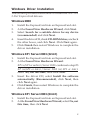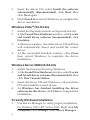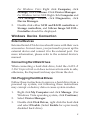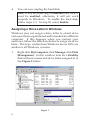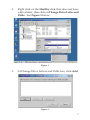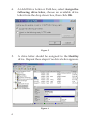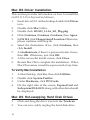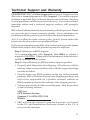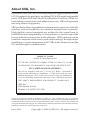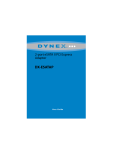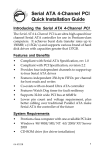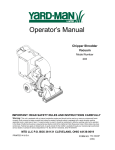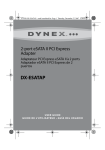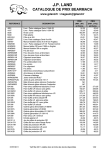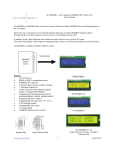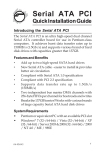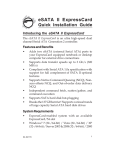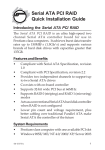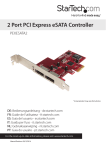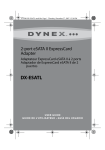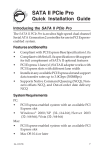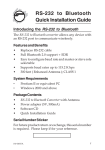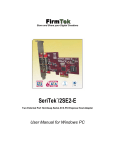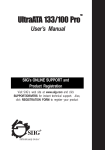Download Card - SIIG.com
Transcript
eSATA II 2-Port ExpressCard Quick Installation Guide Introducing the eSATA II 2-Port ExpressCard The eSATA II 2-Port ExpressCard is an ultra high-speed dual channel Serial ATA Generation 2 controller. Features and Benefits • • • • • • • Adds two external (eSATA) ports to your ExpressCard equipped notebook computer for external drive connections Supports data transfer speeds up to 3.0Gb/s (300MB/s) Supports Native Command Queuing (NCQ) and SATA TCQ commands Compliant with Serial ATA 1.0a specification Compliant with eSATA (external SATA) connector specifications Supports SATA hard disk hot-plugging Breaks the 137GB barrier! Works with various brands of large capacity Serial ATA hard disks System Requirements • • • PC or Mac notebook with an available ExpressCard slot Windows® 2000 / XP (32-/64-bit) / Server 2003 & 2008 (32-/64-bit) / Vista (32-/64-bit) Mac OS® X v10.4.9 - v10.5.6 04-0487A 1 Package Contents • • • eSATA II 2-Port ExpressCard Driver CD Quick Installation Guide Layout eSATA connectors Figure 1: eSATA II 2-port ExpressCard Hardware Installation General instructions for installing the ExpresscCard are provided. Since the design of systems may vary, refer to your system reference manual for further information, if needed. Insert the card into the ExpressCard slot of your system. Make sure it is inserted all the way in for a solid connection. When connecting/disconnecting SATA devices, hold the eSATA II 2-Port ExpressCard so it does not move from side to side, otherwise it may eject from the slot or lose connection with the operating system. 2 Windows Driver Installation This section provides instructions to install the eSATA II 2-Port ExpressCard drivers. Windows 2000 1. 2. 3. 4. 5. Install the ExpressCard into an ExpressCard slot. At the Found New Hardware Wizard, click Next. Select Search for a suitable driver for my device (recommended) and click Next. Insert the driver CD, check CD-ROM drives, uncheck the other boxes, and click Next. Click Next again. Click Finish then restart Windows to complete the driver installation. Windows XP / Server 2003 (32-bit) 1. 2. 3. 4. Install the ExpressCard into an ExpressCard slot. At the Found New Hardware Wizard: XP (w/SP1 or earlier) / Server 2003: continue to step #3 XP (w/SP2 or later) / Server 2003 (w/ SP1 or later): select No, not this time, then click Next. Insert the driver CD, select Install the software automatically (Recommended), click Next, then click Next again. Click Finish, then restart Windows to complete the driver installation. Windows XP / Server 2003 (64-bit) 1. 2. Install the ExpressCard into an ExpressCard slot. At the Found New Hardware Wizard, select No, not this time, then click Next 3 3. 4. Insert the driver CD, select Install the software automatically (Recommended), click Next, then click Next again. Click Finish then restart Windows to complete the driver installation. Windows VistaTM (32-/64-bit) 1. 2. 3. 4. Install the ExpressCard into an ExpressCard slot. At the Found New Hardware window, click Locate and install driver software (recommended), click Continue. At the next window, insert the driver CD andVista will automatically detect and install the correct driver. At the successfull installed window, click Close then restart Windows to complete the driver installation. Windows Server 2008 (32-/64-bit) 1. 2. 3. 4. Install the board and boot up Windows. At the Found New Hardware window, select Locate and install driver software (Recommended), then click Don't Search Online. Insert the driver CD and Windows will search the CD and install the correct driver. At Windows has finished installing the driver software for this device, click Close to complete the installation. To Verify Windows Installation 1. 4 Use Device Manager to verify proper installation. For Windows 2000 / XP / Server 2003: Right click My Computer, click Manage, click Device Manager. 2. For Windows Vista: Right click Computer, click Manage, click Continue. Click Device Manager. For Windows Server 2008: Right click Computer and click Manage. Double click Diagnostics, click Device Manager. Double click either SCSI and RAID controllers or Storage controllers, and Silicon Image SiI 3132... Controller should be displayed. Windows Device Connection External Devices External Serial ATA devices should come with their own accessories. In most cases, you just need to power up the external device and connect it to the external port. For more information, please refer to the external device's manual. Connecting Hard Disk Drives When connecting a hard disk drive, hold the eSATA II 2-Port ExpressCard so it does not move from side to side, otherwise, the ExpressCard may eject from the slot. Hot-Plugging Hard Disk Drives Follow these instructions to remove a hard drive from a powered up system, not following these instructions may corrupt or destroy data or cause system crashes. 1. 2. 3. Right click My Computer and click Manage. (For Windows Vista operating system, click Continue). Select Device Manager. Double click Disk Drives, right click the hard disk and select Disable. (Select Enable for a previously disabled hard drive) 5 4. You can now unplug the hard disk. Note: When reconnecting a Disabled hard disk, it must be enabled, otherwise, it will not work properly in Windows. To enable the hard disk, follow steps 1-3. At step #3, select Enable. Assigning a Drive Letter in Windows Windows may not assign a drive letter to a hard drive enclosure that was partitioned and formatted in a different computer. If this happens when you connect your enclosure, follow the directions below to assign it a drive letter. The steps, written from Windows Server 2003, are similar in all Windows versions. 1. Right click My Computer, click Manage, click Disk Management. In this window look for a Healthy disk without a name and drive letter assigned to it, See Figure 2 below. Figure 2 6 2. Right click on the Healthy disk, that does not have a drive letter, then click on Change Drive Letter and Paths. See Figure 3 below. Figure 3 3. At Change Drive Letters and Paths box, click Add. Figure 4 7 4. At Add Drive Letter or Path box, select Assign the following drive letter, choose an available drive letter from the drop down box, then click OK. Figure 5 5. A drive letter should be assigned to the Healthy drive. Repeat these steps if no drive letter appears. Figure 6 8 Safely Remove Hardware (Windows only) Use Windows Safely Remove Hardware utility to stop the ExpressCard before removing it from the ExpressCard slot. Not doing so may corrupt or destroy your data. Windows 2000 / XP / Server 2003 & 2008 1. 2. 3. The utility is in the taskbar by the system clock. For Windows 2000: Click the Unplug or Eject Hardware icon. For Windows XP / Server 2003 & 2008: Click the Safely Remove Hardware icon. Click Safely Remove Silicon Image SiI 3132 SATALink Controller. Wait for the Safe to Remove Hardware pop-up box to appear before removing the ExpressCard from the ExpressCard slot. Windows Vista The eSATA II ExpressCard will appear in the Safely Remove Hardware utility only if it is plugged into the computer before booting up Windows. 1. 2. 3. Click the Safely Remove Hardware icon. Click Safely Remove Silicon Image SiI 3132 SATALink Controller. At the Safe To Remove Hardware box, click OK. It is now safe to remove the ExpressCard. Note: If the ExpressCard does not appear in the Safely Remove Hardware utility, the connected hard drive(s) must first be disabled before removing the ExpressCard from the slot. Not doing so may corrupt or destroy your data. See Hot Plugging Hard Disk Drives on page 5 for more information. 9 Mac OS Driver Installation This section provides information on how to install the eSATA II 2-Port ExpressCard drivers. 1. 2. 3. 4. 5. 6. 7. 8. 9. Insert driver CD. At the desktop double click Driver icon. Double click Mac folder. Double click Sil3132_1.1.9u_Si1_Pkg.pkg. Click Continue, Continue, Continue, then Agree. In OS 10.5, click Change Install Location. Otherwise, please continue with step #6. Select the destination drive, click Continue, then click Install. At Authenticate, if there's a password enter it now, then OK. Otherwise, just click OK. At the successful install screen, click Close. Restart Mac OS to complete the installation. When Mac OS resumes, insert the expresscard at any time. To Verify Mac Installation 1. 2. 3. 4. At the Desktop, click Go, then click Utilities. Double click System Profiler. Under Hardware, click PCI Cards. On the right side of the screen, ExpressCard and Subsystem ID: 0x3132, along with other data should be displayed. Mac OS Hot-swapping Hard Disk Drives 1. 2. 10 Click and drag the drive icon into the Trashcan. You can now safely unplug the hard disk drive. Technical Support and Warranty QUESTIONS? SIIG’s Online Support has answers! Simply visit our web site at www.siig.com and click Support. Our online support database is updated daily with new drivers and solutions. Answers to your questions could be just a few clicks away. You can also submit questions online and a technical support analysts will promptly respond. SIIG offers a lifetime manufacturer warranty with this product. Please see our web site for more warranty details. If you encounter any problems with this product, please follow the procedures below. A) If it is within the store's return policy period, please return the product to the store where you purchased from. B) If your purchase has passed the store's return policy period, please follow these steps to have the product repaired or replaced. Step 1: Submit your RMA request. Go to www.siig.com, click Support, then RMA to submit a request to SIIG RMA. If the product is determined to be defective, an RMA number will be issued. Step 2: After obtaining an RMA number, ship the product. • Properly pack the product for shipping. All software, cable(s) and any other accessories that came with the original package must be included. • Clearly write your RMA number on the top of the returned • package. SIIG will refuse to accept any shipping package, and will not be responsible for a product returned without an RMA number posted on the outside of the shipping carton. You are responsible for the cost of shipping. Ship the product to the following address: SIIG, Inc. 6078 Stewart Avenue Fremont, CA 94538-3152, USA RMA #: • SIIG will ship the repaired or replaced product via Ground in the U.S. and International Economy outside of the U.S. at no cost to the customer. 11 About SIIG, Inc. Founded in 1985, SIIG, Inc. is a leading computer upgrade manufacturer of I/O connectivity products, including PCI & ISA serial and parallel ports, USB, Serial ATA & UltraATA controllers, FireWire (1394a/b), networking, sound cards, and other accessories. SIIG is the premier one-stop source of upgrades. SIIG products offer comprehensive user manuals, many user-friendly features, and are backed by an extensive manufacturer warranty. High-quality control standards are evident by the overall ease of installation and compatibility of our products, as well as one of the lowest defective return rates in the industry. SIIG products can be found in computer retail stores, mail order catalogs, through major distributors, system integrators, and VARs in the Americas and the UK, and through e-commerce sites. PRODUCT NAME eSATA II 2-Port ExpressCard FCC RULES: TESTED TO COMPLY WITH FCC PART 15, CLASS B OPERATING ENVIRONMENT: FOR HOME OR OFFICE USE FCC COMPLIANCE STATEMENT: This device complies with part 15 of the FCC Rules. Operation is subject to the following two conditions: (1) This device may not cause harmful interference, and (2) this device must accept any interference received, including interference that may cause undesired operation. THE PARTY RESPONSIBLE FOR PRODUCT COMPLIANCE SIIG, Inc. 6078 Stewart Avenue Fremont, CA 94538-3152, USA eSATA II 2-Port ExpressCard is a trademark of SIIG, Inc. SIIG and the SIIG logo are registered trademarks of SIIG, Inc. Microsoft, Windows and Windows Vista are either registered trademarks or trademarks of Microsoft Corporation in the United States and/or other countries. Mac and Mac OS are registered trademarks of Apple , Inc. Other names used in this publication are for identification only and may be trademarks of their respective companies. June, 2009 Copyright © 2009 by SIIG, Inc. All rights reserved.