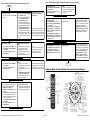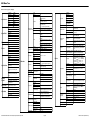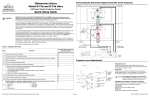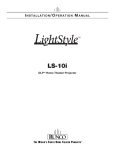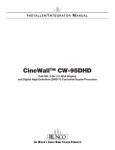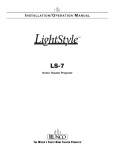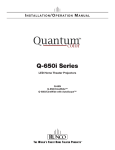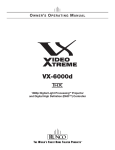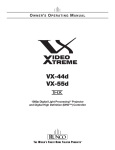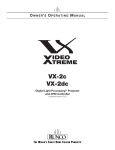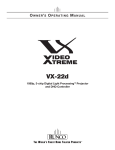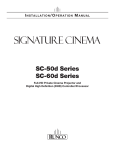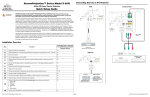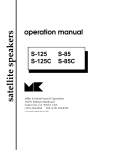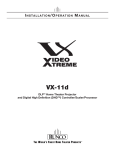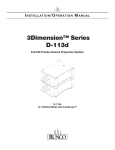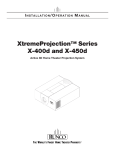Download Q-1500d Series LED Home Theater Projection System
Transcript
Connecting the Dimension Digital Controller to the Projector QuantumColor Series Model Q-1500d and Q-1500d Ultra LED Home Theater Projection System Quick Setup Guide Table 1. Installation Overview PRIMARY Step PRIMARY Procedure For Details, Refer to this page in the Q-1500d Series Installation/Operation Manual 1 Choose a location for the projector 21 2 Install CineWide lens mounting assembly (stationary base plate or AutoScope lens motor – optional) 29 3 Mount the projector 34 4 Mount the Dimension Digital Controller 35 5 Connect the Dimension Digital Controller to the projector 36 38 6 Connect other external equipment to the Dimension Digital Controller (optional): • Audio processor or secondary display device • Control system interface (RS-232) • 12-volt trigger-activated equipment (retractable screens or screen masking) • External IR repeater • Network hub, router or gateway (Ethernet) 7 Connect signal sources to the Dimension Digital Controller 43 8 Connect system components to AC power 48 9 Power up the system and perform optical alignment procedures (refer to Table 2) 49 RJ-11 to DB-9 Adapters (provided) SECONDARY SECONDARY RS-232 Communication Cables (provided) HDMI Cables (not provided) Primary and Secondary Display Control TRIGGERS 3D SYNC 1 10 Display calibration — Dimension Digital Controller: adjust the following for each input and display mode (resolution and frame rate); save settings when finished: • Aspect ratio • Brightness • Contrast • Color level • Tint • Sharpness • White Balance 66 2 Component / SCART HD1 DisplayPort r HD2 Pri. Display Control US Sec. Display Control IR 3 Y Video 1 Video 2 Pb Pr Video 3 HDMI HDMI 5 HDMI 7 HDMI Out To Secondary Display HDMI 2 HDMI 4 HDMI 6 HDMI 8 Ethernet HDMI Out To Sec. Display HDMI Out Audio Only HDMI Out To Pri. Display HDMI Out To Primary Display Projector Lens Adjustments • PROJECTION LENS Available in three versions: standard throw range (1.94:1 to 2.40:1), short throw range (1.64:1 to 1.86:1) and long throw range (Q-1500d Ultra only; 2.52:1 to 4.00:1). Intake Side Exhaust Side Projection Lens Zoom Tab Projection Lens Zoom Tab Lens Lock Focus Ring Lens Lock Focus Ring Horizontal Lens Shift Control Vertical Lens Shift Control Horizontal Lens Shift Control Vertical Lens Shift Control Primary Optical Engine • LENS LOCK Freezes the zoom and lens shift settings to keep the projector images aligned over time. Use the supplied, 5.0-mm Hex wrench to lock the lens position. (Turn clockwise two or three turns.) WARNING Do not attempt any primary lens adjustments Secondary Optical Engine when the lenses are locked. Doing so may cause damage to the zoom or lens shift mechanisms. • HORIZONTAL AND VERTICAL LENS SHIFT CONTROLS Insert the supplied, 5.0-mm Hex wrench into the opening and turn it as needed to shift the lens in the desired direction. • FOCUS RING Rotate this to focus the projected image. • ZOOM TAB Rotate this to change the projected image size. Q-1500d Series LED Home Theater Projection System Quick Setup Guide Page 1 020-1091-02 Rev. A (March 2014) Table 2. Q-1500d Optical Alignment Procedure (with Anamorphic Lenses) (Continued) Table 2. Q-1500d Optical Alignment Procedure (with Anamorphic Lenses) START Dimension Digital Controller 1. Leave system off for now. 2. Connect an active 1080p source to the HDMI 1 connector. Dimension Digital Controller 1. 2. 3. Turn on system and select the HDMI 1 input. Select Calibration -> Adjustment Mode and set it to Primary. Select Service -> Test Video and choose Primary Alignment. Dimension Digital Controller 1. 2. Select Calibration -> Adjustment Mode and set it to Secondary. Select Service -> Test Video and choose Secondary Alignment. Dimension Digital Controller 1. For a ceiling-mounted (inverted) and/or rearprojection installation, select Service -> Display Device -> Configure -> Installation -> Picture Orientation and set it as needed. 2. Select Aspect Ratio and set it to Cinema. On a Q-1500d/CineWide with AutoScope, this should position the anamorphic lens transport in front of the primary lenses. 3. Select Calibration -> Adjustment Mode and set it to Primary. 4. Select Service -> Test Video and choose Primary Alignment. Projector 1. Mount the projector (refer to Mounting the Q-1500d on page 34). 2. Mount the Dimension Digital Controller (refer to Mounting the Dimension Digital Controller on page 35). 3. Connect system components to each other and to external equipment (refer to System Interconnections on page 36). 4. Q-1500d/CineWide with AutoScope only: Install anamorphic lenses in retracted position (out of the light path) and ensure that the AutoScope transport motor AC switch is in the “off” position. 5. Loosen the lock screw for both primary lenses. Projector (Align Primary Image with Screen) 1. Adjust the ceiling mount to correct for image keystone and clocking. 2. Align the image to the screen by adjusting the top primary lens zoom, focus and H/V offset. 3. Tighten the top primary lens lock screw. Projector (Align Secondary Image with Screen) 1. Align the image to the screen by adjusting the bottom primary lens zoom, focus and H/V offset. 2. Tighten the bottom primary lens lock screw. 3. Q-1500d/CineWide with AutoScope only: Remove anamorphic lenses. Set the AutoScope transport motor AC switch to the “on” position. Projector 1. (Re-)install anamorphic lenses. 2. Align the primary image with the screen by adjusting the top anamorphic lens to produce the least amount of distortion. Q-1500d Series LED Home Theater Projection System Quick Setup Guide Note: All page references given here are to the Q-1500d Series Installation/ Operation Manual. Note: At this point the anamorphic lenses are simply used as weight to maintain the correct center of gravity while you adjust the primary lens, so that the projector won’t shift when you add the anamorphic lenses later. Notes: 1. You must enter a passcode to access the Calibration or Service menu. 2. The lock screw locks all lens adjustments except for focus. Note: The default warp is 46 pixels on the left and right sides (x) and 26 pixels at the top and bottom (y). If more is needed, use the “Image Alignment” controls to increase it. Dimension Digital Controller 1. Select Calibration -> Adjustment Mode and set it to Secondary. 2. Select Service -> Test Video and choose Secondary Alignment. Projector 1. Align the secondary image to the screen by adjusting the bottom anamorphic lens to produce the least amount of distortion. Dimension Digital Controller (Align Secondary Image with Primary Image) 1. Select Aspect Ratio and set it to 16:9. 2. Select Calibration -> Adjustment Mode and set it to Secondary. 3. Select Calibration -> Image Alignment -> Corner Alignment, check the Primary Test Pattern and Secondary Test Pattern boxes and adjust corners. 4. Select Calibration -> Image Alignment -> Midpoint Alignment, check the Primary Test Pattern and Secondary Test Pattern boxes and adjust midpoints. Projector Dimension Digital Controller 1. Select Aspect Ratio and set it to Cinema. 2. Select Calibration -> Image Alignment -> Corner Alignment and adjust corners. 3. Select Calibration -> Image Alignment -> Midpoint Alignment and adjust midpoints. Projector No adjustment needed. Note: The Primary lens image is usually left un-warped. This provides the best image quality and will be un-scaled for 1080p sources. You can adjust the Primary image if needed, however, by setting the Adjustment Mode to Primary, checking the Primary Test Pattern and Secondary Test Pattern boxes and adjusting the corners and/or midpoints prior to this step. No adjustment needed. Note: The Dimension Digital Controller saves the Image Alignment (warp) settings for each aspect ratio. To program additional aspect ratios, select each one and use the controls in the Corner Alignment and Midpoint Alignment menus. Or, select Calibration -> Copy/Paste -> Aspect Ratio -> Copy Settings, select a different aspect ratio and choose Paste Settings. END Dimension Digital Controller Remote Control and Front-Panel Keypad Power On UP BUTTON Used to direct-select an aspect ratio or move the OSD menu cursor up. When no menus are present on-screen, this button toggles through aspect ratios in the following order: Auto Cinema - Native - Virtual Cinema Cinema - VirtualWide - Letterbox - 4:3 - 16:9 Power Off Aspect Ratio Selection Number Buttons Image Memory Preset Buttons Video Source Selection Menu Navigation Buttons Press to illuminate the remote control buttons 3D Mode Selection (not used) Page 2 STANDBY LED Lights amber when the controller is in standby mode. ON/STANDBY BUTTON Press to go from standby mode to on mode or vice versa. LEFT BUTTON Used to direct-select an input or move the OSD menu cursor to the left. When no menus are present on-screen, this button cycles through the different sources in this order: DisplayPort - HDMI 8 HDMI 7 - HDMI 6 - HDMI 5 HDMI 4 - HDMI 3 - HDMI 2 HDMI 1 - SCART - HD 2 HD 1 - Component Composite 3 - Composite 2 Composite 1 ratio standby i n p u t enter i n p u t m e n u ratio DOWN BUTTON Used to direct-select an aspect ratio or move the OSD menu cursor down. When no menus are present on-screen, this button toggles through aspect ratios in the following order: 16:9 - 4:3 - Letterbox - VirtualWide - Cinema Virtual Cinema - Native - Auto Cinema RIGHT BUTTON Used to direct-select an input or move the OSD menu cursor to the right. When no menus are present on-screen, this button cycles through the different sources in this order: Composite 1 - Composite 2 Composite 3 - Component HD 1 - HD 2 - SCART HDMI 1 - HDMI 2 - HDMI 3 HDMI 4 - HDMI 5 - HDMI 6 HDMI 7 - HDMI 8 - DisplayPort MENU BUTTON Press MENU to bring up the main menu, or to exit the current menu and return to the previous one. ENTER BUTTON When an item is highlighted on the OSD, press ENTER to select that item. 020-1091-02 Rev. A (March 2014) OSD Menu Tree Note: Default settings appear in bold type. Input Source Composite 1 HDMI 1 Gain Composite 2 HDMI 2 Offset Composite 3 HDMI 3 Component HDMI 4 HD 1 HDMI 5 HD 2 HDMI 6 SCART HDMI 7 DisplayPort HDMI 8 Gamma Display Color Common Settings Letterbox Simple (5500K, 6500K, 7500K or 9300K) Color Gamut Auto, REC709, SMPTE-C, EBU, Native or PCE VirtualWide Native PCE Auto Cinema Screen 1 / Screen 2 Display Color Projector Settings Color Tint Sharpness Input Image Up/Down Dual / Single Color Gain Calibration Overscan Mode (Zoom/Crop) Tracking (RGB/Component/SCART signals only) Recall ISF Night or ISF Day Offset Input Color Chroma Delay Noise Filter Save ISF Night Display Info. (read-only) (Projector Serial Number) Diagnostics White, Red, Green, Blue, Yellow, Cyan, Magenta Altitude Auto / High Network IP Configuration DHCP (On / Off), IP Address, Subnet Mask, Default Gateway, Communication Test Color Space Auto, REC601, REC709, RGB-PC or RGB-Video (Not available on Composite 1, Composite 2 or Composite 3 inputs) Triggers 1/2/3 Service Save ISF Day Memory Preset Aspect Ratio Reset Custom 1 and Custom 2 to Factory Default Left/Right Off, 30 Minutes, 60 Minutes, 90 Minutes, 2 Hours or 4 Hours Width Up/Down Output Shift Signal (read-only) System (read-only) Network (read-only) Field Service Manufacturing Height Miscellaneous Copy Settings Paste Settings Copy Settings Paste Settings -50, -49 ... 0 ... 49, 50 -50, -49, 48 ... 0 Screen Masking 0, 1, 2 ... 100 (Top/Bottom/Left/Right/Test Pattern Enable) Corner Alignment Top Left / Top Right / Bottom Left / Bottom Right / Test Pattern Enable Midpoint Alignment Center / Top Middle / Left Middle / Right Middle / Bottom Middle / Test Pattern Enable Image Alignment Adjustment Mode 0, 1, 2 ... 7 (Composite inputs only) Back / Confirm Copy/Paste Recall/Save Custom 1 or Custom 2 -32, -31... 0 ... 31, 32 (HD 1, HD 2 and Component inputs only) 0, 1, 2 ... 63 Both, Primary or Secondary OSD Position Q-1500d Series LED Home Theater Projection System Quick Setup Guide Front Panel Brightness Standby Mode ISF Calibrated Splash Configure HDMI Auto Power Off Owner Name (select a key, then choose a source to assign to it) Auto, Floor Front, Ceiling Front, Floor Rear or Ceiling Rear Language English, Français, Deutsch, Italiano, Español, Svenska, (Simplified Chinese), (Traditional Chinese), Português, (Russian), (Japanese) or (Korean) OSD Timer 0 (no timeout) or 5, 6, 7 ... 30 ... 60 sec. OSD Messages On / Off -50, -49 ... 0 ... 49, 50 Sharpness Phase (RGB/Component/SCART signals only) Information Low, Medium, High or Off Engine Configuration Tint Width Sleep Timer ConstantContrast 00000 ... 08209 ... 65535 or 88999 (extended mode) Picture Orientation Display Device Configure Level (Red / Yellow / Green / Cyan / Blue / Magenta) On or Off SRC 1-7 Keys SRC 8-14 Keys Contrast Left/Right Memory Presets Remote Control Saturation (Red / Yellow / Green / Cyan / Blue / Magenta) SatCo Rename/Restore Remote Code Brightness Noise Filter Input Position Input Names White Balance (Red / Green / Blue Gain) Contrast Overscan Primary / Secondary / Dual Alignment Runco Smart Color (RSC) (On or Off) Brightness Grey Bars Full White Hue (Red / Yellow / Green / Cyan / Blue / Magenta) Cinema Height Simple (1.8, 2.0, 2.2, 2.35 or 2.5) Color Temp Virtual Cinema Picture Focus Test Video Advanced (0 (2.2 gamma curve), 1, 2, 3 ... 20 (custom gamma tables)) 4:3 Screen Color Bars 2 Mode (Simple / Advanced) 16:9 Aspect Ratio Color Bars 1 -100, -99... 0 ... 99, 100 (Red, Green, Blue) Blank Screen Color Sidebar Color Red/Green/Blue = 0, 1, 2, 3 ... 255 Film Mode (SD sources only) On / Off CUE (Chroma Upsampling Error) On / Off Sync Threshold 0, 1, 2 ... 15 (HD 1, HD 2 and Component inputs only) HDMI EDID Extension On / Off (per HDMI input) Audio Format Combined / HDMI Out (Pri. Display) / HDMI Out (Sec. Display) / HDMI Out (Audio Only) CEC On / Off HPD Toggle Rejection Auto / On / Off Logo LED 0 (off), 1, 2 ... 31 Standby LED On / Off LCD 0 (off), 1, 2, 3 or 4 Enable On / Off Hours 1, 2, 3, 4, ... 8 ... 23, 24 Low Power / Fast Startup System Reset ISF Other Splash Timer 5, 6, 7 ... 15 ... 59, 60 Splash Enable On/Off Hor. / Ver. 0, 1, 2 ... 100 Page 3 020-1091-02 Rev. A (March 2014) Serial Communications Command Description Picture Adjust Commands (Calibration -> Input Image menu) Note Connect your control system or PC to the RS-232 input of the Dimension Digital Controller as shown in the diagram at right. Pri. Display Control IR HDMI 5 Configure the RS-232 controller or PC serial port as follows: no parity, 8 data bits, 1 stop bit and no flow control. Set the baud rate to 19200. The following is a partial list of supported serial commands. For a complete list, refer to the Q-1500d Series Installation/Operation Manual. Sec. Display Control (BRT=[-50...+50]) Sets a value for brightness RS-232 (CLR=[-50...+50]) Sets a value for color PC / Control (CON=[-50...+50]) Sets a value for contrast (SHP=[-50...+50]) Sets a value for sharpness (TNT=[-50...+50]) Sets a value for tint HDMI Out To Sec. Display HDMI 7 5 HDMI 6 HDMI 8 HDMI Out Audio Only Ethernet HDMI Out To Pri. Display 4 9 3 8 1 2 7 2 Receive Data (to ctrl. system) to Automation/ Control System or PC 3 Transmit Data (from ctrl. system) 5 Ground (none of the other pins are used) (MMP=2) or (KEY=50) Loads “Custom 1” image preset (MMP=3) or (KEY=51) Loads “Custom 2” image preset (MMP=1) or (KEY=49) Loads “ISF Day” image preset (MMP=0) or (KEY=48) Loads “ISF Night” image preset (SCN?) Returns the screen setting (SCN=0) or (KEY=38) Sets the screen to Screen 1 (SCN=1) or (KEY=39) Sets the screen to Screen 2 Screen Commands All commands must be followed by a carriage return character. Command Image Preset Commands 6 Miscellaneous Commands Description Power On/Off Commands (IDN?) Returns display device numeric identifier (1 = Auto; 50 = Q-1500d) (PWR=0) or (KEY=2) Turns projector off (IIR?) Returns input resolution (PWR=1) or (KEY=1) Turns projector on (MDL?) Returns product model name (IOR?) Returns output resolution Input Selection Commands (INS=3) or (KEY=14) Selects the Component input (RMN=[0...65535]) Sets the remote code (INS=0) or (KEY=13) Selects the Composite 1 video input (RMN?) Returns the remote code (INS=1) or (KEY=24) Selects the Composite 2 video input (ISN?) Returns Dimension Digital Controller serial number (INS=2) or (KEY=25) Selects the Composite 3 video input (IFV?) Returns firmware version number (INS=7) or (KEY=19) Selects the HDMI 1 input (INS=8) or (KEY=20) Selects the HDMI 2 input (INS=9) or (KEY=21) Selects the HDMI 3 input (INS=10) or (KEY=22) Selects the HDMI 4 input (INS=11) or (KEY=81) Selects the HDMI 5 input (INS=12) or (KEY=82) Selects the HDMI 6 input (INS=13) or (KEY=83) Selects the HDMI 7 input (INS=14) or (KEY=84) Selects the HDMI 8 input (INS=15) or (KEY=85) Selects the DisplayPort input (INS=4) or (KEY=17) Selects the RGB HD 1 input (INS=5) or (KEY=18) Selects the RGB HD 2 input (INS=6) or (KEY=23) Selects the SCART input Aspect Ratio Commands (ASP=1) or (KEY=9) Selects the 16:9 aspect ratio (ASP=0) or (KEY=10) Selects the 4:3 aspect ratio (ASP=4) or (KEY=44) Selects the Cinema aspect ratio (ASP=2) or (KEY=11) Selects the Letterbox aspect ratio (ASP=6) or (KEY=46) Selects the Native aspect ratio (ASP=3) or (KEY=12) Selects the VirtualWide aspect ratio (ASP=5) or (KEY=45) Selects the Virtual Cinema aspect ratio (ASP=7) or (KEY=86) Selects the Auto Cinema aspect ratio Q-1500d Series LED Home Theater Projection System Quick Setup Guide (T[1...3][1...7]=[0...1]) 12-volt trigger configuration: [1...3] = Trigger number [1...7] = Aspect ratio (1 = 16:9, 2 = 4:3, 3 = Letterbox, 4 = VirtualWide, 5 = Cinema, 6 = Virtual Cinema, 7 = Native) [0...1] = On/off (0 = Cancel previous assignment, 1 = assign) Example: (T15=1)[CR] assigns Trigger 1 to Cinema aspect ratio. The following serial commands are used to emulate buttons on the remote control or Dimension Digital Controller front panel. Each button has its own serial command, so effectively it is as if you were using the IR remote. These commands provide active OSD responses just like IR remote commands. (KEY=6) Down-Arrow ( (KEY=4) ENTER key (KEY=52) EXIT key (KEY=7) Left-Arrow ( (KEY=3) MENU (KEY=8) Right-Arrow ( (KEY=5) Up-Arrow ( ) key ) key ) key ) key © Copyright 2014 Runco International. All rights are reserved. Trademarks and registered trademarks used in this document are the property of their respective owners. Page 4 020-1091-02 Rev. A (March 2014)