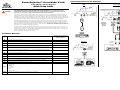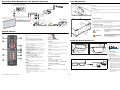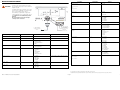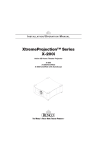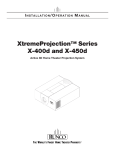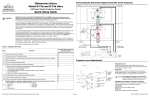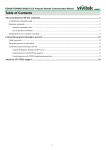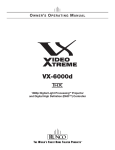Download Runco XtremeProjection X-200i Setup guide
Transcript
Connecting Sources to the Projector XtremeProjection™ Series Model X-200i Active 3D Home Theater Projector HDMI Component Video Quick Setup Guide SOURCE SOURC POWER POWER POWER ISSUE ISSUE POWER LED STA STATUS TATUS LED STA STATUS TATUS USB SOURCE COMPONENT 1 RS-232 WIRED REMOTE POWER POWER POWER I II 12V TRIGGER POWER LED STA STATUS TATUS 12V TRIGGER LED STA STATUS TATUS Pb Pr Pb Pr Y WIRED REMOTE WIRED REMOTE RGB RGB Y HDMI 2 3D SYNC HDMI 1 3D SYNC 33 6 Connect 12-volt trigger output to retractable screen or other, +12V trigger-activated equipment (optional) 34 7 Connect the Active 3D Emitter to the projector 35 8 Apply power to the projector 35 9 Primary lens adjustments: projected image size (zoom), position (shift) and focus 19, 37 10 Change the OSD Language (optional) 38 11 For rear-screen and/or ceiling-mount installations, select the proper picture orientation 39 12 Install and adjust secondary anamorphic lens (optional) 39 52 13 Projector calibration: adjust the following for each input; save settings when finished: • Aspect ratio • Brightness • Contrast • Color level • Tint • Input position 14 Prepare Active 3D Glasses for use and test with 3D source material 73 R A IN RCA-to-BNC adapter IM POWER LED STA STATUS TATUS LED STA STATUS TATUS WIRED REMOTE RS-232 COMPONENT VIDEO OUT COMPONENT 1 USB BD/DVD Y PB PR DTV-Set-Top Box (DTV-STB) WIRED REMOTE RS-232 I II 12V TRIGGER 12V TRIGGER RGB Y RGB Y HDMI 2 Pb Pr Pb HDMI 2 HDMI 1 Pr HDMI 1 SYNC 3D SY COMPONENT 2 RGB Camcorder Computer Runco X-200i Series Quick Setup Guide Pr EL Connect external controller to RS-232 port; connect IR repeater system to wired remote input (optional) ISSUE PR 5 POWER USB 30 RGB Video COMPONENT 1 Connect signal sources to the X-200i Pb COMPONENT 2 HDMI source (BD, DVD, DTV Set-Top Box etc.) ISSUE 4 HDMI 1 28 HDMI 2 Mount the projector RGB 3 Y 23 Y Pb Install CineWide lens mounting assembly (stationary base plate or AutoScope lens motor – optional) RGB COMPONENT 2 For Details, Refer to This Page in the X-200i Series Installation/ Operation Manual 2 HDMI 2 Pr Installation Overview 16 HDMI 1 Y 12V TRIGGER HDMI AV OUT Do not tilt your head while using the 3D glasses. Choose a location for the projector COMPONENT 1 I II 12V TRIGGER 3D SYNC 1 USB COMPONENT 2 The glasses that accompany this product are not safe to use as sunglasses, protective eyewear or any use outdoors or other than only in conjunction with the proper operation of the Runco product with which they are sold. It is common to dim the lights in a home theater. Using 3D glasses and the immersive imagery of stereoscopic imagery can increase the risk of tripping or falling the dark. Special care should be taken. Procedure RS-232 RS-232 HDMI 2 USB HDMI 1 COMPONENT 1 3D SYNC The quality and appropriateness of the 3D screen materials onto which the image is projected and the quality of the 3D content being displayed both have a significant and noticeable impact on the overall 3D experience. A properly-calibrated projection system, including glasses and an optimized third-party screen, displaying high-quality 3D content is the best formula for immersive and comfortable 3D experiences. Please refer to the X-200i Series Installation/Operation Manual for proper projector installation and usage instructions. Step ISSUE ISSUE It is widely recognized that stereographic display devices can cause discomfort, including, without limitation, dizziness, nausea, headaches, eye fatigue and eye-strain, in some individuals. The 3D effect and experience will vary by individual, depending on a variety of factors, including his or her health and vision. Runco recommends that users take regular breaks when watching 3D video or playing games using stereoscopic displays. Discontinue use if any discomfort occurs. Parents of young children should ensure their children avoid extensive exposure to electronic stereographic entertainment. PR EL IM IN A R Y RS-232 USB WIRED REMOTE COMPONENT 1 IMPORTANT HEALTH AND SAFETY INFORMATION FOR 3D VIEWING: Please read and make sure you understand the following safety information before using the product for viewing 3D content. Provide this information to the end users of this product and ensure that they understand it. SOURC WARNING or Page 1 020-1201-00 Rev. A (September 2012) Connecting Other Equipment to the Projector (optional) Lens Adjustments AutoScope Lens Motor Focus To focus the projected image, grasp the lens by the front ring and rotate it. Remote Control IR Sensor Power Switch Focus AC Input Zoom To make the picture smaller (zoom out) or larger (zoom in), slide the zoom control in the direction shown at left. Zoom In IR Repeater To lock the position of the lens, tighten the knob with a flat-blade screwdriver. Zoom Out (3.5-mm, mini phono plugs) RS-232 USB COMPONENT 1 Vertical Lens Shift Control RS-232 USB WIRED REMOTE I II 12V TRIGGER 12V TRIGGER RGB Y RGB Y Horizontal Lens Shift To shift the projected image horizontally, first ensure that the lens lock is not engaged. Insert the provided hex wrench into the horizontal lens shift adjuster at the top of the projector. Then, turn the wrench to shift the lens in the desired direction. Pb COMPONENT 2 3D SYNC IN IN COMPONENT 2 HDMI 2 Pb HDMI 1 (3-pin mini-DIN plug) R POWER LED STA STATUS TATUS WIRED REMOTE Y ISSUE Active 3D Emitter LED STA STATUS TATUS HDMI 2 HDMI 1 3D SYNC Vertical Lens Shift To shift the projected image vertically, first ensure that the lens lock is not engaged. Insert the provided hex wrench into the vertical lens shift adjuster on the side of the projector. Then, turn the wrench to shift the lens in the desired direction. ISSUE PR EL IM IN A R Y POWER Tip = +12V A Sleeve = Ground COMPONENT 1 Retractable Screen or other 12-volt trigger-activated device Caution 3D SYNC 8. Contrast Press to adjust white level. 2. OFF Use this button to turn the projector off. 9. Brightness Press to adjust black level. 3. Discrete Aspect Ratio Selection Buttons Press one of these buttons to select an aspect ratio: 10. Memory Preset Buttons: 16 : 9: For viewing 16:9 DVDs or HDTV programs in their native aspect ratio. 4 : 3: Scales the input signal to fit 4:3 sources in the center of the screen. LETBOX (Letterbox): For viewing nonanamorphic (“full-screen”) DVDs on a 16:9 screen. V-WIDE (VirtualWide): Enlarges a 4:3 image horizontally in a non-linear fashion to fit a 16:9 full screen display. CINEMA: For viewing 2.35:1 source material. V-CINE (Virtual Cinema): For viewing 16:9 source material on a 2.35:1 screen. 4 5 7 6 8 9 11 4. Cursor Keys ( , , , ) Use these buttons to select items or settings, adjust settings or switch display patterns. 12 ENTER Press to select a highlighted menu item or confirm a changed setting. 10 5. Runco X-200i Series Quick Setup Guide MENU Press this button to show or hide the OSD controls. 6. Aspect Ratio Selection Button Press this button repeatedly to select an aspect ratio. 7. Source Selection Buttons (1-5): Press to select a video source. These buttons are assigned as follows: 1 = HDMI 1; 2 = HDMI 2; 3 = Component 1; 4 = Component 2; 5 = RGB. WARNING EL 3 2 ON Use this button to turn the projector on. Horizontal Lens Shift Control THE LENS SHIFT MECHANISM CAN BE DAMAGED BY EXCESSIVE FORCE. Do not attempt to move the primary lens beyond its normal adjustment range. Using the Active 3D Glasses ISF NIGHT Press to recall settings for the current input from the “ISF Night” memory preset. PR 1 1. IM Remote Control Do not attempt any lens adjustments when the lens lock is engaged. Doing so may cause damage to the zoom or lens shift mechanisms. ISF DAY Press to recall settings for the current input from the “ISF Day” memory preset. CUST 1 Press to recall settings for the current input from the “Custom 1” memory preset. Battery Status LED (Red/Blue) Power Button CUST 2 Press to recall settings for the current input from the “Custom 2” memory preset. Power Input • Battery Status LED Indicates battery charge state when glasses are turned on, as follows: = Fully Charged (12 - 15 hrs. left) = 50% Charged (approx. 4 hrs. left) = 30% Charged (approx. 2 hrs. left) = ≤10% Charged (must charge glasses before further use) • Power Button Press to turn the glasses on or off. • Power Input To chazrge the glasses, connect this input to your PC or other USB power source, using the included charging cable. 11. 3D Mode Selection Buttons: 3D AUTO Press to set the 3D Mode to Auto. Charging the 3D Glasses The glasses must be fully charged before first use and whenever the Battery Status LED flashes red once every couple of seconds. Charging takes approximately five hours. 3D SBS (Side-by-Side) Press to set the 3D Mode to 3D Side-by-Side. 3D TAB (Top-and-Bottom) Press to set the 3D Mode to 3D Top-andBottom. 12. LIGHT Press momentarily to activate remote backlighting. Page 2 1. Attach one end of the supplied charging cable to the Power Input above the left lens on the glasses. 2. Attach the other end of the cable to any USB “A” port on a USB hub, personal computer or display device. The Battery Status LED lights solid red while the battery is charging. 3. When the Battery Status LED lights solid blue, the battery is fully charged. You can disconnect the glasses from the power source. 020-1201-00 Rev. A (September 2012) OSD Menu Tree Note: Default settings appear in bold type. Menu Display Time Noise Reduction Color Space Gamma Color Temperature Color Gamut SatCo Adaptive Contrast DLP Frame Rate RGB Adjust Fine Sync PCE Runco X-200i Series Quick Setup Guide (press ENTER to execute) HDMI CEC On or Off Active Source Signal Format Pixel Clock Refresh Rate Lamp Hours (read-only) Logo Display Altitude Power On Chime Frame Locking 0 ... 100 ... 200 Trigger 1 Trigger 2 CineWide 0 ... 200 Auto, REC709, REC601, RGB-PC or RGB-Video 2.5, 2.35, 2.2, 2.0 or 1.8 5500K, 6500K, 7500K, 9300K or Native Auto, REC709, SMPTE-C, EBU, Native or PCE On or Off On or Off Auto, 48 Hz, 50 Hz or 60 Hz Red / Green / Blue Offset Red / Green / Blue Gain V. Position H. Position Phase Tracking Sync Level Hue Saturation Level White Balance Blue Only Model Name Serial Number Software Version FPGA Version Reset Everything? (Yes or No) On or Off Test Patterns On or Off System Information Factory Reset Page 3 Y Auto Source Infrared Remote Front Tabletop, Front Ceiling, Rear Tabletop or Rear Ceiling On or Off Auto or High On or Off On or Off AutoScope, Lamp, 4:3, or RS-232 AutoScope, Lamp, 4:3, or RS-232 Off, CineWide or AutoScope On or Off Normal, Code 2 or Off Projection Mode IM Brightness Contrast Color Tint Sharpness On or Off EL Resync Message Boxes Black, Blue or White Blank Screen Auto Power Off Auto Power On PR Input Select Menu Position Menu Transparency PR EL IM IN A R Y 3D Control Menu Settings R Overscan Language English, Français, Deutsch, Italiano, Español, Svenska, (Simplified Chinese), (Traditional Chinese), Português, (Russian), (Japanese) or (Korean) Top Left, Top Right, Bottom Left, Bottom Right or Center 0% (opaque), 25%, 50% or 75% Forever, 10 Seconds, 30 Seconds or 60 Seconds On or Off A Memory 16:9, Letterbox, 4:3, VirtualWide, Cinema or Virtual Cinema Recall Memory Save Memory Save ISF Off, Crop or Zoom 3D Mode Enable DLP Link L-R Swap Dark Time Sync Delay 1080p24 Output 3D Test Pattern HDMI 1, HDMI 2, Comp. 1, Comp. 2 or RGB IN Aspect Ratio (read-only) 020-1201-00 Rev. A (September 2012) Connect your control system or PC to the RS-232 input of the projector as shown in the diagram at right. Configure the RS-232 controller or PC serial port as follows: 9,600 bps, no parity, 8 data bits, 1 stop bit and no flow control. SOURCE SOURCE POWER POWER The following is a partial list of supported serial commands. For a complete list, refer to the X-200i Series Installation/Operation Manual. POWER WIRED REMOTE WIRED REMOTE USB aspect overscan = ? 0 = Off 1 = Crop 2 = Zoom COMPONENT 1 input = ? 0 = HDMI 1 1 = HDMI 2 2 = RGB 3 = YPrPb 1 4 = YPrPb 2 3 8 6 resync (execute) proj.mode = ? trig1 trig2 = ? 2 Receive Data 3 Transmit Data (from ctrl. system) 5 Ground IM (none of the other pins are used) Notes Power on command (execute) Power off command osd.timer 0 = Auto 1 = Side-by-side 2 = Top-and-bottom 3 = Off 0 = Normal 1 = Reversed Eyes = ? 0 = 16:9 1 = Letterbox 2 = 4:3 3 = VirtualWide 4 = Cinema 5 = Virtual Cinema recall.mem = ? 0 = Custom 1 1 = Custom 2 2 = ISF Day 3 = ISF Night 4 = Default save.mem = 0 = Custom 1 1 = Custom 2 save.isf = 0 = ISF Day 1 = ISF Night IN (to ctrl. system) (execute) = ? 0 = Front Tabletop 1 = Front Ceiling 2 = Rear Tabletop 3 = Rear Ceiling language ? only returns a value if ISF Day or ISF Night is active, otherwise it returns NA EL Values 1 2 7 = ? Image menu settings. R 4 9 Notes A 5 PR 3d.chswap Commands = ? 0 - 200 II PR EL IM IN A R Y I RS-232 RS-232 3d.mode = ? LED STA STATUS TATUS USB powoff brightness contrast saturation hue sharpness nr LED STA STATUS TATUS powon Values ISSUE to Automation/ Control System or PC Operation Commands ISSUE All commands must be followed by a carriage return character. POWER COMPONENT 1 WARNING Operation Y Serial Communications 0 = Lamp 3 = 4:3 4 = AutoScope 5 = RS232 6 = On 7 = Off 0 = forever 1 = 10 sec. 2 = 30 sec. 3 = 60 sec. = ? 0 = English 1 = French 2 = German 3 = Italian 4 = Spanish 5 = Swedish 10= Portuguese 11 = Russian cinewide = ? 0 = Off 1 = CineWide 2 = AutoScope cal.text1 cal.text2 cal.text3 = Up to 30 characters. OSD language only The X-200i start-up screen is customizable with three lines of text of up to 30 characters each. This text appears below the “CALIBRATED FOR:” text in the logo screen. The allowable characters are all numbers, letters (uppercase and lowercase), spaces, and symbols available in the ASCII code set. © Copyright 2012 Runco International. All rights are reserved. Trademarks and registered trademarks used in this document are the property of their respective owners. Runco X-200i Series Quick Setup Guide Page 4 020-1201-00 Rev. A (September 2012)