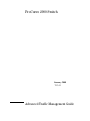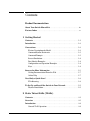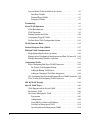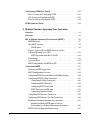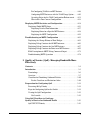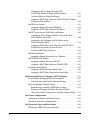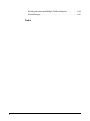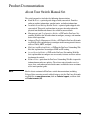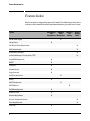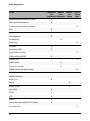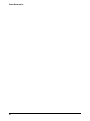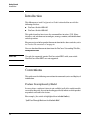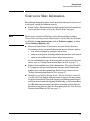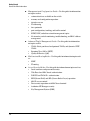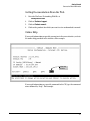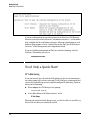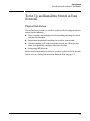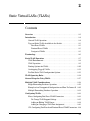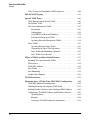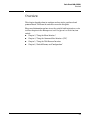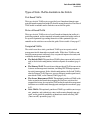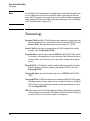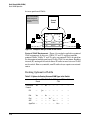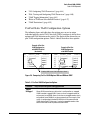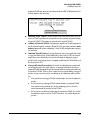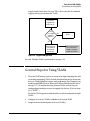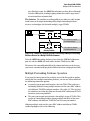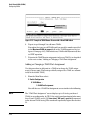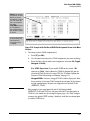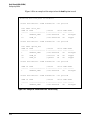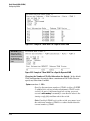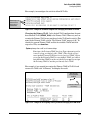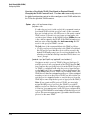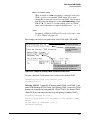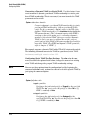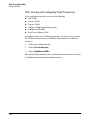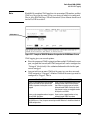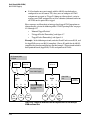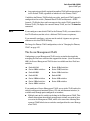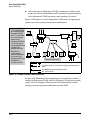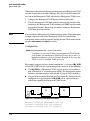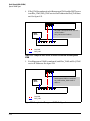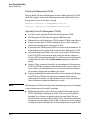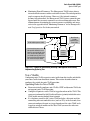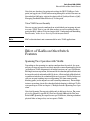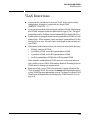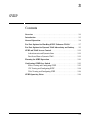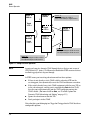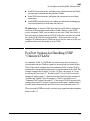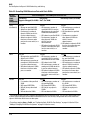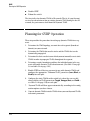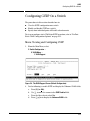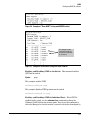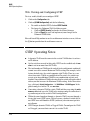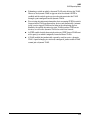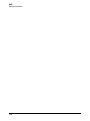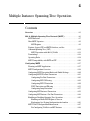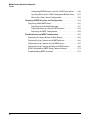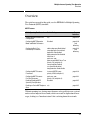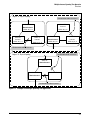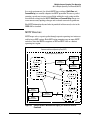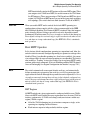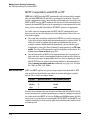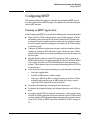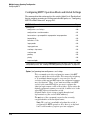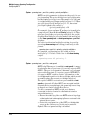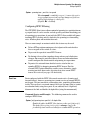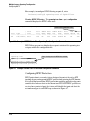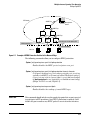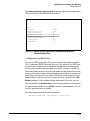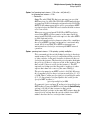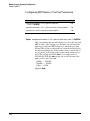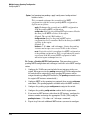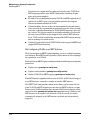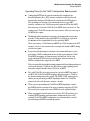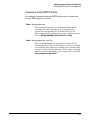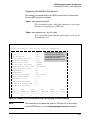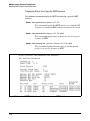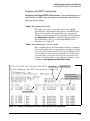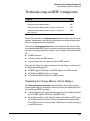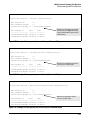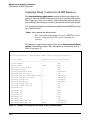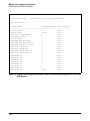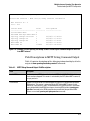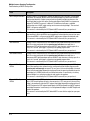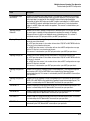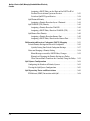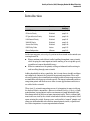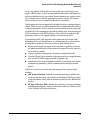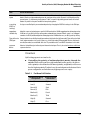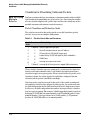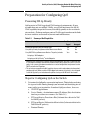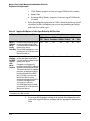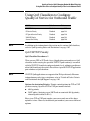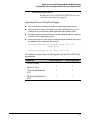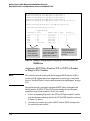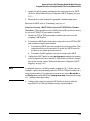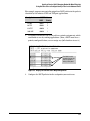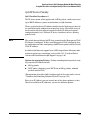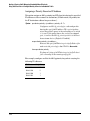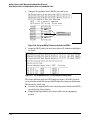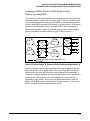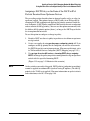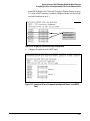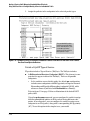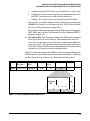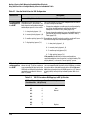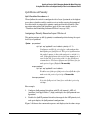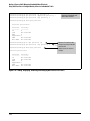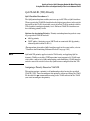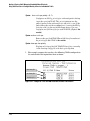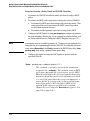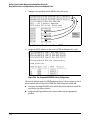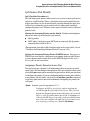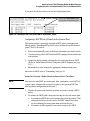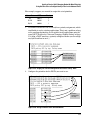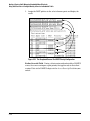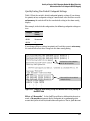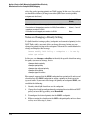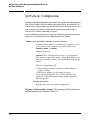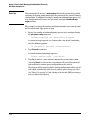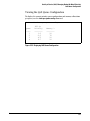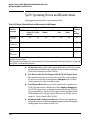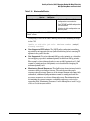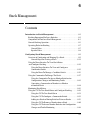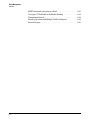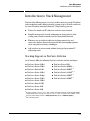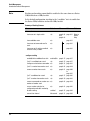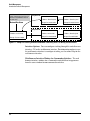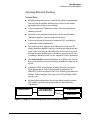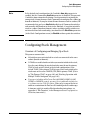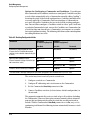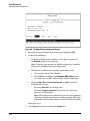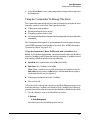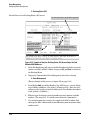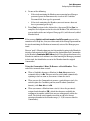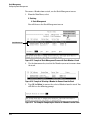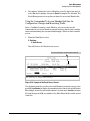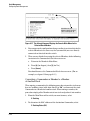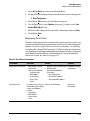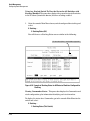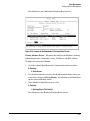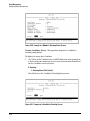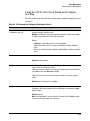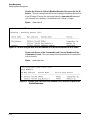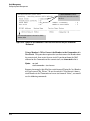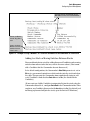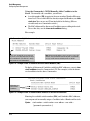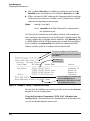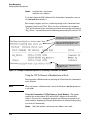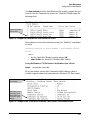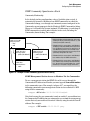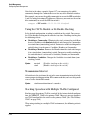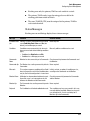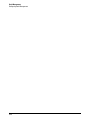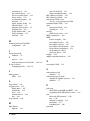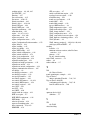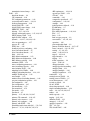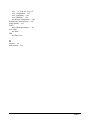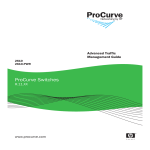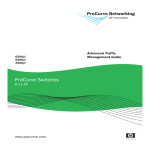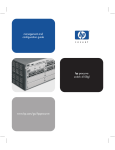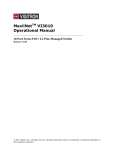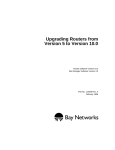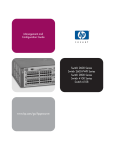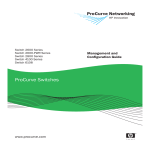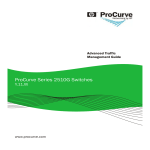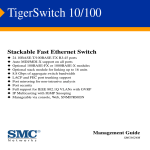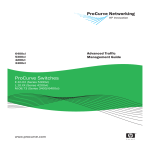Download ProCurve 2900 Switch Advanced Traffic Management
Transcript
Advanced Traffic Management Guide 2900 ProCurve Switches T.13.01 www.procurve.com ProCurve 2900 Switch January 2008 T.13.01 Advanced Traffic Management Guide © Copyright 2006-2008 Hewlett-Packard Development Company, L.P. The information contained herein is subject to change with out notice. All Rights Reserved. Disclaimer This document contains proprietary information, which is protected by copyright. No part of this document may be photocopied, reproduced, or translated into another language without the prior written consent of HewlettPackard. HEWLETT-PACKARD COMPANY MAKES NO WARRANTY OF ANY KIND WITH REGARD TO THIS MATERIAL, INCLUDING, BUT NOT LIMITED TO, THE IMPLIED WARRANTIES OF MERCHANTABILITY AND FITNESS FOR A PARTICULAR PURPOSE. Hewlett-Packard shall not be liable for errors contained herein or for incidental or consequential damages in connection with the furnishing, performance, or use of this material. Publication Number 5991-6197 January 2008 Applicable Products ProCurve Switch 2900-24G ProCurve Switch 2900-48G Trademark Credits (J9049A) (J9050A) Microsoft, Windows, and Microsoft Windows NT are US registered trademarks of Microsoft Corporation. The information contained in this document is subject to change without notice. The only warranties for HP products and services are set forth in the express warranty statements accompanying such products and services. Nothing herein should be construed as constituting an additional warranty. HP shall not be liable for technical or editorial errors or omissions contained herein. Hewlett-Packard assumes no responsibility for the use or reliability of its software on equipment that is not furnished by Hewlett-Packard. Warranty See the Customer Support/Warranty booklet included with the product. A copy of the specific warranty terms applicable to your Hewlett-Packard products and replacement parts can be obtained from your HP Sales and Service Office or authorized dealer. Hewlett-Packard Company 8000 Foothills Boulevard, m/s 5551 Roseville, California 95747-5551 http://www.procurve.com Contents Product Documentation About Your Switch Manual Set . . . . . . . . . . . . . . . . . . . . . . . . . . . . . . . . . . ix Feature Index . . . . . . . . . . . . . . . . . . . . . . . . . . . . . . . . . . . . . . . . . . . . . . . . . . . x 1 Getting Started Contents . . . . . . . . . . . . . . . . . . . . . . . . . . . . . . . . . . . . . . . . . . . . . . . . . . . . . . 1-1 Introduction . . . . . . . . . . . . . . . . . . . . . . . . . . . . . . . . . . . . . . . . . . . . . . . . . . 1-2 Conventions . . . . . . . . . . . . . . . . . . . . . . . . . . . . . . . . . . . . . . . . . . . . . . . . . . 1-2 Feature Descriptions by Model . . . . . . . . . . . . . . . . . . . . . . . . . . . . . . . . 1-2 Command Syntax Statements . . . . . . . . . . . . . . . . . . . . . . . . . . . . . . . . . 1-3 Command Prompts . . . . . . . . . . . . . . . . . . . . . . . . . . . . . . . . . . . . . . . . . . 1-3 Screen Simulations . . . . . . . . . . . . . . . . . . . . . . . . . . . . . . . . . . . . . . . . . . 1-4 Port Identity Examples . . . . . . . . . . . . . . . . . . . . . . . . . . . . . . . . . . . . . . . 1-4 Configuration and Operation Examples . . . . . . . . . . . . . . . . . . . . . . . . . 1-4 Keys . . . . . . . . . . . . . . . . . . . . . . . . . . . . . . . . . . . . . . . . . . . . . . . . . . . . . . . 1-4 Sources for More Information . . . . . . . . . . . . . . . . . . . . . . . . . . . . . . . . . 1-5 Getting Documentation From the Web . . . . . . . . . . . . . . . . . . . . . . . . . 1-7 Online Help . . . . . . . . . . . . . . . . . . . . . . . . . . . . . . . . . . . . . . . . . . . . . . . . 1-7 Need Only a Quick Start? . . . . . . . . . . . . . . . . . . . . . . . . . . . . . . . . . . . . . . 1-8 IP Addressing . . . . . . . . . . . . . . . . . . . . . . . . . . . . . . . . . . . . . . . . . . . . . . . 1-8 To Set Up and Install the Switch in Your Network . . . . . . . . . . . . . . . 1-9 Physical Installation . . . . . . . . . . . . . . . . . . . . . . . . . . . . . . . . . . . . . . . . . 1-9 2 Static Virtual LANs (VLANs) Contents . . . . . . . . . . . . . . . . . . . . . . . . . . . . . . . . . . . . . . . . . . . . . . . . . . . . . . 2-1 Overview . . . . . . . . . . . . . . . . . . . . . . . . . . . . . . . . . . . . . . . . . . . . . . . . . . . . . 2-3 Introduction . . . . . . . . . . . . . . . . . . . . . . . . . . . . . . . . . . . . . . . . . . . . . . . . . . 2-4 General VLAN Operation . . . . . . . . . . . . . . . . . . . . . . . . . . . . . . . . . . . . . 2-4 1 Types of Static VLANs Available in the Switch . . . . . . . . . . . . . . . . . . . 2-5 Port-Based VLANs . . . . . . . . . . . . . . . . . . . . . . . . . . . . . . . . . . . . . . . 2-5 Protocol-Based VLANs . . . . . . . . . . . . . . . . . . . . . . . . . . . . . . . . . . . 2-5 Designated VLANs . . . . . . . . . . . . . . . . . . . . . . . . . . . . . . . . . . . . . . . 2-5 Terminology . . . . . . . . . . . . . . . . . . . . . . . . . . . . . . . . . . . . . . . . . . . . . . . . . . 2-6 Static VLAN Operation . . . . . . . . . . . . . . . . . . . . . . . . . . . . . . . . . . . . . . . . 2-7 VLAN Environments . . . . . . . . . . . . . . . . . . . . . . . . . . . . . . . . . . . . . . . . . 2-8 VLAN Operation . . . . . . . . . . . . . . . . . . . . . . . . . . . . . . . . . . . . . . . . . . . . 2-9 Routing Options for VLANs . . . . . . . . . . . . . . . . . . . . . . . . . . . . . . . . . . 2-10 Overlapping (Tagged) VLANs . . . . . . . . . . . . . . . . . . . . . . . . . . . . . . . . 2-11 Per-Port Static VLAN Configuration Options . . . . . . . . . . . . . . . . . . . 2-13 VLAN Operating Rules . . . . . . . . . . . . . . . . . . . . . . . . . . . . . . . . . . . . . . . . 2-14 General Steps for Using VLANs . . . . . . . . . . . . . . . . . . . . . . . . . . . . . . . 2-17 Multiple VLAN Considerations . . . . . . . . . . . . . . . . . . . . . . . . . . . . . . . . 2-18 Single Forwarding Database Operation . . . . . . . . . . . . . . . . . . . . . . . . 2-19 Example of an Unsupported Configuration and How To Correct It 2-20 Multiple Forwarding Database Operation . . . . . . . . . . . . . . . . . . . . . . 2-21 Configuring VLANs . . . . . . . . . . . . . . . . . . . . . . . . . . . . . . . . . . . . . . . . . . . 2-22 Menu: Configuring Port-Based VLAN Parameters . . . . . . . . . . . . . . . 2-22 To Change VLAN Support Settings . . . . . . . . . . . . . . . . . . . . . . . . 2-23 Adding or Editing VLAN Names . . . . . . . . . . . . . . . . . . . . . . . . . . . 2-24 Adding or Changing a VLAN Port Assignment . . . . . . . . . . . . . . . 2-26 CLI: Configuring Port-Based and Protocol-Based VLAN Parameters 2-28 Web: Viewing and Configuring VLAN Parameters . . . . . . . . . . . . . . . 2-40 802.1Q VLAN Tagging . . . . . . . . . . . . . . . . . . . . . . . . . . . . . . . . . . . . . . . . 2-41 Special VLAN Types . . . . . . . . . . . . . . . . . . . . . . . . . . . . . . . . . . . . . . . . . . 2-46 VLAN Support and the Default VLAN . . . . . . . . . . . . . . . . . . . . . . . . . . 2-46 The Primary VLAN . . . . . . . . . . . . . . . . . . . . . . . . . . . . . . . . . . . . . . . . . 2-46 The Secure Management VLAN . . . . . . . . . . . . . . . . . . . . . . . . . . . . . . . 2-47 Preparation . . . . . . . . . . . . . . . . . . . . . . . . . . . . . . . . . . . . . . . . . . . . 2-49 Configuration . . . . . . . . . . . . . . . . . . . . . . . . . . . . . . . . . . . . . . . . . . 2-50 Using DHCP to Obtain an IP Address . . . . . . . . . . . . . . . . . . . . . . 2-51 Deleting the Management VLAN . . . . . . . . . . . . . . . . . . . . . . . . . . 2-54 Operating Notes for Management VLANs . . . . . . . . . . . . . . . . . . . 2-54 2 Voice VLANs . . . . . . . . . . . . . . . . . . . . . . . . . . . . . . . . . . . . . . . . . . . . . . 2-55 Operating Rules for Voice VLANs . . . . . . . . . . . . . . . . . . . . . . . . . 2-55 Components of Voice VLAN Operation . . . . . . . . . . . . . . . . . . . . . 2-56 Voice VLAN QoS Prioritizing (Optional) . . . . . . . . . . . . . . . . . . . . 2-56 Voice VLAN Access Security . . . . . . . . . . . . . . . . . . . . . . . . . . . . . 2-57 Effect of VLANs on Other Switch Features . . . . . . . . . . . . . . . . . . . . 2-57 Spanning Tree Operation with VLANs . . . . . . . . . . . . . . . . . . . . . . . . . 2-57 IP Interfaces . . . . . . . . . . . . . . . . . . . . . . . . . . . . . . . . . . . . . . . . . . . . . . . 2-58 VLAN MAC Address . . . . . . . . . . . . . . . . . . . . . . . . . . . . . . . . . . . . . . . . 2-58 Port Trunks . . . . . . . . . . . . . . . . . . . . . . . . . . . . . . . . . . . . . . . . . . . . . . . 2-58 Port Monitoring . . . . . . . . . . . . . . . . . . . . . . . . . . . . . . . . . . . . . . . . . . . . 2-58 Jumbo Packet Support . . . . . . . . . . . . . . . . . . . . . . . . . . . . . . . . . . . . . . 2-58 VLAN Restrictions . . . . . . . . . . . . . . . . . . . . . . . . . . . . . . . . . . . . . . . . . . . . 2-59 Migrating Layer 3 VLANs Using VLAN MAC Configuration . . . . . . 2-60 VLAN MAC Address Reconfiguration . . . . . . . . . . . . . . . . . . . . . . . . . . 2-60 Handling Incoming and Outgoing VLAN Traffic . . . . . . . . . . . . . . . . . 2-61 Sending Heartbeat Packets with a Configured MAC Address . . . . . 2-62 Configuring a VLAN MAC Address with Heartbeat Interval . . . . . . . 2-63 Operating Notes . . . . . . . . . . . . . . . . . . . . . . . . . . . . . . . . . . . . . . . . 2-63 Example . . . . . . . . . . . . . . . . . . . . . . . . . . . . . . . . . . . . . . . . . . . . . . 2-64 Verifying a VLAN MAC Address Configuration . . . . . . . . . . . . . . 2-64 3 GVRP Contents . . . . . . . . . . . . . . . . . . . . . . . . . . . . . . . . . . . . . . . . . . . . . . . . . . . . . . 3-1 Overview . . . . . . . . . . . . . . . . . . . . . . . . . . . . . . . . . . . . . . . . . . . . . . . . . . . . . 3-2 Introduction . . . . . . . . . . . . . . . . . . . . . . . . . . . . . . . . . . . . . . . . . . . . . . . . . . 3-3 General Operation . . . . . . . . . . . . . . . . . . . . . . . . . . . . . . . . . . . . . . . . . . . . 3-4 Per-Port Options for Handling GVRP “Unknown VLANs” . . . . . . . . 3-7 Per-Port Options for Dynamic VLAN Advertising and Joining . . . . 3-9 GVRP and VLAN Access Control . . . . . . . . . . . . . . . . . . . . . . . . . . . . . . . 3-11 Advertisements and Dynamic Joins . . . . . . . . . . . . . . . . . . . . . . . . . . . 3-11 Port-Leave From a Dynamic VLAN . . . . . . . . . . . . . . . . . . . . . . . . . . . . 3-11 Planning for GVRP Operation . . . . . . . . . . . . . . . . . . . . . . . . . . . . . . . . . 3-12 3 Configuring GVRP On a Switch . . . . . . . . . . . . . . . . . . . . . . . . . . . . . . . . 3-13 Menu: Viewing and Configuring GVRP . . . . . . . . . . . . . . . . . . . . . . . . . 3-13 CLI: Viewing and Configuring GVRP . . . . . . . . . . . . . . . . . . . . . . . . . . 3-14 Web: Viewing and Configuring GVRP . . . . . . . . . . . . . . . . . . . . . . . . . . 3-18 GVRP Operating Notes . . . . . . . . . . . . . . . . . . . . . . . . . . . . . . . . . . . . . . . 3-18 4 Multiple Instance Spanning-Tree Operation Contents . . . . . . . . . . . . . . . . . . . . . . . . . . . . . . . . . . . . . . . . . . . . . . . . . . . . . . 4-1 Overview . . . . . . . . . . . . . . . . . . . . . . . . . . . . . . . . . . . . . . . . . . . . . . . . . . . . . 4-3 802.1s Multiple Spanning Tree Protocol (MSTP) . . . . . . . . . . . . . . . . 4-6 MSTP Structure . . . . . . . . . . . . . . . . . . . . . . . . . . . . . . . . . . . . . . . . . . . . . 4-7 How MSTP Operates . . . . . . . . . . . . . . . . . . . . . . . . . . . . . . . . . . . . . . . . . 4-9 MST Regions . . . . . . . . . . . . . . . . . . . . . . . . . . . . . . . . . . . . . . . . . . . . 4-9 Regions, Legacy STP and RSTP Switches, and the Common Spanning Tree (CST) . . . . . . . . . . . . . . . . . . . . . . . . . . . . . . . 4-11 MSTP Operation with 802.1Q VLANs . . . . . . . . . . . . . . . . . . . . . . 4-11 Terminology . . . . . . . . . . . . . . . . . . . . . . . . . . . . . . . . . . . . . . . . . . . . . . . 4-12 Operating Rules . . . . . . . . . . . . . . . . . . . . . . . . . . . . . . . . . . . . . . . . . . . . 4-14 MSTP Compatibility with RSTP or STP . . . . . . . . . . . . . . . . . . . . . . . . 4-16 Configuring MSTP . . . . . . . . . . . . . . . . . . . . . . . . . . . . . . . . . . . . . . . . . . . . 4-17 Planning an MSTP Application . . . . . . . . . . . . . . . . . . . . . . . . . . . . . . . 4-17 MSTP Configuration Overview . . . . . . . . . . . . . . . . . . . . . . . . . . . . . . . 4-18 Configuring MSTP Operation Mode and Global Settings . . . . . . . . . . 4-20 Configuring MSTP Per-Port Parameters . . . . . . . . . . . . . . . . . . . . . . . 4-25 Configuring Per Port Parameters . . . . . . . . . . . . . . . . . . . . . . . . . . 4-26 Configuring BPDU Filtering . . . . . . . . . . . . . . . . . . . . . . . . . . . . . . 4-29 Configuring BPDU Protection . . . . . . . . . . . . . . . . . . . . . . . . . . . . 4-30 PVST Protection and Filtering . . . . . . . . . . . . . . . . . . . . . . . . . . . . 4-33 Configuring Loop Protection . . . . . . . . . . . . . . . . . . . . . . . . . . . . . 4-37 Configuring MST Instance Parameters . . . . . . . . . . . . . . . . . . . . . . . . . 4-39 Configuring MST Instance Per-Port Parameters . . . . . . . . . . . . . . . . . 4-42 Enabling or Disabling Spanning Tree Operation . . . . . . . . . . . . . . . . . 4-45 Enabling an Entire MST Region at Once or Exchanging One Region Configuration for Another . . . . . . . . . . 4-45 MSTP VLAN Configuration Enhancement . . . . . . . . . . . . . . . . . . . . . . 4-47 4 PreConfiguring VLANs in an MST Instance . . . . . . . . . . . . . . . . . 4-48 Configuring MSTP Instances with the VLAN Range Option . . . . 4-49 Operating Notes for the VLAN Configuration Enhancement . . . 4-51 How to Save Your Current Configuration . . . . . . . . . . . . . . . . . . . 4-52 Displaying MSTP Statistics and Configuration . . . . . . . . . . . . . . . . . 4-54 Displaying Global MSTP Status . . . . . . . . . . . . . . . . . . . . . . . . . . . . . . . 4-55 Displaying Detailed Port Information . . . . . . . . . . . . . . . . . . . . . . 4-57 Displaying Status for a Specific MST Instance . . . . . . . . . . . . . . . 4-58 Displaying the MSTP Configuration . . . . . . . . . . . . . . . . . . . . . . . 4-59 Troubleshooting an MSTP Configuration . . . . . . . . . . . . . . . . . . . . . . 4-63 Displaying the Change History of Root Bridges . . . . . . . . . . . . . . . . . 4-63 Displaying Debug Counters for All MST Instances . . . . . . . . . . . . . . . 4-66 Displaying Debug Counters for One MST Instance . . . . . . . . . . . . . . 4-67 Displaying Debug Counters for Ports in an MST Instance . . . . . . . . . 4-69 Field Descriptions in MSTP Debug Command Output . . . . . . . . . . . . 4-71 Troubleshooting MSTP Operation . . . . . . . . . . . . . . . . . . . . . . . . . . . . 4-74 5 Quality of Service (QoS): Managing Bandwidth More Effectively Contents . . . . . . . . . . . . . . . . . . . . . . . . . . . . . . . . . . . . . . . . . . . . . . . . . . . . . . 5-1 Introduction . . . . . . . . . . . . . . . . . . . . . . . . . . . . . . . . . . . . . . . . . . . . . . . . . . 5-3 Terminology . . . . . . . . . . . . . . . . . . . . . . . . . . . . . . . . . . . . . . . . . . . . . . . . 5-6 Overview . . . . . . . . . . . . . . . . . . . . . . . . . . . . . . . . . . . . . . . . . . . . . . . . . . . 5-7 Classifiers for Prioritizing Outbound Packets . . . . . . . . . . . . . . . . . . . 5-10 Packet Classifiers and Evaluation Order . . . . . . . . . . . . . . . . . . . 5-10 Preparation for Configuring QoS . . . . . . . . . . . . . . . . . . . . . . . . . . . . . . 5-11 Preserving 802.1p Priority . . . . . . . . . . . . . . . . . . . . . . . . . . . . . . . . . . . 5-11 Steps for Configuring QoS on the Switch . . . . . . . . . . . . . . . . . . . . . . . 5-11 Viewing the QoS Configuration . . . . . . . . . . . . . . . . . . . . . . . . . . . . . . . 5-13 No Override . . . . . . . . . . . . . . . . . . . . . . . . . . . . . . . . . . . . . . . . . . . . 5-13 Using QoS Classifiers to Configure Quality of Service for Outbound Traffic . . . . . . . . . . . . . . . . . . . . . . . 5-15 QoS UDP/TCP Priority . . . . . . . . . . . . . . . . . . . . . . . . . . . . . . . . . . . . . . 5-15 5 Assigning an 802.1p Priority Based on TCP or UDP Port Number or Range of Port Numbers . . . . . . . . . . . . 5-16 Operating Notes on Using Port Ranges . . . . . . . . . . . . . . . . . . . . . 5-17 Assigning a DSCP Policy Based on TCP or UDP Port Number or Range of Port Numbers . . . . . . . . . . . . . . . . . . . . . . . . . . . . . . . 5-18 QoS IP-Device Priority . . . . . . . . . . . . . . . . . . . . . . . . . . . . . . . . . . . . . . 5-23 Assigning a Priority Based on IP Address . . . . . . . . . . . . . . . . . . . 5-24 Assigning a DSCP Policy Based on IP Address . . . . . . . . . . . . . . 5-25 QoS IP Type-of-Service (ToS) Policy and Priority . . . . . . . . . . . . . . . 5-29 Assigning an 802.1p Priority to IPv4 Packets on the Basis of the ToS Precedence Bits . . . . . . . . . . . . . . . . . . . . . . . . . . . . . . . 5-30 Assigning an 802.1p Priority to IPv4 Packets on the Basis of Incoming DSCP . . . . . . . . . . . . . . . . . . . . . . . . . . . . . . . . . 5-31 Assigning a DSCP Policy on the Basis of the DSCP in IPv4 Packets Received from Upstream Devices . . . . . . . . . . . . . . . . . . 5-35 Details of QoS IP Type-of-Service . . . . . . . . . . . . . . . . . . . . . . . . . 5-38 QoS Protocol Priority . . . . . . . . . . . . . . . . . . . . . . . . . . . . . . . . . . . . . . . 5-41 Assigning a Priority Based on Layer-3 Protocol . . . . . . . . . . . . . . 5-41 QoS VLAN-ID (VID) Priority . . . . . . . . . . . . . . . . . . . . . . . . . . . . . . . . . 5-43 Assigning a Priority Based on VLAN-ID . . . . . . . . . . . . . . . . . . . . 5-43 Assigning a DSCP Policy Based on VLAN-ID (VID) . . . . . . . . . . . 5-45 QoS Source-Port Priority . . . . . . . . . . . . . . . . . . . . . . . . . . . . . . . . . . . . 5-49 Assigning a Priority Based on Source-Port . . . . . . . . . . . . . . . . . . 5-49 Assigning a DSCP Policy Based on the Source-Port . . . . . . . . . . 5-51 Differentiated Services Codepoint (DSCP) Mapping . . . . . . . . . . . 5-55 Default Priority Settings for Selected Codepoints . . . . . . . . . . . . . . . 5-56 Quickly Listing Non-Default Codepoint Settings . . . . . . . . . . . . . 5-57 Notes on Changing a Priority Setting . . . . . . . . . . . . . . . . . . . . . . . . . . 5-58 Error Messages caused by DSCP Policy Changes . . . . . . . . . . . . 5-59 Example of Changing the Priority Setting on a Policy When One or More Classifiers Are Currently Using the Policy . 5-59 QoS Queue Configuration . . . . . . . . . . . . . . . . . . . . . . . . . . . . . . . . . . . . 5-62 Configuring the Number of Priority Queues . . . . . . . . . . . . . . . . . . . . 5-63 Viewing the QoS Queue Configuration . . . . . . . . . . . . . . . . . . . . . . . . . 5-65 QoS Operating Notes and Restrictions . . . . . . . . . . . . . . . . . . . . . . . . 5-66 IP Multicast (IGMP) Interaction with QoS . . . . . . . . . . . . . . . . . . . . . . 5-68 6 6 Stack Management Contents . . . . . . . . . . . . . . . . . . . . . . . . . . . . . . . . . . . . . . . . . . . . . . . . . . . . . . 6-1 Introduction to Stack Management . . . . . . . . . . . . . . . . . . . . . . . . . . . . . 6-3 Stacking Support on ProCurve Switches . . . . . . . . . . . . . . . . . . . . . . . . 6-3 Components of ProCurve Stack Management . . . . . . . . . . . . . . . . . . . . 6-5 General Stacking Operation . . . . . . . . . . . . . . . . . . . . . . . . . . . . . . . . . . . 6-5 Operating Rules for Stacking . . . . . . . . . . . . . . . . . . . . . . . . . . . . . . . . . . 6-7 General Rules . . . . . . . . . . . . . . . . . . . . . . . . . . . . . . . . . . . . . . . . . . . 6-7 Specific Rules . . . . . . . . . . . . . . . . . . . . . . . . . . . . . . . . . . . . . . . . . . . 6-8 Configuring Stack Management . . . . . . . . . . . . . . . . . . . . . . . . . . . . . . . . 6-9 Overview of Configuring and Bringing Up a Stack . . . . . . . . . . . . . . . . 6-9 General Steps for Creating a Stack . . . . . . . . . . . . . . . . . . . . . . . . 6-11 Using the Menu Interface To View Stack Status and Configure Stacking . . . . . . . . . . . . . . . . . . . . . . . . . . . . . . . . . . . . . 6-13 Using the Menu Interface To View and Configure a Commander Switch . . . . . . . . . . . . . . . . . . . . . . . . . . . . . . . . . . . . . 6-13 Using the Menu To Manage a Candidate Switch . . . . . . . . . . . . . 6-15 Using the Commander To Manage The Stack . . . . . . . . . . . . . . . . . . . 6-17 Using the Commander To Access Member Switches for Configuration Changes and Monitoring Traffic . . . . . . . . . . . . . . 6-23 Converting a Commander or Member to a Member of Another Stack . . . . . . . . . . . . . . . . . . . . . . . . . . . . . . . . . . . . . . . 6-24 Monitoring Stack Status . . . . . . . . . . . . . . . . . . . . . . . . . . . . . . . . . . . . . 6-25 Using the CLI To View Stack Status and Configure Stacking . . . . . . 6-29 Using the CLI To View Stack Status . . . . . . . . . . . . . . . . . . . . . . . 6-31 Using the CLI To Configure a Commander Switch . . . . . . . . . . . 6-33 Adding to a Stack or Moving Switches Between Stacks . . . . . . . 6-35 Using the CLI To Remove a Member from a Stack . . . . . . . . . . . 6-40 Using the CLI To Access Member Switches for Configuration Changes and Traffic Monitoring . . . . . . . . . . . . . . . . . . . . . . . . . . . 6-42 SNMP Community Operation in a Stack . . . . . . . . . . . . . . . . . . . . . . . 6-43 Using the CLI To Disable or Re-Enable Stacking . . . . . . . . . . . . . . . . 6-44 Transmission Interval . . . . . . . . . . . . . . . . . . . . . . . . . . . . . . . . . . . . . . . 6-44 7 Stacking Operation with Multiple VLANs Configured . . . . . . . . . . . . 6-44 Status Messages . . . . . . . . . . . . . . . . . . . . . . . . . . . . . . . . . . . . . . . . . . . . 6-45 Index 8 Product Documentation About Your Switch Manual Set The switch manual set includes the following documentation: Note ■ Read Me First—a printed guide shipped with your switch. Provides software update information, product notes, and other information. ■ Installation and Getting Started Guide—a printed guide shipped with your switch. This guide explains how to prepare for and perform the physical installation and connect the switch to your network. ■ Management and Configuration Guide—a PDF on the ProCurve Net working Web Site that describes how to configure, manage, and monitor basic switch operation. ■ Advanced Traffic Management Guide—a PDF on the ProCurve Network ing Web Site that explains how to configure traffic management features such as VLANs, MSTP, and QoS. ■ Multicast and Routing Guide—a PDF on the ProCurve Networking Web Site that explains how to configure IGMP and IP routing. ■ Access Security Guide—a PDF on the ProCurve Networking Web Site that explains how to configure access security features and user authen tication on the switch. ■ Release Notes—posted on the ProCurve Networking Web Site to provide information on software updates. The release notes describe new fea tures, fixes, and enhancements that become available between revisions of the main product guide. For the latest version of all ProCurve switch documentation, including Release Notes covering recently added features, visit the ProCurve Network ing Web Site at www.procurve.com, click on Technical support, and then click on Product manuals (all). ix Product Documentation Feature Index For the manual set supporting your switch model, the following feature index indicates which manual to consult for information on a given software feature. Feature Management Advanced and Traffic Configuration Management 802.1Q VLAN Tagging 802.1p Priority Multicast and Routing Access Security Guide X X 802.1X Port-Based Authentication X AAA Authentication X Authorized IP Managers X Authorized Manager List (web, telnet, TFTP) X Auto MDIX Configuration X BOOTP X Config File X Console Access X Copy Command X CoS (Class of Service) Debug X X DHCP Configuration X DHCP Option 82 X DHCP/Bootp Operation X Diagnostic Tools X Downloading Software X Dynamic Configuration Arbiter X Eavesdrop Protection X Event Log x X Product Documentation Feature Management Advanced and Traffic Configuration Management Factory Default Settings X Flow Control (802.3x) X File Management X File Transfers X Friendly Port Names X GVRP X Identity-Driven Management (IDM) X IGMP Multicast and Routing Access Security Guide X Interface Access (Telnet, Console/Serial, Web) X IPv4 Addressing X IPv6 Addressing (see the IPv6 Configuration Guide) IP Routing X Jumbos Support X LACP X Link X LLDP X LLDP-Med X MAC Address Management X MAC Lockdown X MAC Lockout X MAC-based Authentication X MAC authentication RADIUS support X Management VLAN Monitoring and Analysis X X Multicast Filtering Multiple Configuration Files Network Immunity Manager X X X xi Product Documentation Feature Management Advanced and Traffic Configuration Management Network Management Applications (SNMP) X OpenView Device Management X Multicast and Routing Passwords and Password Clear Protection X PCM X Ping X Port Configuration X Port Monitoring X Port Security X Port Status X Port Trunking (LACP) X Port-Based Access Control Port-Based Priority (802.1Q) Access Security Guide X X Protocol Filters X Protocol VLANS X Quality of Service (QoS) X RADIUS Authentication and Accounting X RADIUS-Based Configuration X RADIUS VLAN Control RMON 1,2,3,9 X Routing X Routing - IP Static X Secure Copy X SFLOW X SFTP X SNMPv3 X Software Downloads (SCP/SFTP, TFPT, Xmodem) X Source-Port Filters xii X Product Documentation Feature Management Advanced and Traffic Configuration Management Spanning Tree (MSTP) Multicast and Routing Access Security Guide X SSHv2 (Secure Shell) Encryption X SSLv3 (Secure Socket Layer) X Stack Management X Syslog X System Information X TACACS+ Authentication X Telnet Access X TFTP X Time Protocols (TimeP, SNTP) X Traffic/Security Filters X Troubleshooting X USB Autorun X VLANs X VLAN Mirroring (1 static VLAN) X Web Authentication RADIUS Support X Web-based Authentication X Web UI X Xmodem X xiii Product Documentation xiv 1 Getting Started Contents Introduction . . . . . . . . . . . . . . . . . . . . . . . . . . . . . . . . . . . . . . . . . . . . . . . . . . 1-2 Conventions . . . . . . . . . . . . . . . . . . . . . . . . . . . . . . . . . . . . . . . . . . . . . . . . . . 1-2 Feature Descriptions by Model . . . . . . . . . . . . . . . . . . . . . . . . . . . . . . . . 1-2 Command Syntax Statements . . . . . . . . . . . . . . . . . . . . . . . . . . . . . . . . . 1-3 Command Prompts . . . . . . . . . . . . . . . . . . . . . . . . . . . . . . . . . . . . . . . . . . 1-3 Screen Simulations . . . . . . . . . . . . . . . . . . . . . . . . . . . . . . . . . . . . . . . . . . 1-4 Port Identity Examples . . . . . . . . . . . . . . . . . . . . . . . . . . . . . . . . . . . . . . . 1-4 Configuration and Operation Examples . . . . . . . . . . . . . . . . . . . . . . . . . 1-4 Keys . . . . . . . . . . . . . . . . . . . . . . . . . . . . . . . . . . . . . . . . . . . . . . . . . . . . . . . 1-4 Sources for More Information . . . . . . . . . . . . . . . . . . . . . . . . . . . . . . . . . 1-5 Getting Documentation From the Web . . . . . . . . . . . . . . . . . . . . . . . . . 1-7 Online Help . . . . . . . . . . . . . . . . . . . . . . . . . . . . . . . . . . . . . . . . . . . . . . . . 1-7 Need Only a Quick Start? . . . . . . . . . . . . . . . . . . . . . . . . . . . . . . . . . . . . . . 1-8 IP Addressing . . . . . . . . . . . . . . . . . . . . . . . . . . . . . . . . . . . . . . . . . . . . . . . 1-8 To Set Up and Install the Switch in Your Network . . . . . . . . . . . . . . . 1-9 Physical Installation . . . . . . . . . . . . . . . . . . . . . . . . . . . . . . . . . . . . . . . . . 1-9 1-1 Getting Started Introduction Introduction This Management and Configuration Guide is intended for use with the following switches: ■ ProCurve Switch 2900-24G ■ ProCurve Switch 2900-48G This guide describes how to use the command line interface (CLI), Menu interface, and web browser to configure, manage, monitor, and troubleshoot switch operation. For an overview of other product documentation for the above switches, refer to “Product Documentation” on page ix. You can download documentation from the ProCurve Networking Web Site, www.procurve.com. Caution Use only the supported genuine ProCurve mini-GBICs with your switch. Non-ProCurve mini-GBICs are not supported. Conventions This guide uses the following conventions for command syntax and displayed information. Feature Descriptions by Model In cases where a software feature is not available in all of the switch models covered by this guide, the section heading specifically indicates which product or product series offer the feature. For example, (the switch is highlighted here in bold italics): “QoS Pass-Through Mode on the Switch 2900”. 1-2 Getting Started Conventions Command Syntax Statements Syntax: ip default-gateway < ip-addr > Syntax: show interfaces [port-list ] ■ Vertical bars ( | ) separate alternative, mutually exclusive elements. ■ Square brackets ( [ ] ) indicate optional elements. ■ Braces ( < > ) enclose required elements. ■ Braces within square brackets ( [ < > ] ) indicate a required element within an optional choice. ■ Boldface indicates use of a CLI command, part of a CLI command syntax, or other displayed element in general text. For example: “Use the copy tftp command to download the key from a TFTP server.” ■ Italics indicate variables for which you must supply a value when execut ing the command. For example, in this command syntax, you must provide one or more port numbers: Syntax: aaa port-access authenticator < port-list > Command Prompts In the default configuration, your switch displays a CLI prompt similar to the following: ProCurve 2900-24G# To simplify recognition, this guide uses ProCurve to represent command prompts for all models. For example: ProCurve# (You can use the hostname command to change the text in the CLI prompt.) 1-3 Getting Started Conventions Screen Simulations Displayed Text. Figures containing simulated screen text and command output look like this: ProCurve> show version Image stamp: /sw/code/build/info March 1, 2006 13:43:13 T.11.01 139 ProCurve> Figure 1-1. Example of a Figure Showing a Simulated Screen In some cases, brief command-output sequences appear without figure iden tification. For example: ProCurve(config)# clear public-key ProCurve(config)# show ip client-public-key show_client_public_key: cannot stat keyfile Port Identity Examples This guide describes software applicable to both chassis-based and stackable ProCurve switches. Where port identities are needed in an example, this guide uses the chassis-based port identity system, such as “A1, “B3-B5”, “C7”, etc. However, unless otherwise noted, such examples apply equally to the stackable switches, which typically use only numbers, such as “1”, “3-5”, “15”, etc. for port identities. Configuration and Operation Examples Unless otherwise noted, examples using a particular switch model apply to all switch models covered by this guide. Keys Simulations of actual keys use a bold, sans-serif typeface with square brackets. For example, the Tab key appears as [Tab] and the “Y” key appears as [Y]. 1-4 Getting Started Sources for More Information Sources for More Information For additional information about switch operation and features not covered in this guide, consult the following sources: ■ Note Feature Index—For information on which product manual to consult for a given software feature, refer to the “Feature Index” on page x. For the latest version of all ProCurve switch documentation, including Release Notes covering recently added features, visit the ProCurve Network ing Web Site at www.procurve.com, click on Technical support, and then click on Product Manuals (all). ■ Software Release Notes—Release notes are posted on the ProCurve Networking web site and provide information on new software updates: • new features and how to configure and use them • software management, including downloading software to the switch • software fixes addressed in current and previous releases To view and download a copy of the latest software release notes for your switch, refer to “Getting Documentation From the Web” on page 1-7. ■ Product Notes and Software Update Information—The printed Read Me First shipped with your switch provides software update information, product notes, and other information. For the latest version, refer to “Getting Documentation From the Web” on page 1-7. ■ Installation and Getting Started Guide—Use the Installation and Get ting Started Guide shipped with your switch to prepare for and perform the physical installation. This guide also steps you through connecting the switch to your network and assigning IP addressing, as well as describing the LED indications for correct operation and trouble analysis. You can download a copy from the ProCurve Networking web site. (See “Getting Documentation From the Web” on page 1-7.) 1-5 Getting Started Sources for More Information ■ ■ ■ ■ 1-6 Management and Configuration Guide—Use this guide for information on topics such as: • various interfaces available on the switch • memory and configuration operation • interface access • IP addressing • time protocols • port configuration, trunking, and traffic control • SNMP, LLDP, and other network management topics • file transfers, switch monitoring, troubleshooting, and MAC address management Advanced Traffic Management Guide—Use this guide for information on topics such as: • VLANs: Static port-based and protocol VLANs, and dynamic GVRP VLANs • Spanning-Tree: 802.1s (MSTP) • Quality-of-Service (QoS) Multicast and Routing Guide—Use this guide for information topics such as: • I GMP • IP routing Access Security Guide—Use this guide for information on topics such as: • Local username and password security • Web-Based and MAC-based authentication • RADIUS and TACACS+ authentication • SSH (Secure Shell) and SSL (Secure Socket Layer) operation • 802.1X access control • Port security operation with MAC-based control • Authorized IP Manager security • Key Management System (KMS) Getting Started Sources for More Information Getting Documentation From the Web 1. Go to the ProCurve Networking Web Site at www.procurve.com 2. Click on Technical support. 3. Click on Product manuals. 4. Click on the product for which you want to view or download a manual. Online Help If you need information on specific parameters in the menu interface, refer to the online help provided in the interface. For example: Online Help for Menu If you need information on a specific command in the CLI, type the command name followed by “help”. For example: 1-7 Getting Started Need Only a Quick Start? If you need information on specific features in the ProCurve Web Browser Interface (hereafter referred to as the “web browser interface”), use the online help available for the web browser interface. For more information on web browser Help options, refer to “Online Help for the ProCurve Web Browser Interface” in the Management and Configuration Guide. If you need further information on ProCurve switch technology, visit the ProCurve Networking web site at: www.procurve.com Need Only a Quick Start? IP Addressing If you just want to give the switch an IP address so that it can communicate on your network, or if you are not using VLANs, ProCurve recommends that you use the Switch Setup screen to quickly configure IP addressing. To do so, do one of the following: ■ Enter setup at the CLI Manager level prompt. Procurve# setup ■ In the Main Menu of the Menu interface, select 8. Run Setup For more on using the Switch Setup screen, see the Installation and Getting Started Guide you received with the switch. 1-8 Getting Started To Set Up and Install the Switch in Your Network To Set Up and Install the Switch in Your Network Physical Installation Use the ProCurve Installation and Getting Started Guide (shipped with the switch) for the following: ■ Notes, cautions, and warnings related to installing and using the switch and its related modules ■ Instructions for physically installing the switch in your network ■ Quickly assigning an IP address and subnet mask, set a Manager pass word, and (optionally) configure other basic features. ■ Interpreting LED behavior. For the latest version of the Installation and Getting Started Guide for your switch, refer to “Getting Documentation From the Web” on page 1-7. 1-9 Getting Started To Set Up and Install the Switch in Your Network 1-10 2 Static Virtual LANs (VLANs) Contents Overview . . . . . . . . . . . . . . . . . . . . . . . . . . . . . . . . . . . . . . . . . . . . . . . . . . . . . 2-3 Introduction . . . . . . . . . . . . . . . . . . . . . . . . . . . . . . . . . . . . . . . . . . . . . . . . . . 2-4 General VLAN Operation . . . . . . . . . . . . . . . . . . . . . . . . . . . . . . . . . . . . . 2-4 Types of Static VLANs Available in the Switch . . . . . . . . . . . . . . . . . . . 2-5 Port-Based VLANs . . . . . . . . . . . . . . . . . . . . . . . . . . . . . . . . . . . . . . . 2-5 Protocol-Based VLANs . . . . . . . . . . . . . . . . . . . . . . . . . . . . . . . . . . . 2-5 Designated VLANs . . . . . . . . . . . . . . . . . . . . . . . . . . . . . . . . . . . . . . . 2-5 Terminology . . . . . . . . . . . . . . . . . . . . . . . . . . . . . . . . . . . . . . . . . . . . . . . . . . 2-6 Static VLAN Operation . . . . . . . . . . . . . . . . . . . . . . . . . . . . . . . . . . . . . . . . 2-7 VLAN Environments . . . . . . . . . . . . . . . . . . . . . . . . . . . . . . . . . . . . . . . . . 2-8 VLAN Operation . . . . . . . . . . . . . . . . . . . . . . . . . . . . . . . . . . . . . . . . . . . . 2-9 Routing Options for VLANs . . . . . . . . . . . . . . . . . . . . . . . . . . . . . . . . . . 2-10 Overlapping (Tagged) VLANs . . . . . . . . . . . . . . . . . . . . . . . . . . . . . . . . 2-11 Per-Port Static VLAN Configuration Options . . . . . . . . . . . . . . . . . . . 2-13 VLAN Operating Rules . . . . . . . . . . . . . . . . . . . . . . . . . . . . . . . . . . . . . . . . 2-14 General Steps for Using VLANs . . . . . . . . . . . . . . . . . . . . . . . . . . . . . . . 2-17 Multiple VLAN Considerations . . . . . . . . . . . . . . . . . . . . . . . . . . . . . . . . 2-18 Single Forwarding Database Operation . . . . . . . . . . . . . . . . . . . . . . . . 2-19 Example of an Unsupported Configuration and How To Correct It 2-20 Multiple Forwarding Database Operation . . . . . . . . . . . . . . . . . . . . . . 2-21 Configuring VLANs . . . . . . . . . . . . . . . . . . . . . . . . . . . . . . . . . . . . . . . . . . . 2-22 Menu: Configuring Port-Based VLAN Parameters . . . . . . . . . . . . . . . 2-22 To Change VLAN Support Settings . . . . . . . . . . . . . . . . . . . . . . . . 2-23 Adding or Editing VLAN Names . . . . . . . . . . . . . . . . . . . . . . . . . . . 2-24 Adding or Changing a VLAN Port Assignment . . . . . . . . . . . . . . . 2-26 CLI: Configuring Port-Based and Protocol-Based VLAN Parameters 2-28 2-1 Static Virtual LANs (VLANs) Contents Web: Viewing and Configuring VLAN Parameters . . . . . . . . . . . . . . . 2-40 802.1Q VLAN Tagging . . . . . . . . . . . . . . . . . . . . . . . . . . . . . . . . . . . . . . . . 2-41 Special VLAN Types . . . . . . . . . . . . . . . . . . . . . . . . . . . . . . . . . . . . . . . . . . 2-46 VLAN Support and the Default VLAN . . . . . . . . . . . . . . . . . . . . . . . . . . 2-46 The Primary VLAN . . . . . . . . . . . . . . . . . . . . . . . . . . . . . . . . . . . . . . . . . 2-46 The Secure Management VLAN . . . . . . . . . . . . . . . . . . . . . . . . . . . . . . . 2-47 Preparation . . . . . . . . . . . . . . . . . . . . . . . . . . . . . . . . . . . . . . . . . . . . 2-49 Configuration . . . . . . . . . . . . . . . . . . . . . . . . . . . . . . . . . . . . . . . . . . 2-50 Using DHCP to Obtain an IP Address . . . . . . . . . . . . . . . . . . . . . . 2-51 Deleting the Management VLAN . . . . . . . . . . . . . . . . . . . . . . . . . . 2-54 Operating Notes for Management VLANs . . . . . . . . . . . . . . . . . . . 2-54 Voice VLANs . . . . . . . . . . . . . . . . . . . . . . . . . . . . . . . . . . . . . . . . . . . . . . 2-55 Operating Rules for Voice VLANs . . . . . . . . . . . . . . . . . . . . . . . . . 2-55 Components of Voice VLAN Operation . . . . . . . . . . . . . . . . . . . . . 2-56 Voice VLAN QoS Prioritizing (Optional) . . . . . . . . . . . . . . . . . . . . 2-56 Voice VLAN Access Security . . . . . . . . . . . . . . . . . . . . . . . . . . . . . 2-57 Effect of VLANs on Other Switch Features . . . . . . . . . . . . . . . . . . . . 2-57 Spanning Tree Operation with VLANs . . . . . . . . . . . . . . . . . . . . . . . . . 2-57 IP Interfaces . . . . . . . . . . . . . . . . . . . . . . . . . . . . . . . . . . . . . . . . . . . . . . . 2-58 VLAN MAC Address . . . . . . . . . . . . . . . . . . . . . . . . . . . . . . . . . . . . . . . . 2-58 Port Trunks . . . . . . . . . . . . . . . . . . . . . . . . . . . . . . . . . . . . . . . . . . . . . . . 2-58 Port Monitoring . . . . . . . . . . . . . . . . . . . . . . . . . . . . . . . . . . . . . . . . . . . . 2-58 Jumbo Packet Support . . . . . . . . . . . . . . . . . . . . . . . . . . . . . . . . . . . . . . 2-58 VLAN Restrictions . . . . . . . . . . . . . . . . . . . . . . . . . . . . . . . . . . . . . . . . . . . . 2-59 Migrating Layer 3 VLANs Using VLAN MAC Configuration . . . . . . 2-60 VLAN MAC Address Reconfiguration . . . . . . . . . . . . . . . . . . . . . . . . . . 2-60 Handling Incoming and Outgoing VLAN Traffic . . . . . . . . . . . . . . . . . 2-61 Sending Heartbeat Packets with a Configured MAC Address . . . . . 2-62 Configuring a VLAN MAC Address with Heartbeat Interval . . . . . . . 2-63 Operating Notes . . . . . . . . . . . . . . . . . . . . . . . . . . . . . . . . . . . . . . . . 2-63 Example . . . . . . . . . . . . . . . . . . . . . . . . . . . . . . . . . . . . . . . . . . . . . . 2-64 Verifying a VLAN MAC Address Configuration . . . . . . . . . . . . . . 2-64 2-2 Static Virtual LANs (VLANs) Overview Overview This chapter describes how to configure and use static, port-based and protocol-based VLANs on the switches covered in this guide. For general information on how to use the switch’s built-in interfaces, refer to these chapters in the Management and Configuration Guide for your switch: ■ Chapter 3, “Using the Menu Interface” ■ Chapter 4, “Using the Command Line Interface (CLI)” ■ Chapter 5, “Using the Web Browser Interface ■ Chapter 6, “Switch Memory and Configuration” 2-3 Static Virtual LANs (VLANs) Introduction Introduction VLAN Features Feature Default Menu CLI Web page 2-23 thru 2-28 page 2-29 page 2-40 default VLAN with page 2-23 VID = 1 thru 2-28 page 2-28 page 2-40 view existing VLANs n/a configuring static VLANs VLANs enable you to group users by logical function instead of physical location. This helps to control bandwidth usage within your network by allowing you to group high-bandwidth users on low-traffic segments and to organize users from different LAN segments according to their need for common resources and/or their use of individual protocols. You can also improve traffic control at the edge of your network by separating traffic of different protocol types. VLANs can also enhance your network security by creating separate subnets to help control in-band access to specific network resources. General VLAN Operation A VLAN is comprised of multiple ports operating as members of the same subnet (broadcast domain). Ports on multiple devices can belong to the same VLAN, and traffic moving between ports in the same VLAN is bridged (or “switched”). (Traffic moving between different VLANs must be routed.) A static VLAN is an 802.1Q-compliant VLAN configured with one or more ports that remain members regardless of traffic usage. (A dynamic VLAN is an 802.1Q-compliant VLAN membership that the switch temporarily creates on a port to provide a link to another port in the same VLAN on another device.) This chapter describes static VLANs configured for port-based or protocolbased operation. Static VLANs are configured with a name, VLAN ID number (VID), and port members. (For dynamic VLANs, refer to chapter 3, “GVRP” .) By default, the switches covered in this guide are 802.1Q VLAN-enabled and allow up to 2048 static and dynamic VLANs. (The default static VLAN setting is 8). 802.1Q compatibility enables you to assign each switch port to multiple VLANs, if needed. 2-4 Static Virtual LANs (VLANs) Introduction Types of Static VLANs Available in the Switch Port-Based VLANs This type of static VLAN creates a specific layer-2 broadcast domain com prised of member ports that bridge IPv4 traffic among themselves. Port-Based VLAN traffic is routable on the switches covered in this guide. Protocol-Based VLANs This type of static VLAN creates a layer-3 broadcast domain for traffic of a particular protocol, and is comprised of member ports that bridge traffic of the specified protocol type among themselves. Some protocol types are routable on the switches covered in this guide. Refer to table 2-1 on page 2-7. Designated VLANs The switch uses these static, port-based VLAN types to separate switch management traffic from other network traffic. While these VLANs are not limited to management traffic only, they can provide improved security and availability for management traffic. ■ The Default VLAN: This port-based VLAN is always present in the switch and, in the default configuration, includes all ports as members (page 2 46). ■ The Primary VLAN: The switch uses this port-based VLAN to run certain features and management functions, including DHCP/Bootp responses for switch management. In the default configuration, the Default VLAN is also the Primary VLAN. However, you can designate another, port-based, non-default VLAN, as the Primary VLAN (page 2-46). ■ The Secure Management VLAN: This optional, port-based VLAN estab lishes an isolated network for managing the ProCurve switches that support this feature. Access to this VLAN and to the switch’s management functions are available only through ports configured as members (page 2-47). ■ Voice VLANs: This optional, port-based VLAN type enables you to sepa rate, prioritize, and authenticate voice traffic moving through your net work, and to avoid the possibility of broadcast storms affecting VoIP (Voice-over-IP) operation (page 2-55). 2-5 Static Virtual LANs (VLANs) Terminology Note In a multiple-VLAN environment that includes some older switch models there may be problems related to the same MAC address appearing on different ports and VLANs on the same switch. In such cases the solution is to impose some cabling and VLAN restrictions. For more on this topic, refer to “Multiple VLAN Considerations” on page 2-18. Terminology Dynamic VLAN: An 802.1Q VLAN membership temporarily created on a port linked to another device, where both devices are running GVRP. (See also Static VLAN.) For more information, refer to chapter 3, “GVRP” . Static VLAN: A port-based or protocol-based VLAN configured in switch memory. (See also Dynamic VLAN.) Tagged Packet: A packet that carries an IEEE 802.1Q VLAN ID (VID), which is a two-byte extension that precedes the source MAC address field of an ethernet frame. A VLAN tag is layer 2 data and is transparent to higher layers. Tagged VLAN: A VLAN that complies with the 802.1Q standard, including priority settings, and allows a port to join multiple VLANs. (See also Untagged VLAN.) Untagged Packet: A packet that does not carry an IEEE 802.1Q VLAN ID (VID). Untagged VLAN: A VLAN that does not use or forward 802.1Q VLAN tagging, including priority settings. A port can be a member of only one untagged VLAN of a given type (port-based and the various protocol-based types). (See also Tagged VLAN.) VID: The acronym for a VLAN Identification Number. Each 802.1Q-compliant VLAN must have its own unique VID number, and that VLAN must be given the same VID in every device in which it is configured. 2-6 Static Virtual LANs (VLANs) Static VLAN Operation Static VLAN Operation A group of networked ports assigned to a VLAN form a broadcast domain that is separate from other VLANs that may be configured on the switch. On a given switch, packets are bridged between source and destination ports that belong to the same VLAN. Thus, all ports passing traffic for a particular subnet address should be configured to the same VLAN. Cross-domain broadcast traffic in the switch is eliminated and bandwidth is saved by not allowing packets to flood out all ports. Table 2-1. Comparative Operation of Port-Based and Protocol-Based VLANs IP Addressing Port-Based VLANs Protocol-Based VLANs Usually configured with at least one unique IP address. You can create a port-based VLAN without an IP address. However, this limits the switch features available to ports on that VLAN. (Refer to “How IP Addressing Affects Switch Operation” in the chapter “Configuring IP Addressing” in the Management and Configuration Guide for the switch.) You can also use multiple IP addresses to create multiple subnets within the same VLAN. (For more on this topic, refer to the chapter on “Configuring IP Addressing” in the Management and Configuration Guide for the switch.) You can configure IP addresses on all protocol VLANs. However, IP addressing is used only on IPv4 and IPv6 protocol VLANs. Restrictions: When you configure an IP address on a VLAN interface, the following restrictions apply: Loopback interfaces share the same IP address space with VLAN configurations. The maximum number of IP addresses supported on a switch is 2048, which includes all IP addresses configured for both VLANs and loopback interfaces (except for the default loopback IP address 127.0.0.1). Each IP address that you configure on a VLAN interface must be unique in the switch. This means that the address cannot be used by a VLAN interface or another loopback interface. For more information, refer to the chapter on “Configuring IP Addressing” in the Management and Configuration Guide. 2-7 Static Virtual LANs (VLANs) Static VLAN Operation Port-Based VLANs Protocol-Based VLANs Untagged VLAN Membership A port can be a member of one untagged, portbased VLAN. All other port-based VLAN assignments for that port must be tagged. A port can be an untagged member of one protocol VLAN of a specific protocol type (such as IPX or IPv6). If the same protocol type is configured in multiple protocol VLANs, then a port can be an untagged member of only one of those protocol VLANs. For example, if you have two protocol VLANs, 100 and 200, and both include IPX, then a port can be an untagged member of either VLAN 100 or VLAN 200, but not both VLANs. A port’s untagged VLAN memberships can include up to four different protocol types. This means that a port can be an untagged member of one of the following: • Four single-protocol VLANs • Two protocol VLANs where one VLAN includes a single protocol and the other includes up to three protocols • One protocol VLAN where the VLAN includes four protocols Tagged VLAN Membership A port can be a tagged member of any port-based A port can be a tagged member of any protocolVLAN. See above. based VLAN. See above. Routing The switch can internally route IP (IPv4) traffic between port-based VLANs and between portbased and IPv4 protocol-based VLANs if the switch configuration enables IP routing. If the switch is not configured to route traffic internally between port-based VLANs, then an external router must be used to move traffic between VLANs. Commands vlan < VID > [ tagged | untagged < [e] port-list >] for Configuring Static VLANs If the switch configuration enables IP routing, the switch can internally route IPv4 traffic as follows: • Between multiple IPv4 protocol-based VLANs • Between IPv4 protocol-based VLANs and portbased VLANs. Other protocol-based VLANs require an external router for moving traffic between VLANs. Note: NETbeui and SNA are non-routable protocols. End stations intended to receive traffic in these protocols must be attached to the same physical network. vlan < VID > protocol < ipx | ipv4 | ipv6 | arp | appletalk | sna | netbeui > vlan < VID > [ tagged | untagged < [e] port-list >] VLAN Environments You can configure different VLAN types in any combination. Note that the default VLAN will always be present. (For more on the default VLAN, refer to “VLAN Support and the Default VLAN” on page 2-46.) 2-8 Static Virtual LANs (VLANs) Static VLAN Operation Table 2-2. VLAN Environments VLAN Environment Elements The default VLAN (port-based; In the default VLAN configuration, all ports belong to VLAN VID of “1”) Only 1 as untagged members. VLAN 1 is a port-based VLAN, for IPv4 traffic. Multiple VLAN Environment In addition to the default VLAN, the configuration can include one or more other port-based VLANs and one or more protocol VLANs. (The switches covered in this guide allow up to 2048 (vids up to 4094) VLANs of all types.) Using VLAN tagging, ports can belong to multiple VLANs of all types. Enabling routing on the switch enables the switch to route IPv4 traffic between port-based VLANs and between portbased VLANs and IPv4 protocol VLANs. Routing other types of traffic between VLANs requires an external router capable of processing the appropriate protocol(s). VLAN Operation The Default VLAN. In figure 2-1, all ports belong to the default VLAN, and devices connected to these ports are in the same broadcast domain. Except for an IP address and subnet, no configuration steps are needed. A1 A8 A7 VLAN 1 A2 A6 A3 A5 A4 Figure 2-1. Example of a Switch in the Default VLAN Configuration Multiple Port-Based VLANs. In figure 2-2, routing within the switch is disabled (the default). This means that communication between any routable VLANs on the switch must go through the external router. In this case, VLANs “W” and “X” can exchange traffic through the external router, but traffic in VLANs “Y” and “Z” is restricted to the respective VLANs. Note that VLAN 1, the default VLAN, is also present, but not shown. (The default VLAN cannot be deleted from the switch. However, ports assigned to other VLANs can be removed from the default VLAN, if desired.) If internal (IP) routing is enabled on the switch, then the external router is not needed for traffic to move 2-9 Static Virtual LANs (VLANs) Static VLAN Operation between port-based VLANs. Switch with Multiple VLANs Configured and Internal Routing Disabled External Router VLAN W VLAN X A8 A1 A7 A2 A6 VLAN Y A3 A5 VLAN Z A4 Figure 2-2. Example of Multiple VLANs on the Switch Protocol VLAN Environment. Figure 2-2 can also be applied to a protocol VLAN environment. In this case, VLANs “W” and “X” represent routable protocol VLANs. VLANs “Y” and “Z” can be any protocol VLAN. As noted for the discussion of multiple port-based VLANs, VLAN 1 is not shown. Enabling internal (IP) routing on the switch allows IP traffic to move between VLANs on the switch. However, routable, non-IP traffic always requires an external router. Routing Options for VLANs Table 2-3. Options for Routing Between VLAN Types in the Switch Port-Based Port- IPX IPv4 IPv6 ARP Apple SNA2 Based -Talk Netbeui2 Yes — Yes — — — — — Yes — — — — — — Protocol IPX — IPv4 Yes — Yes — — — — — IPv6 — — — Yes1 — — — — — — — — ARP — AppleTalk — 2-10 1 — — — — — — 1 Yes — — Yes 1 Static Virtual LANs (VLANs) Static VLAN Operation SNA2 2 NETbeui Port- IPX IPv4 IPv6 ARP Apple SNA2 Based -Talk Netbeui2 — — — — — — — — — — — — — — — — 1 Requires an external router to route between VLANs. 2Not a routable protocol type. End stations intended to receive traffic in these protocols must be attached to the same physical network. Overlapping (Tagged) VLANs A port can be a member of more than one VLAN of the same type if the device to which the port connects complies with the 802.1Q VLAN standard. For example, a port connected to a central server using a network interface card (NIC) that complies with the 802.1Q standard can be a member of multiple VLANs, allowing members of multiple VLANs to use the server. Although these VLANs cannot communicate with each other through the server, they can all access the server over the same connection from the switch. Where VLANs overlap in this way, VLAN “tags” are used in the individual packets to distin guish between traffic from different VLANs. A VLAN tag includes the particu lar VLAN I.D. (VID) of the VLAN on which the packet was generated. ProCurve Switch 802.1Q-Compliant Server Figure 2-3. Example of Overlapping VLANs Using the Same Server Similarly, using 802.1Q-compliant switches, you can connect multiple VLANs through a single switch-to-switch link. 2-11 Static Virtual LANs (VLANs) Static VLAN Operation Red Server Red VLAN The same link carries Red VLAN and Blue VLAN traffic. Blue Server Red VLAN Red VLAN ProCurve Switch ProCurve Switch Blue VLAN Blue VLAN Figure 2-4. Example of Connecting Multiple VLANs Through the Same Link Introducing Tagged VLAN Technology into Networks Running Legacy (Untagged) VLANs. You can introduce 802.1Q-compliant devices into net works that have built untagged VLANs based on earlier VLAN technology. The fundamental rule is that legacy/untagged VLANs require a separate link for each VLAN, while 802.1Q, or tagged VLANs can combine several VLANs in one link. This means that on the 802.1Q-compliant device, separate ports (config ured as untagged) must be used to connect separate VLANs to non-802.1Q devices. The legacy (non-802.1Q compliant) switch requires a separate link for each VLAN. Red Server Red VLAN Blue Server Non-802.1Q Switch VLAN tagging enables the Link to carry Red VLAN and Blue VLAN Traffic Red VLAN ProCurve Switch ProCurve Switch Red VLAN Blue VLAN Blue VLAN Blue VLAN Blue VLAN Red VLAN Figure 2-5. Example of Tagged and Untagged VLAN Technology in the Same Network For more information on VLANs, refer to: 2-12 ■ “Overview of Using VLANs” (page 2-46) ■ “Menu: Configuring VLAN Parameters (page 2-22) Static Virtual LANs (VLANs) Static VLAN Operation ■ “CLI: Configuring VLAN Parameters” (page 2-22) ■ “Web: Viewing and Configuring VLAN Parameters” (page 2-40) ■ “VLAN Tagging Information” (page 2-41) ■ “Effect of VLANs on Other Switch Features” (page 2-57) ■ “VLAN Restrictions” (page 2-59) Per-Port Static VLAN Configuration Options The following figure and table show the options you can use to assign individual ports to a static VLAN. Note that GVRP, if configured, affects these options and VLAN behavior on the switch. The display below shows the perport VLAN configuration options. Table 2-4 briefly describes these options. Example of Per-Port VLAN Configuration with GVRP Disabled (the default) Example of Per-Port VLAN Configuration with GVRP Enabled Enabling GVRP causes “No” to display as “Auto”. Figure 2-6. Comparing Per-Port VLAN Options With and Without GVRP Table 2-4. Per-Port VLAN Configuration Options Parameter Effect on Port Participation in Designated VLAN Tagged Allows the port to join multiple VLANs. Untagged Allows VLAN connection to a device that is configured for an untagged VLAN instead of a tagged VLAN. A port can be an untagged member of only one port-based VLAN. A port can also be an untagged member of only one protocol-based VLAN for any given protocol type. For example, if the switch is configured with the default VLAN plus three protocol-based VLANs that include IPX, then port 1 can be an untagged member of the default VLAN and one of the protocol-based VLANS. 2-13 Static Virtual LANs (VLANs) VLAN Operating Rules Parameter No - or Auto Effect on Port Participation in Designated VLAN No: Appears when the switch is not GVRP-enabled; prevents the port from joining that VLAN. Auto: Appears when GVRP is enabled on the switch; allows the port to dynamically join any advertised VLAN that has the same VID Forbid Prevents the port from joining the VLAN, even if GVRP is enabled on the switch. VLAN Operating Rules 2-14 ■ DHCP/Bootp: If you are using DHCP/Bootp to acquire the switch’s configuration, packet time-to-live, and TimeP information, you must des ignate the VLAN on which DHCP is configured for this purpose as the Primary VLAN. (In the factory-default configuration, the DEFAULT_VLAN is the Primary VLAN.) ■ Per-VLAN Features: IGMP and some other features operate on a “per VLAN” basis. This means you must configure such features separately for each VLAN in which you want them to operate. ■ Default VLAN: You can rename the default VLAN, but you cannot change its VID (1) or delete it from the switch. ■ VLAN Port Assignments: Any ports not specifically removed from the default VLAN remain in the DEFAULT_VLAN, regardless of other port assignments. Also, a port must always be a tagged or untagged member of at least one port-based VLAN. ■ Voice-Over-IP (VoIP): VoIP operates only over static, port-based VLANs. ■ Multiple VLAN Types Configured on the Same Port: A port can simultaneously belong to both port-based and protocol-based VLANs. ■ Protocol Capacity: A protocol-based VLAN can include up to four protocol types. In protocol VLANs using the IPv4 protocol, ARP must be one of these protocol types (to support normal IP network operation). Otherwise, IP traffic on the VLAN is disabled. If you configure an IPv4 Static Virtual LANs (VLANs) VLAN Operating Rules protocol VLAN that does not already include the ARP VLAN protocol, the switch displays this message: Indicates a protocol VLAN configured with IPv4, but not ARP. ■ Deleting Static VLANs: On the switches covered in this guide you can delete a VLAN regardless of whether there are currently any ports belong ing to that VLAN. (The ports are moved to the default VLAN.) ■ Adding or Deleting VLANs: Changing the number of VLANs supported on the switch requires a reboot. (From the CLI, you must perform a write memory command before rebooting.) Other VLAN configuration changes are dynamic. ■ Inbound Tagged Packets: If a tagged packet arrives on a port that is not a tagged member of the VLAN indicated by the packet’s VID, the switch drops the packet. Similarly, the switch will drop an inbound, tagged packet if the receiving port is an untagged member of the VLAN indicated by the packet’s VID. ■ Untagged Packet Forwarding: To enable an inbound port to forward an untagged packet, the port must be an untagged member of either a protocol VLAN matching the packet’s protocol or an untagged member of a port-based VLAN. That is, when a port receives an incoming, untagged packet, it processes the packet according to the following ordered crite ria: a. If the port has no untagged VLAN memberships, the switch drops the packet. b. If the port has an untagged VLAN membership in a protocol VLAN that matches the protocol type of the incoming packet, then the switch forwards the packet on that VLAN. c. If the port is a member of an untagged, port-based VLAN, the switch forwards the packet to that VLAN. Otherwise, the switch drops the packet. 2-15 Static Virtual LANs (VLANs) VLAN Operating Rules Port “X” receives an inbound, untagged Packet. Is the port an untagged member of any VLANs? No Drop the packet. Yes Does the packet’s protocol match the protocol of an untagged VLAN membership on the port? Yes Forward the packet on that protocol VLAN. No Drop the packet. No Is the port a member of an untagged, port-based VLAN? Yes Forward the packet on the port-based VLAN. Figure 2-7. Untagged VLAN Operation ■ 2-16 Tagged Packet Forwarding: If a port is a tagged member of the same VLAN as an inbound, tagged packet received on that port, then the switch forwards the packet to an outbound port on that VLAN. (To enable the forwarding of tagged packets, any VLAN to which the port belongs as a Static Virtual LANs (VLANs) General Steps for Using VLANs tagged member must have the same VID as that carried by the inbound, tagged packets generated on that VLAN.) Port “X” receives an inbound, tagged Packet From VLAN “A”. Is port “X” a tagged member of VLAN “A”? No Drop the packet. Yes Forward the packet to any port “Y” on VLAN “A” for outbound transmission. Note that the outbound port can be either a tagged or untagged member of the VLAN. Figure 2-8. Tagged VLAN Operation See also “Multiple VLAN Considerations” on page 2-18. General Steps for Using VLANs 1. Plan your VLAN strategy and create a map of the logical topology that will result from configuring VLANs. Include consideration for the interaction between VLANs and other features such as Spanning Tree Protocol, port trunking, and IGMP. (Refer to “Effect of VLANs on Other Switch Features” on page 2-57.) If you plan on using dynamic VLANs, include the port configuration planning necessary to support this feature. (Refer to chap ter 3, “GVRP” .) By default, VLAN support is enabled and the switch is configured for eight VLANs. 2. Configure at least one VLAN in addition to the default VLAN. 3. Assign the desired switch ports to the new VLAN(s). 2-17 Static Virtual LANs (VLANs) Multiple VLAN Considerations 4. If you are managing VLANs with SNMP in an IP network, the VLAN through which you are managing the switch must have an IP address. For information on the procedure and restrictions when you configure an IP address on a VLAN interface, refer to Table 2-1 on page 2-7. Multiple VLAN Considerations Switches use a forwarding database to maintain awareness of which external devices are located on which VLANs. Some switches, such as the switches covered in this guide, have a multiple forwarding database, which means the switch allows multiple database entries of the same MAC address, with each entry showing the (different) source VLAN and source port. Other switch models have a single forwarding database, which means they allow only one database entry of a unique MAC address, along with the source VLAN and source port on which it is found. All VLANs on a switch use the same MAC address. Thus, connecting a multiple forwarding database switch to a single forwarding database switch where multiple VLANs exist imposes some cabling and port VLAN assignment restrictions. Table 2-5 illustrates the func tional difference between the two database types. Table 2-5. Example of Forwarding Database Content Multiple Forwarding Database MAC Address Destination Destination VLAN ID Port Single Forwarding Database MAC Address Destination Destination VLAN ID Port 0004ea-84d9f4 1 A5 0004ea-84d9f4 100 A9 0004ea-84d9f4 22 A12 0060b0-880af9 105 A10 0004ea-84d9f4 44 A20 0060b0-880a81 107 A17 0060b0-880a81 33 A20 This database allows multiple destinations for the same MAC address. If the switch detects a new destination for an existing MAC entry, it just adds a new instance of that MAC to the table. This database allows only one destination for a MAC address. If the switch detects a new destination for an existing MAC entry, it replaces the existing MAC instance with a new instance showing the new destination. Table 2-6 lists the database structure of current ProCurve switch models. 2-18 Static Virtual LANs (VLANs) Multiple VLAN Considerations Table 2-6. Forwarding Database Structure for Managed ProCurve Switches Multiple Forwarding Databases* Single Forwarding Database* Switch 8212zl Switch 1600M/2400M/2424M Series 6400cl switches Switch 4000M/8000M Switch 6200yl Series 2500 switches Switch 6108 Switch 2000 Series 5400zl switches Switch 800T Series 5300xl switches Series 4200vl switches Series 4100gl switches Series 3500yl switches Series 3400cl switches Switch 2900 Switch 2810 Series 2800 switches Series 2600/2600-PWR switches Series 2510 switches *To determine whether other vendors’ devices use singleforwarding or multiple-forwarding database architectures, refer to the documentation provided for those devices. Single Forwarding Database Operation When a packet arrives with a destination MAC address that matches a MAC address in the switch’s forwarding table, the switch tries to send the packet to the port listed for that MAC address. But, if the destination port is in a different VLAN than the VLAN on which the packet was received, the switch drops the packet. This is not a problem for a switch with a multiple forwarding database (refer to table 2-6, above) because the switch allows multiple instances of a given MAC address; one for each valid destination. However, a switch with a single forwarding database allows only one instance of a given MAC address. If (1) you connect the two types of switches through multiple ports or trunks belonging to different VLANs, and (2) enable routing on the switch having the multiple forwarding database; then, on the switch having the single forwarding database, the port and VLAN record it maintains for the connected multiple-forwarding-database switch can frequently change. This causes poor performance and the appearance of an intermittent or broken connection. 2-19 Static Virtual LANs (VLANs) Multiple VLAN Considerations Example of an Unsupported Configuration and How To Correct It The Problem. In figure 2-9, the MAC address table for Switch 8000M will sometimes record the switch as accessed on port A1 (VLAN 1), and other times as accessed on port B1 (VLAN 2): Switch 8000M VLAN 2 VLAN 1 PC “A” A1 B1 PC “B” This switch has a single forwarding database. C1 VLAN 1 D1 VLAN 2 2900 Switch Routing Enabled This switch has multiple forwarding databases. (Same MAC address for all VLANs.) Figure 2-9. Example of Invalid Configuration for Single-Forwarding to MultipleForwarding Database Devices in a Multiple VLAN Environment In figure 2-9, PC “A” sends an IP packet to PC “B”. 1. The packet enters VLAN 1 in the Switch 8000 with the 2900 switch’s MAC address in the destination field. Because the 8000M has not yet learned this MAC address, it does not find the address in its address table, and floods the packet out all ports, including the VLAN 1 link (port “A1”) to the 2900 switch. The 2900 switch then routes the packet through the VLAN 2 link to the 8000M, which forwards the packet on to PC “B”. Because the 8000M received the packet from the 2900 switch on VLAN 2 (port “B1”), the 8000M’s single forwarding database records the 2900 switch as being on port “B1” (VLAN 2). 2. PC “A” now sends a second packet to PC “B”. The packet again enters VLAN 1 in the Switch 8000 with the 2900 switch’s MAC address in the destination field. However, this time the Switch 8000M’s single forwarding database indicates that the 2900 is on port B1 (VLAN 2), and the 8000M drops the packet instead of forwarding it. 3. Later, the 2900 switch transmits a packet to the 8000M through the VLAN 1 link, and the 8000M updates its address table to indicate that the 2900 switch is on port A1 (VLAN 1) instead of port B1 (VLAN 2). Thus, the 8000M’s information on the location of the 2900 switch changes over 2-20 Static Virtual LANs (VLANs) Multiple VLAN Considerations time. For this reason, the 8000M discards some packets directed through it for the 2900 switch, resulting in poor performance and the appearance of an intermittent or broken link. The Solution. To avoid the preceding problem, use only one cable or port trunk between the single-forwarding and multiple-forwarding database devices, and configure the link with multiple, tagged VLANs. Switch 8000M VLAN 1 PC “A” VLAN 1& 2 VLAN 2 PC “B” A1 VLAN 1 C1 VLAN 1&2 This switch has a single forwarding database. VLAN 2 2900 Switch (Routing Enabled) This switch has multiple forwarding databases. Figure 2-10. Example of a Solution for Single-Forwarding to Multiple-Forwarding Database Devices in a Multiple VLAN Environment Now, the 8000M forwarding database always lists the 2900 MAC address on port A1, and the 8000M will send traffic to either VLAN on the 2900. To increase the network bandwidth of the connection between the devices, you can use a trunk of multiple physical links rather than a single physical link. Multiple Forwarding Database Operation If you want to connect one of the switches covered by this guide to another switch that has a multiple forwarding database, you can use either or both of the following connection options: ■ A separate port or port trunk interface for each VLAN. This results in a forwarding database having multiple instances of the same MAC address with different VLAN IDs and port numbers. (See table 2-5.) The fact that the switches covered by this guide use the same MAC address on all VLAN interfaces causes no problems. ■ The same port or port trunk interface for multiple (tagged) VLANs. This results in a forwarding database having multiple instances of the same MAC address with different VLAN IDs, but the same port number. Allowing multiple entries of the same MAC address on different VLANs enables topologies such as the following: 2-21 Static Virtual LANs (VLANs) Configuring VLANs 4108gl Switch VLAN 1 VLAN 1 VLAN 2 VLAN 2 2900 Switch Both switches have multiple forwarding databases. Figure 2-11. Example of a Valid Topology for Devices Having Multiple Forwarding Databases in a Multiple VLAN Environment Configuring VLANs Menu: Configuring Port-Based VLAN Parameters The Menu interface enables you to configure and view port-based VLANs. Note The Menu interface configures and displays only port-based VLANs. The CLI configures and displays port-based and protocol-based VLANs (page 2-28). In the factory default state, support is enabled for up to 256 VLANs. (You can reconfigure the switch to support up to 2048 (vids up to 4094) VLANs.) Also, in the default configuration, all ports on the switch belong to the default VLAN and are in the same broadcast/multicast domain. (The default VLAN is also the default Primary VLAN—refer to “The Primary VLAN” on page 2-46.) In addition to the default VLAN, you can configure additional static VLANs by adding new VLAN names and VIDs, and then assigning one or more ports to each VLAN. (The maximum of 2048 VLANs includes the default VLAN, all additional static VLANs you configure, and any dynamic VLANs the switch creates if you enable GVRP—page 3-1.) Note that each port can be assigned to multiple VLANs by using VLAN tagging. (See “802.1Q VLAN Tagging” on page 2-41.) 2-22 Static Virtual LANs (VLANs) Configuring VLANs To Change VLAN Support Settings This section describes: ■ Changing the maximum number of VLANs to support ■ Changing the Primary VLAN selection (See “Changing the Primary VLAN” on page 2-35.) ■ Enabling or disabling dynamic VLANs (Refer to chapter 3, “GVRP” .) 1. From the Main Menu select: 2. Switch Configuration 8. VLAN Menu … 1. VLAN Support You will then see the following screen: Figure 2-12. The Default VLAN Support Screen 2. Press [E] (for Edit), then do one or more of the following: Note • To change the maximum number of VLANs, type the new number (1 - 2048 allowed; default 256). • To designate a different VLAN as the Primary VLAN, select the Primary VLAN field and use the space bar to select from the existing options. (Note that the Primary VLAN must be a static, port-based VLAN.) • To enable or disable dynamic VLANs, select the GVRP Enabled field and use the Space bar to toggle between options. (For GVRP informa tion, refer to chapter 3, “GVRP” .) For optimal switch memory utilization, set the number of VLANs at the number you will likely be using or a few more. If you need more VLANs later, you can increase this number, but a switch reboot will be required at that time. 3. Press [Enter] and then [S] to save the VLAN support configuration and return to the VLAN Menu screen. 2-23 Static Virtual LANs (VLANs) Configuring VLANs If you changed the value for Maximum VLANs to support, you will see an asterisk next to the VLAN Support option (see below). An asterisk indicates you must reboot the switch to implement the new Maximum VLANs setting. Figure 2-13. VLAN Menu Screen Indicating the Need To Reboot the Switch • If you changed the VLAN Support option, you must reboot the switch before the Maximum VLANs change can take effect. You can go on to configure other VLAN parameters first, but remember to reboot the switch when you are finished. • If you did not change the VLAN Support option, a reboot is not necessary. 4. Press [0] to return to the Main Menu. Adding or Editing VLAN Names Use this procedure to add a new VLAN or to edit the name of an existing VLAN. 1. From the Main Menu select: 2. Switch Configuration 8. VLAN Menu … . 2. VLAN Names If multiple VLANs are not yet configured you will see a screen similar to figure 2-14: 2-24 Static Virtual LANs (VLANs) Configuring VLANs Default VLAN and VLAN ID Figure 2-14. The Default VLAN Names Screen 2. Press [A] (for Add). You will then be prompted for a new VLAN name and VLAN ID: 802.1Q VLAN ID : 1 Name : _ 3. Type in a VID (VLAN ID number). This can be any number from 2 to 4094 that is not already being used by another VLAN. (The switch reserves “1” for the default VLAN.) Remember that a VLAN must have the same VID in every switch in which you configure that same VLAN. (GVRP dynamically extends VLANs with correct VID numbering to other switches. Refer to chapter 3, “GVRP” .) 4. Press [v] to move the cursor to the Name line and type the VLAN name (up to 12 characters, with no spaces) of a new VLAN that you want to add, then press [Enter]. (Avoid these characters in VLAN names: @, #, $, ^, &, *, (, and ).) 5. Press [S] (for Save). You will then see the VLAN Names screen with the new VLAN listed. 2-25 Static Virtual LANs (VLANs) Configuring VLANs Example of a New VLAN and ID Figure 2-15. Example of VLAN Names Screen with a New VLAN Added 6. Repeat steps 2 through 5 to add more VLANs. Remember that you can add VLANs until you reach the number specified in the Maximum VLANs to support field on the VLAN Support screen (see figure 2-12 on page 2-23). This includes any VLANs added dynamically due to GVRP operation. 7. Return to the VLAN Menu to assign ports to the new VLAN(s) as described in the next section, “Adding or Changing a VLAN Port Assignment”. Adding or Changing a VLAN Port Assignment Use this procedure to add ports to a VLAN or to change the VLAN assign ment(s) for any port. (Ports not specifically assigned to a VLAN are automat ically in the default VLAN.) 1. From the Main Menu select: 2. Switch Configuration 8. VLAN Menu … 3. VLAN Port Assignment You will then see a VLAN Port Assignment screen similar to the following: Note 2-26 The “VLAN Port Assignment” screen displays up to 32 static, port-based VLANs in ascending order, by VID. If the switch configuration includes more than 32 such VLANs, use the CLI show vlans [ VID | ports < port-list >] command to list data on VLANs having VIDs numbered sequentially higher than the first 32. Static Virtual LANs (VLANs) Configuring VLANs Default: In this example, the “VLAN-22” has been defined, but no ports have yet been assigned to it. (“No” means the port is not assigned to that VLAN.) Using GVRP? If you plan on using GVRP, any ports you don’t want to join should be changed to “Forbid”. A port can be assigned to several VLANs, but only one of those assignments can be “Untagged”. Figure 2-16. Example of the Port-Based VLAN Port Assignment Screen in the Menu Interface 2. To change a port’s VLAN assignment(s): a. Press [E] (for Edit). b. Use the arrow keys to select a VLAN assignment you want to change. c. Press the Space bar to make your assignment selection (No, Tagged, Untagged, or Forbid). Note For GVRP Operation: If you enable GVRP on the switch, “No” converts to “Auto”, which allows the VLAN to dynamically join an advertised VLAN that has the same VID. See “Per-Port Options for Dynamic VLAN Advertising and Joining” on page 3-9. Untagged VLANs: Only one untagged VLAN is allowed per port. Also, there must be at least one VLAN assigned to each port. In the factory default configuration, all ports are assigned to the default VLAN (DEFAULT_VLAN). For example, if you want ports A4 and A5 to belong to both DEFAULT_VLAN and VLAN-22, and ports A6 and A7 to belong only to VLAN-22, you would use the settings in figure page 2-28. (This example assumes the default GVRP setting—disabled—and that you do not plan to enable GVRP later.) 2-27 Static Virtual LANs (VLANs) Configuring VLANs Ports A4 and A5 are assigned to both VLANs. Ports A6 and A7 are assigned only to VLAN-22. All other ports are assigned only to the Default VLAN. Figure 2-17. Example of Port-Based VLAN Assignments for Specific Ports For information on VLAN tags (“Untagged” and “Tagged”), refer to “802.1Q VLAN Tagging” on page 2-41. d. If you are finished assigning ports to VLANs, press [Enter] and then [S] (for Save) to activate the changes you've made and to return to the Configuration menu. (The console then returns to the VLAN menu.) 3. Return to the Main menu. CLI: Configuring Port-Based and Protocol-Based VLAN Parameters In the factory default state, all ports on the switch belong to the (port-based) default VLAN (DEFAULT_VLAN; VID = 1) and are in the same broadcast/ multicast domain. (The default VLAN is also the Primary VLAN. For more on this topic, refer to “The Primary VLAN” on page 2-46.) You can configure up to 255 additional static VLANs by adding new VLAN names, and then assigning one or more ports to each VLAN. (The switch accepts a maximum of 2048 (vids numbered up to 4094) VLANs, including the default VLAN and any dynamic VLANs the switch creates if you enable GVRP. Refer to chapter 3, “GVRP” .) Note that each port can be assigned to multiple VLANs by using VLAN tagging. (See “802.1Q VLAN Tagging” on page 2-41.) 2-28 Static Virtual LANs (VLANs) Configuring VLANs VLAN Commands Page show vlans below show vlans < vid > 2-33 show vlans ports <port-list> max-vlans <1-2048> 2-34 primary-vlan < vid > 2-35 [no] vlan < vid > 2-36 auto < port-list > 2-38 (Available if GVRP enabled.) forbid 2-38 name < vlan-name > 2-38 protocol < protocol-list > 2-36 tagged < port-list > 2-38 untagged < port-list > 2-38 voice 2-55 static-vlan < vlan-id > 2-38 (Available if GVRP enabled.) Displaying the Switch’s VLAN Configuration. The show vlans command lists the VLANs currently running in the switch, with VID, VLAN name, and VLAN status. Dynamic VLANs appear only if the switch is running with GVRP enabled and one or more ports has dynamically joined an advertised VLAN. (In the default configuration, GVRP is disabled. (Refer to chapter 3, “GVRP” .) Syntax: show vlans Maximum VLANs to support: Shows the number of VLANs the switch can currently support. (Default: 256 Maximum: 2048) Primary VLAN: Refer to “The Primary VLAN” on page 2-46. Management VLAN: Refer to “The Secure Management VLAN” on page 2-47. 802.1Q VLAN ID: The VLAN identification number, or VID. Refer to “Terminology” on page 2-6. Name: The default or specified name assigned to the VLAN. For a static VLAN, the default name consists of VLAN-x where “x” matches the VID assigned to that VLAN. For a dynamic VLAN, the name consists of GVRP_x where “x” matches the applicable VID. 2-29 Static Virtual LANs (VLANs) Configuring VLANs Status: Port-Based: Port-Based, static VLAN Protocol: Protocol-Based, static VLAN Dynamic: Port-Based, temporary VLAN learned through GVRP (Refer to chapter 3, “GVRP” .) Voice: Indicates whether a (port-based) VLAN is configured as a voice VLAN. Refer to “Voice VLANs” on page 2-55. Jumbo: Indicates whether a VLAN is configured for Jumbo packets. For more on jumbos, refer to the chapter titled “Port Traffic Controls” in the Management and Configuration Guide for your switch. For example: When GVRP is disabled (the default), Dynamic VLANs do not exist on the switch and do not appear in this listing. (Refer to chapter 3, “GVRP” .) Figure 2-18. Example of “Show VLAN” Listing (GVRP Enabled) Displaying the VLAN Membership of One or More Ports. This command shows to which VLAN a port belongs. Syntax: show vlan ports < port-list > [detail] Displays VLAN information for an individual port or a group of ports, either cumulatively or on a detailed per-port basis. port-list: Specify a single port number, a range of ports (for example, a1-a16), or all. detail: Displays detailed VLAN membership information on a perport basis. 2-30 Static Virtual LANs (VLANs) Configuring VLANs Descriptions of items displayed by the command are provided below. Port name: The user-specified port name, if one has been assigned. VLAN ID: The VLAN identification number, or VID. Name: The default or specified name assigned to the VLAN. For a static VLAN, the default name consists of VLAN-x where “x” matches the VID assigned to that VLAN. For a dynamic VLAN, the name consists of GVRP_x where “x” matches the applicable VID. Status: Port-Based: Port-Based, static VLAN Protocol: Protocol-Based, static VLAN Dynamic: Port-Based, temporary VLAN learned through GVRP. Voice: Indicates whether a (port-based) VLAN is configured as a voice VLAN. Jumbo: Indicates whether a VLAN is configured for Jumbo packets. For more on jumbos, refer to the chapter titled “Port Traffic Controls” in the Management and Configuration Guide for your switch. Mode: Indicates whether a VLAN is tagged or untagged. Figure 2-19 is an example of the output when the detail option is not used. ProCurve# show vlan ports a1-a33 Status and Counters - VLAN Information a1-a33 - for ports Figure 2-19. Example of “Show VLAN Ports” Cumulative Listing 2-31 Static Virtual LANs (VLANs) Configuring VLANs Figure 2-20 is an example of the output when the detail option is used. ProCurve# show vlan ports a1-a4 detail Status and Counters - VLAN Information - for ports A1 Port name: Voice_Port VLAN ID Name ------- ----------------1 DEFAULT_VLAN 10 VLAN_10 | + | | Status ---------Port-based Port-based Voice ----No Yes Jumbo ----No No Mode ----Untagged Tagged Status and Counters - VLAN Information - for ports A2 Port name: Uplink_Port VLAN ID Name ------- ----------------1 DEFAULT_VLAN 20 VLAN_20 33 GVRP_33 | + | | | Status ---------Port-based Protocol Dynamic Voice ----No No No Jumbo ----No No No Mode ----Untagged Tagged Tagged Status and Counters - VLAN Information - for ports A3 VLAN ID ------1 Name | Status Voice Jumbo Mode ----------------- + ---------- ----- ----- ----DEFAULT_VLAN | Port-based No No Untagged Status and Counters - VLAN Information - for ports A4 VLAN ID ------1 Name | Status Voice Jumbo Mode ----------------- + ---------- ----- ----- ----DEFAULT_VLAN | Port-based No No Untagged Figure 2-20. Example of “Show VLAN Ports” Detail Listing 2-32 Static Virtual LANs (VLANs) Configuring VLANs Displaying the Configuration for a Particular VLAN . This command uses the VID to identify and display the data for a specific static or dynamic VLAN. Syntax: show vlans < vlan-id > 802.1Q VLAN ID: The VLAN identification number, or VID. Refer to “Terminology” on page 2-6. Name: The default or specified name assigned to the VLAN. For a static VLAN, the default name consists of VLAN-x where “x” matches the VID assigned to that VLAN. For a dynamic VLAN, the name consists of GVRP_x where “x” matches the applicable VID. Status: Port-Based: Port-Based, static VLAN Protocol: Protocol-Based, static VLAN Dynamic: Port-Based, temporary VLAN learned through GVRP (Refer to chapter 3,“GVRP” in this guide.) Voice: Indicates whether a (port-based) VLAN is configured as a voice VLAN. Refer to “Voice VLANs” on page 2-55. Jumbo: Indicates whether a VLAN is configured for Jumbo packets. For more on jumbos, refer to the chapter titled “Port Traffic Controls” in the Management and Configuration Guide for your switch. Port Information: Lists the ports configured as members of the VLAN. DEFAULT: Shows whether a port is a tagged or untagged member of the listed VLAN. Unknown VLAN: Shows whether the port can become a dynamic member of an unknown VLAN for which it receives an advertisement. GVRP must be enabled to allow dynamic joining to occur. Refer to table 3-1 on page 3-8. Status: Shows whether the port is participating in an active link. 2-33 Static Virtual LANs (VLANs) Configuring VLANs Figure 2-21. Example of “Show VLAN” for a Specific Static VLAN Show VLAN lists this data when GVRP is enabled and at least one port on the switch has dynamically joined the designated VLAN. Figure 2-22. Example of “Show VLAN” for a Specific Dynamic VLAN Changing the Number of VLANs Allowed on the Switch. In the default VLAN configuration, the switch allows a maximum of 256 VLANs. You can specify any value from 1 to 2048. Syntax: max-vlans < 1-2048 > Specifies the maximum number of VLANs to allow. (If GVRP is enabled, this setting includes any dynamic VLANs on the switch.) As part of implementing a new setting, you must execute a write memory command (to save the new value to the startup-config file) and then reboot the switch. Note: If multiple VLANs exist on the switch, you cannot reset the maximum number of VLANs to a value smaller than the current number of VLANs. 2-34 Static Virtual LANs (VLANs) Configuring VLANs For example, to reconfigure the switch to allow 10 VLANs: Note that you can execute these three steps at another time. Figure 2-23. Example of Command Sequence for Changing the Number of VLANs Changing the Primary VLAN. In the default VLAN configuration, the portbased default VLAN (DEFAULT_VLAN) is the Primary VLAN. However, you can reassign the Primary VLAN to any port-based, static VLAN on the switch. (For more on the Primary VLAN, refer to “The Primary VLAN” on page 2-46.) To identify the current Primary VLAN and list the available VLANs and their respective VIDs, use show vlans. Syntax: primary-vlan < vid | ascii-name-string > Reassigns the Primary VLAN function. Re-assignment must be to an existing, port-based, static VLAN. (The switch will not reassign the Primary VLAN function to a protocol VLAN.) If you re-assign the Primary VLAN to a non-default VLAN, you cannot later delete that VLAN from the switch until you again re-assign the Primary VLAN to another port-based, static VLAN. For example, if you wanted to reassign the Primary VLAN to VLAN 22 and rename the VLAN with “22-Primary” and display the result: Reassigns the Primary VLAN to VLAN 22. Renames VLAN 22 to “22-Primary”. Figure 2-24. Example of Reassigning Primary VLAN and Changing the VLAN Name 2-35 Static Virtual LANs (VLANs) Configuring VLANs Creating a New Static VLAN (Port-Based or Protocol-Based) Changing the VLAN Context Level. The vlan < vid > command operates in the global configuration context to either configure a static VLAN and/or take the CLI to the specified VLAN’s context. Syntax: vlan < vid | ascii-name-string > [no] vlan < vid > If < vid > does not exist in the switch, this command creates a port-based VLAN with the specified < vid >. If the command does not include options, the CLI moves to the newly created VLAN context. If you do not specify an optional name, the switch assigns a name in the default format: VLANn where n is the < vid > assigned to the VLAN. If the VLAN already exists and you enter either the vid or the ascii-name-string, the CLI moves to the specified VLAN’s context. The [no] form of the command deletes the VLAN as follows: • If one or more ports belong only to the VLAN to be deleted, the CLI notifies you that these ports will be moved to the default VLAN and prompts you to continue the deletion. For member ports that also belong to another VLAN, there is no “move” prompt. [protocol < ipx | ipv4 | ipv6 | arp | appletalk | sna | netbeui >] Configures a static, protocol VLAN of the specified type. If multiple protocols are configured in the VLAN, then the [no] form removes the specified protocol from the VLAN. If a proto col VLAN is configured with only one protocol type and you use the [no] form of this command to remove that protocol, the switch changes the protocol VLAN to a port-based VLAN if the VLAN does not have an untagged member port. (If an untagged member port exists on the protocol VLAN, you must either con vert the port to a tagged member or remove the port from the VLAN before removing the last protocol type from the VLAN.) Note: If you create an IPv4 protocol VLAN, you must also assign the ARP protocol option to the VLAN to provide IP address resolution. Otherwise, IP packets are not deliverable. A “Caution” message appears in the CLI if you configure IPv4 in protocol VLAN that does not already include the arp protocol option. The same message appears if you add or delete another protocol in the same VLAN. 2-36 Static Virtual LANs (VLANs) Configuring VLANs name < ascii-name-string > When included in a vlan command for creating a new static VLAN, specifies a non-default VLAN name. Also used to change the current name of an existing VLAN. (Avoid spaces and the following characters in the <ascii-name-string > entry: @, #, $, ^, &, *, (, and ). To include a blank space in a VLAN name, enclose the name in single or double quotes (‘...’ or “...”). [ voice] Designates a VLAN for VoIP use. For more on this topic, refer to “Voice VLANs” on page 2-55. For example, to create a new, port-based, static VLAN with a VID of 100: Creates the new VLAN. Shows the VLANs currently configured in the switch. If this field is empty, a Secure Management VLAN is not configured in the switch. Refer to “The Secure Management VLAN” on page 2-47 Figure 2-25. Example of Creating a New, Port-Based, Static VLAN To go to a different VLAN context level, such as to the default VLAN: ProCurve(vlan-100)# vlan default_vlan ProCurve(vlan-1) _ Deleting a VLAN . If ports B1-B5 belong to both VLAN 2 and VLAN 3, and ports B6-B10 belong to VLAN 3 only, then deleting VLAN 3 causes the CLI to prompt you to approve moving ports B6 - B10 to VLAN 1 (the default VLAN). (Ports B1-B5 are not moved because they still belong to another VLAN.) ProCurve(config)# no vlan 3 The following ports will be moved to the default VLAN: B6-B10 Do you want to continue? [y/n] y ProCurve(config)# 2-37 Static Virtual LANs (VLANs) Configuring VLANs Converting a Dynamic VLAN to a Static VLAN. Use this feature if you want to convert a dynamic, port-based VLAN membership to a static, portbased VLAN membership. This is necessary if you want to make the VLAN permanent on the switch. Syntax: static-vlan < vlan-id > Converts a dynamic, port-based VLAN membership to a static, port-based VLAN membership. (Allows port-based VLANs only). For this command, < vlan-id > refers to the VID of the dynamic VLAN membership. (Use show vlan to help identify the VID you need to use.) This command requires that GVRP is running on the switch and a port is currently a dynamic member of the selected VLAN. After you convert a dynamic VLAN to static, you must configure the switch’s per-port participation in the VLAN in the same way that you would for any static VLAN. (For GVRP and dynamic VLAN operation, refer to chapter 3, “GVRP” .) For example, suppose a dynamic VLAN with a VID of 125 exists on the switch. The following command converts the VLAN to a port-based, static VLAN. ProCurve(config)# static-vlan 125 Configuring Static VLAN Per-Port Settings. The vlan <vlan-id> com mand, used with the options listed below, changes the name of an existing static VLAN and changes the per-port VLAN membership settings. Note You can use these options from the configuration level by beginning the command with vlan < vid >, or from the context level of the specific VLAN by just typing the command option. Syntax: [no] vlan < vid > tagged < port-list > Configures the indicated port(s) as Tagged for the specified VLAN. The “no” version sets the port(s) to either No or (if GVRP is enabled) to Auto. untagged < port-list > Configures the indicated port(s) as Untagged for the specified VLAN. The “no” version sets the port(s) to either No or (if GVRP is enabled) to Auto. 2-38 Static Virtual LANs (VLANs) Configuring VLANs forbid < port-list > Used in port-based VLANs to configures < port-list > as “forbidden” to become a member of the specified VLAN, as well as other actions. Does not operate with protocol VLANs. The “no” version sets the port(s) to either No or (if GVRP is enabled) to Auto. Refer to chapter 3, “GVRP”, in this guide. auto < port-list > Available if GVRP is enabled on the switch. Returns the perport settings for the specified VLAN to Auto operation. Note that Auto is the default per-port setting for a static VLAN if GVRP is running on the switch. (For information on dynamic VLAN and GVRP operation, refer to chapter 3, “GVRP”, in this guide.) For example, suppose you have a VLAN named VLAN100 with a VID of 100, and all ports are set to No for this VLAN. To change the VLAN name to “Blue_Team” and set ports A1 - A5 to Tagged, you would use these commands: ProCurve(config)# vlan 100 name Blue_Team ProCurve(config)# vlan 100 tagged a1-a5 To move to the vlan 100 context level and execute the same commands: ProCurve(config)# vlan 100 ProCurve(vlan-100)# name Blue_Team ProCurve(vlan-100)# tagged a1-a5 Similarly, to change the tagged ports in the above examples to No (or Auto, if GVRP is enabled), you could use either of the following commands. At the global config level, use: ProCurve(config)# no vlan 100 tagged a1-a5 - or At the VLAN 100 context level, use: ProCurve(vlan-100)# no tagged a1-a5 Note You cannot use these commands with dynamic VLANs. Attempting to do so results in the message “VLAN already exists.” and no change occurs. 2-39 Static Virtual LANs (VLANs) Configuring VLANs Web: Viewing and Configuring VLAN Parameters In the web browser interface you can do the following: ■ Add VLANs ■ Rename VLANs ■ Remove VLANs ■ Configure VLAN tagging mode per-port ■ Configure GVRP mode ■ Select a new Primary VLAN To configure other static VLAN port parameters, you will need to use either the CLI or the menu interface (available by Telnet from the web browser interface). 1. Click on the Configuration tab. 2. Click on [Vlan Configuration]. 3. Click on [Add/Remove VLANs]. For web-based Help on how to use the web browser interface screen, click on the [?] button provided on the web browser screen. 2-40 Static Virtual LANs (VLANs) 802.1Q VLAN Tagging 802.1Q VLAN Tagging General Applications: ■ The switch requires VLAN tagging on a given port if more than one VLAN of the same type uses the port. When a port belongs to two or more VLANs of the same type, they remain as separate broadcast domains and cannot receive traffic from each other without routing. (If multiple, non-routable VLANs exist in the switch—such as NETbeui protocol VLANs— then they cannot receive traffic from each other under any circumstances.) ■ The switch requires VLAN tagging on a given port if the port will be receiving inbound, tagged VLAN traffic that should be forwarded. Even if the port belongs to only one VLAN, it forwards inbound tagged traffic only if it is a tagged member of that VLAN. ■ If the only authorized, inbound VLAN traffic on a port arrives untagged, then the port must be an untagged member of that VLAN. This is the case where the port is connected to a non 802.1Q-compliant device or is assigned to only one VLAN. For example, if port 7 on an 802.1Q-compliant switch is assigned to only the Red VLAN, the assignment can remain “untagged” because the port will forward traffic only for the Red VLAN. However, if both the Red and Green VLANs are assigned to port 7, then at least one of those VLAN assignments must be “tagged” so that Red VLAN traffic can be distinguished from Green VLAN traffic. Figure 2-26 shows this concept: 2-41 Static Virtual LANs (VLANs) 802.1Q VLAN Tagging Blue Server Red VLAN 5 4 Red Server 6 Green VLAN: Tagged 2 Green Server 7 White VLAN 4 Red VLAN: Untagged Switch “X” 3 White Server Blue VLAN 5 Switch “Y” 1 1 Green VLAN Red VLAN 3 2 Green VLAN Ports 1 - 6: Untagged Ports 1 - 4: Untagged Port 7: Red VLAN Untagged Green VLAN Tagged Port 5: Red VLAN Untagged Green VLAN Tagged Figure 2-26. Example of Tagged and Untagged VLAN Port Assignments ■ ■ ■ 2-42 In switch X: • VLANs assigned to ports X1 - X6 can all be untagged because there is only one VLAN assignment per port. Red VLAN traffic will go out only the Red ports; Green VLAN traffic will go out only the Green ports, and so on. Devices connected to these ports do not have to be 802.1Q compliant. • However, because both the Red VLAN and the Green VLAN are assigned to port X7, at least one of the VLANs must be tagged for this port. In switch Y: • VLANs assigned to ports Y1 - Y4 can all be untagged because there is only one VLAN assignment per port. Devices connected to these ports do not have to be 802.1Q-compliant. • Because both the Red VLAN and the Green VLAN are assigned to port Y5, at least one of the VLANs must be tagged for this port. In both switches: The ports on the link between the two switches must be configured the same. As shown in figure 2-26 (above), the Red VLAN must be untagged on port X7 and Y5 and the Green VLAN must be tagged on port X7 and Y5, or vice-versa. Static Virtual LANs (VLANs) 802.1Q VLAN Tagging Note Each 802.1Q-compliant VLAN must have its own unique VID number, and that VLAN must be given the same VID in every device in which it is configured. That is, if the Red VLAN has a VID of 10 in switch X, then 10 must also be used for the Red VID in switch Y. VID Numbers Figure 2-27. Example of VLAN ID Numbers Assigned in the VLAN Names Screen VLAN tagging gives you several options: ■ Since the purpose of VLAN tagging is to allow multiple VLANs on the same port, any port that has only one VLAN assigned to it can be configured as “Untagged” (the default) if the authorized inbound traffic for that port arrives untagged. ■ Any port with two or more VLANs of the same type can have one such VLAN assigned as “Untagged”. All other VLANs of the same type must be configured as “Tagged”. That is: Port-Based VLANs Protocol VLANs A port can be a member of one untagged, port-based VLAN. All other port-based VLAN assignments for that port must be tagged. A port can be an untagged member of one protocol-based VLAN of each protocol type. When assigning a port to multiple, protocol-based VLANs sharing the same type, the port can be an untagged member of only one such VLAN. A port can be a tagged member of any port- A port can be a tagged member of any based VLAN. See above. protocol-based VLAN. See above. Note: A given VLAN must have the same VID on all 802.1Q-compliant devices in which the VLAN occurs. Also, the ports connecting two 802.1Q devices should have identical VLAN configurations. 2-43 Static Virtual LANs (VLANs) 802.1Q VLAN Tagging ■ If all end nodes on a port comply with the 802.1Q standard and are configured to use the correct VID, then, you can configure all VLAN assignments on a port as “Tagged” if doing so either makes it easier to manage your VLAN assignments, or if the authorized, inbound traffic for all VLANs on the port will be tagged. For a summary and flowcharts of untagged and tagged VLAN operation on inbound traffic, refer to the following under “VLAN Operating Rules” on pages 2-14 through 2-17: • “Inbound Tagged Packets” • “Untagged Packet Forwarding” and figure 2-7 • “Tagged Packet Forwarding” and figure 2-8 Example. In the following network, switches X and Y and servers S1, S2, and the AppleTalk server are 802.1Q-compliant. (Server S3 could also be 802.1Q compliant, but it makes no difference for this example.) This network includes both protocol-based (AppleTalk) VLANs and port-based VLANs. AT1 (Protocol) VLAN: Untagged AppleTalk Server System Server S1 System Server S2 Red VLAN: Untagged Green VLAN: Tagged X2 X1 Switch “X” X6 Apple Talk VLAN 1 Y1 X3 X5 Red VLAN Y6 Red VLAN: Untagged Green VLAN: Tagged AT2 (Protocol) VLAN: Untagged X4 Green VLAN Y5 Red VLAN Switch “Y” Y4 Green VLAN Green VLAN Only Y2 System Server S3 Y3 Apple Talk VLAN 2 Figure 2-28. Example of Networked 802.1Q-Compliant Devices with Multiple VLANs on Some Ports 2-44 Static Virtual LANs (VLANs) 802.1Q VLAN Tagging ■ The VLANs assigned to ports X4 - X6, Y2 - Y5 can all be untagged because there is only one VLAN assigned per port. ■ Port X1 has two AppleTalk VLANs assigned, which means that one VLAN assigned to this port can be untagged and the other must be tagged. ■ Ports X2 and Y1 have two port-based VLANs assigned, so one can be untagged and the other must be tagged on both ports. ■ Ports X3 and Y6 have two port-based VLANs and one protocol-based VLAN assigned. Thus, one port-based VLAN assigned to this port can be untagged and the other must be tagged. Also, since these two ports share the same link, their VLAN configurations must match. Switch X Switch Y Port AT-1 VLAN AT-2 VLAN Red VLAN Green VLAN Port AT-1 VLAN AT-2 VLAN Red VLAN Green VLAN X1 Untagged Tagged No* No* Y1 No* No* Untagged Tagged X2 No* No* Untagged Tagged Y2 No* No* No* Untagged X3 No* Untagged Untagged Tagged Y3 No* Untagged No* No* X4 No* No* No* Untagged Y4 No* No* No* Untagged X5 No* No* Untagged No* Y5 No* No* Untagged No* X6 Untagged No* No* No* Y6 No Untagged Untagged Tagged *”No” means the port is not a member of that VLAN. For example, port X3 is not a member of the Red VLAN and does not carry Red VLAN traffic. Also, if GVRP were enabled (port-based only), “Auto” would appear instead of “No”. Note VLAN configurations on ports connected by the same link must match. Because ports X2 and Y5 are opposite ends of the same point-to-point connec tion, both ports must have the same VLAN configuration; that is, both ports configure the Red VLAN as “Untagged” and the Green VLAN as “Tagged”. 2-45 Static Virtual LANs (VLANs) Special VLAN Types Special VLAN Types VLAN Support and the Default VLAN In the factory default configuration, VLAN support is enabled and all ports on the switch belong to the port-based, default VLAN (named DEFAULT_VLAN). This places all ports in the switch into one physical broadcast domain. In the factory-default state, the default VLAN is also the Primary VLAN. You can partition the switch into multiple virtual broadcast domains by configuring one or more additional VLANs and moving ports from the default VLAN to the new VLANs. (The switch supports up to 2048 (vids numbered up to 4094) static and dynamic VLANs.) You can change the name of the default VLAN, but you cannot change the default VLAN’s VID (which is always “1”). Although you can remove all ports from the default VLAN (by placing them in another port-based VLAN), this VLAN is always present; that is, you cannot delete it from the switch. For details on port VLAN settings, refer to “Configuring Static VLAN Per-Port Settings” on page 2-38 The Primary VLAN Because certain features and management functions run on only one VLAN in the switch, and because DHCP and Bootp can run per-VLAN, there is a need for a dedicated VLAN to manage these features and ensure that multiple instances of DHCP or Bootp on different VLANs do not result in conflicting configuration values for the switch. The Primary VLAN is the VLAN the switch uses to run and manage these features and data. In the factory-default config uration, the switch designates the default VLAN (DEFAULT_VLAN; VID = 1) as the Primary VLAN. However, to provide more control in your network, you can designate another static, port-based VLAN as primary. To summarize, designating a non-default VLAN as primary means that: 2-46 ■ The switch reads DHCP responses on the Primary VLAN instead of on the default VLAN. (This includes such DHCP-resolved parameters as the TimeP server address, Default TTL, and IP addressing—including the Gateway IP address—when the switch configuration specifies DHCP as the source for these values.) ■ The default VLAN continues to operate as a standard VLAN (except, as noted above, you cannot delete it or change its VID). Static Virtual LANs (VLANs) Special VLAN Types ■ Any ports not specifically assigned to another VLAN will remain assigned to the Default VLAN, regardless of whether it is the Primary VLAN. Candidates for Primary VLAN include any static, port-based VLAN currently configured on the switch. (Protocol-Based VLANs and dynamic—GVRP learned—VLANs that have not been converted to a static VLAN cannot be the Primary VLAN.) To display the current Primary VLAN, use the CLI show vlan command. Note If you configure a non-default VLAN as the Primary VLAN, you cannot delete that VLAN unless you first select a different VLAN to serve as primary. If you manually configure a gateway on the switch, it ignores any gateway address received via DHCP or Bootp. To change the Primary VLAN configuration, refer to “Changing the Primary VLAN” on page 2-35. The Secure Management VLAN Configuring a secure Management VLAN creates an isolated network for managing the ProCurve switches that support this feature. (As of December, 2005, the Secure Management VLAN feature is available on these ProCurve switches: ■ Switch 8212zl ■ Series 4100gl switches ■ Series 6400cl switches ■ Series 3500yl switches ■ Switch 6200yl ■ Series 3400cl switches ■ Switch 6108 ■ Switch 2900 ■ Series 5400zl switches ■ Series 2800 switches ■ Series 5300xl switches ■ Series 2600 switches ■ Series 4200vl switches If you configure a Secure Management VLAN, access to the VLAN and to the switch’s management functions (Menu, CLI, and web browser interface) is available only through ports configured as members. ■ Multiple ports on the switch can belong to the Management VLAN. This allows connections for multiple management stations you want to have access to the Management VLAN, while at the same time allowing Man agement VLAN links between switches configured for the same Manage ment VLAN. 2-47 Static Virtual LANs (VLANs) Special VLAN Types ■ Only traffic from the Management VLAN can manage the switch, which means that only the workstations and PCs connected to ports belonging to the Management VLAN can manage and reconfigure the switch. Figure 2-29 illustrates use of the Management VLAN feature to support man agement access by a group of management workstations. • Switches “A”, “B”, and “C” are connected by ports belonging to the management VLAN. • Hub “X” is connected to a switch port that belongs to the management VLAN. As a result, the devices connected to Hub X are included in the management VLAN. • Other devices connected to the switches through ports that are not in the management VLAN are excluded from management traffic. Switch B Switch A Server Hub X Hub Y Switch C Management Workstations Links with Ports Belonging to the Management VLAN and other VLANs Links Between Ports on a Hub and Ports belonging to the Management VLAN Links Not Belonging to the Management VLAN Links to Other Devices Figure 2-29. Example of Potential Security Breaches In figure 2-30, Workstation 1 has management access to all three switches through the Management VLAN, while the PCs do not. This is because config uring a switch to recognize a Management VLAN automatically excludes attempts to send management traffic from any other VLAN. 2-48 Static Virtual LANs (VLANs) Special VLAN Types Links with Ports Configured as Members of the Management VLAN and other VLANs Switch A Switch B Switch C 3 Port A1 Port A3 Port A6 Port A7 Port B2 Port B4 Port B5 Port B9 Port C2 Port C3 Port C6 Port C8 4 Server Server System Server (on the DEFAULT_VLAN) Marketing Links Not Belonging to the Management VLAN 1 System Management Workstation Shipping Server 2 Figure 2-30. Example of Management VLAN Control in a LAN Table 2-7. VLAN Membership in Figure 2-30 Switch A1 Management VLAN (VID = 7) Y A3 N A6 N A7 Y B2 Y B4 Y B5 N B9 N C2 Y C3 N C6 N C8 N Marketing VLAN (VID = 12) N N N N N N N N N Y Y Y Shipping Dept. VLAN (VID = 20) N Y Y N N N N N N N N N DEFAULT-VLAN (VID = 1) Y Y Y Y Y Y Y Y Y Y Y Y Preparation 1. Determine a VID and VLAN name suitable for your Management VLAN. 2. Plan your Management VLAN topology to use ProCurve switches that support this feature. (Refer to page 2-47.) The ports belonging to the Management VLAN should be only the following: • Ports to which you will connect authorized management stations (such as Port A7 in figure 2-30.) • Ports on one switch that you will use to extend the Management VLAN to ports on other ProCurve switches (such as ports A1 and B2 or B4 and C2 in figure 2-30 on page 2-49.). 2-49 Static Virtual LANs (VLANs) Special VLAN Types Hubs dedicated to connecting management stations to the Management VLAN can also be included in the above topology. Note that any device connected to a hub in the Management VLAN will also have Management VLAN access. 3. Configure the Management VLAN on the selected switch ports. 4. Test the management VLAN from all of the management stations autho rized to use the Management VLAN, including any SNMP-based network management stations. Ensure that you include testing any Management VLAN links between switches. Note If you configure a Management VLAN on a switch by using a Telnet connection through a port that is not in the Management VLAN, then you will lose management contact with the switch if you log off your Telnet connection or execute write memory and reboot the switch. Configuration Syntax: [no] management-vlan < vlan-id | vlan-name > Configures an existing VLAN as the management VLAN. The no form disables the management VLAN and returns the switch to its default management operation. Default: Disabled. In this case, the VLAN returns to standard VLAN operation. For example, suppose you have already configured a VLAN named My_VLAN with a VID of 100. Now you want to configure the switch to do the following: ■ Use My_VLAN as a Management VLAN (tagged, in this case) to connect port A1 on switch “A” to a management station. (The management station includes a network interface card with 802.1Q tagged VLAN capability.) ■ Use port A2 to extend the Management VLAN to port B1 (which is already configured as a tagged member of My_VLAN) on an adjacent Procurve switch that supports the Management VLAN feature. A1 Switch Switch “A” “B” A2 B1 Figure 2-31. Illustration of Configuration Example ProCurve (config)# management-vlan 100 ProCurve (config)# vlan 100 tagged a1 ProCurve (config)# vlan 100 tagged a2 2-50 Static Virtual LANs (VLANs) Special VLAN Types Using DHCP to Obtain an IP Address You can use DHCP to obtain an IPv4 address for your Management VLAN or a client on that VLAN. The following examples illustrate when an IP address will be received from the DHCP server. 1. If Blue_VLAN is configured as the Management VLAN and the DHCP server is also on Blue_VLAN, Blue_VLAN receives an IP address. Because DHCP Relay does not forward onto or off of the Management VLAN, devices on Red_VLAN cannot get an IP address from the DHCP server on Blue_VLAN (Management VLAN) and Red_VLAN does not receive an IP address. See figure 2-32. DHCP Server Blue_VLAN is Management VLAN - receives IP address Red_VLAN does not receive IP address Red_VLAN Blue_VLAN is Management VLAN Figure 2-32. Example of DHCP Server on Management VLAN 2-51 Static Virtual LANs (VLANs) Special VLAN Types 2. If Red_VLAN is configured as the Management VLAN and the DHCP server is on Blue_VLAN, Blue_VLAN receives an IP address but Red_VLAN does not. See figure 2-33. DHCP Server Red_VLAN is Management VLAN - does not receive IP address Blue_VLAN receives IP address Red_VLAN Blue_VLAN Figure 2-33. Example of DHCP Server on Different VLAN from the Management VLAN 3. If no Management VLAN is configured, both Blue_VLAN and Red_VLAN receive IP addresses. See figure 2-34. No Management VLANs are configured. DHCP Server Red_VLAN and Blue_VLAN receive IP addresses. Red_VLAN Blue_VLAN Figure 2-34. Example of no Management VLANs Configured 2-52 Static Virtual LANs (VLANs) Special VLAN Types 4. If Red_VLAN is configured as the Management VLAN and the client is on Red_VLAN, but the DHCP server is on Blue_VLAN, the client will not receive an IP address. See figure 2-35. DHCP Server Red_VLAN is the Management VLAN and the client is on Red_VLAN. The DHCP server is on Blue_VLAN. The client does not receive an IP address. Red_VLAN Client Blue_VLAN Figure 2-35. Example of Client on Different Management VLAN from DHCP Server 5. If Blue_VLAN is configured as the Management VLAN, the client is on Blue_VLAN, and the DHCP server is on Blue_VLAN, the client receives an IP address. DHCP Server Blue_VLAN is the Management VLAN and the client is on Blue_VLAN. The DHCP server is on Blue_VLAN. The client receives an IP address. Red_VLAN Client Blue_VLAN Figure 2-36. Example of DHCP Server and Client on the Management VLAN 2-53 Static Virtual LANs (VLANs) Special VLAN Types Deleting the Management VLAN You can disable the Secure Management feature without deleting the VLAN itself. For example, either of the following commands disables the Secure Management feature in the above example: ProCurve (config)# no management-vlan 100 ProCurve (config)# no management-vlan my_vlan Operating Notes for Management VLANs Note ■ Use only a static, port-based VLAN for the Management VLAN. ■ The Management VLAN does not support IGMP operation. ■ Routing between the Management VLAN and other VLANs is not allowed. ■ If there are more than 25 VLANs configured on the switch, reboot the switch after configuring the management VLAN. ■ If you implement a Management VLAN in a switch mesh environment, all meshed ports on the switch will be members of the Management VLAN. ■ Only one Management-VLAN can be active in the switch. If one Manage ment-VLAN VID is saved in the startup-config file and you configure a different VID in the running-config file, the switch uses the running-config version until you either use the write-memory command or reboot the switch. ■ During a Telnet session to the switch, if you configure the ManagementVLAN to a VID that excludes the port through which you are connected to the switch, you will continue to have access only until you terminate the session by logging out or rebooting the switch. ■ During a web browser session to the switch, if you configure the Manage ment-VLAN to a VID that excludes the port through which you are connected to the switch, you will continue to have access only until you close the browser session or rebooting the switch. The Management-VLAN feature does not control management access through a direct connection to the switch’s serial port. ■ 2-54 Enabling Spanning Tree where there are multiple links using separate VLANs, including the Management VLAN, between a pair of switches, Spanning Tree will force the blocking of one or more links. This may include the link carrying the Management VLAN, which will cause loss of management access to some devices. This can also occur where meshing is configured and the Management VLAN is configured on a separate link. Static Virtual LANs (VLANs) Special VLAN Types ■ Monitoring Shared Resources: The Management VLAN feature shares internal switch resources with several other features. The switch provides ample resources for all features. However, if the internal resources become fully subscribed, the Management VLAN feature cannot be con figured until the necessary resources are released from other uses. For information on determining the current resource availability and usage, refer to the appendix titled “Monitoring Resources” in the Management and Configuration Guide for your switch. Switch 1 VLAN 20 (Management VLAN) Even though the ports on the Management VLAN link do not belong to any of the VLANs in the mesh, the link will be blocked if you enable Spanning Tree. This is because Spanning Tree operates per-switch and not per-VLAN. Mesh Domain Includes Membership in Three VLANs VLAN 10 VLAN 30 VLAN 40 Switch 2 Switch 3 Figure 2-37. Example of Inadvertently Blocking a Management VLAN Link by Implementing Spanning Tree Voice VLANs Configuring voice VLANs separates voice traffic from data traffic and shields your voice traffic from broadcast storms. This section describes how to configure the switch for voice VLAN operation. Operating Rules for Voice VLANs ■ ■ ■ You must statically configure voice VLANs. GVRP and dynamic VLANs do not support voice VLAN operation. Configure all ports in a voice VLAN as tagged members of the VLAN. This ensures retention of the QoS (Quality of Service) priority included in voice VLAN traffic moving through your network. If a telephone connected to a voice VLAN includes a data port used for connecting other networked devices (such as PCs) to the network, then you must configure the port as a tagged member of the voice VLAN and a tagged or untagged member of the data VLAN you want the other net worked device to use. 2-55 Static Virtual LANs (VLANs) Special VLAN Types Components of Voice VLAN Operation ■ Voice VLAN(s): Configure one or more voice VLANs on the switch. Some reasons for having multiple voice VLANs include: • Employing telephones with different VLAN requirements • Better control of bandwidth usage • Segregating telephone groups used for different, exclusive purposes Where multiple voice VLANs exist on the switch, you can use routing to communicate between telephones on different voice VLANs. . ■ Tagged/Untagged VLAN Membership: If the appliances using a voice VLAN transmit tagged VLAN packets, then configure the member ports as tagged members of the VLAN. Otherwise, configure the ports as untagged members. Voice VLAN QoS Prioritizing (Optional) Without configuring the switch to prioritize voice VLAN traffic, one of the following conditions applies: ■ If the ports in a voice VLAN are not tagged members, then the switch forwards all traffic on that VLAN at “normal” priority. ■ If the ports in a voice VLAN are tagged members, then the switch forwards all traffic on that VLAN at whatever priority the traffic has when received inbound on the switch. Using the switch’s QoS VLAN-ID (VID) Priority option, you can change the priority of voice VLAN traffic moving through the switch. If all port member ships on the voice VLAN are tagged, the priority level you set for voice VLAN traffic is carried to the next device. With all ports on the voice VLAN config ured as tagged members, you can enforce a QoS priority policy moving through the switch and through your network. To set a priority on a voice VLAN, use the following command: Syntax: vlan < vid > qos priority < 0 - 7 > The qos priority default setting is 0 (normal), with 1 as the lowest priority and 7 as the highest priority. For example, if you configured a voice VLAN with a VID of 10, and wanted the highest priority for all traffic on this VLAN, you would execute the following command: ProCurve(config) # vlan 10 qos priority 7 ProCurve (config) # write memory 2-56 Static Virtual LANs (VLANs) Effect of VLANs on Other Switch Features Note that you also have the option of resetting the DSCP (DiffServe Codepoint) on tagged voice VLAN traffic moving through the switch. For more on this and other QoS topics, refer to the chapter titled “Quality of Service (QoS): Managing Bandwidth More Effectively” in this guide. Voice VLAN Access Security You can use port security configured on an individual port or group of ports in a voice VLAN. That is, you can allow or deny access to a phone having a particular MAC address. Refer to chapter titled “Configuring and Monitoring Port Security” in the Access Security Guide for your switch. Note MAC authentication is not recommended in voice VLAN applications. Effect of VLANs on Other Switch Features Spanning Tree Operation with VLANs Depending on the spanning-tree option configured on the switch, the span ning-tree feature may operate as a single instance across all ports on the switch (regardless of VLAN assignments) or multiple instance on a per-VLAN basis. For single-instance operation, this means that if redundant physical links exist between the switch and another 802.1Q device, all but one link will be blocked, regardless of whether the redundant links are in separate VLANs. In this case you can use port trunking to prevent Spanning Tree from unnecessarily blocking ports (and to improve overall network performance). For multipleinstance operation, physically redundant links belonging to different VLANs can remain open. Refer to chapter 4, “Multiple Instance Spanning-Tree Oper ation” . Note that Spanning Tree operates differently in different devices. For exam ple, in the (obsolete, non-802.1Q) ProCurve Switch 2000 and the ProCurve Switch 800T, Spanning Tree operates on a per-VLAN basis, allowing redundant physical links as long as they are in separate VLANs. 2-57 Static Virtual LANs (VLANs) Effect of VLANs on Other Switch Features IP Interfaces There is a one-to-one relationship between a VLAN and an IP network inter face. Since the VLAN is defined by a group of ports, the state (up/down) of those ports determines the state of the IP network interface associated with that VLAN. When a port-based VLAN or an IPv4 or IPv6 protocol-based VLAN comes up because one or more of its ports is up, the IP interface for that VLAN is also activated. Likewise, when a VLAN is deactivated because all of its ports are down, the corresponding IP interface is also deactivated. VLAN MAC Address The switches covered by this guide have one unique MAC address for all of their VLAN interfaces. You can send an 802.2 test packet to this MAC address to verify connectivity to the switch. Likewise, you can assign an IP address to the VLAN interface, and when you Ping that address, ARP will resolve the IP address to this single MAC address. In a topology where a switch has multiple VLANs and must be connected to a device having a single forwarding database, such as the Switch 4000M, some cabling restrictions apply. For more on this topic, refer to “Multiple VLAN Considerations” on page 2-18. Port Trunks When assigning a port trunk to a VLAN, all ports in the trunk are automatically assigned to the same VLAN. You cannot split trunk members across multiple VLANs. Also, a port trunk is tagged, untagged, or excluded from a VLAN in the same way as for individual, untrunked ports. Port Monitoring If you designate a port on the switch for network monitoring, this port will appear in the Port VLAN Assignment screen and can be configured as a member of any VLAN. For information on how broadcast, multicast, and unicast packets are tagged inside and outside of the VLAN to which the monitor port is assigned, refer to the section titled “VLAN-Related Problems” in the “Troubleshooting” appendix of the Management and Configuration Guide for your switch. Jumbo Packet Support Jumbo packet support is enabled per-VLAN and applies to all ports belonging to the VLAN. For more information, refer to the chapter titled “Port Traffic Controls” in the Management and Configuration Guide for your switch. 2-58 Static Virtual LANs (VLANs) VLAN Restrictions VLAN Restrictions ■ A port must be a member of at least one VLAN. In the factory default configuration, all ports are assigned to the default VLAN (DEFAULT_VLAN; VID = 1). ■ A port can be a member of one untagged, port-based VLAN. All other portbased VLAN assignments for that port must be tagged. (The “Untagged” designation enables VLAN operation with non 802.1Q-compliant devices.) ■ A port can be an untagged member of one protocol-based VLAN of each protocol type. When assigning a port to multiple, protocol-based VLANs sharing the same type, the port can be an untagged member of only one such VLAN. ■ With routing enabled on the switch, the switch can route traffic between: • Multiple, port-based VLANs • A port-based VLAN and an IPv4 protocol-based VLAN • A port-based VLAN and an IPv6 protocol-based VLAN • An IPv4 protocol-based VLAN and an IPv6 protocol VLAN. Other, routable, protocol-based VLANs must use an external router to move traffic between VLANs. With routing disabled, all routing between VLANs must be through an external router. ■ Prior to deleting a static VLAN, you must first re-assign all ports in the VLAN to another VLAN. You can use the no vlan < vid > command to delete a static VLAN. For more information, refer to “Creating a New Static VLAN (Port-Based or Protocol-Based) Changing the VLAN Context Level” on page 2-36. 2-59 Static Virtual LANs (VLANs) Migrating Layer 3 VLANs Using VLAN MAC Configuration Migrating Layer 3 VLANs Using VLAN MAC Configuration ProCurve routing switches provide an easy way to maintain Layer 3 VLAN configurations when you migrate distribution routers in a network configura tion that is not centrally managed. By following the procedure described in this section, you can upgrade to ProCurve routing switches without stopping the operation of attached hosts that use existing routers as their default gateway to route traffic between VLANs. You can achieve seamless VLAN migration by configuring the MAC address of the previously installed router on the VLAN interfaces of a ProCurve routing switch. VLAN MAC Address Reconfiguration The ProCurve switches covered by this guide use one unique MAC address for all VLAN interfaces. If you assign an IP address to a VLAN interface, ARP resolves the IP address to the MAC address of the routing switch for all incoming packets. The Layer 3 VLAN MAC Configuration feature allows you to reconfigure the MAC address used for VLAN interfaces using the CLI. Packets addressed to the reconfigured Layer 3 MAC address, such as ARP and IP data packets, are received and processed by the ProCurve routing switch. Packets transmitted from the routing switch (packets originating from the router and forwarded packets) use the original ProCurve MAC address as the source MAC address in Ethernet headers. ARP reply packets use the reconfigured MAC address in both the: ■ ARP Sender MAC address field. ■ Source MAC address field in the Ethernet frame header When you reconfigure the MAC address on a VLAN interface, you may also specify a keepalive timeout to transmit heartbeat packets that advertise the new MAC address. By configuring the MAC address of the previously installed router as the MAC address of each VLAN interface on a ProCurve switch, you can swap the physical port of a router to the ProCurve switch after the switch has been properly configured in the network. 2-60 Static Virtual LANs (VLANs) Migrating Layer 3 VLANs Using VLAN MAC Configuration Handling Incoming and Outgoing VLAN Traffic Incoming VLAN data packets and ARP requests are received and processed on the routing switch according to the MAC address of the previously installed router that is configured for each VLAN interface. Outgoing VLAN traffic uses the MAC address of the ProCurve switch as the source MAC address in packet headers. The MAC address configured on VLAN interfaces is not used on outbound VLAN traffic. When the routing switch receives an ARP request for the IP address configured on a VLAN interface, the ARP reply uses the reconfigured MAC address in both the: ■ ARP Sender MAC address field ■ Source MAC address field in the Ethernet frame header. When proxy ARP is enabled on a VLAN interface, the "gracious" ARP reply sent for an ARP request received from VLAN devices located outside the directly connected IP subnets also contains the reconfigured MAC address in the: ■ ARP Sender MAC address field ■ Source MAC address field in the Ethernet frame header. To hosts in the network, VLAN traffic continues to be routed (using the reconfigured MAC address as destination address), but outbound VLAN traffic appears to be sent from another router (using the ProCurve MAC address as source address) attached to the same subnet. Although it appears as an asymmetric path to network hosts, the MAC address configuration feature enables Layer 3 VLAN migration. (A successful VLAN migration is achieved because the hosts do not verify that the source MAC address and the destina tion MAC address are the same when communicating with the routing switch.) 2-61 Static Virtual LANs (VLANs) Migrating Layer 3 VLANs Using VLAN MAC Configuration Sending Heartbeat Packets with a Configured MAC Address On the VLAN interfaces of a routing switch, the user-defined MAC address only applies to inbound traffic. As a result, any connected switches need to learn the new address that is included in the Ethernet frames of outbound VLAN traffic transmitted from the routing switch. If a connected switch does not have the newly configured MAC address of the routing switch as a destination in its MAC address table, it floods packets to all of its ports until a return stream allows the switch to learn the correct destination address. As a result, the performance of the switch is degraded as it tries to send Ethernet packets to an unknown destination address. To allow connected switches to learn the user-configured MAC address of a VLAN interface, the ProCurve routing switch can send periodic heartbeat-like Ethernet packets. The Ethernet packets contain the configured MAC address as the source address in the packet header. IP multicast packets or Ethernet service frames are preferred because they do not interrupt the normal opera tion of client devices connected on the segment. Because the aging time of destination addresses in MAC address tables varies on network devices, you must also configure a time interval to use for sending heartbeat packets. Heartbeat packets are sent at periodic intervals with a specific ProCurve unicast MAC address in destination field. This MAC address is assigned to ProCurve and is not used by other non-ProCurve routers. Because the heart beat packet contains a unicast MAC address, it does not interrupt host operation. Even if you have multiple ProCurve switches connected to the network, there is no impact on network performance because each switch sends heartbeat packets with its configured MAC address as the destination address. The format of a heartbeat packet is an extended Ethernet OUI frame with an extended OUI Ethertype (88B7) and a new protocol identifier in the 5-octet protocol identifier field. 2-62 Static Virtual LANs (VLANs) Migrating Layer 3 VLANs Using VLAN MAC Configuration Configuring a VLAN MAC Address with Heartbeat Interval When installing ProCurve routing switches in the place of existing routers in a network configuration, you can achieve Layer 3 VLAN migration by using the ip-recv-mac-address command at the VLAN configuration level to: ■ Configure the MAC address of the previously installed router on each VLAN interface of a ProCurve routing switch. ■ Optionally configure the time interval to use for sending heartbeat packets with the configured MAC address. Syntax: [no] ip-recv-mac-address <mac-address > [interval <seconds>] ip-recv-mac-address <mac-address> Configures a VLAN interface with the specified MAC address. Enter the no version of the command to remove the configured MAC address and return to the original MAC address of the ProCurve switch. interval <seconds> (Optional) Configures the time interval (in seconds) used between transmissions of heartbeat packets to all network devices configured on the VLAN. Valid values are from one to 255 seconds. The default is 60 seconds. Operating Notes ■ The ip-recv-mac-address command allows you to configure only one MAC address for a specified VLAN. If you re-enter the command to configure another MAC address, the previously configured MAC address is overwrit ten. ■ Enter the no form of the command to remove a configured MAC address and restore the default MAC address of the ProCurve switch. ■ When you configure a VLAN MAC address, you may also specify a heart beat interval. The interval <seconds> parameter is optional. ■ After you configure a VLAN MAC address: • IP router and MAC ARP replies to other VLAN devices contain the user-defined MAC address as the Ethernet sender hardware address. • Outbound VLAN traffic contains the ProCurve MAC address, not the configured MAC address, as the source MAC address in packet head ers. 2-63 Static Virtual LANs (VLANs) Migrating Layer 3 VLANs Using VLAN MAC Configuration ■ Immediately after you configure a VLAN MAC address or remove a configured MAC address, a gratuitous ARP message is broadcast on the connected segment to announce the change of the IP-to-MAC address binding to all connected IP-based equipment. ■ A configured VLAN MAC address supports proxy ARP and gracious ARP. ■ A new MIB variable, ifRcvAddressTable, is introduced to support VLAN MAC configuration. ■ You cannot configure a VLAN MAC address using the web browser or menu interface. You must use the CLI. Example The following example shows how to configure a MAC address on VLAN 101. ProCurve# configure terminal ProCurve(config)# vlan 101 ProCurve(vlan-101)# ip-recv-mac-address 0060b0-e9a200 interval 100 Verifying a VLAN MAC Address Configuration To verify the configuration of Layer 3 MAC addresses on the VLAN interfaces of a switch, enter the show ip-recv-mac-address command. ProCurve# show ip-recv-mac-address VLAN L3-Mac-Address Table VLAN ------------DEFAULT_VLAN VLAN2 2-64 L3-Mac-Address -----------------------001635-024467 001635-437529 Timeout ----------60 100 3 GVRP Contents Overview . . . . . . . . . . . . . . . . . . . . . . . . . . . . . . . . . . . . . . . . . . . . . . . . . . . . . 3-2 Introduction . . . . . . . . . . . . . . . . . . . . . . . . . . . . . . . . . . . . . . . . . . . . . . . . . . 3-3 General Operation . . . . . . . . . . . . . . . . . . . . . . . . . . . . . . . . . . . . . . . . . . . . 3-4 Per-Port Options for Handling GVRP “Unknown VLANs” . . . . . . . . 3-7 Per-Port Options for Dynamic VLAN Advertising and Joining . . . . 3-9 GVRP and VLAN Access Control . . . . . . . . . . . . . . . . . . . . . . . . . . . . . . . 3-11 Advertisements and Dynamic Joins . . . . . . . . . . . . . . . . . . . . . . . . . . . 3-11 Port-Leave From a Dynamic VLAN . . . . . . . . . . . . . . . . . . . . . . . . . . . . 3-11 Planning for GVRP Operation . . . . . . . . . . . . . . . . . . . . . . . . . . . . . . . . . 3-12 Configuring GVRP On a Switch . . . . . . . . . . . . . . . . . . . . . . . . . . . . . . . . 3-13 Menu: Viewing and Configuring GVRP . . . . . . . . . . . . . . . . . . . . . . . . . 3-13 CLI: Viewing and Configuring GVRP . . . . . . . . . . . . . . . . . . . . . . . . . . 3-14 Web: Viewing and Configuring GVRP . . . . . . . . . . . . . . . . . . . . . . . . . . 3-18 GVRP Operating Notes . . . . . . . . . . . . . . . . . . . . . . . . . . . . . . . . . . . . . . . 3-18 3-1 GVRP Overview Overview This chapter describes GVRP and how to configure it with the switch’s builtin interfaces, and assumes an understanding of VLANs, which are described in chapter 2, “Static Virtual LANs (VLANs)” . For general information on how to use the switch’s built-in interfaces, refer to these chapters in the Management and Configuration Guide for your switch: 3-2 ■ Chapter 3, “Using the Menu Interface” ■ Chapter 4, “Using the Command Line Interface (CLI)” ■ Chapter 5, “Using the Web Browser Interface ■ Chapter 6, “Switch Memory and Configuration” GVRP Introduction Introduction Feature Default view GVRP configuration n/a list static and dynamic VLANs on a GVRP-enabled switch n/a Menu CLI Web page 3-13 page 3-14 page 3-18 page 3-16 page 3-18 page 3-18 — enable or disable GVRP disabled page 3-13 page 3-15 enable or disable GVRP on individual ports enabled page 3-13 page 3-15 control how individual ports handle advertisements for new VLANs Learn page 3-13 page 3-15 convert a dynamic VLAN to a static VLAN n/a configure static VLANs — DEFAULT_VLAN page 2-22 (VID = 1) page 3-17 page 2-28 — page 3-18 — page 2-40 GVRP—GARP VLAN Registration Protocol—is an application of the Generic Attribute Registration Protocol—GARP. GVRP is defined in the IEEE 802.1Q standard, and GARP is defined in the IEEE 802.1D-1998 standard. Note To understand and use GVRP you must have a working knowledge of 802.1Q VLAN tagging. (Refer to chapter 2, “Static Virtual LANs (VLANs)” .) GVRP uses “GVRP Bridge Protocol Data Units” (“GVRP BPDUs”) to “adver tise” static VLANs. In this manual, a GVRP BPDU is termed an advertisement. Advertisements are sent outbound from ports on a switch to the devices directly connected to those ports. GVRP enables the switch to dynamically create 802.1Q-compliant VLANs on links with other devices running GVRP. This enables the switch to automati cally create VLAN links between GVRP-aware devices. (A GVRP link can include intermediate devices that are not GVRP-aware.) This operation reduces the chances for errors in VLAN configuration by automatically pro viding VLAN ID (VID) consistency across the network. That is, you can use GVRP to propagate VLANs to other GVRP-aware devices instead of manually having to set up VLANs across your network. After the switch creates a dynamic VLAN, you can optionally use the CLI static <vlan-id> command to 3-3 GVRP General Operation convert it to a static VLAN or allow it to continue as a dynamic VLAN for as long as needed. You can also use GVRP to dynamically enable port member ship in static VLANs configured on a switch. Note: On the switches covered in this guide, GVRP can be enabled only if max vlans is set to no more than 256 VLANs. General Operation When GVRP is enabled on a switch, the VID for any static VLANs configured on the switch is advertised (using BPDUs—Bridge Protocol Data Units) out all ports, regardless of whether a port is up or assigned to any particular VLAN. A GVRP-aware port on another device that receives the advertisements over a link can dynamically join the advertised VLAN. A dynamic VLAN (that is, a VLAN learned through GVRP) is tagged on the port on which it was learned. Also, a GVRP-enabled port can forward an advertise ment for a VLAN it learned about from other ports on the same switch (internal source), but the forwarding port will not itself join that VLAN until an adver tisement for that VLAN is received through a link from another device (exter nal source) on that specific port 3-4 GVRP General Operation Operating Note: When a GVRP-aware port on a switch learns a VID through GVRP from another device, the switch begins advertising that VID out all of its ports except the port on which the VID was learned. Core switch with static 2. Port 1 receives advertise VLANs (VID= 1, 2, & 3). Port 2 ment of VIDs 1, 2, & 3 AND is a member of VIDs 1, 2, & 3. becomes a member of VIDs 1, 2, & 3. 1. Port 2 advertises VIDs 1, 2, 3. Port 3 advertises VIDs 1, 2, & 3. & 3, but port 3 is NOT a member of VIDs 1, 2, & 3 at this point. 4. Port 4 receives advertise Switch 1 Switch 2 Switch 3 GVRP On GVRP On GVRP On 2 11. Port 2 receives 1 3 9. Port 3 receives advertise advertisement of VID 3. (Port ment of VID 3 AND becomes 2 is already statically a member of VID 3. (Still not configured for VID 3.) a member of VIDs 1 & 2.) 10. Port 1 advertises VID 3. ment of VIDs 1, 2, & 3 AND becomes a member of VIDs 1, 2, & 3. 5. Port 5 advertises VIDs 1, 2, & 3, but port 5 is NOT a member of VIDs 1, 2, & 3 at Port 6 is statically configured to be a member of VID 3. this point. 4 Static VLAN con figured End Device (NIC or switch) with GVRP On 5 6 7. Port 5 receives advertise 6. Port 6 advertises VID 3. ment of VID 3 AND becomes a member of VID 3. (Still not a member of VIDs 1 & 2.) 8. Port 4 advertises VID 3. Figure 3-1. .Example of Forwarding Advertisements and Dynamic Joining Note that if a static VLAN is configured on at least one port of a switch, and that port has established a link with another device, then all other ports of that switch will send advertisements for that VLAN. For example, in the following figure, Tagged VLAN ports on switch “A” and switch “C” advertise VLANs 22 and 33 to ports on other GVRP-enabled switches that can dynamically join the VLANs. 3-5 GVRP General Operation Switch “C” GVRP On Switch “A” GVRP On 1 5 Tagged VLAN 22 11 Tagged VLAN 33 Switch “B” (No GVRP) Switch “C”: Port 5 dynamically joins VLAN 22. Ports 11 and 12 belong to Tagged VLAN 33. Switch “D” GVRP On Tagged VLAN 22 2 12 3 6 Switch “E” GVRP On 7 Switch “E”: Port 2 dynamically joins VLANs 22 and 33. Port 7 dynamically joins VLANs 33 and 22. Switch “D”: Port 3 dynamically joins VLANs 22 and 33. Port 6 dynamically joins VLAN 22 and 33. Figure 3-2. Example of GVRP Operation Note A port can learn of a dynamic VLAN through devices that are not aware of GVRP (Switch “B”, above). VLANs must be disabled in GVRP-unaware devices to allow tagged packets to pass through. A GVRP-aware port receiving advertisements has these options: ■ If there is not already a static VLAN with the advertised VID on the receiving port, then dynamically create the VLAN and become a member. ■ If the switch already has a static VLAN assignment with the same VID as in the advertisement, and the port is configured to Auto for that VLAN, then the port will dynamically join the VLAN and begin moving that VLAN’s traffic. (For more detail on Auto, see “Per-Port Options for Dynamic VLAN Advertising and Joining” on page 3-9.) ■ Ignore the advertisement for that VID. ■ Don’t participate in that VLAN. Note also that a port belonging to a Tagged or Untagged static VLAN has these configurable options: 3-6 GVRP Per-Port Options for Handling GVRP “Unknown VLANs” ■ Send VLAN advertisements, and also receive advertisements for VLANs on other ports and dynamically join those VLANs. ■ Send VLAN advertisements, but ignore advertisements received from other ports. ■ Avoid GVRP participation by not sending advertisements and dropping any advertisements received from other devices. IP Addressing. A dynamic VLAN does not have an IP address, and moves traffic on the basis of port membership in VLANs. However, after GVRP creates a dynamic VLAN, you can convert it to a static VLAN. Note that it is then necessary to assign ports to the VLAN in the same way that you would for a static VLAN that you created manually. In the static state you can configure IP addressing on the VLAN and access it in the same way that you would any other static (manually created) VLAN. Per-Port Options for Handling GVRP “Unknown VLANs” An “unknown VLAN” is a VLAN that the switch learns of by receiving an advertisement for that VLAN on a port that is not already a member of that VLAN. If the port is configured to learn unknown VLANs, then the VLAN is dynamically created and the port becomes a tagged member of the VLAN. For example, suppose that in figure 3-2 (page 3-6), port 1 on switch “A” is con nected to port 5 on switch “C”. Because switch “A” has VLAN 22 statically configured, while switch “C” does not have this VLAN statically configured (and does not “Forbid” VLAN 22 on port 5), VLAN 22 is handled as an “Unknown VLAN” on port 5 in switch “C”. Conversely, if VLAN 22 was statically configured on switch C, but port 5 was not a member, port 5 would become a member when advertisements for VLAN 22 were received from switch “A”. When you enable GVRP on a switch, you have the per-port join-request options listed in table 3-1: 3-7 GVRP Per-Port Options for Handling GVRP “Unknown VLANs” Table 3-1. Options for Handling “Unknown VLAN” Advertisements: Unknown VLAN Operation Mode Learn (the Default) Enables the port to become a member of any unknown VLAN for which it receives an advertisement. Allows the port to advertise other VLANs that have at least one other port on the same switch as a member. Block Prevents the port from joining any new dynamic VLANs for which it receives an advertisement. Allows the port to advertise other VLANs that have at least one other port as a member. Disable Causes the port to ignore and drop all GVRP advertisements it receives and also prevents the port from sending any GVRP advertisements. The CLI show gvrp command and the menu interface VLAN Support screen show a switch’s current GVRP configuration, including the Unknown VLAN settings. GVRP Enabled (Required for Unknown VLAN operation.) Unknown VLAN Settings Default: Learn Figure 3-3. Example of GVRP Unknown VLAN Settings 3-8 GVRP Per-Port Options for Dynamic VLAN Advertising and Joining Per-Port Options for Dynamic VLAN Advertising and Joining Initiating Advertisements. As described in the preceding section, to enable dynamic joins, GVRP must be enabled and a port must be configured to Learn (the default). However, to send advertisements in your network, one or more static (Tagged, Untagged, or Auto) VLANs must be configured on one or more switches (with GVRP enabled), depending on your topology. Enabling a Port for Dynamic Joins. You can configure a port to dynami cally join a static VLAN. The join will then occur if that port subsequently receives an advertisement for the static VLAN. (This is done by using the Auto and Learn options described in table 3-2, on the next page. Parameters for Controlling VLAN Propagation Behavior. You can con figure an individual port to actively or passively participate in dynamic VLAN propagation or to ignore dynamic VLAN (GVRP) operation. These options are controlled by the GVRP “Unknown VLAN” and the static VLAN configuration parameters, as described in the following table: 3-9 GVRP Per-Port Options for Dynamic VLAN Advertising and Joining Table 3-2. Controlling VLAN Behavior on Ports with Static VLANs Per-Port Static VLAN Options—Per VLAN Specified on Each Port 1 “Unknown VLAN” Port Activity: Port Activity: Port Activity: Forbid (Per VLAN)2 2 2 (GVRP) Auto (Per VLAN) Tagged or Untagged (Per VLAN) Configuration Learn (the Default) The port: • Belongs to specified VLAN. • Advertises specified VLAN. • Can become a member of dynamic VLANs for which it receives advertisements. • Advertises dynamic VLANs that have at least one other port (on the same switch) as a member. The port: • Will become a member of specified VLAN if it receives advertisements for specified VLAN from another device. • Will advertise specified VLAN. • Can become a member of other, dynamic VLANs for which it receives advertisements. • Will advertise a dynamic VLAN that has at least one other port (on the same switch) as a member. The port: 1. Will not become a member of the specified VLAN. 2. Will not advertise specified VLAN. 3. Can become a member of other dynamic VLANs for which it receives advertisements. 4. Will advertise a dynamic VLAN that has at least one other port on the same switch as a member. Block The port: • Belongs to the specified VLAN. • Advertises this VLAN. • Will not become a member of new dynamic VLANs for which it receives advertisements. • Will advertise dynamic VLANs that have at least one other port as a member. The port: • Will become a member of specified VLAN if it receives advertisements for this VLAN. • Will advertise this VLAN. • Will not become a member of new dynamic VLANs for which it receives advertisements. • Will advertise dynamic VLANs that have at least one other port (on the same switch) as a member. The port: • Will not become a member of the specified VLAN. • Will not advertise this VLAN. • Will not become a member of dynamic VLANs for which it receives advertisements. • Will advertise dynamic VLANs that have at least one other port (on the same switch) as a member. Disable The port: • Is a member of the specified VLAN. • Will ignore GVRP PDUs. • Will not join any advertised VLANs. • Will not advertise VLANs. The port: • Will not become a member of the specified VLAN. • Will ignore GVRP PDUs. • Will not join any dynamic VLANs. • Will not advertise VLANs. The port: • Will not become a member of this VLAN. • Will ignore GVRP PDUs. • Will not join any dynamic VLANs. • Will not advertise VLANs. 1 Each port of the switch must be a Tagged or Untagged member of at least one VLAN. Thus, any port configured for GVRP to Learn or Block will generate and forward advertisements for static VLAN(s) configured on the switch and also for dynamic VLANs the switch learns on other ports. 2 To configure tagging, Auto, or Forbid, see “Configuring Static VLAN Per-Port Settings” on page 2-38 (for the CLI) or “Adding or Changing a VLAN Port Assignment” on page 2-26 (for the menu). 3-10 GVRP GVRP and VLAN Access Control As the preceding table indicates, when you enable GVRP, a port that has a Tagged or Untagged static VLAN has the option for both generating advertise ments and dynamically joining other VLANs. Note In table 3-2, above, the Unknown VLAN parameters are configured on a perport basis using the CLI. The Tagged, Untagged, Auto, and Forbid options are configured per static VLAN on every port, using either the menu interface or the CLI. Because dynamic VLANs operate as Tagged VLANs, and because a tagged port on one device cannot communicate with an untagged port on another device, ProCurve recommends that you use Tagged VLANs for the static VLANs you will use to generate advertisements. GVRP and VLAN Access Control Advertisements and Dynamic Joins When you enable GVRP on a switch, the default GVRP parameter settings allow all of the switch’s ports to transmit and receive dynamic VLAN adver tisements (GVRP advertisements) and to dynamically join VLANs. The two preceding sections describe the per-port features you can use to control and limit VLAN propagation. To summarize, you can: ■ Allow a port to advertise and/or join dynamic VLANs (Learn mode—the default). ■ Allow a port to send VLAN advertisements, but not receive them from other devices; that is, the port cannot dynamically join a VLAN but other devices can dynamically join the VLANs it advertises (Block mode). ■ Prevent a port from participating in GVRP operation (Disable mode). Port-Leave From a Dynamic VLAN A dynamic VLAN continues to exist on a port for as long as the port continues to receive advertisements of that VLAN from another device connected to that port or until you: ■ Convert the VLAN to a static VLAN (See “Converting a Dynamic VLAN to a Static VLAN” on page 3-17.) ■ Reconfigure the port to Block or Disable 3-11 GVRP Planning for GVRP Operation ■ Disable GVRP ■ Reboot the switch The time-to-live for dynamic VLANs is 10 seconds. That is, if a port has not received an advertisement for an existing dynamic VLAN during the last 10 seconds, the port removes itself from that dynamic VLAN. Planning for GVRP Operation These steps outline the procedure for setting up dynamic VLANs for a seg ment. 1. Determine the VLAN topology you want for each segment (broadcast domain) on your network. 2. Determine the VLANs that must be static and the VLANs that can be dynamically propagated. 3. Determine the device or devices on which you must manually create static VLANs in order to propagate VLANs throughout the segment. 4. Determine security boundaries and how the individual ports in the seg ment will handle dynamic VLAN advertisements. (See table 3-1 on page 3-8 and table 3-2 on page 3-10.) 5. Enable GVRP on all devices you want to use with dynamic VLANs and configure the appropriate “Unknown VLAN” parameter (Learn, Block, or Disable) for each port. 6. Configure the static VLANs on the switch(es) where they are needed, along with the per-VLAN parameters (Tagged, Untagged, Auto, and Forbid— see table 3-2 on page 3-10) on each port. 7. Dynamic VLANs will then appear automatically, according to the config uration options you have chosen. 8. Convert dynamic VLANs to static VLANs where you want dynamic VLANs to become permanent. 3-12 GVRP Configuring GVRP On a Switch Configuring GVRP On a Switch The procedures in this section describe how to: ■ View the GVRP configuration on a switch ■ Enable and disable GVRP on a switch ■ Specify how individual ports will handle advertisements To view or configure static VLANs for GVRP operation, refer to “Per-Port Static VLAN Configuration Options” on page 2-13. Menu: Viewing and Configuring GVRP 1. From the Main Menu, select: 2. Switch Configuration … 8. VLAN Menu … 1. VLAN Support Figure 3-4. The VLAN Support Screen (Default Configuration) 2. Do the following to enable GVRP and display the Unknown VLAN fields: a. Press [E] (for Edit). b. Use [v] to move the cursor to the GVRP Enabled field. c. Press the Space bar to select Yes. d. Press [v] again to display the Unknown VLAN fields. 3-13 GVRP Configuring GVRP On a Switch The Unknown VLAN fields enable you to configure each port to: – Learn - Dynamically join any advertised VLAN and advertise all VLANs learned through other ports. – Block - Do not dynamically join any VLAN, but still advertise all VLANs learned through other ports. – Disable - Ignore and drop all incoming advertisements and do not transmit any advertisements. Figure 3-5. Example Showing Default Settings for Handling Advertisements 3. Use the arrow keys to select the port you want, and the Space bar to select Unknown VLAN option for any ports you want to change. 4. When you finish making configuration changes, press [Enter], then [S] (for Save) to save your changes to the Startup-Config file. CLI: Viewing and Configuring GVRP GVRP Commands Used in This Section show gvrp below gvrp page 3-15 unknown-vlans page 3-15 Displaying the Switch’s Current GVRP Configuration. This command shows whether GVRP is disabled, along with the current settings for the maximum number of VLANs and the current Primary VLAN. (For more on the last two parameters, see chapter 2, “Static Virtual LANs (VLANs)” .) Syntax: 3-14 show gvrp Shows the current settings. GVRP Configuring GVRP On a Switch Figure 3-6. Example of “Show GVRP” Listing with GVRP Disabled This example includes non-default settings for the Unknown VLAN field for some ports. Figure 3-7. Example of Show GVRP Listing with GVRP Enabled Enabling and Disabling GVRP on the Switch. This command enables GVRP on the switch. Syntax: gvrp This example enables GVRP: ProCurve(config)# gvrp This example disables GVRP operation on the switch: ProCurve(config)# no gvrp Enabling and Disabling GVRP On Individual Ports. When GVRP is enabled on the switch, use the unknown-vlans command to change the Unknown VLAN field for one or more ports. You can use this command at either the Manager level or the interface context level for the desired port(s). 3-15 GVRP Configuring GVRP On a Switch Syntax: interface < port-list > unknown-vlans < learn | block | disable > Changes the Unknown VLAN field setting for the specified port(s). For example, to change and view the configuration for ports A1-A2 to Block: Figure 3-8. Displaying the Static and Dynamic VLANs Active on the Switch Syntax: show vlans The show vlans command lists all VLANs present in the switch. For example, in the following illustration, switch “B” has one static VLAN (the default VLAN), with GVRP enabled and port 1 configured to Learn for Unknown VLANs. Switch “A” has GVRP enabled and has three static VLANs: the default VLAN, VLAN-222, and VLAN-333. In this scenario, switch B will dynamically join VLAN-222 and VLAN-333: 3-16 GVRP Configuring GVRP On a Switch Switch “A” Switch “B” GVRP enabled. GVRP enabled. 1 Static VLANs: 3 Static VLANs: – DEFAULT_VLAN – VLAN-222 – VLAN-333 Port 1: Set to “Learn” Mode – DEFAULT_VLAN The show vlans command lists the dynamic (and static) VLANs in switch “B” after it has learned and joined VLAN-222 and VLAN-333. Dynamic VLANs Learned from Switch “A” through Port 1 Figure 3-9. Example of Listing Showing Dynamic VLANs Converting a Dynamic VLAN to a Static VLAN. If a port on the switch has joined a dynamic VLAN, you can use the following command to convert that dynamic VLAN to a static VLAN: Syntax: static < dynamic-vlan-id > Converts the a dynamic VLAN to a static VLAN. For example, to convert dynamic VLAN 333 (from the previous example) to a static VLAN: ProCurve(config)# static 333 When you convert a dynamic VLAN to a static VLAN, all ports on the switch are assigned to the VLAN in Auto mode. 3-17 GVRP GVRP Operating Notes Web: Viewing and Configuring GVRP To view, enable, disable, or reconfigure GVRP: 1. Click on the Configuration tab. 2. Click on [VLAN Configuration] and do the following: • To enable or disable GVRP, click on GVRP Enabled. • To change the Unknown VLAN field for any port: i. Click on [GVRP Security] and make the desired changes. ii. Click on [Apply] to save and implement your changes to the Unknown VLAN fields. For web-based Help on how to use the web browser interface screen, click on the [?] button provided on the web browser screen. GVRP Operating Notes 3-18 ■ A dynamic VLAN must be converted to a static VLAN before it can have an IP address. ■ On the switches covered in this guide, GVRP can be enabled only if max vlans is set to no more than 256 VLANs. ■ The total number of VLANs on the switch (static and dynamic combined) cannot exceed the current Maximum VLANs setting. For example, in the factory default state, the switch supports eight VLANs. Thus, in a case where four static VLANs are configured on the switch, the switch can accept up to four additional VLANs in any combination of static and dynamic. Any additional VLANs advertised to the switch will not be added unless you first increase the Maximum VLANs setting. In the Menu inter face, click on 2. Switch Configuration … | 8. VLAN Menu | 1. VLAN Support. In the global config level of the CLI, use max-vlans. ■ Converting a dynamic VLAN to a static VLAN and then executing the write memory command saves the VLAN in the startup-config file and makes it a permanent part of the switch’s VLAN configuration. ■ Within the same broadcast domain, a dynamic VLAN can pass through a device that is not GVRP-aware. This is because a hub or a switch that is not GVRP-ware will flood the GVRP (multicast) advertisement packets out all ports. ■ GVRP assigns dynamic VLANs as Tagged VLANs. To configure the VLAN as Untagged, you must first convert it to a static VLAN. GVRP GVRP Operating Notes ■ Rebooting a switch on which a dynamic VLAN exists deletes that VLAN. However, the dynamic VLAN re-appears after the reboot if GVRP is enabled and the switch again receives advertisements for that VLAN through a port configured to add dynamic VLANs. ■ By receiving advertisements from other devices running GVRP, the switch learns of static VLANs on those other devices and dynamically (automat ically) creates tagged VLANs on the links to the advertising devices. Similarly, the switch advertises its static VLANs to other GVRP-aware devices, as well as the dynamic VLANs the switch has learned. ■ A GVRP-enabled switch does not advertise any GVRP-learned VLANs out of the port(s) on which it originally learned of those VLANs. ■ A VLAN enabled for jumbo traffic cannot be used to create a dynamic VLAN. A port belonging to a statically configured, jumbo-enabled VLAN cannot join a dynamic VLAN. 3-19 GVRP GVRP Operating Notes 3-20 4 Multiple Instance Spanning-Tree Operation Contents Overview . . . . . . . . . . . . . . . . . . . . . . . . . . . . . . . . . . . . . . . . . . . . . . . . . . . . . 4-3 802.1s Multiple Spanning Tree Protocol (MSTP) . . . . . . . . . . . . . . . . 4-6 MSTP Structure . . . . . . . . . . . . . . . . . . . . . . . . . . . . . . . . . . . . . . . . . . . . . 4-7 How MSTP Operates . . . . . . . . . . . . . . . . . . . . . . . . . . . . . . . . . . . . . . . . . 4-9 MST Regions . . . . . . . . . . . . . . . . . . . . . . . . . . . . . . . . . . . . . . . . . . . . 4-9 Regions, Legacy STP and RSTP Switches, and the Common Spanning Tree (CST) . . . . . . . . . . . . . . . . . . . . . . . . . . . . . . . 4-11 MSTP Operation with 802.1Q VLANs . . . . . . . . . . . . . . . . . . . . . . 4-11 Terminology . . . . . . . . . . . . . . . . . . . . . . . . . . . . . . . . . . . . . . . . . . . . . . . 4-12 Operating Rules . . . . . . . . . . . . . . . . . . . . . . . . . . . . . . . . . . . . . . . . . . . . 4-14 MSTP Compatibility with RSTP or STP . . . . . . . . . . . . . . . . . . . . . . . . 4-16 Configuring MSTP . . . . . . . . . . . . . . . . . . . . . . . . . . . . . . . . . . . . . . . . . . . . 4-17 Planning an MSTP Application . . . . . . . . . . . . . . . . . . . . . . . . . . . . . . . 4-17 MSTP Configuration Overview . . . . . . . . . . . . . . . . . . . . . . . . . . . . . . . 4-18 Configuring MSTP Operation Mode and Global Settings . . . . . . . . . . 4-20 Configuring MSTP Per-Port Parameters . . . . . . . . . . . . . . . . . . . . . . . 4-25 Configuring Per Port Parameters . . . . . . . . . . . . . . . . . . . . . . . . . . 4-26 Configuring BPDU Filtering . . . . . . . . . . . . . . . . . . . . . . . . . . . . . . 4-29 Configuring BPDU Protection . . . . . . . . . . . . . . . . . . . . . . . . . . . . 4-30 PVST Protection and Filtering . . . . . . . . . . . . . . . . . . . . . . . . . . . . 4-33 Configuring Loop Protection . . . . . . . . . . . . . . . . . . . . . . . . . . . . . 4-37 Configuring MST Instance Parameters . . . . . . . . . . . . . . . . . . . . . . . . . 4-39 Configuring MST Instance Per-Port Parameters . . . . . . . . . . . . . . . . . 4-42 Enabling or Disabling Spanning Tree Operation . . . . . . . . . . . . . . . . . 4-45 Enabling an Entire MST Region at Once or Exchanging One Region Configuration for Another . . . . . . . . . . 4-45 MSTP VLAN Configuration Enhancement . . . . . . . . . . . . . . . . . . . . . . 4-47 PreConfiguring VLANs in an MST Instance . . . . . . . . . . . . . . . . . 4-48 4-1 Multiple Instance Spanning-Tree Operation Contents Configuring MSTP Instances with the VLAN Range Option . . . . 4-49 Operating Notes for the VLAN Configuration Enhancement . . . 4-51 How to Save Your Current Configuration . . . . . . . . . . . . . . . . . . . 4-52 Displaying MSTP Statistics and Configuration . . . . . . . . . . . . . . . . . 4-54 Displaying Global MSTP Status . . . . . . . . . . . . . . . . . . . . . . . . . . . . . . . 4-55 Displaying Detailed Port Information . . . . . . . . . . . . . . . . . . . . . . 4-57 Displaying Status for a Specific MST Instance . . . . . . . . . . . . . . . 4-58 Displaying the MSTP Configuration . . . . . . . . . . . . . . . . . . . . . . . 4-59 Troubleshooting an MSTP Configuration . . . . . . . . . . . . . . . . . . . . . . 4-63 Displaying the Change History of Root Bridges . . . . . . . . . . . . . . . . . 4-63 Displaying Debug Counters for All MST Instances . . . . . . . . . . . . . . . 4-66 Displaying Debug Counters for One MST Instance . . . . . . . . . . . . . . 4-67 Displaying Debug Counters for Ports in an MST Instance . . . . . . . . . 4-69 Field Descriptions in MSTP Debug Command Output . . . . . . . . . . . . 4-71 Troubleshooting MSTP Operation . . . . . . . . . . . . . . . . . . . . . . . . . . . . 4-74 4-2 Multiple Instance Spanning-Tree Operation Overview Overview The switches covered in this guide, use the IEEE 802.1s Multiple Spanning Tree Protocol (MSTP) standard. MSTP Features 802.1s Spanning Tree Protocol Default Setting Page Reference Viewing the MSTP Status and Configuration n/a page 4-54 Configuring MSTP Operation Mode and Global Parameters Disabled page 4-20 and following Configuring Basic Port Connectivity Parameters admin-edge-port: No-disabled auto-edge-port: Yes-enabled bpdu-filter: No-disabled bpdu-protection: No-disabled hello-time: 2 path-cost: auto point-to-point MAC: Force-True priority: 128 (multiplier: 8) root-guard: No-disabled tcn-guard: No-disabled loop protection: Send disable page 4-26 and following Configuring MSTP Instance Parameters instance (MSTPI): none priority: 32768 (multiplier: 8) page 4-39 Configuring MSTP Instance Per-Port Parameters path-cost: auto priority: 128 (multiplier: 8) page 4-42 Enabling/Disabling MSTP Spanning Tree Operation Disabled page 4-45 Enabling an Entire MST Region at n/a Once page 4-45 Without spanning tree, having more than one active path between a pair of nodes causes loops in the network, which can result in duplication of mes sages, leading to a “broadcast storm” that can bring down the network. 4-3 Multiple Instance Spanning-Tree Operation Overview Multiple-Instance spanning tree operation (802.1s) ensures that only one active path exists between any two nodes in a spanning-tree instance. A spanning-tree instance comprises a unique set of VLANs, and belongs to a specific spanning-tree region. A region can comprise multiple spanning-tree instances (each with a different set of VLANs), and allows one active path among regions in a network. Applying VLAN tagging to the ports in a multipleinstance spanning-tree network enables blocking of redundant links in one instance while allowing forwarding over the same links for non-redundant use by another instance. For example, suppose you have three switches in a region configured with VLANs grouped into two instances, as follows: VLANs 10, 11, 12 20, 21, 22 Instance 1 Yes No Instance 2 No Yes The logical and physical topologies resulting from these VLAN/Instance groupings result in blocking on different links for different VLANs: 4-4 Multiple Instance Spanning-Tree Operation Overview Region “A”: Logical Topology Path blocked for VLANs in instance 2. Switch “A” Switch “A” Root for Instance 1 Instance 2 VLANs: 10, 11, 12 VLANs: 20, 21, 22 Switch “B” Switch “C” Switch “B” Instance 1 Instance 1 Root for Instance 2 Instance 2 VLANs: 10, 11, 12 VLANs: 20, 21, 22 VLANs: 20, 21, 22 VLANs: 10, 11, 12 Switch “C” Path blocked for VLANs in instance 1. Region “A”: Physical Topology Path blocked for VLANs in instance 2. Switch “A” Root for Instance 1 Switch “B” Switch “C” Root for Instance 2 Path blocked for VLANs in instance 1. Figure 4-1. Example of a Multiple Spanning-Tree Application 4-5 Multiple Instance Spanning-Tree Operation 802.1s Multiple Spanning Tree Protocol (MSTP) 802.1s Multiple Spanning Tree Protocol (MSTP) The 802.1D and 802.1w spanning tree protocols operate without regard to a network’s VLAN configuration, and maintain one common spanning tree throughout a bridged network. Thus, these protocols map one loop-free, logical topology on a given physical topology. The 802.1s Multiple Spanning Tree protocol (MSTP) uses VLANs to create multiple spanning trees in a network, which significantly improves network resource utilization while maintaining a loop-free environment. While the per-VLAN spanning tree approach adopted by some vendors over comes the network utilization problems inherent in using STP or RSTP, using a per-VLAN technology with multiple VLANs can overload the switch’s CPU. MSTP on the switches covered in this guide complies with the IEEE 802.1s standard, and extends STP and RSTP functionality to map multiple indepen dent spanning tree instances onto a physical topology. With MSTP, each spanning tree instance can include one or more VLANs and applies a separate, per-instance forwarding topology. Thus, where a port belongs to multiple VLANs, it may be dynamically blocked in one spanning tree instance, but forwarding in another instance. This achieves load-balancing across the net work while keeping the switch’s CPU load at a moderate level (by aggregating multiple VLANs in a single spanning tree instance). MSTP provides fault tolerance through rapid, automatic reconfiguration if there is a failure in a network’s physical topology. With MSTP-capable switches, you can create a number of MST regions con taining multiple spanning tree instances. This requires the configuration of a number of MSTP-capable switches. However, it is NOT necessary to do this. You can just enable MSTP on an MSTP-capable switch and a spanning tree instance is created automatically. This instance always exists by default when spanning tree is enabled, and is the spanning tree instance that communicates with STP and RSTP environments. The MSTP configuration commands oper ate exactly like RSTP commands and MSTP is backward-compatible with the RSTP-enabled and STP-enabled switches in your network. Caution 4-6 Spanning tree interprets a switch mesh as a single link. Because the switch automatically gives faster links a higher priority, the default MSTP parameter settings are usually adequate for spanning tree operation. Also, because incorrect MSTP settings can adversely affect network performance, you should not change the MSTP settings from their default values unless you have a strong understanding of how spanning tree operates. Multiple Instance Spanning-Tree Operation 802.1s Multiple Spanning Tree Protocol (MSTP) In a mesh environment, the default MSTP timer settings (Hello Time and Forward Delay) are usually adequate for MSTP operation. Because a packet crossing a mesh may traverse several links within the mesh, using smallerthan-default settings for the MSTP Hello Time and Forward Delay timers can cause unnecessary topology changes and end-node connectivity problems. For MSTP information beyond what is provided in this manual, refer to the IEEE 802.1s standard. MSTP Structure MSTP maps active, separate paths through separate spanning tree instances and between MST regions. Each MST region comprises one or more MSTP switches. Note that MSTP recognizes an STP or RSTP LAN as a distinct spanning-tree region. Common and Internal Spanning Tree (CIST) Common Spanning Tree (CST) Switch Running STP MST Region IST Instance Switch Running STP Switch Running STP MSTI (Optional) MST Region MSTI (Optional) IST Instance MSTI (Optional) MSTI (Optional) Switch Running RSTP Switch Running RSTP Switch Running RSTP MSTI (Optional) Figure 4-2. Example of MSTP Network with Legacy STP and RSTP Devices Connected 4-7 Multiple Instance Spanning-Tree Operation 802.1s Multiple Spanning Tree Protocol (MSTP) Common and Internal Spanning Tree (CIST): The CIST identifies the regions in a network and administers the CIST root bridge for the network, the root bridge for each region, and the root bridge for each spanning-tree instance in each region. Common Spanning Tree (CST): The CST administers the connectivity among the MST regions, STP LANs, and RSTP LANs in a bridged network. MST Region: An MST region comprises the VLANs configured on physically connected MSTP switches. All switches in a given region must be configured with the same VLANs, the same Multiple Spanning Tree Instances (MSTIs), and the same MST configuration identifiers. Internal Spanning Tree (IST): The IST administers the topology within a given MST region. When you configure a switch for MSTP operation, the switch automatically includes all of the static VLANs configured on the switch in a single, active spanning tree topology (instance) within the IST. This is termed the “IST instance”. Any VLANs you subsequently configure on the switch are added to this IST instance. To create separate forwarding paths within a region, group specific VLANs into different Multiple Spanning Tree Instances (MSTIs). (Refer to “Multiple Spanning Tree Instance (MSTI)”, below.) Types of Multiple Spanning Tree Instances: A multiple spanning tree network comprises separate spanning-tree instances existing in an MST region. (There can be multiple regions in a network.) Each instance defines a single forwarding topology for an exclusive set of VLANs. By contrast, an STP or RSTP network has only one spanning tree instance for the entire network, and includes all VLANs in the network. (An STP or RSTP network operates as a single-instance network.) A region can include two types of STP instances: ■ Internal Spanning-Tree Instance (IST Instance): This is the default spanning tree instance in any MST region. It provides the root switch for the region and comprises all VLANs configured on the switches in the region that are not specifically assigned to Multiple Spanning Tree Instances (MSTIs, described below). Within a region, the IST instance provides a loop-free forwarding path for all VLANs associated with it. VLANs that are not associated with an MSTI are, by default, associated with the IST instance. Note that the switch automatically places dynamic VLANs (resulting from GVRP operation) in the IST instance. Dynamic VLANs cannot exist in an MSTI (described below). ■ 4-8 Multiple Spanning Tree Instance (MSTI): This type of configurable spanning tree instance comprises all static VLANs you specifically assign to it, and must include at least one VLAN. The VLAN(s) you assign to an Multiple Instance Spanning-Tree Operation 802.1s Multiple Spanning Tree Protocol (MSTP) MSTI must initially exist in the IST instance of the same MST region. When you assign a static VLAN to an MSTI, the switch removes the VLAN from the IST instance. (Thus, you can assign a VLAN to only one MSTI in a given region.) All VLANs in an MSTI operate as part of the same single spanning tree topology. (The switch does not allow dynamic VLANs in an MSTI.) Caution When you enable MSTP on the switch, the default MSTP spanning tree configuration settings comply with the values recommended in the IEEE 802.1s Multiple Spanning Tree Protocol (MSTP) standard. Note that inappro priate changes to these settings can result in severely degraded network performance. For this reason, ProCurve strongly recommends that changing these default settings be reserved only for experienced network administra tors who have a strong understanding of the IEEE 802.1D/w/s standards and operation. How MSTP Operates In the factory default configuration, spanning tree operation is off. Also, the switch retains its currently configured spanning tree parameter settings when disabled. Thus, if you disable spanning tree, then later re-enable it, the param eter settings will be the same as before spanning tree was disabled. The switch also includes a “Pending” feature that enables you to exchange MSTP config urations with a single command. (Refer to “Enabling an Entire MST Region at Once or Exchanging One Region Configuration for Another” on page 4-45.) Note The switch automatically senses port identity and type, and automatically defines spanning-tree parameters for each type, as well as parameters that apply across the switch. Although these parameters can be adjusted, ProCurve strongly recommends leaving these settings in their default configurations unless the proposed changes have been supplied by an experienced network administrator who has a strong understanding of the IEEE 802.1D/w/s standards and operation. MST Regions All MSTP switches in a given region must be configured with the same VLANs. Also, each MSTP switch within the same region must have the same VLAN-to instance assignments. (A VLAN can belong to only one instance within any region.) Within a region: ■ All of the VLANs belonging to a given instance compose a single, active spanning-tree topology for that instance. ■ Each instance operates independently of other regions. 4-9 Multiple Instance Spanning-Tree Operation 802.1s Multiple Spanning Tree Protocol (MSTP) Between regions there is a single, active spanning-tree topology. How Separate Instances Affect MSTP Operation. Assigning different groups of VLANs to different instances ensures that those VLAN groups use independent forwarding paths. For example, in figure 4-3 each instance has a different forwarding path. Path through IST Instance to Other Regions Region “X” Switch 1 IST Root VLAN Memberships: • IST Instance: VLANs 1, 2 • MSTI “A”: 4, 5 • MSTI “B”: 7, 9 Blocks redundant link for MSTI “B”. Blocks redundant link for MSTI “A”. Switch 2 MSTI “A” Root Switch 3 MSTI “B” Root VLAN Memberships: • IST Instance: VLANs 1, 2 • MSTI “A”: 4, 5 • MSTI “B”: 7, 9 Blocks redundant link for IST instance. VLAN Memberships: • IST Instance: VLANs 1, 2 • MSTI “A”: 4, 5 • MSTI “B”: 7, 9 Figure 4-3. Active Topologies Built by Three Independent MST Instances While allowing only one active path through a given instance, MSTP retains any redundant physical paths in the instance to serve as backups (blocked) paths in case the existing active path fails. Thus, if an active path in an instance fails, MSTP automatically activates (unblocks) an available backup to serve as the new active path through the instance for as long as the original active path is down. Note also that a given port may simultaneously operate in different states (forwarding or blocking) for different spanning-tree instances within the same region. This depends on the VLAN memberships to which the port is assigned. For example, if a port belongs to VLAN 1 in the IST instance of a region and also belongs to VLAN 4 in MSTI “x” in the same region, the port may apply different states to traffic for these two different instances. 4-10 Multiple Instance Spanning-Tree Operation 802.1s Multiple Spanning Tree Protocol (MSTP) Within a region, traffic routed between VLANs in separate instances can take only one physical path. To ensure that traffic in all VLANs within a region can travel between regions, all of the boundary ports for each region should belong to all VLANs configured in the region. Otherwise, traffic from some areas within a region could be blocked from moving to other regions. All MSTP switches (as well as STP and RSTP switches) in a network use BPDUs (Bridge Protocol Data Units) to exchange information from which to build multiple, active topologies in the individual instances within a region and between regions. From this information: ■ The MSTP switches in each LAN segment determine a designated bridge and designated port or trunk for the segment. ■ The MSTP switches belonging to a particular instance determine the root bridge and root port or trunk for the instance. ■ For the IST instance within a region, the MSTP switches linking that region to other regions (or to STP or RSTP switches) determine the IST root bridge and IST root port or trunk for the region. (For any Multiple Spanning-Tree instance—MSTI—in a region, the regional root may be a different switch that is not necessarily connected to another region.) ■ The MSTP switches block redundant links within each LAN segment, across all instances, and between regions, to prevent any traffic loops. As a result, each individual instance (spanning tree) within a region deter mines its regional root bridge, designated bridges, and designated ports or trunks. Regions, Legacy STP and RSTP Switches, and the Common Spanning Tree (CST) The IST instance and any MST instances in a region exist only within that region. Where a link crosses a boundary between regions (or between a region and a legacy STP or RSTP switch), traffic is forwarded or blocked as deter mined by the Common Spanning Tree (CST). The CST ensures that there is only one active path between any two regions, or between a region and a switch running STP and RSTP. (Refer to figure 4-2 on page 4-7.) MSTP Operation with 802.1Q VLANs As indicated in the preceding sections, within a given MST instance, a single spanning tree is configured for all VLANs included in that instance. This means that if redundant physical links exist in separate VLANs within the same instance, MSTP blocks all but one of those links. However, you can prevent the bandwidth loss caused by blocked redundant links for different VLANs in 4-11 Multiple Instance Spanning-Tree Operation 802.1s Multiple Spanning Tree Protocol (MSTP) an instance by using a port trunk. The following example shows how you can use a port trunk with 802.1Q (tagged) VLANs and MSTP without unnecessarily blocking any links or losing any bandwidth. Problem: Solution: An MST instance with two separate (non-trunked) links blocks a VLAN link. Configure one trunked link for the two VLAN memberships. Nodes 1 and 2 cannot communicate because MSTP is blocking the link. Nodes 1 and 2 can communicate because the MST instance sees the trunk as a single link and 802.1Q (tagged) VLANs enable the use of one (trunked) link for both VLANs. Figure 4-4. Example of Using a Trunked Link To Support Multiple VLAN Connectivity within the Same MST Instance Note All switches in a region should be configured with the VLANs used in that region, and all ports linking MSTP switches together should be members of all VLANs in the region. Otherwise, the path to the root for a given VLAN will be broken if MSTP selects a spanning tree through a link that does not include that VLAN. Terminology BPDU — Acronym for bridge protocol data unit. BPDUs are data messages that are exchanged between the switches within an extended LAN that use a spanning tree protocol topology. BPDU packets contain information on ports, addresses, priorities and costs and ensure that the data ends up where it was 4-12 Multiple Instance Spanning-Tree Operation 802.1s Multiple Spanning Tree Protocol (MSTP) intended to go. BPDU messages are exchanged across bridges to detect loops in a network topology. The loops are then removed by placing redundant switch ports in a backup, or blocked, state. BPDU Filtering — Spanning-tree configuration mode that prevents the switch from receiving and transmitting BPDU frames on a specific port (see page 4-29 for details). BPDU Protection — Spanning-tree configuration mode which disables a port where BPDU frames are received (see page 4-30 for details). Bridge: See “MSTP Bridge”. Common and Internal Spanning Tree (CIST): Comprises all LANs, STP, and RSTP bridges and MSTP regions in a network. The CIST automatically determines the MST regions in a network and defines the root bridge (switch) and designated port for each region. The CIST includes the Common Spanning Tree (CST), the Internal Spanning Tree (IST) within each region, and any multiple spanning-tree instances (MSTIs) in a region. Common Spanning Tree (CST): Refers to the single forwarding path the switch calculates for STP (802.1D) and RSTP (802.1w) topologies, and for inter-regional paths in MSTP (802.1s) topologies. Note that all three types of spanning tree can interoperate in the same network. Also, the MSTP switch interprets a device running 802.1D STP or 802.1w RSTP as a separate region. (Refer to figure 4-2 on page 4-7.) Internal Spanning Tree (IST): Comprises all VLANs within a region that are not assigned to a multiple spanning-tree instance configured within the region. All MST switches in a region should belong to the IST. In a given region “X”, the IST root switch is the regional root switch and provides information on region “X” to other regions. MSTP (Multiple Spanning Tree Protocol): A network supporting MSTP allows multiple spanning tree instances within configured regions, and a single spanning tree among regions, STP bridges, and RSTP bridges. MSTP BPDU (MSTP Bridge Protocol Data Unit): These BPDUs carry region-specific information, such as the region identifier (region name and revision number). If a switch receives an MSTP BPDU with a region identifier that differs from its own, then the port on which that BPDU was received is on the boundary of the region in which the switch resides. MSTP Bridge: In this manual, an MSTP bridge is a switch (or another 802.1s compatible device) configured for MSTP operation. 4-13 Multiple Instance Spanning-Tree Operation 802.1s Multiple Spanning Tree Protocol (MSTP) MST Region: An MST region forms a multiple spanning tree domain and is a component of a single spanning-tree domain within a network. For switches internal to the MST region: ■ All switches have identical MST configuration identifiers (region name and revision number). ■ All switches have identical VLAN assignments to the region’s IST and (optional) MST instances. ■ One switch functions as the designated bridge (IST root) for the region. ■ No switch has a point-to-point connection to a bridging device that cannot process RSTP BPDUs. RSTP — Rapid Spanning Tree Protocol, defined in IEEE 802.1w and ratified in IEEE 802.1D-2004. Spanning-tree — Generic term to refer to the many spanning-tree flavors: now deprecated STP, RSTP and VLAN-aware MSTP. STP — Spanning Tree Protocol, part of the original IEEE 802.1D specification. The 2004 edition completely deprecates STP. Both RSTP and MSTP have fallback modes to handle STP. SNMP — Simple Network Management Protocol, used to remotely manage network devices. Operating Rules 4-14 ■ All switches in a region must be configured with the same set of VLANs, as well as the same MST configuration name and MST configuration number. ■ Within a region, a VLAN can be allocated to either a single MSTI or to the region’s IST instance. ■ All switches in a region must have the same VID-to-MST instance assign ment. ■ There is one root MST switch per configured MST instance. ■ Because boundary ports provide the VLAN connectivity between regions, all boundary ports on a region's root switch should be configured as members of all static VLANs defined in the region. ■ There is one root switch for the Common and Internal Spanning Tree (CIST). At any given time, all switches in the network will use the per-port hello-time parameter assignments configured on the CIST root switch. Multiple Instance Spanning-Tree Operation 802.1s Multiple Spanning Tree Protocol (MSTP) ■ Where multiple MST regions exist in a network, there is only one active, physical communication path between any two regions, or between an MST region and an STP or RSTP switch. MSTP blocks any other physical paths as long as the currently active path remains in service. ■ Within a network, an MST region appears as a virtual RSTP bridge to other spanning tree entities (other MST regions, and any switches running 802.1D or 802.1w spanning-tree protocols). ■ Within an MSTI, there is one physical communication path between any two nodes, regardless of how many VLANs belong to the MSTI. Within an IST instance, there is also one spanning tree across all VLANs belonging to the IST instance. ■ An MSTI comprises a unique set of VLANs and forms a single spanningtree instance within the region to which it belongs. ■ A dynamic VLAN learned by GVRP will always be placed in the IST instance and cannot be moved to any configured MST instance. Starting in software release 13.x.x, dynamically learned GVRP VLANs can be mapped to MSTIs and support MSTP load balancing. ■ In software release 13.x.x and later, you can preconfigure static and dynamic VLAN ID-to-MSTI mappings before the VLAN is created on the switch. Later, when the static VLAN ID is configured or a dynamic GVRP VLAN is learned, the VLAN is automatically associated with the precon figured MSTI. For more information, refer to the spanning-tree instance vlan command description on page 4-41. ■ Communication between MST regions uses a single spanning tree. ■ If a port on a switch configured for MSTP receives a legacy (STP/802.1D or RSTP/802.1w) BPDU, it automatically operates as a legacy port. In this case, the MSTP switch interoperates with the connected STP or RSTP switch as a separate MST region. ■ Within an MST region, there is one logical forwarding topology per instance, and each instance comprises a unique set of VLANs. Where multiple paths exist between a pair of nodes using VLANs belonging to the same instance, all but one of those paths will be blocked for that instance. However, if there are different paths in different instances, all such paths are available for traffic. Separate forwarding paths exist through separate spanning tree instances. ■ A port can have different states (forwarding or blocking) for different instances (which represent different forwarding paths). ■ MSTP interprets a switch mesh as a single link. 4-15 Multiple Instance Spanning-Tree Operation 802.1s Multiple Spanning Tree Protocol (MSTP) MSTP Compatibility with RSTP or STP IEEE 802.1s MSTP includes RSTP functionality and is designed to be compat ible with both IEEE 802.1D and 802.1w spanning-tree protocols. Using the default configuration values, your switches will interoperate effectively with RSTP and STP devices. MSTP automatically detects when the switch ports are connected to non-MSTP devices in the spanning tree and communicates with those devices using 802.1D or 802.1w STP BPDU packets, as appropriate. To enable effective interoperation with STP (802.1D) configured devices, however, you may need to adjust the default configuration values. Here are two such examples: Note on Path Cost ■ The rapid state transitions employed by MSTP may result in an increase in the rates of frame duplication and misordering in the switched LAN. To allow the switch to support applications and protocols that may be sensitive to frame duplication and misordering, you can disable rapid transitions by setting the Force Protocol Version parameter to STP-com patible. The value of this parameter applies to all ports on the switch. See information on force version on page 4-21. ■ One of the benefits of MSTP is the implementation of a larger range of port path costs, which accommodates higher network speeds. However, this can create some incompatibility between devices running the older 802.1D STP. You can adjust to this incompatibility by implementing the global spanning-tree legacy-path cost command (see page 4-22). See also the “Note on Path Cost” below. RSTP and MSTP implement a greater range of path costs than 802.1D STP, and use different default path cost values to account for higher network speeds. These values are shown below. Port Type 802.1D STP Path Cost RSTP and MSTP Path Cost 10 Mbps 100 2 000 000 100 Mbps 10 200 000 1 Gbps 5 20 000 Because the maximum value for the path cost allowed by 802.1D STP is 65535, devices running that version of spanning tree cannot be configured to match the values defined by MSTP, at least for 10 Mbps and 100 Mbps ports. In LANs where there is a mix of devices running 802.1D STP, RSTP, and/or MSTP, you should reconfigure the devices so the path costs match for ports with the same network speeds. 4-16 Multiple Instance Spanning-Tree Operation Configuring MSTP Configuring MSTP This section outlines the main pre-requisites for configuring MSTP in your network, and describes MSTP settings at the global level, per individual port, and per MST instance. Planning an MSTP Application Before configuring MSTP, keep in mind the following tips and considerations: ■ Ensure that the VLAN configuration in your network supports all of the forwarding paths necessary for the desired connectivity. All ports con necting one switch to another within a region and one switch to another between regions should be configured as members of all VLANs config ured in the region. ■ Configure all ports or trunks connecting one switch to another within a region as members of all VLANs in the region. Otherwise, some VLANs could be blocked from access to the spanning-tree root for an instance or for the region. ■ Plan individual regions based on VLAN groupings. That is, plan on all MSTP switches in a given region supporting the same set of VLANs. Within each region, determine the VLAN membership for each spanning-tree instance. (Each instance represents a single forwarding path for all VLANs in that instance.) ■ Verify that there is one logical spanning-tree path through the following: • Any inter-regional links • Any IST or MST instance within a region • Any legacy (802.1D or 802.1w) switch or group of switches. (Where multiple paths exist between an MST region and a legacy switch, expect the CST to block all but one such path.) ■ Determine the root bridge and root port for each instance. ■ Determine the designated bridge and designated port for each LAN seg ment. ■ Determine which VLANs to assign to each instance, and use port trunks with 802.1Q VLAN tagging where separate links for separate VLANs would result in a blocked link preventing communication between nodes on the same VLAN. (Refer to “MSTP Operation with 802.1Q VLANs” on page 4 11.) 4-17 Multiple Instance Spanning-Tree Operation Configuring MSTP ■ Note on MSTP Rapid State Tr a n s i t i o n s Identify the edge ports connected to end nodes and enable the admin edge-port setting for these ports. Leave the admin-edge-port setting dis abled for ports connected to another switch, a bridge, or a hub. Under some circumstances the rapid state transitions employed by MSTP can increase the rates of frame duplication and misordering in the switched LAN. To allow MSTP switches to support applications and protocols that may be sensitive to frame duplication and misordering, setting the Force Protocol Version (force-version) parameter to stp-compatible allows MSTP to operate with rapid transitions disabled. The value of this parameter applies to all ports on the switch. See the information on force-version on page 4-21. MSTP Configuration Overview This section outlines the general steps for configuring MSTP via the CLI, assuming that you have already determined the VLANs you want MSTP to use (see “Planning an MSTP Application” on page 4-17). Detailed descriptions of the MSTP commands and parameters referenced below are provided in the following sections. 1. Configure MSTP global parameters. This step involves configuring the following: • Required parameters for MST region identity: Region Name: spanning-tree config-name Region Revision Number: spanning-tree config-revision • Optional MSTP parameter changes for region settings: ProCurve recommends that you leave these parameters at their default settings for most networks. See the “Caution” on page 4-9. 4-18 – The maximum number of hops before the MSTP BPDU is dis carded: spanning-tree max-hops (default: 20) – Force-Version operation: spanning-tree force-version – F orward Delay: spanning-tree forward-delay – Hello Time (if it is the root device): spanning-tree hello-time – Maximum age to allow for STP packets before discarding: spanning-tree maximum-age Multiple Instance Spanning-Tree Operation Configuring MSTP – Device spanning-tree priority. Specifies the priority value used along with the switch MAC address to determine which device is root. The lower a priority value, the higher the priority. spanning-tree priority 2. Configure per port parameters. ProCurve recommends that you use the default settings for these param eters and apply changes on a per-port basis only where a non-default setting is clearly indicated by the circumstances of individual links. Other features you might consider include BPDU Filtering or BPDU Protec tion—these provide additional per-port control over spanning-tree oper ations and security on the switch. 3. Configure MST instances. • Configure one instance for each VLAN group that you want to operate as an active topology within the region to which the switch belongs. When you create the instance, you must include a minimum of one VID. You can add more VIDs later if desired. spanning-tree instance < n > vlan < vid > To move a VLAN from one instance to another, first use no spanningtree instance < n > vlan < vid > to unmap the VLAN from the current instance, then add the VLAN to the other instance. (While the VLAN is unmapped from an MSTI, it is associated with the region’s IST instance.) 4. Configure the priority for each instance. spanning-tree instance < n > priority < n > 5. Configure MST instance port parameters. ProCurve recommends that you apply changes on a per-port basis only where a non-default setting is clearly indicated by the circumstances of individual links. For example, you might want to set the path cost value for the port(s) used by a specific MST instance. spanning-tree instance < 1..16 >< port-list > path-cost < auto | 1..200000000 > Alternatively, leaving this setting at the default (auto) allows the switch to calculate the path-cost from the link speed. 6. Enable spanning-tree operation on the switch. spanning-tree 4-19 Multiple Instance Spanning-Tree Operation Configuring MSTP Configuring MSTP Operation Mode and Global Settings The commands in this section apply at the switch (global) level. For details of how to configure spanning tree settings on individual ports, see “Configuring MSTP Per-Port Parameters” on page 4-25. MSTP Global Command spanning-tree Page * config-name < ascii-string > 4-20 config-revision < revision-number > 4-21 force-version < stp-compatible | rstp-operation | mstp-operation> 4-21 forward-delay 4-22 hello-time < 1..10 > 4-22 legacy-mode 4-22 legacy-path-cost 4-22 max-hops < hop-count > 4-22 maximum-age 4-22 pending 4-23 priority 4-24 trap errant-bpdu 4-24 * Enabling MSTP operation using the spanning-tree global command is the final step in the configuration process. See “Enabling or Disabling Spanning Tree Operation” on page 4-45. Syntax: [no] spanning-tree config-name < ascii-string > This command resets the configuration name of the MST region in which the switch resides. This name can include up to 32 nonblank characters and is case-sensitive. On all switches within a given MST region, the configuration names must be identical. Thus, if you want more than one MSTP switch in the same MST region, you must configure the identical region name on all such switches. If you retain the default configuration name on a switch, it cannot exist in the same MST region with another switch. (Default Name: A text string using the hexadecimal representation of the switch’s MAC address) The no form of the command overwrites the currently configured name with the default name. Note: This option is available only when the switch is configured for MSTP operation. Also, there is no defined limit on the number of regions you can configure. 4-20 Multiple Instance Spanning-Tree Operation Configuring MSTP Syntax: spanning-tree config-revision < revision-number > This command configures the revision number you designate for the MST region in which you want the switch to reside. This setting must be the same for all switches residing in the same region. Use this setting to differentiate between region configurations in situations such as the following: • Changing configuration settings within a region where you want to track the configuration versions you use • Creating a new region from a subset of switches in a current region and want to maintain the same region name. • Using the pending option to maintain two different configuration options for the same physical region. Note that this setting must be the same for all MSTP switches in the same MST region. (Range: 0 - 65535; Default: 0) Note: This option is available only when the switch is configured for MSTP operation. Syntax: spanning-tree force-version < stp-compatible | rstp-operation | mstp-operation > Sets the spanning-tree compatibility mode. This command forces the switch to emulate behavior of earlier versions of spanning tree protocol, or return to MSTP behavior. The command is useful in test or debug applications, and removes the need to reconfigure the switch for temporary changes in spanning-tree operation. stp-compatible: The switch applies 802.1D STP operation on all ports. rstp-operation: The switch applies 802.1w operation on all ports except those ports where it detects a system using 802.1D Spanning Tree. mstp-operation: The switch applies 802.1s MSTP operation on all ports where compatibility with 802.1D or 802.1w spanning tree protocols is not required. Note that even when mstp-operation is selected, if the switch detects an 802.1D BPDU or an 802.1w BPDU on a port, it communicates with the device linked to that port using STP or RSTP BPDU packets. Also, if errors are encountered as described in the “Note on MSTP Rapid State Transitions” on page 4-18, setting force-version to stp-compatible forces the MSTP switch to communicate out all ports using operations that are compatible with IEEE 802.1D STP. 4-21 Multiple Instance Spanning-Tree Operation Configuring MSTP Syntax: spanning-tree forward-delay Sets time the switch waits between transitioning from listening to learning and from learning to forwarding states. (Range: 4 - 30; Default: 15.) Syntax: spanning-tree legacy-mode Sets spanning-tree protocol to operate in 802.1D legacy mode (STP-compatible). (Default: MSTP-operation.) The no form of the command returns the switch to the default 802.1s native mode (MSTP-operation). Syntax: spanning-tree legacy-path-cost Sets spanning-tree to operate with 802.1d (legacy) path cost values. (Default: 802.1t.) The no form of the command returns the switch to the default 802.1t (not legacy) path cost values. Syntax: spanning-tree hello-time < 1..10 > If MSTP is running and the switch is operating as the CIST root for your network, this command specifies the time in seconds between transmissions of BPDUs for all ports on the switch configured with the Global option. (the default). This parameter applies in MSTP, RSTP and STP modes. During MSTP operation, you can override this global setting on a perport basis with this command: spanning-tree < port-list > hellotime < 1..10 > (see page 4-27). (Default: 2.) Syntax: spanning-tree max-hops < hop-count > This command resets the number of hops allowed for BPDUs in an MST region. When an MSTP switch receives a BPDU, it decrements the hop-count setting the BPDU carries. If the hopcount reaches zero, the receiving switch drops the BPDU. Note that the switch does not change the message-age and maximum-age data carried in the BPDU as it moves through the MST region and is propagated to other regions. (Range: 1 - 40; Default: 20) Syntax: spanning-tree maximum age Sets the maximum age of received STP information before it is discarded. (Default: 20.) 4-22 Multiple Instance Spanning-Tree Operation Configuring MSTP Syntax: spanning-tree pending < apply | config-name | config-revision | instance | reset > Manipulates the pending MSTP configuration. The command is useful in test or debug applications, and enables rapid reconfiguration of the switch for changes in spanning-tree operation. apply: Apply pending MSTP configuration (swaps active and pending configurations). config-name: Sets the pending MST region configuration name (default is switch's MAC address). config-revision: Sets the pending MST region configuration revision number (default is 0). instance: Change pending MST instance configuration. reset: Copy active configuration to pending. 4-23 Multiple Instance Spanning-Tree Operation Configuring MSTP Syntax: spanning-tree priority < priority-multiplier > Every switch running an instance of MSTP has a Bridge Identifier, which is a unique identifier that helps distinguish this switch from all others. The switch with the lowest Bridge Identifier is elected as the root for the tree. The Bridge Identifier is composed of a configurable Priority component (2 bytes) and the bridge’s MAC address (6 bytes). The ability to change the Priority component provides flexibility in determining which switch will be the root for the tree, regardless of its MAC address. This command sets the switch (bridge) priority for the designated region in which the switch resides. The switch compares this priority with the priorities of other switches in the same region to determine the root switch for the region. The lower the priority value, the higher the priority. (If there is only one switch in the region, then that switch is the root switch for the region.) The root bridge in a region provides the path to connected regions for the traffic in VLANs assigned to the region’s IST instance. (Traffic in VLANs assigned to a numbered STP instance in a given region moves to other regions through the root switch for that instance.) The priority range for an MSTP switch is 0-61440. However, this command specifies the priority as a multiplier (0 - 15) of 4096. That is, when you specify a priority multiplier value of 0 - 15, the actual priority assigned to the switch is: (priority-multiplier) x 4096 For example, if you configure “2” as the priority-multiplier on a given MSTP switch, then the Switch Priority setting is 8,192. Note: If multiple switches in the same MST region have the same priority setting, then the switch with the lowest MAC address becomes the root switch for that region. Syntax: spanning-tree trap errant-bpdu Enables SNMP traps for errant-BPDUs. Note that this command is designed to be used in conjunction with the spanning-tree bpdu-filter command (see page 4-29) and bpdu-protection command (see page 4-30). The no form of the command disables traps on the switch. (Default: Disabled.) 4-24 Multiple Instance Spanning-Tree Operation Configuring MSTP Configuring MSTP Per-Port Parameters In an MSTP topology, you configure per-port parameters in the global config uration context. In most cases, ProCurve recommends that you use the default settings for these parameters and apply changes on a per-port basis only where a non-default setting is clearly indicated by the circumstances of individual links. Some port parameters (such as admin-edge-port) affect all MSTI instances that consist of VLANs configured on the port; other port parameters (such as path-cost) affect only the specified MST. Per Port Command Page spanning-tree < port-list > admin-edge-port below auto-edge-port 4-26 bpdu-filter 4-29 bpdu-protection 4-31 mcheck 4-26 hello-time < global | 1..10 > 4-27 path-cost < auto | 200000000 > 4-41 point-to-point-mac < force-true | force-false | auto> 4-24 priority <priority-multiplier> 4-24 root-guard 4-28 tcn-guard 4-29 pvst-protection 4-33 pvst-filter 4-35 loop-protection 4-37 4-25 Multiple Instance Spanning-Tree Operation Configuring MSTP Configuring Per Port Parameters Syntax: [no] spanning-tree <port-list> admin-edge-port Enable admin-edge-port on ports connected to end nodes. During spanning tree establishment, ports with admin edge-port enabled transition immediately to the forwarding state. If a bridge or switch is detected on the segment, the port automatically operates as non-edge, not enabled. (Default: No - disabled) If admin-edge-port is disabled on a port and auto-edge-port has not been disabled, the auto-edge-port setting controls the behavior of the port. The no spanning-tree < port-list > admin-edge-port command disables edge-port operation on the specified ports. Syntax: [no] spanning-tree < port-list > auto-edge-port Supports the automatic identification of edge ports. The port will look for BPDUs for 3 seconds; if there are none it begins forwarding packets. If admin-edge-port is enabled for a port, the setting for auto-edge-port is ignored whether set to yes or no. If admin-edge-port is set to No, and autoedge-port has not been disabled (set to No), then the autoedge-port setting controls the behavior of the port. (Default: Yes - enabled) The no spanning-tree < port-list > auto-edge-port command disables auto-edge-port operation on the specified ports. Syntax: spanning-tree < port-list > mcheck Forces a port to send RST/MST BPDUs for 3 seconds. This tests whether all STP bridges on the attached LAN have been removed and the port can migrate to native MSTP mode and use RST/MST BPDUs for transmission. 4-26 Multiple Instance Spanning-Tree Operation Configuring MSTP Syntax: spanning-tree < port-list > hello-time < global | 1 - 10 > When the switch is the CIST root, this parameter specifies the interval (in seconds) between periodic BPDU transmissions by the designated ports. This interval also applies to all ports in all switches downstream from each port in the < port-list >. A setting of global indicates that the ports in < port-list > on the CIST root are using the value set by the global spanning-tree hello-time value (page 4-22). When a given switch “X” is not the CIST root, the per-port hello-time for all active ports on switch “X” is propagated from the CIST root, and is the same as the hello-time in use on the CIST root port in the currently active path from switch “X” to the CIST root. (That is, when switch “X” is not the CIST root, then the upstream CIST root’s port hellotime setting overrides the hello-time setting configured on switch “X”). (Default Per-Port setting: Use Global. Default Global Hello-Time: 2.) Syntax: spanning-tree < port-list > path-cost < auto | 1..200000000 > Assigns an individual port cost that the switch uses to determine which ports are forwarding ports in a given spanning tree. In the default configuration ( auto ) the switch determines a port’s path cost by the port’s type: – 10 Mbps: 2000000 – 100 Mbps: 200000 – 1 Gbps: 20000 Refer to “Note on Path Cost” on page 4-16 for information on compatibility with devices running 802.1D STP for the path cost values (Default: Auto). Syntax: spanning-tree < port-list > point-to-point-mac < force-true | force-false | auto > This parameter informs the switch of the type of device to which a specific port connects. Force-True (default): Indicates a point-to-point link to a device such as a switch, bridge, or end-node. Force-False: Indicates a connection to a hub (which is a shared LAN segment). Auto: Causes the switch to set Force-False on the port if it is not running at full duplex. (Connections to hubs are half-duplex.) 4-27 Multiple Instance Spanning-Tree Operation Configuring MSTP Syntax: spanning-tree < port-list > priority < priority-multiplier > MSTP uses this parameter to determine the port(s) to use for forwarding. The port with the lowest priority number has the highest priority for use. The range is 0 to 240, and is configured by specifying a multiplier from 0 - 15. When you specify a priority multiplier of 0 - 15, the actual priority assigned to the switch is: (priority-multiplier) x 16 For example, if you configure “2” as the priority multiplier on a given port, then the actual Priority setting is 32. Thus, after you specify the port priority multiplier, the switch displays the actual port priority (and not the multiplier) in the show spanning-tree or show spanning-tree < port-list > displays. You can view the actual multiplier setting for ports by executing show running and looking for an entry in this format: spanning-tree < port-list > priority < priority-multiplier > For example, configuring port A2 with a priority multiplier of “3” results in this line in the show running output: spanning-tree A2 priority 3 Syntax: spanning-tree < port-list > root-guard MSTP only. When a port is enabled as root-guard, it cannot be selected as the root port even if it receives superior STP BPDUs. The port is assigned an “alternate” port role and enters a blocking state if it receives superior STP BPDUs. (A superior BPDU contains “better” information on the root bridge and/or path cost to the root bridge, which would normally replace the current root bridge selection.) The superior BPDUs received on a port enabled as rootguard are ignored. All other BPDUs are accepted and the external devices may belong to the spanning tree as long as they do not claim to be the Root device. Use this command on MSTP switch ports that are connected to devices located in other administrative network domains to: • Ensure the stability of the core MSTP network topology so that undesired or damaging influences external to the network do not enter. • Protect the configuration of the CIST root bridge that serves as the common root for the entire network. Default: The root-guard setting is disabled. 4-28 Multiple Instance Spanning-Tree Operation Configuring MSTP Syntax: spanning-tree < port-list > tcn-guard When tcn-guard is enabled for a port, it causes the port to stop propagating received topology change notifications and topology changes to other ports. (Default: No - disabled) Configuring BPDU Filtering The STP BPDU filter feature allows control of spanning-tree participation on a per-port basis. It can be used to exclude specific ports from becoming part of spanning tree operations. A port with the BPDU filter enabled will ignore incoming BPDU packets and stay locked in the spanning-tree forwarding state. All other ports will maintain their role. Here are some sample scenarios in which this feature may be used: Caution ■ To have STP operations running on selected ports of the switch rather than every port of the switch at a time. ■ To prevent the spread of errant BPDU frames. ■ To eliminate the need for a topology change when a port's link status changes. For example, ports that connect to servers and workstations can be configured to remain outside of spanning-tree operations. ■ To protect the network from denial of service attacks that use spoofing BPDUs by dropping incoming BPDU frames. For this scenario, BPDU protection offers a more secure alternative, imple menting port shut down and a detection alert when errant BPDU frames are received (see page 4-31 for details). Ports configured with the BPDU filter mode remain active (learning and forward frames); however, spanning-tree cannot receive or transmit BPDUs on the port. The port remains in a forwarding state, permitting all broadcast traffic. This can create a network storm if there are any loops (that is, trunks or redundant links) using these ports. If you suddenly have a high load, disconnect the link and disable the bpdu-filter (using the no command). Command Syntax and Example. The following command is used to configure BPDU filters. Syntax: [no] spanning-tree <port-list | all> bpdu-filter Enables/disables the BPDU filter feature on the specified port(s). The bpdu-filter option forces a port to always stay in the forwarding state and be excluded from standard STP operation. 4-29 Multiple Instance Spanning-Tree Operation Configuring MSTP For example, to configure BPDU filtering on port a9, enter: ProCurve(config)# spanning-tree a9 bpdu-filter Viewing BPDU Filtering. The spanning-tree show < port> configuration command displays the BPDU’s filter state. ProCurve(config)# show spanning-tree a9 config Column showing BPDU filter status ... | Path Prio Port Type | Cost rity ----- --------- + --------- ----A9 100/1000T | Auto 128 Admin Edge ----No Auto Edge ----Yes Admin PtP ----True Hello Time -----Global Root Guard -----No TCN Guard -----No BPDU Flt --Yes Figure 4-5. Example of BPDU Filter in Show Spanning Tree Configuration Command BPDU filters per port are displayed as separate entries of the spanning tree category within the configuration file. ProCurve(config)# show configuration . . . Rows showing ports with BPDU filters enabled spanning-tree spanning-tree A9 bpdu-filter spanning-tree C7 bpdu-filter spanning-tree Trk2 priority 4 . . . Figure 4-6. Example of BPDU Filters in the Show Configuration Command Configuring BPDU Protection BPDU protection is a security feature designed to protect the active STP topology by preventing spoofed BPDU packets from entering the STP domain. In a typical implementation, BPDU protection would be applied to edge ports connected to end user devices that do not run STP. If STP BPDU packets are received on a protected port, the feature will disable that port and alert the network manager via an SNMP trap as shown in Figure 4-7. 4-30 Multiple Instance Spanning-Tree Operation Configuring MSTP STP Domain SNMP Trap Management Station SNMP Trap SNMP Trap Switch Event Log: port X is disable by STP BPDU protection Fake STP BPDU End User Figure 4-7. Example of BPDU Protection Enabled at the Network Edge The following commands allow you to configure BPDU protection. Syntax: [no] spanning-tree <port-list> bpdu-protection Enables/disables the BPDU protection feature on a port Syntax: [no] spanning-tree <port-list> bpdu-protection-timeout <timeout> Configures the duration of time when protected ports receiving unauthorized BPDUs will remain disabled. The default value of 0 (zero) sets an infinite timeout (that is, ports that are disabled by bpdu-protection are not, by default, re-enabled automatically). (Range: 0-65535 seconds; Default: 0) Syntax: [no] spanning-tree trap errant-bpdu Enables/disables the sending of errant BPDU traps. Caution This command should only be used to guard edge ports that are not expected to participate in STP operations. Once BPDU protection is enabled, it will disable the port as soon as any BPDU packet is received on that interface. 4-31 Multiple Instance Spanning-Tree Operation Configuring MSTP Example. To configure BPDU protection on ports 1 to 10 with SNMP traps enabled, enter: ProCurve(config)# spanning-tree 1-10 bpdu protection ProCurve(config)# spanning-tree trap errant-bpdu The following steps will then be set in process: 1. When an STP BPDU packet is received on ports 1-10, STP treats it as an unauthorized transmission attempt and shuts down the port that the BPDU came in on. 2. An event message is logged and an SNMP notification trap is generated. 3. The port remains disabled until re-enabled manually by a network admin istrator using the interface <port-list> enable command. Note To re-enable the bpdu-protected ports automatically, configure a timeout period using the spanning-tree bpdu-protection-timeout command. Viewing BPDU Protection Status. The show spanning-tree bpdu-protection command displays a summary listing of ports with BPDU protection enabled. To display detailed per port status information, enter the specific port number(s) as shown in Figure 4-8 below. ProCurve(config)# show spanning-tree bpdu-protection a1 Status and Counters - STP BPDU Protection Information BPDU Protection Timeout (sec) : 0 Protected Ports : A1 Specifying the port displays additional status information for the designated ports. Port Type Protection State Errant BPDUs ---- ------------ ------------- -------------- -------------A1 100/1000T Yes Bpdu Error 1 Figure 4-8. Example of Show Spanning Tree BPDU Protection Command 4-32 Multiple Instance Spanning-Tree Operation Configuring MSTP BPDU protected ports are displayed as separate entries of the spanning tree category within the configuration file. ProCurve(config)# show configuration . . . Rows showing ports with BPDU protection enabled spanning-tree spanning-tree A1 bpdu-protection spanning-tree C7 bpdu-protection spanning-tree Trk2 priority 4 . . . Figure 4-9. Example of BPDU Filters in the Show Configuration Command PVST Protection and Filtering Note These options are available for switches that support the MSTP protocol only. They are not supported for switches running RSTP. PVST Protection If a ProCurve switch in the core of a network receives Per Vlan Spanning Tree (PVST) BPDUs and forwards the unrecognized PVST BPDUs on to MSTP-only switches, those switches then disconnect themselves from the network. This can create instability in the network infrastructure. When the PVST protection feature is enabled on a port and a PVST BPDU is received on that port, the interface on which the PVST BPDU arrived is shut down, which isolates the sending switch from the rest of the network. An event message is logged and an SNMP notification trap is generated. The errant BPDU counter hpSwitchStpPortErrantBpduCounter is incremented. The PVST protection feature is enabled per-port. 4-33 Multiple Instance Spanning-Tree Operation Configuring MSTP Figure 4-10. PVST Switch Being Isolated after Sending a PVST BPDU Note This is similar to the BPDU Guard feature where BPDU protection is applied to edge ports connected to end user devices that do not run STP. If STP BPDU packets are received on a protected port, the feature will disable that port and alert the network manager via an SNMP trap. Syntax: [no] spanning-tree <port-list> pvst-protection Enables or disables the PVST protection feature on the port or range of ports specified. The command indicates which ports are not expected to receive any PVST BPDUs. Default: Disabled on all ports For example, to enable the PVST protection feature on ports 4 through 8, enter this command: ProCurve(config)# spanning-tree 4-8 pvst-protection To disable the PVST protection feature on a port, for example, port 4, use this command: ProCurve(config)# no spanning-tree 4 pvst-protection 4-34 Multiple Instance Spanning-Tree Operation Configuring MSTP PVST FilteringI If you configure a port for PVST filtering instead of PVST protection, the port remains in operation but traps are still generated and the BPDU counter hpSwitchStpPortErrantBpduCounter is incremented. Caution Enabling the PVST filter feature allows the port to continuously forward packets without spanning-tree intervention, which could result in loop forma tion. If this occurs, disable the port and then reconfigure it with these com mands: no spanning-tree <port-list> bpdu-filter no spanning-tree <port-list> pvst-filter Syntax: [no] spanning-tree <port-list> pvst-filter Enables or disables the PVST filter feature on the port or range of ports specified. The command indicates which ports are not expected to receive any PVST BPDUs. Default: Disabled on all ports ProCurve(config)# spanning-tree 8 pvst-filter Warning: The BPDU filter allows the port to go into a continuous forwarding mode and spanning-tree will not interfere, even if the port would cause a loop to form in the network topology. If you suddenly experience high traffic load, disable the port and reconfigure the BPDU filter with the CLI command(s): "no spanning-tree PORT_LIST bpdu-filter" "no spanning-tree PORT_LIST pvst-filter" Figure 4-11. Example of Enabling PVST Filtering on a Port Manually Re-enabling a Port You can re-enable ports manually or use the automatic re-enable timer com mand as shown: ProCurve(config)# spanning-tree bpdu-protection-timeout 120 4-35 Multiple Instance Spanning-Tree Operation Configuring MSTP Syntax: [no] spanning-tree bpdu-protection-timeout <timeout> Configures the duration of time protected ports remain disabled. The default value of 0 (zero) sets an infinite timeout (that is, ports that are disabled are not, by default, re-enabled automatically). Note: This is a GLOBAL command. (Range: 0-65535 seconds; Default: 0) You can also set the timeout in the MIB with this MIB object: hpSwitchStpBpduProtectionTimeout Showing Ports Configured with PVST Protection and Filtering To show which ports are configured for PVST protection, enter this command: ProCurve(config)# show spanning-tree pvst-protection ProCurve(config)# show spanning-tree pvst-protection Status and Counters - PVST Port(s) BPDU Protection Information BPDU Protection Timeout (sec) : 0 PVST Protected Ports : 5-6 Figure 4-12. Example of Show Spanning-tree Command Displaying All Ports with PVST Protection Enabled To show which ports are configured for PVST filtering, enter this command: ProCurve(config)# show spanning-tree pvst-filter ProCurve(config)# show spanning-tree pvst-filter Status and Counters - PVST Port(s) BPDU Filter Information PVST Filtered Ports : 8 Figure 4-13. Example of Show Spanning-tree Command Displaying All Ports with PVST Filtering Enabled 4-36 Multiple Instance Spanning-Tree Operation Configuring MSTP The show spanning-tree <port-list> detail command indicates which ports have PVST protection and/or PVST Filtering enabled. .ProCurve(config)# show spanning-tree 7 detail . . . Port Status BPDU Protection BPDU Filtering PVST Protection PVST Filtering Errant BPDU Count Root Guard TCN Guard . . . : 7 : : : : : : : : Down Yes No Yes No 0 No No Figure 4-14. Example of Show Spanning-tree Command Displaying PVST Protection Enabled (Yes) Configuring Loop Protection You can use BPDU protection for systems that have spanning tree enabled (See “Configuring BPDU Protection” on page 4-30), however, the BPDU pro tection feature cannot detect the formation of loops when an unmanaged device on the network drops spanning tree packets. To protect against the formation of loops in these cases, you can enable the Loop Protection feature, which provides protection by transmitting loop protocol packets out ports on which loop protection has been enabled. When the switch sends out a loop protocol packet and then receives the same packet on a port that has senddisable configured, it shuts down the port from which the packet was sent. You can configure the disable-timer parameter for the amount of time you want the port to remain disabled (0 to 604800 seconds). If you configure a value of zero, the port will not be re-enabled. To enable loop protection, enter this command: ProCurve(config)# loop-protect <port-list> 4-37 Multiple Instance Spanning-Tree Operation Configuring MSTP Syntax: [no] loop-protect <port-list> [receiver-action <send-disable | no-disable> |] [transmit-interval <1-10> ] | [disable-timer <0-604800>] | [trap <loop-detected>] Allows you to configure per-port loop protection on the switch. [receiver-action <send-disable | no-disable>] Sets the action to be taken when a loop is detected on the port. The port that received the loop protection packet determines what action is taken. If send-disable is configured, the port that transmitted the packet is disabled. If no-disable is con figured, the port is not disabled. Default: send-disable [trap <loop-detected>] Allows you to configure loop protection traps The “loop detected” trap indicates that a loop was detected on a port. [disable-timer <0-604800>] How long (in seconds) a port is disabled when a loop has been detected. A value of zero disables the auto re-enable function ality. Default: Timer is disabled [transmit-interval <1-10>] Allows you to configure the time in seconds between the transmission of loop protection packets. Default: 5 seconds To display information about ports with loop protection, enter this command. Syntax: show loop-protect <port-list> Displays the loop protection status. If no ports are specified, the information is displayed only for the ports that have loop protec tion enabled. 4-38 Multiple Instance Spanning-Tree Operation Configuring MSTP ProCurve(config)# show loop-protect 1-4 Status and Counters - Loop Protection Information Transmit Interval (sec) : 5 Port Disable Timer (sec) : 5 Loop Detected Trap : Enabled Port ---1 2 3 4 Loop Loop Loop Time Protection Detected Count Since Last Loop ----------- --------- ---------- ---------------Yes No 0 0 Yes No Yes No 0 Yes No 0 Rx Action -----------send-disable send-disable send-disable send-disable Port Status -------Up Up Up Up Figure 4-15. Example of Show Loop Protect Display Configuring MST Instance Parameters When you enable MSTP on the switch, a spanning tree instance is enabled automatically. The switch supports up to sixteen configurable MST instances for each VLAN group that you want to operate as an active topology within the region to which the switch belongs. When creating an instance, you must include a minimum of one VID. You can add more VIDs later if desired. Command Page [no] spanning-tree instance < 1..16 > vlan < vid> [ vid..vid ] no spanning-tree instance < 1..16 > 4-26 spanning-tree instance < 1..16 > priority < 0..15 > 4-40 4-39 Multiple Instance Spanning-Tree Operation Configuring MSTP Syntax: [no] spanning-tree instance < 1..16 > vlan < vid [ vid..vid ] > no spanning-tree instance < 1..16 > Configuring MSTP on the switch automatically configures the IST instance and places all statically and dynamically configured VLANs on the switch into the IST instance. This command creates a new MST instance (MSTI) and moves the VLANs you specify from the IST to the MSTI. You must map at least one VLAN to an MSTI when you create it. You cannot map a VLAN ID to more than one instance. You can create up to 16 MSTIs in a region. The no form of the command removes one or more VLANs from the specified MSTI. If no VLANs are specified, the no form of the command deletes the specified MSTI. When you remove a VLAN from an MSTI, the VLAN returns to the IST instance, where it can remain or be re-assigned to another MSTI configured in the region. Note: Starting in software release 13.x.x, you can enter the spanning-tree instance vlan command before a static or dynamic VLAN is configured on the switch to preconfigure VLAN ID-to-MSTI mappings. No error message is displayed. Later, each newly configured VLAN that has already been associated with an MSTI is automatically assigned to the MSTI. This new default behavior differs from automatically including configured (static and dynamic) VLANs in the IST instance and requiring you to manually assign individual static VLANs to an MSTI. 4-40 Multiple Instance Spanning-Tree Operation Configuring MSTP Syntax: [no] spanning-tree instance < 1..16 > vlan < vid [ vid..vid ] > no spanning-tree instance < 1..16 > — Continued — Note: The valid VLAN IDs that you can map to a specified MSTI are from 1 to 4094. The VLAN ID-to-MSTI mapping does not require a VLAN to be already configured on the switch. The MSTP VLAN enhancement allows you to preconfigure MSTP topologies before the VLAN IDs associated with each instance exist on a switch. When you use preconfigured VLAN ID-to-MSTI topologies, ensure that MSTP switches remain in the same region by mapping all VLAN IDs used in the region to the same MSTIs on each regional switch. When you upgrade switch software to release 13.x.x and later, the existing MSTP topology configuration is automatically saved. All existing VLAN ID-to-MSTI assignments are maintained on a switch for uninterrupted MSTP network operation. Syntax: spanning-tree instance < 1..16 > priority < priority-multiplier > This command sets the switch (bridge) priority for the designated instance. This priority is compared with the priorities of other switches in the same instance to determine the root switch for the instance. The lower the priority value, the higher the priority. (If there is only one switch in the instance, then that switch is the root switch for the instance.) The IST regional root bridge provides the path to instances in other regions that share one or more of the same VLAN(s). The priority range for an MSTP switch is 0-61440. However, this command specifies the priority as a multiplier (0 - 15) of 4096. That is, when you specify a priority multiplier value of 0 - 15, the actual priority assigned to the switch for the specified MST instance is: (priority-multiplier) x 4096 For example, if you configure “5” as the priority-multiplier for MST Instance 1 on a given MSTP switch, then the Switch Priority setting is 20,480 for that instance in that switch. Note: If multiple switches in the same MST instance have the same priority setting, then the switch with the lowest MAC address becomes the root switch for that instance. 4-41 Multiple Instance Spanning-Tree Operation Configuring MSTP Configuring MST Instance Per-Port Parameters Command Page spanning-tree instance < 1..16 > < port-list > path-cost < auto | 1..200000000 > 4-42 spanning-tree instance < 1..16 > < port-list > priority < priority-multiplier > 4-43 spanning-tree < port-list > priority < priority-multiplier > 4-44 Syntax: spanning-tree instance < 1..16 > < port-list > path-cost < auto | 1..200000000 > This command assigns an individual port cost for the specified MST instance. (For a given port, the path cost setting can be different for different MST instances to which the port may belong.) The switch uses the path cost to determine which ports are the forwarding ports in the instance; that is which links to use for the active topology of the instance and which ports to block. The settings are either auto or in a range from 1 to 200,000,000. With the auto setting, the switch calculates the path cost from the link speed: 10 Mbps — 2000000 100 Mbps — 200000 1 Gbps — 20000 (Default: Auto) 4-42 Multiple Instance Spanning-Tree Operation Configuring MSTP Syntax: spanning-tree instance < 1..16 >< port-list > priority <priority-multiplier> This command sets the priority for the specified port(s) in the specified MST instance. (For a given port, the priority setting can be different for different MST instances to which the port may belong.) The priority range for a port in a given MST instance is 0-255. However, this command specifies the priority as a multiplier (0 - 15 ) of 16. That is, when you specify a priority multiplier of 0 - 15, the actual priority assigned to the switch is: (priority-multiplier) x 16 For example, if you configure “2” as the priority multiplier on a given port in an MST instance, then the actual Priority setting is 32. Thus, after you specify the port priority multiplier in an instance, the switch displays the actual port priority (and not the multiplier) in the show spanning-tree instance < 1..16 > or show spanning-tree < port-list > instance < 1..16 > displays. You can view the actual multiplier setting for ports in the specified instance by executing show running and looking for an entry in this format: spanning-tree instance < 1..15 > < port-list > priority < priority multiplier > For example, configuring port A2 with a priority multiplier of “3” in instance 1, results in this line in the show running output: spanning-tree instance 1 A2 priority 3 4-43 Multiple Instance Spanning-Tree Operation Configuring MSTP Syntax: spanning-tree < port-list > priority < priority-multiplier > This command sets the priority for the specified port(s) for the IST (that is, Instance 0) of the region in which the switch resides. The “priority” component of the port’s “Port Identifier” is set. The Port Identifier is a unique identifier that helps distinguish this switch’s ports from all others. It consists of the Priority value with the port number extension— PRIORITY:PORT_NUMBER. A port with a lower value of Port Identifier is more likely to be included in the active topology. This priority is compared with the priorities of other ports in the IST to determine which port is the root port for the IST instance. The lower the priority value, the higher the priority. The IST root port (or trunk) in a region provides the path to connected regions for the traffic in VLANs assigned to the region’s IST instance. The priority range for a port in a given MST instance is 0-240. However, this command specifies the priority as a multiplier (0 - 15 ) of 16. That is, when you specify a priority multiplier of 0 - 15, the actual priority assigned to the switch is: (priority-multiplier) x 16 For example, configuring “5” as the priority multiplier on a given port in the IST instance for a region creates an actual Priority setting of 80. Thus, after you specify the port priority multiplier for the IST instance, the switch displays the actual port priority (and not the multiplier) in the show spanning-tree instance ist or show spanning-tree < port-list > instance ist displays. You can view the actual multiplier setting for ports in the IST instance by executing show running and looking for an entry in this format: spanning-tree < port-list > priority < priority-multiplier > For example, configuring port A2 with a priority multiplier of “2” in the IST instance, results in this line in the show running output: spanning-tree A2 priority 2 4-44 Multiple Instance Spanning-Tree Operation Configuring MSTP Enabling or Disabling Spanning Tree Operation This command enables or disables spanning tree operation for any spanning tree protocol enabled on the switch. Before using this command to enable spanning tree, ensure that the version you want to use is active on the switch. Syntax: [no] spanning-tree Enabling spanning tree with MSTP configured implements MSTP for all physical ports on the switch, according to the VLAN groupings for the IST instance and any other configured instances. Disabling MSTP removes protection against redundant loops that can significantly slow or halt a network. This command simply turns spanning tree on or off. It does not change the existing spanning tree configuration. Note The convergence time for implementing MSTP changes can be disruptive to your network. To minimize such disruption, consider using the spanning-tree pending command (refer to the following section on “Enabling an Entire MST Region at Once or Exchanging One Region Configuration for Another”). Enabling an Entire MST Region at Once or Exchanging One Region Configuration for Another This operation exchanges the currently active MSTP configuration with the currently pending MSTP configuration. It enables you to implement a new MSTP configuration with minimal network disruption or to exchange MSTP configurations for testing or troubleshooting purposes. When you configure or reconfigure MSTP, the switch re-calculates the corre sponding network paths. This can have a ripple effect throughout your net work as adjacent MSTP switches recalculate network paths to support the configuration changes invoked in a single switch. Although MSTP employs rapid spanning-tree operation, the convergence time for implementing MSTP changes can be disruptive to your network. However, by using the spanningtree pending feature, you can set up an MSTP on the switch and then invoke all instances of the new configuration at the same time, instead of one at a time. 4-45 Multiple Instance Spanning-Tree Operation Configuring MSTP Syntax: [no] spanning-tree pending < apply | config-name | config-revision | instance | reset > This command exchanges the currently active MSTP configuration with the current pending MSTP configuration. Options are as follows: apply: Exchanges the currently active MSTP configuration with the pending MSTP configuration. config-name: Specifies the pending MST region name. Must be the same for all MSTP switches in the region. (Default: The switch’s MAC address.) config-revision: Specifies the pending MST region configuration revision number. Must be the same for all MSTP switches in the region. (Default: 0). instance < 1..16 > vlan < vid | vid-range >: Creates the pending instance and assigns one or more VLANs to the instance. reset: Copies the switch’s currently active MSTP configuration to the pending configuration. This is useful when you want to experiment with the current MSTP configuration while maintaining an unchanged version. To Create a Pending MSTP Configuration. This procedure creates a pending MSTP configuration and exchanges it with the active MSTP configu ration: 1. Configure the VLANs you want included in any instances in the new region. When you execute the pending command, all VLANs configured on the switch will be assigned to a single pending IST instance unless assigned to other, pending MST instances.(The pending command creates the region’s IST instance automatically.) 2. Configure MSTP as the spanning-tree protocol, then execute write mem and reboot. (The pending option is available only with MSTP enabled.) 3. Configure the pending region config-name to assign to the switch. 4. Configure the pending config-revision number for the region name. 5. If you want an MST instance other than the IST instance, configure the instance number and assign the appropriate VLANs (VIDs) using the pending instance < 1..16 > vlan < vid | vid-range > command. 6. Repeat step 5 for each additional MST instance you want to configure. 4-46 Multiple Instance Spanning-Tree Operation Configuring MSTP 7. To review your pending configuration, use the show spanning-tree pending command (see page 4-62). 8. To exchange the currently active MSTP configuration with the pending MSTP configuration, use the spanning-tree pending apply command. MSTP VLAN Configuration Enhancement Starting in software release 13.x.x, the MSTP VLAN configuration enhance ment allows you to preconfigure an MSTP regional topology and ensure that the same VLAN ID-to-MSTI assignments exist on each MSTP switch in the region. Caution When this software version is installed, the prior VLAN ID-to-MSTI mappings do not change. However, this enhancement is not backward-compatible. If you install a software version prior to this version, and you have configured MSTI entries instances mapped to VLANs, they will be removed from the configuration file when booting to the prior version of software. You must do one of the following if you want to install or reload a prior version of the software: 1. Remove all MSTP mappings from the config file and then reconfigure the instance mapping after you are running the desired software version. 2. Save your current configuration file before updating your software to a new version. If you later reload this older version of the software, you can used this configuration file when you reload the older version. See “How to Save Your Current Configuration” on page 4-52. The default behavior of the spanning-tree instance vlan command changes so that, before a static VLAN is configured or a dynamic VLAN is learned on the switch, you can preconfigure its VLAN ID-to-MSTI mapping. Later, when the VLAN is created, it is automatically assigned to the MSTI to which you had previously mapped it. By supporting preconfigured VLAN ID-to-MSTI topologies, the VLAN Config uration enhancement provides the following benefits: ■ Scalability: In a network design in which you plan to use a large number of VLANs, you can preconfigure identical VLAN ID-to-MSTI mappings on all switches in a single, campus-wide MST region, regardless of the specific VLANs that you later configure on each switch. After the initial VLAN ID-to-MSTI mapping, you can decide on the exact VLANs that you need on each switch. 4-47 Multiple Instance Spanning-Tree Operation Configuring MSTP All switches in a region must be configured with the same VLAN ID-toMSTI mappings and the same MSTP configuration identifiers (region name and revision number). ■ Flexibility: By preconfiguring identical VLAN ID-to-MSTI mappings on all switches in an MST region, you can combine switches that support different maximum numbers of VLANs. ■ Network stability: You can reduce the interruptions in network connec tivity caused by the regeneration of spanning trees in the entire network each time a configuration change in VLAN-to-MSTI mapping is detected on a switch. The negative impact on network performance is reduced if all newly created VLANs are pre-mapped to the correct MST instances. Later, VLAN creation and deletion are ignored by MSTP and no interrup tion in spanning-tree traffic occurs. ■ Usability: Dynamically learned GVRP VLANs can be mapped to MSTIs and support MSTP load balancing. PreConfiguring VLANs in an MST Instance When you configure an MSTP regional topology, you create multiple spanningtree instances. Each MST instance provides a fully connected active topology for a particular set of VLANs. Each switch in an MSTP region is configured with the following set of common parameters: ■ Region name (spanning-tree config-name) ■ Region revision number (spanning-tree config-revision) ■ Identical VLAN ID-to-MSTI mapping (spanning-tree instance vlan) Each MST instance supports a different set of VLANs. A VLAN that is mapped to an MST instance cannot be a member of another MST instance. The MSTP VLAN configuration enhancement allows you to ensure that the same VLAN ID-to-MSTI assignments exist on each MSTP switch in a region. Before a static VLAN is configured or a dynamic VLAN is learned on the switch, you can used the spanning-tree instance vlan command to map VLANs to each MST instance in the region. Later, when the VLAN is created, the switch automatically assigns it to the MST instance to which you had previously mapped it. 4-48 Multiple Instance Spanning-Tree Operation Configuring MSTP Syntax: [no] spanning-tree instance < 1..16 > vlan < vid [ vid..vid ] > no spanning-tree instance < 1..16 > Configuring MSTP on the switch automatically configures the IST instance and places all statically and dynamically configured VLANs on the switch into the IST instance. This command creates a new MST instance (MSTI) and moves the VLANs you specify from the IST to the MSTI. You must map at least one VLAN to an MSTI when you create it. You cannot map a VLAN ID to more than one instance. You can create up to 16 MSTIs in a region. The no form of the command removes one or more VLANs from the specified MSTI. If no VLANs are specified, the no form of the command deletes the specified MSTI. When you remove a VLAN from an MSTI, the VLAN returns to the IST instance, where it can remain or be re-assigned to another MSTI configured in the region. Note: The valid VLAN IDs that you can map to a specified MSTI are from 1 to 4094. The VLAN ID-to-MSTI mapping does not require a VLAN to be already configured on the switch. The MSTP VLAN enhancement allows you to preconfigure MSTP topologies before the VLAN IDs associated with each instance exist on a switch. When you use preconfigured VLAN ID-to-MSTI topologies, ensure that MSTP switches remain in the same region by mapping all VLAN IDs used in the region to the same MSTIs on each regional switch. Configuring MSTP Instances with the VLAN Range Option For the switches covered in this guide, if you use the spanning-tree instance command with the VLAN range option, even if the range includes VLANs that are not currently present on the switch, the entire range of VLANs is config ured. For example, if VLANs 1, 5, and 7 are currently present and you enter this command: ProCurve(config)# spanning-tree instance 1 vlan 1-10 then all the VLANs from 1 through 10 are included, even those VLANs that are not present. 4-49 Multiple Instance Spanning-Tree Operation Configuring MSTP On other ProCurve switches, only the VLANs that are present will be included, that is, only VLANs 1, 5, and 7 would be included. The switch will map these VLANs to MSTP Instance 1, which results in a Configuration Digest that is not the same as the Configuration Digest for the Series 3500/5400/6200/2900 switches running this enhancement. (See Figure 4-16 and Figure 4-17) Figure 4-16 shows an example of an MSTP instance configured with the VLAN range option. All the VLANs are included in the instance whether they exist or not. Figure 4-17 shows an example of an MSTP instance configured on a ProCurve switch other than the Series 3500/5400/6200/2900. Only VLANs 1, 5, and 7 are included in the instance. ProCurve(config)# show spanning-tree mst-config MST Configuration Identifier Information MST Configuration Name: MSTP1 MST Configuration Revision: 1 MST Configuration Digest: 0x51B7EBA6BEED8702D2BA4497D4367517 IST Mapped VLANs : Instance ID Mapped VLANs -------- -------------1 1-10 Figure 4-16. An Example of Mapping VLANs with the Range Option where all VLANs are Included The Configuration Digest value in Figure 4-17 is not the same as in Figure 4 16, indicating that these switches do not operate in the same instance. The Common Spanning Tree (CST) will still have the correct root associations. ProCurve(config)# show spanning-tree mst-config MST Configuration Identifier Information MST Configuration Name: MSTP1 MST Configuration Revision: 1 MST Configuration Digest: 0x89D3ADV471668D6D832F6EC4AA9CF4AA IST Mapped VLANs : Instance ID Mapped VLANs -------- -------------1 1, 5, 7 Figure 4-17. Example of Mapping VLANs on Switches other than ProCurve Series 3500/5400/6200/2900 4-50 Multiple Instance Spanning-Tree Operation Configuring MSTP Operating Notes for the VLAN Configuration Enhancement ■ Configuring MSTP on the switch automatically configures the Internal Spanning Tree (IST) instance and places all statically and dynamically configured VLANs on the switch into the IST instance. The spanning-tree instance vlan command creates a new MST instance and moves the VLANs you specify from the IST to the MSTI. You must map a least one VLAN ID to an MSTI when you create it. You cannot map a VLAN ID to more than one instance. You can create up to 16 MSTIs in a region. ■ The no form of the spanning-tree instance vlan command removes one or more VLANs from the specified MSTI. If no VLANs are specified, the no form of the command deletes the specified MSTI. When you remove a VLAN from and MSTI, the VLAN returns to the IST instance, where it can remain or be re-assigned to another MSTI config ured in the region. ■ If you enter the spanning-tree instance vlan command before a static or dynamic VLAN is configured on the switch to preconfigure VLAN ID-to-MSTI mappings, no error message is displayed. Later, each newly configured VLAN that has already been associated with an MSTI is automatically assigned to the MSTI. This new default behavior differs from automatically including configured (static and dynamic) VLANs in the IST instance and requiring you to manually assign individual static VLANs to an MSTI. ■ The valid VLAN IDs that you can map to a specified MSTI are from 1 to 4094. The VLAN ID-to-MSTI mapping does not require a VLAN to be already configured on the switch. The MSTP VLAN enhancement allows you to preconfigure MSTP topologies before the VLAN IDs associated with each instance exist on a switch. ■ When you use preconfigured VLAN ID-to-MSTI topologies, ensure that MSTP switches remain in the same region by mapping all VLAN IDs used in the region to the same MSTIs on each regional switch. ■ When you upgrade switch software to release K.13.XX and later, the existing MSTP topology configuration is automatically saved. All existing VLAN ID-to-MSTI assignments are maintained on a switch for uninterrupted MSTP network operation. 4-51 Multiple Instance Spanning-Tree Operation Configuring MSTP How to Save Your Current Configuration You can save your current configuration before updating to a new version of software by following these steps: 1. Enter the show config files command to display your current configura tion files, as shown in Figure 4-18. ProCurve(config)# show config files Configuration files: id | act pri sec | name ---+-------------+------------------1 | * * * | config1 2 | | config2 3 | | Figure 4-18. An Example of the show config files Command Output 2. To save a configuration file for software version T.12.43, enter this command: ProCurve(config)# copy config config1 config configT1243.cfg You can choose any name for the saved configuration file that you prefer. 3. Display the configuration files as shown in Figure 4-19. You will see your newly created configuration file listed. ProCurve(config)# show config files Configuration files: id | act pri sec | name ---+-------------+--------------------1 | * * * | config1 2 | | config2 3 | | configT1243.cfg Figure 4-19. A Config File for the Current Software Version is Created 4. Now update your switch to the desired version, for example, T.12.51. Enter the show flash command to see the results. The switch is now running the software version T.12.51. 4-52 Multiple Instance Spanning-Tree Operation Configuring MSTP ProCurve(config)# show flash Image Size(Bytes) Date Version -------------- -------- ------Primary Image : 6771179 10/15/07 T.12.51 Secondary Image : 7408949 08/24/07 T.12.43 Boot Rom Version: K.12.12 Default Boot : Primary Figure 4-20. Show Flash Command after Upgrading the Switch to a New Version of the Software (T.12.51) 5. If you want to run the prior software version, T.12.43 in this example, enter this command: ProCurve(config)# boot system flash secondary config configT1243.cfg After rebooting, the switch is running software version T.12.43 and is using the configuration file that you saved for this software version, configT1243.cfg. You can also save the T.12.43 configuration file on a TFTP server. If you wanted to reload the T.12.43 version of the software again, reload the config uration file before you do the reload. 4-53 Multiple Instance Spanning-Tree Operation Displaying MSTP Statistics and Configuration Displaying MSTP Statistics and Configuration Command Page MSTP Statistics: show spanning-tree [< port-list >] below show spanning-tree [< port-list >] detail 4-57 show spanning-tree instance < ist | 1..16 > 4-58 MSTP Configuration show spanning-tree [ port-list ] config 4-59 show spanning-tree [ port-list ] config instance < ist | 1..16 > 4-60 show spanning-tree mst-config 4-61 show spanning-tree pending < < instance | ist > | mst-config > 4-62 SNMP MIB Support for MSTP. MSTP is a superset of the STP/802.1D and RSTP/802.1w protocols and uses the MIB objects defined for these two protocols. 4-54 Multiple Instance Spanning-Tree Operation Displaying MSTP Statistics and Configuration Displaying Global MSTP Status The following commands display the MSTP statistics for the connections between MST regions in a network. Syntax: show spanning-tree This command displays the switch’s global and regional spanning-tree status, plus the per-port spanning-tree operation at the regional level. Note that values for the following parameters appear only for ports connected to active devices: Designated Bridge, Hello Time, PtP, and Edge. Syntax: show spanning-tree < port-list > This command displays the spanning-tree status for the designated port(s). You can list data for a series of ports and port trunks by specifying the first and last port or trunk of any consecutive series of ports and trunks. For example, to display data for port A20-A24 and trk1, you would use this command: show spanning-tree a20-a42,trk1 4-55 Multiple Instance Spanning-Tree Operation Displaying MSTP Statistics and Configuration ProCurve(config)# show spanning-tree Multiple Spanning Tree (MST) Information Switch’s Spanning Tree Configuration and Identity of VLANs Configured in the Switch for the IST Instance STP Enabled : Yes Force Version : MSTP-operation IST Mapped VLANs : 1,66 Switch MAC Address : 0004ea-5e2000 Switch Priority : 32768 Max Age : 20 Max Hops : 20 Forward Delay : 15 Identifies the overall spanning-tree root for the network. Lists the switch’s MSTP root data for connectivity with other regions and STP or RSTP devices. Topology Change Count : 0 Time Since Last Change : 2 hours CST CST CST CST Root Root Root Root MAC Address Priority Path Cost Port : : : : IST IST IST IST Regional Root MAC Address Regional Root Priority Regional Root Path Cost Remaining Hops : : : : Type --------100/1000T 100/1000T 100/1000T 100/1000T 100/1000T . . | | + | | | | | Cost --------Auto Auto Auto Auto Auto . . Identifies the ports with BPDU protection and BPDU filtering enabled. Yes means the switch is operating the port as if it is connected to switch, bridge, or end node (but not a hub). Prio rity ----128 128 128 128 128 . . State ---------Forwarding Blocked Forwarding Disabled Disabled . . Figure 4-21. Example of Common Spanning Tree Status 4-56 Internal Spanning Tree Data (IST Instance) for the region in which the Switch Operates 00883-028300 32768 200000 19 Protected Ports : A4 Filtered Ports : A7-A10 Port ---A1 A2 A3 A4 A5 . . Identifies the spanning-tree root for the IST Instance for the region. 00022d-47367f 0 4000000 A1 | Designated Hello | Bridge Time PtP Edge + ------------- ----- --- ---| 000883-028300 9 Yes No | 0001e7-948300 9 Yes No | 000883-02a700 2 Yes No | For Edge, No (admin-edge-port operation disabled) | indicates the port is configured for connecting to a LAN segment that includes a bridge or switch. Yes indicates the port is configured for a host (end node) link. Refer to the admin-edge-port description under “Configuring MSTP Per-Port Parameters” on page 4 Multiple Instance Spanning-Tree Operation Displaying MSTP Statistics and Configuration Displaying Detailed Port Information The following commands display the MSTP statistics for the connections between MST regions in a network. Syntax: show spanning-tree detail This command displays additional parameters concerning the common spanning tree (CST) ports. Syntax: show spanning-tree < port-list > detail This command displays detailed spanning-tree status for the designated port(s). . ProCurve# show spanning-tree a9 detail Status and Counters - CST Port(s) Detailed Information Port Status BPDU Filtering Errant BPUDUs received MST Region Boundary External Path Cost External Root Path Cost Administrative Hello Time Operational Hello Time AdminEdgePort OperEdgePort AdminPointToPointMAC OperPointToPointMAC Aged BPDUs Count Loop-back BPDUs Count TC ACK Flag Transmitted TC ACK Flag Received MST BPDUs Tx ---------8 MST BPDUs Rx ---------28 : : : : : : : : : : : : : : : : : A9 Gives information concerning the Up Common Spanning Tree (CST) only. Use the show spanning-tree instance Yes commands to view counters 65 pertaining to particular IST instances. Yes 200000 420021 Use Global 2 No No Force-True Yes 0 0 0 0 CFG BPDUs Tx ---------0 CFG BPDUs Rx ---------0 TCN BPDUs Tx ---------0 TCN BPDUs Rx ---------0 Figure 4-22. Example of CST Port Information using Show Spanning Tree Detail Command Note This command gives information about the CST only. To view details of specific MST Instances, use the show spanning tree instance commands. 4-57 Multiple Instance Spanning-Tree Operation Displaying MSTP Statistics and Configuration Displaying Status for a Specific MST Instance The following commands display the MSTP statistics for a specified MST instance. Syntax: show spanning-tree instance < ist | 1..16 > This command displays the MSTP statistics for either the IST instance or a numbered MST instance running on the switch. Syntax: show spanning-tree instance < ist | 1..16 > detail This command displays status on all active ports for a specific instance of MSTP. Syntax: show spanning-tree < port-list > instance < ist | 1..16 > detail This command displays detailed status for the designated port(s) for a specific instance of MSTP. Figure 4-23. Example of MSTP Statistics for a Specific Instance on an MSTP Switch 4-58 Multiple Instance Spanning-Tree Operation Displaying MSTP Statistics and Configuration Displaying the MSTP Configuration Displaying the Global MSTP Configuration. This command displays the switch’s basic and MST region spanning-tree configuration, including basic port connectivity settings. Syntax: show spanning-tree config The upper part of this output shows the switch’s global spanning-tree configuration that applies to the MST region. The port listing shows the spanning-tree port parameter settings for the spanning-tree region operation (configured by the spanning-tree < port-list > command). For information on these parameters, refer to “Configuring MSTP Per-Port Parameters” on page 4-25. Syntax: show spanning-tree < port-list > config This command shows the same data as the above command, but lists the spanning-tree port parameter settings for only the specified port(s) and/or trunk(s). You can list data for a series of ports and port trunks by specifying the first and last port or trunk of any consecutive series of ports and trunks. For example, to display data for port A20-A24 and trk1, use this command: show spanning-tree a20-a24,trk1 config Global Priority Global Hello Time Per-Port Hello Time (Overrides Global HelloTime on individual ports.) Per-Port Priority Figure 4-24. Example of Displaying the Switch’s Global Spanning-Tree Configuration 4-59 Multiple Instance Spanning-Tree Operation Displaying MSTP Statistics and Configuration Displaying Per-Instance MSTP Configurations. These commands dis plays the per-instance port configuration and current state, along with instance identifiers and regional root data. Syntax: show spanning-tree config instance < ist | 1..16 > The upper part of this output shows the instance data for the specified instance. The lower part of the output lists the spanning-tree port settings for the specified instance. Syntax: show spanning-tree < port-list > config instance < ist | 1..16 > This command shows the same data as the above command, but lists the spanning-tree port parameter settings for only the specified port(s) and/or trunk(s). You can list data for a series of ports and port trunks by specifying the first and last port or trunk of any consecutive series of ports and trunks. For example, to display data for port A20-A24 and trk1, use this command: show spanning-tree a20-a24,trk1 config instance 1 Instance-Specific Data Port Settings for the specified instance. Figure 4-25. Example of the Configuration Listing for a Specific Instance 4-60 Multiple Instance Spanning-Tree Operation Displaying MSTP Statistics and Configuration Displaying the Region-Level Configuration in Brief. This command output is useful for quickly verifying the allocation of VLANs in the switch’s MSTP configuration and for viewing the configured region identifiers. Syntax: show spanning-tree mst-config This command displays the switch’s regional configuration. Note: The switch computes the MSTP Configuration Digest from the VID to MSTI configuration mappings on the switch itself. As required by the 802.1s standard, all MSTP switches within the same region must have the same VID to MSTI assignments, and any given VID can be assigned to either the IST or one of the MSTIs within the region. Thus, the MSTP Configuration Digest must be identical for all MSTP switches intended to belong to the same region. When comparing two MSTP switches, if their Digest identifiers do not match, then they cannot be members of the same region. Refer to the “Note”, above. Figure 4-26. Example of a Region-Level Configuration Display 4-61 Multiple Instance Spanning-Tree Operation Displaying MSTP Statistics and Configuration Displaying the Pending MSTP Configuration. This command displays the MSTP configuration the switch will implement if you execute the span ning-tree pending apply command (Refer to “Enabling an Entire MST Region at Once or Exchanging One Region Configuration for Another” on page 4-45.) Syntax: show spanning-tree pending < instance | mst-config > instance < 1..16 | ist > Lists region, instance I.D. and VLAN information for the specified, pending instance. mst-config Lists region, IST instance VLAN(s), numbered instances, and assigned VLAN information for the pending MSTP configuration. Figure 4-27. Example of Displaying a Pending Configuration 4-62 Multiple Instance Spanning-Tree Operation Troubleshooting an MSTP Configuration Troubleshooting an MSTP Configuration Command Page show spanning-tree root-history 4-63 show spanning-tree debug counters 4-66 show spanning-tree debug-counters instance < instance-id > 4-67 show spanning-tree debug-counters instance < instance-id > ports <port-list> 4-69 This section describes the show spanning-tree commands that you can use to monitor, troubleshoot, and debug the operation of a multiple-instance span ning-tree configuration in your network. Note that the show spanning-tree commands described in this section allow you to troubleshoot MSTP activity in your network by focusing on increasingly specific levels of operation. For example, you can display debug information for: ■ All MST instances ■ All ports used in one MST instance ■ A specific port or several ports used in one MST instance Also, you can display the change history for the root (bridge) switch used as the single forwarding path for: ■ All MST regions, STP bridges, and RSTP bridges in an STP network ■ All VLANs on MSTP switches in a region ■ All VLANs on MSTP switches in an MST instance Displaying the Change History of Root Bridges The show spanning-tree root-history command allows you to display change history information (up to 10 history entries) for a specified root bridge in any of the following MSTP topologies: ■ Common Spanning Tree (cst): Provides connectivity in a bridged network between MST regions, STP LANs, and RSTP LANs. ■ Internal Spanning Tree (ist): Provides connectivity within an MST region for VLANs associated with the default Common and Internal Spanning Tree (CIST) instance in your network (VLANs that have not been mapped to an MST instance). 4-63 Multiple Instance Spanning-Tree Operation Troubleshooting an MSTP Configuration ■ MST Instance (mst): Connects all static and (starting from release 13.x.x) dynamic VLANs assigned to a multiple spanning-tree instance. Syntax: show spanning-tree root-history <cst | ist | mst <instance-id>> This command displays the change history for the root bridge in the specified MSTP topology. The cst parameter displays the change history for the root bridge of a spanning-tree network, including MST regions and STP and RSTP bridges. The ist parameter displays the change history for the root bridge in the IST instance of an MST region. The mst <instance-id> parameter displays the change history for the root bridge in an MST instance, where <instance-id> is an ID number from 1 to 16. Use the show spanning-tree root-history command to view the number and dates of changes in the assignment of a root bridge. Possible intrusion into your MST network may occur if an unauthorized external device gains access to a spanning tree by posing as the root device in a topology. To prevent an MST port connected to the device from being selected as the root port in a topology, use the spanning-tree root-guard command. The following examples show sample output of the show spanning-tree root- history command for different MSTP topologies. Note that in each example, the root bridge ID is displayed in the format: <priority:mac-address> Where: ■ ■ 4-64 <priority> is the MSTP switch priority calculated for one of the following: • The IST (regional) root switch using the spanning-tree priority command • An MSTI root switch using the spanning-tree instance priority command <mac-address> is the MAC address of the root (bridge) switch. Multiple Instance Spanning-Tree Operation Troubleshooting an MSTP Configuration ProCurve(config)# show spanning-tree root-history cst Status and Counters - CST Root Changes History MST Instance ID : 0 Root Changes Counter : 2 Current Root Bridge ID : 32768:000883-024500 Root Bridge ID ------------------32768:000883-024500 36864:001279-886300 Date -------02/09/07 02/09/07 Time ------17:40:59 17:40:22 Identifies the root bridge of the common spanning tree in a bridged network that connects different MST regions and STP or RSTP devices. Figure 4-28. Example of show spanning-tree root-history cst Command Output ProCurve(config)# show spanning-tree root-history ist Status and Counters - IST Regional Root Changes History MST Instance ID : 0 Root Changes Counter : 2 Current Root Bridge ID : 32768:000883-024500 Root Bridge ID ------------------32768:000883-024500 36864:001279-886300 Date -------02/09/07 02/09/07 Time ------17:40:59 17:40:22 Identifies the root bridge of the internal spanning tree in an MST region. Figure 4-29. Example of show spanning-tree root-history ist Command Output ProCurve(config)# show spanning-tree root-history mst 2 Status and Counters - MST Instance Regional Root Changes History MST Instance ID : 2 Root Changes Counter : 2 Current Root Bridge ID : 32770:000883-024500 Root Bridge ID ------------------32770:000883-024500 32770:001279-886300 Date -------02/09/07 02/09/07 Time ------17:40:59 17:40:22 Identifies the root bridge of an MST instance in an MST region. Figure 4-30. Example of show spanning-tree root-history msti Command Output 4-65 Multiple Instance Spanning-Tree Operation Troubleshooting an MSTP Configuration Displaying Debug Counters for All MST Instances The show spanning-tree debug-counters command allows you to display the aggregate values of all MSTP debug counters that are maintained on a switch. These aggregate values are a summary of the information collected from all ports and from all spanning-tree instances that forward traffic on switch ports. Use the displayed diagnostic information to globally monitor MSTP operation on a per-switch basis. Syntax: show spanning-tree debug-counters This command displays debug counters for MSTP activity on all ports configured for VLANs used in spanning-tree instances. The following example shows sample output of the show spanning-tree debugcounters command for all ports. For a description of each counter, refer to Table 4-1 on page 4-71.. ProCurve(config)# show spanning-tree debug-counters Status and Counters - MSTP Bridge Common Debug Counters Information Counter Name --------------------------------Invalid BPDUs Errant BPDUs MST Config Error BPDUs Looped-back BPDUs Starved BPDUs/MSTI MSGs Exceeded Max Age BPDUs Exceeded Max Hops BPDUs/MSTI MSGs Topology Changes Detected Topology Changes Tx Topology Changes Rx Topology Change ACKs Tx Topology Change ACKs Rx TCN BPDUs Tx TCN BPDUs Rx CFG BPDUs Tx CFG BPDUs Rx RST BPDUs Tx RST BPDUs Rx MST BPDUs/MSTI MSGs Tx MST BPDUs/MSTI MSGs Rx Aggregated Value ---------------0 170927 0 0 0 0 0 2 6 4 0 0 0 0 0 0 0 0 10 341802 Collected From ------------CIST CIST CIST CIST CIST/MSTIs CIST CIST/MSTIs CIST/MSTIs CIST/MSTIs CIST/MSTIs CIST CIST CIST CIST CIST CIST CIST CIST CIST/MSTIs CIST/MSTIs Figure 4-31. Example of show spanning-tree debug-counters Command Output 4-66 Multiple Instance Spanning-Tree Operation Troubleshooting an MSTP Configuration Displaying Debug Counters for One MST Instance The show spanning-tree debug-counters instance command allows you to dis play the aggregate values of all MSTP debug counters maintained on a switch for a specified spanning-tree instance. These aggregate values are a summary of information collected from all ports that have VLANs assigned to the specified instance. Use the show spanning-tree debug-counters instance command to troubleshoot the global MSTP diagnostic information displayed in show spanning-tree debug-counters command output when you suspect unauthorized MSTP activ ity in a specific MST instance. Syntax: show spanning-tree debug-counters instance <instance-id> This command displays debug counters for MSTP activity on all ports configured for VLANs in the specified MST instance. The valid values for instance <instance-id> are from 0 to 16: • 0 specifies the default MST (CIST) instance. • 1 to 16 specify a multiple spanning-tree (MST) instance. The following example shows sample output of the show spanning-tree debugcounters instance command when applied to the Common and Internal Span ning Tree (CIST) instance (default MST instance 0) in the network. For a description of each counter, refer to Table 4-1 on page 4-71. 4-67 Multiple Instance Spanning-Tree Operation Troubleshooting an MSTP Configuration ProCurve(config)# show spanning-tree debug-counters instance 0 Status and Counters - CIST Common Debug Counters Information MST Instance ID : 0 Counter Name --------------------------------Invalid BPDUs Errant BPDUs MST Config Error BPDUs Looped-back BPDUs Starved BPDUs Exceeded Max Age BPDUs Exceeded Max Hops BPDUs Topology Changes Detected Topology Changes Tx Topology Changes Rx Topology Change ACKs Tx Topology Change ACKs Rx TCN BPDUs Tx TCN BPDUs Rx CFG BPDUs Tx CFG BPDUs Rx RST BPDUs Tx RST BPDUs Rx MST BPDUs Tx MST BPDUs Rx Aggregated Value ---------------0 172603 0 0 0 0 0 1 3 2 0 0 0 0 0 0 0 0 5 172577 Collected From ------------Ports Ports Ports Ports Ports Ports Ports Ports Ports Ports Ports Ports Ports Ports Ports Ports Ports Ports Ports Ports Figure 4-32. Example of show spanning-tree debug-counters instance Command Output for All Ports in the CIST Instance 4-68 Multiple Instance Spanning-Tree Operation Troubleshooting an MSTP Configuration Displaying Debug Counters for Ports in an MST Instance The show spanning-tree debug-counters instance ports command allows you to display the aggregate values of all MSTP debug counters maintained on one or more ports used by a specified spanning-tree instance. These aggregate values are a summary of information collected from the specified ports that have VLANs assigned to the specified instance. Use the show spanning-tree debug-counters instance ports command to troubleshoot at a finer level the more general MSTP diagnostic information displayed in show spanning-tree debug-counters instance command output when you suspect unauthorized MSTP activity on one or more MST ports in an MST instance. Syntax: show spanning-tree debug-counters instance <instance-id> ports <port-list> This command displays debug counters for MSTP activity on the specified ports configured for VLANs in the specified MST instance. The valid values for instance <instance-id> are from 0 to 16: • 0 specifies the default MST (CIST) instance. • 1 to 16 specify an MST instance. The ports <port-list> parameter specifies one or more MST ports or trunk ports. In the port list, enter a series of ports by separating the first and last ports in the series with a dash (-); for example, a2-a8 or trk1-trk3. Separate individual ports and series of ports with a comma; for example, a2-a8, a20, trk1, trk4-trk5. The following examples shows sample output of the show spanning-tree debugcounters instance ports command for both the CIST (default MST instance 0) and an MST instance (instance 2) on port A15. For a description of each counter, refer to Table 4-1 on page 4-71. 4-69 Multiple Instance Spanning-Tree Operation Troubleshooting an MSTP Configuration ProCurve(config)# show spanning-tree debug-counters instance 0 ports a15 Status and Counters - CIST Port(s) Debug Counters Information MST Instance ID : 0 Port : A15 Counter Name --------------------------Invalid BPDUs Errant BPDUs MST Config Error BPDUs Looped-back BPDUs Starved BPDUs Exceeded Max Age BPDUs Exceeded Max Hops BPDUs Topology Changes Detected Topology Changes Tx Topology Changes Rx Topology Change ACKs Tx Topology Change ACKs Rx TCN BPDUs Tx TCN BPDUs Rx CFG BPDUs Tx CFG BPDUs Rx RST BPDUs Tx RST BPDUs Rx MST BPDUs Tx MST BPDUs Rx Value ---------0 0 0 0 0 0 0 1 3 2 0 0 0 0 0 0 0 0 5 173540 Last Updated ---------------- 02/09/07 17:40:59 02/09/07 17:41:03 02/09/07 17:41:01 02/09/07 17:41:03 02/13/07 18:05:34 Figure 4-33. Example of show spanning-tree debug-counters instance ports Command Output for One Port in the CIST Instance 4-70 Multiple Instance Spanning-Tree Operation Troubleshooting an MSTP Configuration ProCurve(config)# show spanning-tree debug-counters instance 2 ports a15 Status and Counters - MSTI Port(s) Debug Counters Information MST Instance ID : 2 Port : A15 Counter Name --------------------------Starved MSTI MSGs Exceeded Max Hops MSTI MSGs Topology Changes Detected Topology Changes Tx Topology Changes Rx MSTI MSGs Tx MSTI MSGs Rx Value ---------0 0 1 3 2 5 173489 Last Updated ---------------- 02/09/07 02/09/07 02/09/07 02/09/07 02/13/07 17:40:59 17:41:03 17:41:01 17:41:03 18:03:52 Figure 4-34. Example of show spanning-tree debug-counters instance ports Command Output for One Port in an MST Instance Field Descriptions in MSTP Debug Command Output Table 4-1 contains descriptions of the debugging information displayed in the output of show spanning-tree debug-counters commands. Table 4-1. MSTP Debug Command Output: Field Descriptions Field Description Invalid BPDUs Number of received BPDUs that failed standard MSTP (802.1Q-REV/D5.0 14.4) validation checks and were dropped. This counter is maintained by the CIST (default MST instance 0) on a per-port basis. Errant BPDUs Number of received BPDUs that were dropped on a port that is configured to not expect BPDU packets. This counter is maintained by the CIST (default MST instance 0 in the network) on a per-port basis and is incremented each time a BPDU packet is received on a port configured with the BPDU filter to ignore incoming BPDU packets (spanning-tree bpdu-filter command) or the BPDU protection feature to disable the port when BPDU packets are received (spanning-tree bpdu-protection command). 4-71 Multiple Instance Spanning-Tree Operation Troubleshooting an MSTP Configuration Field Description MST Config Error BPDUs Number of BPDUs received from a neighbor bridge with inconsistent MST configuration information. For example, BPDUs from a transmitting bridge may contain the same MST configuration identifiers (region name and revision number) and format selector as the receiving bridge, but the value of the Configuration Digest field (VLAN ID assignments to regional IST and MST instances) is different. This difference indicates a probable configuration error in MST region settings on the communicating bridges. The received BPDU is still processed by MSTP. This counter is maintained by the CIST (default MST instance 0) on a per-port basis. Looped-back BPDUs Number of times a port has received self-sent BPDU packets as the result of an external loop condition in which the BPDUs were looped back to the originating transmission port. The received BPDU is still processed by MSTP and the port changes to a blocked state. This counter is maintained by the CIST (default MST instance 0) on a per-port basis. Starved BPDUs Number of times that no BPDUs are received within the scheduled interval (three times the Hello Time value configured with the spanning-tree hello-time command) from a downstream CIST-designated peer port on the CIST root, alternate, or backup port. As a result, the “starved” port triggers a spanning-tree topology regeneration. This counter is maintained by the CIST (default MST instance 0) on a per-port basis. Starved MSTI MSGs Number of times that no BPDUs are received within the scheduled interval (three times the Hello Time value configured with the spanning-tree hello-time command) from a downstream MSTI-designated peer port on the MSTI root, alternate, or backup port. As a result, the ”starved” port triggers a spanning-tree topology regeneration. This counter is maintained by the CIST (default MST instance 0) on a per-port basis. Exceeded Max Age BPDUs Number of times that a BPDU packet is received from a bridge external to the MST region with a Message Age value greater than the configured value of the Max Age parameter (spanning-tree maximum age command). This may occur if the receiving bridge is located too far from the root bridge (beyond the configured size of the spanning-tree domain on the root bridge) or if a BPDU packet with invalid root information is continuously circulating between bridges in a spanning-tree domain and needs to be aged out. This counter is maintained by the CIST (default MST instance 0) on a per-port basis. Exceeded Max Hops BPDUs Number of times that a BPDU packet is received from a bridge internal to the MST region with a CIST Remaining Hops value less than or equal to 1. This may occur if the receiving bridge is located too far from the CIST regional root bridge (beyond the configured size of the MST region on the CIST regional root bridge) or if a PDU packet with invalid CIST regional root bridge information is continuously circulating between bridges in the MST Region and needs to be aged out. This counter is maintained by the CIST (default MST instance 0 in the region) on a per-port basis. 4-72 Multiple Instance Spanning-Tree Operation Troubleshooting an MSTP Configuration Field Description Exceeded Max Hops MSTI MSGs Number of times that an MSTI MSG packet is received from a bridge internal to the MST region with an MSTI Remaining Hops value less than or equal to 1. This may occur if the receiving bridge is located too far from the MSTI regional root bridge (beyond the configured size of the MST region on the MSTI regional root bridge) or if a BPDU packet with invalid MSTI regional root bridge information is continuously circulating between bridges in an MST region and needs to be aged out. This counter is maintained on a perMSTI per-port basis. Topology Changes Detected Number of times that a Topology Change event is detected by the CIST or MSTI port and the port triggers a topology change propagation throughout the network. A Topology Change event occurs when a non-edge port enters forwarding state. This counter is maintained on a per-CIST per-port and on a per-MSTI per-port basis. Topology Changes Tx Number of times that Topology Change information is propagated (sent out) through the port to the rest of the network. For a CIST port, the counter is the number of times that a CFG, RST or MST BPDU with the TC flag set is transmitted out of the port. For an MSTI port, the counter is the number of times that a MSTI configuration message with the TC flag set is transmitted out of the port. This counter is maintained on a per-CIST per-port and on a per-MSTI per-port bases. Topology Changes Rx Number of times that Topology Change information is received from the peer port. For a CIST port, the counter is the number of times that a CFG, RST or MST BPDU with the TC flag set is received. For an MSTI port, the counter is the number of times that an MSTI configuration message with the TC flag set is received. This counter is maintained on a per-CIST per-port and on a per-MSTI per-port basis. Topology Change ACKs Tx Number of times that the Topology Change acknowledgement is transmitted through the port (number of CFG, RST or MST BPDUs transmitted with the Topology Change Acknowledge flag set). This counter is maintained by the CIST (default MST instance 0) on a per-port basis. Topology Change ACKs Rx Number of times the Topology Change acknowledgement is received on the port (number of CFG, RST or MST BPDUs received with the Topology Change Acknowledge flag set). This counter is maintained by the CIST (default MST instance 0) on a per-port basis. TCN BPDUs Tx Number of Topology Change Notification BPDUs that are transmitted through the port. This counter is maintained by the CIST (default MST instance 0) on a per-port basis. TCN BPDUs Rx Number of Topology Change Notification BPDUs that are received on the port. This counter is maintained by the CIST (default MST instance 0) on a per-port basis. CFG BPDUs Tx Number of (802.1D) Configuration BPDUs that are transmitted through the port. This counter is maintained by the CIST (default MST instance 0) on a per-port basis. CFG BPDUs Rx Number of (802.1D) Configuration BPDUs that are received on the port. This counter maintained by the CIST (default MST instance 0) on a per-port basis. 4-73 Multiple Instance Spanning-Tree Operation Troubleshooting an MSTP Configuration Field Description RST BPDUs Tx Number of (802.1w) RST BPDUs that are transmitted through the port. This counter is maintained by the CIST (default MST instance 0) on a per-port basis. RST BPDUs Rx Number of (802.1w) RST BPDUs that are received on the port. This counter is maintained by the CIST (default MST instance 0) on a per-port basis. MST BPDUs Tx Number of (802.1s) MST BPDUs that are transmitted through the port. This counter is maintained by the CIST (default MST instance 0) on a per-port basis. MST BPDUs Rx Number of (802.1s) MST BPDUs that are received on the port. This counter is maintained by the CIST (default MST instance 0) on a per-port basis. MSTI MSGs Tx Number of times that a configuration message for a specific MSTI was encoded in (802.1s) MST BPDUs that are transmitted through the port. This counter is maintained on a per-MSTI per-port basis. MSTI MSGs Rx Number of times that the MSTI detected a configuration message destined to the MSTI in (802.1s) MST BPDUs received on the port. This counter is maintained on a per-MSTI perport basis. Troubleshooting MSTP Operation Table 4-2. Troubleshooting MSTP Operation Problem Possible Cause Duplicate packets on a VLAN, or packets not arriving on a LAN at all. The allocation of VLANs to MSTIs may not be identical among all switches in a region. A switch intended to operate in a region does An MSTP switch intended for a particular region may not have the same not receive traffic from other switches in the configuration name or region revision number as the other switches region. intended for the same region. The MSTP configuration name (spanning tree config-name command) and MSTP configuration revision number (spanning-tree config-revision command) must be identical on all MSTP switches intended for the same region. Another possible cause is that the set of VLANs and VLAN ID-to-MSTI mappings (spanning-tree instance vlan command) configured on the switch may not match the set of VLANs and VLAN ID-to-MSTI mappings configured on other switches in the intended region. 4-74 5 Quality of Service (QoS): Managing Bandwidth More Effectively Contents Introduction . . . . . . . . . . . . . . . . . . . . . . . . . . . . . . . . . . . . . . . . . . . . . . . . . . 5-3 Terminology . . . . . . . . . . . . . . . . . . . . . . . . . . . . . . . . . . . . . . . . . . . . . . . . 5-6 Overview . . . . . . . . . . . . . . . . . . . . . . . . . . . . . . . . . . . . . . . . . . . . . . . . . . . 5-7 Classifiers for Prioritizing Outbound Packets . . . . . . . . . . . . . . . . . . . 5-10 Packet Classifiers and Evaluation Order . . . . . . . . . . . . . . . . . . . 5-10 Preparation for Configuring QoS . . . . . . . . . . . . . . . . . . . . . . . . . . . . . . 5-11 Preserving 802.1p Priority . . . . . . . . . . . . . . . . . . . . . . . . . . . . . . . . . . . 5-11 Steps for Configuring QoS on the Switch . . . . . . . . . . . . . . . . . . . . . . . 5-11 Viewing the QoS Configuration . . . . . . . . . . . . . . . . . . . . . . . . . . . . . . . 5-13 No Override . . . . . . . . . . . . . . . . . . . . . . . . . . . . . . . . . . . . . . . . . . . . 5-13 Using QoS Classifiers to Configure Quality of Service for Outbound Traffic . . . . . . . . . . . . . . . . . . . . . . . 5-15 QoS UDP/TCP Priority . . . . . . . . . . . . . . . . . . . . . . . . . . . . . . . . . . . . . . 5-15 Assigning an 802.1p Priority Based on TCP or UDP Port Number or Range of Port Numbers . . . . . . . . . . . . 5-16 Operating Notes on Using Port Ranges . . . . . . . . . . . . . . . . . . . . . 5-17 Assigning a DSCP Policy Based on TCP or UDP Port Number or Range of Port Numbers . . . . . . . . . . . . . . . . . . . . . . . . . . . . . . . 5-18 QoS IP-Device Priority . . . . . . . . . . . . . . . . . . . . . . . . . . . . . . . . . . . . . . 5-23 Assigning a Priority Based on IP Address . . . . . . . . . . . . . . . . . . . 5-24 Assigning a DSCP Policy Based on IP Address . . . . . . . . . . . . . . 5-25 QoS IP Type-of-Service (ToS) Policy and Priority . . . . . . . . . . . . . . . 5-29 Assigning an 802.1p Priority to IPv4 Packets on the Basis of the ToS Precedence Bits . . . . . . . . . . . . . . . . . . . . . . . . . . . . . . . 5-30 Assigning an 802.1p Priority to IPv4 Packets on the Basis of Incoming DSCP . . . . . . . . . . . . . . . . . . . . . . . . . . . . . . . . . 5-31 5-1 Quality of Service (QoS): Managing Bandwidth More Effectively Contents Assigning a DSCP Policy on the Basis of the DSCP in IPv4 Packets Received from Upstream Devices . . . . . . . . . . . . . . . . . . 5-35 Details of QoS IP Type-of-Service . . . . . . . . . . . . . . . . . . . . . . . . . 5-38 QoS Protocol Priority . . . . . . . . . . . . . . . . . . . . . . . . . . . . . . . . . . . . . . . 5-41 Assigning a Priority Based on Layer-3 Protocol . . . . . . . . . . . . . . 5-41 QoS VLAN-ID (VID) Priority . . . . . . . . . . . . . . . . . . . . . . . . . . . . . . . . . 5-43 Assigning a Priority Based on VLAN-ID . . . . . . . . . . . . . . . . . . . . 5-43 Assigning a DSCP Policy Based on VLAN-ID (VID) . . . . . . . . . . . 5-45 QoS Source-Port Priority . . . . . . . . . . . . . . . . . . . . . . . . . . . . . . . . . . . . 5-49 Assigning a Priority Based on Source-Port . . . . . . . . . . . . . . . . . . 5-49 Assigning a DSCP Policy Based on the Source-Port . . . . . . . . . . 5-51 Differentiated Services Codepoint (DSCP) Mapping . . . . . . . . . . . 5-55 Default Priority Settings for Selected Codepoints . . . . . . . . . . . . . . . 5-56 Quickly Listing Non-Default Codepoint Settings . . . . . . . . . . . . . 5-57 Notes on Changing a Priority Setting . . . . . . . . . . . . . . . . . . . . . . . . . . 5-58 Error Messages caused by DSCP Policy Changes . . . . . . . . . . . . 5-59 Example of Changing the Priority Setting on a Policy When One or More Classifiers Are Currently Using the Policy . 5-59 QoS Queue Configuration . . . . . . . . . . . . . . . . . . . . . . . . . . . . . . . . . . . . 5-62 Configuring the Number of Priority Queues . . . . . . . . . . . . . . . . . . . . 5-63 Viewing the QoS Queue Configuration . . . . . . . . . . . . . . . . . . . . . . . . . 5-65 QoS Operating Notes and Restrictions . . . . . . . . . . . . . . . . . . . . . . . . 5-66 IP Multicast (IGMP) Interaction with QoS . . . . . . . . . . . . . . . . . . . . . . 5-68 5-2 Quality of Service (QoS): Managing Bandwidth More Effectively Introduction Introduction QoS Feature Default Page Reference UDP/TCP Priority Disabled page 5-15 IP-Device Priority Disabled page 5-23 IP Type-of-Service Priority Disabled page 5-29 LAN Protocol Priority Disabled page 5-41 VLAN-ID Priority Disabled page 5-43 Source-Port Priority Disabled page 5-49 DSCP Policy Table Various page 5-55 Queue Configuration 8 Queues page 5-62 As the term suggests, network policy refers to the network-wide controls you can implement to: ■ Ensure uniform and efficient traffic handling throughout your network, while keeping the most important traffic moving at an acceptable speed, regardless of current bandwidth usage. ■ Exercise control over the priority settings of inbound traffic arriving in and travelling through your network. Adding bandwidth is often a good idea, but it is not always feasible and does not completely eliminate the potential for network congestion. There will always be points in the network where multiple traffic streams merge or where network links will change speed and capacity. The impact and number of these congestion points will increase over time as more applications and devices are added to the network. When (not if) network congestion occurs, it is important to move traffic on the basis of relative importance. However, without Quality of Service (QoS) prioritization, less important traffic can consume network bandwidth and slow down or halt the delivery of more important traffic. That is, without QoS, most traffic received by the switch is forwarded with the same priority it had upon entering the switch. In many cases, such traffic is “normal” priority and competes for bandwidth with all other normal-priority traffic, regardless of its relative importance to your organization’s mission. 5-3 Quality of Service (QoS): Managing Bandwidth More Effectively Introduction This section gives an overview of QoS operation and benefits, and describes how to configure QoS in the console interface. Quality of Service is a general term for classifying and prioritizing traffic throughout a network. That is, QoS enables you to establish an end-to-end traffic priority policy to improve control and throughput of important data. You can manage available bandwidth so that the most important traffic goes first. For example, you can use Quality of Service to: Edge Switch Classify inbound traffic on these Class-ofService (CoS) types: • IP-device (address) • Protocol (LAN) • VLAN-ID (VID). • Source-Port Apply 802.1p priority to selected outbound traffic on tagged VLANs. ■ Upgrade or downgrade traffic from various servers. ■ Control the priority of traffic from dedicated VLANs or applications. ■ Change the priorities of traffic from various segments of your network as your business needs change. ■ Set priority policies in edge switches in your network to enable traffichandling rules across the network. Honor Priority Downstream Switch Tagged VLANs on inbound and outbound ports. Traffic arrives with priority set by edge switch Forward with 802.1p priority. Set Priority Downstream Switch Tagged VLANs on some or all inbound and outbound ports. Classify inbound traffic on CoS types. Change priority on selected CoS type(s). Forward with 802.1p priority. Honor New Priority Downstream Switch Tagged VLANs on at least some inbound ports. Traffic arrives with the priority set in the VLAN tag. Carry priority downstream on tagged VLANs. Change Priority Figure 5-1. Example of 802.1p Priority Based on CoS (Class-of-Service) Types and Use of VLAN Tags Edge Switch Classify inbound traffic on IP-device (address) and VLAN-ID (VID). Apply DSCP markers to selected traffic. Set Policy Honor Policy Downstream Switch Downstream Switch Classify on ToS DiffServ and Other CoS Traffic arrives with DSCP markers set by edge switch Apply new DSCP markers to selected traffic. Classify on ToS DiffServ. Honor New Policy Downstream Switch Classify on ToS Diffserv Change Policy Figure 5-2. Example Application of Differentiated Services Codepoint (DSCP) Policies 5-4 Quality of Service (QoS): Managing Bandwidth More Effectively Introduction At the edge switch, QoS classifies certain traffic types and in some cases applies a DSCP policy. At the next hop (downstream switch) QoS honors the policies established at the edge switch. Further downstream, another switch may reclassify some traffic by applying new policies, and yet other down stream switches can be configured to honor the new policies. QoS is implemented in the form of rules or policies that are configured on the switch. While you can use QoS to prioritize only the outbound traffic while it is moving through the switch, you derive the maximum benefit by using QoS in an 802.1Q VLAN environment (with 802.1p priority tags) or in an untagged VLAN environment (with DSCP policies) where QoS can set priorities that downstream devices can support without re-classifying the traffic. By prioritizing traffic, QoS supports traffic growth on the network while optimizing the use of existing resources—and delaying the need for further investments in equipment and services. That is, QoS enables you to: ■ Specify which traffic has higher or lower priority, regardless of current network bandwidth or the relative priority setting of the traffic when it is received on the switch. ■ Change (upgrade or downgrade) the priority of outbound traffic. ■ Override “illegal” packet priorities set by upstream devices or applications that use 802.1Q VLAN tagging with 802.1p priority tags. ■ Avoid or delay the need to add higher-cost NICs (network interface cards) to implement prioritizing. (Instead, control priority through network policy.) QoS on the switches covered in this guide support these types of traffic marking: ■ 802.1p prioritization: Controls the outbound port queue priority for traffic leaving the switch, and (if traffic exits through a VLAN-tagged port) sends the priority setting with the individual packets to the downstream devices. ■ IP Type-of-Service (ToS): Enables the switch to set, change, and honor prioritization policies by using the Differentiated Services (diffserv) bits in the ToS byte of IPv4 packet headers. 5-5 Quality of Service (QoS): Managing Bandwidth More Effectively Introduction Terminology Term Use in This Document 802.1p priority A traffic priority setting carried by a VLAN-tagged packet moving from one device to another through ports that are tagged members of the VLAN to which the packet belongs. This setting can be from 0 7. The switch handles an outbound packet on the basis of its 802.1p priority. However, if the packet leaves the switch through a VLAN on which the port is an untagged member, this priority is dropped, and the packet arrives at the next, downstream device without an 802.1p priority assignment. 802.1Q field A four-byte field that is present in the header of Ethernet packets entering or leaving the switch through a port that is a tagged member of a VLAN. This field includes an 802.1p priority setting, a VLAN tag, or ID number (VID), and other data. A packet entering or leaving the switch through a port that is an untagged member of the outbound VLAN does not have this field in its header and thus does not carry a VID or an 802.1p priority. See also “802.1p priority”. codepoint Refer to DSCP, below. downstream device A device linked directly or indirectly to an outbound switch port. That is, the switch sends traffic to downstream devices. DSCP Differentiated Services Codepoint. (Also termed codepoint.) A DSCP is comprised of the upper six bits of the ToS (Type-of-Service) byte in IP packets. There are 64 possible codepoints. In the default QoS configuration for the switches covered in this guide, some codepoints are configured with default 802.1p priority settings for Assured-Forwarding and Expedited Forwarding. All other codepoints are unused (and listed with No-override for a priority). DSCP policy A DSCP configured with a specific 802.1p priority (0- 7). (Default: No-override). Using a DSCP policy, you can configure the switch to assign priority to IP packets. That is, for an IP packet identified by the specified classifier, you can assign a new DSCP and an 802.1p priority (0-7). For more on DSCP, refer to “Details of QoS IP Type-of-Service” on page 5-38. For the DSCP map, see figure 5-17 on page 5-39. edge switch In the QoS context, this is a switch that receives traffic from the edge of the LAN or from outside the LAN and forwards it to devices within the LAN. Typically, an edge switch is used with QoS to recognize packets based on classifiers such as TCP/UDP application type, IP-device (address), Protocol (LAN), VLAN-ID (VID), and Source-Port (although it can also be used to recognize packets on the basis of ToS bits). Using this packet recognition, the edge switch can be used to set 802.1p priorities or DSCP policies that downstream devices will honor. inbound port Any port on the switch through which traffic enters the switch. IP Options In an IPv4 packet, optional, these are extra fields in the packet header. IP-precedence bits The upper three bits in the Type of Service (ToS) field of an IP packet. IPv4 Version 4 of the IP protocol. outbound packet A packet leaving the switch through any LAN port. outbound port Any port on the switch through which traffic leaves the switch. 5-6 Quality of Service (QoS): Managing Bandwidth More Effectively Introduction Term Use in This Document outbound port queue For any port, a buffer that holds outbound traffic until it can leave the switch through that port. By default, there are eight outbound queues for each port in the switch. Queue 8 is the highest priority queue; queue 1 is the lowest priority queue. Traffic in a port’s high priority queue leaves the switch before any traffic in the port’s medium or low priority queues. re-marking (DSCP re marking) Assigns a new QoS policy to an outbound packet by changing the DSCP bit settings in the ToS byte. tagged port membership Identifies a port as belonging to a specific VLAN and enables VLAN-tagged packets belonging to that VLAN to carry an 802.1p priority setting when outbound from that port. Where a port is an untagged member of a VLAN, outbound packets belonging to that VLAN do not carry an 802.1p priority setting. Type-of-Service Comprised of a three-bit (high-order) precedence field and a five-bit (low-order) Type-of-Service field. (ToS) byte Later implementations may use this byte as a six-bit (high-order) Differentiated Services field and a two-bit (low-order) reserved field. See also “IP-precedence bits” and DSCP elsewhere in this table. upstream device A device linked directly or indirectly to an inbound switch port. That is, the switch receives traffic from upstream devices. Overview QoS settings operate on two levels: ■ Controlling the priority of outbound packets moving through the switch: Each switch port has eight outbound traffic queues; the queue with a priority value of one has the lowest priority, and priority value seven has the highest priority. Packets leave the switch port on the basis of their queue assignment and whether any higher queues are empty: Table 5-1. Port Queue Exit Priorities Port Queue and 802.1p Priority Values Priority for Exiting From the Port Low (1) Eighth Low (2) Seventh Normal (0) Sixth Normal (3) Fifth Medium (4) Fourth Medium (5) Third High (6) Second High (7) First 5-7 Quality of Service (QoS): Managing Bandwidth More Effectively Introduction A QoS configuration enables you to set the outbound priority queue to which a packet is sent. (In an 802.1Q VLAN environment with VLANtagged ports, if QoS is not configured on the switch, but is configured on an upstream device, the priorities carried in the packets determine the forwarding queues in the switch.) ■ Configuring a priority for outbound packets and a service (prior ity) policy for use by downstream devices: • DSCP Policy: This feature enables you to set a priority policy in outbound IP packets. (You can configure downstream devices to read and use this policy.) This method is not dependent on VLAN-tagged ports to carry priority policy to downstream devices, and can: – Change the codepoint (the upper six bits) in the ToS byte. – Set a new 802.1p priority for the packet. (Setting DSCP policies requires IPv4 inbound packets. Refer to the “IPv4” entry under “Terminology” on page 5-6.) • Notes 802.1p Priority Rules: An outbound, VLAN-tagged packet carries an 802.1p priority setting that was configured (or preserved) in the switch. This priority setting ranges from 0 to 7, and can be used by downstream devices having up to eight outbound port queues. Thus, while packets within the switch move at the eight priority levels shown in table 5-1, above, they still can carry an 802.1p priority that can be used by downstream devices having more or less than the eight priority levels in the switches covered in this guide. Also, if the packet enters the switch with an 802.1p priority setting, QoS can override this setting if configured with an 802.1p priority rule to do so. If your network uses only one VLAN (and therefore does not require VLAN-tagged ports) you can still preserve 802.1p priority settings in your traffic by configuring the ports as tagged VLAN members on the links between devices you want to honor traffic priorities. You can configure a QoS priority of 0 through 7 for an outbound packet. When the packet is then sent to a port, the QoS priority determines which outbound queue the packet uses: 5-8 Quality of Service (QoS): Managing Bandwidth More Effectively Introduction Table 5-2. QoS Priority Settings and Operation QoS Priority Setting Outbound Port Queue 1-2 low priority (1, 2) 0-3 normal priority (3, 4) 4-5 medium priority (5, 6) 6-7 high priority (7, 8) If a packet is not in a VLAN-tagged port environment, then the QoS settings in table 5-2 control only to which outbound queue the packet goes. Without VLAN tagging, no 802.1p priority is added to the packet for downstream device use. But if the packet is in a VLAN-tagged environment, then the above setting is also added to the packet as an 802.1p priority for use by downstream devices and applications (shown in table 5-3). In either case, an IP packet can also carry a priority policy to downstream devices by using DSCP-marking in the ToS byte. Table 5-3. Mapping Switch QoS Priority Settings to Device Queues Priority Setting Outbound Port Queues in the Switch 802.1p Priority Setting Added Queue Assignment in Downstream Devices With: to Tagged VLAN Packets 8 Queues 3 Queues 2 Queues Leaving the Switch 1 Queue 1 1 (low priority) Queue 1 2 Queue 2 2 Queue 2 0 Queue 3 0 (normal priority) Queue 3 3 Queue 4 3 Queue 4 4 Queue 5 4 (medium priority) Queue 5 5 Queue 6 5 Queue 6 6 Queue 7 6 (high priority) Queue 7 7 Queue 8 7 Queue 8 Note Queue 1 Queue 1 Queue 2 Queue 3 Queue 2 The QoS queue configuration feature can change the number of outbound port queues in the switch from eight to four queues (the default) or two queues. For more information, see “QoS Queue Configuration” on page 5-62. 5-9 Quality of Service (QoS): Managing Bandwidth More Effectively Introduction Classifiers for Prioritizing Outbound Packets Note On Using Multiple Criteria ProCurve recommends that you configure a minimum number of the available QoS classifiers for prioritizing any given packet type. Increasing the number of active classifier options for a packet type increases the complexity of the possible outcomes and consumes switch resources. Packet Classifiers and Evaluation Order The switches covered in this guide provide seven QoS classifiers (packet criteria) you can use to configure QoS priority. Table 5-4. Classifier Search Order and Precedence Search Precedence QoS Classifier Type Order 1 1 (highest) UDP/TCP Application Type (port) 2 2 Device Priority (destination or source IP address) 3 3 IP Type of Service (ToS) field (IP packets only) 4 4 Protocol Priority (IP, IPX, ARP, AppleTalk, SNA, and NetBeui) 5 5 VLAN Priority 6 6 Incoming source-port on the switch 7 7 (lowest) Incoming 802.1p Priority (present in tagged VLAN environments) Where multiple classifier types are configured, a switch uses the highest-to lowest search order shown in table 5-4 to identify the highest-precedence classifier to apply to any given packet. When a match between a packet and a classifier is found, the switch applies the QoS policy configured for that classifier and the packet is handled accordingly. Note that on the switches covered in this guide, if the switch is configured with multiple classifiers that address the same packet, the switch uses only the QoS configuration for the QoS classifier that has the highest precedence. In this case, the QoS configuration for another, lower-precedence classifier that may apply is ignored. For example, if QoS assigns high priority to packets belonging to VLAN 100, but normal priority to all IP protocol packets, since protocol priority (4) has precedence over VLAN priority (5), IP protocol packets on VLAN 100 will be set to normal priority. 5-10 Quality of Service (QoS): Managing Bandwidth More Effectively Preparation for Configuring QoS Preparation for Configuring QoS Preserving 802.1p Priority QoS operates in VLAN-tagged and VLAN-untagged environments. If your network does not use multiple VLANs, you can still implement the 802.1Q VLAN capability for packets to carry their 802.1p priority to the next down stream device. To do so, configure ports as VLAN-tagged members on the links between switches and routers in your network infrastructure. Table 5-5. Summary of QoS Capabilities Outbound Packet Options Port Membership in VLANs Tagged Untagged Control Port Queue Priority for Packet Types Yes Yes Carry 802.1p Priority Assignment to Next Downstream Device Yes No Carry DSCP Policy to Downstream Devices. The policy includes: Yes1 Yes1 Assigning a ToS Codepoint Assigning an 802.1p Priority 2 to the Codepoint 1 Except for non-IPv4 packets or packets processed using either the Layer 3 Protocol or QoS IP-Precedence methods, which do not include the DSCP policy option. Also, to use a service policy in this manner, the downstream devices must be configured to interpret and use the DSCP carried in the IP packets. 2 This priority corresponds to the 802.1p priority scheme and is used to determine the packet’s port queue priority. When used in a VLAN-tagged environment, this priority is also assigned as the 802.1p priority carried outbound in packets having an 802.1Q field in the header. Steps for Configuring QoS on the Switch 1. Determine the QoS policy you want to implement. This includes analyzing the types of traffic flowing through your network and identifying one or more traffic types to prioritize. In order of QoS precedence, these are: a. UDP/TCP applications b. Device Priority—destination or source IP address (Note that destina tion has precedence over source. See Table 5-6.) c. IP Type-of-Service Precedence Bits (Leftmost three bits in the ToS field of IP packets) d. IP Type-of-Service Differentiated Service bits (Leftmost six bits in the ToS field of IP packets) e. Protocol Priority 5-11 Quality of Service (QoS): Managing Bandwidth More Effectively Preparation for Configuring QoS f. VLAN Priority (requires at least one tagged VLAN on the network) g. Source-Port h. Incoming 802.1p Priority (requires at least one tagged VLAN on the network) 2. Select the QoS option you want to use. Table 5-6 lists the traffic types (QoS classifiers) and the QoS options you can use for prioritizing or setting a policy on these traffic types: Table 5-6. Applying QoS Options to Traffic Types Defined by QoS Classifiers QoS Options for Prioritizing Outbound Traffic QoS Classifiers UDP/ TCP IP Device IP-ToS IPL3 VLAN Source Precedence DiffServ Protocol -ID -Port Option 1: Configure 802.1p Priority Rules Only Prioritize traffic by sending specific packet types (determined by QoS classifier) to different outbound port queues on the switch. Rely on VLAN-tagged ports to carry packet priority as an 802.1p value to downstream devices. Yes Yes Yes1 Yes Yes Yes Yes Option 2: Configure ToS DSCP Policies with 802.1p Priorities Prioritize traffic by sending specific packet types (determined by QoS classifier) to different outbound port queues on the switch. Propagate a service policy by reconfiguring the DSCP in outbound IP packets according to packet type. The packet is placed in an outbound port queue according to the 802.1p priority configured for that DSCP policy. (The policy assumes that downstream devices can be configured to recognize the DSCP in IP packets and implement the service policy it indicates.) Use VLAN-tagged ports to include packet priority as an 802.1p value to downstream devices. Yes Yes No Yes No Yes Yes 1 In this mode the configuration is fixed. You cannot change the automatic priority assignment when using IP-ToS Precedence as a QoS classifier. 3. If you want 802.1p priority settings to be included in outbound packets, ensure that tagged VLANs are configured on the appropriate downstream links. 5-12 Quality of Service (QoS): Managing Bandwidth More Effectively Preparation for Configuring QoS 4. Determine the actual QoS configuration changes you will need to make on each QoS-capable device in your network in order to implement the desired policy. Also, if you want downstream devices to read and use DSCPs in IP packets from the switch, configure them to do so by enabling ToS Differentiated Service mode and making sure the same DSCP policies are configured. Viewing the QoS Configuration The following show commands are available on the switches covered in this guide. Examples of the show qos output are included with the example for each priority type. Syntax: show qos < priority-classifier > tcp-udp-port-priority Displays the current TCP/UDP port priority configura tion. Refer to figure 5-7 on page 5-22. device-priority Displays the current device (IP address) priority con figuration. Refer to figure 5-8 on page 5-25. type-of-service Displays the current type-of-service priority configu ration. The display output differs according to the ToS option used: ■ IP Precedence: Refer to figure 5-12 on page 5-30. ■ Diffserve: Refer to figure 5-14 on page 5-34. protocol-priority Displays the current protocol priority configuration. vlan-priority Displays the current VLAN priority configuration. Refer to figure 5-22 on page 5-45. port-priority Displays the current source-port priority configura tion. Refer to figure 5-27 on page 5-50. No Override By default, the IP ToS, Protocol, VLAN-ID, and (source) port show outputs automatically list No-override for priority options that have not been config ured. This means that if you do not configure a priority for a specific option, 5-13 Quality of Service (QoS): Managing Bandwidth More Effectively Preparation for Configuring QoS QoS does not prioritize packets to which that option applies, resulting in the No override state. In this case, IP packets received through a VLAN-tagged port receive whatever 802.1p priority they carry in the 802.1Q tag in the packet’s header. VLAN-Tagged packets received through an untagged port are handled in the switch with “normal” priority. For example, figure 5-3 below shows a qos VLAN priority output in a switch where non-default priorities exist for VLANs 22 and 33, while VLAN 1 remains in the default configuration. This output shows that VLAN 1 is in the default state, while VLANs 22 and 33 have been configured for 802.1p and DSCP Policy priorities respectively. Figure 5-3. Example of the Show QoS Output for VLAN Priority 5-14 Quality of Service (QoS): Managing Bandwidth More Effectively Using QoS Classifiers to Configure Quality of Service for Outbound Traffic Using QoS Classifiers to Configure Quality of Service for Outbound Traffic QoS Feature Note Default Reference UDP/TCP Priority Disabled page 5-15 IP-Device Priority Disabled page 5-23 IP Type-of-Service Priority Disabled page 5-29 VLAN-ID Priority Disabled page 5-43 Source-Port Priority Disabled page 5-49 In addition to the information in this section on the various QoS classifiers, refer to “QoS Operating Notes and Restrictions” on page 5-66. QoS UDP/TCP Priority QoS Classifier Precedence: 1 When you use UDP or TCP and a layer 4 Application port number as a QoS classifier, traffic carrying the specified UDP/TCP port number(s) is marked with the UDP/TCP classifier’s configured priority level, without regard for any other QoS classifiers in the switch. You can have up to 50 UDP/TCP application port numbers as QoS classifiers. Note UDP/TCP QoS applications are supported for IPv4 packets only. For more information on packet-type restrictions, refer to ‘‘Details of Packet Criteria and Restrictions for QoS Support’’ on page 5-66. Options for Assigning Priority. Priority control options for TCP or UDP packets carrying a specified TCP or UDP port number include: ■ 802.1p priority ■ DSCP policy (Assigning a new DSCP and an associated 802.1p priority; inbound packets must be IPv4.) For a given TCP or UDP port number, you can use only one of the above options at a time. However, for different port numbers, you can use different options. 5-15 Quality of Service (QoS): Managing Bandwidth More Effectively Using QoS Classifiers to Configure Quality of Service for Outbound Traffic TCP/UDP Port Number Ranges. There are three ranges: ■ Well-Known Ports: 0 - 1023 ■ Registered Ports: 1024 - 49151 ■ Dynamic and/or Private Ports: 49152 - 65535 For more information, including a listing of UDP/TCP port numbers, go to the Internet Assigned Numbers Authority (IANA) website at: www.iana.org Then click on: Protocol Number Assignment Services P (Under “Directory of General Assigned Numbers” heading) Port Numbers Assigning an 802.1p Priority Based on TCP or UDP Port Number or Range of Port Numbers This option assigns an 802.1p priority to (IPv4) TCP or UDP packets as described below. Syntax: qos < udp-port | tcp-port > < tcp or udp port number > priority < 0 - 7 > Configures an 802.1p priority for outbound packets having the specified TCP or UDP application port number. This priority determines the packet’s queue in the outbound port to which it is sent. If the packet leaves the switch on a tagged port, it carries the 802.1p priority with it to the next downstream device. A port range can be from 1 to 65535 (inclusive) ports or any subset thereof. See “Operating Notes on Using Port Ranges” below. The minimum port number must precede the maximum port number in the range. (Default: Disabled) The no form of the command deletes the specified UDP or TCP port number or range of port numbers as a QoS classifier. Note: If you have specified a range of port numbers, you must specify the entire range in the no command; you cannot remove part of a range. 5-16 Quality of Service (QoS): Managing Bandwidth More Effectively Using QoS Classifiers to Configure Quality of Service for Outbound Traffic show qos tcp-udp-port-priority Displays a listing of all TCP and UDP QoS classifiers currently in the running-config file. Operating Notes on Using Port Ranges ■ You can only have 6 concurrent policies when using unique ranges. ■ You cannot have ranges that include any port numbers that have been configured as part of another QoS application port number policy. ■ An error message is generated if there are not enough hardware resources available when configuring a policy. ■ You must specify the entire range of configured port numbers when using the no form of the command, for example: ProCurve(config)# qos udp-port range 1300 1399 dscp 001110 ProCurve(config)# no qos range 1300 1399 The following example shows the 802.1p priority for the UDP and TCP port prioritization: TCP/UDP Port 802.1p Priority for TCP 802.1p Priority for UDP TCP Port 23 (Telnet) 7 7 UDP Port 23 (Telnet) 7 7 TCP Port 80 (World Wide Web HTTP) 2 2 UDP Port 80 (World Wide Web HTTP) 1 1 5-17 Quality of Service (QoS): Managing Bandwidth More Effectively Using QoS Classifiers to Configure Quality of Service for Outbound Traffic ProCurve(config)# ProCurve(config)# ProCurve(config)# ProCurve(config)# ProCurve(config)# qos qos qos qos qos tcp-port udp-port tcp-port udp-port udp-port 23 priority 7 23 priority 7 80 priority 2 80 priority 1 range 100 199 priority 3 ProCurve(config)# show qos tcp-udp-port-priority TCP/UDP port based priorities Protocol -------TCP UDP TCP UDP UDP | | + | | | | | Application Port ----------23 23 80 80 100-199 Values in these two columns define the QoS classifiers to use for identifying packets to prioritize. Apply rule ---------Priority Priority Priority Priority Priority Indicates 802.1p priority assignments are in use for packets with 23, 80 or 100 199 as a TCP or UDP Application port numbers. | | DSCP + -----| | | | | Priority ---------7 7 2 1 3 Shows the 802.1p priority assignment for packets with the indicated QoS classifiers. Figure 5-4. Example of Configuring and Listing 802.1p Priority Assignments on TCP/UDP Ports Assigning a DSCP Policy Based on TCP or UDP Port Number or Range of Port Numbers Note The switches covered in this guide do not support DSCP policies on IPv4 packets with IP options. For more information on packet-type restrictions, refer to ‘‘Details of Packet Criteria and Restrictions for QoS Support’’ on page 5-66. This option assigns a previously configured DSCP policy (codepoint and 802.1p priority) to (IPv4) TCP or UDP packets having the specified port number or range of port numbers. That is, the switch: 1. Selects an incoming IP packet if the TCP or UDP port number it carries matches the port number specified in the TCP or UDP classifier (as shown in figure 5-4, above). 2. Overwrites (re-marks) the packet’s DSCP with the DSCP configured in the switch for such packets. 5-18 Quality of Service (QoS): Managing Bandwidth More Effectively Using QoS Classifiers to Configure Quality of Service for Outbound Traffic 3. Assigns the 802.1p priority configured in the switch for the new DSCP. (Refer to “Differentiated Services Codepoint (DSCP) Mapping” on page 5-55.) 4. Forwards the packet through the appropriate outbound port queue. For more on DSCP, refer to “Terminology” on page 5-6. Steps for Creating a DSCP Policy Based on TCP/UDP Port Number Classifiers. This procedure creates a DSCP policy for IPv4 packets carrying the selected UDP or TCP port-number classifier. 1. Identify the TCP or UDP port-number classifier you want to use for assigning a DSCP policy. 2. Determine the DSCP policy for packets carrying the selected TCP or UDP port number or range of port numbers. a. Determine the DSCP you want to assign to the selected packets. (This codepoint will be used to overwrite (re-mark) the DSCP carried in packets received from upstream devices.) b. Determine the 802.1p priority you want to assign to the DSCP. 3. Configure the DSCP policy by using qos dscp-map to configure the priority to the codepoint you selected in step 2a. (For details, refer to the example later in this section, and to “Differentiated Services Codepoint (DSCP) Mapping” on page 5-55.) Note A codepoint must have an 802.1p priority assignment (0 - 7) before you can configure a policy for prioritizing packets by TCP or UDP port numbers or a range of port numbers. If a codepoint you want to use shows No-override in the Priority column of the DSCP map (show qos dscp-map), then you must assign a 0 - 7 priority before proceeding. 4. Configure the switch to assign the DSCP policy to packets with the specified TCP or UDP port number or range of port numbers. 5-19 Quality of Service (QoS): Managing Bandwidth More Effectively Using QoS Classifiers to Configure Quality of Service for Outbound Traffic Syntax: [no] qos <udp-port | tcp-port> <1-65535> [dscp <codepoint > | priority < 0 - 7 > This command is optional if a priority has already been assigned to the < codepoint >. The command creates a DSCP policy by assigning an 802.1p priority to a specific DSCP. When the switch applies this policy to a packet, the priority determines the packet’s queue in the outbound port to which it is sent. If the packet leaves the switch on a tagged port, it carries the 802.1p priority with it to the next downstream device. For IPv4 packets, the DSCP will be replaced by the codepoint specified in this command. (Default: No-override for most codepoints. See table 5-9 on page 5-56.) Syntax: [no] qos < udp-port | tcp-port > < portnum |<range <start><end>>> <priority < 0-7 > | dscp <codepoint>> Assigns a DSCP policy to outbound packets having the specified TCP or UDP application port number and overwrites the DSCP in these packets with the assigned <codepoint > value. This policy includes an 802.1p priority and determines the packet’s queue in the out bound port to which it is sent. (The <codepoint > must be configured with an 802.1p setting. See step 3 on page 5-19.) If the packet leaves the switch on a tagged port, it carries the 802.1p priority with it to the next down stream device. (Default: No-override) A port range can be from 1 to 65535 (inclusive) ports or any subset thereof. See “Operating Notes on Using Port Ranges” on page 5-17. The minimum port number must precede the maximum port number in the range. The no form of the command deletes the specified UDP or TCP port number or range of port numbers as a QoS classifier. Note: If you have specified a range of port numbers, you must specify the entire range in the no command; you cannot remove part of a range. show qos tcp-udp-port-priority Displays a listing of all TCP and UDP QoS classifiers currently in the running-config file. 5-20 Quality of Service (QoS): Managing Bandwidth More Effectively Using QoS Classifiers to Configure Quality of Service for Outbound Traffic For example, suppose you wanted to assign these DSCP policies to the packets identified by the indicated UDP and TDP port applications: Port Applications DSCP Policies DSCP Priority 23-UDP 000111 7 80-TCP 000101 5 914-TCP 000010 1 1001-UDP 000010 1 1. Determine whether the DSCPs already have priority assignments, which could indicate use by existing applications. (Also, a DSCP must have a priority configured before you can assign any QoS classifiers to use it.) The DSCPs for this example have not yet been assigned an 802.1p priority level. Figure 5-5. Display the Current DSCP-Map Configuration 2. Configure the DSCP policies for the codepoints you want to use. 5-21 Quality of Service (QoS): Managing Bandwidth More Effectively Using QoS Classifiers to Configure Quality of Service for Outbound Traffic DSCP Policies Configured in this Step Figure 5-6. Assign Priorities to the Selected DSCPs 3. Assign the DSCP policies to the selected UDP/TCP port applications and display the result. ProCurve(config)# ProCurve(config)# ProCurve(config)# ProCurve(config)# qos qos qos qos udp-port tcp-port tcp-port udp-port 23 dscp 000111 80 dscp 000101 914 dscp 000010 range 1001 2000 dscp 000010 ProCurve(config)# show qos tcp-udp-port-priority TCP/UDP port based priorities Protocol -------UDP TCP TCP UDP | | + | | | | Application Port ----------23 80 914 1001-2000 Apply rule ---------DSCP DSCP DSCP DSCP | | + | | | | DSCP Priority ------ ---------000111 7 000101 5 000010 1 000010 1 Figure 5-7. The Completed DSCP Policy Configuration for the Specified UDP/TCP Port Applications The switch will now apply the DSCP policies in figure 5-7 to IPV4 packets received in the switch with the specified UDP/TCP port applications. This means the switch will: 5-22 ■ Overwrite the original DSCPs in the selected packets with the new DSCPs specified in the above policies. ■ Assign the 802.1p priorities in the above policies to the selected packets. Quality of Service (QoS): Managing Bandwidth More Effectively Using QoS Classifiers to Configure Quality of Service for Outbound Traffic QoS IP-Device Priority QoS Classifier Precedence: 2 The IP device option, which applies only to IPv4 packets, enables you to use up to 300 IP addresses (source or destination) as QoS classifiers. Where a particular device-IP address classifier has the highest precedence in the switch for traffic addressed to or from that device, then traffic received on the switch with that address is marked with the IP address classifier’s configured priority level. Different IP device classifiers can have differing priority levels. Note The switch does not allow a QoS IP-device priority for the Management VLAN IP address, if configured. If there is no Management VLAN configured, then the switch does not allow configuring a QoS IP-device priority for the Default VLAN IP address. Ip address QoS does not support layer-2 SAP encapsulation. For more infor mation on packet-type restrictions, refer to table 5-13, ‘‘Details of Packet Criteria and Restrictions for QoS Support’’ on page 5-66. Options for Assigning Priority. Priority control options for packets carry ing a specified IP address include: ■ 802.1p priority ■ DSCP policy (Assigning a new DSCP and an 802.1p priority; inbound packets must be IPv4.) (For operation when other QoS classifiers apply to the same traffic, refer to “Classifiers for Prioritizing Outbound Packets” on page 5-10.) For a given IP address, you can use only one of the above options at a time. However, for different IP addresses, you can use different options. 5-23 Quality of Service (QoS): Managing Bandwidth More Effectively Using QoS Classifiers to Configure Quality of Service for Outbound Traffic Assigning a Priority Based on IP Address This option assigns an 802.1p priority to all IPv4 packets having the specified IP address as either a source or destination. (If both match, the priority for the IP destination address has precedence.) Syntax: qos device-priority < ip-address > priority < 0 - 7 > Configures an 802.1p priority for outbound packets having the specified IP address. This priority deter mines the packet’s queue in the outbound port to which it is sent. If the packet leaves the switch on a tagged port, it carries the 802.1p priority with it to the next downstream device. (Default: Disabled) no qos device-priority < ip-address > Removes the specified IP device-priority QoS classifier and resets the priority for that VLAN to No-override. show qos device-priority Displays a listing of all IP device-priority QoS classi fiers currently in the running-config file. For example, configure and list the 802.1p priority for packets carrying the following IP addresses: IP Address 5-24 802.1p Priority 10.28.31.1 7 10.28.31.130 5 10.28.31.100 1 10.28.31.101 1 Quality of Service (QoS): Managing Bandwidth More Effectively Using QoS Classifiers to Configure Quality of Service for Outbound Traffic Figure 5-8. Example of Configuring and Listing 802.1p Priority Assignments for Packets Carrying Specific IP Addresses Assigning a DSCP Policy Based on IP Address Note On the switches covered in this guide, DSCP policies cannot be applied to IPv4 packets having IP options. For more information on packet criteria and restrictions, refer to table 5-13 on page 5-66. This option assigns a previously configured DSCP policy (codepoint and 802.1p priority) to outbound IP packets having the specified IP address (either source or destination). That is, the switch: 1. Selects an incoming IPv4 packet on the basis of the source or destination IP address it carries. 2. Overwrites the packet’s DSCP with the DSCP configured in the switch for such packets, and assigns the 802.1p priority configured in the switch for the new DSCP. (Refer to “Differentiated Services Codepoint (DSCP) Mapping” on page 5-55.) 3. Forwards the packet through the appropriate outbound port queue. For more on DSCP, refer to “Terminology” on page 5-6. Steps for Creating a Policy Based on IP Address. This procedure cre ates a DSCP policy for IPv4 packets carrying the selected IP address (source or destination). 1. Identify the IP address to use as a classifier for assigning a DSCP policy. 2. Determine the DSCP policy for packets carrying the selected IP address: 5-25 Quality of Service (QoS): Managing Bandwidth More Effectively Using QoS Classifiers to Configure Quality of Service for Outbound Traffic a. Determine the DSCP you want to assign to the selected packets. (This codepoint will be used to overwrite the DSCP carried in packets received from upstream devices.) b. Determine the 802.1p priority you want to assign to the DSCP. 3. Configure the DSCP policy by using dscp-map to configure the priority to the codepoint you selected in step 2a. (For details, refer to “Differentiated Services Codepoint (DSCP) Mapping” on page 5-55.) Notes A codepoint must have an 802.1p priority assignment (0 - 7) before you can configure a policy for prioritizing packets by IP address. If a codepoint you want to use shows No-override in the Priority column of the DSCP map (show qos dscp-map), then you must assign a 0 - 7 priority before proceeding. On the switches covered in this guide, DSCP policies cannot be applied to IPv4 packets having IP options. For more information on packet criteria and restrictions, refer to 5-13 on page 5-66. 4. Configure the switch to assign the DSCP policy to packets with the specified IP address. Syntax: qos dscp-map < codepoint > priority < 0 - 7 > This command is optional if a priority is already assigned to the < codepoint >. The command creates a DSCP policy by assigning an 802.1p priority to a specific DSCP. When the switch applies this policy to a packet, the priority determines the packet’s queue in the outbound port to which it is sent. If the packet leaves the switch on a tagged port, it carries the 802.1p priority with it to the next downstream device. If the packet is IPv4, the packet’s DSCP will be replaced by the codepoint specified in this command. (Default: For most codepoints, No-override. See figure 5-9 on page 5-56.) Syntax: qos device-priority < ip-address > dscp < codepoint > Assigns a DSCP policy to packets carrying the specified IP address, and overwrites the DSCP in these packets with the assigned < codepoint > value. This policy includes an 802.1p priority and determines the packet’s queue in the outbound port to which it is sent. If the packet leaves the switch on a tagged port, it carries the 802.1p priority with it to the next downstream device. (Default: No-override) no qos device-priority < ip-address > Deletes the specified IP address as a QoS classifier. 5-26 Quality of Service (QoS): Managing Bandwidth More Effectively Using QoS Classifiers to Configure Quality of Service for Outbound Traffic show qos device-priority Displays a listing of all QoS Device Priority classifiers currently in the running-config file. For example, suppose you wanted to assign these DSCP policies to the packets identified by the indicated IP addresses: IP Address DSCP Policies DSCP Priority 10.28.31.1 000111 7 10.28.31.130 000101 5 10.28.31.100 000010 1 10.28.31.101 000010 1 1. Determine whether the DSCPs already have priority assignments, which could indicate use by existing applications. This is not a problem if the configured priorities are acceptable for all applications using the same DSCP. (Refer to the “Notes on Changing a Priority Setting” on page 5-58. Also, a DSCP must have a priority configured before you can assign any QoS classifiers to use it.) The DSCPs for this example have not yet been assigned an 802.1p priority level. Figure 5-9. Display the Current DSCP-Map Configuration 5-27 Quality of Service (QoS): Managing Bandwidth More Effectively Using QoS Classifiers to Configure Quality of Service for Outbound Traffic 2. Configure the priorities for the DSCPs you want to use. DSCP Policies Configured in this step. Figure 5-10. Assigning 802.1p Priorities to the Selected DSCPs 3. Assign the DSCP policies to the selected device IP addresses and display the result. Figure 5-11. The Completed Device-Priority/Codepoint Configuration The switch will now apply the DSCP policies in figure 5-10 to IPv4 packets received on the switch with the specified IP addresses (source or destination). This means the switch will: 5-28 ■ Overwrite the original DSCPs in the selected packets with the new DSCPs specified in the above policies. ■ Assign the 802.1p priorities in the above policies to the appropriate packets. Quality of Service (QoS): Managing Bandwidth More Effectively Using QoS Classifiers to Configure Quality of Service for Outbound Traffic QoS IP Type-of-Service (ToS) Policy and Priority QoS Classifier Precedence: 3 This feature applies only to IPv4 traffic and performs either of the following: ■ ToS IP-Precedence Mode: All IP packets generated by upstream devices and applications include precedence bits in the ToS byte. Using this mode, the switch uses these bits to compute and assign the corresponding 802.1p priority. ■ ToS Differentiated Services (Diffserv) Mode: This mode requires knowledge of the codepoints set in IP packets by the upstream devices and applications. It uses the ToS codepoint in IP packets coming from upstream devices and applications to assign 802.1p priorities to the pack ets. You can use this option to do both of the following: • Assign a New Prioritization Policy: A “policy” includes both a codepoint and a corresponding 802.1p priority. This option selects an incoming IPv4 packet on the basis of its codepoint and assigns a new codepoint and corresponding 802.1p priority. (Use the qos dscp-map command to specify a priority for any codepoint—page 5-55.) • Assign an 802.1p Priority: This option reads the DSCP of an incoming IPv4 packet and, without changing this codepoint, assigns the 802.1p priority to the packet, as configured in the DSCP Policy Table (page 5-55). This means that a priority value of 0 - 7 must be configured for a DSCP before the switch will attempt to perform a QoS match on the packet’s DSCP bits. Before configuring the ToS Diffserv mode, you must use the dscp-map command to configure the desired 802.1p priorities for the codepoints you want to use for either option. This command is illustrated in the following examples and is described under “Differentiated Services Codepoint (DSCP) Mapping” on page 5-55. Unless IP-Precedence mode and Diffserv mode are both disabled (the default setting), enabling one automatically disables the other. For more on ToS operation, refer to “Details of QoS IP Type-of-Service” on page 5-38. 5-29 Quality of Service (QoS): Managing Bandwidth More Effectively Using QoS Classifiers to Configure Quality of Service for Outbound Traffic Assigning an 802.1p Priority to IPv4 Packets on the Basis of the ToS Precedence Bits If a device or application upstream of the switch sets the precedence bits in the ToS byte of IPv4 packets, you can use this feature to apply that setting for prioritizing packets for outbound port queues. If the outbound packets are in a tagged VLAN, this priority is carried as an 802.1p value to the adjacent downstream devices. Syntax: qos type-of-service ip-precedence Causes the switch to automatically assign an 802.1p prior ity to all IPv4 packets by computing each packet’s 802.1p priority from the precedence bits the packet carries. This priority determines the packet’s queue in the outbound port to which it is sent. If the packet leaves the switch on a tagged port, it carries the 802.1p priority with it to the next downstream device. (ToS IP Precedence Default: Disabled) no qos type-of-service Disables all ToS classifier operation, including prioritiza tion using the precedence bits. show qos type-of-service When ip-precedence is enabled (or if neither ToS option is configured), shows the ToS configuration status. If diff services is enabled, lists codepoint data as described under “Assigning a DSCP Policy on the Basis of the DSCP in IPv4 Packets Received from Upstream Devices” on page 5-35. With this option, prioritization of outbound packets relies on the IP-Prece dence bit setting that IP packets carry with them from upstream devices and applications. To configure and verify this option: Default ToS Configuration Current ToS Configuration Figure 5-12. Example of Enabling ToS IP-Precedence Prioritization To replace this option with the ToS diff-services option, configure diff-services as described below, which automatically disables IP-Precedence. To disable IP-Precedence without enabling the diff-services option, use this command: ProCurve(config)# no qos type-of-service 5-30 Quality of Service (QoS): Managing Bandwidth More Effectively Using QoS Classifiers to Configure Quality of Service for Outbound Traffic Assigning an 802.1p Priority to IPv4 Packets on the Basis of Incoming DSCP One of the best uses for this option is on an interior switch where you want to honor (continue) a policy set on an edge switch. That is, it enables you to select incoming packets having a specific DSCP and forward these packets with the desired 802.1p priority. For example, if an edge switch “A” marks all packets received on port A5 with a particular DSCP, you can configure a downstream (interior) switch “B” to handle such packets with the desired priority (regardless of whether 802.1Q tagged VLANs are in use). LAN Edge Switch “A” LAN WorkGroup Interior Switch “B” WorkGroup A5 Marked Traffic from port A5 on Edge Switch “A” Other Traffic Figure 5-13. Interior Switch “B” Honors the Policy Established in Edge Switch “A” To do so, assign the desired 802.1p priority to the same codepoint that the upstream or edge switch assigns to the selected packets. When the down stream switch receives an IPv4 packet carrying one of these codepoints, it assigns the configured priority to the packet and sends it out the appropriate priority queue. (The packet retains the codepoint it received from the upstream or edge switch). You can use this option concurrently with the diffserv DSCP Policy option (described later in this section), as long as the DSCPs specified in the two options do not match. 5-31 Quality of Service (QoS): Managing Bandwidth More Effectively Using QoS Classifiers to Configure Quality of Service for Outbound Traffic Operating Notes Different applications may use the same DSCP in their IP packets. Also, the same application may use multiple DSCPs if the application originates on different clients, servers, or other devices. Using an edge switch enables you to select the packets you want and mark them with predictable DSCPs that can be used by downstream switches to honor policies set in the edge switch. When enabled, the switch applies direct 802.1p prioritization to all packets having codepoints that meet these criteria: ■ The codepoint is configured with an 802.1p priority in the DSCP table. (Codepoints configured with No-override are not used.) ■ The codepoint is not configured for a new DSCP policy assignment. Thus, the switch does not allow the same incoming codepoint (DSCP) to be used simultaneously for directly assigning an 802.1p priority and also assign ing a DSCP policy. For a given incoming codepoint, if you configure one option and then the other, the second overwrites the first. To use this option: 1. Identify a DSCP used to set a policy in packets received from an upstream or edge switch. 2. Determine the 802.1p priority (0 - 7) you want to apply to packets carrying the identified DSCP. (You can either maintain the priority assigned in the upstream or edge switch, or assign a new priority.) 3. Use qos dscp-map < codepoint > priority < 0 - 7 > to assign the 802.1p priority you want to the specified DSCP. (For more on this topic, refer to “Differ entiated Services Codepoint (DSCP) Mapping” on page 5-55.) 4. Enable diff-services 5-32 Quality of Service (QoS): Managing Bandwidth More Effectively Using QoS Classifiers to Configure Quality of Service for Outbound Traffic . Syntax: qos type-of-service diff-services < codepoint > Causes the switch to read the < codepoint > (DSCP) of an incoming IPv4 packet and, when a match occurs, assign a corresponding 802.1p priority, as configured in the switch’s DSCP table (page 5-56). no qos type-of-service Disables all ToS classifier operation. no qos dscp-map < codepoint > Disables direct 802.1p priority assignment to packets carry ing the < codepoint > by reconfiguring the codepoint priority assignment in the DSCP table to No-override. Note that if this codepoint is in use as a DSCP policy for another diffserv codepoint, you must disable or redirect the other diffserv codepoint’s DSCP policy before you can disable or change the codepoint. For example, in figure 5-14 you cannot change the priority for the 000000 codepoint until you redirect the DSCP policy for 000001 away from using 000000 as a policy. (Refer to “Notes on Changing a Priority Setting” on page 5-58. Refer also to “Differentiated Services Codepoint (DSCP) Mapping” on page 5-55.) show qos type-of-service Displays current Type-of-Service configuration. In diffserv mode it also shows the current direct 802.1p assignments and the current DSCP assignments covered later in this section. For example, an edge switch “A” in an untagged VLAN assigns a DSCP of 000110 on IP packets it receives on port A6, and handles the packets with high priority (7). When these packets reach interior switch “B” you want the switch to handle them with the same high priority. To enable this operation you would 5-33 Quality of Service (QoS): Managing Bandwidth More Effectively Using QoS Classifiers to Configure Quality of Service for Outbound Traffic configure an 802.1p priority of 7 for packets received with a DSCP of 000110, and then enable diff-services: Executing this command displays the current ToS configuration and shows that the selected DSCP is not currently in use. The 000110 codepoint is unused, and thus available for directly assigning an 802.1p priority without changing the packet’s DSCP. Note: All codepoints without a “DSCP Policy” entry are available for direct 802.1p priority assignment. Figure 5-14. Example Showing Codepoints Available for Direct 802.1p Priority Assignments Outbound IP packets with a DSCP of 000110 will have a priority of 7. Notice that codepoints 000000 and 001001 are named as DSCP policies by other codepoints (000001 and 000110 respectively). This means they are not available for changing to a different 802.1p priority. Figure 5-15. Example of a Type-of-Service Configuration Enabling Both Direct 802.1p Priority Assignment and DSCP Policy Assignment 5-34 Quality of Service (QoS): Managing Bandwidth More Effectively Using QoS Classifiers to Configure Quality of Service for Outbound Traffic Assigning a DSCP Policy on the Basis of the DSCP in IPv4 Packets Received from Upstream Devices The preceding section describes how to forward a policy set by an edge (or upstream) switch. This option changes a DSCP policy in an IPv4 packet by changing its IP ToS codepoint and applying the priority associated with the new codepoint. (A DSCP policy consists of a differentiated services codepoint and an associated 802.1p priority.) You can use this option concurrently with the diffserv 802.1p priority option (above), as long as the DSCPs specified in the two options do not match. To use this option to configure a change in policy: 1. Identify a DSCP used to set a policy in packets received from an upstream or edge switch. 2. Create a new policy by using qos dscp-map < codepoint > priority < 0 - 7 > to configure an 802.1p priority for the codepoint you will use to overwrite the DSCP the packet carries from upstream. (For more on this topic, refer to “Differentiated Services Codepoint (DSCP) Mapping” on page 5-55.) 3. Use qos type-of-service diff-services < incoming-DSCP > dscp < outgoingDSCP > to change the policy on packets coming from the edge or upstream switch with the specified incoming DSCP. (Figure 5-13 on page 5-31 illustrates this scenario.) Note On the switches covered in this guide, DSCP policies (codepoint re-marking) cannot be applied to outbound IPv4 packets having IP options. (The 802.1p priority in the VLAN tag is applied.) For more information on packet criteria and restrictions, refer to 5-13 on page 5-66. 5-35 Quality of Service (QoS): Managing Bandwidth More Effectively Using QoS Classifiers to Configure Quality of Service for Outbound Traffic . Syntax: qos type-of-service diff-services Enables ToS diff-services. Syntax: qos type-of-service diff-services < current-codepoint > dscp < new-codepoint > Configures the switch to select an incoming IP packet carry ing the <current-codepoint > and then use the <new-codepoint> to assign a new, previously configured DSCP policy to the packet. The policy overwrites the <current-codepoint> with the < new-codepoint > and assigns the 802.1p priority specified by the policy. (Use the qos dscp-map command to define the priority for the DSCPs—page 5-55.) Syntax: no qos type-of-service Disables all ToS classifier operation. Current ToS DSCP policies and priorities remain in the configuration and will become available if you re-enable ToS diff-services. Syntax: no qos type-of-service [diff-services < codepoint >] Deletes the DSCP policy assigned to the < codepoint > and returns the < codepoint > to the 802.1p priority setting it had before the DSCP policy was assigned. (This will be either a value from 0 - 7 or No-override.) Syntax: show qos type-of-service Displays a listing of codepoints, with any corresponding DSCP policy re-assignments for outbound packets. Also lists the (802.1p) priority for each codepoint that does not have a DSCP policy assigned to it. For example, suppose you want to configure the following two DSCP policies for packets received with the indicated DSCPs. Received DSCP Policy DSCP 802.1p Priority Policy Name (Optional) 001100 000010 6 Level 6 001101 000101 4 Level 4 1. Determine whether the DSCPs already have priority assignments, which could indicate use by existing applications. This is not a problem as long as the configured priorities are acceptable for all applications using the 5-36 Quality of Service (QoS): Managing Bandwidth More Effectively Using QoS Classifiers to Configure Quality of Service for Outbound Traffic same DSCP. (Refer to the “Notes on Changing a Priority Setting” on page 5-58. Also, a DSCP must have a priority configured before you can assign any QoS classifiers to use it.) The DSCPs for this example have not yet been assigned an 802.1p priority level. Figure 5-16. Display the Current DSCP-Map Configuration 2. Configure the policies in the DSCP table: Figure 5-17. Example of Policies Configured (with Optional Names) in the DSCP Table 5-37 Quality of Service (QoS): Managing Bandwidth More Effectively Using QoS Classifiers to Configure Quality of Service for Outbound Traffic 3. Assign the policies to the codepoints in the selected packet types. The specified DSCP policies overwrite the original DSCPs on the selected packets, and use the 802.1p priorities previously configured in the DSCP policies in step 2. Figure 5-18. Example of Policy Assignment to Outbound Packets on the Basis of the DSCP in the Packets Received from Upstream Devices Details of QoS IP Type-of-Service IP packets include a Type of Service (ToS) byte. The ToS byte includes: ■ A Differentiated Services Codepoint (DSCP): This element is com prised of the upper six bits of the ToS byte). There are 64 possible codepoints. • In the switches covered in this guide, the default qos configuration includes some codepoints with 802.1p priority settings for AssuredForwarding and Expedited Forwarding (codepoint 101110), while others are unused (and listed with No-override for a Priority). Refer to figure 5-9 on page 5-56 for an illustration of the default DSCP policy table. Using the qos dscp map command, you can configure the switch to assign different prioritization policies to IPv4 packets having different codepoints. As an alternative, you can configure the switch to assign a new codepoint to an IPv4 packet, along with a corresponding 802.1p priority (0-7). To use this option in the simplest case, you would: 5-38 Quality of Service (QoS): Managing Bandwidth More Effectively Using QoS Classifiers to Configure Quality of Service for Outbound Traffic a. Configure a specific DSCP with a specific priority in an edge switch. b. Configure the switch to mark a specific type of inbound traffic with that DSCP (and thus create a policy for that traffic type). c. Configure the internal switches in your LAN to honor the policy. (For example, you could configure an edge switch to assign a codepoint of 000001 to all packets received from a specific VLAN, and then handle all traffic with that codepoint at high priority.) For a codepoint listing and the commands for displaying and changing the DSCP Policy table, refer to “Differentiated Services Codepoint (DSCP) Mapping” on page 5-55. ■ Precedence Bits: This element is a subset of the DSCP and is comprised of the upper three bits of the ToS byte. When configured to do so, the switch uses the precedence bits to determine a priority for handling the associated packet. (The switch does not change the setting of the prece dence bits.) Using the ToS Precedence bits to prioritize IPv4 packets relies on priorities set in upstream devices and applications. Figure 5-19 shows an example of the ToS byte in the header for an IPv4 packet, and illustrates the diffserv bits and precedence bits in the ToS byte. (Note that the Precedence bits are a subset of the Differentiated Services bits.) Field: Destination MAC Address Source MAC Address Packet: FF FF FF FF FF FF 08 00 09 00 00 16 802.1Q Field Type & Version ToS Byte 45 E0 08 00 … ... Differentiated Services Codepoint Precedence Bits 1 1 1 E Rsvd. 0 0 0 0 0 0 Figure 5-19. The ToS Codepoint and Precedence Bits 5-39 Quality of Service (QoS): Managing Bandwidth More Effectively Using QoS Classifiers to Configure Quality of Service for Outbound Traffic Table 5-7. How the Switch Uses the ToS Configuration ToS Option: Outbound Port 802.1p (Value = 0 - 7) Differentiated Services IP Packet Sent Out Depending on the value of the IP For a given packet carrying a ToS codepoint that the switch an Untagged Port Precedence bits in the packet’s ToS has been configured to detect: in a VLAN field, the packet will go to one of eight • Change the codepoint according to the configured policy outbound port queues in the switch: and assign the 802.1p priority specified for the new codepoint in the DSCP Policy Table (page 5-55). 1 - 2 = low priority (queue 1, 2) • Do not change the codepoint, but assign the 802.1p priority specified for the existing codepoint in the DSCP Policy 0 - 3 = normal priority (queue 3, 4) Table (page 5-55). Depending on the 802.1p priority used, the packet will leave 4 - 5 = medium priority (queue 5, 6) the switch through one of the following queues: 6 - 7 = high priority (queue 7, 8) 1 - 2 = low priority (queue 1, 2) 0 - 3 = normal priority (queue 3, 4) 4 - 5 = medium priority (queue 5, 6) 6 - 7 = high priority (queue 7, 8) If No-override (the default) has been configured for a specified codepoint, then the packet is not prioritized by ToS and, by default, is sent to the “normal priority” queue. IP Packet Sent Out Same as above, plus the IP Prece an Untagged Port dence value (0 - 7) will be used to set in a VLAN a corresponding 802.1p priority in the VLAN tag carried by the packet to the next downstream device. Refer to table 5-8, below. Table 5-8. ToS IP-Precedence Bit Mappings to 802.1p Priorities ToS Byte IP Precedence Bits 5-40 Same as above, plus the Priority value (0 - 7) will be used to set a corresponding 802.1p priority in the VLAN tag carried by the packet to the next downstream device. Where No-over ride is the assigned priority, the VLAN tag carries a “0” (normal priority) 802.1p setting if not prioritized by other QoS classi fiers. Corresponding Service Priority Level 802.1p Priority 000 1 Lowest 001 2 Low 002 0 Normal 003 3 004 4 005 5 006 6 007 7 Highest Quality of Service (QoS): Managing Bandwidth More Effectively Using QoS Classifiers to Configure Quality of Service for Outbound Traffic QoS Protocol Priority QoS Classifier Precedence: 4 When QoS on the switch is configured with a Layer-3 protocol as the highestprecedence classifier and the switch receives traffic carrying that protocol, then this traffic is assigned the priority configured for this classifier. (For operation when other QoS classifiers apply to the same traffic, refer to “Classifiers for Prioritizing Outbound Packets” on page 5-10.) Assigning a Priority Based on Layer-3 Protocol This option assigns an 802.1p priority to outbound packets having the speci fied Layer-3 protocol. Syntax: qos protocol < ip | ipx | arp | appletalk | sna | netbeui > priority < 0 - 7 > Configures an 802.1p priority for outbound packets having the specified protocol. This priority determines the packet’s queue in the outbound port to which it is sent. If the packet leaves the switch on a tagged port, it carries the 802.1p priority with it to the next down stream device. You can configure one QoS classifier for each protocol type. (Default: No-override) no qos protocol < ip | ipx | arp | appletalk | sna | netbeui > Disables use of the specified protocol as a QoS classifier and resets the protocol priority to No-override. show qos protocol Lists the QoS protocol classifiers with their priority settings. For example: 1. Configure QoS protocol classifiers with IP at 0 (normal), ARP at 5 (medium), and AppleTalk at 7 (high) and display the QoS protocol con figuration. 2. Disable the QoS IP protocol classifier, downgrade the ARP priority to 4, and again display the QoS protocol configuration. Figure 5-20 shows the command sequence and displays for the above steps. 5-41 Quality of Service (QoS): Managing Bandwidth More Effectively Using QoS Classifiers to Configure Quality of Service for Outbound Traffic ProCurve(config)# qos protocol ip priority 0 ProCurve(config)# qos protocol appletalk priority 7 ProCurve(config)# qos protocol arp priority 5 Configures IP, Appletalk, and ARP as QoS classifiers. ProCurve(config)# show qos protocol Protocol priorities Protocol -------IP IPX ARP AppleTalk SNA Net BEUI Priority ------- 0 No-override 5 7 No-override No-override ProCurve(config)# no qos protocol ip ProCurve(config)# qos protocol arp priority 4 ProCurve(config)# show qos protocol Protocol priorities Protocol -------IP IPX ARP AppleTalk SNA Net BEUI Removes IP as QoS classifier. Changes the priority of the ARP QoS classifier. Displays the results of these changes. Priority ------- No-override No-override 4 7 No-override No-override Figure 5-20. Adding, Displaying, Removing, and Changing QoS Protocol Classifiers 5-42 Quality of Service (QoS): Managing Bandwidth More Effectively Using QoS Classifiers to Configure Quality of Service for Outbound Traffic QoS VLAN-ID (VID) Priority QoS Classifier Precedence: 5 The QoS protocol option enables you to use up to 256 VIDs as QoS classifiers. Where a particular VLAN-ID classifier has the highest precedence in the switch for traffic in that VLAN, then traffic received in that VLAN is marked with the VID classifier’s configured priority level. Different VLAN-ID classifiers can have differing priority levels. Options for Assigning Priority. Priority control options for packets carry ing a specified VLAN-ID include: ■ 802.1p priority ■ DSCP policy (Assigning a new DSCP and an associated 802.1p priority; inbound packets must be IPv4.) (For operation when other QoS classifiers apply to the same traffic, refer to “Classifiers for Prioritizing Outbound Packets” on page 5-10.) Note QoS with VID priority applies to static VLANs only, and applying QoS to dynamic VLANs created by GVRP operation is not supported. A VLAN must exist while a subject of a QoS configuration, and eliminating a VLAN from the switch causes the switch to clear any QoS features configured for that VID. Assigning a Priority Based on VLAN-ID This option assigns a priority to all outbound packets having the specified VLAN-ID (VID). You can configure this option by either specifying the VLAN ID ahead of the qos command or moving to the VLAN context for the VLAN you want to configure for priority. 5-43 Quality of Service (QoS): Managing Bandwidth More Effectively Using QoS Classifiers to Configure Quality of Service for Outbound Traffic Syntax: vlan < vid > qos priority < 0 - 7 > Configures an 802.1p priority for outbound packets belong ing to the specified VLAN. This priority determines the packet’s queue in the outbound port to which it is sent. If the packet leaves the switch on a tagged port, it carries the 802.1p priority with it to the next downstream device. You can configure one QoS classifier for each VLAN-ID. (Default: Nooverride) Syntax: no vlan < vid > qos Removes the specified VLAN-ID as a QoS classifier and resets the priority for that VLAN to No- override. Syntax: show qos vlan-priority Displays a listing of the QoS VLAN-ID classifiers currently in the running-config file, with their priority data. 1. For example, suppose that you have the following VLANs configured on the switch and want to prioritize them as shown: Set Priority To 2 Set Priority To 5 Set Priority To 7 Figure 5-21. Example of a List of VLANs Available for QoS Prioritization 5-44 Quality of Service (QoS): Managing Bandwidth More Effectively Using QoS Classifiers to Configure Quality of Service for Outbound Traffic 2. You would then execute the following commands to prioritize the VLANs by VID: Figure 5-22. Configuring and Displaying QoS Priorities on VLANs If you then decided to remove VLAN_20 from QoS prioritization: In this instance, No- override indicates that VLAN 20 is not prioritized by QoS. Figure 5-23. Returning a QoS-Prioritized VLAN to “No-override” Status Assigning a DSCP Policy Based on VLAN-ID (VID) This option assigns a previously configured DSCP policy (codepoint and 802.1p priority) to outbound IP packets having the specified VLAN-ID (VID). That is, the switch: 1. Selects an incoming IP packet on the basis of the VLAN-ID it carries. 2. Overwrites the packet’s DSCP with the DSCP configured in the switch for such packets. 3. Assigns the 802.1p priority configured in the switch for the new DSCP. (Refer to “Differentiated Services Codepoint (DSCP) Mapping” on page 5-55.) 4. Forwards the packet through the appropriate outbound port queue. For more on DSCP, refer to “Terminology” on page 5-6. 5-45 Quality of Service (QoS): Managing Bandwidth More Effectively Using QoS Classifiers to Configure Quality of Service for Outbound Traffic Steps for Creating a Policy Based on VLAN-ID Classifier. 1. Determine the VLAN-ID classifier to which you want to assign a DSCP policy. 2. Determine the DSCP policy for packets carrying the selected VLAN-ID: a. Determine the DSCP you want to assign to the selected packets. (This codepoint will be used to overwrite the DSCP carried in packets received from upstream devices.) b. Determine the 802.1p priority you want to assign to the DSCP. 3. Configure the DSCP policy by using qos dscp-map to configure the priority for each codepoint. (For details, see the example later in this section, and to “Differentiated Services Codepoint (DSCP) Mapping” on page 5-55.) Note A codepoint must have an 802.1p priority (0 - 7) before you can configure the codepoint for use in prioritizing packets by VLAN-ID. If a codepoint you want to use shows No-override in the Priority column of the DSCP Policy table (show qos dscp-map), then assign a priority before proceeding. 4. Configure the switch to assign the DSCP policy to packets with the specified VLAN-ID. Syntax: qos dscp-map < codepoint > priority < 0 - 7 > This command is optional if a priority has already been assigned to the < codepoint >. The command creates a DSCP policy by assigning an 802.1p priority to a specific DSCP. When the switch applies this priority to a packet, the priority determines the packet’s queue in the outbound port to which it is sent. If the packet leaves the switch on a tagged port, it carries the 802.1p priority with it to the next downstream device. If the packet is IPv4, the packet’s DSCP will be replaced by the codepoint specified in this command. (Default: For most codepoints, No-override. See figure 5-9 on page 5-56 on page 5-56.) 5-46 Quality of Service (QoS): Managing Bandwidth More Effectively Using QoS Classifiers to Configure Quality of Service for Outbound Traffic Syntax: vlan < vid > qos dscp < codepoint > Assigns a DSCP policy to packets carrying the specified VLAN-ID, and overwrites the DSCP in these packets with the assigned < codepoint > value. This policy includes an 802.1p priority and determines the packet’s queue in the outbound port to which it is sent. If the packet leaves the switch on a tagged port, it carries the 802.1p priority with it to the next downstream device. (Default: No-override) Syntax: no vlan < vid > qos Removes QoS classifier for the specified VLAN. Syntax: show qos device-priority Displays a listing of all QoS VLAN-ID classifiers currently in the running-config file. For example, suppose you wanted to assign this set of priorities: VLAN-ID DSCP Priority 40 000111 7 30 000101 5 20 000010 1 1 000010 1 1. Determine whether the DSCPs already have priority assignments, which could indicate use by existing applications. This is not a problem as long as the configured priorities are acceptable for all applications using the same DSCP. (Refer to the “Notes on Changing a Priority Setting” on page 5-58. Also, a DSCP must have a priority configured before you can assign any QoS classifiers to use it.) The DSCPs for this example have not yet been assigned an 802.1p priority level. Figure 5-24. Display the Current Configuration in the DSCP Policy Table 5-47 Quality of Service (QoS): Managing Bandwidth More Effectively Using QoS Classifiers to Configure Quality of Service for Outbound Traffic 2. Configure the priorities for the DSCPs you want to use. Priorities Configured in this step. Figure 5-25. Assign Priorities to the Selected DSCPs 3. Assign the DSCP policies to the selected VIDs and display the result. Figure 5-26. The Completed VID-DSCP Priority Configuration The switch will now apply the DSCP policies in figure 5-26 to packets received on the switch with the specified VLAN-IDs. This means the switch will: 5-48 ■ Overwrite the original DSCPs in the selected packets with the new DSCPs specified in the above policies. ■ Assign the 802.1p priorities in the above policies to the appropriate packets. Quality of Service (QoS): Managing Bandwidth More Effectively Using QoS Classifiers to Configure Quality of Service for Outbound Traffic QoS Source-Port Priority QoS Classifier Precedence: 6 The QoS source-port option enables you to use a packet’s source-port on the switch as a QoS classifier. Where a particular source-port classifier has the highest precedence in the switch for traffic entering through that port, then traffic received from the port is marked with the source-port classifier’s configured priority level. Different source-port classifiers can have different priority levels. Options for Assigning Priority on the Switch. Priority control options for packets from a specified source-port include: ■ 802.1p priority ■ DSCP policy (Assigning a new DSCP and an associated 802.1p priority; inbound packets must be IPv4.) (For operation when other QoS classifiers apply to the same traffic, refer to “Classifiers for Prioritizing Outbound Packets” on page 5-10.) Options for Assigning Priority From a RADIUS Server. You can use a RADIUS server to impose a QoS source-port priority during an 802.1X portaccess authentication session. Refer to the RADIUS chapter in the Access Security Guide for your switch. Assigning a Priority Based on Source-Port This option assigns a priority to all outbound packets having the specified source-port. You can configure this option by either specifying the source-port ahead of the qos command or moving to the port context for the port you want to configure for priority. (If you are configuring multiple source-ports with the same priority, you may find it easier to use the interface < port-list > command to go to the port context instead of individually configuring the priority for each port.) Syntax: interface < port-list > qos priority < 0 - 7 > Configures an 802.1p priority for packets entering the switch through the specified (source) ports. This priority determines the packet queue in the outbound port(s) to which traffic is sent. If a packet leaves the switch on a tagged port, it carries the 802.1p priority with it to the next downstream device. You can configure one QoS classifier for each sourceport or group of source-ports. (Default: No-override) 5-49 Quality of Service (QoS): Managing Bandwidth More Effectively Using QoS Classifiers to Configure Quality of Service for Outbound Traffic Syntax: no interface < port-list > qos Disables use of the specified source-port(s) for QoS classi fier(s) and resets the priority for the specified source-port(s) to No-override. Syntax: show qos port-priority Lists the QoS port-priority classifiers with their priority data. For example, suppose that you want to prioritize inbound traffic on the following source-ports: Source-Port Priority A1 - A3 2 A4 3 B1, B4 5 C1-C3 6 You would then execute the following commands to prioritize traffic received on the above ports: Figure 5-27. Configuring and Displaying Source-Port QoS Priorities 5-50 Quality of Service (QoS): Managing Bandwidth More Effectively Using QoS Classifiers to Configure Quality of Service for Outbound Traffic If you then decided to remove port A1 from QoS prioritization: In this instance, No-override indicates that port A1 is not prioritized by QoS. Figure 5-28. Returning a QoS-Prioritized VLAN to “No-override” Status Assigning a DSCP Policy Based on the Source-Port This option assigns a previously configured DSCP policy (codepoint and 802.1p priority) to outbound IP packets (received from the specified sourceports). That is, the switch: 1. Selects an incoming IP packet on the basis of its source-port on the switch. 2. Overwrites the packet’s DSCP with the DSCP configured in the switch for such packets. 3. Assigns the 802.1p priority configured in the switch for the new DSCP. (Refer to “Differentiated Services Codepoint (DSCP) Mapping” on page 5-55.) 4. Forwards the packet through the appropriate outbound port queue. For more on DSCP, refer to “Terminology” on page 5-6. Steps for Creating a Policy Based on Source-Port Classifiers. Note You can select one DSCP per source-port. Also, configuring a new DSCP for a source-port automatically overwrites (replaces) any previous DSCP or 802.1p priority configuration for that port.) 1. Identify the source-port classifier to which you want to assign a DSCP policy. 2. Determine the DSCP policy for packets having the selected source-port: a. Determine the DSCP you want to assign to the selected packets. (This codepoint will be used to overwrite the DSCP carried in packets received through the source-port from upstream devices.) b. Determine the 802.1p priority you want to assign to the DSCP. 5-51 Quality of Service (QoS): Managing Bandwidth More Effectively Using QoS Classifiers to Configure Quality of Service for Outbound Traffic 3. Configure the DSCP policy by using qos dscp-map to configure the priority for each codepoint. (For details, refer to the example later in this section and to “Differentiated Services Codepoint (DSCP) Mapping” on page 5-55.) Note A codepoint must have an 802.1p priority assignment (0 - 7) before you can configure that codepoint as a criteria for prioritizing packets by source-port. If a codepoint shows No-override in the Priority column of the DSCP Policy Table (show qos dscp-map), then you must assign a 0 - 7 priority before proceeding. 4. Configure the switch to assign the DSCP policy to packets from the specified source-port. Syntax: qos dscp-map < codepoint > priority < 0 - 7 > This command is optional if a priority has already been assigned to the < codepoint >. The command creates a DSCP policy by assigning an 802.1p priority to a specific DSCP. When the switch applies this priority to a packet, the priority determines the packet’s queue in the outbound port to which it is sent. If the packet leaves the switch on a tagged port, it carries the 802.1p priority with it to the next downstream device. (Default: For most codepoints, No-override. See figure 5-9 on page 5-56 on page 5-56.) Syntax: interface < port-list > qos dscp < codepoint > Assigns a DSCP policy to packets from the specified sourceport(s), and overwrites the DSCP in these packets with the assigned < codepoint > value. This policy includes an 802.1p priority and determines the packet’s queue in the outbound port to which it is sent. If the packet leaves the switch on a tagged port, it carries the 802.1p priority with it to the next downstream device. (Default: No-override) Syntax: no interface [e] < port-list > qos Removes QoS classifier for the specified source-port(s). Syntax: show qos source-port Displays a listing of all source-port QoS classifiers currently in the running-config file. 5-52 Quality of Service (QoS): Managing Bandwidth More Effectively Using QoS Classifiers to Configure Quality of Service for Outbound Traffic For example, suppose you wanted to assign this set of priorities: Source-Port DSCP Priority A2 000111 7 B1-B3 000101 5 B4, C2 000010 1 1. Determine whether the DSCPs already have priority assignments, which could indicate use by existing applications. This is not a problem as long as the configured priorities are acceptable for all applications using the same DSCP. (Refer to the “Notes on Changing a Priority Setting” on page 5-58. Also, a DSCP must have a priority configured before you can assign any QoS classifiers to use it.) The DSCPs for this example have not yet been assigned an 802.1p priority level. Figure 5-29. Display the Current Configuration in the DSCP Policy Table 2. Configure the priorities for the DSCPs you want to use. Priorities Configured in this step. Figure 5-30. Assign Priorities to the Selected DSCPs 5-53 Quality of Service (QoS): Managing Bandwidth More Effectively Using QoS Classifiers to Configure Quality of Service for Outbound Traffic 3. Assign the DSCP policies to the selected source-ports and display the result. Figure 5-31. The Completed Source-Port DSCP-Priority Configuration Radius Override Field. During a client session authenticated by a RADIUS server, the server can impose a port priority that applies only to that client session. Refer to the RADIUS chapter in the Access Security Guide for your switch. 5-54 Quality of Service (QoS): Managing Bandwidth More Effectively Differentiated Services Codepoint (DSCP) Mapping Differentiated Services Codepoint (DSCP) Mapping The DSCP Policy Table associates an 802.1p priority with a specific ToS byte codepoint in an IPv4 packet. This enables you to set a LAN policy that operates independently of 802.1Q VLAN-tagging. In the default state, most of the 64 codepoints do not assign an 802.1p priority, as indicated by No-override in table 5-9 on page 5-56. You can use the following command to list the current DSCP Policy table, change the codepoint priority assignments, and assign optional names to the codepoints. Syntax: show qos dscp-map Displays the DSCP Policy Table. qos dscp-map < codepoint > priority < 0 - 7 > [name < ascii-string >] Configures an 802.1p priority for the specified codepoint and, optionally, an identifying (policy) name. no qos dscp-map < codepoint > Reconfigures the 802.1p priority for <codepoint> to No-over ride. Also deletes the codepoint policy name, if configured. no qos dscp-map < codepoint > name Deletes only the policy name, if configured, for < codepoint >. 5-55 Quality of Service (QoS): Managing Bandwidth More Effectively Differentiated Services Codepoint (DSCP) Mapping Table 5-9. The Default DSCP Policy Table DSCP Policy 802.1p Priority DSCP Policy 802.1p Priority 000000 000001 000010 000011 000100 000101 000110 000111 001000 001001 001010 001011 001100 001101 001110 001111 010000 010001 010010 010011 010100 010101 No-override No-override No-override No-override No-override No-override No-override No-override No-override No-override 1* No-override 1* No-override 2* No-override No-override No-override 0* No-override 0* No-override 010110 010111 011000 011001 011010 011011 011100 011101 011110 011111 100000 100001 100010 100011 100100 100101 100110 100111 101000 101001 101010 3* No-override No-override No-override 4* No-override 4* No-override 5* No-override No-override No-override 6* No-override 6* No-override 7* No-override No-override No-override No-override DSCP Policy 802.1p Priority 101011 101100 101101 101110 101111 110000 110001 110010 110011 110100 110101 110110 110111 111000 111001 111010 111011 111100 111101 111110 111111 No-override No-override No-override 7** No-override No-override No-override No-override No-override No-override No-override No-override No-override No-override No-override No-override No-override No-override No-override No-override No-override *Assured Forwarding codepoints; configured by default on the switches covered in this guide. These codepoints are configured as “No-override” in the Series 3400cl, Series 6400cl and Series 2600/2800 switches. **Expedited Forwarding codepoint configured by default. Default Priority Settings for Selected Codepoints In a few cases, such as 001010 and 001100, a default policy (implied by the DSCP standards for Assured-Forwarding and Expedited-Forwarding) is used. You can change the priorities for the default policies by using qos dscp-map < codepoint > priority < 0 - 7 >).(These policies are not in effect unless you have either applied the policies to a QoS classifier or configured QoS Type-ofService to be in diff-services mode.) 5-56 Quality of Service (QoS): Managing Bandwidth More Effectively Differentiated Services Codepoint (DSCP) Mapping Quickly Listing Non-Default Codepoint Settings Table 5-9 lists the switch’s default codepoint/priority settings. If you change the priority of any codepoint setting to a non-default value and then execute write memory, the switch will list the non-default setting in the show config display. For example, in the default configuration, the following codepoint settings are true: Codepoint Default Priority 001100 1 001101 No-override 001110 2 If you change all three settings to a priority of 3, and then execute write memory, the switch will reflect these changes in the show config listing: Configure these three codepoints with non-default priorities. Show config lists the non default codepoint settings. Figure 5-32. E xample of Show Config Listing with Non-Default Priority Settings in the DSCP Table Effect of “No-override”. In the QoS Type-of-Service differentiated services mode, a No-override assignment for the codepoint of an outbound packet means that QoS is effectively disabled for such packets. That is, QoS does not 5-57 Quality of Service (QoS): Managing Bandwidth More Effectively Differentiated Services Codepoint (DSCP) Mapping affect the packet queuing priority or VLAN tagging. In this case, the packets are handled as follows (as long as no other QoS feature creates priority assignments for them): 802.1Q Status Outbound 802.1p Priority Received and Forwarded on a tagged port member of a VLAN. Unchanged Received on an Untagged port member of a VLAN; Forwarded on a tagged port member of a VLAN. 0 (zero)—”normal” Forwarded on an Untagged port member of a VLAN. None Notes on Changing a Priority Setting If a QoS classifier is using a policy (codepoint and associated priority) in the DSCP Policy table, you must delete or change this usage before you can change the priority setting on the codepoint. Otherwise the switch blocks the change and displays this message: Cannot modify DSCP Policy < codepoint > - in use by other qos rules. In this case, use show qos < classifier > to identify the specific classifiers using the policy you want to change; that is: show qos device-priority show qos port-priority show qos tcp-udp-port-priority show qos vlan-priority show qos type-of-service For example, suppose that the 000001 codepoint has a priority of 6, and several classifiers use the 000001 codepoint to assign a priority to their respective types of traffic. If you wanted to change the priority of codepoint 000001 you would do the following: 1. Identify which QoS classifiers use the codepoint. 2. Change the classifier configurations by assigning them to a different DSCP policy, or to an 802.1p priority, or to No-override. 3. Reconfigure the desired priority for the 000001 codepoint. 4. Either reassign the classifiers to the 00001 codepoint policy or leave them as they were after step 2, above. 5-58 Quality of Service (QoS): Managing Bandwidth More Effectively Differentiated Services Codepoint (DSCP) Mapping Error Messages caused by DSCP Policy Changes Refer to the following table on ways to fix errors that may be generated when configuring DSCP policy changes. Message Meaning DSCP Policy < decimal-codepoint > not configured You have attempted to map a QoS classifier to a codepoint for which there is no configured priority (No-override). Use the qos dscp-map command to configure a priority for the codepoint, then map the classifier to the codepoint. Cannot modify DSCP Policy < codepoint > - in You have attempted to map a QoS classifier to use by other qos rules. a codepoint that is already in use by other QoS classifiers. Before remapping the codepoint to a new priority, you must reconfigure the other QoS classifiers so that they do not use this codepoint. You can have multiple QoS classifiers use this same codepoint as long as it is acceptable for all such classifiers to use the same priority. Table 5-10. Error Messages Generated by DSCP Policy Changes Example of Changing the Priority Setting on a Policy When One or More Classifiers Are Currently Using the Policy Suppose that codepoint 000001 is in use by one or more classifiers. If you try to change its priority, you see a result similar to the following: Figure 5-33. Example of Trying To Change the Priority on a Policy In Use by a Classifier In this case, you would use steps similar to the following to change the priority. 1. Identify which classifiers use the codepoint you want to change. 5-59 Quality of Service (QoS): Managing Bandwidth More Effectively Differentiated Services Codepoint (DSCP) Mapping Three classifiers use the codepoint that is to be changed. Two classifiers do not use the codepoint that is to be changed. Figure 5-34. Example of a Search to Identify Classifiers Using a Codepoint You Want To Change 5-60 Quality of Service (QoS): Managing Bandwidth More Effectively Differentiated Services Codepoint (DSCP) Mapping 2. Change the classifier configurations by assigning them to a different DSCP policy, or to an 802.1p priority, or to No-override. For example: a. Delete the policy assignment for the device-priority classifier. (That is, assign it to No-override.) b. Create a new DSCP policy to use for re-assigning the remaining classifiers. c. Assign the port-priority classifier to the new DSCP policy. d. Assign the udp-port 1260 classifier to an 802.1p priority. 3. Reconfigure the desired priority for the 000001 codepoint. ProCurve(config)# qos dscp-map 000001 priority 4 4. You could now re-assign the classifiers to the original policy codepoint or leave them as currently configured. 5-61 Quality of Service (QoS): Managing Bandwidth More Effectively QoS Queue Configuration QoS Queue Configuration QoS queue configuration allows you to reduce the number of outbound queues that all switch ports will use to buffer packets for 802.1p user priorities. By default, there are four priority queues or traffic classes. Using this feature, you can reconfigure the switch to eight-queue mode or two-queue mode to increase the available bandwidth per queue. Use the following commands to change the number of queues per port and display the current priority queue configuration on the switch. Syntax: qos queue-config < 2-queues | 4-queues | 8-queues > Configures the number of outbound priority queues for all ports on the switch using one of the following options: 2-queues, 4-queues, or 8-queues. (Default: 4 queues) Caution: This command will execute a “write memory” followed by an immediate reboot, replacing the Startup con figuration with the content of the current Running configu ration. The new configuration will: 1. Remove any previously configured “bandwidth-min output” settings 2. Set the new number of outbound port queues If you select anything but “yes” for this operation, the operation is aborted and a message stating “Operation aborted” appears. show qos queue config Displays the current qos queue configuration. Mapping of Outbound Port Queues. The mapping of 802.1p priorities to outbound port queues is shown in Table 5-11. 5-62 Quality of Service (QoS): Managing Bandwidth More Effectively QoS Queue Configuration Table 5-11. Mapping of 802.1p Priorities to Outbound Port Queues 802.1p Priority 8 Queues 1 (lowest) 1 2 2 0 (normal) 3 3 4 4 5 5 6 6 7 7 (highest) 8 4 Queues (default) 2 Queues 1 1 2 3 2 4 Impact of QoS Queue Configuration on Guaranteed Minimum Band width (GMB). Changing the number of queues removes any bandwidth-min output settings in the startup configuration, and automatically re-allocates the GMB per queue as shown in Table 5-12. Table 5-12. Default GMB Percentage Allocations per QoS Queue Configuration 802.1p Priority Note 8 Queues 1 (lowest) 2% 2 3% 0 (normal) 30% 3 10% 4 10% 5 10% 6 15% 7 (highest) 20% 4 Queues (default) 2 Queues 10% 90% 70% 10% 10% 10% For more information on configuring GMB, refer to the chapter titled “Port Traffic Controls” in the Management and Configuration Guide. Configuring the Number of Priority Queues To change the number of outbound priority queues for all ports on the switch, use the qos queue-config command. 5-63 Quality of Service (QoS): Managing Bandwidth More Effectively QoS Queue Configuration Caution This command will execute a write memory followed by an immediate reboot, replacing the Startup configuration with the contents of the current Running configuration. In addition to setting the number of outbound port queues, the new configuration will remove any previously configured bandwidth-min output settings. For example, to change the number of outbound priority queues for all ports on the switch from eight queues to four: 1. Specify the number of outbound priority queues to be configured using the qos queue-config command. ProCurve(config)# qos queue-config 4-queues A caution message appears (see Caution above for details) concluding with the following prompt. Do you wish to proceed? [Proceed/Cancel] 2. Type Proceed to continue. A second confirmation prompt appears: Please confirm reset. [Yes/Cancel] 3. Type Yes to initiate a write memory followed by an immediate reboot (entering Cancel at either of the two prompts will cancel the command and maintain the current queue configuration on the switch). The changes will be committed to the startup configuration and the switch will reboot automatically with the new priority queue changes in effect (see Table 5-12 on page 5-63 for a listing of the default GMB percentages that are allocated per queue). 5-64 Quality of Service (QoS): Managing Bandwidth More Effectively QoS Queue Configuration Viewing the QoS Queue Configuration To display the current priority queue configuration and memory allocations per queue, use the show qos queue-config command. ProCurve#: show qos queue-config Queue ----1 2 3 4 802.1p Priority -------1–2 0,3 4–5 6–7 Memory % -------10 70 10 10 Figure 5-35. Displaying QoS Queue Configuration 5-65 Quality of Service (QoS): Managing Bandwidth More Effectively QoS Operating Notes and Restrictions QoS Operating Notes and Restrictions QoS support based on packet type is shown below. Table 5-13. Details of Packet Criteria and Restrictions for QoS Support Packet Criteria or Restriction QoS Classifiers IP Type-of- Layer 3 Device Protocol Priority (IP Service Address) UDP/TCP VLAN Source Port Incoming 802.1p DSCP Overwrite (ReMarking) Restricted to IPv4 Packets Only Yes Yes Yes No No No No Yes Allow Packets with IP Options1 Yes Yes2 Yes2 Yes2 Ye23 Yes2 Yes2 No Support IPv6 Packets1 No No No Yes Yes Yes Yes No Support Layer-2 SAP Encapsulation Yes Yes Yes Yes Yes Yes Yes Yes 1For explicit QoS support of IPv6 packets, force IPv6 traffic into its own set of VLANs and then configure VLAN-based classifiers for those VLANs. 2On IPv4 packets with IP options, the switches covered in this guide support QoS for 802.1p priority policies, but does not do any DSCP re-marking for DSCP policies. 5-66 ■ All Switches: For explicit QoS support of IP subnets, ProCurve recom mends forcing IP subnets onto separate VLANs and then configuring VLAN-based classifiers for those VLANs. ■ For Devices that Do Not Support 802.1Q VLAN-Tagged Ports: For communication between these devices and the switch, connect the device to a switch port configured as Untagged for the VLAN in which you want the device’s traffic to move. ■ Port Tagging Rules: For a port on the switch to be a member of a VLAN, the port must be configured as either Tagged or Untagged for that VLAN. A port can be an untagged member of only one VLAN of a given protocol type. Otherwise, the switch cannot determine which VLAN should receive untagged traffic. For more on VLANs, refer to chapter 2, “Static Virtual LANs (VLANs)”. ■ Maximum QoS Configuration Entries: The switches covered in this guide accept the maximum outbound priority and/or DSCP policy configuration entries shown in table 5-14. Quality of Service (QoS): Managing Bandwidth More Effectively QoS Operating Notes and Restrictions Table 5-14. Maximum QoS Entries. Switch Switch 2900 Software Version T.13.01 Maximum QoS Entries 250* Notes • Each device (IP address) QoS configuration uses two entries. • Each TCP/UDP port QoS configuration uses two entries. • All other classifier configurations use one entry each. *Configuring device (IP address) or TCP/UDP QoS entries reduces this maximum. See the “Notes” column. Attempting to exceed the above limits generates the following message in the CLI: Unable to add this QoS rule. Maximum number (entry-#) already reached. ■ Non-Supported IP Packets: The DSCP policy codepoint-remarking operation is not supported in any QoS classifier for packets carrying IP options in the packet header. ■ Not Supported: Use of an inbound 802.1p packet priority as a classifier for remapping a packet’s outbound priority to different 802.1p priority. For example, where inbound packets carry an 802.1p priority of 1, QoS cannot be configured use this priority as a classifier for changing the outbound priority to 0. ■ Monitoring Shared Resources: The QoS feature shares internal switch resources with several other features. The switch provides ample resources for all features. However, if the internal resources become fully subscribed, additional QoS provisions cannot be configured until the necessary resources are released from other uses. For information on determining the current resource availability and usage, refer to the appendix titled “Monitoring Resources” in the Management and Config uration Guide for your switch. 5-67 Quality of Service (QoS): Managing Bandwidth More Effectively QoS Operating Notes and Restrictions IP Multicast (IGMP) Interaction with QoS IGMP high-priority-forward causes the switch to service the subscribed IP multicast group traffic at high priority, even if QoS on the switch has relegated the traffic to a lower priority. This does not affect any QoS priority settings, so the QoS priority is honored by downstream devices. However, QoS does take precedence over IGMP normal-priority traffic. The switch’s ability to prioritize IGMP traffic for either a normal or high priority outbound queue overrides any QoS criteria, and does not affect any 802.1p priority settings the switch may assign. For a given packet, if both IGMP high priority and QoS are configured, the QoS classification occurs and the switch marks the packet for downstream devices, but the packet is serviced by the high-priority queue when leaving the switch. 5-68 IGMP High Priority QoS Configuration Switch Port Output Affects Packet Queue Outbound 802.1p Setting (Requires Tagged VLAN) Not Enabled Yes Determined by QoS Determined by QoS Enabled See above paragraph. High As determined by QoS if QoS is active. 6 Stack Management Contents Introduction to Stack Management . . . . . . . . . . . . . . . . . . . . . . . . . . . . . 6-3 Stacking Support on ProCurve Switches . . . . . . . . . . . . . . . . . . . . . . . . 6-3 Components of ProCurve Stack Management . . . . . . . . . . . . . . . . . . . . 6-5 General Stacking Operation . . . . . . . . . . . . . . . . . . . . . . . . . . . . . . . . . . . 6-5 Operating Rules for Stacking . . . . . . . . . . . . . . . . . . . . . . . . . . . . . . . . . . 6-7 General Rules . . . . . . . . . . . . . . . . . . . . . . . . . . . . . . . . . . . . . . . . . . . 6-7 Specific Rules . . . . . . . . . . . . . . . . . . . . . . . . . . . . . . . . . . . . . . . . . . . 6-8 Configuring Stack Management . . . . . . . . . . . . . . . . . . . . . . . . . . . . . . . . 6-9 Overview of Configuring and Bringing Up a Stack . . . . . . . . . . . . . . . . 6-9 General Steps for Creating a Stack . . . . . . . . . . . . . . . . . . . . . . . . 6-11 Using the Menu Interface To View Stack Status and Configure Stacking . . . . . . . . . . . . . . . . . . . . . . . . . . . . . . . . . . . . . 6-13 Using the Menu Interface To View and Configure a Commander Switch . . . . . . . . . . . . . . . . . . . . . . . . . . . . . . . . . . . . . 6-13 Using the Menu To Manage a Candidate Switch . . . . . . . . . . . . . 6-15 Using the Commander To Manage The Stack . . . . . . . . . . . . . . . . . . . 6-17 Using the Commander To Access Member Switches for Configuration Changes and Monitoring Traffic . . . . . . . . . . . . . . 6-23 Converting a Commander or Member to a Member of Another Stack . . . . . . . . . . . . . . . . . . . . . . . . . . . . . . . . . . . . . . . 6-24 Monitoring Stack Status . . . . . . . . . . . . . . . . . . . . . . . . . . . . . . . . . . . . . 6-25 Using the CLI To View Stack Status and Configure Stacking . . . . . . 6-29 Using the CLI To View Stack Status . . . . . . . . . . . . . . . . . . . . . . . 6-31 Using the CLI To Configure a Commander Switch . . . . . . . . . . . 6-33 Adding to a Stack or Moving Switches Between Stacks . . . . . . . 6-35 Using the CLI To Remove a Member from a Stack . . . . . . . . . . . 6-40 Using the CLI To Access Member Switches for Configuration Changes and Traffic Monitoring . . . . . . . . . . . . . . . . . . . . . . . . . . . 6-42 6-1 Stack Management Contents SNMP Community Operation in a Stack . . . . . . . . . . . . . . . . . . . . . . . 6-43 Using the CLI To Disable or Re-Enable Stacking . . . . . . . . . . . . . . . . 6-44 Transmission Interval . . . . . . . . . . . . . . . . . . . . . . . . . . . . . . . . . . . . . . . 6-44 Stacking Operation with Multiple VLANs Configured . . . . . . . . . . . . 6-44 Status Messages . . . . . . . . . . . . . . . . . . . . . . . . . . . . . . . . . . . . . . . . . . . . 6-45 6-2 Stack Management Introduction to Stack Management Introduction to Stack Management ProCurve Stack Management (stacking) enables you to use a single IP address and standard network cabling to manage a group of up to 16 total switches in the same IP subnet (broadcast domain). Using stacking, you can: ■ Reduce the number of IP addresses needed in your network. ■ Simplify management of small workgroups or wiring closets while scaling your network to handle increased bandwidth demand. ■ Eliminate any specialized cables for stacking connectivity and remove the distance barriers that typically limit your topology options when using other stacking technologies. ■ Add switches to your network without having to first perform IP addressing tasks. Stacking Support on ProCurve Switches As of January 2008, the following ProCurve switches include stacking:w ■ ProCurve Series 6400cl ■ ProCurve Series 2500 ■ ProCurve Series 6200yl ■ ProCurve Switch 8000M1, 2 ■ ProCurve Switch 6108 ■ ProCurve Switch 4000M1, 2 ■ ProCurve Series 4200vl ■ ProCurve Switch 2424M11, 2 ■ ProCurve Series 4100gl ■ ProCurve Switch 2400M1, 2 ■ ProCurve Series 3500yl ■ ProCurve Switch 1600M1, 2 ■ ProCurve Series 3400cl ■ ProCurve Switch 2900 ■ ProCurve Series 2600 ■ ProCurve Series 2800 1Requires software release C.08.03 or later, which is included with the 8000M, 4000M, 2424M, and 1600M models as of July, 2000. Release C.08.03 or a later version is also available on the ProCurve Networking web site at www.procurve.com. (Click on Software updates.) 2 Discontinued product. 6-3 Stack Management Introduction to Stack Management Note Stacking and meshing cannot both be enabled at the same time on a Series 3500yl switch or a 6200yl switch. In the default configuration, stacking in the “candidate” state is enabled on the Series 3500yl switches and on the 6200yl switch. Summary of Stacking Features Feature Default Menu CLI Web view status of a single switch n/a page 6-26 thru page 6-28 page 6-31 Refer to Online Help view candidate status n/a page 6-31 view status of commander and its stack n/a page 6-32 view status of all stacking-enabled switches in the ip subnet n/a page 6-32 view stack status configure stacking 6-4 enable/disable candidate Auto-Join enabled/Yes page 6-15 page 6-37 “push” a candidate into a stack n/a page 6-15 page 6-37 configure a switch to be a commander n/a page 6-13 page 6-33 “push” a member into another stack n/a page 6-24 page 6-39 remove a member from a stack n/a page 6-21 page 6-40 or page 6-41 “pull” a candidate into a stack n/a page 6-17 page 6-36 “pull” a member from another stack n/a page 6-19 page 6-38 convert a commander or member to a n/a member of another stack page 6-24 page 6-39 access member switches for configuration and traffic monitoring n/a page 6-23 page 6-42 disable stacking enabled page 6-15 page 6-44 transmission interval 60 seconds page 6-13 page 6-44 Stack Management Introduction to Stack Management Components of ProCurve Stack Management Table 6-1. Stacking Definitions Stack Consists of a Commander switch and any Member switches belonging to that Commander’s stack. Commander A switch that has been manually configured as the controlling device for a stack. When this occurs, the switch’s stacking configuration appears as Commander. Candidate A switch that is ready to join (become a Member of) a stack through either automatic or manual methods. A switch configured as a Candidate is not in a stack. Member A switch that has joined a stack and is accessible from the stack Commander. Before: Stack named "Engineering" consists of Commander and Switch "C". Switch "B" is a Candidate eligible to join the stack. After: Switch "B" joins the stack, thus changing from a Candidate to a Member of the stack. Stack Stack Name: Engineering Stack Name: Engineering Commander: Switch A Commander: Switch A Candidate: Switch B Member: Switch C Member: Switch B Member: Switch C Figure 6-1. Illustration of a Switch Moving from Candidate to Member General Stacking Operation After you configure one switch to operate as the Commander of a stack, additional switches can join the stack by either automatic or manual methods. After a switch becomes a Member, you can work through the Commander switch to further configure the Member switch as necessary for all of the additional software features available in the switch. The Commander switch serves as the in-band entry point for access to the Member switches. For example, the Commander’s IP address becomes the path to all stack Members and the Commander’s Manager password controls access to all stack Members. 6-5 Stack Management Introduction to Stack Management Use the Commander’s console or web browser interface to access the user interface on any Member switch in the same stack. Wiring Closet "A" Member Switch 1 Candidate Switch IP Address: None Assigned IP Address: None Assigned Manager Password: leader Manager Password: francois Commander Switch 0 Non-Member Switch Member Switch 2 IP Address: 10.28.227.100 IP Address: 10.28.227.105 IP Address: None Assigned Manager Password: leader Manager Password: donald Manager Password: leader Network Backbone Wiring Closet "B" Figure 6-2. Example of Stacking with One Commander Controlling Access to Wiring Closet Switches Interface Options. You can configure stacking through the switch’s menu interface, CLI, or the web browser interface. For information on how to use the web browser interface to configure stacking, see the online Help for the web browser interface. Web Browser Interface Window for Commander Switches. The web browser interface window for a Commander switch differs in appearance from the same window for non-commander switches. 6-6 Stack Management Introduction to Stack Management Operating Rules for Stacking General Rules ■ Stacking is an optional feature (enabled in the default configuration) and can easily be disabled. Stacking has no effect on the normal operation of the switch in your network. ■ A stack requires one Commander switch. (Only one Commander allowed per stack.) ■ All switches in a particular stack must be in the same IP subnet (broadcast domain). A stack cannot cross a router. ■ A stack accepts up to 16 switches (numbered 0-15), including the Commander (always numbered 0). ■ The stacking feature supports up to 100 switches in the same IP subnet (broadcast domain), however, a switch can belong to only one stack. In the event that the 100 switch limit is exceeded, it may take multiple attempts to add or move a member to any given stack. Once a member is added to a stack, it is not “forgotten” by the Commander. ■ The stack status (all) command will display up to 100 devices. Devices that are not members of a given stack may periodically “drop out” of the list. ■ If multiple VLANs are configured, stacking uses only the primary VLAN on any switch. In the factory-default configuration, the DEFAULT_VLAN is the primary VLAN. (See “Stacking Operation with Multiple VLANs Configured” on page 6-44 and “The Primary VLAN” on page 2-46.) ■ Stacking allows intermediate devices that do not support stacking. This enables you to include switches that are distant from the Commander. Commander Switch Switch with Stacking Disabled or Not Available Candidate Switch Member Switch Figure 6-3. Example of a Non-Stacking Device Used in a Stacking Environment 6-7 Stack Management Introduction to Stack Management Specific Rules Table 6-2. Specific Rules for Commander, Candidate, and Member Switch IP Addressing and Stack Name Number Allowed Per Stack Passwords SNMP Communities Only one Commander switch is allowed per stack. The Commander’s Manager and Operator passwords are assigned to any switch becoming a Member of the stack. If you change the Commander’s passwords, the Commander propagates the new passwords to all stack Members. Standard SNMP community operation. The Commander also operates as an SNMP proxy to Members for all SNMP communities config ured in the Commander. IP Addr: Optional. n/a Configuring an IP address allows access via Telnet or web browser interface while the switch is not a stack member. In the factory default configu ration the switch auto matically acquires an IP address if your network includes DHCP service. Stack Name: N/A Passwords optional. If the Candidate becomes a stack Member, it assumes the Commander’s Manager and Operator passwords. Uses standard SNMP community operation if the Candidate has its own IP addressing. IP Addr: Optional. Up to 15 Members Configuring an IP per stack. address allows access via Telnet or web browser interface without going through the Commander switch. This is useful, for example, if the stack Commander fails and you need to convert a Member switch to operate as a replace ment Commander. Stack Name: N/A When the switch joins the stack, it automatically assumes the Commander’s Manager and Operator passwords and discards any passwords it may have had while a Candidate. Commander IP Addr: Requires an assigned IP address and mask for access via the network. Stack Name: Required Candidate Member 6-8 If a candidate has a password, it cannot be automatically added to a stack. In this case, if you want the Candidate in a stack, you must manually add it to the stack. Belongs to the same SNMP communities as the Commander (which serves as an SNMP proxy to the Member for communities to which the Commander belongs). To join other communities that exclude the Commander, the Note: If a Member leaves a stack for any reason, it retains Member must have its own the passwords assigned to the IP address. Loss of stack stack Commander at the time membership means loss of membership in any commu of departure from the stack. nity that is configured only in the Commander. See “SNMP Community Opera tion in a Stack” on page 6-43. Stack Management Configuring Stack Management Note In the default stack configuration, the Candidate Auto Join parameter is enabled, but the Commander Auto Grab parameter is disabled. This prevents Candidates from automatically joining a stack prematurely or joining the wrong stack (if more than one stack Commander is configured in a subnet or broadcast domain). If you plan to install more than one stack in a subnet, HP recommends that you leave Auto Grab disabled on all Commander switches and manually add Members to their stacks. Similarly, if you plan to install a stack in a subnet (broadcast domain) where stacking-capable switches are not intended for stack membership, you should set the Stack State parameter (in the Stack Configuration screen) to Disabled on those particular switches. Configuring Stack Management Overview of Configuring and Bringing Up a Stack This process assumes that: ■ All switches you want to include in a stack are connected to the same subnet (broadcast domain). ■ If VLANs are enabled on the switches you want to include in the stack, then the ports linking the stacked switches must be on the primary VLAN in each switch (which, in the default configuration, is the default VLAN). If the primary VLAN is tagged, then each switch in the stack must use the same VLAN ID (VID) for the primary VLAN. (Refer to “The Primary VLAN” on page 2-46, and “Stacking Operation with Multiple VLANs Configured” on page 6-44.) ■ If you are including a ProCurve Switch 8000M, 4000M, 2424M, 2400M, or 1600M in a stack, you must first update all such devices to software version C.08.03 or later. (You can get a copy of the latest software version from the ProCurve Networking web site and/or copy it from one switch to another. For downloading instructions, see appendix A, “File Transfers”, in the Management and Configuration Guide for your switch.) 6-9 Stack Management Configuring Stack Management Options for Configuring a Commander and Candidates. Depending on how Commander and Candidate switches are configured, Candidates can join a stack either automatically or by a Commander manually adding (“pulling”) them into the stack. In the default configuration, a Candidate joins only when manually pulled by a Commander. You can reconfigure a Commander to automatically pull in Candidates that are in the default stacking configura tion. You can also reconfigure a Candidate switch to either “push” itself into a particular Commander’s stack, convert the Candidate to a Commander (for a stack that does not already have a Commander), or to operate as a standa lone switch without stacking. The following table shows your control options for adding Members to a stack. Table 6-3. Stacking Configuration Guide Join Method1 Commander Candidate (IP Addressing Required) (IP Addressing Optional) Auto Grab Auto Join Passwords Automatically add Candidate to Stack (Causes the first 15 eligible, discovered switches in the subnet to automatically join a stack.) Yes Yes (default) No (default)* Manually add Candidate to Stack (Prevent automatic joining of switches you don’t want in the stack) No (default) Yes (default) Optional* Yes No Optional* Yes Yes (default) or No Configured N/A Disabled Optional Prevent a switch from being a Candidate *The Commander’s Manager and Operator passwords propagate to the candidate when it joins the stack. The easiest way to automatically create a stack is to: 1. Configure a switch as a Commander. 2. Configure IP addressing and a stack name on the Commander. 3. Set the Commander’s Auto Grab parameter to Yes. 4. Connect Candidate switches (in their factory default configuration) to the network. This approach automatically creates a stack of up to 16 switches (including the Commander). However this replaces manual control with an automatic process that may bring switches into the stack that you did not intend to include. With the Commander’s Auto Grab parameter set to Yes, any switch conforming to all four of the following factors automatically becomes a stack Member: 6-10 Stack Management Configuring Stack Management ■ Default stacking configuration (Stack State set to Candidate, and Auto Join set to Yes) ■ Same subnet (broadcast domain) and default VLAN as the Commander (If VLANs are used in the stack environment, see “Stacking Operation with a Tagged VLAN” on page 6-44.) ■ No Manager password ■ 14 or fewer stack members at the moment General Steps for Creating a Stack This section describes the general stack creation process. For the detailed configuration processes, see pages 6-13 through 6-36 for the menu interface and pages 6-29 through 6-41 for the CLI. 1. Determine the naming conventions for the stack. You will need a stack name. Also, to help distinguish one switch from another in the stack, you can configure a unique system name for each switch. Otherwise, the system name for a switch appearing in the Stacking Status screen appears as the stack name plus an automatically assigned switch number. For example: For status descriptions, see the table on page 6-45. Stack with unique system name for each switch. Stack named "Online" with no previously configured system names assigned to individual switches. Figure 6-4. Using the System Name to Help Identify Individual Switches 6-11 Stack Management Configuring Stack Management 2. Configure the Commander switch. Doing this first helps to establish consistency in your stack configuration, which can help prevent startup problems. • A stack requires one Commander switch. If you plan to implement more than one stack in a subnet (broadcast domain), the easiest way to avoid unintentionally adding a Candidate to the wrong stack is to manually control the joining process by leaving the Commander’s Auto Grab parameter set to No (the default). • The Commander assigns its Manager and Operator passwords to any Candidate switch that joins the stack. • The Commander’s SNMP community names apply to members. 3. For automatically or manually pulling Candidate switches into a stack, you can leave such switches in their default stacking configuration. If you need to access Candidate switches through your network before they join the stack, assign IP addresses to these devices. Otherwise, IP addressing is optional for Candidates and Members. (Note that once a Candidate becomes a member, you can access it through the Commander to assign IP addressing or make other configuration changes.) 4. Make a record of any Manager passwords assigned to the switches (intended for your stack) that are not currently members. (You will use these passwords to enable the protected switches to join the stack.) 5. If you are using VLANs in the stacking environment, you must use the default VLAN for stacking links. For more information, see “Stacking Operation with a Tagged VLAN” on page 6-44. 6. Ensure that all switches intended for the stack are connected to the same subnet (broadcast domain). As soon as you connect the Commander, it will begin discovering the available Candidates in the subnet. • • 6-12 If you configured the Commander to automatically add Members (Auto Grab = Yes), the first fifteen discovered Candidates meeting both of the following criteria will automatically join the stack: – Auto Join parameter set to Yes (the default) – Manager password not configured If you configured the Commander to manually add Members (Auto Grab set to No—the default), you can begin the process of selecting and adding the desired Candidates. 7. Ensure that all switches intended for the stack have joined. 8. If you need to do specific configuration or monitoring tasks on a Member, use the console interface on the Commander to access the Member. Stack Management Configuring Stack Management Using the Menu Interface To View Stack Status and Configure Stacking Using the Menu Interface To View and Configure a Commander Switch 1. Configure an IP address and subnet mask on the Commander switch. (Refer to the Management and Configuration Guide for your switch.) 2. Display the Stacking Menu by selecting Stacking in the Main Menu. Figure 6-5. The Default Stacking Menu 3. Display the Stack Configuration menu by pressing [3] to select Stack Configuration. Figure 6-6. The Default Stack Configuration Screen 6-13 Stack Management Configuring Stack Management 4. Move the cursor to the Stack State field by pressing [E] (for Edit). Then use the Space bar to select the Commander option. 5. Press the downarrow key to display the Commander configuration fields in the Stack Configuration screen. Figure 6-7. The Default Commander Configuration in the Stack Configuration Screen 6. Enter a unique stack name (up to 15 characters; no spaces) and press the downarrow key. 7. Ensure that the Commander has the desired Auto Grab setting, then press the downarrow key: • No (the default) prevents automatic joining of Candidates that have their Auto Join set to Yes. • Yes enables the Commander to automatically take a Candidate into the stack as a Member if the Candidate has Auto Join set to Yes (the default Candidate setting) and does not have a previously configured password. 8. Accept or change the transmission interval (default: 60 seconds), then press [Enter] to return the cursor to the Actions line. 9. Press [S] (for Save) to save your configuration changes and return to the Stacking menu. Your Commander switch should now be ready to automatically or manually acquire Member switches from the list of discovered Candidates, depending on your configuration choices. 6-14 Stack Management Configuring Stack Management Using the Menu To Manage a Candidate Switch Using the menu interface, you can perform these actions on a Candidate switch: ■ Add (“push”) the Candidate into an existing stack ■ Modify the Candidate’s stacking configuration (Auto Join and Transmission Interval) ■ Convert the Candidate to a Commander ■ Disable stacking on the Candidate so that it operates as a standalone switch In its default stacking configuration, a Candidate switch can either automati cally join a stack or be manually added (“pulled”) into a stack by a Commander, depending on the Commander’s Auto Grab setting. The following table lists the Candidate’s configuration options: Table 6-4. Candidate Configuration Options in the Menu Interface Parameter Default Setting Other Settings Stack State Candidate Commander, Member, or Disabled Auto Join Yes No Transmission Interval 60 Seconds Range: 1 to 300 seconds Using the Menu To “Push” a Switch Into a Stack, Modify the Switch’s Configuration, or Disable Stacking on the Switch. Use Telnet or the web browser interface to access the Candidate if it has an IP address. Other wise, use a direct connection from a terminal device to the switch’s console port. (For information on how to use the web browser interface, see the online Help provided for the browser.) 1. Display the Stacking Menu by selecting Stacking in the console Main Menu. 2. Display the Stack Configuration menu by pressing [3] to select Stack Configuration. 6-15 Stack Management Configuring Stack Management Figure 6-8. The Default Stack Configuration Screen 3. Move the cursor to the Stack State field by pressing [E] (for Edit). 4. Do one of the following: • To disable stacking on the Candidate, use the Space bar to select the Disabled option, then go to step 5. Note: Using the menu interface to disable stacking on a Candidate removes the Candidate from all stacking menus. • To insert the Candidate into a specific Commander’s stack: i. Use the space bar to select Member. ii. Press [Tab] once to display the Commander MAC Address param eter, then enter the MAC address of the desired Commander. • To change Auto Join or Transmission Interval, use [Tab] to select the desired parameter, and: – To change Auto Join, use the Space bar. – To change Transmission Interval, type in the new value in the range of 1 to 300 seconds. Note: All switches in the stack must be set to the same transmis sion interval to help ensure proper stacking operation. HP recom mends that you leave this parameter set to the default 60 seconds. Then go to step 5. 5. 6-16 press [Enter] to return the cursor to the Actions line. Stack Management Configuring Stack Management 6. Press [S] (for Save) to save your configuration changes and return to the Stacking menu. Using the Commander To Manage The Stack The Commander normally operates as your stack manager and point of entry into other switches in the stack. This typically includes: ■ Adding new stack members ■ Moving members between stacks ■ Removing members from a stack ■ Accessing stack members for individual configuration changes and traffic monitoring The Commander also imposes its passwords on all stack members and pro vides SNMP community membership to the stack. (See “SNMP Community Operation in a Stack” on page 6-43.) Using the Commander’s Menu To Manually Add a Candidate to a Stack. In the default configuration, you must manually add stack Members from the Candidate pool. Reasons for a switch remaining a Candidate instead of becoming a Member include any of the following: ■ Auto Grab in the Commander is set to No (the default). ■ Auto Join in the Candidate is set to No. Note: When a switch leaves a stack and returns to Candidate status, its Auto Join parameter resets to No so that it will not immediately rejoin a stack from which it has just departed. ■ A Manager password is set in the Candidate. ■ The stack is full. Unless the stack is already full, you can use the Stack Management screen to manually convert a Candidate to a Member. If the Candidate has a Manager password, you will need to use it to make the Candidate a Member of the stack. 1. To add a Member, start at the Main Menu and select: 9. Stacking... 4. Stack Management You will then see the Stack Management screen: 6-17 Stack Management Configuring Stack Management For status descriptions, see the table on page 6-45. Figure 6-9. Example of the Stack Management Screen 2. Press [A] (for Add) to add a Candidate. You will then see this screen listing the available Candidates: The Commander automatically selects an available switch number (SN). You have the option of assigning any other available number. Candidate List Figure 6-10. Example of Candidate List in Stack Management Screen 3. Either accept the displayed switch number or enter another available number. (The range is 0 - 15, with 0 reserved for the Commander.) 4. Use the downarrow key to move the cursor to the MAC Address field, then type the MAC address of the desired Candidate from the Candidate list in the lower part of the screen. 5. Do one of the following: 6-18 Stack Management Configuring Stack Management • If the desired Candidate has a Manager password, press the downarrow key to move the cursor to the Candidate Password field, then type the password. • If the desired Candidate does not have a password, go to step 6. 6. Press [Enter] to return to the Actions line, then press [S] (for Save) to complete the Add process for the selected Candidate. You will then see a screen similar to the one in figure 6-11, below, with the newly added Member listed. Note: If the message Unable to add stack member: Invalid Password appears in the console menu’s Help line, then you either omitted the Candidate’s Manager password or incorrectly entered the Manager password. For status descriptions, see the table on page 6-45. New Member added in step 6. Figure 6-11. Example of Stack Management Screen After New Member Added Using the Commander’s Menu To Move a Member From One Stack to Another. Where two or more stacks exist in the same subnet (broadcast domain), you can easily move a Member of one stack to another stack if the destination stack is not full. (If you are using VLANs in your stack environ ment, see “Stacking Operation with a Tagged VLAN” on page 6-44.) This procedure is nearly identical to manually adding a Candidate to a stack (page 6-17). (If the stack from which you want to move the Member has a Manager password, you will need to know the password to make the move.) 1. To move a Member from one stack to another, go to the Main Menu of the Commander in the destination stack and display the Stacking Menu by selecting 9. Stacking... 2. To learn or verify the MAC address of the Member you want to move, display a listing of all Commanders, Members, and Candidates in the subnet by selecting: 6-19 Stack Management Configuring Stack Management 2. Stacking Status (All) You will then see the Stacking Status (All) screen: For status descriptions, see the table on page 6-45. This column lists the MAC Addresses for switches discovered (in the local subnet) that are configured for Stacking. Using the MAC addresses for these Members, you can move them between stacks in the same subnet. Figure 6-12. Example of How the Stacking Status (All) Screen Helps You Find Member MAC Addresses 3. In the Stacking Status (All) screen, find the Member switch that you want to move and note its MAC address, then press [B] (for Back) to return to the Stacking Menu. 4. Display the Commander’s Stack Management screen by selecting 4. Stack Management (For an example of this screen, see figure 6-9 on page 6-18.) 5. Press [A] (for Add) to add the Member. You will then see a screen listing any available candidates. (See figure 6-10 on page 6-18.) Note that you will not see the switch you want to add because it is a Member of another stack and not a Candidate.) 6. Either accept the displayed switch number or enter another available number. (The range is 0 - 15, with 0 reserved for the Commander.) 7. Use the downarrow key to move the cursor to the MAC Address field, then type the MAC address of the desired Member you want to move from another stack. 6-20 Stack Management Configuring Stack Management 8. Do one of the following: • If the stack containing the Member you are moving has a Manager password, press the downarrow key to select the Candidate Password field, then type the password. • If the stack containing the Member you want to move does not have a password, go to step 9. 9. Press [Enter] to return to the Actions line, then press [S] (for Save) to complete the Add process for the selected Member. You will then see a screen similar to the one in figure 6-9 on page 6-18, with the newly added Member listed. Note: If the message Unable to add stack member: Invalid Password appears in the console menu’s Help line, then you either omitted the Manager password for the stack containing the Member or incorrectly entered the Manager pass word. You can “push” a Member from one stack to another by going to the Member’s interface and entering the MAC address of the destination stack Commander in the Member’s Commander MAC Address field. Using this method moves the Member to another stack without a need for knowing the Manager password in that stack, but also blocks access to the Member from the original Commander. Using the Commander’s Menu To Remove a Stack Member. These rules affect removals from a stack: ■ When a Candidate becomes a Member, its Auto Join parameter is automatically set to No. This prevents the switch from automatically rejoining a stack as soon as you remove it from the stack. ■ When you use the Commander to remove a switch from a stack, the switch rejoins the Candidate pool for your IP subnet (broadcast domain), with Auto Join set to No. ■ When you remove a Member from a stack, it frees the previously assigned switch number (SN), which then becomes available for assignment to another switch that you may subsequently add to the stack. The default switch number used for an add is the lowest unassigned number in the Member range (1 - 15; 0 is reserved for the Commander). 6-21 Stack Management Configuring Stack Management To remove a Member from a stack, use the Stack Management screen. 1. From the Main Menu, select: 9. Stacking... 4. Stack Management You will then see the Stack Management screen: For status descriptions, see the table on page 6-45. Stack Member List Figure 6-13. Example of Stack Management Screen with Stack Members Listed 2. Use the downarrow key to select the Member you want to remove from the stack. Figure 6-14. Example of Selecting a Member for Removal from the Stack 3. Type [D] (for Delete) to remove the selected Member from the stack. You will then see the following prompt: Figure 6-15. The Prompt for Completing the Deletion of a Member from the Stack 6-22 Stack Management Configuring Stack Management 4. To continue deleting the selected Member, press the Space bar once to select Yes for the prompt, then press [Enter] to complete the deletion. The Stack Management screen updates to show the new stack Member list. Using the Commander To Access Member Switches for Configuration Changes and Monitoring Traffic After a Candidate becomes a stack Member, you can use that stack’s Commander to access the Member’s console interface for the same configu ration and monitoring that you would do through a Telnet or direct-connect access. 1. From the Main Menu, select: 9. Stacking... 5. Stack Access You will then see the Stack Access screen: For status descriptions, see the table on page 6-45. Figure 6-16. Example of the Stack Access Screen Use the down arrow key to select the stack Member you want to access, then press [X] (for eXecute) to display the console interface for the selected Member. For example, if you selected switch number 1 (system name: Coral Sea) in figure 6-16 and then pressed [X], you would see the Main Menu for the switch named Coral Sea. 6-23 Stack Management Configuring Stack Management Main Menu for stack Member named “Coral Sea” (SN = 1 from figure 6-16) Figure 6-17. The eXecute Command Displays the Console Main Menu for the Selected Stack Member 2. You can now make configuration changes and/or view status data for the selected Member in the same way that you would if you were directly connected or telnetted into the switch. 3. When you are finished accessing the selected Member, do the following to return to the Commander’s Stack Access screen: a. Return to the Member’s Main Menu. b. Press [0] (for Logout), then [Y] (for Yes). c. Press [Return]. You should now see the Commander’s Stack Access screen. (For an example, see figure 6-16 on page 6-23.) Converting a Commander or Member to a Member of Another Stack When moving a commander, the following procedure returns the stack mem bers to Candidate status (with Auto-Join set to “No”) and converts the stack Commander to a Member of another stack. When moving a member, the procedure simply pulls a Member out of one stack and pushes it into another. 1. From the Main Menu of the switch you want to move, select 9. Stacking 2. To determine the MAC address of the destination Commander, select 2. Stacking Status (All) 6-24 Stack Management Configuring Stack Management 3. Press [B] (for Back) to return to the Stacking Menu. 4. To display Stack Configuration menu for the switch you are moving, select 3. Stack Configuration 5. Press [E] (for Edit) to select the Stack State parameter. 6. Use the Space bar to select Member, then press [v] to move to the Com mander MAC Address field. 7. Enter the MAC address of the destination Commander and press [Enter]. 8. Press [S] (for Save). Monitoring Stack Status Using the stacking options in the menu interface for any switch in a stack, you can view stacking data for that switch or for all stacks in the subnet (broadcast domain). (If you are using VLANs in your stack environment, see “Stacking Operation with a Tagged VLAN” on page 6-44.) This can help you in such ways as determining the stacking configuration for individual switches, identifying stack Members and Candidates, and determining the status of individual switches in a stack. See table 6-5 on page 6-25. Table 6-5. Stack Status Environments Screen Name Commander Member Candidate Stack Status (This Switch) • Commander’s stacking configuration • Data on stack Members: – Switch Number – MAC Address – System Name – Device Type – Status • Member’s stacking configuration Candidate’s stacking configuration • Member Status • Data identifying Member’s Commander: – Commander Status – Commander IP Address – Commander MAC Address Stack Status (All) Lists devices by stack name Same as for Commander. or Candidate status (if device is not a stack Member). Includes: • Stack Name • MAC Address • System Name • Status Same as for Commander. 6-25 Stack Management Configuring Stack Management Using Any Stacked Switch To View the Status for All Switches with Stacking Enabled. This procedure displays the general status of all switches in the IP subnet (broadcast domain) that have stacking enabled. 1. Go to the console Main Menu for any switch configured for stacking and select: 9. Stacking ... 2. Stacking Status (All) You will then see a Stacking Status screen similar to the following: For status descriptions, see the table on page 6-45. Figure 6-18. Example of Stacking Status for All Detected Switches Configured for Stacking Viewing Commander Status. This procedure displays the Commander and stack configuration, plus information identifying each stack member. To display the status for a Commander, go to the console Main Menu for the switch and select: 9. Stacking ... 1. Stacking Status (This Switch) 6-26 Stack Management Configuring Stack Management You will then see the Commander’s Stacking Status screen: Figure 6-19. Example of the Commander’s Stacking Status Screen Viewing Member Status. This procedure displays the Member’s stacking information plus the Commander’s status, IP address, and MAC address. To display the status for a Member: 1. Go to the console Main Menu of the Commander switch and select 9. Stacking ... 5. Stack Access 2. Use the downarrow key to select the Member switch whose status you want to view, then press [X] (for eXecute). You will then see the Main Menu for the selected Member switch. 3. In the Member’s Main Menu screen, select 9. Stacking ... 1. Stacking Status (This Switch) You will then see the Member’s Stacking Status screen: 6-27 Stack Management Configuring Stack Management Figure 6-20. Example of a Member’s Stacking Status Screen Viewing Candidate Status. This procedure displays the Candidate’s stacking configuration. To display the status for a Candidate: 1. Use Telnet (if the Candidate has a valid IP address for your network) or a direct serial port connection to access the menu interface Main Menu for the Candidate switch and select 9. Stacking ... 1. Stacking Status (This Switch) You will then see the Candidate’s Stacking Status screen: Figure 6-21. Example of a Candidate’s Stacking Screen 6-28 Stack Management Configuring Stack Management Using the CLI To View Stack Status and Configure Stacking The CLI enables you to do all of the stacking tasks available through the menu interface.) Table 6-6. CLI Commands for Configuring Stacking on a Switch CLI Command Operation show stack [candidates | view | all] Commander: Shows Commander’s stacking configuration and lists the stack members and their individual status. Member: Lists Member’s stacking configuration and status, and the status and the IP address and subnet mask of the stack Commander. Options: candidates: (Commander only) Lists stack Candidates. view: (Commander only) Lists current stack Members and their individual status. all: Lists all stack Commanders, Members and Candidates, with their individual status. [no] stack Any Stacking-Capable Switch: Enables or disables stacking on the switch. Default: Stacking Enabled [no] stack commander <stack name> Candidate or Commander: Converts a Candidate to a Commander or changes the stack name of an existing commander. “No” form eliminates named stack and returns Commander and stack Members to Candidate status with Auto Join set to No. “No” form prevents the switch from being discovered as a stacking-capable switch. Default: Switch Configured as a Candidate [no] stack auto-grab Commander: Causes Commander to automatically add to its stack any discovered Candidate in the subnet that does not have a Manager password and has AutoJoin set to Yes. Default: Disabled Note: If the Commander’s stack already has 15 members, the Candidate cannot join until an existing member leaves the stack. 6-29 Stack Management Configuring Stack Management CLI Command Operation [no] stack member <switch-num> mac-address <mac-addr> [password <password-str>] Commander: Adds a Candidate to stack membership. “No” form removes a Member from stack membership. To easily determine the MAC address of a Candidate, use the show stack candidates command. To determine the MAC address of a Member you want to remove, use the show stack view command.The password (password-str) is required only when adding a Candidate that has a Manager password. telnet <1..15> Commander: Uses the SN (switch number— assigned by the stack Commander) to access the console interface (menu interface or CLI) of a stack member. To view the list of SN assignments for a stack, execute the show stack command in the Commander’s CLI. Used In: Commander Only [no] stack join <mac-addr> Candidate: Causes the Candidate to join the stack whose Commander has the indicated MAC address. “No” form is used in a Member to remove it from the stack of the Commander having the specified address. Member: “Pushes” the member to another stack whose Commander has the indicated MAC address. [no] stack auto-join Candidate: Enables Candidate to automatically join the stack of any Commander in the IP subnet that has Auto Grab enabled, or disables Auto-Join in the candidate. Default: Auto Join enabled. Note: If the Candidate has a Manager password or if the available stack(s) already have the maximum of 15 Members, the automatic join will not occur. stack transmission-interval All Stack Members: specifies the interval in seconds for transmitting stacking discovery packets. Default: 60 seconds 6-30 Stack Management Configuring Stack Management Using the CLI To View Stack Status You can list the stack status for an individual switch and for other switches that have been discovered in the same subnet. Syntax: show stack [candidates | view | all] Viewing the Status of an Individual Switch. The following example illustrates how to use the CLI in a to display the stack status for that switch. In this case, the switch is in the default stacking configuration. Syntax: show stack Figure 6-22. Example of Using the Show Stack Command To List the Stacking Configuration for an Individual Switch Viewing the Status of Candidates the Commander Has Detected. This example illustrates how to list stack candidates the Commander has discovered in the ip subnet (broadcast domain). Syntax: show stack candidates Figure 6-23. Example of Using the Show Stack Candidates Command To List Candidates 6-31 Stack Management Configuring Stack Management Viewing the Status of all Stack-Enabled Switches Discovered in the IP Subnet. The next example lists all the stack-configured switches discovered in the IP subnet. Because the switch on which the show stack all command was executed is a candidate, it is included in the “Others” category. Syntax: show stack all Figure 6-24. Result of Using the Show Stack All Command To List Discovered Switches in the IP Subnet Viewing the Status of the Commander and Current Members of the Commander’s Stack. The next example lists all switches in the stack of the selected switch. Syntax: show stack view Figure 6-25. Example of the Show Stack View Command To List the Stack Assigned to the Selected Commander 6-32 Stack Management Configuring Stack Management Using the CLI To Configure a Commander Switch You can configure any stacking-enabled switch to be a Commander as long as the intended stack name does not already exist on the broadcast domain. (When you configure a Commander, you automatically create a corresponding stack.) Before you begin configuring stacking parameters: 1. Configure IP addressing on the switch intended for stack commander and, if not already configured, on the primary VLAN. (For more on configuring IP addressing, refer to the Management and Configuration Guide for your switch.) Note The primary VLAN must have an IP address in order for stacking to operate properly. For more on the primary VLAN, see “The Primary VLAN” on page 2-46. 2. Configure a Manager password on the switch intended for commander. (The Commander’s Manager password controls access to stack Mem bers.) For more on passwords, see the local manager and operator pass word information in the Access Security Guide for your switch. Configure the Stack Commander. Assigning a stack name to a switch makes it a Commander and automatically creates a stack. Syntax: stack commander < name-str > This example creates a Commander switch with a stack name of Big_Waters. (Note that if stacking was previously disabled on the switch, this command also enables stacking.) ProCurve(config)# stack commander Big_Waters As the following show stack display shows, the Commander switch is now ready to add members to the stack. 6-33 Stack Management Configuring Stack Management The stack commander command configures the Commander and names the stack. The Commander appears in the stack as Switch Number (SN) 0. Figure 6-26. Example of the Commander’s Show Stack Screen with Only the Commander Discovered Using a Member’s CLI to Convert the Member to the Commander of a New Stack. This procedure requires that you first remove the Member from its current stack, then create the new stack. If you do not know the MAC address for the Commander of the current stack, use show stack to list it. Syntax: no stack stack commander < stack name > Suppose, for example, that a ProCurve switch named “Bering Sea” is a Member of a stack named “Big_Waters”. To use the switch’s CLI to convert it from a stack Member to the Commander of a new stack named “Lakes”, you would use the following commands: 6-34 Stack Management Configuring Stack Management The output from this command tells you the MAC address of the current stack Commander. Removes the Member from the “Big_Waters” stack. Converts the former Member to the Commander of the new “Lakes” stack. Figure 6-27. Example of Using a Member’s CLI To Convert the Member to the Commander of a New Stack Adding to a Stack or Moving Switches Between Stacks You can add switches to a stack by adding discovered Candidates or by moving switches from other stacks that may exist in the same subnet. (You cannot add a Candidate that the Commander has not discovered.) In its default configuration, the Commander’s Auto-Grab parameter is set to No to give you manual control over which switches join the stack and when they join. This prevents the Commander from automatically trying to add every Candidate it finds that has Auto Join set to Yes (the default for the Candidate). (If you want any eligible Candidate to automatically join the stack when the Commander discovers it, configure Auto Grab in the Commander to Yes. When you do so, any Candidate discovered with Auto Join set to Yes (the default) and no Manager password will join the stack, up to the limit of 15 Members.) 6-35 Stack Management Configuring Stack Management Using the Commander’s CLI To Manually Add a Candidate to the Stack. To manually add a candidate, you will use: ■ A switch number (SN) to assign to the new member. Member SNs range from 1 to 15. To see which SNs are already assigned to Members, use show stack view. You can use any SN not included in the listing. (SNs are viewable only on a Commander switch.) ■ The MAC address of the discovered Candidate you are adding to the stack. To see this data, use the show stack candidates listing . For example: In this stack, the only SNs in use are 0 and 1, so you can use any SN number from 2 through 15 for new Members. (The SN of “0” is always reserved for the stack Commander.) Note: When manually adding a switch, you must assign an SN. However, if the Commander automatically adds a new Member, it assigns an SN from the available pool of unused SNs. Figure 6-28. Example of How To Determine Available Switch Numbers (SNs) To display all discovered Candidates with their MAC addresses, execute show stack candidates from the Commander’s CLI. For example, to list the discov ered candidates for the above Commander: MAC addresses of discovered Candidates. Figure 6-29. Example of How To Determine MAC Addresses of Discovered Candidates Knowing the available switch numbers (SNs) and Candidate MAC addresses, you can proceed to manually assign a Candidate to be a Member of the stack: Syntax: 6-36 stack member < switch-number > mac-address < mac-addr > [ password < password-str > ] Stack Management Configuring Stack Management For example, if the switch in the above listing did not have a Manager password and you wanted to make it a stack Member with an SN of 2, you would execute the following command: ProCurve(config)# stack member 2 mac-address 0060b0 dfla00 The show stack view command then lists the Member added by the above command: The new member did not have a System Name configured prior to joining the stack, and so receives a System Name composed of the stack name (assigned in the Commander) with its SN number as a suffix. SN (Switch Number) 2 is the new Member added by the stack member command. Figure 6-30. Example Showing the Stack After Adding a New Member Using Auto Join on a Candidate. In the default configuration, a Candi date’s Auto Join parameter is set to “Yes”, meaning that it will automatically join a stack if the stack’s Commander detects the Candidate and the Com mander’s Auto Grab parameter is set to “Yes”. You can disable Auto Join on a Candidate if you want to prevent automatic joining in this case. There is also the instance where a Candidate’s Auto Join is disabled, for example, when a Commander leaves a stack and its members automatically return to Candidate status, or if you manually remove a Member from a stack. In this case, you may want to reset Auto Join to “Yes”. Status: [no] stack auto-join ProCurve(config)# no stack auto-join Disables Auto Join on a Candidate. ProCurve(config)# stack auto-join Enables Auto Join on a Candidate. Using a Candidate CLI To Manually “Push” the Candidate Into a Stack . Use this method if any of the following apply: 6-37 Stack Management Configuring Stack Management ■ The Candidate’s Auto Join is set to Yes (and you do not want to enable Auto Grab on the Commander) or the Candidate’s Auto Join is set to No. ■ Either you know the MAC address of the Commander for the stack into which you want to insert the Candidate, or the Candidate has a valid IP address and is operating in your network. Syntax: stack join < mac-addr > where: < mac-addr > is the MAC address of the Commander in the destination stack. Use Telnet (if the Candidate has an IP address valid for your network) or a direct serial port connection to access the CLI for the Candidate switch. For example, suppose that a Candidate named “North Sea” with Auto Join off and a valid IP address of 10.28.227.104 is running on a network. You could Telnet to the Candidate, use show stack all to determine the Commander’s MAC address, and then “push” the Candidate into the desired stack. 1. Telnet to the Candidate named “North Sea”. 2. Use show stack all to display the Commander’s MAC address. MAC Address for Stack Commander 3. Set the Candidate CLI to Config mode. 4. Execute stack join with the Commander’s MAC address to “push” the Candidate into the stack. Figure 6-31. Example of “Pushing” a Candidate Into a Stack To verify that the Candidate successfully joined the stack, execute show stack all again to view the stacking status. Using the Destination Commander CLI To “Pull” a Member from Another Stack. This method uses the Commander in the destination stack to “pull” the Member from the source stack. 6-38 Stack Management Configuring Stack Management Syntax: stack member < switch-number > mac-address < mac-addr > [ password < password-str >] In the destination Commander, use show stack all to find the MAC address of the Member you want to pull into the destination stack. For example, suppose you created a new Commander with a stack name of “Cold_Waters” and you wanted to move a switch named “Bering Sea” into the new stack: Move this switch into the “Cold Waters” stack. Figure 6-32. Example of Stack Listing with Two Stacks in the Subnet You would then execute the following command to pull the desired switch into the new stack: ProCurve(config)# stack member 1 mac-address 0060b0 df1a00 Where 1 is an unused switch number (SN). Since a password is not set on the Candidate, a password is not needed in this example. You could then use show stack all again to verify that the move took place. Using a Member CLI To “Push” the Member into Another Stack. You can use the Member’s CLI to “push” a stack Member into a destination stack if you know the MAC address of the destination Commander. Syntax: stack join <mac-addr> where: < mac-addr > is the MAC address of the Commander for the destination stack. Converting a Commander to a Member of Another Stack. Removing the Commander from a stack eliminates the stack and returns its Members to the Candidate pool with Auto Join disabled. 6-39 Stack Management Configuring Stack Management Syntax: no stack name < stack name> stack join < mac-address > If you don’t know the MAC address of the destination Commander, you can use show stack all to identify it. For example, suppose you have a switch operating as the Commander for a temporary stack named “Test”. When it is time to eliminate the temporary “Test” stack and convert the switch into a member of an existing stack named “Big_Waters”, you would execute the following commands in the switch’s CLI: Eliminates the “Test” stack and converts the Commander to a Candidate. Helps you to identify the MAC address of the Commander for the “Big_Waters” stack. Adds the former “Test” Commander to the “Big_Waters” stack. Figure 6-33. Example of Command Sequence for Converting a Commander to a Member Using the CLI To Remove a Member from a Stack You can remove a Member from a stack using the CLI of either the Commander or the Member. Note When you remove a Member from a stack, the Member’s Auto Join parameter is set to No. Using the Commander CLI To Remove a Stack Member. This option requires the switch number (SN) and the MAC address of the switch to remove. (Because the Commander propagates its Manager password to all stack members, knowing the Manager password is necessary only for gaining access to the Commander.) Syntax: [no] stack member <switch-num> mac-address <mac-addr> 6-40 Stack Management Configuring Stack Management Use show stack view to list the stack Members. For example, suppose that you wanted to use the Commander to remove the “North Sea” Member from the following stack: Remove this Member from the stack. Figure 6-34. Example of a Commander and Three Switches in a Stack You would then execute this command to remove the “North Sea” switch from the stack: ProCurve(config)# no stack member 3 mac-address 0030c1 7fc700 where: • 3 is the “North Sea” Member’s switch number (SN) • 0030c1-7fc700 is the “North Sea” Member’s MAC address Using the Member’s CLI To Remove the Member from a Stack. Syntax: no stack join <mac-addr> To use this method, you need the Commander’s MAC address, which is available using the show stack command in the Member’s CLI. For example: CLI for “North Sea” Stack Member MAC Address of the Commander for the Stack to Which the “North Sea” Switch Belongs Figure 6-35. Example of How To Identify the Commander’s MAC Address from a Member Switch 6-41 Stack Management Configuring Stack Management You would then execute this command in the “North Sea” switch’s CLI to remove the switch from the stack: North Sea(config)# no stack join 0030c1-7fec40 Using the CLI To Access Member Switches for Configuration Changes and Traffic Monitoring After a Candidate becomes a Member, you can use the telnet command from the Commander to access the Member’s CLI or console interface for the same configuration and monitoring that you would do through a Telnet or directconnect access from a terminal. Syntax: telnet <switch-number> where: unsigned integer is the switch number (SN) assigned by the Com mander to each member (range: 1 - 15). To find the switch number for the Member you want to access, execute the show stack view command in the Commander’s CLI. For example, suppose that you wanted to configure a port trunk on the switch named “North Sea” in the stack named “Big_Waters”. Do do so you would go to the CLI for the “Big_Waters” Commander and execute show stack view to find the switch number for the “North Sea” switch: The switch number (SN) for the “North Sea” switch is “3”. Figure 6-36. Example of a Stack Showing Switch Number (SN) Assignments To access the “North Sea” console, you would then execute the following telnet command: ProCurve(config)# telnet 3 You would then see the CLI prompt for the “North Sea” switch, allowing you to configure or monitor the switch as if you were directly connected to the console. 6-42 Stack Management Configuring Stack Management SNMP Community Operation in a Stack Community Membership In the default stacking configuration, when a Candidate joins a stack, it automatically becomes a Member of any SNMP community to which the Commander belongs, even though any community names configured in the Commander are not propagated to the Member’s SNMP Communities listing. However, if a Member has its own (optional) IP addressing, it can belong to SNMP communities to which other switches in the stack, including the Commander, do not belong. For example: • The Commander and all Members of the stack belong to the blue and red communities. Only switch 3 belongs to the gray community. Switches 1, 2, and 3 belong to the public community Commander Switch IP Addr: 10.31.29.100 Community Names: – blue – red Member Switch 1 Member Switch 3 IP Addr: 10.31.29.18 Community Names: IP Addr: 10.31.29.15 Community Names: – public (the default) Member Switch 2 IP Addr: None Community Names: – none – public (the default) – gray • If Member Switch 1 ceases to be a stack Member, it still belongs to the public SNMP community because it has IP addressing of its own. But, with the loss of stack Membership, Switch 1 loses membership in the blue and red communities because they are not specifically configured in the switch. • If Member Switch 2 ceases to be a stack Member, it loses membership in all SNMP communities. • If Member Switch 3 ceases to be a stack Member, it loses membership in the blue and red communities, but—because it has its own IP addressing—retains membership in the public and gray communities. Figure 6-37. Example of SNMP Community Operation with Stacking SNMP Management Station Access to Members Via the Commander. To use a management station for SNMP Get or Set access through the Commander’s IP address to a Member, you must append @sw<switch number> to the community name. For example, in figure 6-37, you would use the following command in your management station to access Switch 1’s MIB using the blue community: snmpget < MIB variable > 10.31.29.100 blue@sw1 Note that because the gray community is only on switch 3, you could not use the Commander IP address for gray community access from the management station. Instead, you would access switch 3 directly using the switch’s own IP address. For example: snmpget < MIB variable > 10.31.29.15 gray 6-43 Stack Management Configuring Stack Management Note that in the above example (figure 6-37) you cannot use the public community through the Commander to access any of the Member switches. For example, you can use the public community to access the MIB in switches 1 and 3 by using their unique IP addresses. However, you must use the red or blue community to access the MIB for switch 2. snmpget < MIB variable > 10.31.29.100 blue@sw2 Using the CLI To Disable or Re-Enable Stacking In the default configuration, stacking is enabled on the switch. You can use the CLI to disable stacking on the switch at any time. Disabling stacking has the following effects: ■ Disabling a Commander: Eliminates the stack, returns the stack Mem bers to Candidates with Auto Join disabled, and changes the Commander to a stand-alone (nonstacking) switch. You must re-enable stacking on the switch before it can become a Candidate, Member, or Commander. ■ Disabling a Member: Removes the Member from the stack and changes it to a stand-alone (nonstacking) switch. You must re-enable stacking on the switch before it can become a Candidate, Member, or Commander. ■ Disabling a Candidate: Changes the Candidate to a stand-alone (nonstacking) switch. Syntax: no stack stack (Disables stacking on the switch.) (Enables stacking on the switch.) Transmission Interval All switches in the stack must be set to the same transmission interval to help ensure proper stacking operation. HP recommends that you leave this param eter set to the default 60 seconds. Syntax: stack transmission-interval < seconds > Stacking Operation with Multiple VLANs Configured Stacking uses the primary VLAN in a switch. In the factory-default configura tion, the DEFAULT_VLAN is the primary VLAN. However, you can designate any VLAN configured in the switch as the primary VLAN. (See “The Primary VLAN” on page 2-46.) When using stacking in a multiple-VLAN environment, the following criteria applies: 6-44 Stack Management Configuring Stack Management ■ Stacking uses only the primary VLAN on each switch in a stack. ■ The primary VLAN can be tagged or untagged as needed in the stacking path from switch to switch. ■ The same VLAN ID (VID) must be assigned to the primary VLAN in each stacked switch. Status Messages Stacking screens and listings display these status messages: Message Condition Candidate Auto- Indicates a switch configured with Stack State join set to Candidate, Auto Join set to Yes (the default), and no Manager password. Action or Remedy None required Candidate Candidate cannot automatically join the stack Manually add the candidate to the stack. because one or both of the following conditions apply: • Candidate has Auto Join set to No. • Candidate has a Manager password. Commander Down Member has lost connectivity to its Commander. Check connectivity between the Commander and the Member. Commander Up The Member has stacking connectivity with the None required. Commander. Mismatch This may be a temporary condition while a Candi- Initially, wait for an update. If condition persists, date is trying to join a stack. If the Candidate does reconfigure the Commander or the Member. not join, then stack configuration is inconsistent. Member Down A Member has become detached from the stack. Check the connectivity between the Commander A possible cause is an interruption to the link and the Member. between the Member and the Commander. Member Up The Commander has stacking connectivity to the None required. Member. Rejected The Candidate has failed to be added to the stack. The candidate may have a password. In this case, manually add the candidate. Otherwise, the stack may already be full. A stack can hold up to 15 Members (plus the Commander). 6-45 Stack Management Configuring Stack Management 6-46 Index Numerics 802.1p priority (QoS) definition … 5-6 802.1w as a region … 4-15 A advertisement, GVRP definition … 3-3 B bandwidth effect of QoS … 5-1 bandwidth loss, spanning tree … 4-11 blocked link from STP operation … 4-12 blocked port from STP operation … 4-10 Bootp gateway ignored … 2-47 BPDU … 3-3 BPDU port protection See spanning-tree, 802.1s. bridge protocol data unit … 3-3 broadcast domain … 2-4 broadcast storm … 4-3 C configuration … 4-10 Class of Service … 5-11 factory default … 2-22, 2-28, 4-9 spanning tree protocol … 4-10 CoS See Class of Service. D dedicated management VLAN … 2-46 DHCP gateway ignored … 2-47 domain … 2-22, 2-28 downstream device (QoS) definition … 5-6 effect of priority settings … 5-9 DSCP Policy Table … 5-56 policy, defined … 5-6 See also priority. F forbid option See GVRP. forwarding database See VLAN. G GARP See GVRP gateway, manual config … 2-47 GVRP … 4-8 advertisement … 3-19 advertisement, defined … 3-3 advertisement, responses to … 3-6 advertisements, generating … 3-11 auto option … 3-10 benefit … 3-3 block … 3-8 CLI, configuring … 3-14 configurable port options … 3-6 configuring learn, block, disable … 3-8 convert dynamic to static … 3-7 converting to static VLAN … 3-3 disable … 3-8 dynamic VLAN and reboots … 3-19 dynamic VLANs always tagged … 3-4 forbid option … 3-10 GARP … 3-3 general operation … 3-4 IP addressing … 3-7 jumbo packets … 3-19 learn … 3-8 learn, block, disable … 3-10 menu, configuring … 3-13 non-GVRP aware … 3-18 non-GVRP device … 3-18 Index – 1 operating notes … 3-18 port control options … 3-11 port-leave from dynamic … 3-11 reboot, switch … 3-12 recommended tagging … 3-11 standard … 3-3 tagged, dynamic VLAN … 3-4 unknown VLAN … 3-11 unknown VLAN, options … 3-7 VLAN behavior … 2-13 VLAN, dynamic adds … 2-26 VLAN, maximum … 3-18 with QoS … 5-43 H heartbeat packets in VLAN MAC configuration … 2-62 I inbound port (QoS) definition … 5-6 IP gateway … 2-47 traffic priority based on ToS field … 5-29, 5-41 IP, type of service configuring priority … 5-29, 5-41 J jumbo packets GVRP … 3-19 L legacy VLAN … 2-12 loop protection … 4-37 disable-timer … 4-37 send-disable … 4-37 show … 4-38 transmit-interval … 4-38 trap … 4-38 loop, network … 4-10 M MAC address duplicate … 2-18 2 – Index same for all VLANs … 2-58 single forwarding database … 2-18 MAC address, per switch … 2-18 MAC address, per VLAN … 2-18 management VLAN, secure See also secure management VLAN maximum VLANs, GVRP … 3-18 mesh management VLAN … 2-54 spanning tree … 4-15 message VLAN already exists … 2-39 MSTI, configuration … 4-39 MSTP instance mapping … 4-48 preconfigure benefits … 4-47 preconfigure topology … 4-47 preconfigure vlans in instance … 4-48 saving current configuration … 4-52 See spanning-tree, 802.1s. vlan range option … 4-49 multiple … 2-18 multiple forwarding database … 2-18 N non-routable VLAN … 2-54 O outbound port (QoS) definition … 5-6 outbound port queue (QoS) changing the number of queues … 5-63 definition … 5-7 P path costs 802.1D STP versus RSTP and MSTP … 4-16 configuring 802.1D STP pathcost values … 4-22 port blocked by STP operation … 4-10 loop … 4-10 manually re-enabling … 4-35 monitoring … 2-58 redundant path … 4-10 port trunk VLAN … 2-58 precedence bits (QoS) definition … 5-6 primary VLAN See VLAN priority 802.1p priority, defined … 5-6 codepoint, defined … 5-6 configuring number of queues … 5-62 downstream device, defined … 5-6 DSCP policy, defined … 5-6 DSCP, defined … 5-6 inbound port, defined … 5-6 outbound port, defined … 5-6 queues per port … 5-62 upstream device, defined … 5-7 priority (QoS) changing queues per port … 5-62 criteria for prioritizing packets … 5-10 device priority screen … 5-23 IP address, source and destination match … 5-24 type of service screen … 5-29, 5-41 VID, effect of eliminating … 5-43 VLAN ID priority … 5-43, 5-49 PVST disabling … 4-34 enabling … 4-34 enabling filtering … 4-35 filtering … 4-33 manually re-enabling port … 4-35 protection … 4-33 show configured ports … 4-36 Q Quality of Service basic operation … 5-7 changing the number of outbound queues … 5-63 configuring … 5-11, 5-15 configuring IP type of service … 5-29, 5-41 configuring number of priority queues … 5-62 criteria for prioritizing outbound packets … 5-10 definitions of terms … 5-6 device priority screen … 5-23 DSCP Policy Table … 5-56 GVRP not supported … 5-43 maximum entry limit … 5-66 no override definition … 5-13 No override, effect of … 5-57 overview … 5-1 prioritizing traffic based on IP ToS field … 5-29, 5-41 priority settings map to outbound queues … 5-9 priority settings mapped to downstream devices … 5-9 queue configuration … 5-62 type of service screen … 5-29, 5-41 VLAN ID priority … 5-43, 5-49 quick start … 1-8 R reboot … 3-12 redundant path … 4-10 region … 4-10 See spanning-tree, 802.1s. revision number … 4-14 root-history … 4-63 routing non-routable VLAN … 2-54 S secure management VLAN … 2-47 secure management VLAN, DNS not affected setup screen … 1-8 single forwarding database … 2-18 spanning tree 802.1s See spanning tree, 802.1s. blocked link … 4-12 blocked port … 4-10 broadcast storm … 4-3 enabling MSTP … 4-45 MSTP See spanning-tree, 802.1s VLAN effect on … 2-57 spanning-tree config-name … 4-48 config-revision … 4-48 instance vlan … 4-47, 4-48 root-history … 4-63 spanning-tree, 802.1s … 4-4, 4-6 802.1D and 802.1w connections … 4-15 802.1D as a region … 4-13, 4-15 Index – 3 802.1Q VLANs … 4-11 802.1s standard-compliant … 4-6 802.1w as a region … 4-13 active path … 4-10 active paths … 4-15 bandwidth loss … 4-11 benefit … 4-6 blocked traffic … 4-11 boundary port, region … 4-13, 4-14 boundary port, VLAN membership … 4-11 BPDU … 4-11, 4-18, 4-21, 4-22, 4-26 BPDU requirement … 4-14 BPDU, function … 4-13 bridge … 4-13 bridge, designated for region … 4-14 caution … 4-6, 4-9 CIST … 4-8, 4-13, 4-14 CIST per-port hello time … 4-14 CIST root … 4-27 CIST root, display change history … 4-63 common and internal spanning tree See CIST. common spanning tree See CST. compatibility … 4-16 compatibility mode … 4-21 configuration … 4-20, 4-45 configuration identifier … 4-14 configuration steps … 4-18 configuration, BPDU port protection … 4-29 configuration, exchanging … 4-45 configuration, MST instance … 4-39 configuration, MSTI per-port … 4-42 configuration, port … 4-25 CST … 4-8, 4-11, 4-13 CST and legacy devices … 4-11 CST, view status … 4-56, 4-57 debug, display counters … 4-66, 4-67, 4-69 default configuration … 4-9 designated bridge … 4-11, 4-14 designated port … 4-11 disabling MSTP … 4-45 display statistics and configuration … 4-54 dynamic VLANs, disallowed … 4-9 edge port … 4-26 enabling a region … 4-45 enabling MSTP … 4-45 example of multiple topologies … 4-10 4 – Index fault tolerance … 4-6 force protocol version … 4-16 forward-delay … 4-22 forwarding paths … 4-15 forwarding state … 4-26 frame duplication and misordering … 4-16 general operation … 4-4, 4-6 GVRP … 4-8, 4-15 hello-time, CIST root, propagated … 4-14, 4-22 hello-time, override … 4-14 hello-time, propagated … 4-14 hop-count decremented … 4-22 instance … 4-4, 4-15, 4-19 instance, display debug counters … 4-66, 4-67, 4-69 instance, forwarding topology … 4-15 instance, IST … 4-8 instance, type … 4-8 internal spanning tree See IST. interoperating with 802.1D and 802.1w … 4-13 IST … 4-8 IST instance … 4-8, 4-40, 4-49 IST root … 4-8, 4-10, 4-14 IST root, display change history … 4-63 IST, defined … 4-13 IST, dynamic VLAN … 4-15 IST, root switch … 4-13 IST, switch membership … 4-13 IST, VLAN membership … 4-8 legacy devices and the CST … 4-11 legacy STP and RSTP … 4-11 mesh environment … 4-6, 4-15 MIB … 4-54 MST region See region. MSTI … 4-8, 4-15 MSTI root … 4-10 MSTI root, display change history … 4-63 MSTI, view status … 4-58 MSTP … 4-9 MSTP operation … 4-9 MSTP, view global configuration … 4-59 multiple spanning tree instance See MSTI override hello-time … 4-14 path cost, effect on 802.1D … 4-16 pending configuration … 4-62 pending option … 4-9, 4-21, 4-45 per-VLAN STP … 4-6 planning … 4-17 port connectivity … 4-25 port states … 4-10, 4-15 priority resolution … 4-41 priority, device … 4-19, 4-24 priority, IST port … 4-44 priority, MSTI port … 4-43 rapid state transitions … 4-16 redundant links … 4-11 region … 4-4, 4-7, 4-8, 4-9 region name … 4-14, 4-20 region root switch … 4-8 region, configuration name … 4-74 region, Configuration Revision number … 4-74 region, defined … 4-14 region, enabling … 4-45 region, root bridge … 4-13 region, RSTP bridge … 4-15 region, switch configuration … 4-14 region, switch excluded … 4-74 region, view configuration … 4-61 region, VLAN assignments … 4-14 regional boundary port … 4-13 regional root bridge per-instance … 4-11 regional root switch … 4-13 regional root switch, configuration … 4-14 regions, communication between … 4-15 root bridge … 4-8 root bridge per-instance … 4-11 root bridge per-region … 4-13 root port per-instance … 4-11 root switch, instance … 4-41 root switch, IST instance … 4-8, 4-13 root switch, MST instance … 4-14 root switch, regional … 4-13 root, CIST … 4-22 root, IST … 4-14 root, MSTI … 4-10 routed traffic in a region … 4-11 RSTP as a region … 4-7 RSTP BPDU requirement … 4-14 RSTP bridge … 4-15 rules for operation … 4-14 separate forwarding paths … 4-8 show commands … 4-54, 4-63 SNMP MIB … 4-54 STP as a region … 4-7 switch excluded from region … 4-74 topology between regions … 4-10 troubleshooting … 4-63 trunk, root, per-instance … 4-11 trunked link … 4-59 trunked link example … 4-12 types of MST instances … 4-8 VLAN assignments, region … 4-14 VLAN membership, region … 4-12 VLAN, change instance … 4-19 VLAN, configuration error … 4-74 VLAN, connectivity between regions … 4-14 VLAN, duplicate or missing packets … 4-74 VLAN, dynamic … 4-8 VLAN, instance assigned … 4-10, 4-14, 4-40, 4-49 with legacy STP and RSTP … 4-7 stacking benefits … 6-3 minimum software version, other ProCurve switches … 6-9 primary … 6-45 See also virtual stacking. static VLAN, convert to … 3-3 subnet … 2-4 subnet address … 2-7 T ToS See Class of Service. trunk, spanning-tree example … 4-12 Type of Service using to prioritize IP traffic … 5-29, 5-41 Type of Service field (IP) configuring packet priority … 5-29, 5-41 how the switch uses it … 5-40 U upstream device QoS) definition … 5-7 V VID See VLAN. virtual stacking Index – 5 transmission interval range … 6-16 VLAN … 2-58 broadcast domain … 2-4 CLI, commands … 2-29 CLI, configuring parameters … 2-28 convert dynamic to static … 2-38, 3-3 dedicated management … 2-46 default VLAN VID … 2-46 default VLAN, name change … 2-46 DEFAULT_ VLAN … 2-46 deleting … 2-15, 2-36, 2-59 deleting, with member ports … 2-15, 2-36, 2-37 DHCP, primary VLAN … 2-46 duplicate MAC address … 2-18 dynamic … 2-4, 2-17, 2-22, 2-28, 2-38 effect on spanning tree … 2-57 gateway, IP … 2-47 GVRP, auto … 2-14 heartbeat packets, configuring … 2-62 layer-2 broadcast domain … 2-5 layer-3 broadcast domain … 2-5 limit … 2-22, 2-28 MAC address assignment … 2-58 MAC address reconfiguration … 2-60 MAC address, verifying … 2-64 maximum, GVRP … 3-18 menu, configuring parameters … 2-22 menu, maximum capacity … 2-26 menu, missing VLAN … 2-26 migrating layer-3 VLANs … 2-60 multiple forwarding database … 2-18, 2-21 multiple VLANs on port … 2-43 non-routable … 2-54 number allowed, including dynamic … 2-26 per port configuration options … 2-13 port assignment … 2-26 port configuration … 2-45 port monitoring … 2-58 port restriction … 2-59 port trunk … 2-58 port-based … 2-5 primary … 2-35, 2-46, 6-9, 6-33, 6-45 primary, CLI command … 2-29, 2-35 primary, select in menu … 2-23 primary, web configure … 2-40 primary, with DHCP … 2-14 prioritizing traffic from with QoS … 5-43, 5-49 protocol … 2-5, 2-6, 2-10, 2-14, 2-16, 2-58 6 – Index ARP requirement … 2-14, 2-36 capacity per VLAN … 2-14 CLI only … 2-22 commands … 2-29 compared to port-based … 2-7 configuration … 2-28, 2-36 example … 2-44 forbid option not allowed … 2-39 IP addressing … 2-7 IPv4 routing … 2-8 IPv4, ARP requirement … 2-14, 2-36 IPv6 … 2-7 limit … 2-13 limit on types per-port … 2-8 non-routable … 2-8, 2-11, 2-41 operation … 2-16 port membership limit … 2-8 primary VLAN not allowed … 2-35, 2-47 router, external … 2-9, 2-11, 2-59 routing … 2-5, 2-9, 2-59 status … 2-30, 2-31, 2-33 tagged … 2-13, 2-43 tagged member … 2-8 tagging … 2-9 traffic separation … 2-4 types … 2-10, 2-36 untagged member … 2-8 untagged packet forwarding … 2-15 untagged, limit … 2-13 untagged, multiple … 2-43 untagged, restriction … 2-59 restrictions … 2-59 routing between VLANs … 2-4 routing, protocol VLANs … 2-5 secure management … 2-47 security, network … 2-4 See also GVRP. show vlan ports detail … 2-30 single forwarding database … 2-18 static … 2-4, 2-6, 2-22, 2-28, 2-47 subnet … 2-4 switch capacity … 2-4 tagging … 2-41, 2-43 unknown VLAN … 3-11 untagged … 2-12, 2-27 untagged, operation … 2-16 VID … 2-4, 2-43 VID, default VLAN … 2-46 voice … 2-5, 2-30, 2-31, 2-33, 2-57 voice, configuration … 2-37 voice, configuring … 2-29 voice, VLAN type … 2-14 web browser configuration … 2-40 VLAN already exists, message … 2-39 VLAN, dynamic … 4-15 VLANs static, 802.1s spanning tree … 4-8 voice VLAN See VLAN. VoIP See VLAN, voice. W warranty … 1-ii write memory … 3-18 Index – 7 8 – Index © Copyright 2007, 2008 Hewlett-Packard Development Company, L.P. January 2008 Manual Part Number 5991-6197