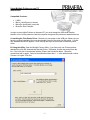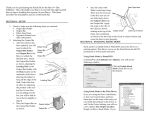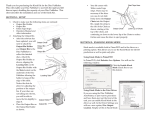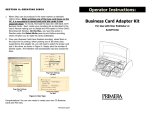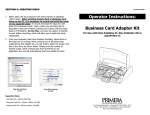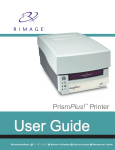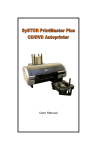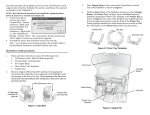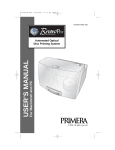Download - 1 - Instructions Using Multiple Printers on one PC
Transcript
Using Multiple Printers on one PC Instructions Compatible Products: • • • • LX800 Bravo II AutoPrinter (no drives) BravoPro AutoPrinter (no drives) BravoPro Disc Publisher In order to use multiple Printers on the same PC you must change the USB serial number identifier of one of the printers so that the computer recognizes the printers as separate devices. A. Installing the First Printer Driver. Connect only one printer to the USB port. Make sure you have the original installation disc or a downloaded version of the driver for this printer. A found new hardware wizard will appear. Follow through the steps in the wizard to install the printer driver. B. Using the Utility. Open the Multiple Printers Utility. If you have only one Primera product attached the utility will automatically find that Printer. Otherwise, choose the product from the list. If the utility can’t communicate with the Printer, this field will be blank. Check the connections and try again. Select a Serial Number other than 1. 1 is the default serial number. Choose 2 or higher. Click Set. -1- C. Installing the Second Driver. To install the second driver, unplug the power cable from the printer, wait a few moments and then plug the power cable back in. A found new hardware wizard will appear. Follow through the wizard to install the printer driver. The new driver will be named the same as the old one but will have a (Copy 1) in parenthesis after the name. You may change the ending of this name to another name but you must leave the original name intact. We recommend naming it the same number as the serial number to which it was set. Example: Color Label Printer 2 D. Attach the second Printer. To use the second printer, simply connect it via an open USB port. This printer will be controlled by the original driver. Example: Color Label Printer E. Using Two BravoPro Disc Publishers. You can only run a maximum of two BravoPro Disc Publishers on one computer. Use steps A-D to setup of the BravoPro. Also perform the following additional steps: To use two BravoPros to burn and print you need to use the Primo DVD software. Make sure both units are connected to the PC and printer drivers are installed. Open the Primo software, you will be prompted to choose the printer you would like to use. Choose either printer. Now with the current copy of Primo still running launch the program again, it will automatically choose the remaining printer. Use each open copy of Primo like you normally would to burn and print CDs and DVDs. Note on PC specifications: You will need better than the minimum specifications to run multiple printers on one PC. For the LX800, Bravo AutoPrinter and BravoPro AutoPrinter: • Pentium IV processor • 512 MB RAM • Attaching more than two printers, even with higher specifications, will greatly decrease PC performance. For the Bravo Pro Disc Publisher with DVD drives: • Pentium IV Processor • 1 GB of RAM • 5 GB of hard drive space -2-