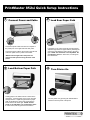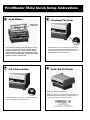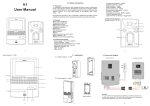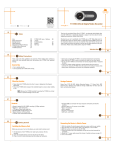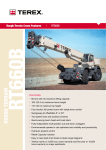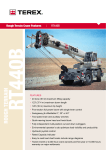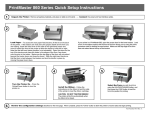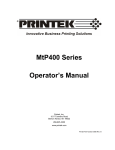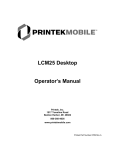Download Quick Setup Guide
Transcript
Load paper on th Adjust the right t oad Rear Paper Path PrintMaster green lever and socket on the left852si side Quick Setup Instructions r source/outlet. nect Power and Cableright. NOTE: Th not attempt to m 2 Load Rear Paper Path Connect are Power and Cable lever back down the1printer ng the front of the of the rear panel. 2 Power and Cable L n Printer On Connect the printer cable from the host computer to the printer port on the right side of the rear panel. Connect the power cable to the socket on the left side of the rear panel and to a power source/outlet. Paper Path *NOTE: Left and right side of the printer are referenced with operator facing the front of the printer. 3 Load Bottom Paper Path Load paper on the 3 pins of the left and right tractors. Adjust the right tractor for paper width by releasing the green lever and sliding the tractor either to the left or right. NOTE: The left tractor is not adjustable. Do not attempt to move it. When done, lock the green lever back down. 4 4 Turn P Turn Printer On aper on the 3 pins of the left and right tractors. printer cable from the host computer to he right tractor for computer paper width the ble from the host to by releasing ort onand the sliding right side of the rear panel. ever the tractor either to the left or right side of the rear panel. NOTE: The left tractor is not adjustable. Do powertocable to it. theWhen socketdone, on the leftthe side empt move lock green ble to the socket on the left side anel and to a power source/outlet. ack down. o a power source/outlet. Loading paper in the bottom tractor is similar to the rear tractor. Just load paper on the 3 pins of the left and right tractors. Adjust the right tractor for paper width by releasing the green lever and sliding the tractor either to the left or right. NOTE: The left tractor is not adjustable. Do not attempt to move it. When done, lock the green lever back down. Turn the printer on by pressing the ONLINE button located on the front panel of the printer. and right side of the printer are t side of the printer are front of the with operator facing the ator facing the front of the Load Adjus green right. not a lever 6 PrintMaster 852si Quick Setup Instructions 5 6 Load Ribbon bon Install tructions Selecting The Selecting The Form Ribbon Install Instructions Printer Online Load the ribbon cartridge by following the instructions located on the inside of the front lid. NOTE: Do not tighten the ribbon after installation. If the printer starts printing very light or will not print at all upon start up, make sure the ribbon cartridge is properly snapped in place on the left side. 7 Put Printer Online ructions Do not printer all upon properly Put the printer back “on line” by pressing the ONLINE button. (The green light should come on). With the printer “off line”, select the form you wish to print by pressing the UNLOAD/CHANGE button until the form name appears on the display. Press the LOAD/FEED button to load the form. 8 Send Job To Printer With the printer “off line”, selec print by pressing the UNLOAD the form name appears on the LOAD/FEED button to load the Send your print job to the printer... Note: If you plan to do continuous feed print jobs with any of the PrintMaster 850 Series printers, we recommend that you purchase the optional Paper Guide (part# 91187) 1517 Townline Road Benton Harbor, MI 49022 Ph. (800) 368-4636 Fax: (269) 925-8539 Web: www.printek.com E-mail: [email protected]