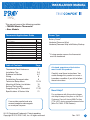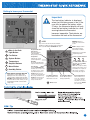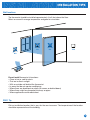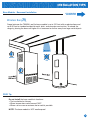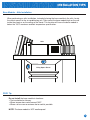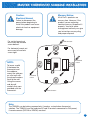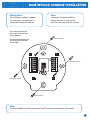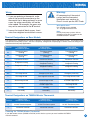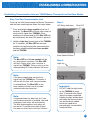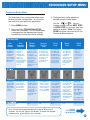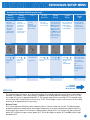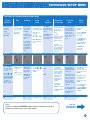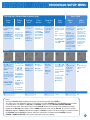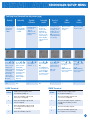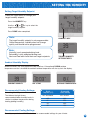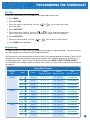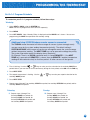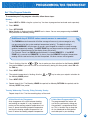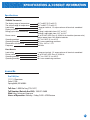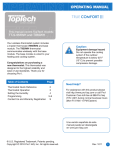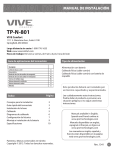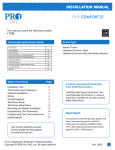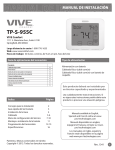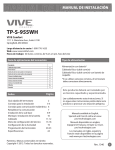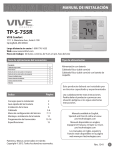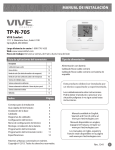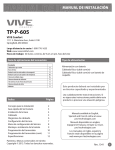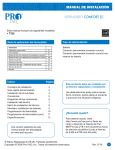Download INSTALLATION MANUAL
Transcript
INSTALLATION MANUAL This manual covers the following models: • T955WH Master Thermostat • Base Module Power Type Thermostat Applications Guide Description Gas or Oil Heat Yes Electric Furnace Yes Heat Pump (No Aux. or Emergency Heat) Yes Heat Pump (with Aux. or Emergency Heat) Yes Multi-stage Systems Yes Heat Only Systems Yes Cool Only Systems Yes Dual Fuel Systems Yes Millivolt No Humidity Yes Table of Contents Page Thermostat Quick Reference Installation Tips Subbase Installation Wiring Establishing Communication Technician Setup Menu Mounting & Battery Installation Setting The Humidity Programming The Thermostat Specifications & Contact Info 2 3-5 6-7 8 9 10-14 15 16 17-20 21 Una versión española de este manual puede ser descargada en www.pro1iaq.com ® U.S. Registered Trademark. Patents pending. Copyright © 2010 PRO1 IAQ, Inc. All rights reserved. Battery Power* Hardwire (Common Wire) Hardwire (Common Wire) with Battery Backup * If using remote sensors the thermostat must be hardwired. A trained, experienced technician must install this product. Carefully read these instructions. You could damage this product or cause a hazardous condition if you fail to follow these instructions. Need Help? For assistance with this product please visit http://www.pro1iaq.com or call Pro1 Customer Care toll-free at 888-Pro1iaq (776-1427) during normal business hours (Mon-Fri 9 AM - 6 PM Eastern) Rev. 1011 1 Getting to know your thermostat 2 Important: The low battery indicator is displayed when the AA battery power is low. If the user fails to replace the battery within 21 days, the thermostat display will only show the low battery indicator as a final warning before the thermostat becomes inoperable. The batteries are located on the back of the thermostat. 5 1 4 7 6 3 1 LCD Days of the week and time. Flashes ambient humidity level. May also flash outside temperature when used with R250W. OUTDOOR will show. 2 Glow in the Dark Light Button 3 Fan Button Programmable Time Period Icons: This thermostat has 4 programmable time periods per day. 4 System Button Temperature: Indicates the current system temperature. 5 Temperature Setpoint Buttons Humidity: Shows the humidity target setpoint settings and keys. 6 Menu Button 7 Humidity Button NOTE ABOUT THE LIGHT BUTTON: This button is used to light up the display, but it is also used to set up communication with the base module. DO NOT hold the light button down for more then 10 seconds, unless you are performing the initial communication setup steps. Clean Display: Pressing CLEAN DISPLAY will allow 30 seconds to clean the display. The keys will be inoperable during this time. CLEAN will appear if your contractor has programmed a filter change reminder. Press CLEAN when filter has been replaced to reset the filter change reminder timer. REMOTE indicates a remote has control of the system. HOLD is displayed when thermostat program is permanently overridden. Displays the user selectable setpoint temperature. System operation indicators: The COOL, HEAT or FAN icon will display when the COOL, HEAT or FAN is on. NOTE: The compressor delay feature is active if these icons are flashing. The compressor will not turn on until the 5 minute delay has elapsed. COOL Low Battery Indicator: Replace batteries when this indicator is shown. Wireless Icon Program Menu Options: Shows different options during programming. HEAT FAN System Information: Shows which zone or zones are controlling your system. Shown only when one or more indoor sensors R251W are connected. 2 INSTALLATION TIPS Wall locations The thermostat should be installed approximately 4 to 5 feet above the floor. Select an area with average temperature and good air circulation. NO NO YES NO Do not install thermostat in locations: • Close to hot or cold air ducts • That are in direct sunlight • With an outside wall behind the thermostat • In areas that do not require conditioning • Where there are dead spots or drafts (in corners or behind doors) • Where there might be concealed chimneys or pipes • Where appliances could radiate heat PRO1 Tip Pick an installation location that is easy for the user to access. The temperature of the location should be representative of the building. 3 INSTALLATION TIPS Base Module - Basement Installation ATTIC INSTALLATION ON THE NEXT PAGE Wireless Range Range between the T955WH and the base module is up to 100 feet with no obstructions and up to 50 feet in standard residential metal, brick, and concrete construction. To extend the range try placing the base unit higher if in a basement or further away from large metal objects. BETTER NO GOOD PRO1 Tip Do not install the base module in locations: • That are behind a chimney • Where temperature could exceed 150ºF • Where rain or snow or extreme hot or cold is possible NOTE: The base module is NOT weatherproof. 4 INSTALLATION TIPS Base Module - Attic Installation When performing an attic installation, instead of placing the base module in the attic, locate the closet nearest to the air conditioning unit. Then mount the base module high on the wall inside the closet or on the ceiling of the closet. This location will insure the base module is below the 150ºF maximum ambient temperature specification. Attic Living Space Closet PRO1 Tip Do not install the base module in locations: • That are behind a chimney • Where temperature could exceed 150ºF • Where rain or snow or extreme hot or cold is possible NOTE: The base module is NOT weatherproof. 5 MASTER THERMOSTAT SUBBASE INSTALLATION Caution: Electrical Hazard Mercury Notice: All of Pro1’s products are mercury free. However, if the product you are replacing contains mercury, dispose of it properly. Your local waste management authority can give you instructions on recycling and proper disposal. Failure to disconnect the power before beginning to install this product can cause electrical shock or equipment damage. For vertical mount put one screw top and one screw bottom. Vertical mount For horizontal mount put one screw left and one screw right. UP C NOTE: To insure a solid fit between the thermostat and the subbase, mount the subbase on a flat wall with the drywall anchors flush to the wall. Using the screws and drywall anchors that were provided with the thermostat. Horizontal mount R Horizontal mount Vertical mount Note: The T955WH can be battery powered only if used as a stand-alone thermostat solution. The T955WH must be hardwired (C and R terminals connected to 24V power) if remote sensors (R251W or R250W) are used. 6 BASE MODULE SUBBASE INSTALLATION Wiring Note: Note: Wire the base module’s subbase the same way you would wire a hardwired thermostat subbase. To connect the base module to master thermostat, refer to the directions on page 9 of this manual. For vertical mount put one screw top and one screw bottom. Vertical mount For horizontal mount put one screw left and one screw right. UP C Rh O Rc B G W1/E Y1 W2 Y2 H D Horizontal mount Horizontal mount Vertical mount Note: The base module must be hardwired (C and R terminals connected to 24V power). 7 WIRING Wiring Warning: All components of the control system and the thermostat installation must conform to Class II circuits per the NEC Code. 1. If you are replacing a thermostat, make note of the terminal connections on the thermostat that is being replaced. In some cases the wiring connections will not be color coded. For example, the green wire may not be connected to the G terminal. Wire specifications Use shielded or non-shielded 18 - 22 gauge thermostat wire. 2. Loosen the terminal block screws. Insert wires then retighten terminal block screws. Note: In many heat pump systems with no emergency heat relay a jumper can be installed between E and W2. Terminal Designations on Base Module This thermostat is shipped from the factory to operate a conventional heating and cooling system. This thermostat will also operate a heat pump system. See the “heat pump” configuration step on page 12 of this manual to configure the thermostat for heat pump applications. Terminal 2 Heat 2 Cool Conventional System 2 Heat 2 Cool Heat Pump System 3 Heat 2 Cool Heat Pump System RH Transformer power (cooling) Transformer power (heating) Transformer power (cooling) Transformer power (heating) Transformer power (cooling) Transformer power (heating) C Transformer common Transformer common Transformer common B Energized in heating Heat pump changeover valve energized in heating Heat pump changeover valve energized in heating O Energized in cooling Heat pump changeover valve energized in cooling Heat pump changeover valve energized in cooling G Fan relay Fan relay Fan relay W/E First stage of heat Emergency heat relay Emergency heat relay Y First stage of cool First stage of heat & cool First stage of heat & cool Y2 Second stage of cool Second stage of cool W2 Second stage of heat Auxiliary heat relay, second stage of heat Second stage of cool & second stage of heat Auxiliary heat relay, third stage of heat H Humidify Humidify Humidify D Dehumidify Dehumidify Dehumidify RC 5 Terminal Designations on T955WH Master Thermostat Terminal 2 Heat 2 Cool Conventional System 2 Heat 2 Cool Heat Pump System 3 Heat 2 Cool Heat Pump System R 24 VAC Transformer power 24 VAC Transformer power 24 VAC Transformer power C Transformer common Transformer common Transformer common Powering the T955WH Master Thermostat If you add remote sensors (R250W or R251W) to this wireless system you must hardwire theT955W master thermostat. 8 ESTABLISHING COMMUNICATION Establishing Communication between T955W Master Thermostat and the Base Module Easy, Two Step Communication Link To set up the initial link between the Master Thermostat and the base module please follow the steps below: Step 1. LED Relay Indicators Blue LED 1. Press and hold the base module button for 3 seconds. The Blue LED will flash when ready to receive initial signal from T955WH. (Base module must be powered by 24V. Blue LED will be continuously on when 24V power is present.) 2. Hold the Light key (shown here) of the T955WH for 10 seconds, the Blue LED on the base module will stop flashing after communication has been established between base module and the T955WH. Note: The Blue LED on the base module will be on when power is present. The Blue LED will flash 3 times every time it receives a signal from T955WH. When a relay is on the corresponding LED relay indicator will be on. Base Module Button Step 2. Light key Note: If the base module does not receive a signal from the T955WH for 15 minutes it will turn off all relays until communication is reestablished. The Blue LED on the base module will also turn off to show communication has been lost. Note: If communication has been lost for 1 hour and if freeze protection is enabled, heat and emergency heat relays will be turned on. The heat and emergency heat relays will turn on for 10 minutes every hour if there has been a call for heat in the last 24 hours. Important: DO NOT hold the light button on the T955WH for more than 10 seconds after Step 2 above has been completed. Holding the light button down will break the communication link and the base module button will need to be pressed again to reestablish communication. 9 TECHNICIAN SETUP MENU Technician Setup Menu This thermostat has a technician setup menu for easy installer configuration. To set up the thermostat for your particular application: 1. Press MENU button 2. Press and hold TECHNICIAN SETUP button for 3 seconds. This 3 second delay is designed so that homeowners do not accidentally access the installer settings. 3. Configure the installer options as desired using the table below. Use the or keys to change settings and the NEXT STEP or PREV STEP key to move from one option to another. Note: Only press DONE key when you want to exit the Technician Setup options. Tech Setup Steps Filter Change Reminder Room Temperature Calibration Minimum Compressor On Time Compressor Short Cycle Delay The compressor short cycle delay protects the compressor from “short cycling”. This feature will not allow the compressor to be turned on for 5 minutes after it was last turned off. This feature will flash FILT in the display after the elapsed run time to remind the user to change the filter. A setting of OFF will disable this feature. This feature allows the installer to change the calibration of the room temperature display. For example, if the thermostat reads 70° and you would like it to read 72° then select +2. This feature allows the installer to select the minimum run time for the compressor. For example, a setting of 4 will force the compressor to run for at least 4 minutes every time the compressor turns on, regardless of the room temperature. You can adjust the filter change reminder from OFF to 2000 hours of runtime in 50 hour increments. You can adjust the room temperature display to ready -4°F to +4°F above or below the factory calibrated reading. You can select the minimum compressor run time from “off”, “3”, “4”, or “5” minutes. If 3, 4, or 5 is selected, the compressor will run for at least the selected time before turning off. OFF 0 ºF OFF Selecting ON will not allow the compressor to be turned on for 5 minutes after the last time the compressor was on. Select OFF to remove this delay. ON Cooling Swing Heating Swing The swing setting, often called “cycle rate”, “differential” or “anticipation” is adjustable. A smaller swing setting will cause more frequent cycles and a larger swing setting will cause fewer cycles. The swing setting, often called “cycle rate”, “differential” or “anticipation” is adjustable. A smaller swing setting will cause more frequent cycles and a larger swing setting will cause fewer cycles. The cooling swing setting is adjustable from ±0.2°F to ±2°F. For Example: A swing setting of 0.5°F will turn the cooling on at approximately 0.5°F above the setpoint and turn the cooling off at approximately 0.5°F below the setpoint. The heating swing setting is adjustable from ±0.2°F to ±2°F. For Example: A swing setting of 0.5°F will turn the heating on at approximately 0.5°F below the setpoint and turn the heating off at approximately 0.5°F above the setpoint. 0.5 ºF Note: To lock the keypad hold down the and keys for 3 seconds. You will see a lock in the display. To unlock the keypad hold down the and keys for 3 seconds. 0.4 ºF Keypad Lockout Keypad lockout allows you to configure the thermostat so that none or some of the keys do not function. Pick PA or FU PA = partial keypad lockout, which locks all the keys except the or keys. FU = Full keypad lockout, which locks out all the keys. Note: Keypad lockout instructions are below. PA TECH SETUP STEPS CONTINUED ON THE NEXT PAGE 10 TECHNICIAN SETUP MENU Tech Setup Steps (Continued from the previous page) Heating Temperature Setpoint Limit Cooling Temperature Setpoint Limit ºF or ºC 12 or 24 Hour Clock Morning Recovery Program Options Display Light This feature allows you to set a maximum heat setpoint value. The setpoint temperature cannot be raised above this value. This feature allows you to set a minimum cool setpoint value. The setpoint temperature cannot be lowered below this value. Select F for Fahrenheit temperature read out or select C for Celsius read out You can select either a 12 or 24 hour clock setting. This feature turns your system on before the WAKE programming time to ensure the enviroment is at the WAKE setpoint when the WAKE time period begins. This recovery changes over time based on the previous day’s experience. You can configure this thermostat to have a 7 day program, a 5+1+1 program or nonprogrammable. The display light can be configured to come on when any key is pressed or only when the light key is pressed. ºF for Fahrenheit Use the or key to select 12 or 24 hour clock. Use the or key to turn on or off. Use the or key to select 7d for 7 day, 5d for 5+1+1, or 0d for nonprogammable. OFF configures display light to come on only with the light key, which will save battery power. LCD Will Show Adjustment Options Use the or key to select the maximum heat setpoint. Use the or key to select the minmum cool setpoint. ºC for Celsius ON configures the display light to come on when any key is pressed. Factory Default Settings 90 ºF PRO1 Tip 44 ºF ºF 12 Hour Clock ON 5d ON TECH SETUP STEPS CONTINUED ON THE NEXT PAGE The second stage will turn on at 2x the swing setting. The second stage will turn off when 1x the swing is reached. For example, if the swing setting is .8 degrees for heating and the thermostat is set at 70ºF, the first stage will turn on at approximately 69.2ºF. The second stage will turn on at 68.4ºF. The second stage will turn off at 69.2ºF and the first will turn off at 70.8ºF. If third stage is used, it will turn on at 3x the swing and turn off at approximately 2x the swing. Balance Point: The system operates differently when a balance point is used on a dual fuel system. The balance point outdoor temperature setting will be the outdoor temperature at which the thermostat chooses either the heat pump or gas furnace. For Example: A balance point setting of 30ºF will turn on only the heat pump above 30ºF and only the gas furnace below 30ºF. Y1 will be stage one above 30ºF and W2 will be stage one below 30ºF. 11 TECHNICIAN SETUP MENU Tech Setup Steps (Continued from the previous page) Contractor Call Number Allows you to put your phone number in the display. You can choose ON or OFF Beep When any key is pressed an audible beep will sound. You can choose ON or OFF Fan Operation Gas Auxiliary for Heat Pump Cooling Fan Delay Outdoor Sensor You can configure the Select GAS for system switch for the systems that control particular application: the fan during a call for heat. Heat - Off - Cool, Heat - Off, 1. EM.Heat will Select ELEC to have show as an option Cool - Off, the thermostat Heat - Off - Cool-Auto control the fan during in the system switch. a call for heat. Note: EM. Heat will show if in heat pump 2. Y will be first mode. stage of heat & cool, W/E will be emergency heat relay & W2 will be auxiliary heat relay. This option will turn the heat pump off 45 seconds after the auxiliary heat relay turns on. The cooling fan delay setting will delay the fan from coming on in cool mode and keep running after the compressor shuts off for a short time to save energy in some systems. Enables the use of an outdoor sensor R250W. OFF configures the thermostat for non heat pump systems. For heat pump systems that are “dual fuel” (use a gas furnace for auxiliary stage heat) you can turn this feature on to turn off the heat pump when the auxiliary stage of heating has been called for. Heat Pump System Switch When turned on the thermostat will operate a heat pump. For 2 heat applications, the first stage will turn off 45 seconds after the auxiliary stage turns on. For 3 heat applications, the first and second stage will turn off 45 seconds after the auxiliary stage turns on. Connecting a R250W allows for a balance point setting. Selecting YES requires the T955WH master thermostat to be powered with 24V on C and R terminals. See R250W user guide for more information. LCD Will Show Adjustment Options If selected ON, you will see the input screen after pressing next step. If ON is selected the beep will sound. Use the or key to select the desired number and the FAN or SYSTEM key to move from one character to another. See note below on operation. If OFF is selected, there is no sound. Use the or key until the desired application is flashing. GAS or ELEC ON configures the thermostat for heat pump systems. This feature is disabled when a R250W is connected. See Balance Point on page 13. You can select the Cooling Fan Delay from OFF, 15, 30, 60 or 90 seconds. If 15, 30, 60 or 90 is selected the fan will not turn on for that many seconds when there is a call for cool and will run for that many seconds after satisfying a call for cool. This feature is disabled when a R250W is used. See Balance Point on page 13. When NO is selected the thermostat is unable to connect to an outdoor remote sensor R250W. When YES is selected the thermostat is able to connect to an outdoor remote sensor R250W. Press and hold connect button on R250W until the T955WH says FOUND OUTDOOR on display. Factory Default Settings OFF ON OFF Heat - Off - Cool GAS Note: Connect an optional R250W outdoor remote temperature sensor to enable the balance point tech setup option. OFF OFF NO TECH SETUP STEPS CONTINUED ON THE NEXT PAGE 12 TECHNICIAN SETUP MENU Tech Setup Steps (Continued from the previous page) Remote Sensor Requires R250W Energy Star® Logo Stages of Heat Balance Point Balance Run Time Disable the sensor Turns on the heat for 10 minutes on the master. each hour if unable to communicate At least one R251W indoor with the T955WH remote sensor master thermostat must be if there has been a connected to call for heat in the disable the local last 24 hours. T955WH sensor. Shows the Energy Star logo when the program meets Energy Star guidelines. You can configure the thermostat to operate a 3 stage heat pump system. Balance point can eliminate the need for a fossil fuel kit. Balance point run time will allow the W2 auxiliary terminal to energize even if outdoor temperature is above the selected balance point temperature. If enabled, auxiliary will energize for the current cycle after the balance point run time has expired. The number shown represents the zone. YES enables local T955WH sensor YES enables freeze protection Use or to select the zone you wish to connect. NO disables local T955WH sensor NO disables freeze protection YES enables Energy Star feature Use the or key to change between 2 heat and 3 heat. NO disables Energy Star feature 2 heat will use Y1 as first stage and W2 as auxiliary. Finding Sensor Enables the use of up to four indoor sensors R251W. This step connect R251W to T955WH. Selecting YES requires the T955WH master thermostat to be powered with 24V on C and R terminals. The previous step Remote Sensor must be set to YES in order to connect an R251W. Local Temp Sensor Freeze Protection An outdoor temperature above balance point will cause the thermostat This feature only shows to only allow the Y if Technician Setup terminal(s) to Step for HEAT PUMP energize. An outdoor is set to ON. temperature below balance point will cause the thermostat to only allow the W2 to energize. 2H 2C = 2 heat, 2 cool 3H 2C = 3 heat, 2 cool LCD Will Show Adjustment Options When NO is selected the thermostat is unable to connect to an indoor remote sensor R251W. When YES is selected the thermostat is able to connect to up to four indoor remote sensors R251W. The zone setting on the T955WH and the R251W must be the same to connect. Go to the next step FINDING SENSOR to connect R251W. See R251W user guide for detailed R251W connection information. 3 heat will use Y1 as first stage, Y2 as second stage and W2 as auxiliary. YES 10, 20, 30, 35, 40, 45, 50 outdoor temperature balance point setting. YES 15, 30, 45, 60, 75, 90 continuous run time minutes. NO NO See note below for more information. Factory Default Settings NO 1 YES NO NO 2 Stages NO NO Note: Up to four R251W indoor temperature sensors can be connected to one T955WH. This allows for 5 sensing points (zones). For Example: The local (T955WH) plus four R251W sensors enables 5 sensing points. To connect an R251W to a T955WH, Select 1 on the T955WH FINDING SENSOR technician setup step. Then select Zone 1 on the R251W technician setup step. Then hold down the light button on the R251W until it beeps, while in ZONE technician setup step on R251W. To connect a second R251W change the T955W to read 2 and change the R251W to zone 2. The zone setting must match between the T955WH and the R251W to connect. When the connection is established the T955WH will show FOUND + NAME OF R251W in the system information area of the display. 13 TECHNICIAN SETUP MENU Tech Setup Steps (Continued from the previous page) Humidify Dehumidify Humidity Calibration Dehumidify with AC Over Cool Limit This feature adds humidity when System key is in Heat. This feature removes humidity when System key is in Cool. This feature allows the installer to change the callibration of the ambient humidity displayed. This feature forces the A/C to run longer to remove humidity when needed. The A/C will “over cool” the room a few degrees until the humidity reaches the desired setpoint. The amount of over cooling allowed when using A/C to remove humidity. This screen is only shown when ON is selected in the “Dehumidify with AC” tech setup step. Options for how the Hum terminal energizes. Option for how DHM terminal energizes. Use the or key to turn on or off. Use the or key to turn on or off. If ON is selected the humidity will be displayed on the main screen and DHM terminal will energize when humidity setpoint is below ambient humidity in Cool mode. Use the or key to select YES or NO. Use the or key to select the If ON is selected the humidity will be displayed on the main screen and Hum terminal will energize when humidity setpoint is above ambient humidity in Heat mode. Use the or key to adjust the calibration +/– 3. Use the or key to select one of the four options. Use the or key to select one of the four options. Options are: 2, 3, 4, 5 View the HUM Terminal chart below for an explanation of these options. View the DHM Terminal chart below for an explanation of these options. 3 1 HUM Terminal DHM Terminal LCD Will Show Adjustment Options If selected YES allows over cooling to be used to control humidity in Cool mode. If NO is selected the system will not use over cooling. maximum number of degrees of over cool. Factory Default Settings OFF OFF 0 HUM Terminal OPTIONS HUM terminal energizes when the ambient humidity is... NO 1 DHM Terminal OPTIONS DHM terminal energizes when the ambient humidity is... 1 below the humidity setpoint and heat or fan is energized. 1 above the humidity setpoint and cool or fan is energized. 2 below the humidity setpoint and heat is energized. 2 3 below the humidity setpoint. It will also energize the fan during a call for humidity. above the humidity setpoint. It will also energize the fan during a call for humidity. 3 above the humidity setpoint. 4 below the humidity setpoint. 4 above the humidity setpoint and the compressor is not running. 14 MOUNT THERMOSTAT & BATTERY INSTALLATION Mount Thermostat and Base Module Align the 4 tabs on the subbase with corresponding slots on the back of the thermostat or base module. Then push gently until the thermostat or base module snaps in place. Note: To insure a solid fit between the thermostat and the subbase: 1. Mount subbase to a flat wall 2. Use screws provided 3. Drywall anchors should be flush with the wall 4. Wires should be pushed into the wall Note: The base module can be wired from the back or the bottom. Battery installation is optional if there are no remotes connected to the Master Thermostat (C terminal connected). If you connect an outdoor remote and/or indoor remote sensors it is required the thermostat be hardwired. C R On the back of the thermostat insert 2 AA Alkaline batteries (included). 15 SETTING THE HUMIDITY Setting Target Humidity Setpoint Follow the steps below to change your target humidity setpoint. Press the HUMIDITY key Use the or key to select the target humidity setpoint. Press DONE when completed Note: The target humidity setpoint is not programmable. Unlike temperature, humidity does not change quickly and should not be programmed. HUMIDITY KEY Note: Humidity is only energized during heat. Dehumidify is only energized during cool. Heat and Cool each have their own target setpoints. TARGET HUMIDITY SETPOINT KEYS Ambient Humidity Display Ambient humidity will flash opposite the day and time, if the optional R250W outdoor temperature sensor is installed the ambient outdoor temperature will also cycle in the display. AMBIENT HUMIDITY DAY & TIME Recommended Heating Settings: Increasing Humidity The table on the right shows recommended indoor humidity levels in relation to outdoor temperatures during heating (adding humidity). OUTDOOR TEMPERATURE Outside Temperature (0°F) Recommended Relative Humidity +20º and above +10º 0º 35% to 40% 30% 25% -10º -20º 20% 15% Recommended Cooling Settings: Consult your professional HVAC technician for recommended settings for your climate. 16 PROGRAMMING THE THERMOSTAT Set Time Follow the steps below to set the day of the week and current time: 1. Press MENU 2. Press SET TIME 3. Day of the week will be flashing. Use the day of the week. or key to select the current 4. Press NEXT STEP 5. The current hour is flashing. Use the or key to select the current hour. When using 12-hour time, make sure the correct a.m. or p.m. choice is selected. 6. Press NEXT STEP 7. Minutes are now flashing. Use the or key to select current minutes. 8. Press DONE when completed Programming All programmable Pro1 thermostats are shipped with an energy saving pre-program. You can customize this default program by following the Set Program Schedule. Your thermostat can be programmed to have each day of the week programmed uniquely (7days), all the weekdays the same with a separate program for Saturday and a separate program for Sunday (5+1+1), or nonprogrammable. There are four time periods for each day (WAKE, LEAVE, RETURN, SLEEP). This thermostat has a programmable fan feature, which allows you to run the fan continuously during any time period. Factory Default Program Day of the Week Weekday Saturday Sunday Events Time Setpoint Setpoint Temperature (Heat) Temperature (Cool) Zone (If R251W is connected) Wake 6 a.m. 70° F (21° C) 75° F (24° C) System Average Leave 8 a.m. 62° F (17° C) 83° F (28° C) System Average Return 6 p.m. 70° F (21° C) 75° F (24° C) System Average Sleep 10 p.m. 62° F (17° C) 78° F (26° C) System Average Wake 8 a.m. 70° F (21° C) 75° F (24° C) System Average Leave 10 a.m. 62° F (17° C) 83° F (28° C) System Average Return 6 p.m. 70° F (21° C) 75° F (24° C) System Average Sleep 11 p.m. 62° F (17° C) 78° F (26° C) System Average Wake 8 a.m. 70° F (21° C) 75° F (24° C) System Average Leave 10 a.m. 62° F (17° C) 83° F (28° C) System Average Return 6 p.m. 70° F (21° C) 75° F (24° C) System Average Sleep 11 p.m. 62° F (17° C) 78° F (26° C) System Average 17 PROGRAMMING THE THERMOSTAT You can use the table below to plan your customized program schedule if using 5+1+1. Factory Default Program Day of the Week Weekday Events Time Setpoint Setpoint Temperature (Heat) Temperature (Cool) Zone (If R251W is connected) Wake Leave Return Sleep Saturday Wake Leave Return Sleep Sunday Wake Leave Return Sleep 18 PROGRAMMING THE THERMOSTAT Set 5+1+1 Program Schedule To customize your 5+1+1 program schedule, follow these steps Weekday: 1. Select HEAT or COOL using the SYSTEM key. Note: You have to program heat and cool each separately. 2. Press MENU 3. Press SET SCHED. Note: Monday-Friday is displayed and the WAKE icon is shown. You are now programming the WAKE time period for the weekday setting. Additional step if R251W indoor remote sensor is connected. The T955WH master thermostat will either average all sensors (system average) or only use one sensor for the system ambient temperature (priority). The default setting is SYSTEM AVERAGE, which means all sensors are averaged to create the system average ambient temperature reading. The NEXT ZONE key can be pressed to change the priority. The system information area of the display shows the priority. For Example: There is an R251W connected and it is named REMOTE 1. If the NEXT ZONE key is pressed until REMOTE 1 is shown, then the REMOTE 1 ambient temperature reading will be used exclusively for that time period. All other sensors will be ignored. 4. Time is flashing. Use the or key to make your time selection for the weekday WAKE time period. Note: If you want the fan to run continuously during this time period, select ON with the FAN key. 5. Press NEXT STEP 6. The setpoint temperature is flashing. Use the weekday WAKE period. or key to make your setpoint selection for the 7. Press NEXT STEP 8. Repeat steps 4 through 7 for weekday LEAVE time period, for weekday RETURN time period, and for weekday SLEEP time period. Saturday: 9. Repeat steps 4 through 7 for Saturday WAKE time period, for Saturday LEAVE time period, for Saturday RETURN time period, and for Saturday SLEEP time period. Sunday: 10. Repeat steps 4 through 7 for Sunday WAKE time period, for Sunday LEAVE time period, for Sunday RETURN time period, and for Sunday SLEEP time period. 19 PROGRAMMING THE THERMOSTAT Set 7 Day Program Schedule To customize your 7 day program schedule, follow these steps: Monday 1. Select HEAT or COOL using the system key. You have to program heat and cool each separately. 2. Press MENU 3. Press SET SCHED Note: Monday is displayed and the WAKE icon is shown. You are now programming the WAKE time period for the Monday setting. Additional step if R251W indoor remote sensor is connected. The T955WH master thermostat will either average all sensors (system average) or only use one sensor for the system ambient temperature (priority). The default setting is SYSTEM AVERAGE, which means all sensors are averaged to create the system average ambient temperature reading. The NEXT ZONE key can be pressed to change the priority. The system information area of the display shows the priority. For Example: There is an R251W connected and it is named REMOTE 1. If the NEXT ZONE key is pressed until REMOTE 1 is shown, then the REMOTE 1 ambient temperature reading will be used exclusively for that time period. All other sensors will be ignored. 4. Time is flashing. Use the or key to make your time selection for the Monday WAKE time period. Note: If you want the fan to run continuously during this time period, select ON with the FAN key. 5. Press NEXT STEP 6. The setpoint temperature is flashing. Use the the Monday WAKE period. or key to make your setpoint selection for 7. Press NEXT STEP 8. Repeat steps 4 thru 7 for Monday LEAVE time period, for Monday RETURN time period, and for Monday SLEEP time period. Tuesday, Wednesday, Thursday, Friday, Saturday, Sunday Repeat steps 4 thru 7 for the remaining days of the week. A Note About Auto Changeover: Auto changeover will switch between heating and cooling as needed. It is very important to make sure the cooling setpoint temperature is at least 3º above the heating setpoint temperature and that the heating setpoint temperature is at least 3º below the cooling setpoint temperature. A Note About Programmable Fan: The programmable fan feature will run the fan continuously during any time period it is programmed to be on. This is the best way to keep the air circulated and to eliminate hot and cold spots in your building. 20 SPECIFICATIONS & CONTACT INFORMATION Specifications T955WH Thermostat The display range of temperature The control range of temperature Load rating Display accuracy Swing (cycle rate or differential) Power source Operating ambient Operating humidity Dimensions of thermostat Frequency 41ºF to 95ºF (5ºC to 35ºC) 44ºF to 90ºF (7ºC to 32ºC) 1 amp per terminal, 1.5 amp maximum all terminals combined ± 1ºF Heating is adjustable from 0.2ºF to 2.0ºF Cooling is adjustable from 0.2ºF to 2.0ºF 18 to 30 VAC, NEC Class II, 50/60 Hz for hardwire (common wire) Battery power from 2 AA Alkaline batteries 32ºF to +105ºF (0º to +41ºC) 90% non-condensing maximum 4.7”W x 4.4”H x 1.1”D 916 MHz Base Module Load rating Power source Operating ambient Operating humidity 1 amp per terminal, 1.5 amp maximum all terminals combined 18 to 30 VAC, NEC Class II, 50/60 Hz 32ºF to +150ºF (0º to +65ºC) 90% non-condensing maximum Pro1 IAQ Inc. 1111 S. Glenstone Suite 2-100 Springfield, MO 65804 Toll-free: 1-888-Pro1iaq (776-1427) Toll Number (Outside the USA): 330-821-3600 Web: http://www.pro1iaq.com Hours of Operation: Monday - Friday 9 AM - 6 PM Eastern 21