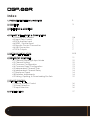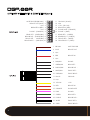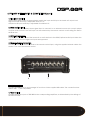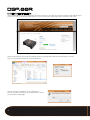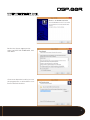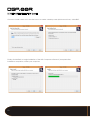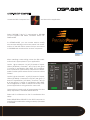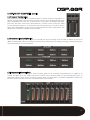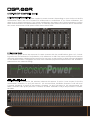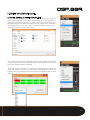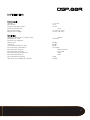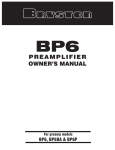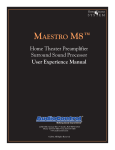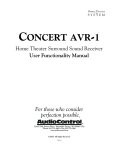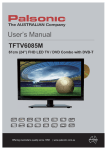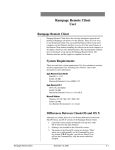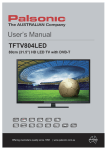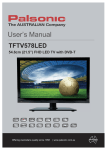Download DSP-88r Manual - Precision Power
Transcript
Installation Guide & Users Manual 1 Index 1. PRODUCT DESCRIPTION & WARNINGS3 2. CONTENTS3 3. DIMENSIONS & MOUNTING 4 4. PRIMARY WIRE HARNESS & CONNECTIONS 4.1 Primary Wire Harness5-6 4.2 Input Gain Control7 4.3 RCA Auxiliary Input7 4.4 SPDIF / Optical Input7 4.5 Remote Control Connecition7 4.6 USB Connection7 4.7 RCA Outputs7 5. SOFTWARE INSTALLATION8-10 6. DSP-88R DSP COMPOSER 11 6.1 Channel Summing & Input Mode12 6.2 Channel Setting12 6.3 Crossover Configuration13 6.4 Crossover Slope Configuration13 6.5 Independent Channel Gain13 6.6 Independent Channel Delay14 6.7 Response Graph14 6.8 Equalizer Adjustments14 6.9 Saving, Opening, & Downloading Pre-Sets 15 7. REMOTE CONTROL 7.1 Master Volume Control16 7.2 Preset Selection16 7.3 Input Selection16 8. SPECIFICATIONS17 2 1. PRODUCT DESCRIPTION & WARNINGS DSP-88R is a digital signal processor essential to maximize the acoustic performance of your car audio system. It consists of a 32-bit DSP processor and 24-bit AD and DA converters. It can connect to any factory system, even in vehicles featuring an integrated audio processor, since, thanks to the de-equalization function, DSP-88R will send back a linear signal. It features 7 signal inputs: 4 Hi-Level, 1 Aux Stereo, 1 Phone and provides 5 PRE OUT analog outputs. Each output channel has a 31-band equalizer available. It also features a 66-frequency electronic crossover as well as BUTTERWORTH or LINKWITZ filters with 6-24 dB slopes and a digital time delay line. The user can select adjustments that allow him or her to interact with DSP-88R through the remote control device. WARNING: A PC provided with Windows XP, Windows Vista or Windows 7 operating system, 1.5 GHz mini- mum processor speed, 1 GB RAM minimum memory and a graphics card with a minimum resolution of 1024 x 600 pixels are required to install the software and setup the. 2- Before connecting DSP-88R, carefully read this manual. Improper connections may cause damage to the DSP-88R or to the speakers in the car audio system. 2. CONTENTS DSP-88R - Digital Signal Processor....................................................................... Remote Control............................................................... Power / Signal Wire Harness................................................................................... USB Interface Cable......................................................... Remote Control Interface Cable.......................................................................... Mounting Hardware......................................................... Quick Start Guide.................................................................................................. Warranty Registration....................................................... 3 3. DIMENSIONS & MOUNTING 5 3/8” 135mm 6 3/4” 172mm 1 7/8” 47mm 4 4. PRIMARY WIRE HARNESS & CONNECTIONS 1 2 3 4 5 4.1 Primary Wire Harness HIGH LEVEL / SPEAKER LEVEL INPUTS The primary wire harness includes appropriately color-coded 4-channel hi-level signal inputs to connect speaker level signal from the head unit. If the head unit low-level RCA outputs are equal or greater than 2V RMS, you can connect it to the high-level inputs. Use the input gain control to appropriately match the input sensitivity to the head unit output level. POWER SUPPLY CONNECTIONS Connect constant 12V+ power to the yellow 12V+ wire and ground to the black GND wire. Be sure the polarity is as indicated on the wire. A misconnection may result in damage to DSP-88R. After applying power, wait at least 10 seconds before turning on. REMOTE IN / OUT CONNECTIONS Connect the amplifier turn-on of the head unit or switched/ACC 12V power to the red REM IN wires. Connect the blue REM OUT wire to the remote turn-on terminal of the amplifier and/or other devices in the system. REM OUT features a 2 second delay to eliminate noise pops. DSP-88R must be switched on before any amplifiers are turned on. The head units amplifier turn-on must be connected to REM IN, and REM OUT should be connected to the remote turn-on terminal of the amplifier(s) or other devices in the system. HANDS-FREE BLUETOOTH MODULE INPUT The primary wire harness also features connections for a hands free Bluetooth module. Connect the audio +/- outputs of the hands-free Bluetooth module to the pink color PHONE +/- wires of the primary wire harness. Connect the mute trigger output of the hands-free Bluetooth module to the orange color PHONE MUTE - wire of the primary harness. The mute control is activated when the mute trigger receives ground. The PHONE MUTE terminal can also be used to enable the AUX input. In this case, the PHONE +/- inputs are inactive. MUTE IN The outputs of DSP-88R can be muted when starting the engine by connecting the brown MUTE IN wire to the ignition starter turn-on. The MUTE IN terminal can be used to enable the AUX IN input. In this case the output mute function, set by default, will be disabled. 5 4. PRIMARY WIRE HARNESS & CONNECTIONS (cont.) MUTE TRIGGER (BROWN) 1 REMOTE OUT (BLUE) 2 N/A 3 RREMOTE IN (RED) 4 N/A 5 PHONE - (PINK/BLK) 6 REAR LEFT - (GREEN/BLK) 7 REAR RIGHT - (PURPLE/BLK) 8 FRONT LEFT WHITE/BLK) 9 FRONT RIGHT - (GREY/BLK) 10 11 12 13 14 15 16 17 18 19 20 GROUND (BLACK) N/A +12V (YELLOW) REMOTE IN (RED) PHONE MUTE (ORANGE) PHONE + (PINK) REAR LEFT + (GREEN) REAR RIGHT + (PURPLE) FRONT LEFT + (WHITE) FRONT RIGHT + (GREY) 1 BROWN MUTE TRIGGER 2 BLUE REMOTE OUT 3 N/A 4 RED 5 N/A 6 PINK/BLK PHONE - 7 GREEN/BLK REAR LEFT - 8 PURPLE/BLK REAR RIGHT - 9 WHITE/BLK FRONT LEFT - REMOTE IN 10 GREY/BLK FRONT RIGHT - 11 BLACK GROUND 12 N/A 6 13 YELLOW +12V 14 RED REMOTE IN 15 ORANGE PHONE MUTE 16 PINK PHONE + 17 GREEN REAR LEFT + 18 PURPLE REAR RIGHT + 19 WHITE FRONT LEFT + 20 GREY FRONT RIGHT + 4. PRIMARY WIRE HARNESS & CONNECTIONS (cont.) 4.2 Input Gain Control Use the input gain control to appropriately match the input sensitivity to the head unit output level. High-level input sensitivity is adjustable from 2v-15V. AUX/low level input sensitivity is adjustable from 200mV-5V. 4.3 RCA Auxiliary Input DSP-88R features an auxiliary stereo signal input to connect to an external source such as mp3 player or other audio sources. The AUX input can be selected by the remote control or activating the brown MUTE-IN wire. 4.4 SPDIF / Optical Input Connect the optical output of the head unit or audio device to the SPDIF/Optical audio input. When the optical input is used, the high level inputs are bypassed. 4.5 Remote Control Connecition Connect the remote control module to the remote control input, using the supplied network cable. See section 7 for use of the remote control. 6 7 4.6 USB Connection Connect DSP-88R to a PC and manage its functions via the supplied USB cable. The connection standard is USB 1.1 / 2.0 compatible. 4.7 RCA Outputs Connect the RCA outputs of DSP-88R to the corresponding amplifiers, as determined by the settings of the DSP software. 7 5. SOFTWARE INSTALLATION Visit SOUNDSTREAM.COM to download the latest version of the DSP Composer software and USB drivers to your PC. Be sure to download USB drivers for your computers operating system, Windows 7/8 or XP: After downloading, first install the USB drivers by launching SETUP.EXE in the USB folder. Click INSTALL to complete installation of the USB drivers: After successful installation of the USB drivers, launch the DSP Composer setup application. Select your preferred language: 8 5. SOFTWARE INSTALLATION (cont.) Close any open applications and click NEXT: Review the license agreement & select I ACCEPT THE AGREEMENT, and click NEXT: Choose an alternate location to save the program files, or click NEXT to confirm the default location: 9 5. SOFTWARE INSTALLATION (cont.) Choose to install a short cut in the start menu or create a desktop and QuickLaunch icons, click NEXT: Finally, click INSTALL to begin installation of the DSP Composer software. If prompted after installation completion, restart your computer: 10 6. DSP-88R DSP COMPOSER Locate the DSP Composer icon and launch the application: Select DSP-88R if the PC is connected to DSP-88R via the supplied USB cable, otherwise select OFFLINE-MODE. In OFFLINE-MODE, you can create and/or modify new and pre-existing custom user presets. No modifications to the DSP will be saved until you reconnect to DSP-88R and download the custom user preset. When creating a new setting, chose the EQ combination that is appropriate for your application: Option 1 gives channels 1-6 (A-F) 31-bands of equalization (20-20kHz). Channels 7 & 8 (G & H) are given 11 bands of equalization (20-150Hz). This configuration is optimal for typical 2-way component or bi-ampable coaxial systems where active crossovers will be utilized. Option 2 gives channels 1-4 (A-D) 31-bands of equalization (20-20kHz). Channels 5 & 6 (E & F) are given 11 bands of equalization, (65-16kHz). Channels 7 & 8 (G & H) are given 11 bands of equalization (20-150Hz). This configuration is ideal for advanced 3-way component applications using all active crossovers. Other options include units of measurement for time delay adjustment, and READ FROM DEVICE. Select MS for millisecond or CM for centimeter time delay. Select READ FROM DEVICE for the DSP Composer to read the EQ combination settings currently uploaded to DSP-88R. 11 6. DSP-88R DSP COMPOSER (cont.) 9 1 2 3 5 6 4 4 7 8 6.1 Channel Summing & Input Mode For input summing options, in the FILE menu, chose CD SOURCE SETUP. Select which channels are high-pass or low-pass by selecting TWEETER or MIDRANGE for the appropriate input channel, otherwise keep FULLRANGE. Chose the signal input mode you are creating this preset for. SPDIF for the optical input, CD for the primary wire harnesses high / speaker level input, AUX for the AUX RCA input, or PHONE for the hands-free Bluetooth module input. 6.2 Channel Setting Select the channel 1-8 (A-H) to modify. If you chose option 1 from the EQ combination menu, equalization adjustments for the left channels (1, 3, & 5 / A, C & E) are matched. Crossover settings remain independent. Likewise, equalization for the right channels (2, 4, & 6 / B, D, & F) are matched. Crossover settings remain independent. This configuration is optimal for typical 2-way component or bi-ampable coaxial systems where active crossovers will be utilized. Channels 7 & 8 (G & H) are independently variable equalization and crossover settings. If you chose option 2 from the EQ combination menu, equalization adjustments for the left channels (1 & 3 / A & C) are matched, as right channels (2 & 4 / B & D). Crossover settings remain independent. Channels 5 & 6 (E & F) are independently variable for equalization and crossover settings, as are channels 7 & 8 (G & H) for subwoofers. This configuration is ideal for advanced 3-way component applications using all active crossovers. Use A>B COPY to duplicate the equalization settings of the left channels, (1, 3, & 5 / A, C, & E) for the right channels, (2, 4, & 6 / B, D, & F). The right channels can be modified further after an A>B COPY without effect to the left channels. 12 6. DSP-88R DSP COMPOSER (cont.) 6.3 Crossover Configuration The crossover configuration is independent for each channel, regardless of the EQ configuration chosen. Each channel could use a dedicated high-pass (HP), dedicated low-pass (LP), or band-pass option (BP), enabling both highpass and low-pass crossovers simultaneously. Position each crossover slider to the desired frequency, or manually type the frequency in the box above each slider. Regardless of the crossover configuration or EQ combination, the frequency is infinitely variable from 20-20kHz. 6.4 Crossover Slope Configuration Each crossover setting can be given its own dB per octave setting, from as little as 6dB to as much as 48dB. These flexible crossovers allows for precise cut-off frequency setting, ensuring optimal protection and performance of your speakers. 6.5 Independent Channel Gain Each channel is give -40dB gain, and a master gain for all channels simultaneously of -40dB up to +12dB. The gain is set by .5dB increments. Position each channel slider to the desired gain level, or manually type the level in the box above each slider. Channel gain is available regardless of EQ combination. Each channel also has an independent mute switch. 13 6. DSP-88R DSP COMPOSER (cont.) 6.6 Independent Channel Delay A specific digital time delay can be applied to each channel. Depending on your choice at the EQ combination menu, the unit of measure is milliseconds or centimeters. If you chose millimeters, the delay is set in .05ms increments. If you chose centimeters, the delay is set in 2cm increments. Position each channel slider to the desired delay level, or manually type the level in the box above each slider. Also, each channel has a 180 0 phase switch below each slider. 6.7 Response Graph The response graph shows the response for each channel with the modifications given to it, including crossover and all bands of equalization, with reference to 0dB. The crossover frequencies can be manually adjusted by clicking the blue position for low-pass, or red position for high-pass and dragging to the desired location. The graph will show each channels projected response when the channel is selected from the channel setting. 6.8 Equalizer Adjustments Available frequency bands for the selected channel will appear. If option 1 was chosen for the EQ combination, channels 1-6 (A-F) will have 31 1/3 octave bands, 20-20kHz. Channels 7 & 8 will have 11-bands, 20-200 Hz. If option 2 was chosen, channels 1-4 (A-D) will have 31 1/3 octave bands, 2020kHz. Channels 5 & 6 (E & F) will have 11-bands, 63-16kHz. Channels 7 & 8 (G & H) will have 11 bands, 20-200Hz. 14 6. DSP-88R DSP COMPOSER (cont.) 6.9 Saving, Opening, & Downloading Pre-Sets While using DSP-88R DSP Composer in off-line mode, you can create a new preset or open, view and modify an existing preset. If making a new preset, be sure to save the preset for recalling and downloading to DSP-88R the next time your computer is connected. Click FILE from the menu bar, and chose SAVE. Chose a convenient location to save your preset. To download a preset to DSP-88R, either after making your preset or opening a previously created preset, select FILE from the menu bar, then DOWNLOAD TO DEVICE. After choosing a location to save your preset again, select an available preset position to download to DSP-88R. Click SAVE TO FLASH. Now your preset(s) are ready to be recalled by the remote control. 15 7. REMOTE CONTROL Connect the remote control to the remote control input of DSP-88R by the supplied network cable. Mount the remote control in a convenient location in the main cabin of the vehicle for easy access using the supplied mounting hardware. 1 2 3 7.1 Master Volume Control The master volume knob can be used as an auxiliary volume control, the maximum is 40. A quick press of the button will mute all output. Depress the button again to cancel mute. 7.2 Preset Selection Press the up or down arrow buttons to scroll thru your saved presets. After locating the preset you wish to activate, press the OK button. 7.3 Input Selection Press the INPUT buttons to activate the different inputs from your various audio devices. 16 8. SPECIFICATIONS Power Supply Voltage 11-15 VDC Idle Current 0.4 A Switched Off without DRC 2.5 mA Switched Off with DRC 4 mA Remote IN Voltage 7-15 VDC (1.3 mA) Remote OUT Voltage 12 VDC (130 mA) Signal Stage Distortion - THD @ 1kHz, 1V RMS Output 0.005 % Bandwidth @ -3 dB 10-22k Hz S/N ratio @ A weighted Master Input 95 dBA Aux Input 96 dBA Channel Separation @ 1 kHz 88 dB Input Sensitivity (Speaker In) 2-15V RMS Input Sensitivity (Aux In) 200mV-5V RMS Input Sensitivity (Phone) 2-15V RMS Input Impedance (Speaker In) 2.2kΩ Input Impedance (Aux) 15kΩ Input Impedance (Phone) 2.2kΩ Max Output Level (RMS) @ 0.1% THD 4V RMS 17