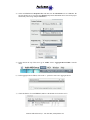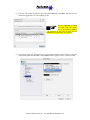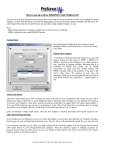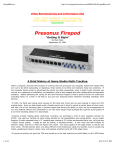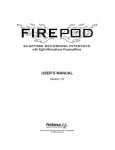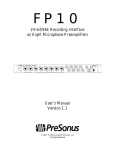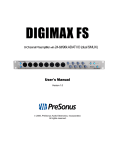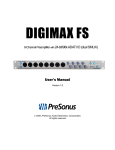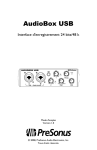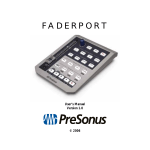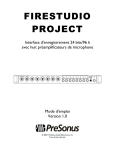Download How to use up to 3 FIREPOD`s on MacOSX Tiger 10.4.2:
Transcript
How to use up to 3 FIREPOD’s on MacOSX Tiger 10.4.2: General: Support for 3 FIREPODS being used together on the same Macintosh Computer is given through the OSX version 10.4.2 ‘Tiger’, using the Aggregate Device Editor within Audio Midi Setup. With the Aggregate Device Editor, you can combine the 3 FIREPODS into a single device for use in your DAW software. When Using 2 FIREPODS: Only 44100 and 48000 sample rates (format) will function. Do not choose a sample rate higher than 48000. Sample rates for all FIREPODS must match each other and the sample rate setting in your DAW software. SPDIF inputs are not functional, do not switch clock source to SPDIF. (SPDIF outputs are functional). How to use the Aggregate Device Editor: 1.) Connect one FIREPOD to the computer with a Firewire cable. Then, chain another FIREPOD to the first one with another Firewire cable (and another one to that FIREPOD if applicable) 2.) Turn on another FIREPOD, you should see a solid blue sync light on both units. (Then turn on a third FIREPOD, if applicable. You should see a blue sync light on all 3 units). 3.) Open your Finder window and navigate to Applications/Utilities/Audio Midi Setup (AMS). Open AMS. PreSonus Audio Electronics | T. 225-216-7887 | www.presonus.com 4.) Select each FIREPOD in Properties For: and make sure the Clock Source is set to ‘Device’. Be sure that all devices are set to the same Format (only 44100 and 48000 can be selected for proper functionality when using multiple FIREPODS). 5.) In the menu at the top of the screen, go to ‘Audio’. Select ‘Aggregate Device Editor’ from the menu. 6.) In the Aggregate Device Editor, click on the ‘+’ symbol to create a new aggregate device. 7.) Check the Use box for each FIREPOD, and leave the default clock selection as it is. PreSonus Audio Electronics | T. 225-216-7887 | www.presonus.com 8.) You have now created an aggregate device from the FIREPODS. Click Done. Note that you can rename the aggregate device to be anything you like. The first FIREPOD for which you check ‘USE’ will appear first in your software (channels 1-8), regardless of the order in which the two FIREPODS are connected to the computer. 9.) You can now choose the ‘Aggregate Device’ in your DAW software (such as Cubase), which will use the analog inputs and all outputs of all FIREPODS in the aggregate device you have created. PreSonus Audio Electronics | T. 225-216-7887 | www.presonus.com