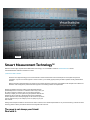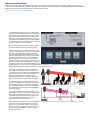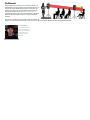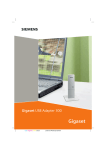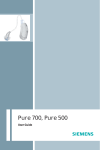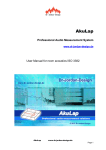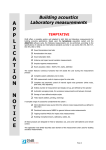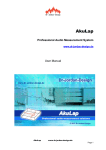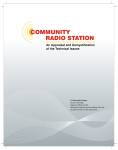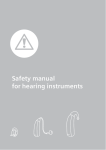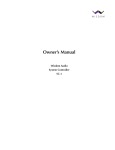Download PreSonus | Virtual StudioLive - Smaart
Transcript
OVERVIEW SMAART MEDIA FEATURES TECH SPECS Smaart Measurement Technology™ Rational Acoustics' highly regarded Smaart Measurement Technology™ is now available in PreSonus’ Virtual StudioLive™ remotecontrol/editor/librarian software for StudioLive™ mixers. ↑ Read more: What is Smaart? Smaart is not a single technology but an evolved collection of audio-measurement tools and techniques for sound-system analysis and optimization. If you’re a live-sound engineer or sound contractor, you’re already properly awed by Smaart’s reputation as the gold standard in this field. Rational Acoustics’ full-featured version of Smaart is a set of highly advanced, multi-channel, multi-platform audio-analysis tools for Mac® and Windows® that is designed for professional audio engineers. It’s incredibly powerful and sophisticated. Working with Rational Acoustics, PreSonus has streamlined Smaart’s powerful Response™ and Locator™ modules to make it easy to view your PA system’s frequency response. Now you have all the information necessary to adjust your sound system using the parametric EQs that are available on the Fat Channel in StudioLive-series mixers. Additionally, Smaart’s Spectra’s™ RTA and Spectrograph can be viewed on top of each output’s graphic EQ so you can analyze your mix or quickly ring out your floor monitors. Although much simpler and easier to use than the full version of Smaart, VSL’s Smaart implementation is very much the real thing, built with the same technology that is trusted by acousticians and live-sound engineers the world over. The room is not always your friend. Deal with it. In many live environments, the room has not been designed to maximize the listening experience. Sure, you might mix a show in a concert hall with awesome acoustics, but more often, you’re making do in a basement club with a low ceiling and brick walls or in an old warehouse or barn—or perhaps you’re fighting the nightmare acoustics of a sports arena. In general, the size, construction, and reflectivity of a room are primary factors that significantly affect a sound system’s performance. ↑ Read more about how the room’s physical features affect system performance. Size Matters The size of the room directly impacts how well certain frequencies will be reproduced. If you measure a room on its diagonal, you will discover how well that room will be able to sustain low frequencies. For example, a 50 Hz wave is about 22.6 feet long. So a room that is 45 feet on the diagonal is going to regenerate low frequencies more effectively than a room that is 15 feet on the diagonal. When a room’s width or length correlates directly to the size of a waveform at a specific frequency, a standing wave can occur where the initial sound and the reflected sound begin to reinforce each other. Let’s say we have a long, narrow room where the distance from one side to the other is 22.6 feet. When a 50 Hz wave bounces off the wall, the reflective wave travels right back along the same path and bounces off the other wall and cycle repeats. In a room such as this, 50 Hz reproduces very well—maybe even a little too well. So your mix will have a heavier low-end. Surfaces and Construction Materials A room’s construction, including furnishings, also can have a dramatic impact on its sonic signature. Although we might not think of it often, low-frequency waves are powerful enough to cause the walls, ceiling, and even the floor to flex and move. This is called diaphragmatic action, and it dissipates energy and strips away the low-end definition. So if you’re in an old cotton mill, and the walls and floor are made of thick concrete that don’t vibrate much, the bass response is going to be much more powerful than if you’ve set up a show in an old warehouse where the walls are made of barge board and tin. Another way a room interacts with sound waves is through reflectivity. Some of this is fairly obvious: soft surfaces like curtains and carpeting absorb more high frequencies, while hard surfaces reflect, which can emphasize the highs. Parallel walls, odd-shaped cubbyholes, and balconies all affect the room’s acoustics. Reflections can be good and bad. Consider the effect of a cathedral’s reflections on a choir or a piano; this type of reverberation (reverb) is quite desirable. But not all reverb is good reverb. Reflections can also cause comb filtering. For example, if a speaker is placed near a reflective surface (say, a concrete or painted sheetrock wall), the direct sound coming from the speaker and the reflected sound coming from the wall can arrive at the listener’s ears out of phase with each other. This creates cancellation and reinforcement, sometimes at hard-to-predict frequencies. The good news is that you can measure what a room does to a sound system, and you can optimize the system to improve its output in that venue. That’s not to say you can make your system sound as good in Madison Square Garden as it would in the superb acoustics of Amsterdam’s Concertgebouw; but you can make it sound a lot better with the right tools, good ears, and some experience. System optimization and alignment are the processes of minimizing the room’s effect on your speaker’s ability to reproduce sound. System alignment creates the best possible environment for your mix—even if the room isn’t the best possible environment for listening to music. This offers several benefits. ↑ Read more about the benefits of system optimization and alignment. A properly optimized and aligned system results in better system efficiency because your amplifiers aren’t working to push unneeded frequencies. It enables you to mix more consistently; with the room no longer a consideration, you can mix a given show the same way every time. You also can more easily create mixes that are appropriate to specific musical genres; for instance, you can fine-tune the system differently for a high-volume, bass-heavy rock show than for a classical string quartet. Smaart Measurement Technology and the StudioLive mixer provide the crucial tools that can help you solve these issues. With Smaart, you can really put StudioLive's graphic and parametric EQs to work improving the sound of your P.A. Precisely identify nasty feedback frequencies. Get your loudspeakers to play nicer with the room they're in — all without having a degree in acoustical engineering. VSL’s Smaart implementation is accessible and intuitive, so that inexperienced users can make basic adjustments to the system, and experienced users can adjust the system quickly and precisely. See the spectral content of your mix in real time. Then do something about it. When you click on the Graphic Equalizer tab in Universal Control 1.6 and later, Smaart Spectra’s Spectrograph and real-time analyzer algorithms go to work, showing you the spectral content of whatever is routed though a particular graphic EQ. The Smaart Spectra Spectrograph shows level versus frequency versus time. It graphs a continuous series of spectrum measurements with frequency on one axis, time on another, and level indicated by colors. The display lets your view five seconds of spectral information so you can view long term trends in your mix, like feedback building up in an aux mix. ↑ Read more about the Smaart Spectrograph. The Smaart Spectra Spectrograph display graphs a continuous series of spectrum measurements with frequency on one axis, time on another, and level indicated by colors. When a frequency band in the spectrum is above the lower threshold, it shows up on the plot, starting with a dark blue color at lower levels, and transitioning through green, yellow, orange, and red with higher levels — eventually showing up as white if the level reaches or exceeds the upper threshold. This is particularly useful for quickly identifying long term trends like feedback frequencies—a constant feedback tone stands out vividly as a vertical line—so that you can quash them with StudioLive graphic EQs. ↑ Use case: Ringing out feedback with Smaart Spectrograph. Because Smaart Spectrograph is a continuous stream of real-time frequency information, feedback is instantly visible in Smaart Spectrograph as a vivid white/red “streak” moving up the display stream. It's super-easy to reduce the nearest frequency band. Just reduce the corresponding 31-band GEQ slider to instantly kill the feedback. It works with aux monitor mixes and floor wedges. It works with P.A. mains. It's far better than any other feedback suppression method, including Feedback Rodents! Activate the Spectra RTA (real-time analyzer) to view what you are hearing. Can’t tell if your mix has too much low end or your room is boomy? Use the RTA to see where your mix has gone awry and clean it up! ↑ Read more about the Smaart RTA. The ability to analyze frequency content—specifically, being able to visualize the exact frequencies you are hearing in order to home in on problem areas— makes the RTA a secret weapon for many mix engineers. Because you are seeing exactly what your ears are hearing, you can quickly verify that you are choosing the right frequencies when making adjustments. This is especially useful when setting up your mix. Because there is no history information for the RTA—once an event happens, it goes away— you can immediately tell whether or not you’ve corrected a problem. Let’s say you have a particularly honky floor tom. Simply solo that channel in your main mix using the StudioLive’s SIP feature and take a look at your Main Bus graphic EQ. You will quickly be able to see which frequency needs to be notched out. Select the Floor Tom channel on your StudioLive and dial in the right EQ curve on your Fat Channel. You can watch the RTA change and use your ears to verify that your changes are right. We’re off to see the wizards! Using three Smaart System Check Wizards and a pink-noise generator built into VSL, StudioLive 24.4.2 and 16.4.2 users can easily view the frequency-response trace of a venue, calculate and set delay-system timing, and verify output connectivity. (Note that the Wizards are not available for the StudioLive 16.0.2 due to its different architecture.) The StudioLive Software Library User Manual provides detailed instructions and tips for getting the best results from the three wizards. To use these tools, you need to connect a measurement microphone to the StudioLive mixer’s Talkback input. ↑ Read more about measurement microphones A measurement microphone is special type of condenser microphone that is designed to provide an accurate reproduction of a room's sound characteristics for use with audio-analysis tools, such as real-time analyzers and spectrographs. Measurement microphones typically have an omnidirectional polar pattern and deliver a very flat frequency response between a low end of 5 Hz to 30 Hz and a high end of 15 to 30 kHz. While measurement microphones can be quite expensive, most affordable models will do the job nicely when paired with the Smaart System Wizards. Smaart Room Analysis Wizard The Smaart Room Analysis (SRA) Wizard is an automated process that guides you through the steps of acquiring a frequency-response trace and then overlays the resulting trace on the VSL display for a StudioLive 24.4.2 or StudioLive 16.4.2 Fat Channel parametric EQ. You can then adjust the parametric EQ to get rid of unwanted anomalies in the room. ↑ Read more about the Smaart Room Analysis Wizard The SRA Wizard guides you through the steps of acquiring a frequency-response trace for your audio system. A frequency-response trace is the plotted result (frequency and amplitude) of the system measurement. In VSL, this measurement is calculated using Rational Acoustics’ transfer function, which is a set of proprietary algorithms that compare the signal from a measurement mic to computer-generated pink noise. The SRA Wizard can do a basic analysis or an advanced analysis. Basic Analysis requires you to take a single measurement of your system. When analysis is complete, the wizard will continue to output pink noise through your system while you EQ, allowing you to view the effects of your filters in real-time. Advanced Analysis requires you to take three separate measurements, with the mic in different positions, and will generate a more accurate frequency-response trace of your system by averaging the measurements together. Once the trace has been generated, this wizard will not continue to analyze your system. To view the effects of your filters, you simply run the wizard again. Since Smaart is integrated into VSL, the software recognizes stereo-linked outputs and treats them accordingly. Smaart Output Check Wizard The Smaart Output Check (SOC) Wizard verifies that your StudioLive 24.4.2 or StudioLive 16.4.2 system outputs are routed correctly and are passing signal. It’s a simple tool, compared to the other wizards, but it can save you a lot of headaches! ↑ Read more about the Smaart Output Check Wizard It’s five minutes before a show, and suddenly the drummer says there’s nothing coming out of his monitor. Or you do a friend a favor and run sound at her club because she has the flu, and you show up not knowing which aux is connected to what monitor or which sub is controlling what sidefill. The SOC Wizard was designed to make these problems disappear like magic! By momentarily taking over the routing and volume control of an output and patching pink noise to it, the SOC Wizard lets you quickly discover which speaker is connected where and helps you quickly get to the root of a routing problem. In the case of the drummer with silent monitor, if he hears pink noise, you can save yourself ten minutes of frantic cable tracing only to discover the output level was inadvertently turned down on his aux mix. Smaart System Delay Wizard The Smaart System Delay (SSD) Wizard calculates and sets the correct amount of delay time between two full-range speaker systems, using the StudioLive 24.4.2 or StudioLive 16.4.2 subgroup-output delays. This helps you to time-align the outputs of secondary (generally, side and rear) speaker systems with the output of the main front speakers in a front-of-house P.A. system. ↑ Read more about the Smaart System Delay Wizard The SSD Wizard compares a signal from a measurement mic aimed at the main speaker system with the signal from the secondary system and reveals the amount of acoustic delay between the two systems. When you then click on Apply, that amount of delay will be applied to the built-in output delay for the StudioLive subgroup output that feeds the secondary system. The secondary system’s output will then be time-aligned with the front system. You can time-align multiple secondary systems using this tool and the StudioLive mixer’s four subgroup outputs. That’s the short version but it doesn’t tell the whole story. Let’s dig in a bit deeper, starting with why you would need such a tool.Using multiple sets of speakers is at a live performance can make a huge difference in the quality of the sound. Rather than relying on a pair of front-of-house speakers to fill the entire room, you can create listening zones throughout the room so that your front-of-house system only needs to be loud enough to cover the front of the room. This allows you to lower the level, give the front row listeners’ ears a break, and get better fidelity from your speakers.However, it’s not as easy as just bringing an extra pair of speakers. Any additional sets of speakers will need to be delayed; otherwise the audience will feel that the sound is coming from the walls, rather than the stage. Even worse, since electricity travels much faster than sound, listeners in the rear of the room are likely to hear the sound coming from the nearest set of speakers before they hear the sound from stage, which can dampen the attack and intelligibility of the sound and create an unpleasant phasing effect. To compensate, you need to delay the signal going to the additional sets of speakers. For practical purposes, we can say that at sea level, at 32º F (0º C) air temperature, sound travels through dry air (0% humidity) at a rate of 1,130 feet (344.4 meters) per second. Therefore, it takes 1 ms for sound to travel 0.88 feet. But the speed of sound changes as air temperature and humidity change. Time difference So what if you’re setting up for an outdoor show in, say, Baton Rouge, Louisiana, in August, when the temperature and humidity are unpleasantly far above “normal”? Your calculations might be a little off, unless you happen to be a whiz at calculating the effect of barometric and atmospheric pressure on sound waves. The SSD Wizard is an automated process that calculates and sets the correct delay time between two full-range systems. The purpose of this wizard is to set the delay time for a secondary system that is being fed from one or more subgroups. No calculators, slide rules, or fingercounting are necessary! Using pink noise and a measurement mic, Smaart System Delay Wizard calculates and sets the delay. Go Remote While running back and forth from front-of-house (FOH) to your measurement microphone might be a great exercise regimen, it’s going to take some valuable minutes from your setup time. No worries! At any step in any of the Wizards, simply click the Go Remote button and grab your iPad. StudioLive Remote 1.4 (available free from the Apple App Store) will launch at the same step in the Wizard process, and you can continue the Wizard wirelessly. Simultaneous, with rear output delayed. Don’t want to walk back to front-of-house to start the Wizard? No problem. Give your iPad FOH permission in VSL, and you can launch the Smaart Wizards remotely and get started right away. Jason Serrano Los Angeles native Jason Serrano benefited from a highly musical upbringing. He spent some of his formative years in the... read more