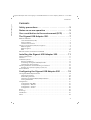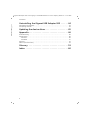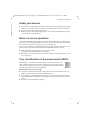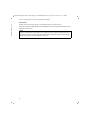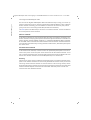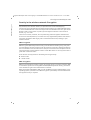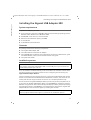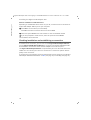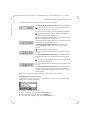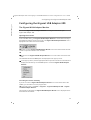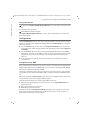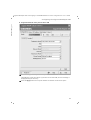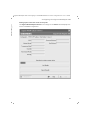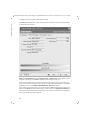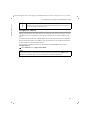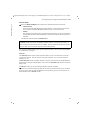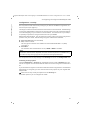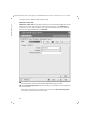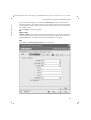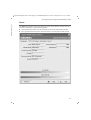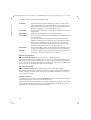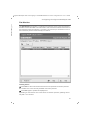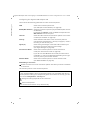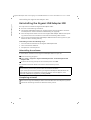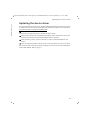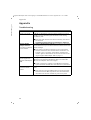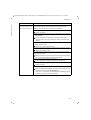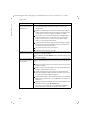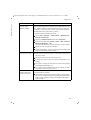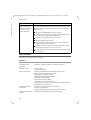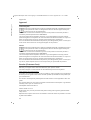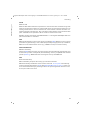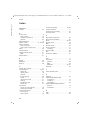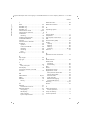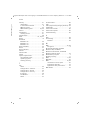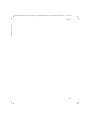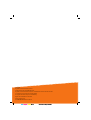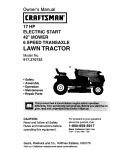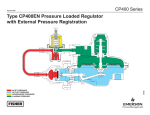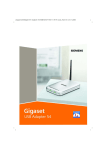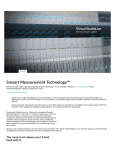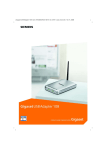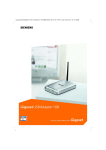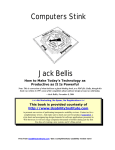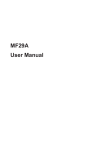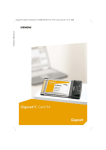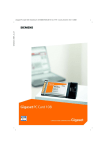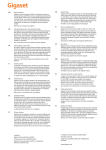Download Siemens HICOM 300 User's Manual
Transcript
Schablone 2004_12_27 Gigaset USB Adapter 300 / multilanguage / A31008-M1066-R101-2x-7619 / cover_front.fm / 14.11.2008 s Gigaset USB Adapter 300 Gigaset Schablone 2004_12_27 Gigaset USB Adapter 300 / multilanguage / A31008-M1066-R101-2x-7619 / cover_front.fm / 14.11.2008 Gigaset USB Adapter 300 / multilanguage / A31008-M1066-R101-2x-7619 / Adapter_300IVZ.fm / 14.11.2008 Contents Schablone 2004_12_27 Contents Safety precautions . . . . . . . . . . . . . . . . . . . . . . . . . . . 5 Notes on secure operation . . . . . . . . . . . . . . . . . . . . 5 Your contribution to the environment (ECO) . . . . . 5 The Gigaset USB Adapter 300 . . . . . . . . . . . . . . . . . . 7 Wireless LAN basics . . . . . . . . . . . . . . . . . . . . . . . . . . . . . . . . . . . . . . . . . . . . . . . . . . . . 7 Local Area Network (LAN) . . . . . . . . . . . . . . . . . . . . . . . . . . . . . . . . . . . . . . . . . . . . 7 Ad-hoc network . . . . . . . . . . . . . . . . . . . . . . . . . . . . . . . . . . . . . . . . . . . . . . . . . . . . 8 Infrastructure network . . . . . . . . . . . . . . . . . . . . . . . . . . . . . . . . . . . . . . . . . . . . . . . 8 Security in the wireless network: Encryption . . . . . . . . . . . . . . . . . . . . . . . . . . . . . . . . 9 WEP encryption . . . . . . . . . . . . . . . . . . . . . . . . . . . . . . . . . . . . . . . . . . . . . . . . . . . . 9 WPA encryption . . . . . . . . . . . . . . . . . . . . . . . . . . . . . . . . . . . . . . . . . . . . . . . . . . . . 9 WPS . . . . . . . . . . . . . . . . . . . . . . . . . . . . . . . . . . . . . . . . . . . . . . . . . . . . . . . . . . . . 10 Reach of wireless connections over WLAN . . . . . . . . . . . . . . . . . . . . . . . . . . . . . . . . . 10 Installing the Gigaset USB Adapter 300 . . . . . . . . 11 System requirements . . . . . . . . . . . . . . . . . . . . . . . . . . . . . . . . . . . . . . . . . . . . . . . . . . Contents . . . . . . . . . . . . . . . . . . . . . . . . . . . . . . . . . . . . . . . . . . . . . . . . . . . . . . . . . . . . Installation process . . . . . . . . . . . . . . . . . . . . . . . . . . . . . . . . . . . . . . . . . . . . . . . . . . . Running installation . . . . . . . . . . . . . . . . . . . . . . . . . . . . . . . . . . . . . . . . . . . . . . . . Connecting the Gigaset USB Adapter 300 . . . . . . . . . . . . . . . . . . . . . . . . . . . . . . . Installing the driver software . . . . . . . . . . . . . . . . . . . . . . . . . . . . . . . . . . . . . . . . . Checking installation and establishing a connection . . . . . . . . . . . . . . . . . . . . . . . . . Reading the connection quality on the icon . . . . . . . . . . . . . . . . . . . . . . . . . . . . . Status indicators . . . . . . . . . . . . . . . . . . . . . . . . . . . . . . . . . . . . . . . . . . . . . . . . . . . . . 11 11 11 12 13 15 16 18 18 Configuring the Gigaset USB Adapter 300 . . . . . . 19 The Gigaset WLAN Adapter Monitor . . . . . . . . . . . . . . . . . . . . . . . . . . . . . . . . . . . . . . Opening the monitor . . . . . . . . . . . . . . . . . . . . . . . . . . . . . . . . . . . . . . . . . . . . . . . Deactivating Autostart . . . . . . . . . . . . . . . . . . . . . . . . . . . . . . . . . . . . . . . . . . . . . . Operating the Gigaset WLAN Adapter Monitor . . . . . . . . . . . . . . . . . . . . . . . . . . . Closing the Monitor . . . . . . . . . . . . . . . . . . . . . . . . . . . . . . . . . . . . . . . . . . . . . . . . Configuration . . . . . . . . . . . . . . . . . . . . . . . . . . . . . . . . . . . . . . . . . . . . . . . . . . . . . . . . Configuration with WPS . . . . . . . . . . . . . . . . . . . . . . . . . . . . . . . . . . . . . . . . . . . . . Configuration – Manual . . . . . . . . . . . . . . . . . . . . . . . . . . . . . . . . . . . . . . . . . . . . . Configuration – Security . . . . . . . . . . . . . . . . . . . . . . . . . . . . . . . . . . . . . . . . . . . . Configuration – Profile . . . . . . . . . . . . . . . . . . . . . . . . . . . . . . . . . . . . . . . . . . . . . . Status . . . . . . . . . . . . . . . . . . . . . . . . . . . . . . . . . . . . . . . . . . . . . . . . . . . . . . . . . . . . . . IP settings . . . . . . . . . . . . . . . . . . . . . . . . . . . . . . . . . . . . . . . . . . . . . . . . . . . . . . . . . . . Site Monitor . . . . . . . . . . . . . . . . . . . . . . . . . . . . . . . . . . . . . . . . . . . . . . . . . . . . . . . . . About . . . . . . . . . . . . . . . . . . . . . . . . . . . . . . . . . . . . . . . . . . . . . . . . . . . . . . . . . . . . . . 19 19 20 20 21 21 21 27 31 35 37 39 41 43 3 Gigaset USB Adapter 300 / multilanguage / A31008-M1066-R101-2x-7619 / Adapter_300IVZ.fm / 14.11.2008 Contents Schablone 2004_12_27 Uninstalling the Gigaset USB Adapter 300 . . . . . . 44 Uninstalling the software . . . . . . . . . . . . . . . . . . . . . . . . . . . . . . . . . . . . . . . . . . . . . . 44 Completing uninstall . . . . . . . . . . . . . . . . . . . . . . . . . . . . . . . . . . . . . . . . . . . . . . . . . . 44 Updating the device driver . . . . . . . . . . . . . . . . . . . 45 Appendix . . . . . . . . . . . . . . . . . . . . . . . . . . . . . . . . . . 46 Troubleshooting . . . . . . . . . . . . . . . . . . . . . . . . . . . . . . . . . . . . . . . . . . . . . . . . . . . . . . Specifications . . . . . . . . . . . . . . . . . . . . . . . . . . . . . . . . . . . . . . . . . . . . . . . . . . . . . . . . Software . . . . . . . . . . . . . . . . . . . . . . . . . . . . . . . . . . . . . . . . . . . . . . . . . . . . . . . . . Hardware . . . . . . . . . . . . . . . . . . . . . . . . . . . . . . . . . . . . . . . . . . . . . . . . . . . . . . . . Approval . . . . . . . . . . . . . . . . . . . . . . . . . . . . . . . . . . . . . . . . . . . . . . . . . . . . . . . . . . . . Service (Customer Care) . . . . . . . . . . . . . . . . . . . . . . . . . . . . . . . . . . . . . . . . . . . . . . . 46 50 50 51 52 52 Glossary . . . . . . . . . . . . . . . . . . . . . . . . . . . . . . . . . . 53 Index . . . . . . . . . . . . . . . . . . . . . . . . . . . . . . . . . . . . . 60 4 Gigaset USB Adapter 300 / multilanguage / A31008-M1066-R101-2x-7619 / security.fm / 14.11.2008 Safety precautions Schablone 2004_12_27 Safety precautions u The device is only allowed for operation in enclosed rooms (temperature range: 0 to 40°C). Do not use the device in a damp or wet environment, with dust or vapours. u The device may affect medical equipment. u Make sure you include the operating instructions and the CD-ROM when you pass on your device to somebody else. Notes on secure operation The Gigaset USB Adapter 300 supports WPS (Wi-Fi Protected Setup). This means that if your access point also supports WPS, you can set up all security settings automatically and connect with your access point very simply (see page 21). If you are not using WPS, you should make some security settings on the wireless network as soon as you have installed the Gigaset USB Adapter 300 on your PC: u Change the SSID for all wireless devices in your network (see "SSID (Service Set Identifier)" on page 28). u Encrypt the communication over your wireless network (see "Configuration – Secu- rity" on page 31). Your contribution to the environment (ECO) We at Gigaset Communications GmbH make our products as environmentally compatible as possible. Our goal is a sustainable process that makes it easier for us to comply with the strict stipulations of the ISO standard 14001 for international environmental management. Further advantages for the ecology u Thanks to a switched-mode power supply, all our routers and repeaters use up to 60% less power and so offer higher energy efficiency. u You can reduce the WLAN's transmitting power for all routers and repeaters and some WLAN clients – depending on the device in question and your PC's operating system. u You can turn off the WLAN completely. 5 Gigaset USB Adapter 300 / multilanguage / A31008-M1066-R101-2x-7619 / security.fm / 14.11.2008 Schablone 2004_12_27 Your contribution to the environment (ECO) Trademarks Gigaset Communications GmbH is a trademark licensee of Siemens AG. Microsoft, Windows 2000, Windows XP and Windows Vista are registered trademarks of Microsoft Corporation. Note: Brand or trade names that appear in this guide are used to indicate individual steps in operation and do not mean they are freely available. Brand and trade names always remain the property of their respective owners. 6 Gigaset USB Adapter 300 / multilanguage / A31008-M1066-R101-2x-7619 / introduction.fm / 14.11.2008 The Gigaset USB Adapter 300 Schablone 2004_12_27 The Gigaset USB Adapter 300 The Gigaset USB Adapter 300 is a WLAN network adapter, which is connected to your PC via USB (Universal Serial Bus). Gigaset data products make it very easy for you to set up a local wireless network without having to lay any cables (WLAN = Wireless Local Area Network). You can use your Gigaset USB Adapter 300 to connect your PC to a wireless router, e.g. a Gigaset SE366 WLAN, so that you can access the Internet (infrastructure mode). You can also connect your PC to other PCs that are equipped with wireless network adapters (ad-hoc mode). Since the PCs communicate with each other over radio waves, it does not matter where they are located, as long as they are within range of the wireless network. Mobile PCs such as notebooks can link up to the WLAN from various positions without any difficulty. This enables you to use all the files and printers on the network. The Gigaset USB Adapter 300 operates in compliance with the IEEE 802.11n transmission standard (draft, see note below) and is downwards compatible with the previous IEEE 802.11g and IEEE 802.11b standards. For network security, wireless transmission can be encrypted using the WPA standard or 64/128-bit WEP. Note: Transmission standard IEEE 802.11n is still pending approval, which is likely to be granted in the second half of 2008. Your Gigaset USB Adapter 300 is ready to comply with the new transmission standard. You might have to update the software for your device (page 45). This user guide instructs you on how to set up a WLAN and gives you important information on installation and configuration of your Gigaset USB Adapter 300. Wireless LAN basics This section describes some of the basic principles of wireless LANs to show how the Gigaset USB Adapter 300 functions when you set up a wireless network. Local Area Network (LAN) A LAN is a network that exists in a limited area. By a network we mean two or more PCs that are connected to each other and share files and peripheral devices, e.g. printers. The Gigaset USB Adapter 300 allows you to communicate with other PCs without having to lay any network cables. You can therefore also take your PC to another location without losing the link to the network or the Internet. 7 Gigaset USB Adapter 300 / multilanguage / A31008-M1066-R101-2x-7619 / introduction.fm / 14.11.2008 Schablone 2004_12_27 The Gigaset USB Adapter 300 You can use the Gigaset USB Adapter 300 in two different ways. Firstly, you can set up a direct connection to one or more PCs with wireless network adapters. This is called an ad-hoc network. Secondly, you can establish a connection to an access point, which gives you access to an existing wired LAN (infrastructure network). The SSID (Service Set Identifier) is the name of a wireless network. It must be identical for all components of this network. Ad-hoc network In an ad-hoc network, PCs communicate with each other via wireless connections. An ad-hoc network is set up by participants as and when required. All the PCs involved must have a wireless network adapter installed, e.g. a Gigaset USB Adapter 300 or a Gigaset PC card 300. Ad-hoc networks are used wherever communications networks have to be set up quickly and without any existing network infrastructure, and where participants are on the move. Infrastructure network In an infrastructure network, connections are set up between participants over one or more access points. An access point serves as the basis for the wireless network. It controls connections between the connected participants and can also establish links from the PCs in a wireless network to a wired LAN (Ethernet) or to the Internet. Roaming Several access points can be installed to extend the range of a wireless network. Participants in the wireless network can move freely between the various access points without losing contact with the network. As soon as there is a risk of losing contact, the PC automatically looks for another access point with a stronger signal. All access points and wireless network adapters must have the same SSID. All access points must be connected to the same Ethernet network. 8 Gigaset USB Adapter 300 / multilanguage / A31008-M1066-R101-2x-7619 / introduction.fm / 14.11.2008 The Gigaset USB Adapter 300 Schablone 2004_12_27 Security in the wireless network: Encryption Any network, be it wired or wireless, is exposed to the risk of eavesdropping. Connecting your local network to the public network exposes your data and applications to some considerable risk. In the same way as with an individual connection, you should always install a virus scanner to protect your PCs against malicious covert external attacks, e.g. via e-mail. These virus scanners, however, do not provide any protection against unauthorised access from outside (hackers). To counter this risk, Gigaset data products offer various encryption procedures that largely rule out unauthorised access (hacking) to your wireless network. WEP encryption WEP encryption (Wired Equivalent Privacy) encodes data for sending using a key that you have defined. On the recipient's side, the same key is used to re-arrange the data so that it is available in the same format as it was prior to transmission. Recipients who do not know this key cannot read the content of this data stream or can only read it with a great deal of technical effort. There are two security levels for calculating the encryption key: u 64-bit mode u 128-bit mode WPA encryption WPA is a new standard-compliant solution for greater security in wireless networks. WPA is intended to replace the existing WEP standard (Wired Equivalent Privacy) and offers more reliable encryption and authentication methods. With your Gigaset USB Adapter 300 you can use WPA encryption independently of the operating system you have in use. WPA encryption is particularly recommended where the highest security is required. 9 Gigaset USB Adapter 300 / multilanguage / A31008-M1066-R101-2x-7619 / introduction.fm / 14.11.2008 The Gigaset USB Adapter 300 Schablone 2004_12_27 WPS Wi-Fi Protected Setup (WPS) makes it easier to establish a wireless network. A wireless network has a name (SSID) and requires encryption of data traffic against the risk of eavesdropping. The access point requires authentication with an SSID and key to allow a WLAN adapter to access the services. Devices with WPS automatically create a SSID and a WPA encryption key (Pre-Shared Key) and synchronise with each other. WPS provides two possibilities: u Push Button Configuration (PBC) This is the registration mode Without PIN (Apply) on your Gigaset USB Adapter 300. A WPS button is provided on the access point (e g. Gigaset SE 366) and a Registration button on Gigaset devices. After pressing this button, the device is ready for registration for two minutes. The first time you press the button, the device automatically creates an SSID and a Pre-Shared Key. If a client (WLAN adapter) activates its WPS function within these two minutes, the security data is interchanged and a connection is established. It is ensured that only one client can synchronise within the two minutes. u Personal Identification Number (PIN) This is the registration mode Enter partner device PIN or Send own PIN respectively on your Gigaset USB Adapter 300. A PIN is generated on one device (access point or client) and has to be entered on the other device. The security data is then synchronised. When you use an access point without WPS in your network, you can configure the security settings (SSID and key) for the Gigaset USB Adapter 300 manually. You cannot use WPS for networks with WEP encryption. The Gigaset USB Adapter 300 supports WPS. For further information, see chapter "Configuration with WPS" on page 21. Reach of wireless connections over WLAN Outdoor reach is up to 300 m. In buildings, the reach is up to 50 m. Depending on the environmental conditions, features of the rooms and buildings, the reach may be considerably less. You can increase the reach of your wireless network by changing the alignment of the antenna, positioning your device at another place or installing a repeater, e.g. the Gigaset SE365 WLAN, at the point where your current reach expires. 10 Gigaset USB Adapter 300 / multilanguage / A31008-M1066-R101-2x-7619 / installation.fm / 14.11.2008 Installing the Gigaset USB Adapter 300 Schablone 2004_12_27 Installing the Gigaset USB Adapter 300 System requirements To operate the adapter, you need: u A PC running at a minimum of 466 MHz and one of the following operating systems: Windows Vista, Windows XP or Windows 2000 u 64 MB RAM, more memory is recommended u Minimum free hard drive capacity of 30 MB u A free USB slot u A CD-ROM drive or a DVD drive Contents The package contains the following components: u One Gigaset USB Adapter 300 u One USB cable and a stand for the adapter u One CD-ROM with installation and configuration software, the detailed user guide and Adobe Reader, which you will need to read the user guide u One Quick Start Guide Installation process Note: Only connect the Gigaset USB Adapter 300 to a free USB port on your PC when the Install Shield prompts you to do so. First, the software included in delivery must be installed. This software contains both the driver software for the device and the tool for configuring and monitoring the Gigaset WLAN Adapter Monitor. Only this software has been tailored precisely to the Gigaset USB Adapter 300. Similar drivers are included with the Windows driver databases. However, such drivers do not usually offer the full range of features or function in a completely different way. Do not connect the Gigaset USB Adapter 300 to your PC until you are prompted to do so. If you insert the Gigaset USB Adapter 300 on your PC before the software is installed, Windows recognises the device automatically and displays a dialog window prompting the appropriate drivers. Click Cancel to close the dialog box. Remove the Gigaset USB Adapter 300 from the PC and start again by installing the software. Note: You may require administrator rights on your PC for the installation process. 11 Gigaset USB Adapter 300 / multilanguage / A31008-M1066-R101-2x-7619 / installation.fm / 14.11.2008 Installing the Gigaset USB Adapter 300 Schablone 2004_12_27 Running installation ì Close all running programs. ì Insert the CD-ROM that is included in delivery into the CD-ROM or DVD drive on your PC and wait until the start window is displayed. If the start window does not appear automatically on your PC, start the installation manually: – Open Windows Explorer. – Select the CD-ROM or DVD drive. – Double-click the program start.exe. The language selection screen appears. ì Select your language. A window with a list of the CD-ROM contents appears. Installation Installs the software for your Gigaset USB Adapter 300. User guide This opens the detailed user guide on the CD-ROM. If you cannot open the detailed user guide on the CD-ROM, you must first install AdobeReader, which is included on the CD. Installing Adobe Reader Installs Adobe Reader. Searching the CD If you are looking for a particular file on the CD-ROM, you can display the CD-ROM contents in an Explorer window. Back The program returns to the language selection screen. Exit This closes the program. ì Click Installation. Note: The windows in the different operating systems differ only very slightly. Installation is largely automatic, apart from a few mouse clicks and restart processes. The InstallShield Wizard appears on the screen. 12 Gigaset USB Adapter 300 / multilanguage / A31008-M1066-R101-2x-7619 / installation.fm / 14.11.2008 Schablone 2004_12_27 Installing the Gigaset USB Adapter 300 ì Click Next to continue installation. In the next screen, choose the directory for the installation. ì Click Browse, if you want to select another directory. Click Next to continue installation. During installation, the InstallShield Wizard uses the setup progress window to show the action that is currently executing and the progress made in installation. Connecting the Gigaset USB Adapter 300 ì Only connect the Gigaset USB Adapter 300 to a free USB port on your PC when the Install Shield prompts you to do so. For this purpose you have the following options: u You can connect the Gigaset USB Adapter 300 as a stick directly to a free USB port on your PC. 13 Gigaset USB Adapter 300 / multilanguage / A31008-M1066-R101-2x-7619 / installation.fm / 14.11.2008 Installing the Gigaset USB Adapter 300 u You can connect the Gigaset USB Schablone 2004_12_27 Adapter 300 to a free USB port on your PC via the USB cable supplied. u To optimally adjust the Gigaset USB Adapter 300 for operation in a fixed location you can install it with the supplied stand. Operating the Gigaset USB Adapter 300 with the stand ì Open the stand. To do this, pull the front of the stand about 2 mm upwards (1) and then remove it forwards (2). 1 ì Push the USB cable from below through the stand (3). ì Press the USB plug between the fixtures in the direction of the arrow. Make sure that the logo on the plug is pointing forward (4). 4 2 3 ì Close the stand. Make sure that the clamps on the front of the stand snap in (5). ì Pass the cable through the channel in the bottom and insert it in a free USB port on your PC (6). 6 5 14 Gigaset USB Adapter 300 / multilanguage / A31008-M1066-R101-2x-7619 / installation.fm / 14.11.2008 Installing the Gigaset USB Adapter 300 Schablone 2004_12_27 ì Put the Gigaset USB Adapter 300 in the stand with the LEDs facing forward (7). 7 Proceed in the reverse order to disassemble the stand. About the installation location Select the location in a way that allows as few obstacles as possible to interrupt the radio waves. Protect the Gigaset USB Adapter 300 from damp. The Gigaset USB Adapter 300 should not be placed directly next to other electrical devices. Electrical equipment can mutually affect each other. The radio waves may impair the function of other devices. Install the Gigaset USB Adapter 300 on an even, non-slip ground. Protect especially sensitive surfaces. For greater reach, we recommend setting the WLAN component up in a central, open position. For example, avoid installation in recesses, cubbyholes, under a desk or behind cupboards. Installing the driver software Once you have connected the Gigaset USB Adapter 300, the installation will continue automatically. The operating system's automatic hardware recognition function opens in order to install the drivers for the Gigaset USB Adapter 300. Note for installation on Windows XP If Windows XP SP1 is installed on your system, a query window will open. ì Select the option Installing the software automatically and click Next. If Windows XP SP2 is installed on your system, the Windows Update function offers to search for a suitable program for you. ì Select the option No, not this time and click Next. ì Then select the option Installing the software automatically and click Next. 15 Gigaset USB Adapter 300 / multilanguage / A31008-M1066-R101-2x-7619 / installation.fm / 14.11.2008 Schablone 2004_12_27 Installing the Gigaset USB Adapter 300 Note for installation on Windows Vista Depending on the Windows Vista version on your PC, a newer version of the driver for Gigaset USB Adapter 300 may be on your computer. ì Click YES to use this driver (recommended). Click No to overwrite it with the driver from the CD-ROM. ì Select the option Finish in the next window to close the hardware wizard. ì If you are prompted to restart the PC, select this option and click Finish. The installation will be finished. Checking installation and establishing a connection If installation was successful, you can now use the Gigaset WLAN Adapter Monitor. Use the Gigaset WLAN Adapter Monitor to configure your Gigaset USB Adapter 300 and establish a connection to other network adapters or to an access point. The Gigaset WLAN Adapter Monitor is represented by an icon in the status area of the taskbar. This icon shows you if there is a connection to a connection partner and the quality of the connection. A connection is only possible if you have configured the security setting for your Gigaset USB Adapter 300 beforehand either via WPS (see page 16) or manually (see page 31). 16 Gigaset USB Adapter 300 / multilanguage / A31008-M1066-R101-2x-7619 / installation.fm / 14.11.2008 Installing the Gigaset USB Adapter 300 Schablone 2004_12_27 The following may be displayed in the status area of the taskbar: The Gigaset WLAN Adapter Monitor icon is not displayed. u ì First try to open it manually, see the section entitled "Opening the monitor" on page 19. If this fails, then something went wrong during installation. ì Uninstall the software, see the section entitled "Uninstalling the software" on page 44. ì Then install the software again, see the section entitled "Running installation" on page 12. The Gigaset WLAN Adapter Monitor icon is displayed in the taskbar with a grey ball above the icon: The Gigaset WLAN Adapter Monitor is installed. The Gigaset USB Adapter 300 is not, or is not yet, correctly inserted. ì Check the position of the adapter. The icon is displayed in the taskbar with a red cross above the icon: The Gigaset WLAN Adapter Monitor is installed and active. A connection to the local network has not yet been established. ì Go to the section entitled "Configuring the Gigaset USB Adapter 300" on page 19. The icon is displayed in the taskbar with a green ball above the icon: The Gigaset WLAN Adapter Monitor is installed and active. A connection to the local network has been established. The number of green bars displayed in the icon shows the connection quality. Please refer to the section entitled "Notes on secure operation" on page 5. Show QuickInfo for the connection If you point the mouse over the icon in the taskbar, you will see a small window that displays the connection properties. The following properties are shown: u SSID (Service Set Identifier) in the Connection line u The transmission rate (in Mbps) in the Speed line u The transmission quality (in %) in the Link quality line 17 Gigaset USB Adapter 300 / multilanguage / A31008-M1066-R101-2x-7619 / installation.fm / 14.11.2008 Schablone 2004_12_27 Installing the Gigaset USB Adapter 300 If no connection is currently active, a red cross appears above the icon and Disconnected appears in the QuickInfo. Reading the connection quality on the icon The icon changes gradually depending on the current connection quality. The better the connection quality, the higher the transmission speed. With reasonable to poor connection: ì If possible, move your PC closer to the connection partner for greater field strength. No WLAN available (red cross over bar) There is no LAN available to which you could establish a connection within the reach of your Gigaset USB Adapter 300. ì Check the configuration of the access point and adjust the settings for the Gigaset USB Adapter 300 accordingly. OR ì Change your location to reduce the distance to a connection partner. Status indicators The Gigaset USB Adapter 300 has two status indicators (LEDs). They are used to indicate the u Operating status (Power), green u Transmission status (Link/Act), green LED Power WLAN 18 State On Off On Blinking Off Meaning The Gigaset USB Adapter 300 was installed successfully on your PC and is ready for operation. The device is not ready. There is no connection to the wireless network. Data is being transmitted. There is currently no data traffic. Gigaset USB Adapter 300 / multilanguage / A31008-M1066-R101-2x-7619 / configuration.fm / 14.11.2008 Configuring the Gigaset USB Adapter 300 Schablone 2004_12_27 Configuring the Gigaset USB Adapter 300 The Gigaset WLAN Adapter Monitor You use the Gigaset WLAN Adapter Monitor to configure and monitor your Gigaset USB Adapter 300. Opening the monitor In the standard setting, the Gigaset WLAN Adapter Monitor is started automatically in the background when you launch your PC. The Gigaset WLAN Adapter Monitor icon is displayed in the status area of the taskbar. ì Double-click the Gigaset WLAN Adapter Monitor icon in the status area of the taskbar to open the monitor's user interface. OR ì Right-click the Gigaset WLAN Adapter Monitor icon in the status area of the taskbar. The available tabs and the Exit option are displayed in the pop-up menu. ì In the pop-up menu, click the appropriate tab to open the monitor user interface and display this tab directly. Use the Exit option to close the Gigaset WLAN Adapter Monitor. Launching the monitor manually If you do not see the Gigaset WLAN Adapter Monitor icon in the status area of the taskbar, you will have to run the program first: ì In the start menu, click Start – Programs – Gigaset USB Adapter 300 – Gigaset WLAN Adapter Monitor. The program is launched. The Gigaset WLAN Adapter Monitor icon is displayed in the status area of the taskbar. 19 Gigaset USB Adapter 300 / multilanguage / A31008-M1066-R101-2x-7619 / configuration.fm / 14.11.2008 Configuring the Gigaset USB Adapter 300 Schablone 2004_12_27 Deactivating Autostart The Gigaset WLAN Adapter Monitor is opened automatically every time you launch your PC. If you do not need the monitor all the time, you can deactivate Autostart. ì Select Start - Programs - Autostart. ì Right-click the Gigaset WLAN Adapter Monitor entry. ì Select Delete to remove the link to Gigaset WLAN Adapter Monitor from Autostart. Since this means that the monitor will not be launched each time you start your PC, you will have to start it manually when required (see page 19). Operating the Gigaset WLAN Adapter Monitor In the Gigaset WLAN Adapter Monitor user interface, you will find various settings and status displays for your network adapter on various tabs, which are described in detail in the following section. Buttons Click the buttons beneath each tab to use one of the following options: Wireless operation is activated for the network adapter (green icon). The PC is available on the network. ì Click Radio On to deactivate wireless mode on the network adapter. Radio Off is displayed. The PC is no longer available on the network. Wireless mode is deactivated for the network adapter (red icon). The PC is not available on the network. ì Click Radio Off to activate the network adapter's radio mode. Radio On is displayed. The PC is available on the network. Use the Help button to open the Gigaset WLAN Adapter Monitor help file. Use the Hide button to close the user interface of the Gigaset WLAN Adapter Monitor. The icon in the status area on the taskbar indicates that the monitor is still active in the background. ì Double-click this icon if you want to open the Monitor user interface again. 20 Gigaset USB Adapter 300 / multilanguage / A31008-M1066-R101-2x-7619 / configuration.fm / 14.11.2008 Configuring the Gigaset USB Adapter 300 Schablone 2004_12_27 Closing the Monitor ì Right-click the Gigaset WLAN Adapter Monitor icon in the status area of the taskbar. This opens the pop-up menu. ì Select Exit to close the program. The Gigaset WLAN Adapter Monitor is closed. The icon disappears from the status area in the taskbar. Configuration On the Configuration tab, you can choose the general basic settings and the security options for operating the Gigaset USB Adapter 300. The Configuration tab is divided into three sections: u On the Common tab, you can choose the Registration Mode for the security set- tings and you can make settings for data traffic depending on the selected Registration Mode. u On the Security tab, the security settings are displayed following successful WPS registration. If you do not use WPS, you can set up the system here to encrypt data transfer and thus protect your network from unauthorised eavesdropping (see page 31). u In the upper section, you can set various profiles for use in different networks. (see page 35). Configuration with WPS If the access point you want to use to set up a wireless connection to the Gigaset USB Adapter 300 supports WPS, the WLAN and security settings of the Gigaset USB Adapter 300 may be created automatically via WPS. One press of a button on the access point and one click of the mouse in the configuration window of your Gigaset USB Adapter 300 is enough to establish the WLAN connection. WPS is only possible in Infrastructure mode. You cannot use WPS if other components in your wireless network only support WEP encryption. There are three possibilities for setting up the WPS connection: u Without PIN (via the WPS key on the access point or the registration button on Gigaset devices), u With PIN created on the client and u With PIN from the access point. You have to choose the Registration Mode according to the settings on your access point. Please check these settings first or make the settings on the access point as described in the instructions for this device. 21 Gigaset USB Adapter 300 / multilanguage / A31008-M1066-R101-2x-7619 / configuration.fm / 14.11.2008 Schablone 2004_12_27 Configuring the Gigaset USB Adapter 300 If you have a Gigaset access point, e. g. a Gigaset SE366, the default settings are set appropriately to the registration mode without PIN. u Registration Mode: Without PIN (Apply) ì Press the WPS button (for Gigaset devices: registration button) on the access point. ì Click the Apply button within two minutes of pressing the registration button on the access point to start the wireless connection to the access point. 22 Gigaset USB Adapter 300 / multilanguage / A31008-M1066-R101-2x-7619 / configuration.fm / 14.11.2008 Configuring the Gigaset USB Adapter 300 Schablone 2004_12_27 u Registration Mode: Enter partner device PIN ì Enter the PIN generated by the access point. The PIN must consist of 8 digits. If you enter an incorrect PIN, an error message is displayed and you can retry. ì Click the Apply button to set up the wireless connection to the access point. 23 Gigaset USB Adapter 300 / multilanguage / A31008-M1066-R101-2x-7619 / configuration.fm / 14.11.2008 Configuring the Gigaset USB Adapter 300 Schablone 2004_12_27 u Registration Mode: Send own PIN ì Enter the PIN on the access point. ì Activate the WPS function of the access point. ì Click the Apply button to set up the wireless connection to the access point. 24 Gigaset USB Adapter 300 / multilanguage / A31008-M1066-R101-2x-7619 / configuration.fm / 14.11.2008 Schablone 2004_12_27 Configuring the Gigaset USB Adapter 300 Setting up the connection to the access point The Gigaset WLAN Adapter Monitor now changes to the Status tab and displays the course of the WPS configuration. 25 Gigaset USB Adapter 300 / multilanguage / A31008-M1066-R101-2x-7619 / configuration.fm / 14.11.2008 Schablone 2004_12_27 Configuring the Gigaset USB Adapter 300 The Status tab displays the configured data if the connection was successfully established within two minutes. There is no need for further settings. However, you may adapt the values for Sending Power and Power Saving on the Configuration– Common tab to your situation (see page 30). The fields in the Status window are described on page 37. The security settings are saved in the client after successful connection to the access point. The security settings and the settings for data traffic are available in the default profile the next time the Gigaset WLAN Adapter Monitor is started. If the connection to the access point could not be established within two minutes, all fields in the Status window remain empty. Check whether the Registration Mode you have chosen corresponds with the setting on the access point and restart the registration on the access point (see page 21). 26 Gigaset USB Adapter 300 / multilanguage / A31008-M1066-R101-2x-7619 / configuration.fm / 14.11.2008 Schablone 2004_12_27 Configuring the Gigaset USB Adapter 300 i Only one client is allowed to connect to the access point within the two minutes. If an error occurs, check whether another PC tried to connect to the access point at the same time. Configuration – Manual Manual configuration of security settings is required if your access point does not support WPS or some components of your wireless network do not support WPA encryption. Successful communication in a WLAN depends on all the PCs using the same ID (SSID) and the same radio channel. In addition, the connected PCs must coordinate their transmission mode for successful data transfer. You can choose the basic settings for each profile in the Common section of the Configuration tab. ì Select Manual for the Registration Mode Note: For security reasons, installation should be followed by changing the SSID of your WLAN, as the default SSID may also be known to unauthorised persons. 27 Gigaset USB Adapter 300 / multilanguage / A31008-M1066-R101-2x-7619 / configuration.fm / 14.11.2008 Schablone 2004_12_27 Configuring the Gigaset USB Adapter 300 SSID (Service Set Identifier) The SSID is the ID used for the unique identification of a wireless network (WLAN) so that this network can be distinguished from a parallel network, for example. Within a WLAN, all the network adapters must have the same SSID. ì In the SSID field, select the ID of the partner you want to connect your PC to. The default setting is ConnectionPoint. The order for defining the SSIDs depends on the Network Mode of the WLAN: u Infrastructure: The SSID must be defined on the access point first. This SSID is then assigned automatically to every network adapter registering with it. u Ad Hoc: It is important that all the network adapters use the same SSID. The order of entry is irrelevant. 28 Gigaset USB Adapter 300 / multilanguage / A31008-M1066-R101-2x-7619 / configuration.fm / 14.11.2008 Configuring the Gigaset USB Adapter 300 Schablone 2004_12_27 Network Mode ì Enter the Network Mode to be used for the desired network environment: – Infrastructure: There are wireless (WLAN) and (wired) (LAN) PCs in the network environment. The connection between WLAN and LAN is set up via an access point. – Ad Hoc: The network environment does not have a fixed structure, but is set up between the available wireless network adapters as and when required. No access point is required. The default network mode is Infrastructure. Note: In Ad Hoc mode, the device will always operate in 802.11b transmission mode, i.e. with a maximum transmission rate of 11 Mbps. You should therefore set up an access point so that you can transfer large volumes of data quickly. You will find a detailed description of the network modes in the section entitled "Wireless LAN basics" on page 7. Channel The Channel field shows the radio channel used to set up communication with the connection partners. You can choose from radio channels 1 to 13 (in the USA and Canada 1 to 11). In Infrastructure mode, the radio channel is set by the access point for all WLAN participants and can only be changed there. In this case, the Channel field shows the channel being used. For Ad Hoc mode, you set the network adapter channel manually. ì Select the channel used by the desired connection partners in the ad-hoc network. If you are using your PC with the Windows Vista operating system, the channel is set automatically even in Ad Hoc mode. 29 Gigaset USB Adapter 300 / multilanguage / A31008-M1066-R101-2x-7619 / configuration.fm / 14.11.2008 Schablone 2004_12_27 Configuring the Gigaset USB Adapter 300 Transmission mode The Gigaset USB Adapter 300 is designed to operate according to various WLAN standards. In Infrastructure mode, you can choose the following transmission modes: ì Select 802.11g if the network environment uses this WLAN standard. The maximum transmission rate possible is 54 Mbps. OR ì Select 802.11b if the network environment uses this WLAN standard. The maximum transmission rate possible is limited to 11 Mbps. OR ì Select 802.11b/g/n (mixed) if both modes are used in the network. Some of the network adapters operate according to the 802.11g standard, others according to the 802.11b standard. The maximum transmission rate possible depends on the WLAN standard of the connection partner in question. In Ad Hoc mode, the 802.11b transmission mode is the default setting. If you are using your PC with the Windows Vista operating system, the Transmission Mode is set automatically and 802.11b/g/n (mixed) is displayed. Power Saving You can choose two options for the Gigaset USB Adapter 300 in Power Saving mode. ì Select Optimize power saving to use the network adapter in power-saving mode. Your PC remains available on the network, but the network adapter's energy consumption is reduced to a minimum. ì Select Optimize throughput if you want to achieve a maximum data transmission rate (default). This function is not available for Windows Vista. Sending Power Depending on the reception quality, you can operate your Gigaset USB Adapter 300 with low transmission power. You should set the transmission power as low as possible assuming you achieve good transmission quality in your rooms. This protects your wireless network from eavesdropping. ì Select the required transmission power. Default setting: 100% This function is not available for Windows Vista. 30 Gigaset USB Adapter 300 / multilanguage / A31008-M1066-R101-2x-7619 / configuration.fm / 14.11.2008 Configuring the Gigaset USB Adapter 300 Schablone 2004_12_27 Configuration – Security You only have to make the security settings if you did not use WPS for registration on the access point (see page 21). The range of a wireless network cannot be restricted to an enclosed area. The advantage of a location-independent connection set-up brings with it the risk of unauthorised persons eavesdropping on your wireless communications. To avoid misuse of your data, it is especially important to encrypt transmission over your WLAN. With Gigaset data products, you can adjust the security settings for each configuration profile to suit your needs. The following encryption methods are available: u WPA2-PSK/WPA-PSK (recommended) u WEP, 128-bit or 64-bit This encryption method is not available for the standard IEEE 802.11n (draft) (see page 7). u WPA2/WPA For networks with authentication servers, WPA2 or WPA is available: Note: Successful communication depends on all the connection partners in a WLAN using the same security settings (type of encryption and the appropriate keys). You can perform the security settings in the Security section of the Configuration tab. Activating security options On the Configuration – Security tab, the default security mode is Disabled. You can use this to register on all wireless networks which do not use encryption for data transfer. If you would like to register on a wireless network where the registration is checked and data transfer is encrypted, you must activate the security options of your Gigaset USB Adapter 300. ì Select the security mode you require from the Security list: A window opens for you to configure the mode. 31 Gigaset USB Adapter 300 / multilanguage / A31008-M1066-R101-2x-7619 / configuration.fm / 14.11.2008 Schablone 2004_12_27 Configuring the Gigaset USB Adapter 300 WPA2-PSK or WPA-PSK WPA2-PSK or WPA-PSK offers greater protection for your network than WEP. You should therefore use one of these encryption methods for registration. Use WPA2-PSK if all components in your network support this. If you have older devices in your network, which do not support WPA2-PSK, use WPA-PSK. ì You can choose the standard to be used for encryption in the Encryption field. WPAPSK distinguishes between TKIP and AES. WPA2-PSK always uses AES. ì In the Pre-shared Key (PSK) field, enter the key you would like to use for registration on the network. Note that all components in a network must use the same Pre-shared Key (PSK) to be able to communicate with each other. 32 Gigaset USB Adapter 300 / multilanguage / A31008-M1066-R101-2x-7619 / configuration.fm / 14.11.2008 Schablone 2004_12_27 Configuring the Gigaset USB Adapter 300 If you would like to register on a network in Infrastructure mode, first define a PreShared Key (PSK) on your wireless router for your network. Then use this for all remaining components in your network. You can find more information in the user manual for your wireless router. ì Click Apply to accept the changes. WPA2 or WPA If WPA2 or WPA is used in your network for authentication, you must select the parameters according to the settings for the network. Contact your administrator. The new standard WPA2 uses AES (Advanced Encryption Standard) for encryption. WEP Not available for 802.11b/g/n (mixed) transmission mode. 33 Gigaset USB Adapter 300 / multilanguage / A31008-M1066-R101-2x-7619 / configuration.fm / 14.11.2008 Configuring the Gigaset USB Adapter 300 Schablone 2004_12_27 ì In the Key Length field, select the required length of the WEP key. Note that all components in a network must use the same key length to be able to communicate with each other. Use a key 128 bit in length if all network components support this. This offers greater protection for the data in your network. ì In the Key Type field, select the character format for creating keys: – HEX The keys are entered as hexadecimal characters. Entries should be made with the digits 0 to 9 and the characters A to F only. 26 hexadecimal characters are used for a 128-bit key, 10 hexadecimal characters for a 64-bit key. – ASCII The keys are formed from characters of the ASCII character set. For a key that is 128 bits in length, 13 characters are used, and for a key with length of 64 bits, 5 characters are used. After selecting the key length and key type, you can use either a passphrase to generate your key automatically, or manually enter the key: u Generating keys with a passphrase For encryption, you can use a passphrase from which the required keys are generated automatically. ì Activate the Use Passphrase option. This activates the appropriate entry field. ì In the Use Passphrase field, enter any sequence of characters as the passphrase. You can enter up to 260 characters. Notes: u Remember that all the connection partners must use the same passphrase for encryption. u Make a note of your passphrase and store it in a secure place. ì In the Default Key field, select one of these four created keys with which data transfer on your PC is to be encrypted. ì Click Apply to accept the changes. The security options of your Gigaset USB Adapter 300 have now been activated. u Creating keys manually In the Key 1 to Key 4 fields, you can enter up to four keys. The length of the character string you enter is determined by the settings in the fields Key Length and Key Type. ì Enter at least one key in one of the four text fields. Note: All connection partners must use the same key. 34 Gigaset USB Adapter 300 / multilanguage / A31008-M1066-R101-2x-7619 / configuration.fm / 14.11.2008 Configuring the Gigaset USB Adapter 300 Schablone 2004_12_27 ì In the Default Key field, select one of these four created keys with which data transfer on your PC is to be encrypted. ì Click Apply to accept the changes. The security options of your Gigaset USB Adapter 300 have now been activated. Configuration – Profile Selecting a profile The Gigaset WLAN Adapter Monitor can manage several configuration profiles for your Gigaset USB Adapter 300. If you want to use your PC in different wireless networks, for example, you can create several profiles and adjust them to the requirements of the individual networks. When changing networks, you only need to choose the appropriate profile for registering your PC in the new network. The Gigaset USB Adapter 300 always uses the settings for the profile displayed in the Profile field. Note: Following installation, the DEFAULT profile contains common settings. When the connection to the access point is established via WPS, the data is stored in the DEFAULT profile. You can create and save more than one profile via WPS (e g. if you use your notebook in different wireless networks). Use different names for the profiles in this case. Creating a profile ì Click New next to the Profile field. This opens a dialog for you to enter a profile name. ì Enter a name for the new profile and confirm your entry with OK. The maximum length of the profile name is 29 characters. Note: To make it easier to recognise them again, it is advisable to use an "illustrative" name for the profiles. A suitable name for a profile could be the location of the wireless network. The valid settings are still shown. ì Adjust the settings to the requirements of the network environment. ì Click Save. 35 Gigaset USB Adapter 300 / multilanguage / A31008-M1066-R101-2x-7619 / configuration.fm / 14.11.2008 Schablone 2004_12_27 Configuring the Gigaset USB Adapter 300 This saves your configuration as a new profile. The selection in the Profile field is expanded to include the new profile name. Selecting a profile ì Open the selection in the Profile field. ì Click the profile name you want. This activates the selected profile and displays it in the Profile field. ì Click Apply to activate the selected profile. Editing a profile ì Select the required profile in the Profile field. ì Change the settings where required. ì Click Save. This saves your changes in the selected profile. Note: Save updates the selected profile. The old settings are overwritten and are no longer available. Deleting a profile ì In the Profile field, select the profile you want to delete. ì Click Delete. The name of the selected profile is removed from the selection in the Profile field. The settings that were stored in this profile are now lost. Note: The DEFAULT profile can be changed, but not deleted. 36 Gigaset USB Adapter 300 / multilanguage / A31008-M1066-R101-2x-7619 / configuration.fm / 14.11.2008 Configuring the Gigaset USB Adapter 300 Schablone 2004_12_27 Status The Status tab provides information about the status of the wireless network your PC is currently connected to via the network adapter: u The left-hand pane shows the valid settings for the active configuration profile. u The right-hand and lower panes show the statistics for the previous data transfer. 37 Gigaset USB Adapter 300 / multilanguage / A31008-M1066-R101-2x-7619 / configuration.fm / 14.11.2008 Schablone 2004_12_27 Configuring the Gigaset USB Adapter 300 SSID Shows the ID for the network environment. (see "SSID (Service Set Identifier)" on page 28) Network Mode Shows the structure of the network environment (see "Network Mode" on page 29) Transmission Rate Shows the current transmission rate in Mbps. Channel Shows the channel used for radio transmission (see "Channel" on page 29) Transmission Mode Shows the WLAN standard used for data transmission (see "Transmission mode" on page 30). If your PC runs with Windows Vista mode, the transmission mode 802.11n may not be displayed, depending on the type of access point in your wireless network. Security Shows the encryption method (see "Configuration – Security" on page 31) Received Packets Shows how many data packets have been received on your PC from connection partners in the current WLAN since the connection was set up. Sent Packets Shows how many data packets have been sent to connection partners in the current WLAN from your PC since the connection was set up. Link Quality Shows the quality of the wireless connection. The graphic display of the connection quality is supported with a percentage figure and an evaluation of the signal (Excellent, Good, Fair, Poor). Signal Strength Shows the strength of the radio signal in the wireless connection. The graphic display of the signal strength is supported with a percentage figure and an evaluation of the signal (Excellent, Good, Fair, Poor). 38 Gigaset USB Adapter 300 / multilanguage / A31008-M1066-R101-2x-7619 / configuration.fm / 14.11.2008 Configuring the Gigaset USB Adapter 300 Schablone 2004_12_27 IP settings The IP Settings tab provides you with all the information relevant for using your PC in the network (LAN and WLAN). There are two buttons for renewing or releasing your PC's WLAN address. A graphic display in the lower section of the tab shows the progress made by data traffic over the WLAN. 39 Gigaset USB Adapter 300 / multilanguage / A31008-M1066-R101-2x-7619 / configuration.fm / 14.11.2008 Schablone 2004_12_27 Configuring the Gigaset USB Adapter 300 IP Address Shows the Internet Protocol address with which your PC is registered in the WLAN. As a rule, the IP address is assigned to your PC by the DHCP server coordinating the PC's access to a network, in a WLAN for example the access point's DHCP server. Host Name Computer name entered for your PC during installation of the operating system. MAC Address Shows the physical address of your network adapter. Subnet Mask Shows the value of the subnet mask that defines the address block of the IP address. For example, the value 255.255.255.0 shows that the network address is formed by the first three blocks of the IP address. The last block is for the PC addresses in this network. The number of IP address blocks used for PC addressing depends on the size of the network and therefore the number of connected PCs. DHCP Server Shows the IP address of the system that provides the DHCP server for automatic addressing and coordination of the connected PCs. Gateway Shows the IP address of the system that enables access to a superior network, for example a connection to the Internet. Renewing an IP address ì Click Renew IP Address to connect your PC to a WLAN network. The network adapter checks whether there is a DHCP server available within its radio range whose settings are compatible with those of the active configuration profile. If this is the case, the DHCP server responds to the query by assigning an IP address that your PC can use to exchange data over the new network. Releasing an IP address ì Click Release IP Address to deregister your PC from the current WLAN. Your PC is deregistered at the DHCP server and is no longer available to the WLAN connection partners. The DHCP server can assign the IP address allocated to your PC to a new connection partner. Network utilisation The diagram in the lower section of the IP Settings tab shows the network utilisation achieved between the connection partner and your PC. Divided into data received and data sent, the actual transmission rates are shown and compared with the theoretical transmission rate available on this WLAN. The percentage values are updated continuously in the diagram. 40 Gigaset USB Adapter 300 / multilanguage / A31008-M1066-R101-2x-7619 / configuration.fm / 14.11.2008 Configuring the Gigaset USB Adapter 300 Schablone 2004_12_27 Site Monitor The Site Monitor tab provides a comprehensive overview of the connection partners available via the visible SSID. One click reads in a list with all the relevant information on the potential connection partners. If you want, you can set up a connection to one of the connection partners shown directly from the list. Creating the list ì Click Scan to search the network environment for potential connection partners. This creates a list of the currently available connection partners. ì Click Scan again to update the displayed list. Depending on the reaction time of the various connection partners, updating the list may take 1 to 2 minutes. 41 Gigaset USB Adapter 300 / multilanguage / A31008-M1066-R101-2x-7619 / configuration.fm / 14.11.2008 Configuring the Gigaset USB Adapter 300 Schablone 2004_12_27 The list shows the following parameters for each connection partner: SSID Shows the connection partner's ID (see "SSID (Service Set Identifier)" on page 28). BSSID (MAC Address) Shows the connection partner's physical address (Basic Service Set Identifier). In networks withAd Hoc mode, the BSSID corresponds to the MAC address of the access point. Channel Shows the radio channel the connection partner uses to transmit data (see "Channel" on page 29). Security Shows whether radio traffic to the connection partner is encrypted (see "Configuration – Security" on page 31). If this is the case, you will see a key icon. Signal (%) Shows the signal strength of the radio traffic between your PC and the connection partner as a percentage (see "Signal Strength" on page 38). Transmission Mode Shows the connection partner's current transmission mode (see "Transmission mode" on page 30). If your PC runs with Windows Vista mode, the transmission mode 802.11n may not be displayed, depending on the type of access point in your wireless network. Network Mode Shows the connection partner's current network mode (see "Network Mode" on page 29). Establishing a connection ì Double-click in the list on the connection partner with which you want to establish a connection. This connects your PC to the connection partner. Note: If your network adapter's active configuration profile is not compatible with the connection partner's settings, for example encryption has not been set correctly, you will first see the Configuration – Security tab: ì Change the settings required for the connection. OR ì Select a saved profile. The connection will then be set up automatically. 42 Gigaset USB Adapter 300 / multilanguage / A31008-M1066-R101-2x-7619 / configuration.fm / 14.11.2008 Configuring the Gigaset USB Adapter 300 Schablone 2004_12_27 About The About tab provides information about the software company and the version number of the software installed on your PC. The Internet address takes you directly to the company's product page containing the latest information and software updates for your network adapter. 43 Gigaset USB Adapter 300 / multilanguage / A31008-M1066-R101-2x-7619 / deinstallation.fm / 14.11.2008 Uninstalling the Gigaset USB Adapter 300 Schablone 2004_12_27 Uninstalling the Gigaset USB Adapter 300 You may have to uninstall the Gigaset USB Adapter 300 if: u An error occurred during installation. u The Gigaset USB Adapter 300 is not working properly and the problem cannot be rectified (see the section entitled "Troubleshooting" on page 46). u You have acquired a newer version of the Gigaset USB Adapter 300 and the operating instructions for the new device recommend uninstalling older versions. u You no longer need the Gigaset USB Adapter 300 and want to free up space on your hard drive and in working memory. Uninstalling involves the following steps: 1. First uninstall the software for the Gigaset USB Adapter 300. 2. Then uninstall the hardware. 3. Complete the uninstall process. Uninstalling the software To uninstall the software for the Gigaset USB Adapter 300 from your PC: ì Close all running programs. ì Select Start – Programs –Gigaset USB Adapter 300 – Uninstall Gigaset USB Adapter 300. ì Confirm the security prompt for the uninstall process with OK. The software and all the drivers will now be removed from your PC. Note: Do not restart your PC until you have also removed the hardware. If you restart your PC before removing the Gigaset USB Adapter 300, Windows will automatically launch its hardware recognition program. If this happens, close automatic hardware recognition by clicking Cancel. Completing uninstall ì Remove the Gigaset USB Adapter 300 or the USB cable from the USB port of your PC. ì Follow the remaining instructions and then restart your PC. 44 Gigaset USB Adapter 300 / multilanguage / A31008-M1066-R101-2x-7619 / updating.fm / 14.11.2008 Updating the device driver Schablone 2004_12_27 Updating the device driver You should update the driver for the Gigaset USB Adapter 300 if a newer driver version is available. You can find information about the latest driver updates on our website at: http://www.gigaset.com/gigasetusbadapter300. ì Download the latest driver. Then perform the following steps to update the device driver: ì Uninstall the software for the Gigaset USB Adapter 300 as described in the section entitled "Uninstalling the Gigaset USB Adapter 300" on page 44. ì After restarting your PC, open the directory to which you downloaded the new drivers. ì Start the update by double-clicking the file name and follow the instructions given. You will find further information about installation in the section entitled "Installing the Gigaset USB Adapter 300" on page 11. 45 Gigaset USB Adapter 300 / multilanguage / A31008-M1066-R101-2x-7619 / appendix.fm / 14.11.2008 Appendix Schablone 2004_12_27 Appendix Troubleshooting Problem Causes and remedies Drivers not found. A WLAN or LAN adapter may have been installed on your PC already. You may be looking for the drivers in the wrong installation path. ì Enter the path name for the drivers manually. The drivers Gigaset WLAN Adapter Monitor icon does not appear in the taskbar. The PC does not recognise the Gigaset USB Adapter 300. The WPS registration cannot be established. are stored in CD-ROM:\Installation\Gigaset USB Adapter 300\Driver The Gigaset WLAN Adapter Monitor or the device driver were not installed correctly or the device has been deactivated in the device manager. ì First check in the device manager on the control panel whether the device exists and has been activated. If not, activate it. If it is not there, uninstall the software and install it again as described in the section entitled "Installing the Gigaset USB Adapter 300" on page 11. The Gigaset USB Adapter 300 is not connected correctly. ì Remove the Gigaset USB Adapter 300 or the USB cable from the USB port and insert it again. ì Check in the device manager of the Windows operating system whether the USB slot is activated. If not, activate it. Access control via a mac address filter is activated on the access point. ì Enter the PC in the mac address filter on the access point and then start the WPS registration. You will find further information in the user manual for your access point. 46 Gigaset USB Adapter 300 / multilanguage / A31008-M1066-R101-2x-7619 / appendix.fm / 14.11.2008 Schablone 2004_12_27 Appendix Problem Causes and remedies The connection is not set up at all or is not set up correctly. If you cannot establish a connection between your PC with the Gigaset USB Adapter 300 and another wireless network adapter, this may be due to a number of reasons: The PC you want to connect to has not been powered up. ì Power up the PC. The transmission speed set does not match that of the partners in the network. ì Check whether you have set a particular transmission speed. If this is the case, change to "Auto" (infrastructure mode). You are working in an ad-hoc network and a different radio channel is being used. ì Select the correct radio channel. The wrong mode has been set (infrastructure or ad-hoc mode). ì Select the correct mode. The SSIDs of the devices that are to communicate with each other do not match. ì Make sure that all connection partners with network adapters use the same SSID for wireless operation. Different encryption methods are used. ì Select the same encryption method on all devices. Changes in the configuration are not applied by your PC ì Reboot your PC. The IP address or the subnet mask is configured incorrectly. ì Make sure that the IP address and the subnet mask are configured correctly on the IP Settings tab. As a rule, it is necessary to assign static IP addresses when operating a network in ad-hoc mode. 47 Gigaset USB Adapter 300 / multilanguage / A31008-M1066-R101-2x-7619 / appendix.fm / 14.11.2008 Appendix Schablone 2004_12_27 Problem The connection quality is poor or there is interference. Causes and remedies ì Increase the distance between your Gigaset USB Adapter 300 and the device causing the interference. ì Make sure that the PC on which the Gigaset USB Adapter 300 is installed and the device causing the interference are connected to the power supply via different sockets. ì Do not place your PC with the Gigaset USB Adapter 300 near microwave devices or devices with wireless videoaudio transmission, e.g. room monitors such as baby alarms, or near large metal objects. ì A wireless network in the neighbourhood may be using the same channel. Change the radio channel for all the wireless devices within your network. It takes a long time to set up a connection. ì Align the antenna at the access point. ì Choose another place for your PC. Depending on the environment and the devices, setting up a connection may take a while. ì Click Scan on the Site Monitor tab or double-click the netYou cannot establish a connection to the access point. work in question. If you cannot establish a connection between your Gigaset USB Adapter 300 and an access point, try one or more of the following: ì Make sure that the physical connection of the access point operates reliably. ì Make sure that the same SSID is used for the Gigaset USB Adapter 300 and the access point. ì Check whether the security settings configured for the Gigaset USB Adapter 300 match those for the access point, e.g. the same key for WEP encryption. ì Check whether your access to the access point is blocked by other security measures, e.g. by a MAC filter or filter for IP addresses. ì Make sure that the IP address and the subnet mask are configured correctly on the IP Settings tab. As a rule, it is necessary to assign dynamic IP addresses when operating a network in infrastructure mode. 48 Gigaset USB Adapter 300 / multilanguage / A31008-M1066-R101-2x-7619 / appendix.fm / 14.11.2008 Schablone 2004_12_27 Appendix Problem Causes and remedies Installation cancels under Windows 2000. If the following error message appears during Gigaset USB Adapter 300 installation on the Windows 2000 operating system: “1608: Unable to create InstallDriver instance” and the installation is cancelled, this is due to the fact that the Microsoft Network Client component is missing. To install the Microsoft Network Client: ì Select Start – Settings – Control Panel – Network and Dial-up Connections. ì Right-click LAN Connection and select Properties. ì Then click the following: Install – Client – Add – Client for Microsoft Networks – OK. The Microsoft Network Client component is now installed. ì Restart your PC to apply the change. ì Install the software, see the section entitled "Installing the Gigaset USB Adapter 300" on page 11. The data transfer rate seems too low. ì If possible, position your PC with the Gigaset USB Adapter 300 closer to the access point or remove any obstacles in the line of sight. ì Re-align the antennae on the access point. ì Change the transfer rate from AUTO to a fixed value if necessary. ì You have to change the transmission mode of the Gigaset USB Adapter 300 to 802.11g. ì Try another channel. Make sure that you change the chanThe Gigaset USB Adapter 300 does not work properly. nel setting on the access point first. You have checked all of the causes specified above and still no communication is possible. ì Uninstall the software and install it again as described in the sections entitled "Uninstalling the Gigaset USB Adapter 300" on page 44 and "Installing the Gigaset USB Adapter 300" on page 11. 49 Gigaset USB Adapter 300 / multilanguage / A31008-M1066-R101-2x-7619 / appendix.fm / 14.11.2008 Schablone 2004_12_27 Appendix Problem Causes and remedies The transmission rate is too low. For example, there are pixel errors with video streaming. Radio data transmission depends on the operating environment, for example the building stock or the influence of other devices in the vicinity that also transmit in the 2.4-GHz frequency range. ì Arrange your WLAN devices closer together. ì Change the orientation of your Gigaset USB Adapter 300, for example by using the delivered stand. ì Change the orientation of the access point. ì Position the device elsewhere. ì Switch off other radio sources in the vicinity. They may interfere with data transmission. ì Choose a different channel. You will find further information in the user guide for your access point. ì Check to see if the problem also arises with a different type of encryption. Specifications The specifications are subject to change. Software Compliance with standards IEEE 802.11b/802.11g/802.11n (draft, see page 7) Network modes Ad-hoc mode Infrastructure mode Security properties Support of SSID network identification for security Support of data encryption using the WEP algorithm (64-bit/128-bit) WPA-PSK and WPA2-PSK encryption Authentication with WPA Wi-Fi Protected Setup (WPS) Adjustment of transmission power Further security settings in conjunction with routers (filter for MAC addresses, firewall, etc.) Configuration and monitoring Monitor for configuration and monitoring Dynamic configuration 2 LED displays for operation and transmission states Supported operating systems Windows Vista, Windows XP or Windows 2000 50 Gigaset USB Adapter 300 / multilanguage / A31008-M1066-R101-2x-7619 / appendix.fm / 14.11.2008 Appendix Schablone 2004_12_27 Hardware Interface USB V2.0, backward compatible with USB V1.1 Wireless properties Frequency range 2,400 to 2,4835 GHz Spreading Direct Sequence Spread Spectrum (DSSS) Modulation CCK, OFDM Number of channels IEEE 802.11b: 13 (Europe, ETSI) IEEE 802.11g: 13 (Europe, ETSI) IEEE 802.11n: 13 (Europe, ETSI) Transmission rate IEEE 802.11b: up to 11 Mbps IEEE 802.11g: up to 54 Mbps IEEE 802.11n: up to 300 Mbps Antenna 2 internal antennae Antenna output power < 100 mW Requirements for the operating environment Temperature Operating temperature: 0°C to +55°C Storage temperature: -20°C to +70°C Humidity 5 % to 90% (non condensing) Compliance with security CE, EN 60950 conditions and regulations Authorisation This device is intended for use worldwide. Use outside the European Economic Area (with the exception of Switzerland) is subject to national approval. In France, this device is only intended for internal use within buildings. Country-specific requirements have been taken into consideration. We, Gigaset Communications GmbH, declare that this device meets the essential requirements and other relevant regulations laid down in Directive 1999/5/EC. A copy of the 1999/5/EC Declaration of Conformity is available at this Internet address: www.gigaset.com/docs. 51 Gigaset USB Adapter 300 / multilanguage / A31008-M1066-R101-2x-7619 / appendix.fm / 14.11.2008 Appendix Schablone 2004_12_27 Approval United Kingdom All electrical and electronic products should be disposed of separately from the municipal waste stream via designated collection facilities appointed by the government or the local authorities. This crossed-out wheeled bin symbol on the product means the product is covered by the European Directive 2002/96/EC. The correct disposal and separate collection of your old appliance will help prevent potential negative consequences for the environment and human health. It is a precondition for reuse and recycling of used electrical and electronic equipment. For more detailed information about disposal of your old appliance, please contact your local council refuse centre or the original supplier of the product. Ireland All electrical and electronic products should be disposed of separately from the municipal waste stream via designated collection facilities appointed by the government or the local authorities. This crossed-out wheeled bin symbol on the product means the product is covered by the European Directive 2002/96/EC. The correct disposal and separate collection of your old appliance will help prevent potential negative consequences for the environment and human health. It is a precondition for reuse and recycling of used electrical and electronic equipment. For more detailed information about disposal of your old appliance, please contact your city office, waste disposal service or the shop where you purchased the product. Service (Customer Care) We offer you support that is fast and tailored to your specific needs! Our Online Support on the Internet can be reached any time from anywhere. www.gigaset.com/customercare It provides you with 24/7 support for all our products. It also provides a list of FAQs and answers plus user guides and current software updates (if available for the product) for you to download. You will also find frequently asked questions and answers in the appendix of this user guide. For personal advice on our range of products and assistance with repairs or guarantee/ warranty claims you can contact us on: UK helpdesk: 0 84 53 67 08 12. Ireland 18 50 77 72 77. Please have your proof of purchase ready when calling with regard to guarantee/warranty claims. Replacement or repair services are not offered in countries where our product is not sold by authorised dealers. 52 Gigaset USB Adapter 300 / multilanguage / A31008-M1066-R101-2x-7619 / glossary.fm / 14.11.2008 Glossary Schablone 2004_12_27 Glossary Access point An access point such as the Gigaset SE366 WLAN is the central element in a wireless local network (WLAN). It handles connection of the wireless-linked network components and regulates data traffic in the wireless network. The access point also serves as an interface to other networks, for example an existing Encryption LAN or via a modem to the Internet. The network mode for wireless networks with an access point is called Infrastructure mode. Ad-hoc mode Ad-hoc mode describes wireless local networks (WLAN) in which the network components set up a spontaneous network without an access point, e.g. several notebooks in a conference. All the network components are peers. They must be equipped with a wireless network adapter. AES Advanced Encryption Standard AES is an encryption system that was published as a standard in October 2000 by the National Institute of Standards and Technology (NIST). It is used for WPA encryption. A distinction is made between the three AES variants AES-128, AES-192 and AES-256 on the basis of their key lengths. Authentication Authentication checks the true identity of a PC on the basis of a particular property. Bridge A bridge connects several network segments to form a joint network, e.g. to make a TCP/ IP network. The segments can have different physical properties, for example different connections such as Ethernet and wireless LANs. Linking individual segments via bridges makes it possible to build local networks of practically unlimited size. See also Gateway, Hub, Router, Switch DHCP Dynamic Host Configuration Protocol DHCP handles the automatic assignment of IP addresses to network components. It was developed because in large networks – especially the Internet – the defining of IP addresses is very complex as participants frequently move, drop out or new ones join. A DHCP server automatically assigns the connected network components (DHCP clients) dynamic addresses from a defined IP address pool, thus saving a great deal of configuration work. In addition, the address blocks can be used more effectively: Since not all participants are on the network at the same time, the same IP address can be assigned to different network components in succession as and when required. The Gigaset routers include a DHCP server and can automatically assign IP addresses for the PCs in their local network. 53 Gigaset USB Adapter 300 / multilanguage / A31008-M1066-R101-2x-7619 / glossary.fm / 14.11.2008 Schablone 2004_12_27 Glossary DHCP server See DHCP DNS Domain Name System DNS permits the assignment of IP addresses to PC or domain names, which are easier to remember. A DNS server must administer this information for each LAN with an Internet connection. As soon as a page on the Internet is called up, the browser obtains the corresponding IP address from the DNS server so that it can establish the connection. On the Internet, the assignment of domain names to IP addresses follows a hierarchical system. A local PC only knows the address of the local DNS server. This in turn knows all the addresses of the PCs in the local network and the next higher DNS server, which again knows addresses in its network and that of higher DNS servers. DNS server See DNS Domain name The domain name is the reference to one or more web servers on the Internet (e.g. gigaset.com). The domain name is mapped via the DNS service to the corresponding IP address. DSL Digital Subscriber Line DSL is a data transmission technology in which a connection to the Internet can be run at up to 1.5 Mbps over normal telephone lines. A DSL connection is supplied by an Internet provider. It requires a DSL modem. Dynamic IP address A dynamic IP address is assigned to a network component automatically via DHCP. This means that the IP address of a network component can change with every login or at certain intervals. See also Static IP address Encryption Encryption is used to protect confidential information against unauthorised access. With an encryption system, data packets can be sent securely over a network. Ethernet Ethernet is a network technology for local networks (LANs) defined by the IEEE as standard IEEE 802.3. Ethernet uses a baseband cable with a transmission rate of 10 or 100 Mbps. 54 Gigaset USB Adapter 300 / multilanguage / A31008-M1066-R101-2x-7619 / glossary.fm / 14.11.2008 Schablone 2004_12_27 Glossary Gateway A gateway is a device used to connect networks with completely different architectures (addressing, protocols, application interfaces, etc.). Although it is not totally correct, the term is also used as a synonym for router. See also Bridge, Hub, Router, Switch Hub A hub connects several network components in a star-topology network by sending all the data it receives from one network component to all the other network components. See also Bridge, Gateway, Router, Switch IEEE Institute of Electrical and Electronics Engineers IEEE is an international body that defines network standards, especially to standardise LAN technologies, transmission protocols and speeds, and wiring. IEEE 802.11 IEEE 802.11 is a standard for wireless LANs. In infrastructure mode, end devices can be connected to a base station (access point) or connect with each other spontaneously (ad-hoc mode). Infrastructure mode Infrastructure mode is a way of operating wireless local networks (WLAN), in which an access point handles the data traffic. Network components cannot establish a direct connection with each other as is the case in ad-hoc mode. Internet The Internet is a wide-area network (WAN) linking several million users around the world. A number of protocols have been created for exchanging data; these are known collectively under the name TCP/IP. All participants on the Internet can be identified by an IP address. Servers are addressed by a domain name (e.g. gigaset.com). Domain names are assigned to IP addresses by the Domain Name System (DNS). Among the most important Internet services are: u electronic mail (email) u the World Wide Web (WWW) u file transfer (FTP) u discussion forums (Usenet / Newsgroups) Internet Service Provider An Internet Service Provider offers access to the Internet for a fee. 55 Gigaset USB Adapter 300 / multilanguage / A31008-M1066-R101-2x-7619 / glossary.fm / 14.11.2008 Schablone 2004_12_27 Glossary IP Internet Protocol The IP protocol is one of the TCP/IP protocols. It is responsible for addressing parties in a network using IP addresses, and routes data from the sender to the recipient. It decides the paths along which the data packets travel from the sender to the recipient in a complex network (routing). IP address An IP address is a network-wide unique address for a network component in a network based on the TCP/IP protocol (e.g. in a local network (LAN) or on the Internet). The IP address has four parts (values from 0 to 255) separated by periods (e.g. 192.168.2.1). The IP address consists of the network address and the PC address. Depending on the subnet mask, one, two or three parts form the network address, the remainder the PC address. You can find out the IP address of your PC by entering ipconfig in the command prompt. IP addresses can be assigned manually (see Static IP address) or automatically (see Dynamic IP address). On the Internet, domain names are normally used instead of IP addresses. DNS is responsible for assigning domain names to IP addresses. ISP Internet provider, see Internet Service Provider LAN Local Area Network A local area network links network components so that they can exchange data and share resources. The physical range is restricted to a particular area (e.g. a company site). As a rule users and operators are identical. A local network can be connected to other local networks or a wide-area network (WAN) such as the Internet. MAC address Media Access Control address The MAC address is used for the globally unique identification of a network adapter. It comprises six parts (hexadecimal numbers), e.g. 00-90-96-34-00-1A. The MAC address is assigned by the network adapter manufacturer. You can find out the MAC address of your PC by entering the ipconfig /all command in the "physical address" entry at the prompt. Mbps Megabits per second / millions of bits per second (MBit/s) Mbps is a unit that can be used to describe the speed of data transmission in a network. 56 Gigaset USB Adapter 300 / multilanguage / A31008-M1066-R101-2x-7619 / glossary.fm / 14.11.2008 Schablone 2004_12_27 Glossary Network A network is a group of devices connected in wired or wireless mode so that they can share resources such as data and peripherals. A general distinction is made between local area networks (LAN) and wide area networks (WAN). Network adapter The network adapter is the hardware device that implements the connection of a network component to a local network. The connection can be wired or wireless. An Ethernet network card is an example of a wired network adapter. The Gigaset USB Adapter 300 is an examples of a wireless network adapter. A network adapter has a unique address, the MAC address. Protocol A protocol describes the arrangements for communicating on a network. It contains rules for opening, administering and closing a connection, for data formats, time frames and error handling. The TCP/IP protocols are an example of protocols used for communication within a network. RC4 RC4 is an encryption algorithm on which WEP and TKIP encryption are based. Special features of this algorithm are a secret key and variable key length. Roaming Roaming extends the range of a wireless LAN with several Access points that use the same SSID and the same radio channel and are linked via Encryption. The PCs in the network can switch dynamically between several access points without losing the existing network connection. Router A router directs data packets from one local network (LAN) to another via the fastest route. A router makes it possible to connect networks that have different network technologies. For example, it can link a local network via Encryption or WLAN technology to the Internet. See also: Bridge, Switch, Hub, Gateway SSID Service Set Identifier The SSID is used to identify the stations in a wireless network (WLAN). All wireless network components with the same SSID form a common network. The SSID can be assigned by the network operator. Static IP address A static IP address is assigned to a network component manually during network configuration. Unlike a Dynamic IP address, a static IP address never changes. 57 Gigaset USB Adapter 300 / multilanguage / A31008-M1066-R101-2x-7619 / glossary.fm / 14.11.2008 Schablone 2004_12_27 Glossary Subnet A subnet divides a network into smaller units. Subnet mask The subnet mask determines how many parts of a PC's IP address represent the network address and how many parts represent the PC address. The subnet mask in a network administered by the Gigaset SE366 WLAN is always 255.255.255.0. That means the first three parts of the IP address form the network address and only the final part is used to assign PC addresses. The first three parts of the IP addresses of all network components are in this case always the same. Switch Like a hub, a switch is an element that links different network segments or components. Unlike a hub, however, the switch has its own intelligence that enables it to forward packets only to the subnet or network component for which they are intended. See also Bridge, Gateway, Hub, Router TKIP Temporal Key Integrity Protocol TKIP is a further development of WEP encryption. Like WEP, TKIP encryption is based on the RC4 encryption algorithm. However, TKIP generates new keys after every 10-kbyte packet, thus meeting higher security requirements. UDP User Datagram Protocol UDP is a protocol from the TCP/IP protocol family that handles data transport between two communication partners (applications). Unlike TCP, UDP is a non-session based protocol. It does not establish a static connection. The data packets, called datagrams, are sent as a broadcast. The recipient alone is responsible for making sure the data is received. The sender is not notified about whether or not it is received. WAN Wide Area Network A WAN is a wide area network, which is not restricted to one particular area. The Internet is the most frequently used WAN. A WAN is run by one or more public providers to enable private access. You access the Internet via an Internet provider. WEP Wired Equivalent Privacy WEP is a security protocol defined in the IEEE 802.11 standard. It is used to protect wireless transmission in a WLAN against unauthorised access through WAN of the data transmitted. Wireless network See WLAN 58 Gigaset USB Adapter 300 / multilanguage / A31008-M1066-R101-2x-7619 / glossary.fm / 14.11.2008 Schablone 2004_12_27 Glossary WLAN Wireless LAN Wireless LANs enable network components to communicate with a network using radio waves as the transport medium. A wireless LAN can be connected as an extension to an existing wired LAN or it can form the basis for a new network. The basic element of a wireless network is the radio cell. This is the area in which wireless communication takes place. A WLAN can be operated in ad-hoc mode or infrastructure mode. WLAN is currently specified in standard IEEE 802.11. The Gigaset USB Adapter 300 complies with the 802.11n standard. WPA WPA was developed to improve the security provided by WEP. WPA uses more complex procedures to generate keys, such as TKIP (Temporal Key Integrity Protocol). In addition, WPA can use an authentication server (e.g. a RADIUS server) to increase security. WPA2-PSK/WPA-PSK WPA Pre-shared Key Variant of WPA data encryption in which new keys are automatically generated at regular intervals by means of a keyword (Pre-Shared Key). The key is updated after defined periods (Roaming). WPA2-PSK offers even higher security than WPA-PSK. WPS Wi-Fi Protected Setup WPS considerably simplifies the setting up of wireless networks. WPS automatically establishes secure wireless networks. Access points automatically create a network identification (SSID) and WPA2-PSK/WPA-PSK encryption. Clients can be connected alternatively by entering a PIN or via special registration buttons on the access point and on the client. 59 Gigaset USB Adapter 300 / multilanguage / A31008-M1066-R101-2x-7619 / Adapter_300SIX.fm / 17.11.2008 Index Schablone 2004_12_27 Index Numerics 128-bit . . . . . . . . . . . . . . . . . . . . . . . 34 A Access point . . . . . . . . . . . . . . . . . . . . 8 auto connect . . . . . . . . . . . . . . . . . 16 establish connection . . . . . . . . . . . 25 general . . . . . . . . . . . . . . . . . . . . . 53 Adapter Monitor . . . . . . . . . . . . . . . . 19 Ad-hoc mode . . . . . . . . . . . . . . 8, 29, 53 Ad-hoc network basic principles . . . . . . . . . . . . . . . . . 8 peer-to-peer connections . . . . . . . . . 8 ASCII . . . . . . . . . . . . . . . . . . . . . . . . . 34 Authentication . . . . . . . . . . . . . . . . . 53 Authentication server . . . . . . . . . . . . 31 WPA . . . . . . . . . . . . . . . . . . . . . . . . 31 Authorisation . . . . . . . . . . . . . . . . . . 51 B Bridge . . . . . . . . . . . . . . . . . . . . . . . . 53 Broadcast . . . . . . . . . . . . . . . . . . . . . 53 Buttons . . . . . . . . . . . . . . . . . . . . . . . 20 C Closing the program . . . . . . . . . . . . . 21 Configuration . . . . . . . . . . . . . . . 19, 21 About tab . . . . . . . . . . . . . . . . . . . . 43 display menu . . . . . . . . . . . . . . . . . 19 general . . . . . . . . . . . . . . . . . . . . . 27 IP settings tab. . . . . . . . . . . . . . . . . 39 profile . . . . . . . . . . . . . . . . . . . . . . 35 registration mode. . . . . . . . . . . . . . 21 security . . . . . . . . . . . . . . . . . . . . . 31 Site Monitor tab . . . . . . . . . . . . . . . 41 Status tab . . . . . . . . . . . . . . . . . . . . 37 Connection setting up automatically . . . . . . . . . 16 setting up manually . . . . . . . . . . . . 42 Connection partner access point . . . . . . . . . . . . . . . . . . . 8 auto connect . . . . . . . . . . . . . . . . . 16 60 Connection quality . . . . . . . . . . . . 18, 38 Control software . . . . . . . . . . . . . . . . 11 Creating keys manually . . . . . . . . . . . 34 Customer Care . . . . . . . . . . . . . . . . . . 52 D Deactivating Autostart . . . . . . . . . . . . 20 Device driver updating . . . . . . . . . . . . 45 DHCP . . . . . . . . . . . . . . . . . . . . . . 40, 53 Display menu . . . . . . . . . . . . . . . . . . . 19 DNS . . . . . . . . . . . . . . . . . . . . . . . . . . 54 Domain name . . . . . . . . . . . . . . . . . . 54 Driver software . . . . . . . . . . . . . . . . . 11 installing. . . . . . . . . . . . . . . . . . . . . 15 Driver update . . . . . . . . . . . . . . . . . . . 45 DSL . . . . . . . . . . . . . . . . . . . . . . . . . . 54 Dynamic IP address . . . . . . . . . . . . . . 54 E ECO . . . . . . . . . . . . . . . . . . . . . . . . . . . 5 Encryption . . . . . . . . . . . . . . . . . . . . . . 9 general . . . . . . . . . . . . . . . . . . . . . . 58 WEP . . . . . . . . . . . . . . . . . . . . . . . . 33 WPA-PSK . . . . . . . . . . . . . . . . . . 32, 35 Ethernet . . . . . . . . . . . . . . . . . . . . . . . 54 F Free hard disk space . . . . . . . . . . . . . . 11 G Gateway . . . . . . . . . . . . . . . . . . . . . . . Gigaset USB Adapter 300 configuring . . . . . . . . . . . . . . . . . . . installing. . . . . . . . . . . . . . . . . . . . . uninstalling . . . . . . . . . . . . . . . . . . Gigaset WLAN Adapter Monitor general . . . . . . . . . . . . . . . . . . . . . . installation . . . . . . . . . . . . . . . . . . . H 55 19 12 44 19 11 HEX . . . . . . . . . . . . . . . . . . . . . . . . . . 34 Hub . . . . . . . . . . . . . . . . . . . . . . . . . . 55 Gigaset USB Adapter 300 / multilanguage / A31008-M1066-R101-2x-7619 / Adapter_300SIX.fm / 17.11.2008 Index Schablone 2004_12_27 I IEEE . . . . . . . . . . . . . . . . . . . . . . . . . . 55 IEEE 802.11b . . . . . . . . . . . . . . . . . . . 55 IEEE 802.11g . . . . . . . . . . . . . . . . . . . 55 IEEE 802.11n . . . . . . . . . . . . . . . . . . . 55 Infrastructure mode . . . . . . . . . . . . 8, 55 Infrastructure network . . . . . . . . . . . . . 8 Installation . . . . . . . . . . . . . . . . . . . . 11 checking . . . . . . . . . . . . . . . . . . . . 16 Installing the software . . . . . . . . . . . . 11 InstallShield Wizard . . . . . . . . . . . . . . 12 Internet . . . . . . . . . . . . . . . . . . . . . . . 55 Internet Service Provider . . . . . . . . . . 55 IP address . . . . . . . . . . . . . . . . . . . . . 56 dynamic . . . . . . . . . . . . . . . . . . . . . 54 of PC in the WLAN . . . . . . . . . . . . . 40 releasing . . . . . . . . . . . . . . . . . . . . 40 renewing . . . . . . . . . . . . . . . . . . . . 40 static . . . . . . . . . . . . . . . . . . . . . . . 55 IP settings . . . . . . . . . . . . . . . . . . . . . 39 O Operating system . . . . . . . . . . . . . . . . 11 P Pack contents . . . . . . . . . . . . . . . . . . . 11 Passphrase . . . . . . . . . . . . . . . . . . . . . 34 Peer-to-peer connections . . . . . . . . . . . 8 PIN . . . . . . . . . . . . . . . . . . . . . . . . . . . 10 Pre-shared key (PSK). . . . . . . . . . . . . . 32 Profile . . . . . . . . . . . . . . . . . . . . . . . . 35 creating . . . . . . . . . . . . . . . . . . . . . 35 deleting . . . . . . . . . . . . . . . . . . . . . 36 editing . . . . . . . . . . . . . . . . . . . . . . 36 selecting . . . . . . . . . . . . . . . . . . 35, 36 Protocol . . . . . . . . . . . . . . . . . . . . . . . 57 Q QuickInfo for the connection . . . . . . . 17 K Key length . . . . . . . . . . . . . . . . . . . . . 34 Key type . . . . . . . . . . . . . . . . . . . . . . 34 L LAN . . . . . . . . . . . . . . . . . . . . . . . . . . 56 basic principles . . . . . . . . . . . . . . . . . 7 LED display . . . . . . . . . . . . . . . . . . . . 18 Local area network, see LAN Location . . . . . . . . . . . . . . . . . . . . . . 15 M MAC address . . . . . . . . . . . . . . . . 40, 57 Mbps . . . . . . . . . . . . . . . . . . . . . . . . . 56 Monitor . . . . . . . . . . . . . . . . . . . . . . . 19 exiting . . . . . . . . . . . . . . . . . . . . . . 21 N Network . . . . . . . . . . . . . . . . . . . . . . authentication server . . . . . . . . . . . Network adapter . . . . . . . . . . . . . . . . configuring . . . . . . . . . . . . . . . . . . LED display . . . . . . . . . . . . . . . . . . . pack contents . . . . . . . . . . . . . . . . . system requirements . . . . . . . . . . . Network mode . . . . . . . . . . . . . . . . . . 29 Network utilisation . . . . . . . . . . . . . . . 40 57 31 57 19 18 11 11 R Radio channel . . . . . . . . . . . . . . . . . . 29 Radio mode activating . . . . . . . . . . . . . . . . . . . . 20 deactivating . . . . . . . . . . . . . . . . . . 20 RC4 . . . . . . . . . . . . . . . . . . . . . . . . . . 57 Reach . . . . . . . . . . . . . . . . . . . . . . . . . 10 Registration button . . . . . . . . . . . . . . 22 Registration mode . . . . . . . . . . . . . . . 21 Enter partner device PIN . . . . . . . . . 23 partner device PIN . . . . . . . . . . . . . 23 Send own PIN . . . . . . . . . . . . . . . . . 24 send own PIN . . . . . . . . . . . . . . . . . 24 Without PIN (Apply) . . . . . . . . . . . . 22 without PIN (apply) . . . . . . . . . . . . . 22 Roaming . . . . . . . . . . . . . . . . . . . . 8, 57 Router . . . . . . . . . . . . . . . . . . . . . . . . 57 S Safety precautions . . . . . . . . . . . . . . . . 5 secure operation . . . . . . . . . . . . . . . . 5 Scope of delivery . . . . . . . . . . . . . . . . 11 Secure operation . . . . . . . . . . . . . . . . . 5 61 Gigaset USB Adapter 300 / multilanguage / A31008-M1066-R101-2x-7619 / Adapter_300SIX.fm / 17.11.2008 Schablone 2004_12_27 Index Security . . . . . . . . . . . . . . . . . . . . . . . 31 deactivated . . . . . . . . . . . . . . . . . . 31 in the wireless network . . . . . . . . . . 9 WEP encryption . . . . . . . . . . . . . . . 33 WPA-PSK encryption . . . . . . . . . 32, 35 Service . . . . . . . . . . . . . . . . . . . . . . . 52 Site Monitor. . . . . . . . . . . . . . . . . . . . 41 creating the list . . . . . . . . . . . . . . . 41 Specifications . . . . . . . . . . . . . . . . . . 50 SSID. . . . . . . . . . . . . . . . . . . . 10, 28, 57 Stand. . . . . . . . . . . . . . . . . . . . . . . . . 14 Standards IEEE 802.11b . . . . . . . . . . . . . . . . . 55 IEEE 802.11g . . . . . . . . . . . . . . . . . 55 IEEE 802.11n . . . . . . . . . . . . . . . . . 55 Static IP address . . . . . . . . . . . . . . . . . 55 Status . . . . . . . . . . . . . . . . . . . . . . . . 37 Status indicator . . . . . . . . . . . . . . . . . 18 Subnet. . . . . . . . . . . . . . . . . . . . . . . . 58 Subnet mask . . . . . . . . . . . . . . . . . . . 58 Switch . . . . . . . . . . . . . . . . . . . . . . . . 58 System requirements . . . . . . . . . . . . . 11 free hard disk space . . . . . . . . . . . . 11 operating system . . . . . . . . . . . . . . 11 working memory . . . . . . . . . . . . . . 11 T Tab About . . . . . . . . . . . . . . . . . . . . . . . Configuration – General . . . . . . . . . Configuration – Profile . . . . . . . . . . Configuration - Security . . . . . . . . . IP settings . . . . . . . . . . . . . . . . . . . Site Monitor . . . . . . . . . . . . . . . . . . Status. . . . . . . . . . . . . . . . . . . . . . . 62 43 27 35 31 39 41 37 Technical data . . . . . . . . . . . . . . . . . . 50 TKIP . . . . . . . . . . . . . . . . . . . . . . . . . . 58 TKIP (Temporal Key Integrity Protocol) 59 Trademarks . . . . . . . . . . . . . . . . . . . . . 6 Transmission mode . . . . . . . . . . . . . . 30 Transmission power . . . . . . . . . . . . . . 30 Troubleshooting . . . . . . . . . . . . . . . . . 46 U UDP . . . . . . . . . . . . . . . . . . . . . . . . . . 58 Uninstalling . . . . . . . . . . . . . . . . . . . . 44 software . . . . . . . . . . . . . . . . . . . . . 44 W WEP . . . . . . . . . . . . . . . . . . . . . . . 33, 58 encryption . . . . . . . . . . . . . . . . . . . . 9 Wi-Fi Protected Setup see WPS Wireless LAN, see WLAN Wireless local network, see WLAN Wireless network name . . . . . . . . . . . 10 WLAN basic principles . . . . . . . . . . . . . 7 Working memory . . . . . . . . . . . . . . . . 11 WPA . . . . . . . . . . . . . . . . . . . . . . . . 9, 59 WPA-PSK . . . . . . . . . . . . . . . . . . . . . . 32 WPS . . . . . . . . . . . . . . . . . . . . . . . 10, 59 connection to access point . . . . . . . 25 registration with PIN . . . . . . . . . . . . 10 registration with push button . . . . . 10 WPS button . . . . . . . . . . . . . . . . . . . . 22 Gigaset USB Adapter 300 / multilanguage / A31008-M1066-R101-2x-7619 / Adapter_300SIX.fm / 17.11.2008 Schablone 2004_12_27 Index 63 Schablone 2004_12_27 Gigaset USB Adapter 300 / multilanguage / A31008-M1066-R101-2x-7619 / cover_back.fm / 14.11.2008 Issued by Gigaset Communications GmbH Schlavenhorst 66, D-46395 Bocholt Gigaset Communications GmbH is a trademark licensee of Siemens AG © Gigaset Communications GmbH 2008 All rights reserved. Subject to availability. Rights of modification reserved. www.gigaset.com A31008-M1066-R101-2x-7619