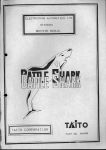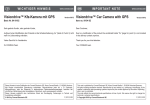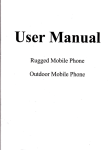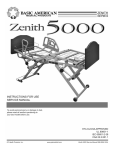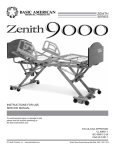Download here for a searchable version
Transcript
Visit dashcamtalk.com for the latest firmware and owners forum. USer Manual ITB-100HD User Manual Vehicle Driving Recorder i T - R O N I C S Visit dashcamtalk.com for the latest firmware and owners forum. <Warranty & Scope of Liability of Video Recording> • This product is supplementary device to bring a driver an awareness for safe driving and accident prevention, and reference about the circumstance of an accident. So, this product and it's recorded data can not be used to legally judge any party's liability of the accident. • If the level of impact is so light even in the case of an accident, the impact senor may not recognize it and fails to sort out the data as event file automatically. In this case, press the event button manually. • The manufacturer shall not be liable for any damages due to the loss of data or any other malfunction occurred by the use of this product. V J Visit dashcamtalk.com for the latest firmware and owners forum. Table of contents fpnss^p BLACK - Main features - 02 -Safety instruction Warning 04 - Safety instruction - Caution 05 - Attention to SD memory card 06 - Attention to GPS 07 - Components 08 - Name of the product details 09 -Installation 10 - How to connect the Power(when using Uninterrupted-Power Cable) 12 - Disassembling the product from the Mounting Cradle 13 - Operation of the product 14 - Operation of Auto Parking Mode 15 - Installation of the PC player 17 - How to play the video 19 - Function keys in the PC player 23 - File management in the PC player 25 - How to change the user setting 27 - How to manage the recorded files 29 - How to update the product firmware 33 - How to format the SD memory card 35 - Setting Audio Recording On/Off 38 -Watching Live Video 39 - Product specifications 40 01 Visit dashcamtalk.com for the latest firmware and owners forum. Main features f P A S S © B L A C K 1. This P r o d u c t records v i v i d q u a l i t y o f i m a g e w i t h 1 6 : 9 ratio o f FULL H D (1921 x 1080) ultra h i g h r e s o l u t i o n at seamless 2 4 f r a m e per second. 2. 2 M pixel i m a g e sensor p r o v i d e s a m o r e v i v i d i m a g e s a n d d i a g o n a l 144 d e g r e e r a n g e o f f r o n t a n g l e w i l l b e c o m p r e s s e d t h e w i d e a n g l e o f d r i v i n g i m a g e s i n t o c o n t i n u o u s v i d e o r e c o r d i n g by H . 2 6 4 h i g h e f f i c i e n c y c o m p r e s s i o n t y p e 144 d e g r e e w i d e range. 3. B u i l t - i n GPS records t h e d r i v i n g s p e e d a n d display it in t h e PC player. It records t h e d r i v i n g c o o r d i n a t e s also a n d m a t c h it t o t h e PC map. 4. W h e n a u t o p a r k i n g m o d e is activated, all-times r e c o d i n g feature is ceased t o a v o i d t h e l o n g - t e r m r e c o r d i n g o f unnecessary v i d e o w h i l e p a r k i n g a n d t h e device w i l l record f o r 60 seconds after o f t h e e v e n t o n l y w h e n t h e device is sensing t h e shock o n t h e vehicle a n d / o r t h e m o t i o n o f objects. 5. Built-in Super Capacitor f o r Instant Power Back-Up will h e l p t o c o m p l e t e t h e recording safely w h e n t h e vehicle's electricity p o w e r is s h u t o f f d u e t o any accidents like crashing. 6. W h e n i m p a c t o f collision, l i g h t n i n g acceleration or s u d d e n brake is d e t e c t e d by t h e built- in i m p a c t sensor, t h e r e c o r d e d data is m a r k e d as event file a n d stored in SD m e m o r y card automatically. 7. 3-axis l o g - i n d a t a c a p t u r e d by t h e b u i l t - i n i m p a c t sensor is also recorded a n d a driver can see a n d analyze it in t h e PC player. 02 Visit dashcamtalk.com for the latest firmware and owners forum. Main features f P A S S © B L A C K 8. W h e n t h e m e m o r y c a p a c i t y o f SD card has b e e n filled, t h e latest data o v e r w r i t e t h e o l d e r files a n d c o n t i n u e s t o record. 9. The a u d i o ( i n - v e h i c l e s o u n d or noise o f collision) is also r e c o r d e d a l o n g w i t h v i d e o data a n d playback in t h e PC player. In o r d e r t o p r o t e c t p r i v a c y , t h e a u d i o r e c o r d i n g c a n b e also t u r n e d o f f in t h e PC player. 10. T h e data stored in t h e SD m e m o r y card can b e played back easily at t h e c o m p u t e r using t h e iPASS BLACK PC player p r o g r a m . 11. As t h e recorded v i d e o w i l l be saved as M P 4 file t y p e , t h e file can b e played o n any m u l t i m e d i a player o f y o u r personal c o m p u t e r . 12. C o n n e c t i n g V i d e o o u t cable, w a t c h t h e real-time live d r i v i n g v i d e o recorded via Navigation or M o n i t o r Screen. 13. C o m p a c t a n d c o n t e m p o r a r y design, a n d luxury SF c o a t i n g o n t h e p r o d u c t is h a r m o n i z e d w i t h vehicle interior. 03 Visit dashcamtalk.com for the latest firmware and owners forum. Safety instruction - Warning A 1 f P A S S g | BLACK D o n o t try t o o p e r a t e t h e p r o d u c t w h e n d r i v i n g . 2. Do not disassemble, repair or modify the product. T h i s void the warranty a n d the manufacturer t a k e s n o r e s p o n s i b i l i t y for t h e d a m a g e or p r o b l e m s t o t h e p r o d u c t . 3. Do not c l e a n the product with w a t e r or volatile solvents. T h i s m a y c a u s e the d a m a g e , fire or electrical shock to the product. 4. U s e o n l y g e n u i n e p a r t s o r a c c e s s o r i e s s u p p l i e d a n d r e c o m m e n d e d by t h e m a n u f a c t u r e r . If n o t , t h i s m a y c a u s e t h e d a m a g e o r p r o b l e m s t o t h e p r o d u c t . 5. E n s u r e t o c o n n e c t t h e p r o d u c t into s t a b l e p o w e r s o u r c e in a v e h i c l e . ( D C 1 2 - 2 4 V ) . 6. If t h e p r o d u c t is c o n n e c t e d t o t h e b a t t e r y of t h e v e h i c l e at all t i m e s , p l e a s e c h e c k t h e b a t t e r y s t a t u s r e g u l a r l y in o r d e r t o a v o i d t h e e l e c t r i c d i s c h a r g e . 7. D o n o t p l a c e t h e p r o d u c t i n s i d e of a v e h i c l e for a l o n g t i m e e s p e c i a l l y in t h e s u m m e r o r winter season. This may cause the d a m a g e or problems to the product. 04 Visit dashcamtalk.com for the latest firmware and owners forum. Safety instruction- Caution r p n s s gi B L A C K Please r e m o v e any excessive w i n d o w t i n t i n g or obstacles o f w i n d s h i e l d s . This m a y cause p o o r r e c o r d i n g quality. Warning Please clean t h e lens o f camera regularly. 3. If y o u n e e d t o re-install or c h a n g e t h e location o f t h e p r o d u c t , please ensure o f t h e d i r e c t i o n a n d a n g l e o f t h e c a m e r a lens f o r t h e p r o p e r r e c o r d i n g p o s i t i o n a n d c o n f i r m its r e c o r d i n g status o n playback. 4. M a k e a r o u t i n e c h e c k o n t h e p o s i t i o n a n d a n g l e o f t h e c a m e r a lens. Especially c h e c k t h e s e i t e m s after d r i v i n g o n w i l d r o a d o r n o use f o r a l o n g t i m e . 5. R e c o r d i n g q u a l i t y is a f f e c t e d b y l i g h t i n g c o n d i t i o n a n d m a y be p o o r or d i s t o r t e d u n d e r t h e s u d d e n c h a n g e o f b r i g h t n e s s level ( e x : r i g h t a f t e r passing t h r o u g h t h e t u n n e l ) , n o l i g h t in t h e n i g h t or against t h e l i g h t . 6. If t h e p r o d u c t is b r o k e n b y h u g e i m p a c t like accident or d i s c o n n e c t e d f r o m p o w e r source, it may stop proper operation. 05 Visit dashcamtalk.com for the latest firmware and owners forum. Attention to SD memory card r P A S S g B L A C K 1. C h e c k t h e S D M e m o r y c a r d r e g u l a r l y in o r d e r f o r its n o r m a l a n d right o p e r a t i o n . 2. D o n o t r e m o v e t h e p o w e r s o u r c e o r pull o u t t h e S D M e m o r y c a r d f r o m t h e p r o d u c t w h e n r e c o r d i n g t h e d a t a i n t o t h e S D M e m o r y c a r d . T h i s m a y c a u s e t h e l o s s of d a t a a n d d a m a g e t o t h e S D M e m o r y c a r d . 3. D o n o t d i s a s s e m b l e , repair o r m o d i f y t h e S D M e m o r y c a r d . T h i s m a y c a u s e t h e l o s s of d a t a a n d d a m a g e to the S D M e m o r y card. 4. P l e a s e k e e p t h e S D M e m o r y c a r d into t h e h a r d c a s e if y o u n e e d t o c a r r y it a l o n e for a l o n g t i m e . 5. P l e a s e u s e r e c o m m e n d e d S D M e m o r y c a r d s by t h e m a n u f a c t u r e r . If not, t h i s c a u s e t h e l o s s of d a t a o r d a m a g e to the product. 6. G e n e r a l l y , a S D M e m o r y c a r d h a s l i m i t e d l i f e t i m e a n d m a y b e u n a b l e t o s t o r e n e w d a t a a f t e r c e r t a i n p e r i o d of t i m e . In s u c h c a s e , p l e a s e p u r c h a s e n e w S D M e m o r y c a r d a n d r e p l a c e t h e o l d o n e . 7. P l e a s e b a c k u p a n y i m p o r t a n t d a t a in o t h e r s t o r a g e d e v i c e like h a r d d i s k d r i v e , C D a n d s o o n . 06 Visit dashcamtalk.com for the latest firmware and owners forum. Attention to GPS f P A S S © B L A C K 1. A c e r t a i n a m o u n t of t i m e ( m i n i m u m 5 m i n u t e s t o m a x i m u m 3 0 m i n u t e s ) m a y t a k e until t h e G P S r e c e p t i o n s t a r t s . T h i s is t h e p r o c e s s i n g t i m e of t h e G P S r e c e i v e r t o c o m m u n i c a t e w i t h G P S satellites f l o a t i n g in t h e sky and may vary depending on weather condition and surrounding circumstances. 2. E v e n t h o u g h t h e G P S r e c e p t i o n s i g n a l is u n s t a b l e , it is n o t h i n g t o d o w i t h t h e basic f u n c t i o n of t h e p r o d u c t a n d you c a n continue to record normally. 3. P l e a s e m a k e s u r e t o k e e p t h e G P S r e c e i v e r fully e x p o s e d t h r o u g h t h e w i n d s h i e l d a n d a v o i d t o install t h e p r o d u c t t o a n y p o s i t i o n like t i n t e d p a r t of w i n d s h i e l d . 4 . If t h e c a m e r a l e n s tilts t o b a c k w a r d for i n - v e h i c l e r e c o r d i n g , t h e G P S r e c e p t i o n m a y b e c o m e poor. ( T h e built-in G P S receiver f a c e s d o w n t o t h e g r o u n d a n d m a y b e u n s t a b l e t o c o m m u n i c a t e with G P S satellite.) P l e a s e r e v e r t b a c k t h e d i r e c t i o n of c a m e r a l e n s t o t h e f r o n t a f t e r i n - v e h i c l e r e c o r d i n g . 5. D o n o t u s e w i t h o t h e r p r o d u c t s t h a t g e n e r a t e e l e c t r o m a g n e t i c w a v e s . T h i s m a y interfere w i t h a G P S a n d r e d u c e t h e p e r f o r m a n c e of G P S r e c e p t i o n . 07 Visit dashcamtalk.com for the latest firmware and owners forum. Components 08 f P A S S g | BLACK Main unit Mounting Cradle Adhesive tape (spare) SD memory card SDcard reader Power cable User manual Cable holder Uninterrupted-Power Cable (Option) Video Out Cable (Option) Visit dashcamtalk.com for the latest firmware and owners forum. Name of the product details f P A S S g | BLACK ® Camera Lens (2) Parking mode LED indicator (D SD memory card slot © Mounting cradle (§) Cradle connection knob © Power connection port ® Video out port ® MIC on/off button (also SD card format button) (9) MIC Hole ® Power LED Indicator (Indicating Power Connection, Recording, ® (D GPS Signal and Voice Recording Status) 09 Visit dashcamtalk.com for the latest firmware and owners forum. Installation f P A S S © B L A C K 1. Clean t h e w i n d s h i e l d w h e r e t o place t h e p r o d u c t 2. As s h o w n in t h e picture, click t h e m o u n t i n g cradle at t h e t o p o f t h e p r o d u c t w i t h Cradle C o n n e c t i n g Knob. 3. Remove t h e p r o t e c t i o n f i l m o f adhesive t a p e o n t h e cradle a n d adhere it o n t h e w i n d s h i e l d w i t h a l i g n i n g t h e camera lens t o t h e f r o n t d i r e c t i o n . • Tip: Please avoid adhering the product from any position where to block driver's view angle as well as where the camera lens is blocked by any objects to record front view. 4. As s h o w n in t h e picture, after confirming f r o n t a n d reverse side o f SD M e m o r y Card, insert a n d p u s h t h e SD M e m o r y Card i n t o t h e slot o n t h e b o t t o m o f t h e p r o d u c t . 10 Visit dashcamtalk.com for the latest firmware and owners forum. Installation - Front Camera r P A S S g B L A C K 5. A l i g n t h e d i r e c t i o n o f camera lens t o t h e f r o n t . 6. C o n n e c t t h e p o w e r cable a n d p u t i n t o t h e cigarette l i g h t e r jack o f t h e vehicle. 7. A r r a n g e t h e cable w i t h cable holders. The installation is c o m p l e t e d . 11 Visit dashcamtalk.com for the latest firmware and owners forum. How to connect Power (when using Uninterrupted-Power Cable) f P n s s £p B L A C K This product is available to be connected with Uninterrupted-Power Cable (UPC) for using the product as a surveillance camera when the vehicle engine is stopped. However, when you connect UPC,you are highly recommended to use our authentic UPC which has battery protection circuit in order to prevent the vehicle battery from discharging. 1. O p e n fuse box inside o f t h e vehicle and, by using electric t e s t i n g device, f i n d t h e fuse w h i c h t h e p o w e r is s u p p l i e d e v e n w h i l e t h e key-off status o f t h e vehicle. (For example, e m e r g e n c y flasher lights, interior lights a n d d o o r lights etc.) • Caution: UPC can be connected only when the voltage of vehicle power is 12V.Check Vehicle Voltage first by using such as electric testing device. 2. Pull o u t t h e fuse a n d c o n n e c t o n e leg o f t h e fuse w i t h " + " e n d (red color) o f UPC a n d insert back i n t o original p o s i t i o n 3. C o n n e c t " - " e n d (black color) o f UPC t o t h e any metal part o f t h e vehicle. If t h e r e is n o screw a t t a c h e d t o t h e vehicle, y o u m u s t t o screw o n e o n t h e vehicle. • Note: Power is not coming in case you connect to plastic part like dash board other than metal part. 4. Make sure t h e p r o d u c t is w o r k i n g p r o p e r l y after t h e vehicle e n g i n e is started a n d t h e n arrange a n d h i d e t h e cable c o n n e c t e d t o t h e p r o d u c t . • Note: When UPC is connected, please manage SD Memory Card more thoroughly. (Recommended Number of Formatting : More than once a week) 12 Visit dashcamtalk.com for the latest firmware and owners forum. Disassembling the product from the Mounting Cradle t r u s s © B L A C K It is possible t o assemble a n d disassemble t h e m a i n unit w i t h t h e cradle d u e t o b o t h are fixed by t h e fixing knob. Accordingly, please disassemble t h e m a i n unit f r o m t h e cradle w h e n y o u need a repair service a n d / o r t o prevent the m a i n unit f r o m l o n g - t i m e exposure t o direct sunlight 1. Rotate t h e k n o b in a c o u n t e r c l o c k w i s e d i r e c t i o n u n t i l it is c o m p l e t e l y loosen. 2. Remove t h e k n o b a n d d e t a c h t h e m a i n u n i t f r o m t h e cradle. • Caution : Please make sure not to lost the knob. Ii 13 Visit dashcamtalk.com for the latest firmware and owners forum. Operation of the product r P A S S g B L A C K 1. T u r n o n t h e p o w e r o f a v e h i c l e , t h e POWER LED t u r n s o n . T h e POWER LED also indicates t h e status o f t h e GPS c o n n e c t i o n a n d it will b l i n k w i t h 2 seconds interval a n d s t o p t o b l i n k o n c e t h e GPS is successfully c o n n e c t e d . 3 scales b e e p s o u n d w i l l b e heard a f t e r 30 seconds since t h e POWER LED t u r n s o n , a n d t h e p r o d u c t starts r e c o r d i n g . T h e v i d e o a n d a u d i o d a t a are c o n t i n u o u s l y r e c o r d e d a n d stored i n t o SD m e m o r y card. W h e n i m p a c t o f collision, l i g h t n i n g acceleration o r s u d d e n brake is d e t e c t e d by t h e b u i l t - i n i m p a c t sensor, t h e POWER LED blinks t h r e e t i m e s a n d t h e r e c o r d e d d a t a is s t o r e d in SD m e m o r y card as e v e n t file. Note: In case the Shock-Sensing Sound Alarm is set to ON at User Setting, 2-scale beep tone (beep-beep) will sound with LED indication and save as Event Image. However, in order to prevent malfunction of 3-axis acceleration sensor, if the Event happens within 10 seconds after Alarm tone sounds, Alarm tone won't sound but just LED blinks 3 times and record as Event Image. 4. W h e n t u r n i n g o f f t h e p o w e r o f a v e h i c l e , t h e p r o d u c t process t h e last d a t a f o r 5 - 1 0 seconds a n d t u r n s o f f w i t h t h e 3 scale b e e p s o u n d . Please d o n o t r e m o v e t h e SD m e m o r y card b e f o r e y o u hear 3 scale b e e p s o u n d . 14 Visit dashcamtalk.com for the latest firmware and owners forum. Operation of Auto Parking Mode t r u s s © B L A C K A u t o Parking M o d e S w i t c h i n g f u n c t i o n is b u i l t in this device and, in case o f l o n g - t e r m p a r k i n g , y o u can s w i t c h o r release a u t o p a r k i n g m o d e by b u i l t - i n 3-axis a c c e l e r a t i o n sensor. In case o f r e c o r d i n g w h i l e p a r k i n g , t h i s devise records o n l y w h e n sensing shock or m o t i o n f o r h i g h e r efficiency o f SD M e m o r y Card. 1. In order t o switch t o a u t o p a r k i n g mode, t h e device m u s t be c o n n e c t e d t o electric p o w e r source o f t h e vehicle. A f t e r c o n n e c t i n g , m a k e sure t h e p o w e r o f this device is still t u r n e d o n even after t h e p o w e r o f vehicle is t u r n e d off. Please refer t o page 12 for h o w t o c o n n e c t u n i n t e r r u p t e d p o w e r cable. 2. This d e v i c e is a u t o m a t i c a l l y sensing a n d s w i t c h i n g t o a u t o p a r k i n g m o d e w h e n t h e vehicle doesn't m o v e for p a r k i n g or s t o p p i n g f o r m o r e t h a n 5 minutes subject t o t h e device s e t t i n g is set t o a u t o p a r k i n g m o d e . 3. W h e n e n t e r i n g a u t o p a r k i n g m o d e , t h e r e c o r d i n g starts after t h e e v e n t h a p p e n s as per e v e n t s i t u a t i o n set at t h e s e t t i n g m e n u a n d t h e r e c o r d e d files are s t o r e d w i t h " p m r _ d a t e . a v i " f o r m a t . In PC Player p r o g r a m , y o u can easily recognize t h e file by icon m a r k e d at t h e f r o n t o f t h e file name. 4. If t h e shock a n d / o r t h e m o t i o n o f vehicle is detected, t h e device will automatically release a u t o p a r k i n g m o d e a n d return back t o n o r m a l recording m o d e . • Note: Recording at Parking Mode is working only when shock or motion is detected, however, it may not be working if shock or motion is weak. Also, please be noted that the recording can be resumed by the surrounding noises (close to factory, street side). 15 Visit dashcamtalk.com for the latest firmware and owners forum. Operation of Auto Parking Mode t r u s s © B L A C K • Table o f error beeps 16 Type of beep Root cause Trouble shooting Single scale 3 times beep No SD memory card detected in the SD memory card slot Insert the SD memory card 4 scales beep (repeatedly) SD memory card related error Format the SD memory card or replace with new one 2 scales beep (one time after power on) Error in the time management of the main unit Contact the local service provider Visit dashcamtalk.com for the latest firmware and owners forum. Installation of the PC player r p n s s g B L A C K You can play back t h e r e c o r d e d v i d e o a n d a u d i o data o n t h e PC via PC player s u p p l i e d by t h e m a n u f a c t u r e r . This PC player p r o g r a m is m o s t o p t i m i z e d t o run in W i n d o w s XP, W i n d o w s Vista, a n d W i n d o w s 7 (32 bits). 1. Pull o u t t h e SD m e m o r y card f r o m t h e main unit a n d insert it into t h e m e m o r y card reader as s h o w n o n t h e left p i c t u r e . T h e n p u t t h e m e m o r y card reader i n t o t h e USB p o r t o f t h e PC. 2. Search t h e USB disc a n d d o u b l e click t h e installer file n a m e d by ITBPCPlay uerSetup.exe. Oth*. PI.,, 17 Visit dashcamtalk.com for the latest firmware and owners forum. Installation of the PC player r p n s s g B L A C K 3. Click t h e start b u t t o n a n d t h e i n s t a l l a t i o n w i l l start. 4. If t h e i n s t a l l a t i o n is f i n i s h e d , click t h e f i n i s h b u t t o n . 5. If s h o r t c u t i c o n a p p e a r s o n d e s k t o p s c r e e n , t h e i n s t a l l a t i o n is completed. ITB-100HD PC Player 18 Visit dashcamtalk.com for the latest firmware and owners forum. How to play the Video f P A S S © B L A C K 1. Pull o u t t h e SD m e m o r y c a r d f r o m t h e m a i n u n i t a n d insert it i n t o t h e m e m o r y card reader as s h o w n o n t h e left p i c t u r e . T h e n p u t t h e m e m o r y card reader i n t o t h e USB p o r t o f t h e PC. 19 Visit dashcamtalk.com for the latest firmware and owners forum. How to play the Video f P A S S © B L A C K 4. Select t h e a p p r o p r i a t e SD m e m o r y card a n d click t h e OK b u t t o n . All N N 1 N All X N N E l I Date Name 20111207..191703 2011-12-07 19:17:03 20111207 191803 2011-12-07 19:18:03 20111207 191903 2011-12-07 19:19:03 20111207 192003 201 1-12-07 19:20:03 20111207 .192103 2011-12-07 19:21:03 20111207 192203 201 1-12-07 19 22.03 Date Name a n d p l a y b a c k o n e by o n e in t h e s e q u e n t i a l o r d e r o f r e c o r d i n g d a t e a n d t i m e (older c o m e s first). 6. Just press t h e file d i r e c t l y if y o u w a n t t o m o v e a n o t h e r file. 20111207.191703 2011-12-07 19:17:03 20111207.191803 2011-12-07 19:18.03 20111207.191903 2011-12-07 19:19:03 20111207.192003 2011-12-07 19:20:03 20111207.192103 2011-12-07 19:21:03 20i It 207.192203 2011-12-07 19:22.03 ® \ All; . Date] j © | Name! f | N 201li'207J91903 2011-12-07 19:19:03 20111207 192003 2011-12-07 19:20 03 20111207 192103 2011-12-07 19:21:03 20111207 192203 2011-12-07 19:22:03 20 5. All files in t h e SD m e m o r y card w i l l b e l o a d e d o n t h e r i g h t w i n d o w You can sort the Recorded Files by clicking List Menu in the top part of file list. © Align the Files by 4 types as per recorded status. (Status: All/Shock/Parking/Normal Mode) © Align the Files by Ascending or Descending Order based on File Name (D Align the Files by Ascending or Descending Order based on the Date Visit dashcamtalk.com for the latest firmware and owners forum. How to play the Video f P A S S © B L A C K 7. The g r a p h s h o w n u n d e r t h e playback screen means t h e degree o f X axis (front a n d back),Y axis (left a n d right),and Z axis (up a n d d o w n ) impacts w h e n an event occurs. 8. T h e d r i v i n g speed a n d GPS status displays o n t h e t o p o f t h e playback screen. 9. Built-in GPS records t h e d r i v i n g coordinates a n d m a t c h it t o t h e internet PC map. Please n o t e that t h e PC m u s t be c o n n e c t e d t o Internet in order t o use internet PC m a p service. • PC m a p w i n d o w can b e closed o r o p e n pressing t h e Q icon. 21 Visit dashcamtalk.com for the latest firmware and owners forum. How to play the Video f P A S S © B L A C K You c a n m o v e , select, play, d e l e t e t h e r e c o r d e d files b y PC K e y b o a r d o p e r a t i o n in t h e File List W i n d o w o f PC Player a n d please refer t o t h e b e l o w f o r m o r e details. © "Shift" Key + File Selection : Select the continuous group of files of the list. © "Ctrl" Key + File Selection : Select the multiple individual files of the list. <D "Up" or "Down" Arrow Key: Move in the file list @ "Left" or "Right" Arrow Key: Fast Rewind or Forward by 10 seconds interval of the played file. © "Page Up"or"Page Down"Key: Play the file before or after the currently playing file © "Enter" Key: Play the selected file or resume the played file from the very beginning ® "Delete" Key: Delete the selected file .' / @ 2 # 3 s 4 You can play the selected view what you w a n t to see between the simultaneously r e c o r d e d f r o n t a n d review v i e w video. N u m e r i c "1" K e y : Play t h e f r o n t v i e w o n l y N u m e r i c " 2 " K e y : Play t h e b o t h f r o n t a n d rear v i e w N u m e r i c " 3 " k e y : Play t h e review o n l y Up & Down If t h e level o f i m p a c t is so l i g h t e v e n in t h e case o f an accident, t h e i m p a c t senor may n o t recognize it a n d fails t o sort o u t t h e data as event file automatically. In this case, press t h e e v n t b u t t o n manually. Front & Ba 22 Visit dashcamtalk.com for the latest firmware and owners forum. Function keys in the PC player f P A S S g | BLACK E 7\ C o i.ox -11111111 • I 23 Visit dashcamtalk.com for the latest firmware and owners forum. Function keys in the PC player r p n s s g B L A C K Icon MM Description Go to previous or next file Jump to 10 seconds previous or after image • Play II Pause 0 Video brightness control C NightVision(*) c 180 degree rotate for reversed images O Image capture 1.0X Play speed control Audio volume control * What is Night Vision? In dim illumination circumstance, Night Vision can help to play the video with more vivid quality to see the surroundings clearly by amplifying the light of recorded video as much as possible. 24 Visit dashcamtalk.com for the latest firmware and owners forum. File management in the PC player t r u s s © B L A C K 25 Visit dashcamtalk.com for the latest firmware and owners forum. File management in the PC player t r u s s © B L A C K Button Function Select SD Memory Card m m Read Recorded Files Select SD Memory Card which saves Recorded Image to play or to format Read Recorded Images saved in PC Delete Delete the selected Recorded Images Copy Copy the selected Images to separate folder (folder name: HD- BLACKBOX) * Save Event Image o Description User Setting Save all Event-marked Images to separate folder (folder name: HD-BLACKBOX) * Change the setting value and please refer to the next page for more details. r\ * HD-BLACKBOX folder will be created on Desktop screen of PC. 26 Visit dashcamtalk.com for the latest firmware and owners forum. How to change the user settings f P A S S g | BLACK Setting Driving M o d e (T) Exclusive PC Playerversion: Displays the version of exclusive PC player. (2) Recording M o d e : Set the Recording Resolution and number of recording frames per a second. Driving Mode • • FUUHD(1080P) • 24lps ® Brightness :Set the brightness of Recording Image. @ Shock-sensitivity while driving: Set the sensitivity of 3-axis acceleration sensor while driving. In case of setting to OFF, Event file (E) will not be recorded while driving and you can not set the ratio of "Event" file (E) at Deletion by File Type menu. ):Bngntness Adlustment: • Standard ):Siiock-Sensi1ivit|<while Driving j • OFF • Insensitive • Normal • Sensitive S e t t i n g Parking M o d e (§) Speed Display on Image: It will display the speed of vehicle at the time of recording and you can see the speed when playing the image on the other media player other than exclusive PC player. Speed display will be shown at the left upper part of image since after GPS signal is received and, in case GPS signal is not received in underground parking lot etc., it will show as"—". © Parking Mode: Set Auto Parking Mode when parking and also set Event recording type when setting Auto Parking Mode. In case of setting to Parking Mode OFF, it will not enter to Parking Mode even while parking and you can ©[ParkingMode] • Shock Motion Sensing not set the ratio of "Parking"file (P) at Deletion by File Type menu. (Shock : In case the impact on the vehicle, Motion: Motion is sensed by Camera) i|ShockSensiiivit/whiieParking! • Insensitive • Normal • Sensitive liMotlon Sensitivity Setting Insensitive # Noimal • Sensitive (2) Shock Sensitivity while Parking: Set the sensitivity of 3-axis acceleration sensor while Parking Mode Recording and, although the setting value is same as the one of shock sensitivity while driving, shock sensitivity while parking works much sensitive. ® Setting Motion Sensitivity: Set the motion sensitivity while Parking Mode Recording. 27 Visit dashcamtalk.com for the latest firmware and owners forum. How to change the user settings t r u s s © B L A C K General S e t t i n g (£) Shock-Sensing Sound Alarm: Set the Sound Alarm announcement when recording Event File by impact sensing on the vehicle. However, you can not use this function in case the shock sensing menu while DiShock-Sensing Alarm; IFile Deletion MethorJ i • OFF • ON driving is set to OFF at Driving Setting Mode. (D File Deletion Type: Set the file deletion type of recorded images but • Deletion by Time Order ^ f l you can not set this function in case both shock-sensing while driving Deletion by File Type ^^^W Parking : 30% and parking mode setting are set to "OFF". Please refer to page 34 ~ 35 for detailed way of recording. (You can adjust the ratio with :Time Zone i computer mouse by clicking and moving the small circle on the straight line path.) ©Firmware Version: ® Time Zone :You can set the standard time zone of your area. (4) Firmware Version: Displays the firmware version of the product. R e c o r d i n g T i m e Available per S e t t i n g (Actual r e c o r d i n g T i m e m a y s o m e w h a t vary.) Description Resolution FULL HD(1 9 2 0 X 1 0 8 0 ) HD(1 280X720) D1 (720X480) Numbers of frames per second (fps) 24fps 15fps 30fps 15fps 30fps 15fps Saving Recorded File (unit) 1 min. 2 min. 1 min. 2 min. 1 min. 2 min. 3Hrs 4Hrs 10 Min 3 Hrs 30 Min 5 Hrs 45 Min 8 Hrs 30 Min 13 Hrs 50 Min Recording Time Available (based on8GBSD Memory Card) 28 ITB-100HD Visit dashcamtalk.com for the latest firmware and owners forum. How to manage the recorded files - PC Player f P A S S g | BLACK This product saves the image based on always-recording type. However,as per the circumstances at the time of image recording, it classifies by normal recording while driving/event recording while driving/event recording while parking and saves to memory allocation as per user setting values. In case of exceeding the allocated memory capacity, it deletes the images either from the oldest order or deletes all by the lump and then saves the newer images. Please refer to the below for more details. 1. D e l e t i o n by T i m e O r d e r It is t h e recording type, n o matter w h a t t h e circumstances at t h e t i m e o f recording (normal recording w h i l e driving / e v e n t recording w h i l e d r i v i n g or parking mode), t o delete t h e images f r o m t h e oldest ones a n d saves n e w i m a g e in case t h e capacity o f recorded images are exceeding t h e m e m o r y card capacity. r Delete from the oldest images v*t 0| • ) Ji 20111127. 120025 2011 11-27 12:00:25 N 20111127. 120425 2011-11-27 12 04 25 X 20111127. 1 2 0 1 2 5 2011 11-27 1 2 : 0 1 2 5 N 20111127. 120525 2011-11-27 12:05:25 E 20111127 120225 2011 11-27 12:02:25 X 20111127 120625 2011-11-27 12:06:25 E 20111127. 120325 2011 11-27 12 03:25 X 20111127. 120725 2011-11-27 12:07:25 X 20111127. 120425 2011 1 1 - 2 7 1 2 : 0 4 : 2 5 N 20111127. 120825 2011-11-27 12 08:25 \ 20111127. 1 2 0 5 2 5 2011 11-27 12:05:25 N 20111127. 120925 2011-11-27 12 09:25 X 20111127. 120625 2011 11-27 12:06:25 E 20111127. 121025 2011-11-2712:10:25 X 20111127 2011 11-27 12 07 2?, N 20111127 121125 2011-11-27 12:11:25 120725 oil Save the newer images 2. D e l e t i o n by File Type Image files are saved based o n t i m e order as Normal Recording (N) and Event Recording File (E, P) and y o u can set the m e m o r y allocation capacity of each file types. In case o f exceeding the allocated m e m o r y capacity, it deletes the images either f r o m the oldest order or deletes all by the l u m p a n d then saves the newer images. However, y o u can not set the ratio o f allocation space in case b o t h shock-sensing while driving a n d parking m o d e settings are set t o "OFF". © Always: Setting the saving capacity for normal recording while driving file (2) Event: Setting the saving capacity for event recording while driving file ® Parking : Setting the saving capacity for event recording while parking mode file 29 Visit dashcamtalk.com for the latest firmware and owners forum. How to manage the recorded files - PC Player f P A S S g | BLACK Deletion by File Type classifies and saves the recording files per each circumstances as per the ratio set at User Setting. Accordingly, in case the image saving ratio is changed by changing Shock-sensing while driving or Parking Mode setting from "OFF" to "ON" when the pre-set Recording Image Capacity per each circumstances are full, this product will delete by the lump from the oldest recorded images as per changed setting ratio to secure the memory space and resume the recording. However, in case you change the setting from "ON" to "OFF" in the shock-sensing while driving or parking mode, this product does not delete by the lump but delete sequentially the corresponding recorded file type first and records the newer images. Example 1) Example 2) <Deletion the exceeding portion by the lump> In case changing parking mode setting to "ON" and adjusting setting ratio, exceeding portion of 20% out of pre-set ratio of event file(50% 30%) will be deleted by the lump from the oldest to secure the memory space and it will save the parking mode recording file. <Deletion the exceeding portion sequentially> In case changing parking mode recording setting to "OFF", it does not delete by the lump but delete sequentially from the oldest parking file (P) to secure the memory space. In case the event is happened within 5 seconds since the recording starts, the previous recorded file is event marked together in order to show the before-event situation. Also, in case the event is happened in 5 seconds prior to the recording ends, the post recorded file is event-marked in order to show the after-event situation. The previous recorded files is event-marked together. 30 Within First 5 seconds ! The file is event marked •' Within last 5 seconds The post recorded files is event-marked together. Visit dashcamtalk.com for the latest firmware and owners forum. How to manage the recorded files - PC Player t r u s s © B L A C K This product saves the image based on always-recording type except parking mode. However, as per the circumstances at the time of image recording, it classifies by normal recording while driving/event recording while driving or while parking and saves to memory allocation as per user setting values. Recorded files are aligned by time order in Exclusive PC Player and the corresponding icons in front of file name help you to identify the file easily. 1. Exclusive PC Player Oldest images are s h o w n sequentially at t h e Exclusive PC Player File List W i n d o w as below, and t h e corresponding icons per recording circumstances identifies t h e files. [g H1 H«<H 1 * M 20110423_123215 2011-04-23 12:32.15 M 20110423_123115 2011-04-23 12:31:15 N 20110423_122915 2011-04-2312:30:1S N 20110423J22915 2011-04-2312:29:1S ti 20110423J22815 2011-04-23 12:28:15 B 20110423.092237 2011-04-23 09:22:37 P 20110423_091011 2011-04-2309:10:11 P 20110423.085238 2011-04-23 08:52:38 P 20110423_083917 2011-04-23 08 39:17 I* 20110423_082626 2011-04-23 08:26.26 • Recording File Type per Circumstances IV : Normal Recording Image File while Driving E : Event Recording Image File while Driving E : Event Recording Image File while Parking • Saving T i m e Capacity Unit per Recording File Max 1 Min. (But. Max 2 Min in case of 15 fps) 31 Visit dashcamtalk.com for the latest firmware and owners forum. How to manage the recorded files - PC USB Disc t r u s s © B L A C K This product saves the image based on always-recording type except parking mode. However, as per the circumstances at the time of image recording, it classifies by normal recording while driving/event recording while driving or while parking and saves to memory allocation as per user setting values. Recorded files are saved as specific file type per recording circumstances as below. 1. PC Removable Disk In case t o see t h e r e c o r d e d i m a g e s at t h e PC r e m o v a b l e disk, y o u can i d e n t i f y t h e files because it is saved as specific file t y p e per r e c o r d i n g circumstances as b e l o w . Removable Disk (E:) File Edit View Favorites Tools Help Recording File Type per Circumstances Q e a c k - Q - & I ^ P s ^ K h ( £ : • « * « OH]- N o r m a l Recording File: rec_date.avi »E!\ Event File w h i l e Driving: evt_date.avi File and Folder Tasks * Event File w h i l e Parking: pmr_date.avi ^ Make a new folder t ) Publish this folder to the Web ( J Share this folder a evt.201112... :_201U2 ev<.201112... evt.201112... i.20111 evt.201112... evt.201112... evt.201112. j My Computer Q My Documents evt.201112... evt.201112... evt_201112... evt.201112... evt.201112... evt.201112. P J Shared Documents My Network Places evt.201112... evt.201112... evt.201112... evt.201112... evt.201112... evt.201112. 32 Visit dashcamtalk.com for the latest firmware and owners forum. How to update the product firmware r P A S S g B L A C K T h e f i r m w a r e o f t h e p r o d u c t c a n b e u p d a t e d easily if a n y n e w f i r m w a r e is r e l e a s e d f o r t h e p u r p o s e o f improvement and/or correction of the product firmware. 1. D o w n l o a d t h e n e w f i r m w a r e f r o m t h e w e b site o f local service provider. O--O3 P—B- 2. Unzip t h e file a n d y o u can f i n d t h e file n a m e d " i t b l 0 0 h d f w . b i n " f r o m u n z i p p e d folder. 3. Pull o u t t h e SD m e m o r y card f r o m t h e m a i n u n i t a n d insert it i n t o t h e m e m o r y card reader as s h o w n o n t h e left p i c t u r e . T h e n p u t t h e m e m o r y card reader i n t o t h e USB p o r t o f t h e PC. 4. The SD m e m o r y card w i l l be d e t e c t e d as USB disc. 33 Visit dashcamtalk.com for the latest firmware and owners forum. How to update the product firmware r P A S S g B L A C K 5. Please c o p y t h e file i n t o t h e root d i r e c t o r y o f SD m e m o r y card. 6. Pull o u t t h e SD m e m o r y card f r o m t h e PC a n d insert it i n t o t h e p r o d u c t . T u r n o n t h e p o w e r a n d t h e n f i r m w a r e update will start automatically w i t h t h e starting beep sound. It w i l l takes 1 0 - 1 5 second t o c o m p l e t e t h e f i r m w a r e u p d a t e a n d t h e REC b u t t o n w i l l b l i n k w h i l e u p d a t e is i n progress. If t h e u p d a t e is c o m p l e t e d , t h e p r o d u c t w i l l b o o t again a n d start t o record w i t h 3 scale b e e p sounds. • Please d o n o t r e m o v e t h e SD m e m o r y card in t h e m i d d l e o f f i r m w a r e u p d a t e , it m a y cause d a m a g e t o t h e product. C o n f i r m i n g Firmware Version 1. Please r u n Exclusive PC Player after c o n n e c t i n g SD M e m o r y Card w i t h PC. 2. You can see t h e f i r m w a r e version at t h e p o p - u p w i n d o w w h e n s t a r t i n g Exclusive PC Player a n d at General S e t t i n g o f User Setting M e n u . 34 Visit dashcamtalk.com for the latest firmware and owners forum. How to format the SD memory card - method 1 r P A S S g B L A C K Generally, a SD memory card has limited lifetime and may be unable to store new data after certain period of time. In order t o extend its lifetime, we recommend you to format the SD m e m o r y card periodically.The recommendable format cycle is 2 times per week and the m e t h o d of format is as follows. 1. C o n n e c t i n g t o y o u r Personal C o m p u t e r Pull out the SD Memory Card from the main unit and insert it into the SD Memory Card Slot of your personal computer (If the SD Memory Card Slot is not exist in your personal computer, insert SD Memory Card into SD Memory Card Reader and connect the Reader to USB terminal of your personal computer) as shown on the left picture. 2. Playing PC Player S o f t w a r e Run PC Player Software and click the SD memory Card icon in the b o t t o m of software window. Ntm 6 3. F o r m a t t i n g SD M e m o r y Card Choose SD Memory Card to be formatted and click Format button. 4. Setting SD M e m o r y Card Format Type Set the SD Memory Card Format Type. Please refer to the next page for more detailed explanation. 35 Visit dashcamtalk.com for the latest firmware and owners forum. How to format the SD memory card - method 1 r p n s s gi B L A C K • Detailed Explanation o n Format Type - N o r m a l F o r m a t : Except o p t i m i z i n g this p r o d u c t , it w i l l f o r m a t SD M e m o r y Card as like f o r m a t t i n g personal computer. - Recovery :This is t o initialize t h e w h o l e m e m o r y of SD M e m o r y Card (Low Format) a n d this w a y o f f o r m a t t i n g is useful if there is any error t h a t can't b e recovered by Normal Format. But, it will take m o r e t i m e (approx.10 m i n u t e s for 4GB M e m o r y Card) t h a n Normal Format. • Caution In case y o u insert SD M e m o r y Card, w h i c h was f o r m a t t e d by W i n d o w s Explorer software instead o f using f o r m a t m e n u o f PC Player, into t h e main unit, this Product will automatically reformat the SD M e m o r y Card t o make the Product t o b e an o p t i m a l status. Reformat starts w i t h o n e t i m e o f beep s o u n d a n d t h e n finishes r e f o r m a t t i n g a n d starts v i d e o recording w i t h t w o t i m e s o f beep sound. In case o f r e f o r m a t t i n g , as all files stored in t h e SD M e m o r y Card will be removed, please d o n o t store y o u r personal data files in SD m e m o r y Card. However, if y o u f o r m a t using f o r m a t m e n u o f PC Player software, a u t o m a t i c r e f o r m a t t i n g will n o t occur. - • Tips 1. Even t h o u g h y o u d o f o r m a t using PC Player software, existing Set-Up m e n u related files, w h i c h y o u have set before, w i l l remain u n c h a n g e d . 2. Even t h o u g h y o u d o f o r m a t using f o r m a t m e n u o f PC Player software, y o u can use same as before at y o u r personal c o m p u t e r . v. 36 J Visit dashcamtalk.com for the latest firmware and owners forum. How to format the SD memory card - In the vehicle r P A S S g B L A C K 1. Press Mic O n / O f f B u t t o n for a b o u t 5 seconds. 2. W h e n f o r m a t t i n g start, b e e p alarm sounds a n d self-format f u n c t i o n is w o r k i n g . k .-- 3. W h e n f o r m a t t i n g is c o m p l e t e d , b e e p alarm sounds a n d r e b o o t automatically. If y o u hear r e c o r d i n g b e e p sound, it means t h e f o r m a t is p r o p e r l y c o m p l e t e d . • Note - User Setting values are u n c h a n g e d a n d w i l l r e m a i n same as before even f o r m a t t i n g . - Existing folders generated will be automatically generated w h e n t h e recording is started after SD M e m o r y Card is inserted. 37 Visit dashcamtalk.com for the latest firmware and owners forum. Setting Audio Recording On/Off f P ft S S ^) BLACK As this product has built-in microphone, just in case of privacy invasion when recording voice of in-vehicle, you can easily change the setting of audio recording in the vehicle. For more details, please refer t o the below. f K 1. Press M i c r o p h o n e O n / O f f b u t t o n s h o r t 7/f 1 * U i l Ho.. f 2. LED color indicates Voice Recording Status. VI 38 s J LED Color Voice Recording Status Red On Green Off Visit dashcamtalk.com for the latest firmware and owners forum. Watching Live Video f P A S S © B L A C K 1. C o n n e c t AV c a b l e b e t w e e n V i d e o O u t p u t p o r t o f t h e m a i n u n i t a n d N a v i g a t i o n / M o n i t o r w h i c h has AV I n p u t p o r t . • N o t e : N a v i g a t i o n or M o n i t o r m u s t b e NTSC c o m p a t i b l e . 2. Check t h e live d r i v i n g v i d e o w h i c h is r e a l - t i m e r e c o r d i n g a n d a d j u s t t h e c a m e r a a n g l e a n d c h e c k if t h e v i d e o is p r o p e r l y r e c o r d e d . N o t e : You can w a t c h t h e v i d e o w h i c h t h e r e c o r d i n g is progressed a n d can't w a t c h t h e previous v i d e o w h i c h t h e r e c o r d i n g was c o m p l e t e d . 39 Visit dashcamtalk.com for the latest firmware and owners forum. Specifications f P A S S © B L A C K ITB-100HD Items Type of sensor CMOS Coverage / Pixels Diagonal 144 d e g r e e s / 2 M i l pixels Camera Recording Others 40 Data compression H.264 3 axis impact sensor Built-in Resolution FULL HD 1920x1080 / HD 1280x720 / D1 720x480 Selectable fps 15,24,30 fps Audio Recording YES (MIC inside) GPS Inside Power input 12-24V Size 96.2 m m ( W ) x 40.4 mm(H) Weight 80 g Operating temperature - 2 0 - 70° Visit dashcamtalk.com for the latest firmware and owners forum. rpA ss Level Up Tomorrow Visit dashcamtalk.com for the latest firmware and owners forum. REV.120109-01 0 iTRDNICS Vehicle Driving Recorder i T R O N I C S