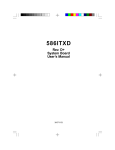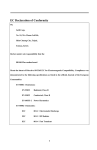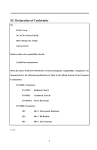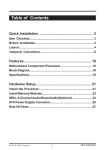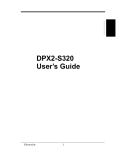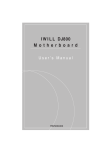Download Installing the Suspend to IDE Hard Disk Utility on IWILL motherboard
Transcript
Installing the Suspend to IDE Hard Disk Utility on IWILL motherboard Overview: Suspend to IDE Hard Disk is an energy-saving feature that allows you to temporarily power off your system (i.e. when you step away your computer for a meeting, errand, etc.), then return to the original screen (when the screen was last on) to resume your work the next time you power-on the system. This feature is fast and efficient, depending on the size of your system memory. System Requirements: 1. This utility only works with IDE hard disk drives. You cannot use this function with a SCSI hard disk. 2. You must use APM compatible PCI/AGP VGA and Sound Blaster compatible cards and drivers in order for Suspend to Hard Disk to work properly. Make sure your system works okay using this function before you set up your system. 3. According to our test results, the Intel Bus Master and Ultra DMA/33 IDE drivers are not fully compatible with the Suspend to Hard Disk function. This may cause the system some problems. In this case, please uninstall the drivers, or do not use the Suspend to Hard Disk function. 4. The SCSI hard disk doesn’t support Suspend to Hard Disk function because IDE controls are available only in the system BIOS. 5. Whether you select file or partition method, please make sure that you have enough HDD space for creating this hidden file or partition. Ex: if you have 64MB system memory and 4MB of VGA memory, you need at least 68MB (64MB + 4MB) of HDD space. You also have to reserve some free space for your future memory expansion. For example, if you plan to upgrade you system memory to 128MB in the near future, then you may reserve a 132MB (128MB+4MB) space. 6. This utility does not support NTFS and ACPI modes. 7. It is not recommended using the Intel i740 AGP card with this utility. Supports Model: BD100 Plus with 2M bit BIOS and Customer Required Special BIOS How does Suspend to IDE Hard Disk Work Suspend to IDE Hard Disk saves your current work environment data into the hard disk, and totally powers off the system. The next time the power is turned-on again, you can resume your original work environment from hard disk directly without going through the system boot procedure. Use Suspend to Hard Disk 1. Go into BIOS setup A. Select Power Management Setup , move cursor to “Suspend Mode Option”, select “ Suspend to Disk” and move cursor to “Soft-Off by PWR-BTTN”, select “Delay 4 Sec”. B. Select PNP/PCI Configuration Setup. Then, select "NO" for “PnP OS Installed” setting. C. Press <F10> to save your setup into BIOS. The system will then automatically re-boot. 2. You will need to enter DOS command after the re-boot process has completed A. If your system normally runs Windows 95/98 after re-boot, you must press<F8> after "Windows Start …" is displayed on your screen. Then, select "safe mode command prompt only". B. If your system normally runs from DOS, or you have a DOS diskette, simply boot from DOS. 3. Next to driver root directory C:\>, type the following command : COPY ZVHDD.exe C:\ This copies the utility ZVHDD.EXE to the C: drive (the ZVHDD in CD-ROM or Diskette) 4. If you normally boot from IWILL PowerInstaller CD using your CD-ROM, select either toggle floppy driver A: or B:. Then, select Suspend utility for BD100 Plus to create ZVHDD.EXE file from CD to diskette 5. There are two ways to create HDD space for Suspend to Disk. A). Use a hidden file for saving data (applied to FAT16 file system): Use the following command to create a hidden file in the root directory of your hard disk for “Suspend to Hard Disk" in order to save the system status and memory data. Type the command below: C:\> ZVHDD /c /file B.) Use a free disk partition for saving data (applied to FAT16, FAT32 file system): To create a separate partition for Suspend to Hard Disk, please make sure you have reserved a free partition. Note: The user must be familiar in DOS command in order to use free Hard Disk partition Type the command below: C:\> ZVHDD /c /partition 6. After creating above partition or hidden file, the utility will reboot your system automatically. 7. Press the Power-On button to use Suspend to Hard Disk function, or from Windows 95/98 click the "Start" icon, select "Shut down", then select "Stand by". The system will turn off automatically. Press the Power-On button again, and your system will automatically return to the original screen.