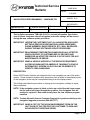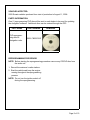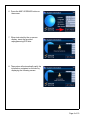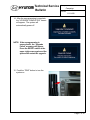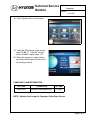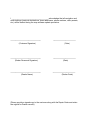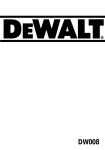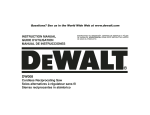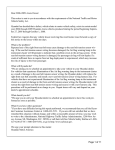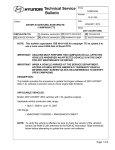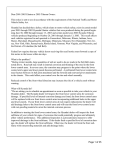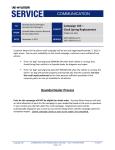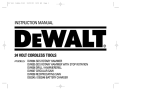Download Technical Service Bulletin
Transcript
Technical Service Bulletin Group CAMPAIGN Number 11-01-008 Date Subject MARCH, 2011 NAVIGATION REPROGRAMMING - CAMPAIGN T59 Model 2009 SONATA CIRCULATE TO: [X] SERVICE ADVISOR [ ] GENERAL MANAGER [X] PARTS MANAGER [X] SERVICE MANAGER [X] WARRANTY MGR [X] TECHNICIAN [ ] SALES MANAGER This bulletin supersedes TSB # 08-01-013 to include information that dealers should inform customers that all navigation and audio settings will be erased during the map software update procedure. IMPORTANT: INFORM THE CUSTOMER THAT ALL NAVIGATION AND AUDIO SETTINGS (PREVIOUS DESTINATIONS, HOME ADDRESSES, PHONE NUMBERS, RADIO PRESETS, ETC.) WILL BE ERASED DURING THE MAP SOFTWARE UPDATE PROCEDURE. IMPORTANT: DEALERS MUST PERFORM THIS CAMPAIGN ON ALL AFFECTED VEHICLES PRIOR TO CUSTOMER RETAIL DELIVERY AND WHENEVER AN AFFECTED VEHICLE IS IN THE SHOP FOR ANY MAINTENANCE OR REPAIR. IMPORTANT: WHEN A VEHICLE ARRIVES AT THE SERVICE DEPARTMENT, ACCESS HYUNDAI MOTOR AMERICA'S "WARRANTY VEHICLE INFORMATION" SCREEN VIA DCS ON-LINE OR WEBDCS TO IDENTIFY OPEN CAMPAIGNS. DESCRIPTION: Select 2009 Sonata Vehicles are equipped with in-car navigation as part of the audio system. Some navigation systems may experience lock up while in map display mode or the navigation icons may be incomplete/missing from the display screen. This bulletin describes the procedure to reprogram the navigation software to repair these conditions. NOTE: If the navigation screen is blank or locks up on the Hyundai Logo screen, but the sound still plays through the speakers, the navigation unit will need to be replaced. New units already have the new software program installed. NOTE: Contact Hyundai Autonet Customer Support for questions relating to the navigation upgrade procedure (800-648-7577). IMPORTANT: MAKE A COPY OF THE ACKNOWLEDGEMENT FORM ON THE LAST PAGE OF THIS TSB FOR THE CUSTOMER TO SIGN AND INCLUDE WITH THE REPAIR ORDER. Page 1 of 10 VEHICLES AFFECTED: 2009 Sonata vehicles produced from start of production to August 11, 2008. PARTS INFORMATION: One (1) reprogramming DVD disc will be sent to each dealer to be used for updating the navigation software. Additional discs can be ordered through the PDC. PART NAME DVD reprogramming disc for Navigation units. PART NUMBER REMARKS 00201-F9008 DVD REPROGRAMMING PROCEDURE: NOTE: Before starting the reprogramming procedure remove any CD/DVD disc from the audio unit. 1. Record the customer’s radio stations. 2. Start the vehicle and keep the engine running throughout the reprogramming process. NOTE: Do not turn the ignition switch off during the reprogramming. Page 2 of 10 Technical Service Bulletin Group Campaign Number 11-01-008 3. Turn the Radio/Navigation unit ON and press the “Agree” button on the screen. 4. Push the SETUP button on the control panel. 5. Press “System Info” on the screen. Page 3 of 10 6. Press the MAP UPGRADE button on the screen. 7. When instructed by the on-screen display, insert the provided reprogramming DVD disc. 8. The system will automatically verify the information contained on the disc by displaying the following screen: Page 4 of 10 Technical Service Bulletin Group Campaign Number 11-01-008 9. Press the “YES” button to start the update process. NOTE: After pressing “YES”, the system will appear locked for approximately one minute. DO NOT TURN THE POWER OFF OR PRESS ANY OTHER BUTTONS. 10. After approximately one minute the system will display the following screen: Page 5 of 10 11. Using a fine-tipped tool or similar object, press the RESET button near the upper right corner of the unit. 12. Push the “PWR” button at the upper left corner of the unit to turn the display on. NOTE: The audio volume may be turned down during the updating process. 13. After approximately one minute, the following screen will display indicating the reprogramming procedure has begun. This process will take several minutes to complete. Page 6 of 10 Technical Service Bulletin Group Campaign Number 11-01-008 14. After the reprogramming is complete, the “UPGRADE COMPLETED” screen will appear. The system will automatically power off. NOTE: If the reprogramming is unsuccessful, the “Upgrade Failed” message will appear. Press the RESET switch at the upper right corner again and the system will restart the upgrade. 15. Push the “PWR” button to turn the system on. Page 7 of 10 NOTE: If the following message appears after the “PWR” button is depressed, the system will require one more reset to complete the reprogramming process. Remove the DVD disc and press the RESET button at the upper right corner. Repeat step 15 and continue with the procedure. 16. To verify the Radio/Navigation unit has been reprogrammed successfully, Push the SETUP button on the control panel. 17. Press the “Agree” button on the screen. Page 8 of 10 Technical Service Bulletin Group Campaign Number 11-01-008 18. Press “System Info” on the screen. 19. Verify the SW Version on the screen reads “V_A3_3”. If the SW Version does not match, repeat steps 1-15. 20. Reset the customer’s radio stations and verify the Navigation/Audio unit is functioning correctly. CAMPAIGN CLAIM INFORMATION: OP CODE 80BA14R1 OPERATION Navigation Reprogramming OP TIME 0.3 M/H NOTE: Submit claim using the Campaign Claim Entry Screen. Page 9 of 10 I ______________________________________acknowledge that all navigation and audio settings (previous destinations, home addresses, phone numbers, radio presets, etc.) will be erased during the map software update procedure. _______________________________ (Customer Signature) _______________________________ (Dealer Personnel Signature) _______________________________ (Dealer Name) _______________________ (Date) _______________________ (Date) _______________________ (Dealer Code) (Please provide a signed copy to the customer along with the Repair Order and retain the original for Dealer records)