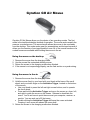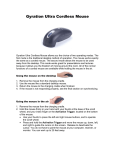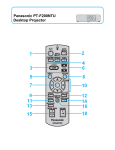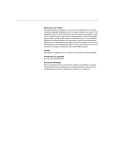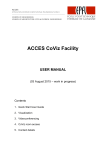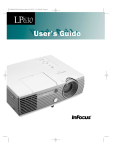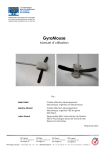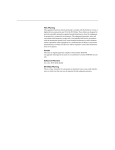Download Gyration GO Air Mouse
Transcript
Gyration GO Air Mouse Gyration GO Air Mouse allows you the choice of two operating modes. The first mode is the traditional desktop method of operation. The mouse works exactly the same as a corded mouse. The second mode allows the mouse to be used away from the desktop. This mode works great for presentations and lectures because it allows you the freedom of moving around the room. All of the normal functions of a corded mouse are available while holding the mouse in the air. Using the mouse on the desktop 1. 2. 3. 4. Remove the mouse from the charging cradle. Use the mouse like a standard desktop mouse. Return the mouse to the charging cradle when finished. If the mouse is not responding properly, see the final section on synchronizing. Using the mouse in the air 1. Remove the mouse from the charging cradle. 2. Hold the mouse firmly in your hand with your thumb at the base of the scroll wheel, and your index finger on the Activation Trigger, located on the bottom of the mouse. • Use your thumb to press the left and right mouse buttons, and to operate the scroll wheel. • Press and hold the Activation Trigger and move the mouse up, down, left, and right to guide the cursor on the screen. Release to deactivate the cursor. You do not have to point the mouse at your computer, receiver, or monitor. You can work up to 25 feet away. • Double-clicking the Activation Trigger will leave the cursor activated. Pressing it once more will release the cursor hold. 3. Return the mouse to the charging cradle when finished. 4. If the mouse is not responding properly, see the section on synchronizing below. Synchronizing the Gyromouse with the Receiver 1. Make sure the mouse's battery pack is in place and that the LED indicator at the front and center of the mouse is glowing. 2. Turn the computer on and confirm that the receiver's USB cable is connected to a USB port on the computer. 3. Press and hold the receiver’s Connect button for two seconds. The Connect light on the receiver will blink, which indicates that the mouse is in Connect Mode. 4. Press and release the mouse’s Connect button located on the bottom of the mouse. The Connect light on the receiver will stop blinking and remain lit when the mouse has been synchronized. GO Air Mouse Receiver View the full user manual at: http://www.ferris.edu/tac/LabsClassrooms/documents/full_GC1005M_Manual.pdf