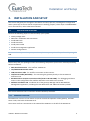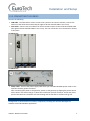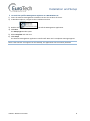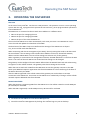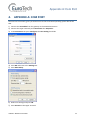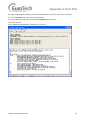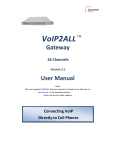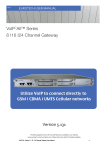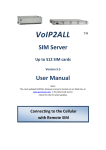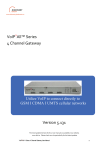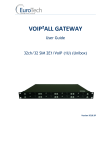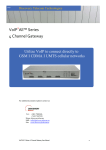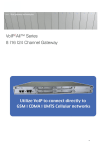Download VOIP²ALL SERIES SIM Server User Guide
Transcript
VOIP²ALL SERIES SIM Server User Guide Up to 512 SIM cards Connecting to the Cellular with Remote SIM Version 5.6 Contents CONTENTS 1. INTRODUCTION TO THE VOIP²ALL SIM SERVER .................................................................... 3 1.1. The VoIP²ALL Solution Overview .............................................................................. 3 1.2. About this Manual .................................................................................................... 4 1.3. Terminology .............................................................................................................. 4 2. INSTALLATION AND SETUP ................................................................................................... 5 2.1. Installation overview ................................................................................................ 5 2.2. Check Your Package Items ........................................................................................ 5 2.3. Hardware Installtion ................................................................................................. 5 2.3.1. Harware Overview .................................................................................................... 5 2.3.2. SIM Installation ......................................................................................................... 6 2.3.3. Connecting the Cables .............................................................................................. 7 2.4. Software installation................................................................................................. 7 3. OPERATING THE SIM SERVER ............................................................................................... 9 3.1. Connecting to the the SIM Server ............................................................................ 9 3.2. Replacing SIMs ........................................................................................................ 10 4. APPENDIX A: COM PORT .................................................................................................... 11 VoIP2ALL SIM Server User Guide 2 Introduction To the VoIP²ALL SIM Server 1. INTRODUCTION TO THE VOIP²ALL SIM SERVER Eurotech Communication team is glad you have chosen to use the Eurotech’s VoIP2ALL Gateway for your needs. We will do our best, to make your installation efforts as well as day-to-day configuration and monitoring tasks, to be as pleasant as possible. We wish you a smooth operation, while greatly saving on your office mobile phone calls. 1.1. THE VOIP²ALL SOLUTION OVERVIEW The Eurotech™ SIM Server is a solution that enables flexible and convenient storage and management of SIM cards, for developed networks of mobile gateways. The Server offers virtual allocation of SIM cards via IP from one location to mobile gateways, no matter their location. SIM cards used are virtually stored and managed in a single central server unit. The gateway allocates the SIM in the SIM Server, thus, a GSM port may access the remote SIM via SIM emulation. The SIM Server supports SIM of GSM/CDMA/UMTS networks. There two types of SIM Servers: 3U SIM Server – Holds up to 256/512* SIMs. 1U SIM Server – Holds up to 192 SIMs. VoIP2ALL SIM Server User Guide 3 Introduction To the VoIP²ALL SIM Server 1.2. ABOUT THIS MANUAL This manual is for use with the VoIP²ALL SIM Server. Our VoIP stand-alone unit product range is: 2ch- For SOHO and SMB’S 4ch- corporate 8ch- enterprise 16ch-24-32ch -Enterprise and heavy duty traffic All of the above units are compatible for use in our SIM Server System. 1.3. TERMINOLOGY The following is a list of important terms used in this guide and their definitions: Gateway – A VoIP²ALL with cellular ports. SIM Server - A VoIP²ALL with a SIM Server program that has only SIM cards and no cellular cards. Internal SIM Server – A SIM Server program that's run on a gateway. Allows you access to the SIM cards that is on the SIM Server cards that in the gateway. External SIM Server – A SIM Server program that's run on external SIM Server or another Gateway. Allows you access to the SIM cards that are on the external SIM Server. Master card – The card that control the operation of the VoIP²ALL . Contain a DSP processor with a Linux based operating system. Slave Card – A card with cellular ports (modules). SIM Server Card – A SIM Server card that has 32 SIM sockets. Can be on a SIM Server or Gateway. VoIP – A protocol of transmitting voice calls on Ethernet networks. SIP – A protocol of registering VoIP clients and making VoIP calls. SIP Server – A virtual PBX that can register and connect SIP phones. SIP Account – A user name and password which is given to a SIP phone to register with. SIP Registration – The process of the initial connection to the SIP Server with the SIP account. SIP Client – A SIP phone that is registered in a SIP Server. Internal SIP Server – The SIP Server that is on the gateway. SIM Registration – Is the activation process of the SIM in the cellular network. Only when the SIM is register we can make calls. Local SIM – A SIM on slave cards. Virtual SIM – A SIM from a SIM Server. VoIP2ALL SIM Server User Guide 4 Installation and Setup 2. INSTALLATION AND SETUP This section will guide you through the installation and setup process, including basic configuration and a system test to ensure that all components are working properly. These steps are MANDATORY to run the VoIP²ALL, unless otherwise indicated. 2.1. INSTALLATION OVERVIEW Perform the following steps to install and setup your system: Check package items. SIM cards installation and connections Install SIM Cards Install LAN Cable Install power Cable Install the management application General configurations Note: In order to operate the system, mandatory basic setup steps should be performed by using the LAN. 2.2. CHECK YOUR PACKAGE ITEMS Please verify that your package contains the following components (some were ordered specifically) before installation: Main Hardware Device - The VoIP²ALL SIM Server 110/220V 50-60Hz Power Cable. LAN connection cable - for VoIP²ALL connection to the internet. TCP/IP Cross Cable (Red Cable) – for connecting the gateway directly to the PC Network Interface Card. RS-232 Serial PC Comport connection cable (RJ-45 to RS-232 COM) – for debugging and direct access to the configuration files. Will be referred as Com cable in this manual. Software Installation CD - Installation kit of the gateway Manager CD for MS-Windows Management Application, including the User Manual file and additional auxiliary utilities. 2.3. HARDWARE INSTALLTION This section describes how to install the VoIP²ALL Gateway Hardware. 2.3.1. HARWARE OVERVIEW The SIM Server consists of one master card, that controls the operation of the gateway, and SIM Server cards, that holds all the SIM cards. The master card has a connection to the LAN and the COM Port in the left of the SIM Server. VoIP2ALL SIM Server User Guide 5 Installation and Setup 3U SIM Server - The SIM Server cards are set from card 1 to card 8 from left to right, where card 1 is the closest to the master of the SIM Server. (* future expansion to 16 cards 512 SIMs) 1U SIM Server - The SIM Server cards are set from card 1 to card 6 from bottom left to top right, where card 1 is the closes to the master of the SIM Server. All the SIM Server cards are hot swappable. You can replace the SIMs while the SIM Server is working and you can also replace the order of the cards if needed. When inserting a SIM Server card in the SIM Server, scan the card for any changes and build a data base with the current SIMs information. 2.3.2. SIM INSTALLATION To insert the SIM cards in the SIM Server: 1) Remove the SIM Server card in the : 3U SIM Server - Open the two screws that secure the SIM Server card to the case. 1U SIM Server – pull the card from the unit by the handle. Each SIM Server card has 32 SIM sockets in it. The SIM sockets are marked from 1 to 32. 2) To open the socket, slide the metal lock inward and push the socket up. 3) Position the SIM in the socket, so the SIM metal contacts facing downward and the snubbed triangle outwards. 4) Insert the SIMs in the socket. Push the socket down toward the card. Slide the metal lock of the socket outward until the SIM is locked. The SIMs now is in place. Slide the SIM Server card back in to is place. VoIP2ALL SIM Server User Guide 6 Installation and Setup 2.3.3. CONNECTING THE CABLES Connect the following: LAN cable - The LAN cable is used to connect the system to the internet network, connect the LAN line to the left RJ-45 marked LAN (the right RJ-45 that marked LAN are not in use). Com Cable – Connect the Com Cable from the PC RS-232 comport to the left RJ-45 marked COM (the right RJ-45 that marked COM are not in use). The com connection is not essential for the day to day work. 3U SIM Server 1U SIM Server Power cable - Connect the power supply cable from your 110-240V 50-60Hz power outlet to the VoIP²ALL Gateway power connector. After connecting the power to the gateway, power up the gateway by flipping the power switch. All the LEDs in the master will go on while the initialization process continues. At the end of this process the LED that is marked 2 will start blinking and the LED that is marked 1 will go off. 2.4. SOFTWARE INSTALLATION Configuration is performed on an auxiliary computer by installing the VoIP²ALL Management software CD for MS-Windows Application. VoIP2ALL SIM Server User Guide 7 Installation and Setup To install the VoIP²ALL Management Software on a MS-Windows PC : 1) Insert the VoIP²ALL Management installation CD into the CD drive of the PC. 2) In Windows Explorer, navigate to the installation CD drive 3) Double click to install the Management Application. 4) Click Next The Setup Type window opens. 5) Select Complete and click next. 6) Click Install. The VoIP²ALL Management application installs itself. Wait until a completion message appears. Note: If the VoIP²ALL icon appears on the Desktop, the application was successfully installed. VoIP2ALL SIM Server User Guide 8 Operating the SIM Server 3. OPERATING THE SIM SERVER Overview At the core of every VoIP²ALL unit there is a DSP processor. The processor runs on a Linux operating system. Run the v2g_2 program which operate the unit and a sim_server program which operate the internal SIM Server. The SIM Server is connected to the net with one IP Address in 3 different Ports: 2007 is the port for managing the unit 2008 is the port for managing the SIMs 2009 is the port of the Internal SIM Server. The work of the SIM Server is done automatically. Each time you insert a new SIM Server card, it scans the card and updates the data base of the SIMs. The data base of the SIMs is kept on a DB file and the settings of the SIM Server are kept in sim_server.xml file inside the SIM Server. When connecting with the PC management (port 2007), the only setting that needs to be done with the PC software is the IP settings. That includes the IP Address of the unit, the Default Gateway address and the Subnet Mask. The rest of the settings are relevant only to the gateway. When a gateway is connected to the management software, the SIMs data base is read from the SIM Server. The status of the each SIM can be viewed and the settings can be changed. The gateway can be configured for each SIM to define when the SIM will work and with what setting to register it in the cellular network. The gateway saves these settings in the xml file. When the time to work with a SIM from the SIM Server arrives the gateway connects to the SIM Server port 2009 and requests registration data from the SIM Server. The transferring of the data of the SIM is done with port 2008. After the SIM is registered in the cellular network the gateway can work without a constant connection to the SIM Server. Connection to the SIM Server is needed only if during a call the cellular network requires additional data from the SIM. Network Bandwidth When the gateway is registering SIMs from the SIM Server in the cellular network it sends 250 Bytes per seconds, for each SIM. When the SIM is registered, it sends 50 Bytes every 30 seconds for each SIM. 3.1. CONNECTING TO THE SIM SERVER To connect to the SIM Server with the PC Management: 1) Launch the VoIP²ALL Management by clicking the VoIP²ALL logo on your PC desktop. VoIP2ALL SIM Server User Guide 9 Operating the SIM Server 2) Click on the toolbar. The Selected Connection window will open. 3) Enter in the Host Address the IP Address of the SIM Server (The default IP address is 10.16.2.245). 4) Enter in the Port Number the connection to GUI port of the SIM Server (The default port is 2007). 5) Enter in the 'Password' the password of the VoIP²ALL gateway (The default password is admin). 6) Press OK to connect. Note: If you can't remember the IP Address see Appendix A: Com Port. 3.3 Changing the IP Address of the SIM Server To change the IP address of the SIM 1) 2) 3) 4) 5) 6) Server: Connect to the SIM Server with the current IP address in port 2007. Open the VoIP window, the General tab. Enter in the IP Address box the new IP address for the gateway. Press Save. Disconnect from the gateway. Restart the gateway, wait 30 seconds for the of the initialization process. Note: This PC software is compatible for working with all types of the VoIP²ALL . When you are connected with the PC to the SIM Server, with the exception of the IP settings there is no other settings in the PC software that are relevant to the SIM Server. 3.2. REPLACING SIMS To replace SIM cards see Error! Reference source not found.3.2 Note: After extracting a SIM Server card, you have to wait 60 seconds before sliding it back for the gateway to recognize that it was extracted. VoIP2ALL SIM Server User Guide 10 Appendix A: Com Port 4. APPENDIX A: COM PORT The Com Port connection, gives you direct access to the Linux based operating system files of the DSP. 1) Connect the Com Cable from the gateway to the PC RS232 Com Port. 2) Connect the Hyper Terminal press Disconnect then Properties. 3) In the Connect To tab press Configure, The Port Setting should be: 4) Press OK and move to the Settings tab. 5) Press ASCII Setup: 6) Define this settings and press OK. 7) Press Connect in the Hyper Terminal. VoIP2ALL SIM Server User Guide 11 Appendix A: Com Port 8) When restarting the gateway you will see the initialization process, wait until it is finished. 9) Press the Enter button. On screen you will see #. 10) To see the IP settings write the command ifconfig and press Enter. On screen you will: The IP Address of the gateway is marked in a red circle. VoIP2ALL SIM Server User Guide 12