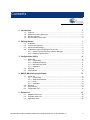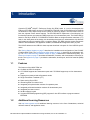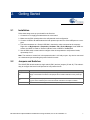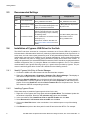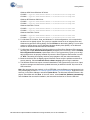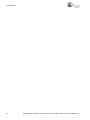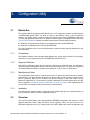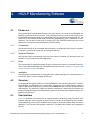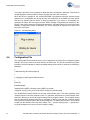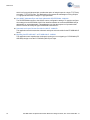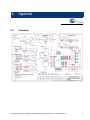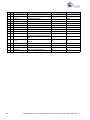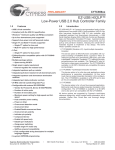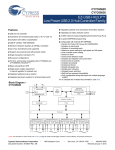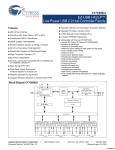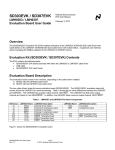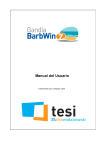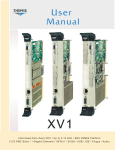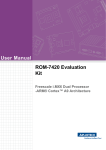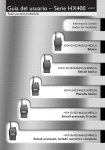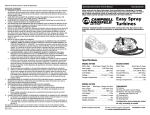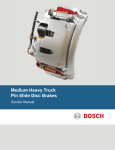Download CY4605/CY4606 EZ-USB® HX2LP™ Hi-Speed USB 2.0
Transcript
CY4605/CY4606 EZ-USB® HX2LP™ Hi-Speed USB 2.0 Hub Reference Design Kit Guide Doc. # 001-72938 Rev. *A Cypress Semiconductor 198 Champion Court San Jose, CA 95134-1709 Phone (USA): 800.858.1810 Phone (Intnl): 408.943.2600 http://www.cypress.com Copyrights Copyrights © Cypress Semiconductor Corporation, 2011-2012. The information contained herein is subject to change without notice. Cypress Semiconductor Corporation assumes no responsibility for the use of any circuitry other than circuitry embodied in a Cypress product. Nor does it convey or imply any license under patent or other rights. Cypress products are not warranted nor intended to be used for medical, life support, life saving, critical control or safety applications, unless pursuant to an express written agreement with Cypress. Furthermore, Cypress does not authorize its products for use as critical components in life-support systems where a malfunction or failure may reasonably be expected to result in significant injury to the user. The inclusion of Cypress products in life-support systems application implies that the manufacturer assumes all risk of such use and in doing so indemnifies Cypress against all charges. Any Source Code (software and/or firmware) is owned by Cypress Semiconductor Corporation (Cypress) and is protected by and subject to worldwide patent protection (United States and foreign), United States copyright laws and international treaty provisions. Cypress hereby grants to licensee a personal, non-exclusive, non-transferable license to copy, use, modify, create derivative works of, and compile the Cypress Source Code and derivative works for the sole purpose of creating custom software and or firmware in support of licensee product to be used only in conjunction with a Cypress integrated circuit as specified in the applicable agreement. Any reproduction, modification, translation, compilation, or representation of this Source Code except as specified above is prohibited without the express written permission of Cypress. Disclaimer: CYPRESS MAKES NO WARRANTY OF ANY KIND, EXPRESS OR IMPLIED, WITH REGARD TO THIS MATERIAL, INCLUDING, BUT NOT LIMITED TO, THE IMPLIED WARRANTIES OF MERCHANTABILITY AND FITNESS FOR A PARTICULAR PURPOSE. Cypress reserves the right to make changes without further notice to the materials described herein. Cypress does not assume any liability arising out of the application or use of any product or circuit described herein. Cypress does not authorize its products for use as critical components in life-support systems where a malfunction or failure may reasonably be expected to result in significant injury to the user. The inclusion of Cypress’ product in a life-support systems application implies that the manufacturer assumes all risk of such use and in doing so indemnifies Cypress against all charges. Use may be limited by and subject to the applicable Cypress software license agreement. EZ-USB is a registered trademark and HX2LP is a trademark of Cypress Semiconductor Corp. All other trademarks or registered trademarks referenced herein are property of the respective corporations. 2 EZ-USB HX2LP Hi-Speed USB 2.0 Hub Reference Design Kit Guide, Doc. # 001-72938 Rev. *A Contents 1. Introduction 1.1 1.2 1.3 1.4 Features.......................................................................................................................5 Additional Learning Resources....................................................................................5 Document History ........................................................................................................6 Documentation Conventions .......................................................................................6 2. Getting Started 2.1 2.2 2.3 2.4 3.2 3.3 4.2 4.3 4.4 13 Primer.exe .................................................................................................................13 4.1.1 Components...................................................................................................13 4.1.2 Supported Platforms ......................................................................................13 4.1.3 Driver..............................................................................................................13 4.1.4 Installation ......................................................................................................13 Overview....................................................................................................................13 User Interface ............................................................................................................13 Configuration File.......................................................................................................14 5. Resources 5.1 5.2 5.3 11 Blaster.Exe ................................................................................................................11 3.1.1 Components...................................................................................................11 3.1.2 Supported Platforms ......................................................................................11 3.1.3 Manufacturing Driver......................................................................................11 3.1.4 Installation ......................................................................................................11 Overview....................................................................................................................11 User Interface ............................................................................................................12 4. HX2LP Manufacturing Software 4.1 7 Installation....................................................................................................................7 Jumpers and Switches.................................................................................................7 Recommended Settings ..............................................................................................8 Installation of Cypress USB Driver for the Hub............................................................8 2.4.1 Identify Cypress Hub Entry in Device Manager ...............................................8 2.4.2 Installing Cypress Driver ..................................................................................8 3. Configuration Utility 3.1 5 15 Hardware Resources .................................................................................................15 Firmware Resources..................................................................................................15 Application Notes.......................................................................................................15 EZ-USB HX2LP Hi-Speed USB 2.0 Hub Reference Design Kit Guide, Doc. # 001-72938 Rev. *A 3 Contents A. Appendix A.1 A.2 A.3 4 17 Schematic.................................................................................................................. 17 Board Layout ............................................................................................................. 18 Bill of Materials .......................................................................................................... 19 EZ-USB HX2LP Hi-Speed USB 2.0 Hub Reference Design Kit Guide, Doc. # 001-72938 Rev. *A 1. Introduction Cypress’s EZ-USB® HX2LP™ Reference Design Kit (RDK) board is a tool to demonstrate the features of EZ-USB HX2LP devices (CY7C65620/CY7C65630). Both CY7C65620 and CY7C65630 are identical in every aspect except for the number of ports they support. The term HX2LP refers to both the chipsets unless stated explicitly. The EZ-USB HX2LP implements a fixed-function hub functionality between one upstream USB port and two or four downstream ports. The HX2LP RDK is based on the 56-pin QFN for CY7C65620/CY7C65630. Both are single transaction translator (1TT) hubs. In the initial phase of the design, this board helps developers to understand the chip features and limitations before proceeding with a complete design. The RDK includes support documents related to board hardware, PC application software, and EEPROM configuration data (.iic) files. The HX2LP adheres to the USB Hub class requests described in chapter 10 of the USB 2.0 specification. The Getting Started chapter on page 7 describes the installation and configuration of the CY4605/ CY4606 HX2LP RDK. The Configuration Utility chapter on page 11 describes the configuration utility. The HX2LP Manufacturing Software chapter on page 13 describes the manufacturing utility. The Resources chapter on page 15 describes the hardware, firmware, and documentation resources for this kit. The Appendix on page 17 provides the schematics, board layout, and bill of materials (BOM) for the kit. 1.1 Features The features of the HX2LP RDK are: 1.2 ■ Certified as USB 2.0 compliant ■ CY7C65620 supports two downstream ports and CY7C65630 supports up to four downstream ports ■ Supports bus-powered and self-powered modes ■ Single Transaction Translator (1TT) ■ Space saving 56-pin QFN ■ Internal regulator for reduced cost ■ Integrated pull-up/termination resistors for upstream ports ■ Integrated pull-down/termination resistors for downstream ports ■ Integrated port status control ■ 24-MHz external crystal ■ In-system EEPROM programming (ISP); supports 3-wire SPI interface to program external EEPROM Additional Learning Resources Visit http://www.cypress.com for additional learning resources in the form of datasheets, technical reference manual, and application notes. EZ-USB HX2LP Hi-Speed USB 2.0 Hub Reference Design Kit Guide, Doc. # 001-72938 Rev. *A 5 Introduction 1.3 Document History Table 1-1. Revision History 1.4 Revision PDF Creation Date Origin of Change ** 09/23/2011 NMMA *A 03/09/2012 ELIN Description of Change Initial revision Added the Appendix section. Minor content updates throughout the document. Documentation Conventions Table 1-2. Document Conventions for Guides Convention Usage Courier New Displays file locations, user entered text, and source code: C:\...cd\icc\ Italics Displays file names and reference documentation: Read about the sourcefile.hex file in the PSoC Designer User Guide. [Bracketed, Bold] Displays keyboard commands in procedures: [Enter] or [Ctrl] [C] File >> Open Represents menu paths: File >> Open >> New Project Bold Displays commands, menu paths, and icon names in procedures: Click the File icon and then click Open. Times New Roman Displays an equation: 2+2=4 Text in gray boxes Describes cautions or unique functionality of the product. EZ-USB HX2LP Hi-Speed USB 2.0 Hub Reference Design Kit Guide, Doc. # 001-72938 Rev. *A 2. 2.1 Getting Started Installation Follow these steps to set up your board for the first time: 1. Connect the 5-V supply provided with the kit to the board. 2. Make sure the SW1 switch points to the self-powered mode configuration. 3. Connect a USB A to B cable between the hub upstream port and one of the USB ports on a computer. 4. The hub enumerates as a ‘Generic USB Hub’ class device when connected to the computer. Right-click on My Computer > Properties > Hardware Tab > Device Manager. Under USB controllers, the HX2LP is listed as “Generic USB hub” with a VID/PID of 0x4B4/6560. 5. Use the SW1 switch on the board to configure either in bus-powered or self-powered mode; repeat steps 3 to 5. Note The maximum current limit in bus-powered mode is 100 mA per port. Any device connected on a downstream port exceeding this power limit will not work. 2.2 Jumpers and Switches The HX2LP RDK board contains a single switch (SW1) and two jumpers (J5 and J6). This makes it easy to configure the board in self-powered or bus-powered mode. Jumper/Switch Function J5 In self-powered mode, this jumper is shorted to glow LED D1 to indicate that the 5-V power supply is connected to the board. This jumper acts as a status indicator for the power supply. J6 Short the pins on the jumper to observe the green/amber LEDs turn on for the corresponding port. Green indicates port is active and amber indicates an exception condition. SW1 Mechanical switch to configure the HX2LP chip in self-powered or bus-powered mode. EZ-USB HX2LP Hi-Speed USB 2.0 Hub Reference Design Kit Guide, Doc. # 001-72938 Rev. *A 7 Getting Started 2.3 Recommended Settings Jumper/ Switch Name Configuration-1 Slide it to the direction indicating SELF_PWR below the switch. Configuration-2 Slide it to the direction indicating BUS_PWR below the switch. SW1 Power mode switch J5 In SELF_PWR, short the jumper; LED D1 External power supply In BUS_PWR, the chip functionglows on the board indicating that a 5-V status indicator ality has no use. supply is connected to the board. J6 Port status indicator Short the jumper pins; connect the USB devices to downstream ports. The LEDs glow corresponding to a port, indicating the following status: Port LEDs in BUS_PWR mode Green: USB device connected to a down- glow similar to when in stream port (1-4) SELF_POWER mode. Amber: Error condition. See Table 2 in the Cypress HX2LP datasheet for more details 2.4 Installation of Cypress USB Driver for the Hub The HX2LP hub when connected to a computer enumerates as a ‘Generic USB hub’ by default. It indicates that the Windows native hub driver (usbhub.sys) binds automatically to the Cypress hub. In some cases, the hub class request parameters (such as self-powered/bus-powered and port power configuration) may need to be modified to suit customer applications. At the product development stage, customers may want to modify these parameters several times before final release. To change the parameters, the external EEPROM connected to HX2LP should be programmed with the modified configuration files (.iic) using the Blaster tool software supplied in the kit. This software communicates to the Cypress hub using cyusb.sys, a generic driver provided by Cypress. The process to install the Cypress driver for the hub is described in the following sections. 2.4.1 Identify Cypress Hub Entry in Device Manager 1. Connect the USB A to B cable between the hub board and the computer. 2. Right-click on My Computer > Properties > Hardware Tab > Device Manager. This displays a new window. Expand the list of USB controllers in the device manager. 3. Locate the Generic USB Hub entry in the list and verify if this belongs to the Cypress hub VID/ PID-0x4B4/6560. To do this, right-click on the entry and select Properties; a new window is displayed. Click on the Details tab and select Device Instance ID in the drop-down menu. The window shows the VID/PID corresponding to the hub. 2.4.2 Installing Cypress Driver Follow these steps to install the Cypress generic driver for the hub: 1. Right-click on the Cypress hub entry again and select Update Driver. The Hardware Update wizard window is displayed. Select the Yes, this time only option and click Next. 2. In the next window, select Install from a list or specific location and click Next. 3. Select Dont search. I will choose driver to install and click Next. 4. Click on the Have Disk button in the next window. A new window opens on top of the existing window. 5. Click Browse and point to the driver path for each OS and select the INF file. For example: 8 EZ-USB HX2LP Hi-Speed USB 2.0 Hub Reference Design Kit Guide, Doc. # 001-72938 Rev. *A Getting Started Windows 2003 Server/Windows XP 64-bit: CY4605:C:\Cypress\USB\CY4605-HX2LP\1.0\Software\Driver\wxp\x64 CY4606:C:\Cypress\USB\CY4606-HX2LP\1.0\Software\Driver\wxp\x64 Windows XP/Windows 2003 32-bit: CY4605:C:\Cypress\USB\CY4605-HX2LP\1.0\Software\Driver\wxp\x86 CY4606:C:\Cypress\USB\CY4606-HX2LP\1.0\Software\Driver\wxp\x86 Windows-Vista/ Win-7 32-bit: CY4605:C:\Cypress\USB\CY4605-HX2LP\1.0\Software\Driver\wlh\x86 CY4606:C:\Cypress\USB\CY4606-HX2LP\1.0\Software\Driver\wlh\x86 Windows-Vista/ Win-7 64-bit: CY4605:C:\Cypress\USB\CY4605-HX2LP\1.0\Software\Driver\wlh\x64 CY4606:C:\Cypress\USB\CY4606-HX2LP\1.0\Software\Driver\wlh\x64 6. For Windows XP 32-/64-bit, Vista, and Windows 7 in 32-bit configurations, it is not required for the drivers to be digitally signed. The cyusb.sys supplied with the kit is an unsigned driver and Windows may present a warning dialog. Choose Continue on the warning dialog. For more information on signing drivers, look for Windows Hardware Quality Labs (WHQL) on the Microsoft website or consult the Windows DDK documentation. 7. For Windows Vista and Windows 7 64-bit machines, turn off the Driver Signature Enforcement by rebooting the OS with Advanced Boot Options (accessed via F8 on boot up). Click on Disable Driver Signature Enforcement; repeat steps 2 and 3. The Cypress driver cyusb.sys is not digitally signed and can be properly installed only when the Driver Signature Enforcement is turned off. Note This setting is temporary and does not propagate to the next reboot automatically. 8. Because the drivers are not digitally signed, Windows cannot verify the publisher and throws a security warning. Choose Install this driver software anyway option to begin installation. 9. The hardware wizard now reports successful installation of the Cypress driver for the hub. Open the device manager and observe the updated hub name (as defined in the INF file) in the list of USB controllers. Note After programming the required .iic file to EEPROM, close the Blaster tool and locate the hub entry following the process in 2.4.1 Identify Cypress Hub Entry in Device Manager. Right-click on the hub entry in the Device Manager and select Update Driver. The Windows Hardware Wizard is displayed. Select Yes and click Next. In the next screen, select Install the Software Automatically and click Next. After successful installation, the hub should be listed as a "Generic USB Hub". EZ-USB HX2LP Hi-Speed USB 2.0 Hub Reference Design Kit Guide, Doc. # 001-72938 Rev. *A 9 Getting Started 10 EZ-USB HX2LP Hi-Speed USB 2.0 Hub Reference Design Kit Guide, Doc. # 001-72938 Rev. *A 3. 3.1 Configuration Utility Blaster.Exe The Cypress HX2LP configuration utility, Blaster.exe, is a PC application software provided with the CY4605/CY4606 HX2LP RDK. This utility is located in the Software folder, in the kit installation directory. The HX2LP board is a fixed-function device and initially requires EEPROM configuration (.iic) files with appropriate information. For details on different types of configuration data, refer to the Cypress HX2LP datasheet. Blaster.exe software performs the following major operations: ■ Reads the configuration files already pre-programmed on the on-board EEPROM ■ Writes the configuration files to the on-board EEPROM The read configuration files can be modified based on certain hub class request parameters to suit the end-product. 3.1.1 Components The software consists of the executable utility (Blaster.exe), primer utility (primer.exe), and configuration files (.iic) to program a three-wire SPI EEPROM connected to hub. 3.1.2 Supported Platforms The HX2LP configuration utility has been tested on Windows XP, Windows Vista, and Windows 7 operating system (OS) platforms in both 32-bit and 64-bit configurations. This utility is not supported on Windows Millennium Edition, Windows 98, Windows 95, or any version of Windows NT. 3.1.3 Manufacturing Driver The configuration utility requires a special device driver to upload and download data to HX2LPbased devices. The driver consists of two parts, the device driver (cyusb.sys) and the driver information file (cyusb.inf). Both files are located in the Drivers directory, in the same location as the Blaster.exe application file. The procedure to update a Windows PC with the Cypress driver and INF files is explained in Installation of Cypress USB Driver for the Hub on page 8. After installing the drivers, the HX2LP configuration utility can be used for communication. 3.1.4 Installation The utility may be installed locally by copying the entire software directory to the desired location on the host computer. After it is copied, rename the directory. 3.2 Overview The Cypress HX2LP Blaster tool programs different EEPROM configuration files with any of three different signatures—0xD0, 0xD2, and 0xD4. These signature values are the first byte in the EEPROM configuration files (.iic). During booting, the HX2LP ROM code checks the signature type EZ-USB HX2LP Hi-Speed USB 2.0 Hub Reference Design Kit Guide, Doc. # 001-72938 Rev. *A 11 Configuration Utility and decodes the subsequent data, which exists in a fixed format. For details on each signature and its content, see the “Configuration Options “ section in the Cypress HX2LP datasheet. The HX2LP contains default configuration settings, Cypress VID/PID(0x4B4/6560), and other USB descriptors in its internal fuse ROM. These settings are not suitable when using the hub for different purposes. In such an instance, test the hub under different configurations by changing the parameters in the IIC file. The modified IIC file is then programmed to EEPROM and the subsequent behavior of the hub is observed when integrated to an entire system. The HX2LP configuration utility provides the flexibility to change parameters in the IIC file. 3.3 User Interface The Cypress HX2LP configuration utility user interface consists of a single window. Figure 3-1. Configuration Utility Configuration settings can be stored in a file on the PC. The Read From File… button opens a file browser and enables you to load a HX2LP config (.iic) file. The Write To File… button opens a file browser and allows to save the HX2LP config file. Alternatively, the utility can work with configuration settings directly from a EEPROM attached to HX2LP. The Read from Device controls enable you to select a source to read and upload the configuration settings. The source of these settings are the serial EEPROM or the internal RAM. The configuration settings can also be downloaded directly to the USB attached HX2LP part. The Write to Device controls enable you to select the destination to write to and download the settings. The configuration settings can be written to the three-wire SPI EEPROM or the internal RAM. Note that the HX2LP's internal RAM only contains device configuration settings and not the USB descriptors. The tabs on the top-left of the window provides a parsed display of the configuration settings and USB string descriptor. If a field cannot be edited, it is because it is a read-only, obsolete, or utilitymanaged value. The definitions of the configuration settings fields on the Device Settings tab is available in the Configuration Options section of the Cypress HX2LP datasheet. 12 EZ-USB HX2LP Hi-Speed USB 2.0 Hub Reference Design Kit Guide, Doc. # 001-72938 Rev. *A 4. 4.1 HX2LP Manufacturing Software Primer.exe The Cypress HX2LP manufacturing software, Primer.exe, allows you to program the EEPROM configuration (.iic) files at the click of a button. The tool initially prompts you to plug in the HX2LP device; the EEPROM is then automatically programmed with the image specified as a configuration file. The status box of this software window turns yellow during programming, green if successful, or red if otherwise. This tool does not allow you to change any of the ATA/ATAPI parameters such as the Blaster tool. It is useful for mass programming of HX2LP boards. 4.1.1 Components The software consists of the executable utility (Primer.exe), a configuration file (Primer.ini), manufacturing driver (cyusb.sys and cyusb.inf), and user guide (this file). 4.1.2 Supported Platforms The Cypress HX2LP manufacturing utility has been tested on Windows XP, Windows Vista, and Windows 7 in both 32-bit and 64-bit configurations. 4.1.3 Driver The Cypress HX2LP manufacturing utility requires a special device driver to download device firmware to the external EEPROM and test HX2LP-based devices. See Installation of Cypress USB Driver for the Hub on page 8 for details. 4.1.4 Installation The utility may be installed locally by copying the entire software directory to the desired location on the host PC. After it is copied, rename the directory. 4.2 Overview Circuit designs with Cypress HX2LP use a serial EEPROM to store the device firmware. For HX2LPbased designs, the EEPROM can be conveniently programmed via the USB interface using the Cypress HX2LP manufacturing utility. Double-click the Primer.exe icon to launch the manufacturing utility software. This utility has a simple user interface consisting of a single screen that guides you through the programming process. Manufacturing options for this utility can be adjusted using a configuration file (Primer.ini). 4.3 User Interface Figure 4-1 shows the user interface for the Cypress HX2LP manufacturing utility. The name of the firmware image file used to program devices is shown in the box at the bottom-left of the window. The programming process can be abandoned at any point by closing the window, which will quit the application. The Instruction field displays instructions. The Status field indicates the programming process. EZ-USB HX2LP Hi-Speed USB 2.0 Hub Reference Design Kit Guide, Doc. # 001-72938 Rev. *A 13 HX2LP Manufacturing Software First, plug in the device to be programmed. Note that due to a limitation in Windows, if the device is already plugged in when the utility is started, the utility will not be able to detect it. When the device is plugged in, the external EEPROM is programmed using the firmware image specified in the configuration file. During this step, the background of the Status field turns yellow, and the text indicates that the device is being programmed. If the device is successfully programmed, the Status field turns green and the status message "Programming Succeeded" is displayed. If the device cannot be programmed successfully, the Status field turns red and the status message "Programming Failed" is displayed. The user is prompted to disconnect the device and plug in the next device. Figure 4-1. Manufacturing Utility 4.4 Configuration File The Cypress HX2LP manufacturing utility uses a configuration file (Primer.ini) to configure its global settings. This file is located in the same directory as Primer.exe. The file can be edited in any plain text editor (such as Notepad) to change the global settings. When the file is opened, the following is displayed: // // Manufacturing SW Custom Settings // // Copyright (c) 2002 Cypress Semiconductor // [General] [DefStartupOpts] SerNumPrefix=0xDEF1 ;SN prefix value (0xDEF1 is default) ConfigFile= Config_File\2_port.iic;The HX2LP config file to load at startup The SerNumPrefix should contain the four-digit serial number prefix. The utility generates serial numbers based on the host computer's clock. To guarantee uniqueness, the serial number prefix should be different for each host computer being used to program devices. The ConfigFile setting tells the utility which firmware image file to download to devices. Note that the ConfigFile setting must contain the complete path to the firmware image file. If a relative path is used, it is considered to start from the directory where the utility resides. The "." (current directory) and ".." (parent directory) path designators do not work for the ConfigFile setting. 14 EZ-USB HX2LP Hi-Speed USB 2.0 Hub Reference Design Kit Guide, Doc. # 001-72938 Rev. *A 5. 5.1 Resources Hardware Resources The CY4605/CY4606 HX2LP RDK has several hardware resources that guide you in designing your own custom board. Some files in the hardware directory of the kit are: 5.2 ■ hx2lp_3.ibs: Contains the IBIS model of the HX2LP chips. ■ CY4605/CY4606_PCA_BOM.xls: Contains bill of material (BOM) components, from several vendors, used to design the RDK board. ■ CY4605/CY4606_Schematic.DSN and CY4604/CY4606_Schematic.pdf: Shows the editable and non-editable (pdf) versions of the RDK board schematic design. ■ CY4605/CY4606_Board_Layout.brd and CY4604/CY4606_Board_Layout.pdf: Shows the editable and non-editable (pdf) versions of the board layout. ■ CY4605/CY4606_Gerber.rar: Contains the gerber files of the HX2LP RDK boards, which can be used for reference during the custom PCB fabrication process. Firmware Resources The CY4605/CY4606 HX2LP RDK boards are designed based on CY7C65620/CY7C65630. These are fixed-function devices and require only EEPROM configuration files (.iic) in the range of 7 to 30 bytes to configure for different end-products. 5.3 Application Notes For the HX2LP family of chipsets, the following documents are available on the Cypress website: ■ Bus-Powered USB Hub Design Using EZ-USB HX2LP/HX2VL - AN15454 HX2LP consumes less than two unit loads for the hub core, which leaves three unit loads for downstream ports. This means that the hub can be configured to have two or three downstream ports and supply 100 mA per port. HX2VL consumes less than one unit load for the hub core, which leaves four unit loads for downstream ports. This means that the hub can be configured to have two, three, or four downstream ports and supply 100 mA per port. This application note guides the designer in using this hub family to create a bus-powered hub. ■ EZ-USB Hubs (CY7C656XX) PCB Design Recommendations - AN5044 This application note presents recommendations for designing with the Cypress CY7C65630 and CY7C65620 components. High-speed design techniques must be applied to circuits using these components. Due to the packaging and high-performance characteristics of the hub chips, the PCB thermal design is recommended for applications. ■ Single Versus Multiple Transaction Translator - AN1071 High-speed USB 2.0 hubs have a component to provide communication to full-speed and lowspeed devices when the hub operates at high-speed. This component is called a transaction translator (TT). The USB 2.0 specification allows two implementations: one TT for all downstream ports (TT/hub) or one TT for each downstream port (TT/port). The TetraHub™ (CY7C65640B), EZ-USB HX2LP Hi-Speed USB 2.0 Hub Reference Design Kit Guide, Doc. # 001-72938 Rev. *A 15 Resources which is a four-port high-speed hub, provides the option of using this part in a single TT (TT/Hub) or multiple TT (TT/Port) mode. This application note presents the advantages of using multiple TT high-speed hubs versus a single TT high-speed hub. ■ How HX2LP Addresses Byte and Word Addressable SPI EEPROMs - AN61904 The SPI EEPROMs connect to the HX2LP to store configuration settings. To read the configuration settings from the EEPROM, HX2LP first identifies whether the connected EEPROM is byte addressable or word addressable. This application note lists the sequence of operations that HX2LP executes to identify the type of EEPROM connected to it. ■ Schematic and Layout Review Checklist for HX2LP - AN49150 This application note discusses the schematic and layout review checklist for the EZ-USB HX2LP family. ■ Migrating from EZ-USB HX2™ to EZ-USB HX2LP - AN5038 This application note expedites the developer's learning curve on migrating a CY7C65640A (EZUSB HX2) design to use the CY7C65630 (HX2LP) hub chips. 16 EZ-USB HX2LP Hi-Speed USB 2.0 Hub Reference Design Kit Guide, Doc. # 001-72938 Rev. *A A. A.1 Appendix Schematic EZ-USB HX2LP Hi-Speed USB 2.0 Hub Reference Design Kit Guide, Doc. # 001-72938 Rev. *A 17 A.2 18 Board Layout EZ-USB HX2LP Hi-Speed USB 2.0 Hub Reference Design Kit Guide, Doc. # 001-72938 Rev. *A A.3 Bill of Materials Item Qty. Reference Description Manufacturer Mfr. Part Number 1 2 C1,C2 CAP 220UF 16V ELECT VZ RADIAL Nichicon UVZ1C221MED 2 4 C5,C6, C11, C17 CAP 2.2UF 16V CERAMIC Y5V 1206 Panasonic - ECG ECJ-3VF1C225Z 3 13 C7,C14,C16,C18,C19, C20,C25,C26,C28,C33 CAP 0.1 uF 50V CERAMIC X5R 0402 ,C34,C35,C37 Kamet C0402C104K8PACTU 4 4 C8,C10, C21,C22 CAP 0.01UF 50V CERAMIC X7R 0603 Panasonic - ECG ECU-V1H103KBV 5 1 C9 CAP 22UF 10V TANT Lo ESR 10% 3528 AVX TPSB226K010R0400 6 2 C12,C13 CAP CERAMIC 12PF 50V 0603 SMD Panasonic - ECG ECJ-1VC1H120J 7 6 C27,C29,C30,C31,C32 CAP 560PF 50V CERAMIC X7R 0402 ,C36 Murata Electronics GRM155R71H561KA0 1D 8 1 D1 LED 3MM RED DIFFUSED TH Lite-On LTL-4261N 9 1 D2 DIODE SWITCH 80V 100MA SMINI 2P Panasonic - SSG 10 2 D3,D5 LED 3MM SHORT LENS GREEN DIFF Lumex Opto/Components Inc. SSL-LX3044LGD 11 2 D4,D6 LED 3MM YELLOW DIFFUSED TH Lite-On LTL-4251N Single Line TVS Diode for ESD ProtecSEMTECH tion SD05.TCT 429005WRM MA2J11100L (MA111TX) 12 1 D11 13 1 F1 FUSE 5.0A 24V FAST 1206 SMD 690-008-621-013 Littelfuse Inc. 14 1 J1 CONN RECEPT STACKED USB A RT EDAC Inc. ANG 15 2 J5,J6 CONN HDR BRKWAY 2POS STR AU PCB AMP Division of TYCO 103185-2 16 1 J12 CONN 2.1MM PWRJACK RT ANGLE PCB Switchcraft Inc. RAPC722 17 1 L1 FERRITE CHIP 220 OHM 2000MA 0805 SMD Murata BLM21PG221SN1D 18 1 P1 CONN USB RECEPT TYPE B PCB AMP/TYCO 787780-1 19 3 T1-T3 FILTER COMMON MODE CHOKE 90ohm SMD0504 Murata DLP11SN900SL2 20 4 R1,R4,R5,R10 RES 10K OHM 1/16W 5% 0603 SMD Panasonic - ECG ERJ-3GEYJ103V 21 1 R2 RES 15K OHM 1/16W 5% 0603 SMD Panasonic - ECG ERJ-3GEYJ153V 22 7 R3,R26,R27,R28,R29, RES 680 OHM 1/10W 5% 0603 SMD R34,R35 Panasonic - ECG ERJ-3GEYJ681V 23 1 R9 RES 100K OHM 1/16W 5% 0603 SMD Panasonic - ECG ERJ-3GEYJ104V 24 1 R11 RES 150K OHM 1/8W 5% 0805 SMD Panasonic - ECG ERJ-6GEYJ154V SWITCH SLIDE MINI DPDT PCMNT SLV DUAL ITT Industries, C&K Div 1201M2S3CQE2 25 1 SW1 26 1 U2 IC REGULATOR LDO 3.3V 500MA SO8 Linear Technology LT1763CS8-3.3 Micrel, Inc. MIC2026-2YM Microchip Technology 25LC040/SN 27 1 U3 +3V to 5.5V USB POWER CONTROL SWITCH 28 1 U5 EEPROM CMOS SPI 512X8 SO-8 29 1 CY7C65620-56LFXC/ CY7C65620-56LFXC/ USB 2.0 2/4-Port HUB CONTROLLER Cypress Semiconductor CY7C65630-56LFXC CY7C65630-56LFXC 30 1 Y1 Crystal 24 Mhz SMT 12pF 50ppm eCERA EZ-USB HX2LP Hi-Speed USB 2.0 Hub Reference Design Kit Guide, Doc. # 001-72938 Rev. *A FX2400026 19 Item Qty. Reference Description Manufacturer Mfr. Part Number 31 1 PCB PRINTED CIRCUIT BOARD Cypress Semiconductor PDC-9281 32 1 LABEL SERIAL NUMBER XXXXXX 33 1 LABEL ASSEMBLY NUMBER #REF! 34 8 TP1,TP2, TP3,TP4 TEST POINT 43 HOLE 65 PLATED 35 2 R6, R7 RES NO LOAD 0603 SMD NA NA 36 4 R14, R15, R16, R17 RES NO LOAD 0805 SMD NA NA 37 4 R30, R31,R32,R33 RES NO LOAD 0603 SMD NA NA 38 2 D7,D9 LED NO LOAD GREEN NA NA 39 2 D8,D10 LED NO LOADYELLOW NA NA 40 1 U4 IC NO LOAD SOIC-8 NA NA 41 1 J2 CONN NO LOAD RECEPT USB A RT ANG NA NA 42 2 T4,T5 FILTER NO LOAD COMMON MODE CHOKE NA NA NONE 43 2 C3,C4 CAP NO LOAD ELECT VZ RADIAL NA NA 44 2 C23, C24 CAP NO LOAD 0603 SMD NA NA 45 1 C15 CAP NO LOAD 0402 SMD NA NA 46 2 R12,R13 RES NO LOAD 0805 SMD NA NA 20 EZ-USB HX2LP Hi-Speed USB 2.0 Hub Reference Design Kit Guide, Doc. # 001-72938 Rev. *A