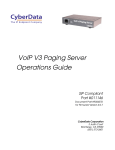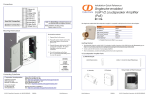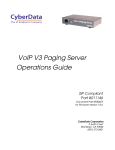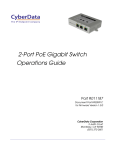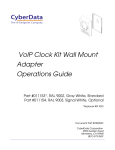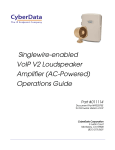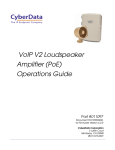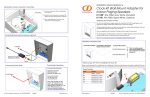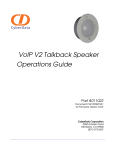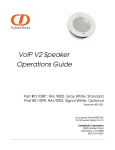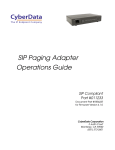Download VoIP V3 Paging Server 011146 - Telcom
Transcript
Installation Quick Reference Mounting You have the option to use the following mounting template to mark, and then drill two 3/16" (0.1875”) holes for the mounting anchors. The IP Endpoint Company VoIP V3 Paging Server SIP Compliant To install and mount the V3 Paging Server: 011146 1. Install the mounting anchors in the holes, and position the V3 Paging Server mounting holes over the anchors. 2. Use the two #6 sheet metal screws to secure the V3 Paging Server onto the mounting surface. The VoIP V3 Paging Server enables access to existing analog paging systems through a VoIP phone system. This interface supports standard amplifier connections and supports paging to multiple zones from a VoIP phone. Parameter Factory Default Setting IP Addressing DHCP IP Address a 10.10.10.10 Web Access Username admin Web Access Password admin Subnet Maska 255.0.0.0 Default Gatewaya 10.0.0.1 a. Default if there is not a DHCP server present. Getting Started ● Be sure that you have received all the parts described in the Parts List section. ● Download the VoIP V3 Paging Server Operations Guide at the following website: http://www.cyberdata.net/products/voip/digitalanalog/pagingserverv3/docs.html Parts List (1) Mounting Template (see the last page) (1) VoIP V3 Paging Relay Drill Hole Size for Anchor Installation: 3/16" (0.1875") Contacting CyberData Corporate Headquarters CyberData Corporation 3 Justin Court Monterey, CA 93940, USA Phone: 831-373-2601 Fax: 831-373-4193 www.CyberData.net (1) Mounting Kit Sales: (831) 373-2601 ext. 334 Support: 831-373-2601 ext. 333 Web: http://www.cyberdata.net/support/contactsupportvoip.html RMA Dept: (831) 373-2601 ext. 136 Email: [email protected] RMA Status: http://www.cyberdata.net/support/rmastatus.html (2) #6 x1.25-inch, PanHead, Phillips Sheet Metal Screw (2) Plastic Anchors Warranty information is available at: Web: http://www.cyberdata.net/support/warranty/index.html © 2011, CyberData Corporation, ALL RIGHTS RESERVED 930426D Quick Reference Quick Reference 930426D © 2011, CyberData Corporation, ALL RIGHTS RESERVED Connections Verifying Operations and Settings Page Port Output Connections When you plug in the Ethernet cable or power supply: Link (GREEN/AMBER LED) • The round, GREEN/BLUE Status LED on the front of the V3 Paging Server comes on indicating that the power is on. Once the device has been initialized, this LED blinks at one second intervals. Activity (GREEN LED) Front View with LEDs • The square, GREEN/AMBER Link LED above the Ethernet port indicates that the network connection has been established. The Link LED changes color to confirm the auto-negotiated connection speed: • The Link LED is GREEN at 10 Mbps. • The Link LED is AMBER at 100 Mbps. • The GREEN Paging LED comes on after the device is booted and initialized. This LED blinks when a page is in progress. You can disable Beep on Initialization on the Device Configuration page. Pin Description 1 Fault Sense Input (Common) 2 Fault Sense Input (Sense) 3 Positive 600-Ohm Audio Outputa 4 Negative 600-Ohm Audio Outputa 5 Audio Ground Reference 6 Relay Contact - Commonb 7 Relay Contact - Normally Openb Line In Line Out Page Port Output Power Pin 1 Pin2 Pin 3 Pin 4 Pin 5 48VDC Pin 6 Pin 7 a. The 600-Ohm audio output of the page port is also suited for interfaces with lower input impedances. b. 1 Amp at 30 VDC for continuous loads Paging (GREEN LED) Status (GREEN/BLUE LED) Dimensions Setting Up the VoIP V3 Paging Server PoE To set up the V3 Paging Server, connect the device to your network: 1.2 [29] 4.1 [104] Poe ● Non PoE (with 48 VDC power supply) 6.0 [152] For PoE, plug one end of an 802.3af Ethernet cable into the V3 Paging Server Ethernet port. Plug the other end of the Ethernet cable into your network. See the figure on the left. Dimensions Inches [Millimeter] Dimensions are are in inInches [Millimeters] 48VDC Non-Poe ● Chassis Ground For Non-PoE, connect the V3 Paging Server to a 48VDC power supply. See the figure on the left. Chassis Ground ● If required, connect the earth grounding wire to the Chassis Ground. See the figure on the left. RTFM Switch Chassis Ground © 2011, CyberData Corporation, ALL RIGHTS RESERVED Back View with RTFM Switch To restore the V3 Paging Server’s factory default settings, press and hold the RTFM switch while all the indicator lights turn off. Continue to press the switch until after the indicator lights turn back on, and then release the switch. All V3 Paging Server settings are restored to the factory defaults, and the unit reboots. RTFM Switch 930426D Quick Reference Quick Reference 930426D © 2011, CyberData Corporation, ALL RIGHTS RESERVED