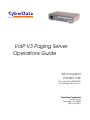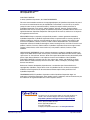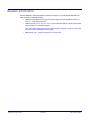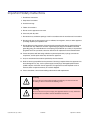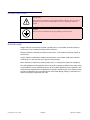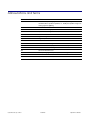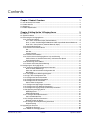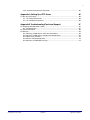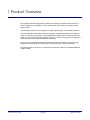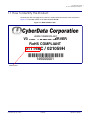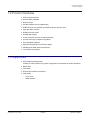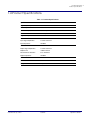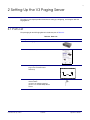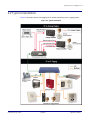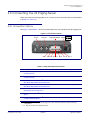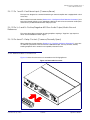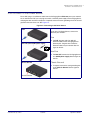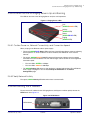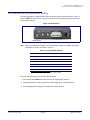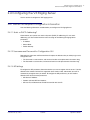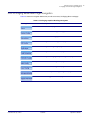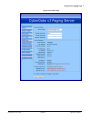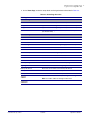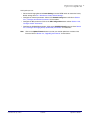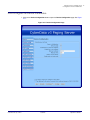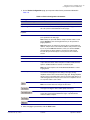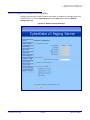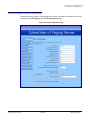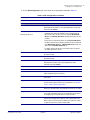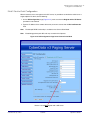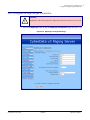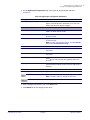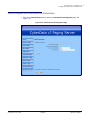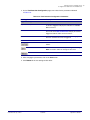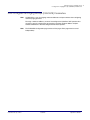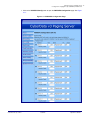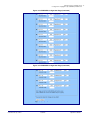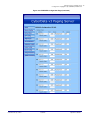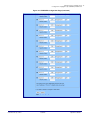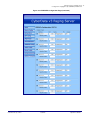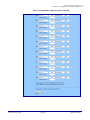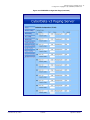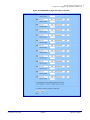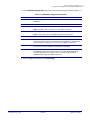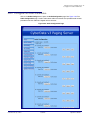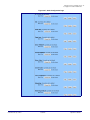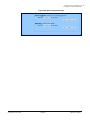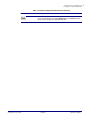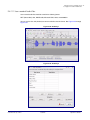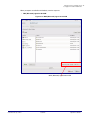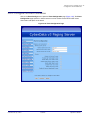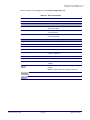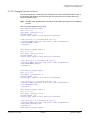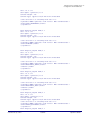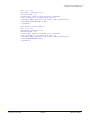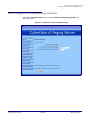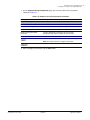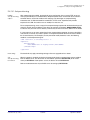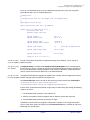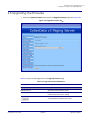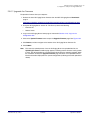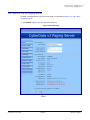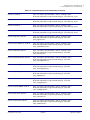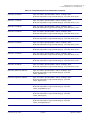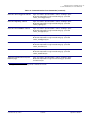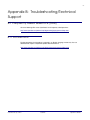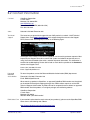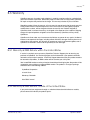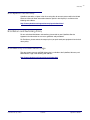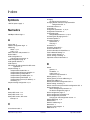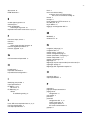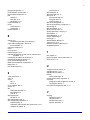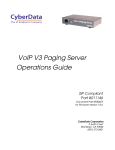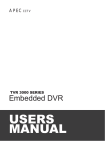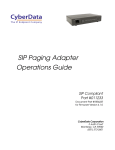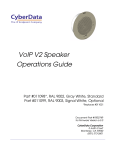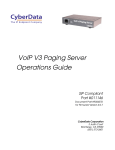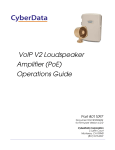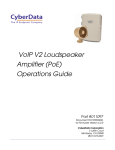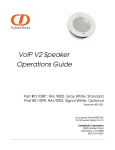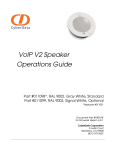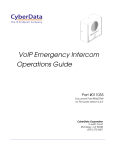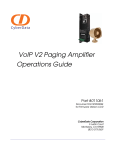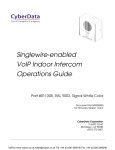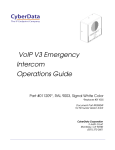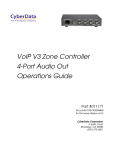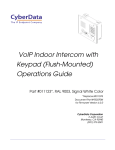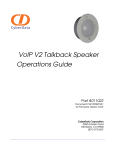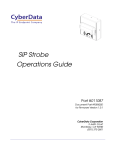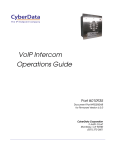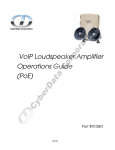Download VoIP V3 Paging Server Operations Guide
Transcript
The IP Endpoint Company VoIP V3 Paging Server Operations Guide SIP Compliant Part #011146 Document Part #930427G for Firmware Version 6.3.1 CyberData Corporation 3 Justin Court Monterey, CA 93940 (831) 373-2601 Operations Guide 930427G SIP Compliant 011146 COPYRIGHT NOTICE: © 2013, CyberData Corporation, ALL RIGHTS RESERVED. This manual and related materials are the copyrighted property of CyberData Corporation. No part of this manual or related materials may be reproduced or transmitted, in any form or by any means (except for internal use by licensed customers), without prior express written permission of CyberData Corporation. This manual, and the products, software, firmware, and/or hardware described in this manual are the property of CyberData Corporation, provided under the terms of an agreement between CyberData Corporation and recipient of this manual, and their use is subject to that agreement and its terms. DISCLAIMER: Except as expressly and specifically stated in a written agreement executed by CyberData Corporation, CyberData Corporation makes no representation or warranty, express or implied, including any warranty or merchantability or fitness for any purpose, with respect to this manual or the products, software, firmware, and/or hardware described herein, and CyberData Corporation assumes no liability for damages or claims resulting from any use of this manual or such products, software, firmware, and/or hardware. CyberData Corporation reserves the right to make changes, without notice, to this manual and to any such product, software, firmware, and/or hardware. OPEN SOURCE STATEMENT: Certain software components included in CyberData products are subject to the GNU General Public License (GPL) and Lesser GNU General Public License (LGPL) “open source” or “free software” licenses. Some of this Open Source Software may be owned by third parties. Open Source Software is not subject to the terms and conditions of the CyberData COPYRIGHT NOTICE or software licenses. Your right to copy, modify, and distribute any Open Source Software is determined by the terms of the GPL, LGPL, or third party, according to who licenses that software. Software or firmware developed by Cyberdata that is unrelated to Open Source Software is copyrighted by CyberData, subject to the terms of CyberData licenses, and may not be copied, modified, reverse-engineered, or otherwise altered without explicit written permission from CyberData Corporation. TRADEMARK NOTICE: CyberData Corporation and the CyberData Corporation logos are trademarks of CyberData Corporation. Other product names, trademarks, and service marks may be the trademarks or registered trademarks of their respective owners. Technical Support The IP Endpoint Company The fastest way to get technical support for your VoIP product is to submit a VoIP Technical Support form at the following website: http://www.cyberdata.net/support/contactsupportvoip.php Phone: (831) 373-2601, Ext. 333 Email: [email protected] Fax: (831) 373-4193 Company and product information is at www.cyberdata.net. CyberData Corporation 930427G Operations Guide Revision Information Revision 930427G, which corresponds to firmware version 6.3.1, was released on November 13, 2013, and has the following changes: • Updates the description of the Page Port Output setting to “Balanced 600 Ohm 5VPP” in Table 1-1, "Product Specifications". • Updates Section 2.3.1.2, “Pin 3, 4, and 5—Positive/Negative 600-Ohm Audio Output/Audio Ground Reference” to the following text: “This output allows direct connection to paging amplifiers requiring a "Page Port" type input that meets a balanced 600 Ohm 5VPP signal.” • CyberData Corporation Adds Section 2.6.1, “Command Interface Post Commands”. 930427G Operations Guide Important Safety Instructions 1. Read these instructions. 2. Keep these instructions. 3. Heed all warnings. 4. Follow all instructions. 5. Do not use this apparatus near water. 6. Clean only with dry cloth. 7. Do not block any ventilation openings. Install in accordance with the manufacturer’s instructions. 8. Do not install near any heat sources such as radiators, heat registers, stoves, or other apparatus (including amplifiers) that produce heat. 9. Do not defeat the safety purpose of the polarized or grounding-type plug. A polarized plug has two blades with one wider than the other. A grounding type plug has two blades and a third grounding prong. The wide blade or the third prong are provided for your safety. If the provided plug does not fit into your outlet, consult an electrician for replacement of the obsolete outlet. 10. Protect the power cord from being walked on or pinched particularly at plugs, convenience receptacles, and the point where they exit from the apparatus. 11. Only use attachments/accessories specified by the manufacturer. 12. Refer all servicing to qualified service personnel. Servicing is required when the apparatus has been damaged in any way, such as power-supply cord or plug is damaged, liquid has been spilled or objects have fallen into the apparatus, the apparatus has been exposed to rain or moisture, does not operate normally, or has been dropped. 13. Prior to installation, consult local building and electrical code requirements. Warning Electrical Hazard: This product should be installed by a licensed electrician according to all local electrical and building codes. GENERAL ALERT Warning Electrical Hazard: To prevent injury, this apparatus must be securely attached to the floor/wall in accordance with the installation instructions. GENERAL ALERT CyberData Corporation 930427G Operations Guide Pictorial Alert Icons GENERAL ALERT General Alert This pictoral alert indicates a potentially hazardous situation. This alert will be followed by a hazard level heading and more specific information about the hazard. Ground This pictoral alert indicates the Earth grounding connection point. Hazard Levels Danger: Indicates an imminently hazardous situation which, if not avoided, will result in death or serious injury. This is limited to the most extreme situations. Warning: Indicates a potentially hazardous situation which, if not avoided, could result in death or serious injury. Caution: Indicates a potentially hazardous situation which, if not avoided, could result in minor or moderate injury. It may also alert users against unsafe practices. Notice: Indicates a statement of company policy (that is, a safety policy or protection of property). The safety guidelines for the equipment in this manual do not purport to address all the safety issues of the equipment. It is the responsibility of the user to establish appropriate safety, ergonomic, and health practices and determine the applicability of regulatory limitations prior to use. Potential safety hazards are identified in this manual through the use of words Danger, Warning, and Caution, the specific hazard type, and pictorial alert icons. CyberData Corporation 930427G Operations Guide Abbreviations and Terms Abbreviation or Term Definition A-law A standard companding algorithm, used in European digital communications systems to optimize, i.e., modify, the dynamic range of an analog signal for digitizing. AVP Audio Video Profile Cat 5 TIA/EIA-568-B Category 5 DHCP Dynamic Host Configuration Protocol LAN Local Area Network LED Light Emitting Diode Mbps Megabits per second. NTP Network Time Protocol PBX Private Branch Exchange PoE Power over Ethernet (as per IEEE 802.3af standard) RTFM Reset Test Function Management SIP Session Initiated Protocol u-law A companding algorithm, primarily used in the digital telecommunication UC Unified Communications VoIP Voice over Internet Protocol CyberData Corporation 930427G Operations Guide i Contents Chapter 1 Product Overview 1 1.1 How to Identify This Product .....................................................................................................2 1.2 Product features .......................................................................................................................3 1.3 Supported .................................................................................................................................3 1.4 Product Specifications ..............................................................................................................4 Chapter 2 Setting Up the V3 Paging Server 5 2.1 Parts List ..................................................................................................................................5 2.2 Typical Installation ....................................................................................................................6 2.3 Connecting the V3 Paging Server ............................................................................................7 2.3.1 Connection Options ........................................................................................................7 Pin 1 and 2—Fault Sense Input (Common/Sense) ..........................................................8 Pin 3, 4, and 5—Positive/Negative 600-Ohm Audio Output/Audio Ground Reference .....8 Pin 6 and 7—Relay Contact (Common/Normally Open) ..................................................8 2.3.2 Removable Connector ....................................................................................................8 2.3.3 Connect to the Power Source ........................................................................................9 Poe ...................................................................................................................................9 Non-Poe ...........................................................................................................................9 Chassis Ground ................................................................................................................9 2.3.4 Connect to the Network ...............................................................................................10 2.3.5 Confirm that the V3 Paging Server is Up and Running ...............................................11 Confirm Power on, Network Connectivity, and Connection Speed ................................11 Verify Network Activity ...................................................................................................11 2.3.6 Announcing the IP Address ..........................................................................................11 2.3.7 Restore the Factory Default Settings ...........................................................................12 2.4 Configuring the V3 Paging Server .........................................................................................13 2.4.1 Gather the Required Configuration Information ..........................................................13 Static or DHCP Addressing? .........................................................................................13 Username and Password for Configuration GUI ...........................................................13 SIP Settings ...................................................................................................................13 2.4.2 V3 Paging Server Web Page Navigation ......................................................................14 2.4.3 Log in to the Configuration GUI ...................................................................................15 2.4.4 Configure the Device Parameters ................................................................................19 2.4.5 Configure the Network Parameters .............................................................................21 2.4.6 Configure the SiP Parameters ......................................................................................23 Point-to-Point Configuration ............................................................................................26 2.4.7 Configure the Night Ringer Parameters .......................................................................27 2.4.8 Configure the Fault Detection Parameters ...................................................................29 2.4.9 Configure the Paging Groups (PGROUPS) Parameters ..............................................31 2.4.10 Operating the Paging Server ......................................................................................41 DTMF Bypassed .............................................................................................................41 DTMF Not Bypassed ......................................................................................................41 2.4.11 Configure the Audio Parameters ................................................................................42 User-created Audio Files ................................................................................................47 2.4.12 Configure the Event Parameters ................................................................................49 Example Packets for Events ...........................................................................................51 2.4.13 Configure the Autoprovisioning Parameters ...............................................................54 Autoprovisioning .............................................................................................................56 2.5 Upgrading the Firmware ........................................................................................................59 Upgrade the Firmware ....................................................................................................60 2.5.1 Reboot the V3 Paging Server .......................................................................................61 CyberData Corporation 930427G Operations Guide ii 2.6.1 Command Interface Post Commands ..........................................................................62 Appendix A Setting Up a TFTP Server 66 A.1 Set up a TFTP Server ............................................................................................................66 A.1.1 In a LINUX Environment ..............................................................................................66 A.1.2 In a Windows Environment .........................................................................................66 Appendix B Troubleshooting/Technical Support 67 B.1 Frequently Asked Questions (FAQ) ........................................................................................67 B.1.1 Documentation .............................................................................................................67 B.2 Contact Information ................................................................................................................68 B.3 Warranty .................................................................................................................................69 B.3.1 Warranty & RMA Returns within the United States ......................................................69 B.3.2 Warranty & RMA Returns Outside of the United States ..............................................69 B.3.3 Spare in the Air Policy ..................................................................................................70 B.3.4 Return and Restocking Policy ......................................................................................70 B.3.5 Warranty and RMA Returns Page ................................................................................70 CyberData Corporation 930427G Operations Guide 1 1 Product Overview The CyberData V3 VoIP Paging Server enables users through a single SIP phone extension, to access multiple zones for paging in a VoIP network and to connect to legacy analog overhead paging systems. A second SIP extension can be configured as a night ringer playing a user-uploadable audio file. The V3 Paging Server allows direct connection to legacy analog paging amplifiers that require a "Page Port" type of input that meets a balanced 600 Ohm 10Vpp signal or a 10k Ohm Hi-Z 2vpp signal. You can also take advantage of connections for a dry contact relay (page start output) and sense input (Fault Sense Input) for additional functionality. The easy-to-use, web-based configuration provides a graphical user interface to set up to 100 paging zones for IP paging with unique multicast address and port number combinations. The V3 Paging Server connects via a single CAT 5 or 6 network cable to a standard PoE 802.3af compliant switch. CyberData Corporation 930427G Operations Guide Product Overview 2 How to Identify This Product 1.1 How to Identify This Product To identify the VoIP V3 Paging Server, look for a model number label similar to the one shown in Figure 1-1. The model number on the label should be 011146. Figure 1-1. Model Number Label WWW.CYBERDATA.NET V3 VoIP PAGING SERVER RoHS COMPLIANT 011146C / 021059H 146000001 Model number CyberData Corporation 930427G Operations Guide Product Overview 3 Product features 1.2 Product features ● HTTP command interface ● SIP RFC 3261 compatible ● Multicast output ● Two SIP endpoints (one for Night Ringer) ● DTMF control of zone selection (with optional security code per zone) ● Page Start Relay contacts ● Remote amp fault sensor ● Delayed page support ● Line-In connection for music-on-hold multicasting ● Line-out connection to support analog Amps ● User uploadable audio files ● Web-based configuration and firmware upload ● PoE 802.3af enabled (Power-over-Ethernet) ● 19-inch Rack mount option 1.3 Supported ● HTTP Web-based configuration Provides an intuitive GUI for easy system configuration and verification of speaker operations. ● DHCP Client ● TFTP Client ● RTP Version 2 Multicast and Unicast ● Audio Codec CyberData Corporation • G.711 U-law • DTMF detection 930427G Operations Guide Product Overview 4 Product Specifications 1.4 Product Specifications Table 1-1. Product Specifications Specifications Regulatory Compliance FCC Class A, UL 60950, CE Power Requirement PoE or 48V DC Connection Speed 10/100 Mbps Protocol SIP compliant Page Port Output Balanced 600 Ohm 5VPP Line In: Input Signal Amplitudes 2.0 VPP maximum Input Impedance 10k Ohm Line Out: Output Signal Amplitudes 2.0 VPP maximum Output Level +2dBm nominal Total Harmonic Distortion 0.5% maximum Output Impedance 10k Ohm Part Number 011146 Dimensions 6.11” L x 4.05” W x 1.15” H Weight 1.2 pounds CyberData Corporation 930427G Operations Guide 5 2 Setting Up the V3 Paging Server The topics in this chapter provide information on setting up, configuring, and using the VoIP V3 Paging Server. 2.1 Parts List The packaging for the V3 Paging Server includes the parts in Table 2-2. Table 2-2. Parts List Quantity CyberData Corporation Part Name Illustration 1 V3 Paging Server 1 Installation Quick Reference Guide 1 Mounting Template (located on the last page of the Installation Quick Reference) 1 Mounting Kit (part #070057A) which includes: (2) #4-6 x 7/8" Mounting Anchors (2) #4 x 1-1/4" Round Phillips Wood Screws 930427G Operations Guide Setting Up the V3 Paging Server 6 2.2 Typical Installation Figure 2-2 illustrates how the V3 Paging Server is normally installed as part of a paging system. Figure 2-2. Typical Installation CyberData Corporation 930427G Operations Guide Setting Up the V3 Paging Server 7 Connection Options 2.3 Connecting the V3 Paging Server Before you connect the V3 Paging Server, be sure that you have received all of the parts described in Section 2.1, "Parts List". 2.3.1 Connection Options See Figure 2-3 and Table 2-1 for the connection options that are available for the V3 Paging Server. Figure 2-3. Connection Options Line In Line Out Page Port Output Power Pin 1 Pin2 Pin 3 Pin 4 Pin 5 48VDC Pin 6 Pin 7 Table 2-1. Page Port Output Connections Pin Description 1 Fault Sense Input (Common). See Section 2.3.1.1, "Pin 1 and 2—Fault Sense Input (Common/Sense)". 2 Fault Sense Input (Sense). See Section 2.3.1.1, "Pin 1 and 2—Fault Sense Input (Common/Sense)". 3 Positive 600-Ohm Audio Outputa. See Section 2.3.1.2, "Pin 3, 4, and 5—Positive/Negative 600Ohm Audio Output/Audio Ground Reference". 4 Negative 600-Ohm Audio Output.a. See Section 2.3.1.2, "Pin 3, 4, and 5—Positive/Negative 600Ohm Audio Output/Audio Ground Reference". 5 Audio Ground Reference. See Section 2.3.1.2, "Pin 3, 4, and 5—Positive/Negative 600-Ohm Audio Output/Audio Ground Reference". 6 Relay Contact - Commonb. See Section 2.3.1.3, "Pin 6 and 7—Relay Contact (Common/Normally Open)". 7 Relay Contact - Normally Openb. See Section 2.3.1.3, "Pin 6 and 7—Relay Contact (Common/Normally Open)". a. The 600-Ohm audio output of the page port is also suited for interfaces with lower input impedances. b. 1 Amp at 30 VDC for continuous loads CyberData Corporation 930427G Operations Guide Setting Up the V3 Paging Server 8 Removable Connector 2.3.1.1 Pin 1 and 2—Fault Sense Input (Common/Sense) This input was designed as a method of monitoring an external amplifier that is equipped with a fault sense relay. When enabled via the web interface (Section 2.4.8, "Configure the Fault Detection Parameters"), this input (when closed) will play a user uploadable audio file out of the line-out connection and/or place a SIP call to a pre-determined extension and play that file. 2.3.1.2 Pin 3, 4, and 5—Positive/Negative 600-Ohm Audio Output/Audio Ground Reference This output allows direct connection to paging amplifiers requiring a "Page Port" type input that meets a balanced 600 Ohm 5VPP signal. 2.3.1.3 Pin 6 and 7—Relay Contact (Common/Normally Open) When enabled on the web interface (Section 2.4.4, "Configure the Device Parameters"), every time an audio file is played out of the local line-out or 600 Ohm output, the relay will close, thereby enabling amplifiers with a remote turn-on capability to become active. 2.3.2 Removable Connector Figure 2-4 shows the connector that is removable on the V3 Paging Server. Figure 2-4. Removable Connector CyberData Corporation 930427G Operations Guide Setting Up the V3 Paging Server 9 Connect to the Power Source 2.3.3 Connect to the Power Source To use PoE, plug a Cat 5 Ethernet cable from the V3 Paging Server Ethernet port to your network. As an alternative to PoE, you can plug one end of a +48V DC power supply into the Paging Server, and plug the other end into a receptacle. If required, connect the earth grounding wire to the chassis ground on the back of the unit. See Figure 2-5. Figure 2-5. Connecting to the Power Source PoE To set up the V3 Paging Server, connect the device to your network: Poe ● Non PoE (with 48 VDC power supply) 48VDC For PoE, plug one end of an 802.3af Ethernet cable into the V3 Paging Server Ethernet port. Plug the other end of the Ethernet cable into your network. See the figure on the left. Non-Poe ● Chassis Ground For Non-PoE, connect the V3 Paging Server to a 48VDC power supply. See the figure on the left. Chassis Ground ● If required, connect the earth grounding wire to the Chassis Ground. See the figure on the left. Chassis Ground CyberData Corporation 930427G Operations Guide Setting Up the V3 Paging Server 10 Connect to the Network 2.3.4 Connect to the Network Plug one end of a standard Ethernet cable into the Paging Server Ethernet port. Plug the other end into your network. Figure 2-6. Connecting to the Network CyberData Corporation 930427G Operations Guide Setting Up the V3 Paging Server 11 Confirm that the V3 Paging Server is Up and Running 2.3.5 Confirm that the V3 Paging Server is Up and Running The LEDs on the front of the V3 Paging Server verify the unit’s operations. Figure 2-7. Paging Server LEDs Link (GREEN/AMBER LED) Activity (GREEN LED) Status (GREEN/BLUE LED) Paging (GREEN LED) 2.3.5.1 Confirm Power on, Network Connectivity, and Connection Speed When you plug in the Ethernet cable or power supply: • The round, GREEN/BLUE Status LED on the front of the V3 Paging Server comes on indicating that the power is on. Once the device has been initialized, this LED blinks at one second intervals. • The square, GREEN/AMBER Link LED above the Ethernet port indicates that the network connection has been established. The Link LED changes color to confirm the auto-negotiated connection speed: • • The Link LED is GREEN at 10 Mbps. • The Link LED is AMBER at 100 Mbps. The GREEN Paging LED comes on after the device is booted and initialized. This LED blinks when a page is in progress. You can disable Beep on Initialization on the Device Configuration page. 2.3.5.2 Verify Network Activity The square, GREEN Activity LED blinks when there is network traffic. 2.3.6 Announcing the IP Address To announce the IP address for the V3 Paging Server, briefly press and then quickly release the RTFM switch. See Figure 2-8. Figure 2-8. RTFM Switch RTFM Switch CyberData Corporation 930427G Operations Guide Setting Up the V3 Paging Server 12 Restore the Factory Default Settings 2.3.7 Restore the Factory Default Settings The V3 Paging Server is delivered with factory set default values for the parameters in Table 2-3. Use the RTFM switch (see Figure 2-9) on the back of the unit to restore these parameters to the factory default settings. Figure 2-9. RTFM Switch RTFM Switch Note When you perform this procedure, the factory default settings are restored. The default parameters for access are shown in Table 2-3. Table 2-3. Factory Default Settings Parameter Factory Default Setting IP Addressing DHCP IP Addressa 10.10.10.10 Web Access Username admin Web Access Password admin a Subnet Mask 255.0.0.0 Default Gatewaya 10.0.0.1 a. Default if there is not a DHCP server present. To restore these parameters to the factory default settings: 1. Press and hold the RTFM switch until the status and paging lights come on. 2. Continue to press the switch until after the indicator lights go off, and then release it. 3. The V3 Paging Server settings are restored to the factory defaults. CyberData Corporation 930427G Operations Guide Setting Up the V3 Paging Server 13 Gather the Required Configuration Information 2.4 Configuring the V3 Paging Server Use this section to configure the VoIP paging server. 2.4.1 Gather the Required Configuration Information Have the following information available before you configure the V3 Paging Server. 2.4.1.1 Static or DHCP Addressing? Know whether your system uses static or dynamic (DHCP) IP addressing. If it uses static addressing, you also need to know the values to assign to the following V3 Paging Server parameters: • IP Address • Subnet Mask • Default Gateway 2.4.1.2 Username and Password for Configuration GUI Determine the Username and Password that will replace the defaults after you initially log in to the configuration GUI. • The Username is case-sensitive, and must be from four to 25 alphanumeric characters long. • The Password is case-sensitive, and must be from four to 20 alphanumeric characters long. 2.4.1.3 SIP Settings To configure the SIP parameters, determine whether you want to register with the server. If you do, determine the number of minutes the registration lease remains valid, and whether you want to automatically unregister when you reboot. To configure the SIP parameters, you also need to determine the values for these parameters: • SIP Server IP Address • Remote and Local SIP Port Numbers • SIP User ID, and Authenticate ID and Password for this User ID CyberData Corporation 930427G Operations Guide Setting Up the V3 Paging Server 14 V3 Paging Server Web Page Navigation 2.4.2 V3 Paging Server Web Page Navigation Table 2-4 shows the navigation buttons that you will see on every V3 Paging Server web page. Table 2-4. V3 Paging Amplifier Web Page Navigation Web Page Item Description Link to the Home page. Link to the Device Configuration page. Link to the Networking page. Link to go to the SIP Configuration page. Link to go to the Nightringer page. Link to go to the Fault Detection page. Link to go to the Paging Groups Configuration page. Link to the Audio Configuration page. Link to the Event Configuration page. Link to the Autoprovisioning Configuration page. Link to the Upgrade Firmware page. CyberData Corporation 930427G Operations Guide Setting Up the V3 Paging Server 15 Log in to the Configuration GUI 2.4.3 Log in to the Configuration GUI 1. Open your browser to the V3 Paging Server IP address. Note If the network does not have access to a DHCP server, the device will default to an IP address of 10.10.10.10. Note Make sure that the PC is on the same IP network as the V3 Paging Server. Note You may also download CyberData’s VoIP Discovery Utility program which allows you to easily find and configure the default web address of the CyberData VoIP products. CyberData’s VoIP Discovery Utility program is available at the following website address: http://www.cyberdata.net/support/voip/discovery_utility.html The unit ships in DHCP mode. To get to the Home page, use the discovery utility to scan for the device on the network and open your browser from there. Note To work with the V3 Paging Server configuration after the initial configuration, log in using the IP address you assign to the device. Section 2.4.5, "Configure the Network Parameters" provides instructions for entering the IP address. 2. When prompted, use the following default Username and Password to open the configuration Home page: Username: admin Password: admin Change the To change the default Web access Username and Password: Default Username 1. Enter the new Username from four to 25 alphanumeric characters in the Change Username and Password field. The Username is case-sensitive. 2. Enter the new Password from four to 20 alphanumeric characters in the Change Password field. The Password is case-sensitive. 3. Enter the new password again in the Re-enter New Password field. Click Save Settings. CyberData Corporation 930427G Operations Guide Setting Up the V3 Paging Server 16 Log in to the Configuration GUI Figure 2-10. Home Page CyberData Corporation 930427G Operations Guide Setting Up the V3 Paging Server 17 Log in to the Configuration GUI 4. On the Home Page, review the setup details and navigation buttons described in Table 2-5. Table 2-5. Home Page Overview Web Page Item Description Device Settings Device Name Shows the device name (25 character limit). Change Username Type in this field to change the username (25 character limit). Change Password Type in this field to change the password (19 character limit). Re-enter Password Type the password again in this field to confirm the new password (19 character limit). Current Settings Serial Number Shows the device serial number. Mac Address Shows the device Mac address. Firmware Version Shows the current firmware version. IP Addressing Shows the current IP addressing setting (DHCP or Static). IP Address Shows the current IP address. Subnet Mask Shows the current subnet mask address. Default Gateway Shows the current default gateway address. DNS Server 1 Shows the current DNS Server 1 address. DNS Server 2 Shows the current DNS Server 2 address. SIP Mode is Shows the current status of the SIP Mode. Event Reporting is Shows the current status of the Event Reporting. Nightring is Shows the current status of the Nightringer. Primary SIP Server Shows the current status of the Primary SIP Server. Backup Server 1 Shows the current status of Backup Server 1. Backup Server 2 Shows the current status of Backup Server 2. Click on the Save button to save your configuration settings. Note: You need to reboot for changes to take effect. Click on the Reboot button to reboot the system. CyberData Corporation 930427G Operations Guide Setting Up the V3 Paging Server 18 Log in to the Configuration GUI At this point you can: • Review the V3 Paging Server’s Current Settings. Use the RTFM switch to restore the factory default settings. See 2.3.7 "Restore the Factory Default Settings". • Configure the network parameters. Click on the Network Config button and refer to Section 2.4.5, "Configure the Network Parameters" for instructions. • Configure the SIP parameters. Click on the SIP Configuration button and see Section 2.4.6, "Configure the SiP Parameters". • Configure the PGROUPS parameters. Click on the PGROUPS Config button and see Section 2.4.9, "Configure the Paging Groups (PGROUPS) Parameters" for instructions. Note CyberData Corporation Click on the Update Firmware button any time you need to upload new versions of the firmware. Refer to Section 2.5, "Upgrading the Firmware" for instructions. 930427G Operations Guide Setting Up the V3 Paging Server 19 Configure the Device Parameters 2.4.4 Configure the Device Parameters 1. Click on the Device Configuration button to open the Device Configuration page. See Figure 2-11. Figure 2-11. Device Configuration Page CyberData Corporation 930427G Operations Guide Setting Up the V3 Paging Server 20 Configure the Device Parameters 2. On the Device Configuration page, you may enter values for the parameters indicated in Table 2-6. Table 2-6. Device Configuration Parameters Web Page Item Description Miscellaneous Settings Beep on Initialization When selected, you will hear a beep when the speaker initializes. Beep on Page When selected, the device will play a beep before a page is sent on SIP calls (works for both buffered and live pages). Enable Line In to Line Out Loopback When selected, audio is sent from the line -in to the line-out output. Enable Line-In to Multicast When selected, the line-in audio will be multicast to the address and port specified on the web page. Note: Ideally, the specified address and port will match that of a low priority MGROUP (such as background music) on the speakers or paging amplifiers. Note: When line-in to multicast is selected, do not set that multicast address and port to the same multicast address and port that is used by one of your PGROUPS. Otherwise, when you call the PGROUP, the Paging Server will be unable to send the new audio stream because the port will already be in use by the line-in to multicast stream. Multicast Address Type the Multicast address. Multicast Port Type the Multicast port number. Detect Line-in Silence When selected, the device will detect when silence occurs in the linein port. Also, the device will not relay line-in audio to multicast if this option is enabled and there is silence on the line-in port. Note: This option requires a 011146C/021059G/991034C or newer Paging Server. Enable Relay on Local Audio When selected, the relay will be closed any time that audio is played out of the line-out/page port. This setting is for legacy analog amplifiers that are often connected to the page port. Analog amplifiers will often have a noticeable hum if they are turned on while there is no audio being played. The relay closure causes these amplifiers to turn on only when audio is sent to them. Click on the Save button to save your configuration settings. Note: You need to reboot for changes to take effect. When the Test Audio button is pressed, you will hear a voice message for testing the device audio quality and volume. When the Test Multicast button is pressed, the Paging Server will send a five second canned ULAW message to a predetermined multicast address and port. Click on the Test Relay button to do a relay test. Click on the Reboot button to reboot the system. 3. After changing the parameters, click the Save button. CyberData Corporation 930427G Operations Guide Setting Up the V3 Paging Server 21 Configure the Network Parameters 2.4.5 Configure the Network Parameters Configuring the network parameters enables your network to recognize the V3 Paging Server and communicate with it. Click the Networking button on the Home page to open the Network Configuration page. Figure 2-12. Network Configuration Page CyberData Corporation 930427G Operations Guide Setting Up the V3 Paging Server 22 Configure the Network Parameters On the Network Configuration page, enter values for the parameters indicated in Table 2-7. Table 2-7. Network Configuration Parameters Web Page Item Description Stored Network Settings Shows the settings stored in non-volatile memory. IP Addressing Select either DHCP IP Addressing or Static IP Addressing by marking the appropriate radio button. If you select Static, configure the remaining parameters indicated in Table 2-7. If you select DHCP, go to Step 3. IP Address Enter the Static IP address. Subnet Mask Enter the Subnet Mask address. Default Gateway Enter the Default Gateway address. DNS Server 1 Enter the DNS Server 1 address. DNS Server 2 Enter the DNS Server 2 address. DHCP Timeout DHCP Timeout in seconds Enter the desired timeout duration (in seconds) that the device will wait for a response from the DHCP server before defaulting back to the stored static IP address. Note: A value of -1 will cause the device to retry indefinitely and a value of 0 will cause the device to reset to a default of 60 seconds. Current Network Settings Shows the current network settings. IP Address Shows the current Static IP address. Subnet Mask Shows the current Subnet Mask address. Default Gateway Shows the current Default Gateway address. DNS Server 1 Shows the current DNS Server 1 address. DNS Server 2 Shows the current DNS Server 2 address. Click on the Save button to save your configuration settings. Note: You need to reboot for changes to take effect. Click on the Reboot button to reboot the system. On this page: 1. Specify whether you use Static or DHCP IP Addressing by marking the appropriate radio button. Then, if you select Static, go to Step 2. 2. For Static IP Addressing, also enter values for the following parameters: • The V3 Paging Server’s IP Address: The V3 Paging Server is delivered with a factory default IP address. Change the default address to the correct IP address for your system. • The Subnet Mask. • The Default Gateway. 3. Click Save when you are finished. 4. Click Reboot for the new settings to take effect. CyberData Corporation 930427G Operations Guide Setting Up the V3 Paging Server 23 Configure the SiP Parameters 2.4.6 Configure the SiP Parameters The SIP parameters enable the V3 Paging Server to contact and register with the SIP server. On the Home page, click SIP Config to open the SIP Configuration page. Figure 2-13. SIP Configuration Page CyberData Corporation 930427G Operations Guide Setting Up the V3 Paging Server 24 Configure the SiP Parameters 5. On the SIP Configuration page, enter values for the parameters indicated in Table 2-8. Table 2-8. SIP Configuration Parameters Web Page Item Description Enable SIP Operation Enables or disables SIP operation. SIP Settings SIP Server Type the SIP server represented as either a numeric IP address in dotted decimal notation or the fully qualified host name (255 character limit [FQDN]). Backup SIP Server 1 • If all of the SIP Server and Backup SIP Server fields are populated, the device will attempt to stay registered with all three servers all of the time. You can leave the Backup SIP Server 1 and Backup SIP Server 2 fields blank if they are not needed. Backup SIP Server 2 • In the event of a registration failure on the Primary SIP Server, the device will use the next highest priority server for outbound calls (Backup SIP Server 1). If Backup SIP Server 1 fails, the device will use Backup SIP Server 2. • If a higher priority SIP Server comes back online, the device will switch back to this server. Remote SIP Port Type the Remote SIP Port number (default 5060) (8 character limit). Local SIP Port Type the Local SIP Port number (default 5060) (8 character limit). Outbound Proxy Type the Outbound Proxy as either a numeric IP address in dotted decimal notation or the fully qualified host name (255 character limit [FQDN]). Outbound Proxy Port Type the Outbound Proxy Port number (8 character limit). SIP User ID Type the SIP User ID (up to 64 alphanumeric characters). Authenticate ID Type the Authenticate ID (up to 64 alphanumeric characters). Authenticate Password Type the Authenticate Password (up to 64 alphanumeric characters). Register with a SIP Server Enable or disable SIP Registration. For information about Point-to-Point Configuration, see Section 2.4.6.1, "Point-to-Point Configuration". Re-registration Interval (in seconds) Type the SIP Registration lease time in seconds (default is 60 minutes) (8 character limit). Re-registration Interval (in seconds) Unregister on Reboot When selected, on boot, the device will first register with a SIP server with a expiration delay of 0 seconds. This has the effect of unregistering any current devices on this extension. Buffer SIP Calls When this is enabled, SIP calls to the device will be stored in memory and will play when either the call is terminated or the buffer is full. The receive buffer is 2MB in size and this is equal to about four minutes of ulaw encoded audio. CyberData Corporation 930427G Operations Guide Setting Up the V3 Paging Server 25 Configure the SiP Parameters Table 2-8. SIP Configuration Parameters (continued) Web Page Item Description Misc Settings RTP Port (even) Specify the port number used for the RTP stream after establishing a SIP call. This port number has to be an even number and defaults to 10500. Click on the Save button to save your configuration settings. Note: You need to reboot for changes to take effect. Click on the Reboot button to reboot the system. 1. Enter the IP address of the SIP Server. 2. Enter the port numbers used for SIP signaling: a. Remote SIP Port b. Local SIP Port 3. Enter the SIP registration parameters: a. SIP User ID b. Authenticate ID c. Authenticate Password 4. For SIP Registration, designate whether you want the VoIP Paging Server to register with your SIP server. 5. At Unregister on Reboot: a. Select Yes to automatically unregister the V3 Paging Server when you reboot it. b. Select No to keep the V3 Paging Server registered when you reboot it. 6. In the Register Expiration field, enter the number of seconds the V3 Paging Server registration lease remains valid with the SIP Server. The V3 Paging Server automatically re-registers with the SIP server before the lease expiration timeout. 7. Click Save. 8. Click Reboot for the new settings to take effect. CyberData Corporation 930427G Operations Guide Setting Up the V3 Paging Server 26 Configure the SiP Parameters 2.4.6.1 Point-to-Point Configuration When the board is set to not register with a SIP server, it's possible to set the device to dial out to a single endpoint. To do this, do the following: 1. On the SIP Configuration page (Figure 2-14), make sure that the Register with a SIP Server parameter is not selected. 2. Type the IP address of the remote device that you want to contact into the Dial out Extension field Note The delayed DTMF functionality is available in the Point-to-Point Mode. Note Establishing point-to-point SiP calls may not work with all phones. Figure 2-14. SIP Configuration Page Set to Point-to-Point Mode Device is set to NOT register with a SIP server CyberData Corporation 930427G Operations Guide Setting Up the V3 Paging Server 27 Configure the Night Ringer Parameters 2.4.7 Configure the Night Ringer Parameters Caution Nightringer requires SIP Registration. Nightringer cannot be used in peer to peer mode. GENERAL ALERT 1. Click on the Nightringer button to open the Nightringer Configuration page. See Figure 2-15. Figure 2-15. Nightringer Configuration Page CyberData Corporation 930427G Operations Guide Setting Up the V3 Paging Server 28 Configure the Night Ringer Parameters 2. On the Nightringer Configuration page, enter values for the parameters indicated in Table 2-9. Table 2-9. Nightringer Configuration Parameters Web Page Item Description Enable Nightringer When the nightringer is enabled, the unit will attempt to register a second extension with the SIP server. Any calls made to this extension will play a ringtone. Nightringer Settings SIP Server Type the SIP server represented as either a numeric IP address in dotted decimal notation. Remote SIP Port Type the Remote SIP Port number (default 5060) (8 character limit). Local SIP Port Type the Local SIP Port number (default 5061) (8 character limit). Note: This value cannot be the same as the Local SIP Port found on the SIP Configuration Page. User ID Type the User ID (up to 64 alphanumeric characters). Authenticate ID Type the Authenticate ID (up to 64 alphanumeric characters). Authenticate Password Type the Authenticate Password (up to 64 alphanumeric characters). Re-registration Interval (in seconds) Type the SIP Registration lease time in seconds (default is 60 minutes) (8 character limit). Re-registration Interval (in seconds) Relay Rings to Multicast When selected, a user-defined audio file is sent to the specified multicast address and port when the night ringer is activated. Multicast Address Type the Multicast address. Multicast Port Type the Multicast port number. Click on the Save button to save your configuration settings. Note: You need to reboot for changes to take effect. Click on the Reboot button to reboot the system. 3. After changing the parameters, click on the Save button. 4. Click Reboot for the new settings to take effect. CyberData Corporation 930427G Operations Guide Setting Up the V3 Paging Server 29 Configure the Fault Detection Parameters 2.4.8 Configure the Fault Detection Parameters 1. Click on the Fault Detection button to open the Fault Detection Configuration page. See Figure 2-16. Figure 2-16. Fault Detection Configuration Page CyberData Corporation 930427G Operations Guide Setting Up the V3 Paging Server 30 Configure the Fault Detection Parameters 2. On the Fault Detection Configuration page, enter values for the parameters indicated in Table 2-10. Table 2-10. Fault Detection Configuration Parameters Description Web Page Item Triggered Settings Play Audio Locally When selected, when the sensor is triggered, the audio file for "Sensor Triggered" will play out of the line-out and 600Ohm connectors. Make Call to Extension When selected, when the sensor is triggered, the Paging Server will call the Dial Out Extension and play the "Sensor Triggered" audio file when someone answers. Dial Out Extension Enter the Dial Out Extension that you want the Paging Server to call when the sensor is triggered. Dial Out ID Enter the caller ID for Dial Out Extension. Click on the Test Fault button to test the fault detection feature. Click on the Save button to save your configuration settings. Note: You need to reboot for changes to take effect. Click on the Reboot button to reboot the system. 3. After changing the parameters, click on the Save button. 4. Click Reboot for the new settings to take effect. CyberData Corporation 930427G Operations Guide Setting Up the V3 Paging Server 31 Configure the Paging Groups (PGROUPS) Parameters 2.4.9 Configure the Paging Groups (PGROUPS) Parameters Note A PGROUP is a way of assigning multicast addresses and port numbers when configuring multicast paging speakers. To assign a multicast address, you must first configure the CyberData VoIP speakers that you want to put into a paging zone by entering a particular multicast address and port number combination in the web configuration for these speakers. Note CyberData Corporation The PGROUPS Configuration page consists of four pages. Each page must be saved independently. 930427G Operations Guide Setting Up the V3 Paging Server 32 Configure the Paging Groups (PGROUPS) Parameters 1. Click on the PGROUPS Config button to open the PGROUPS Configuration page. See Figure 2-17. Figure 2-17. PGROUPS Configuration Page CyberData Corporation 930427G Operations Guide Setting Up the V3 Paging Server 33 Configure the Paging Groups (PGROUPS) Parameters Figure 2-18. PGROUPS Configuration Page (continued) Figure 2-19. PGROUPS Configuration Page (continued) CyberData Corporation 930427G Operations Guide Setting Up the V3 Paging Server 34 Configure the Paging Groups (PGROUPS) Parameters Figure 2-20. PGROUPS Configuration Page (continued) CyberData Corporation 930427G Operations Guide Setting Up the V3 Paging Server 35 Configure the Paging Groups (PGROUPS) Parameters Figure 2-21. PGROUPS Configuration Page (continued) CyberData Corporation 930427G Operations Guide Setting Up the V3 Paging Server 36 Configure the Paging Groups (PGROUPS) Parameters Figure 2-22. PGROUPS Configuration Page (continued) CyberData Corporation 930427G Operations Guide Setting Up the V3 Paging Server 37 Configure the Paging Groups (PGROUPS) Parameters Figure 2-23. PGROUPS Configuration Page (continued) CyberData Corporation 930427G Operations Guide Setting Up the V3 Paging Server 38 Configure the Paging Groups (PGROUPS) Parameters Figure 2-24. PGROUPS Configuration Page (continued) CyberData Corporation 930427G Operations Guide Setting Up the V3 Paging Server 39 Configure the Paging Groups (PGROUPS) Parameters Figure 2-25. PGROUPS Configuration Page (continued) CyberData Corporation 930427G Operations Guide Setting Up the V3 Paging Server 40 Configure the Paging Groups (PGROUPS) Parameters 2. On the PGROUPS Configuration page, enter values for the parameters indicated in Table 2-11. Table 2-11. PGROUPS Configuration Parameters Web Page Item Description Bypass DTMF When selected, bypassing the DTMF will result in all calls being relayed to PGROUP 0. # Shows the paging group number. Address Enter the IP address of the PGROUP. Note: To disable a relay on a group, use an IP address of 0.0.0.0. Port Enter the port number of the PGROUP. Note: The port range can be from 2000 to 65534 and must be even. Name Enter a name for the PGROUP. TTL The TTL field allows you to adjust the TTL. TTL is "time to live" and it describes how many networks (routers) a packet will go through before it is discarded. For more information, see Appendix C, ”How to Use the Multicast Extensions. Lineout The Lineout field determines whether or not the V3 Paging Server will play audio out of the line-out port in addition to forwarding it to the Pgroup. Security Code This field allows the user to add a security code to prevent unauthorized paging to the PGROUP. Code must be between two to five numeric digits (0 through 9). Leave the field empty for no security code. Any security code entered for PGROUP 0 will be ignored if DTMF is bypassed. 3. After changing the parameters, click Save Settings. CyberData Corporation 930427G Operations Guide Setting Up the V3 Paging Server 41 Operating the Paging Server 2.4.10 Operating the Paging Server Call behavior changes based on the configuration of the PGROUPs Configuration page. 2.4.10.1 DTMF Bypassed • When the V3 Paging Server is called, it will send the "page tone" audio message to the caller. • When the caller hears this message, the caller should begin speaking. 2.4.10.2 DTMF Not Bypassed • When the V3 Paging Server is called, it sends the "Enter PGROUP" audio message to the caller. By default, this message is "Enter the two digit zone number." • When the caller hears this message, the caller should enter the two-digit code for the zone that the caller wants to page. • If the zone is invalid or not configured, the V3 Paging Server sends the "Invalid PGROUP" audio message to the caller. By default this message is "Invalid zone number. Enter the two digit zone number." The caller should repeat the previous step. • If a security code is enabled on the zone, the V3 Paging Server sends the "Enter Code" audio message to the caller. By default this message is "Enter the security code." When the caller hears this message, the caller should enter the security code for the selected zone. If no security code is enabled on the zone, the V3 Paging Server will send the "page tone" audio message to the caller. The caller should begin speaking when this message is heard. • If the security code is invalid, the V3 Paging Server will send the "Invalid Code" audio message to the caller. By default this message is "Invalid Security code. Enter the security code." The caller should repeat the previous step. When a valid security code is entered, the V3 Paging Server will send the "page tone" audio message to the caller. The caller should begin speaking when this message is heard. • For page-all, you simply configure all speakers with a particular multicast address and port number combination, which represents one of the 100 zones that the paging server will initially support. Each speaker can still be part of 100 other paging zones in addition to the one page-all zone. CyberData Corporation 930427G Operations Guide Setting Up the V3 Paging Server 42 Configure the Audio Parameters 2.4.11 Configure the Audio Parameters Click on the Audio Config button to open the Audio Configuration page. See Figure 2-26. The Audio Configuration page is used to add custom audio to the board. User uploaded audio will take precedence over the audio files shipped with the Intercom. Figure 2-26. Audio Configuration Page CyberData Corporation 930427G Operations Guide Setting Up the V3 Paging Server 43 Configure the Audio Parameters Figure 2-27. Audio Configuration Page CyberData Corporation 930427G Operations Guide Setting Up the V3 Paging Server 44 Configure the Audio Parameters Figure 2-28. Audio Configuration Page CyberData Corporation 930427G Operations Guide Setting Up the V3 Paging Server 45 Configure the Audio Parameters On the Audio Configuration page, enter values for the parameters indicated in Table 2-12. Note Each entry on the Audio Configuration page replaces one of the stock audio files on the board. When the input box displays the word default, the V3 Paging Server is using the stock audio file. If that file is replaced with a user file, it will display the uploaded filename. Table 2-12. Audio Configuration Parameters Web Page Item Description Audio Files 0-9 The name of the audio configuration option is the same as the spoken audio that plays on the board (24 character limit). '0' corresponds to the spoken word “zero.” '1' corresponds to the spoken word “one.” '2' corresponds to the spoken word “two.” '3' corresponds to the spoken word “three.” '4' corresponds to the spoken word “four.” '5' corresponds to the spoken word “five.” '6' corresponds to the spoken word “six.” '7' corresponds to the spoken word “seven.” '8' corresponds to the spoken word “eight.” '9' corresponds to the spoken word “nine.” Dot Corresponds to the spoken word “dot.” (24 character limit). Audiotest Corresponds to the message “This is the CyberData IP speaker test message...” (24 character limit). Page tone Corresponds to a simple tone that is unused by default (24 character limit). Enter PGROUP Corresponds to the message “Enter PGROUP” (24 character limit). Invalid PGROUP Corresponds to the message “Invalid PGROUP” (24 character limit). Enter Code Corresponds to the message “Enter Code” (24 character limit). Invalid Code Corresponds to the message “Invalid Code” (24 character limit). Your IP Address is Corresponds to the message “Your IP address is...” (24 character limit). Rebooting Corresponds to the spoken word “Rebooting” (24 character limit). Restoring default Corresponds to the message “Restoring default” (24 character limit). Sensor Triggered Corresponds to the message “Sensor Triggered” (24 character limit). Night Ring Specifies the ringtone for nightring. By default this parameter uses the same audio file that is selected for the Ring Tone parameter. The Choose File button will allow you to navigate to and select an audio file. The Play button will play that audio file. The Delete button will delete any user uploaded audio and restore the stock audio file. CyberData Corporation 930427G Operations Guide Setting Up the V3 Paging Server 46 Configure the Audio Parameters Table 2-12. Audio Configuration Parameters (continued) Web Page Item Description The Save button will download a new user audio file to the board once you've selected the file by using the Browse button. The Save button will delete any pre-existing user-uploaded audio files. CyberData Corporation 930427G Operations Guide Setting Up the V3 Paging Server 47 Configure the Audio Parameters 2.4.11.1 User-created Audio Files User created audio files should be saved in the following format: RIFF (little-endian) data, WAVE audio, Microsoft PCM, 16 bit, mono 8000 Hz You can use the free utility Audacity to convert audio files into this format. See Figure 2-29 through Figure 2-31. Figure 2-29. Audacity 1 Figure 2-30. Audacity 2 CyberData Corporation 930427G Operations Guide Setting Up the V3 Paging Server 48 Configure the Audio Parameters When you export an audio file with Audacity, save the output as: • WAV (Microsoft) signed 16 bit PCM. Figure 2-31. WAV (Microsoft) signed 16 bit PCM WAV (Microsoft) signed 16 bit PCM CyberData Corporation 930427G Operations Guide Setting Up the V3 Paging Server 49 Configure the Event Parameters 2.4.12 Configure the Event Parameters Click on the Event Config button to open the Event Configuration page (Figure 2-32). The Event Configuration page specifies a remote server that can be used to receive HTTP POST events when actions take place on the board. Figure 2-32. Event Configuration Page CyberData Corporation 930427G Operations Guide Setting Up the V3 Paging Server 50 Configure the Event Parameters Table 2-13 shows the web page items on the Event Configuration page. Table 2-13. Event Configuration Web Page Item Description Enable Event Generation When selected, Event Generation is enabled. Remote Event Server Remote Event Server IP Type the Remote Event Server IP address. (64 character limit) Remote Event Server Port Type the Remote Event Server port number. (8 character limit) Remote Event Server URL Type the Remote Event Server URL. (127 character limit) Events Enable Call Active Events When selected, Call Active Events are enabled. Enable Call Terminated Events When selected, Call Terminated Events are enabled. Enable Relay Activated Events When selected, Relay Activated Events are enabled. Enable Relay Deactivated Events When selected, Relay Deactivated Events are enabled. Enable Night Ring Events When selected, there is a notification when the unit receives a night ring. Enable Power On Events When selected, Power On Events are enabled. Enable Security Events When selected, Security Events are enabled. Enable 60 Second Heartbeat Events When selected, 60 Second Heartbeat Events are enabled. Click on the Save button to save your configuration settings. Note: You need to reboot for changes to take effect. Click on the Test Event button to test an event. Click on the Reboot button to reboot the system. CyberData Corporation 930427G Operations Guide Setting Up the V3 Paging Server 51 Configure the Event Parameters 2.4.12.1 Example Packets for Events The server and port are used to point to the listening server and the 'Remote Event Server URL' is the destination URL (typically the script running on the remote server that's used to parse and process the POST events). Note The XML is URL-encoded before transmission so the following examples are not completely accurate. Here are example packets for every event: POST xmlparse_engine HTTP/1.1 Host: 10.0.3.79 User-Agent: CyberData/1.0.0 Content-Length: 197 Content-Type: application/x-www-form-urlencoded <?xml version="1.0" encoding="ISO-8859-1"?> <cyberdata NAME='CyberData VoIP Device' MAC='0020f70015b6'> <event>POWERON</event> </cyberdata> POST xmlparse_engine HTTP/1.1 Host: 10.0.3.79 User-Agent: CyberData/1.0.0 Content-Length: 199 Content-Type: application/x-www-form-urlencoded <?xml version="1.0" encoding="ISO-8859-1"?> <cyberdata NAME='CyberData VoIP Device' MAC='0020f70015b6'> <event>HEARTBEAT</event> </cyberdata> POST xmlparse_engine HTTP/1.1 Host: 10.0.3.79 User-Agent: CyberData/1.0.0 Content-Length: 196 Content-Type: application/x-www-form-urlencoded <?xml version="1.0" encoding="ISO-8859-1"?> <cyberdata NAME='CyberData VoIP Device' MAC='0020f70015b6'> <event>BUTTON</event> </cyberdata> POST xmlparse_engine HTTP/1.1 Host: 10.0.3.79 User-Agent: CyberData/1.0.0 Content-Length: 201 Content-Type: application/x-www-form-urlencoded <?xml version="1.0" encoding="ISO-8859-1"?> <cyberdata NAME='CyberData VoIP Device' MAC='0020f70015b6'> <event>CALL_ACTIVE</event> </cyberdata> POST xmlparse_engine HTTP/1.1 CyberData Corporation 930427G Operations Guide Setting Up the V3 Paging Server 52 Configure the Event Parameters Host: 10.0.3.79 User-Agent: CyberData/1.0.0 Content-Length: 205 Content-Type: application/x-www-form-urlencoded <?xml version="1.0" encoding="ISO-8859-1"?> <cyberdata NAME='CyberData VoIP Device' MAC='0020f70015b6'> <event>CALL_TERMINATED</event> </cyberdata> POST xmlparse_engine HTTP/1.1 Host: 10.0.3.79 User-Agent: CyberData/1.0.0 Content-Length: 197 Content-Type: application/x-www-form-urlencoded <?xml version="1.0" encoding="ISO-8859-1"?> <cyberdata NAME='CyberData VoIP Device' MAC='0020f70015b6'> <event>RINGING</event> </cyberdata> POST xmlparse_engine HTTP/1.1 Host: 10.0.3.79 User-Agent: CyberData/1.0.0 Content-Length: 234 Content-Type: application/x-www-form-urlencoded <?xml version="1.0" encoding="ISO-8859-1"?> <cyberdata NAME='CyberData VoIP Device' MAC='0020f70015b6'> <event>MULTICAST_START</event> <index>8</index> </cyberdata> POST xmlparse_engine HTTP/1.1 Host: 10.0.3.79 User-Agent: CyberData/1.0.0 Content-Length: 233 Content-Type: application/x-www-form-urlencoded <?xml version="1.0" encoding="ISO-8859-1"?> <cyberdata NAME='CyberData VoIP Device' MAC='0020f70015b6'> <event>MULTICAST_STOP</event> <index>8</index> </cyberdata> POST xmlparse_engine HTTP/1.1 Host: 10.0.3.79 User-Agent: CyberData/1.0.0 Content-Length: 234 Content-Type: application/x-www-form-urlencoded <?xml version="1.0" encoding="ISO-8859-1"?> <cyberdata NAME='CyberData VoIP Device' MAC='0020f70015b6'> <event>RELAY_ACTIVATED</event> </cyberdata> POST xmlparse_engine HTTP/1.1 CyberData Corporation 930427G Operations Guide Setting Up the V3 Paging Server 53 Configure the Event Parameters Host: 10.0.3.79 User-Agent: CyberData/1.0.0 Content-Length: 234 Content-Type: application/x-www-form-urlencoded <?xml version="1.0" encoding="ISO-8859-1"?> <cyberdata NAME='CyberData VoIP Device' MAC='0020f70015b6'> <event>RELAY_DEACTIVATED</event> </cyberdata> POST xmlparse_engine HTTP/1.1 Host: 10.0.3.79 User-Agent: CyberData/1.0.0 Content-Length: 234 Content-Type: application/x-www-form-urlencoded <?xml version="1.0" encoding="ISO-8859-1"?> <cyberdata NAME='CyberData VoIP Device' MAC='0020f70015b6'> <event>NIGHTRINGING</event> </cyberdata> CyberData Corporation 930427G Operations Guide Setting Up the V3 Paging Server 54 Configure the Autoprovisioning Parameters 2.4.13 Configure the Autoprovisioning Parameters 1. Click on the Autoprovisioning button to open the Autoprovisioning Configuration page. See Figure 2-33. Figure 2-33. Autoprovisioning Configuration Page CyberData Corporation 930427G Operations Guide Setting Up the V3 Paging Server 55 Configure the Autoprovisioning Parameters 2. On the Autoprovisioning Configuration page, you may enter values for the parameters indicated in Table 2-14. Table 2-14. Autoprovisioning Configuration Parameters Web Page Item Description Autoprovisioning Enable Autoprovisioning See Section 2.4.13.1, "Autoprovisioning". Get Autoprovisioning from DHCP See Section 2.4.13.1, "Autoprovisioning". Autoprovisioning Server (IP Address) See Section 2.4.13.1, "Autoprovisioning" (15 character limit). Autoprovisioning Autoupdate (in minutes) Type the desired time (in minutes) that you want the Autoprovisioning feature to update (6 character limit). Autoprovisioning file name Displays the Autoprovisioning file name. Click on the Save button to save your configuration settings. Note: You need to reboot for changes to take effect. Click on the Reboot button to reboot the system. 3. After changing the parameters, click the Save button. CyberData Corporation 930427G Operations Guide Setting Up the V3 Paging Server 56 Configure the Autoprovisioning Parameters 2.4.13.1 Autoprovisioning Enable Autoprovisioning Option With autoprovisioning enabled, the board will get its configuration from a remote TFTP server on startup or periodically on a scheduled delay. Autoprovisioned values will override values stored in on-board memory and will be visible on the web page. The board gets its autoprovisioning information from an XML-formatted file hosted from a TFTP server. CyberData will provide a template for this XML file and the user can modify it for their own use. To use autoprovisioning, create a copy of the autoprovisioning template with the desired settings and name this file with the mac address of the device to configure (for example: 0020f7350058.config). Put this file into your TFTP server directory and manually set the TFTP server address on the board. It is not necessary to set every option found in the autoprovisioning template. As long as the XML is valid, the file can contain any subset. Options not autoprovisioned will default to the values stored in the on board memory. For example if you only wanted to modify the device name, the following would be a valid autoprovisioning file: <?xml version="1.0" encoding="utf-8" ?> <specific> <MiscSettings> <DeviceName>auto V3 Paging Server</DeviceName> </MiscSettings> </specific> Networking The board will only apply networking settings or firmware upgrades after a reboot. Get Autoprovisioning from DHCP When this option is checked, the device will automatically fetch its autoprovisioning server address from the DHCP server. The device will use the address specified in OPTION 150 (TFTP-servername) or OPTION 66. If both options are set, the device will use OPTION 150. Refer to the documentation of your DHCP server for setting up OPTION 150. CyberData Corporation 930427G Operations Guide Setting Up the V3 Paging Server 57 Configure the Autoprovisioning Parameters To set up a Linux DHCPD server to serve autoprovisioning information (in this case using both option 66 and 150), here's an example dhcpd.conf: # dhcpd.conf # # Configuration file for ISC dhcpd (see 'man dhcpd.conf') # ddns-update-style ad-hoc; option option-150 code 150 = ip-address; subnet 10.0.0.0 netmask 255.0.0.0 { max-lease-time 120; default-lease-time 120; option routers option subnet-mask 10.0.0.1; 255.0.0.0; option domain-name option domain-name-servers "voiplab"; 10.0.0.1; option time-offset -8; option tftp-server-name "10.0.0.254"; option option-150 10.0.0.254; # Pacific Standard Time range 10.10.0.1 10.10.2.1;} Autoprovisioning Instead of using DHCP to provide the autoprovisioning tftp server address, you can specify an Server (IP Address) address manually. Autoprovisioning Autoupdate If Autoprovisioning is enabled and the Autoprovisioning Autoupdate value is something other than 0 minutes, a service is started on startup that will wait the configured number of minutes and then try to re-download its autoprovisioning file. It will compare its previously autoprovisioned file with this new file and if there are differences, it will reboot the board. Autoprovisioned An Autoprovisioned firmware upgrade only happens after a reboot, will take roughly three minutes, Firmware Upgrades and the web page will be unresponsive during this time. The 'FirmwareVersion' value in the xml file must match the version stored in the 'FirmwareFile'. <FirmwareVersion>v5.0.5b01</FirmwareVersion> <FirmwareFile>505b01-uImage-ceilingspeak</FirmwareFile> If these values are mismatched, the board can get stuck in a loop where it goes through the following sequence of actions: 1. The board downloads and writes a new firmware file. 2. After the next reboot, the board recognizes that the firmware version does not match. 3. The board downloads and writes the firmware file again. CyberData has timed a firmware upgrade at 140 seconds. Therefore, if you suspect the board is stuck in a loop, either remove or comment out the FirmwareVersion line in the XML file and let the board boot as it normally does. CyberData Corporation 930427G Operations Guide Setting Up the V3 Paging Server 58 Configure the Autoprovisioning Parameters Note Autoprovisioned Audio Files For information about TFTP servers, see Appendix A: "Setting Up a TFTP Server". Audio files are stored in non-volatile memory and an autoprovisioned audio file will only have to be downloaded once for each device. Loading many audio files to the device from the web page could cause it to appear unresponsive. If this happens, wait until the transfer is complete and then refresh the page. The device uses the file name to determine when to download a new audio file. This means that if you used autoprovisioning to upload a file and then changed the contents of this file at the TFTP server, the device will not recognize that the file has changed (because the file name is the same). Since audio files are stored in non-volatile memory, if autoprovisioning is disabled after they have been loaded to the board, the audio file settings will not change. You can force a change to the audio files on the board by one of the following two ways: • Click Delete for each file that you want to restore to the factory default audio file on the Audio Configuration page. • Change the autoprovisioning file with the word “default” set as the file name. CyberData Corporation 930427G Operations Guide Setting Up the V3 Paging Server 59 Configure the Autoprovisioning Parameters 2.5 Upgrading the Firmware 1. Click on the Update Firmware button to open the Upgrade Firmware page. See Figure 2-34. Figure 2-34. Upgrade Firmware Page Table 2-15 shows the web page items on the Upgrade Firmware page. Table 2-15. Upgrade Firmware Parameters Web Page Item Description File Upload Firmware Version Shows the current firmware version. Please specify a file Click on the Browse button to navigate to the application firmware file that you want to upload. Click on the Submit button to automatically upload the selected firmware and reboot the system. CyberData Corporation 930427G Operations Guide Setting Up the V3 Paging Server 60 Configure the Autoprovisioning Parameters 2.5.0.1 Upgrade the Firmware To upload the firmware from your computer: 1. Retrieve the latest V3 Paging Server firmware from the VoIP V3 Paging Server Downloads page at: http://www.cyberdata.net/products/voip/digitalanalog/pagingserverv3/downloads.html 2. Unzip the V3 Paging Server version file. This file may contain the following: • Firmware file • Release notes 3. Log in to the V3 Paging Server home page as instructed in Section 2.4.3, "Log in to the Configuration GUI". 4. Click on the Update Firmware button to open the Upgrade Firmware page. See Figure 2-34. 5. Click Browse, and then navigate to the location of the V3 Paging Server firmware file. 6. Click Submit. Note CyberData Corporation This starts the upload process. Once the V3 Paging Server has uploaded the file, the Uploading Firmware countdown page appears, indicating that the firmware is being written to flash. The V3 Paging Server will automatically reboot when the upload is complete. When the countdown finishes, the Upgrade Firmware page will refresh. The uploaded firmware filename should be displayed in the system configuration (indicating successful upload and reboot). 930427G Operations Guide Setting Up the V3 Paging Server 61 Reboot the V3 Paging Server 2.5.1 Reboot the V3 Paging Server To reboot a V3 Paging Server, log in to the web page as instructed in Section 2.4.3, "Log in to the Configuration GUI". 1. Click Reboot (Figure 2-35). A normal restart will occur. Figure 2-35. Home Page Reboot CyberData Corporation 930427G Operations Guide Setting Up the V3 Paging Server 62 Command Interface Post Commands 2.6 Command Interface Some functions on the device can be activated using simple POST commands to the web interface. The examples in Table 2-16 use the free unix utility, wget commands. However, any program that can send HTTP POST commands to the device should work. 2.6.1 Command Interface Post Commands These commands require an authenticated session (a valid username and password to work). Table 2-16. Command Interface Post Commandsa Device Action HTTP Post Command1 Trigger relay (fixed at 5 seconds) wget --user admin --password admin --auth-no- challenge --quiet - O /dev/null "http://10.0.3.71/cgi- bin/command.cgi" --post-data "test_relay=yes" Terminate active call wget --user admin --password admin --auth-no- challenge --quiet - O /dev/null "http://10.0.3.71/cgi- bin/command.cgi" --post-data "terminate=yes" Force reboot wget --user admin --password admin --auth-no- challenge --quiet - O /dev/null "http://10.0.3.71/cgi- bin/command.cgi" --post-data "reboot=yes" Play “audio test message” wget --user admin --password admin --auth-no- challenge --quiet - O /dev/null "http://10.0.3.71/cgi- bin/command.cgi" --post-data "test_audio=yes" Announce IP address wget --user admin --password admin --auth-no- challenge --quiet - O /dev/null "http://10.0.3.71/cgi- bin/command.cgi" --post-data "speak_ip_address=yes" Play the "0" audio file wget --user admin --password admin --auth-no- challenge --quiet - O /dev/null "http://10.0.3.71/cgi- bin/audioconfig.cgi" --post-data "play_0=yes" Play the "1" audio file wget --user admin --password admin --auth-no- challenge --quiet - O /dev/null "http://10.0.3.71/cgi- bin/audioconfig.cgi" --post-data "play_1=yes" Play the "2" audio file wget --user admin --password admin --auth-no- challenge --quiet - O /dev/null "http://10.0.3.71/cgi- bin/audioconfig.cgi" --post-data "play_2=yes" Play the "3" audio file wget --user admin --password admin --auth-no- challenge --quiet - O /dev/null "http://10.0.3.71/cgi- bin/audioconfig.cgi" --post-data "play_3=yes" Play the "4" audio file wget --user admin --password admin --auth-no- challenge --quiet - O /dev/null "http://10.0.3.71/cgi- bin/audioconfig.cgi" --post-data "play_4=yes" Play the "5" audio file wget --user admin --password admin --auth-no- challenge --quiet - O /dev/null "http://10.0.3.71/cgi- bin/audioconfig.cgi" --post-data "play_5=yes" Play the "6" audio file wget --user admin --password admin --auth-no- challenge --quiet - O /dev/null "http://10.0.3.71/cgi- bin/audioconfig.cgi" --post-data "play_6=yes" CyberData Corporation 930427G Operations Guide Setting Up the V3 Paging Server 63 Command Interface Post Commands Table 2-16. Command Interface Post Commandsa (continued) Play the "7" audio file wget --user admin --password admin --auth-no- challenge --quiet - O /dev/null "http://10.0.3.71/cgi- bin/audioconfig.cgi" --post-data "play_7=yes" Play the "8" audio file wget --user admin --password admin --auth-no- challenge --quiet - O /dev/null "http://10.0.3.71/cgi- bin/audioconfig.cgi" --post-data "play_8=yes" Play the "9" audio file wget --user admin --password admin --auth-no- challenge --quiet - O /dev/null "http://10.0.3.71/cgi- bin/audioconfig.cgi" --post-data "play_9=yes" Play the "Dot" audio file wget --user admin --password admin --auth-no- challenge --quiet - O /dev/null "http://10.0.3.71/cgi- bin/audioconfig.cgi" --post-data "play_d=yes" Play the "Page Tone" audio file wget --user admin --password admin --auth-no- challenge --quiet - O /dev/null "http://10.0.3.71/cgi- bin/audioconfig.cgi" --post-data "play_pagetone=yes" Play the "Your IP Address Is" audio file wget --user admin --password admin --auth-no- challenge --quiet - O /dev/null "http://10.0.3.71/cgi- bin/audioconfig.cgi" --post-data "play_youripaddressis=yes" Play the "Rebooting" audio file wget --user admin --password admin --auth-no- challenge --quiet - O /dev/null "http://10.0.3.71/cgi- bin/audioconfig.cgi" --post-data "play_rebooting=yes" Play the "Restoring Default" audio file wget --user admin --password admin --auth-no- challenge --quiet - O /dev/null "http://10.0.3.71/cgi- bin/audioconfig.cgi" --post-data "play_restoringdefault=yes" Play the "Sensor Triggered" audio file wget --user admin --password admin --auth-no- challenge --quiet - O /dev/null "http://10.0.3.71/cgi- bin/audioconfig.cgi" --post-data "play_sensortriggered=yes" Play the "Night Ring" audio file wget --user admin --password admin --auth-no- challenge --quiet - O /dev/null "http://10.0.3.71/cgi- bin/audioconfig.cgi" --post-data "play_nightring=yes" Play the "Enter PGROUP" audio file wget --user admin --password admin --auth-no- challenge --quiet - O /dev/null "http://10.0.3.71/cgi- bin/audioconfig.cgi" --post-data "play_enterpgroup=yes" Play the "Invalid PGROUP" audio file wget --user admin --password admin --auth-no- challenge --quiet - O /dev/null "http://10.0.3.71/cgi- bin/audioconfig.cgi" --post-data "play_invalidpgroup=yes" Play the "Enter Code" audio file wget --user admin --password admin --auth-no- challenge --quiet - O /dev/null "http://10.0.3.71/cgi- bin/audioconfig.cgi" --post-data "play_entercode=yes" Play the "Invalid Code" audio file wget --user admin --password admin --auth-no- challenge --quiet - O /dev/null "http://10.0.3.71/cgi- bin/audioconfig.cgi" --post-data "play_invalidcode=yes" CyberData Corporation 930427G Operations Guide Setting Up the V3 Paging Server 64 Command Interface Post Commands Table 2-16. Command Interface Post Commandsa (continued) Delete the "0" audio file wget --user admin --password admin --auth-no- challenge --quiet O /dev/null "http://10.0.3.71/cgi- bin/audioconfig.cgi" --post-data "delete_0=yes" Delete the "1" audio file wget --user admin --password admin --auth-no- challenge --quiet - O /dev/null "http://10.0.3.71/cgi- bin/audioconfig.cgi" --post-data "delete_1=yes" Delete the "2" audio file wget --user admin --password admin --auth-no- challenge --quiet - O /dev/null "http://10.0.3.71/cgi- bin/audioconfig.cgi" --post-data "delete_2=yes" Delete the "3" audio file wget --user admin --password admin --auth-no- challenge --quiet - O /dev/null "http://10.0.3.71/cgi- bin/audioconfig.cgi" --post-data "delete_3=yes" Delete the "4" audio file wget --user admin --password admin --auth-no- challenge --quiet - O /dev/null "http://10.0.3.71/cgi- bin/audioconfig.cgi" --post-data "delete_4=yes" Delete the "5" audio file wget --user admin --password admin --auth-no- challenge --quiet - O /dev/null "http://10.0.3.71/cgi- bin/audioconfig.cgi" --post-data "delete_5=yes" Delete the "6" audio file wget --user admin --password admin --auth-no- challenge --quiet - O /dev/null "http://10.0.3.71/cgi- bin/audioconfig.cgi" --post-data "delete_6=yes" Delete the "7" audio file wget --user admin --password admin --auth-no- challenge --quiet - O /dev/null "http://10.0.3.71/cgi- bin/audioconfig.cgi" --post-data "delete_7=yes" Delete the "8" audio file wget --user admin --password admin --auth-no- challenge --quiet - O /dev/null "http://10.0.3.71/cgi- bin/audioconfig.cgi" --post-data "delete_8=yes" Delete the "9" audio file wget --user admin --password admin --auth-no- challenge --quiet O /dev/null "http://10.0.3.71/cgi- bin/audioconfig.cgi" --post-data "delete_9=yes" Delete the "Audio Test" audio file wget --user admin --password admin --auth-no- challenge --quiet - O /dev/null "http://10.0.3.71/cgi- bin/audioconfig.cgi" --post-data "delete_audiotest=yes" Delete the "Page Tone" audio file wget --user admin --password admin --auth-no- challenge --quiet - O /dev/null "http://10.0.3.71/cgi- bin/audioconfig.cgi" --post-data "delete_pagetone=yes" Delete the "Your IP Address Is" audio file wget --user admin --password admin --auth-no- challenge --quiet - O /dev/null "http://10.0.3.71/cgi- bin/audioconfig.cgi" --post-data "delete_youripaddressis=yes" Delete the "Rebooting" audio file wget --user admin --password admin --auth-no- challenge --quiet - O /dev/null "http://10.0.3.71/cgi- bin/audioconfig.cgi" --post-data "delete_rebooting=yes" Delete the "Restoring Default" audio file wget --user admin --password admin --auth-no- challenge --quiet - O /dev/null "http://10.0.3.71/cgi- bin/audioconfig.cgi" --post-data "delete_restoringdefault=yes" CyberData Corporation 930427G Operations Guide Setting Up the V3 Paging Server 65 Command Interface Post Commands Table 2-16. Command Interface Post Commandsa (continued) Delete the "Sensor Triggered" audio file wget --user admin --password admin --auth-no- challenge --quiet - O /dev/null "http://10.0.3.71/cgi- bin/audioconfig.cgi" --post-data "delete_sensortriggered=yes" Delete the "Night Ring" audio file wget --user admin --password admin --auth-no- challenge --quiet - O /dev/null "http://10.0.3.71/cgi- bin/audioconfig.cgi" --post-data "delete_nightring=yes" Delete the "Enter PGROUP" audio file wget --user admin --password admin --auth-no- challenge --quiet - O /dev/null "http://10.0.3.71/cgi- bin/audioconfig.cgi" --post-data "delete_enterpgroupl=yes" Delete the "Invalid PGROUP" audio file wget --user admin --password admin --auth-no- challenge --quiet - O /dev/null "http://10.0.3.71/cgi- bin/audioconfig.cgi" --post-data "delete_invalidpgroup=yes" Delete the "Enter Code" audio file wget --user admin --password admin --auth-no- challenge --quiet - O /dev/null "http://10.0.3.71/cgi- bin/audioconfig.cgi" --post-data "delete_entercode=yes" Delete the "Invalid Code" audio file wget --user admin --password admin --auth-no- challenge --quiet - O /dev/null "http://10.0.3.71/cgi- bin/audioconfig.cgi" --post-data "delete_invalidcode=yes" Trigger the Fault Detection Test (Fault Detection page) wget --user admin --password admin --auth-no- challenge --quiet - O /dev/null "http://10.0.3.71/cgi- bin/sensorconfig.cgi" --post-data "intrusiontest=yes" a.Type and enter all of each http POST command on one line. CyberData Corporation 930427G Operations Guide 66 Appendix A: Setting Up a TFTP Server A.1 Set up a TFTP Server Autoprovisioning requires a TFTP server for hosting the configuration file. A.1.1 In a LINUX Environment To set up a TFTP server on LINUX: 1. Create a directory dedicated to the TFTP server, and move the files to be uploaded to that directory. 2. Run the following command where /tftpboot/ is the path to the directory you created in Step 1: the directory that contains the files to be uploaded. For example: in.tftpd -l -s /tftpboot/your_directory_name A.1.2 In a Windows Environment You can find several options online for setting up a Windows TFTP server. This example explains how to use the Solar Winds freeware TFTP server, which you can download at: http://www.cyberdata.net/support/voip/solarwinds.html To set up a TFTP server on Windows: 1. Install and start the software. 2. Select File/Configure/Security tab/Transmit Only. Make a note of the default directory name, and then move the firmware files to be uploaded to that directory. CyberData Corporation 930427G Operations Guide 67 Appendix B: Troubleshooting/Technical Support B.1 Frequently Asked Questions (FAQ) Go to the following URL to see CyberData’s list of frequently asked questions: http://www.cyberdata.net/products/voip/digitalanalog/pagingserverv3/faqs.html B.1.1 Documentation The documentation for this product is released in an English language version only. You can download PDF copies of CyberData product documentation at: http://www.cyberdata.net/products/voip/digitalanalog/pagingserverv3/docs.html CyberData Corporation 930427G Operations Guide 68 Contact Information B.2 Contact Information Contact CyberData Corporation 3 Justin Court Monterey, CA 93940 USA www.CyberData.net Phone: 800-CYBERDATA (800-292-3732) Fax: 831-373-4193 Sales Sales 831-373-2601 Extension 334 Technical Support The fastest way to get technical support for your VoIP product is to submit a VoIP Technical Support form. Go to www.CyberData.net and navigate through the menus to the Support Form (Contact VoIP Tech Support) as shown in the following figure: The Support Form initiates a ticket which CyberData uses for tracking customer requests. Most importantly, the Support Form tells us which PBX system and software version that you are using, the make and model of the switch, and other important information. This information is essential for troubleshooting. Please also include as much detail as possible in the Comments section of the Support Form. Phone: (831) 373-2601, Ext. 333 Email: [email protected] Returned Materials Authorization To return the product, contact the Returned Materials Authorization (RMA) department: Phone: 831-373-2601, Extension 136 Email: [email protected] When returning a product to CyberData, an approved CyberData RMA number must be printed on the outside of the original shipping package. Also, RMA numbers require an active VoIP Technical Support ticket number. A product will not be accepted for return without an approved RMA number. Send the product, in its original package, to the following address: CyberData Corporation 3 Justin Court Monterey, CA 93940 Attention: RMA "your RMA number" RMA Status Form If you need to inquire about the repair status of your product(s), please use the CyberData RMA Status form at the following web address: http://www.cyberdata.net/support/rmastatus.html CyberData Corporation 930427G Operations Guide 69 Warranty B.3 Warranty CyberData warrants its product against defects in material or workmanship for a period of two years from the date of purchase. Should the product fail within the warranty period, CyberData will repair or replace the product free of charge. This warranty includes all parts and labor. Should the product fail out-of-warranty, a flat rate repair charge of one half of the purchase price of the product will be assessed. Repairs that are in warranty but are damaged by improper modifications or abuse, will be charged at the out-of-warranty rate. Products shipped to CyberData, both in and out-of-warranty, are shipped at the expense of the customer. Shipping charges for repaired products shipped back to the customer by CyberData, will be paid by CyberData. CyberData shall not under any circumstances be liable to any person for any special, incidental, indirect or consequential damages, including without limitation, damages resulting from use or malfunction of the products, loss of profits or revenues or costs of replacement goods, even if CyberData is informed in advance of the possibility of such damages. B.3.1 Warranty & RMA Returns within the United States If service is required, you must contact CyberData Technical Support prior to returning any products to CyberData. Our Technical Support staff will determine if your product should be returned to us for further inspection. If Technical Support determines that your product needs to be returned to CyberData, an RMA number will be issued to you at this point. Your issued RMA number must be printed on the outside of the shipping box. No product will be accepted for return without an approved RMA number. The product in its original package should be sent to the following address: CyberData Corporation 3 Justin Court. Monterey, CA 93940 Attn: RMA "xxxxxx" B.3.2 Warranty & RMA Returns Outside of the United States If you purchased your equipment through an authorized international distributor or reseller, please contact them directly for product repairs. CyberData Corporation 930427G Operations Guide 70 Warranty B.3.3 Spare in the Air Policy CyberData now offers a Spare in the Air no wait policy for warranty returns within the United States and Canada. More information about the Spare in the Air policy is available at the following web address: http://www.cyberdata.net/support/warranty/spareintheair.html B.3.4 Return and Restocking Policy For our authorized distributors and resellers, please refer to your CyberData Service Agreement for information on our return guidelines and procedures. For End Users, please contact the company that you purchased your equipment from for their return policy. B.3.5 Warranty and RMA Returns Page The most recent warranty and RMA information is available at the CyberData Warranty and RMA Returns Page at the following web address: http://www.cyberdata.net/support/warranty/index.html CyberData Corporation 930427G Operations Guide 71 Index changing the web access password 19 changing default username and password for configuration GUI 15 command interface 62 commands 62 configurable parameters 17, 20, 22 configuration information 13 configuration page configurable parameters 17, 20, 22 connecting the V3 paging server 7 connection options 7 connection speed 11 specification 4 verifying 11 connections 7 connector (removable) 8 contact information 68 contact information for CyberData 68 Current Network Settings 22 current network settings 22 current settings, reviewing 18 CyberData contact information 68 Symbols +48V DC power supply 9 Numerics 100 Mbps indicator light 11 A activity light 11 address, configuration login 15 addressing DHCP 13, 22 static 13, 22 admin username and password 15 Audio Codec 3 audio configuration 42 night ring tone parameter 45 audio configuration page 42 audio ground reference 8 audio output 8 authenticate ID and password for SIP server registration 25 autoprovisioning 56 autoprovisioned audio files 58 autoprovisioned firmware upgrades 57 autoprovisioning autoupdate 57 autoprovisioning enabled option 56 autoprovisioning from DHCP 56 autoprovisioning server (IP address) 57 networking 56 autoprovisioning configuration 54, 55 D default gateway 12 IP address 12 subnet mask 12 username and password 12 default gateway 12, 22 default gateway for static addressing 22 default login address 15 default password for configuration GUI 15 default settings, restoring 12 default username and password for configuration GUI 15 device configuration 19 device configuration parameters 55 the device configuration page 54 device configuration page 19 device configuration parameters 20 device configuration password changing for web configuration access 19 DHCP addressing 13, 22 DHCP Client 3 DHCP IP addressing 22 dimensions 4 discovery utility program 15 DNS server 22 B backup SIP server 1 24 backup SIP server 2 24 backup SIP servers, SIP server backups 24 C cat 5 ethernet cable 9 CyberData Corporation 930427G Operations Guide 72 door sensor 45 DTMF detection 3 line-in 7 line-in to multicast setting multicast, line-in to multicast setting line-in, line-in to multicast setting 20 line-out 7 link light 11 Linux, setting up a TFTP server on 66 local SIP port 24, 25 log in address 15 logging in to configuration GUI 15 E enable night ring events 50 ethernet port 9 event configuration enable night ring events 50 expiration time for SIP server lease 24, 25, 28 M F MGROUP 31 multicast TTL 40 fault sense input, sensor 8 features 3 firmware where to get the latest firmware 60 firmware upgrade parameters 59 firmware, upgrade 18, 59 N H navigation (web page) 14 navigation table 14 network activity, verifying 11 network configuration page 21 network parameters, configuring 21 network setup button 18, 21 network, connecting to 10 Nightringer 27 Nightringer in peer to peer mode (cannot be used) 27 nightringer settings 28 Nightringer, SIP registration required 27 hazard levels 5 http POST command 62 http web-based configuration 3 O G GUI username and password 15 orange link light 11 output specifications 4 I identifying your product 2 input specifications 4 IP address 12, 22 SIP server 25 IP addressing 22 default IP addressing setting 12 P page port 7 page port output connections 7 paging server configuration 13 part number 4 parts list 5 password configuration GUI 13, 15 for SIP server login 24 restoring the default 12 SIP server authentication 25 pgroups 31 L lease, SIP server expiration time 24, 25, 28 line input specifications 4 line output specifications 4 CyberData Corporation 930427G Operations Guide 73 pgroups configuration 18 pin descriptions and functions 8 point-to-point configuration 26 port ethernet 9 local SIP 24, 25 remote SIP 24, 25 POST command 62 power connecting to 9 requirement 4 product overview 1 user ID, SIP 24 SIP registration 24 SIP remote SIP port 24 SIP server 24 password for login 24 unregister from 24 user ID for login 24 SIP server configuration 18 SIP server parameters, configuring 13 SIP settings 24 SIP setup button 18, 23 Spare in the Air Policy 70 speaker operations, verifying 19 specifications 4 static addressing 13, 22 static IP addressing 22 status light 11 Stored Network Settings 22 subnet mask 12, 22 subnet mask static addressing 22 supported protocols 3 R reboot 59, 61 unregistering from SIP server during 25 registration and expiration, SIP server lease expiration 25 regulatory compliance 4 relay 8 relay contact 8 remote SIP port 24, 25 required configuration for web access username and password 13, 15 resetting the IP address to the default 67 restoring factory default settings 12 return and restocking policy 70 RMA returned materials authorization 68 RMA status 68 RTP Audio Version 2 3 T tech support 68 technical support, contact information 68 TFTP server 3, 66 U S safety instructions 4 sales 68 server SIP 18 TFTP 66 server address, SIP 24 service 68 SIP enable SIP operation 24 local SIP port 24 user ID 24 SIP configuration SIP Server 24 SIP configuration page 23 SIP configuration parameters 24 outbound proxy 24 registration and expiration, SIP server lease 24, 28 unregister on reboot 24 CyberData Corporation 930427G unregister from SIP server 25 upgrade firmware 18, 59 upgrade firmware button 18 user ID for SIP server login 24 user ID for SIP server registration 25 username changing for web configuration access 19 restoring the default 12 username for configuration GUI 13, 15 V verifying connection speed 11 network activity 11 network connectivity 11 speaker operations 19 Operations Guide 74 W warranty 69 warranty & RMA returns outside of the United States 69 warranty & RMA returns within the United States 69 warranty and RMA returns page 70 warranty policy at CyberData 69 web access password 12 web access username 12 web configuration log in address 15 web page navigation 14 web page navigation 14 weight 4 wget, free unix utility 62 Windows, setting up a TFTP server on 66 CyberData Corporation 930427G Operations Guide