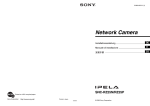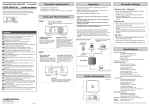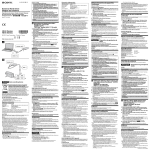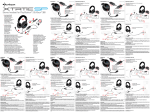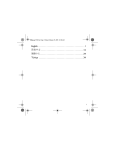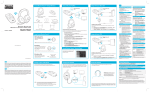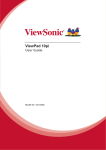Transcript
Setup with your PC/Mac Sound Blaster Recon3D Omega Wireless ps3 xbox pc Setup with your Xbox 360 *Slide the Mode switch to PC ps3 xbox pc *Slide the Mode switch to Xbox M U TE T OU DE SC MO E NN CT M U TE CO C O N N E C T OU DE SC MO T T OU DE SC MO C O N N E C T LO W MIC MID PS 3 HIGH XB OX PC LO W MIC MO DE usb MID HIGH usb / L IN TICA OPAU X IN ECT CONN / L IN TICA OPAU X IN 3 PS (a) Sound Blaster Tactic3D Omega Wireless Headset OX XB T SCOU MODE (b) Sound Blaster Recon3D PC M O D E (c) Tactic Link wireless card (e) Inline volume control for Xbox 360 (d) Installation CD Configure audio settings After connecting the device to your game console, you need to configure your console’s audio settings. Sound Blaster 3D Recon Omega Wireless Your device can be used without installing any software. However to enjoy the full features of your device, we recommend you to install the drivers and applications. Registering your product ensures you receive the most appropriate service and product support available. You can register your product during installation or at register.creative.com Please note that your warranty rights are not dependent on registration. Technical & Customer Support Services SCOUT MODE MUTE O N N E C T NOTE: Scout Mode will be turned off while THX TruStudio Pro is on. Warranty d:\warranty\<region>\<language>\warranty.chm Please keep your Proof of Purchase for the duration of the Warranty period. Safety d:\notices\<language>\safety.chm User’s Guide d:\manual\<language>\manual.pdf Scout Mode (replace d:\ with the drive letter of your CD-ROM/DVD-ROM drive, <region> with the region you are in, and <language> with the language that the document is in.) Keep this document for future reference. Turn on Scout Mode in FPS games to instantly enhance the sounds made by your opponents, so you can hunt them with ease. LO W MIC MID HIGH usb / L IN TICA OPAU X IN Sound Blaster Recon3D Control Panel SCOUT MODE SCOUT MODE MUTE Use this application to configure your audio settings such as THX TruStudio Pro and CrystalVoice settings. NOTE: THX TruStudio Pro effects will be turned off while Scout Mode is on. RoHS COMPLIANT *Slide the Mode switch to PS3 C For Mac® OS 1. Insert the Installation CD into your CD or DVD drive. 2. Double-click the <SB_INSTALL> icon. 3. Double-click the <INSTALL> icon. 4. To complete the installation, follow the instructions on the screen. 5. Go to System Preferences, then click the Sound icon. For both the Output and Input tabs, select Sound Blaster Recon3D. 6. Launch the Sound Blaster Recon3D Control Panel from the Applications\Creative\Sound Blaster Recon3D folder. Other Information You can find the following information on the Installation CD. ps3 xbox pc TE Turn on THX TruStudio Pro to enjoy a full cinematic audio experience. U Go to support.creative.com to resolve and troubleshoot technical queries at Creative’s 24-hour self-help Knowledge Base. You can also find Customer Support Services and other helpful information here. THX TruStudio Pro Setup with your PS3 M For all supported Windows® OS 1. If prompted for the audio drivers, click the Cancel button. 2. Insert the Installation CD into your CD or DVD drive. Your CD should start automatically, if it does not, follow the steps below: i. Click Start -> My Computer. ii. Right-click the CD or DVD drive icon, then Open Autoplay or Autoplay. 3. To complete the installation, follow the instructions on the screen. 4. When prompted, restart the computer. 5. Launch the application by clicking Start -> Programs or All Programs -> Creative -> Sound Blaster Recon3D -> Sound Blaster Recon3D Control Panel. Using Sound Blaster Recon3D Product Registration Step 2 : Press the Xbox Guide button on your controller. From the menu, navigate to Settings -> Preferences -> Voice -> Voice Output, then select Play Through Both. Install Software (For PC and Mac only) (g) Optical cable (f) Micro USB-to-USB cable X 2 T OU DE SC MO Quick Start Model No.: GH0200 Step 1 : From the main menu, navigate to System Settings -> Console Settings -> Audio -> Digital Output, then select Dolby Digital 5.1. Restrictions on the Use of Hazardous Substances Configure audio settings Copyright © 2011 Creative Technology Ltd. All rights reserved. Creative, the Creative logo, Sound Blaster, the Sound Blaster logo, Recon3D, Tactic3D and CrystalVoice are trademarks or registered trademarks of Creative Technology Ltd. in the United States and/or other countries. THX and the THX TruStudio Pro logo are trademarks of THX Ltd. which may be registered in some jurisdictions. Windows, Windows Vista, Xbox and Xbox 360 are registered trademarks of Microsoft Corporation. PlayStation is a registered trademark and PS3 is a trademark of Sony Computer Entertainment Inc. Dolby and the double-D symbol are trademarks of Dolby Laboratories. Mac and Mac OS are registered trademarks of Apple Inc. All other properties are trademarks or registered trademarks of their respective owners. After connecting the device to your game console, you need to configure your console’s audio settings. Microphone Gain low mid high Slide the Microphone Gain switch to Mid or High if you find that your voice input is too soft. Step 1 : From the main menu, navigate to Settings -> Sound Settings -> Audio Output Settings, then select Optical. MIC Step 2 : From the main menu, navigate to Accessory Settings -> Audio Device Settings, then change both Input Device and Output Device to Sound Blaster Recon3D. PN 03GH020000003 Rev.A CS Setting up your audio device © 2011 Creative Technology Ltd. 版权所有。Creative、 Creative 标志、Sound Blaster 及其中文名称声霸卡、Sound Blaster 标志、 Recon3D、 Tactic3D 和 CrystalVoice 是 Creative Technology Ltd. 在美国和/或其它国家的商标或注册商标。THX 和 THX TruStudio Pro 标志为 THX Ltd. 的商标,该商标可能在某些司法管辖区经过注册。Windows、 Windows Vista、 Xbox 和 Xbox 360 是 Microsoft Corporation 的注册商标。PlayStation 是注册商标,PS3 是 Sony Computer Entertainment Inc. 的商标Dolby 和双 D 符号是 Dolby Laboratories 的商标。Mac 和 Mac OS 是 Apple Inc. 的注册商标。所有其他产品都是其各自拥有者的商标或注册商标。 Using the Headset Charging the Headset Insert the wireless card before powering up the audio device. Do not insert or remove the wireless card while the audio device is on. When using your headset for the first time, you should charge the headset for at least 5 hours. Connect your headset to PC/Mac/Xbox360/PS3 and turn off the headset while charging. The Power LED flashes red when charging, and lights up red when fully charged. CT Adjust the headband so that the headset rests lightly on your head. Do not tighten excessively. © 2011 Creative Technology Ltd. 版權所有。Creative?Creative 標誌、Sound Blaster 及其中文名稱聲霸卡、Sound Blaster 標誌、 Recon3D、Tactic3D 以及 CrystalVoice 是 Creative Technology Ltd. 在美國和/或其他國家的商標或註冊商標。THX 和 THX TruStudio Pro 標誌是 THX Ltd. 的商標,可能在某些司法管轄地區經過註冊。Windows、Windows Vista、Xbox 以及 Xbox 360 是 Microsoft Corporation 的註冊商標。PlayStation 是註冊商標,PS3 是 Sony Computer Entertainment Inc. 的商標。Dolby 和雙 D 標記是 Dolby Laboratories 的商標。Mac 和 Mac OS 是 Apple Inc. 的註冊商標。所有其他產品都是其各自擁有者的商標或註冊商標。 KR TE U TE U T OU DE SC MO T OU DE SC MO N E C N E C T O N O N C C T LO W MIC CAUTION: Adjust headset volume to a comfortable level. Do not listen to audio on your headset at high volumes for prolonged periods of time as hearing loss might result. M M Copyright ⓒ 2011 Creative Technology Ltd. All rights reserved. Creative, Creative 로고, Sound Blaster, Sound Blaster 로고, Recon3D, Tactic3D 및 CrystalVoice는 미국 및/또는 기타 국가에서 Creative Technology Ltd.의 상표 또는 등록 상표입니다. THX 및 THX TruStudio Pro 로고는 THX Ltd.의 상표이며 일부 지역에 등록되어 있을 수 있습니다. Windows, Windows Vista, Xbox 및 Xbox 360은 Microsoft Corporation의 등록 상표입니다. PlayStation은 등록 상표이고 PS3는 Sony Computer Entertainment Inc.의 상표입니다. Dolby 및 double-D 기호는 Dolby Laboratories의 상표입니다. Mac 및 Mac OS 는 Apple Inc.의 등록 상표입니다. 모든 기타 상표는 해당 소유권자의 재산입니다. LO W MIC MID HIGH MID HIGH usb usb / L IN TICA OPAU X IN ID / L IN TICA OPAU X IN Hak cipta © 2011 Creative Technology Ltd. Semua hak dilindungi undang-undang. Creative, logo Creative, Sound Blaster, logo Sound Blaster, Recon3D, Tactic3D dan CrystalVoice adalah merek dagang atau merek dagang terdaftar dari Creative Technology Ltd. di Amerika Serikat dan/atau negara lain. THX dan logo THX TruStudio Pro adalah merek dagang dari THX Ltd. yang mungkin terdaftar di wilayah hukum tertentu. Windows, Windows Vista, Xbox dan Xbox 360 adalah merek dagang terdaftar dari Microsoft Corporation. PlayStation adalah merek dagang terdaftar dan PS3 adalah merek dagang dari Sony Computer Entertainment Inc. Dolby dan simbol D ganda adalah merek dagang dari Dolby Laboratories. Mac dan Mac OS adalah merek dagang terdaftar dari Apple Inc. Semua merek dagang atau merek dagang terdaftar lain adalah hak kekayaan dari pemiliknya masing-masing. TR Telif Hakkı © 2011 Creative Technology Ltd. Tüm hakları saklıdır. Creative, Creative logosu, Sound Blaster, Sound Blaster logosu, Recon3D, Tactic3D ve CrystalVoice, Creative Technology Ltd.'nin Amerika Birleşik Devletleri ve/veya diğer ülkelerdeki ticari ya da tescilli ticari markalarıdır. THX ve THX TruStudio Pro logosu, THX Ltd.'nin bazı bölgelerde tescilli olabilen ticari markalarıdır. Windows, Windows Vista, Xbox ve Xbox 360, Microsoft Corporation'ın tescilli ticari markalarıdır. PlayStation, Sony Computer Entertainment Inc.'in kayıtlı ticari markası ve PS3, Sony Computer Entertainment Inc.'in ticari markasıdır. Dolby ve çift-D sembolü, Dolby Laboratories'in ticari markalarıdır. Mac ve Mac OS, Apple Inc.'in tescilli ticari markasıdır. Diğer tüm ürünler, ilgili sahiplerinin ticari markaları veya tescilli ticari markalarıdır. NOTE: • Your headset and wireless transmitter are paired together and are ready to use. The Connect LED on the audio device and headset will light up blue. If you wish to pair them manually, refer to the user’s guide. • While the wireless headset is turned on, audio will be played back through the headset instead of the headphone jack on the audio device. CS CT Sound Blaster Recon3D Omega Wireless (a) (b) (c) (d) (e) (f) (g) In general, you should set the playback volume on the console to the maximum and use the volume controls on the amplifier to adjust the loudness to your desired level. However, if the sound distorts, lower the playback volume to avoid overloading the audio circuits. Sound Blaster Tactic3D Omega 无线耳麦 Sound Blaster Recon3D Tactic Link 无线卡 安装光盘 Xbox 360 音量线控 Micro USB 转 USB 连接线 X2 光纤线 使用 Sound Blaster Recon 3D THX TruStudio Pro 开启 THX TruStudio Pro 即可享受影院级的音效体验。 注意 注意: 启用 THX TruStudio Pro 时,侦察模式(Scout Mode)将关闭。 侦察模式 侦察模式(Scout Mode) 在 FPS 游戏中启用侦察模式(Scout Mode)可立即放大 对手的声音,助你轻松取胜。 注意 注意: 启用侦察模式(Scout Mode)时,THX TruStudio Pro 效果将关闭。 麦克风增益 如果您觉得语音输入音量过小,可将麦克风增益开关调 至中级或高级。 安装音频设备 请先打开音频设备,再插入无线卡。打开音频设备后, 请不要插入或移除无线卡。 注意 注意:• 耳麦与无线发射器已配对,可以开始使用了。 如果您希望手动配对,请参考用户指南。音频 设备和耳麦上的 Connect(连接)LED 将亮起 蓝色。 • 无线耳麦在打开后将取代音频设备的耳机插孔 进行音频播放。 安装软件(仅限 PC 和 Mac) 无需安装任何软件,即可使用您的设备。不过,为了能 让设备功能得到充分发挥,建议您安装驱动程序和应用 程序。 对于所有支持的 Windows® 操作系统 1. 当系统提示安装音频驱动程序时,请单击取消 取消按钮。 2. 将安装光盘放入 CD 或 DVD 驱动器中。光盘应自动 运行。如果没有自动运行,请按以下步骤操作: i. 单击开始 开始 -> 我的电脑 我的电脑。 ii. 右键单击 CD 或 DVD 驱动器图标,然后单击打 打 开自动播放 开自动播放或自动播放 自动播放。 3. 按照屏幕上的指示完成安装。 4. 如果提示重新启动电脑,请按照提示操作。 5. 单击开始 开始 -> 程序 程序或所有程序 所有程序 -> Creative -> Sound Blaster Recon3D -> Sound Blaster Recon3D 控制面板启动应用程序。 控制面板 对于 Mac® 操作系统 将安装光盘放入 CD 或 DVD 驱动器中。 双击 <SB_INSTALL> 图标。 双击 <INSTALL> 图标。 按照屏幕上的指示完成安装。 进入系统偏好设置 系统偏好设置,然后单击声音 声音图标。在输出 输出和输 输 入标记页上,都选择 Sound Blaster Recon3D。 6. 从应用程序 应用程序\Creative\Sound Blaster Recon3D 文件 夹启动 Sound Blaster Recon3D 控制面板 控制面板。 1. 2. 3. 4. 5. Sound Blaster Recon3D 控制面板 使用此应用程序来配置您的音频设置,如 THX TruStudio Pro 和 CrystalVoice。 连接至 Xbox 360 *将模式开关滑动至 Xbox 配置音频设置 将设备连接至游戏控制台后,您需要对游戏台的音频 设置进行配置。 步骤 1 : 在主菜单上,浏览至系统设置 系统设置 -> 控制台 控制台设 置 -> 音频 -> 数字输出 数字输出,然后选择 Dolby Digital 5.1。 步骤 2 : 按控制器上的 Xbox 指南 指南按钮。在菜单上, 浏览至设置 设置 -> 首选项 -> 语音 -> 语音输 出,然后选择通过耳机和电视播放语音。 通过耳机和电视播放语音。 连接至 PS3 *将模式开关滑动至 PS3 配置音频设置 将设备连接至游戏控制台后,您需要对游戏台的音频设 置进行配置 步骤 1 : 在主菜单上,浏览至设定 设定 -> 音频设定 -> 音频输出设置,然后选择光纤 光纤。 音频输出设置 步骤 2 : 在主菜单中,浏览至周边设备设定 周边设备设定 -> 音频设 备设置,然后将输入设备 备设置 输入设备与输出设备 输出设备都改为 Sound Blaster Recon3D。 为耳麦充电 首次使用耳麦时,应为耳麦充电至少 5 小时。充电 时,请将耳麦连接至 PC/Mac/Xbox360/PS3 并关闭 耳麦。充电时电源 LED 呈红色闪烁,充电完毕后则 呈红色长亮状态。 使用耳麦 调整头带,直到您感觉舒适为止。头带不要过紧,以 不夹头为宜。 注意:将耳麦音量调节到合适的水平。不要长时间、 注意 大音量的使用耳麦听音乐,否则可能造成听力 损伤。 通常来说,您需要先将控制台的播放音量调至最大, 然后通过音频设备或耳麦的音量控制将音量调至您想 要的级别。然而,如果声音出现失真现象,请将播放 音量调低以防音频电路过载。 产品注册 注册您的产品,获得最贴心的服务和产品支持。您可 以在 register.creative.com 页面进行注册。 请注意,无论您注册产品与否,都将享有保修服务。 技术与客户支持服务 登录 support.creative.com,Creative 自助信息库 24 小时不间断地为您排疑解难,解决技术难题。在这里您 还能获得客户支持服务和其他帮助信息。 其他信息 在安装光盘中载有以下信息。 保修 d:\warranty\<地区 地区>\<语言 语言>\ warranty.chm 请在保修期内保留购买凭证。 安全 语言>\safety.chm d:\notices\<语言 用户指南 语言>\manual.pdf d:\manual\<语言 (请用 CD-ROM/DVD-ROM 的盘符替代 d:\,用您所在的 地区替代<地区 地区>,并用文件使用的语言替代 <语言 语言>。) 请保留此文档,以备今后参考。 Sound Blaster Recon3D Omega Wireless (a) (b) (c) (d) (e) (f) (g) Sound Blaster Tactic3D Omega 無線耳機麥克風 Sound Blaster Recon3D Tactic Link 無線卡 安裝光碟 音量線控,適用於 Xbox 360 微型 USB 至 USB 連接線 X2 光纖連接線 使用 Sound Blaster Recon3D THX TruStudio Pro 啟用 THX TruStudio Pro 即可享受影院級的音效體驗。 注意: 啟用 THX TruStudio Pro 時,偵察模式(Scout 注意 Mode)將關閉。 偵察模式 偵察模式(Scout Mode) 在 FPS 遊戲中啟用偵察模式(Scout Mode)可立刻放大 對手的聲音,助您輕鬆取勝。 注意: 啟用偵察模式(Scout Mode)時,THX TruStudio 注意 Pro 效果將關閉。 麥克風增益 如果您覺得自己的語音輸入音量過小,可將麥克風增益 開關滑動至中級或高級。 安裝音效裝置 請先插入無線卡,再開啟音效裝置。音效裝置開啟後, 不要插入或移除無線卡。 注意 • 您的耳機麥克風和無線發射器已配對成功, 注意: 可隨時使用。如要對其進行手動配對,請參 閱使用者指南。音效裝置和耳機麥克風的 Connect(連接)LED 將亮起藍燈。 • 無線耳機麥克風開啟後將取代音效裝置的耳 機插孔進行音效播放。 安裝軟體(僅適用於 PC 和 Mac) 您的裝置無需安裝任何軟體即可使用。不過,如要體驗 裝置的完整功能,建議您安裝驅動程式和應用程式。 對於所有支援的 Windows® 作業系統 1. 當提示需要音效驅動程式時,請單按取消 取消按鈕。 2. 將安裝光碟放入 CD 或 DVD 光碟機中。光碟將自動 開始執行。否則,請按下面的步驟作業: i. 單按開始 開始 -> 我的電腦 我的電腦。 ii. 右按 CD 或 DVD 光碟機圖示,然後單按開啟 開啟 自動播放 動播放或自動播放 自動播放。 3. 按照螢幕上的指示完成安裝。 4. 如果提示您重新啟動電腦,按照提示作業。 5. 透過單按開始 開始 -> 程式集 程式集或所有程式 所有程式 -> Creative -> Sound Blaster Recon3D -> Sound Blaster Recon3D 控制台啟動應用程式。 控制台 對於 Mac® 作業系統 將安裝光碟放入 CD 或 DVD 光碟機中。 雙按 <SB_INSTALL> 圖示。 雙按 <INSTALL> 圖示。 按照螢幕上的指示完成安裝。 進入系統偏好設定 系統偏好設定,然後單按聲音 聲音圖示。對於輸出 輸出 和輸入 輸入標籤,選擇 Sound Blaster Recon3D。 6. 從應用程式 應用程式\Creative\Sound Blaster Recon3D 資料 夾中啟動 Sound Blaster Recon3D 控制台 控制台。 1. 2. 3. 4. 5. 3D Sound Blaster Recon 控制台 透過此應用程式組態音效設定,例如 THX TruStudio Pro 和 CrystalVoice。 連接至 Xbox 360 *滑動模式開關至 Xbox 組態音效設定 將裝置連接至遊戲控制台後,您需要組態控制台的音 效設定。 步驟 1 : 從主選單中,瀏覽至系統設定 系統設定 -> 主機設定 數位輸出,然後選擇 Dolby -> 音效 -> 數位輸出 Digital 5.1。 步驟 2 : 按下控制器上的 Xbox 快顯功能表 快顯功能表按鈕。從 設定 -> 喜好設定 -> 語音 選單中,瀏覽至設定 -> 語音輸出,然後選擇使用耳機和電視。 語音輸出 使用耳機和電視。 連接至 PS3 *滑動模式開關至 PS3 配置音频设置 将设备连接至游戏控制台后,您需要对游戏台的音频 设置进行配置 步驟 1 : 從主選單中,瀏覽至設定 設定 -> 聲音設定 -> 聲音輸出設定,然後選擇光纖 光纖。 聲音輸出設定 步驟 2 : 從主選單中,瀏覽至設定週邊機器 設定週邊機器 -> 設定 聲音裝置,然後將輸入裝置 聲音裝置 輸入裝置与輸出裝置 輸出裝置均變 更為Sound Blaster Recon3D。 為耳機麥克風充電 第一次使用耳機麥克風,您需要為耳機麥克風充電至 少 5 個小時。充電時,請將您的耳機麥克風連接至 PC/Mac/Xbox360/PS3 並關閉耳機麥克風。充電時電 源 LED 閃爍紅燈,充飽電後亮起紅燈。 使用耳機麥克風 調整頭帶,將耳機麥克風輕輕戴在頭頂。勿過緊。 警告:將耳機麥克風音量調整為適當的級數。請勿長 警告 時間、大音量使用耳機麥克風聆聽音效,否則 可能造成聽力損傷。 一般來說,您需要先將控制器的播放音量調至最大, 然後透過音效裝置和耳機麥克風的音量控制將音量調 至您想要的級數。不過,如果出現聲音失真現象,請 降低播放音量,以避免音效電路過載。 產品註冊 註冊產品後您即可享有各項貼心服務與產品支援。您可 以在 register.creative.com 上註冊您的產品。請注意, 無論您註冊與否,都將享有同等的保固權利。 技術與客戶支援服務 請訪問 support.creative.com,Creative 的 24 小時 自助式智庫可為您解決技術問題。您也可以在此找到客 戶支援服務及其他實用資訊。 其他資訊 您可在安裝光碟上找到以下資訊。 保固資訊 d:\warranty\<地區 地區>\<語言 語言>\ warranty.chm 在保固期限內請務必保留一份購買憑證。 安全資訊 語言>\safety.chm d:\notices\<語言 使用者指南 語言>\manual.pdf d:\manual\<語言 (將 d:\ 取代為 CD-ROM/DVD-ROM 光碟機代號,將 <地區 地區>,取代為您所處地區,將 <語言 語言> 取代為文件所 用語言。) 請保留此文件以備將來使用。