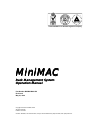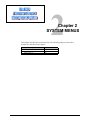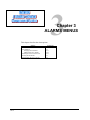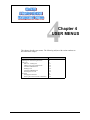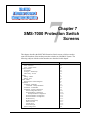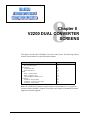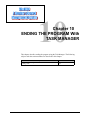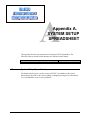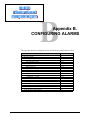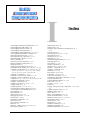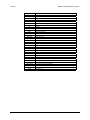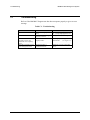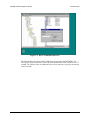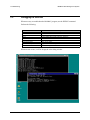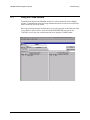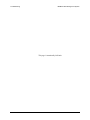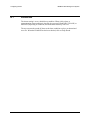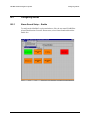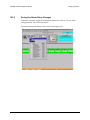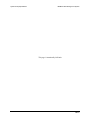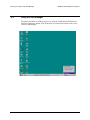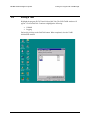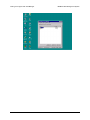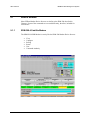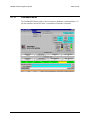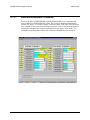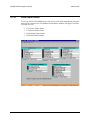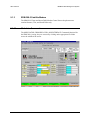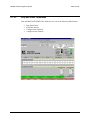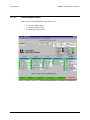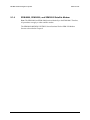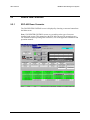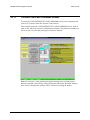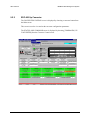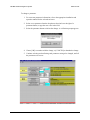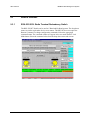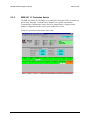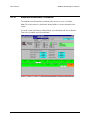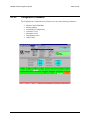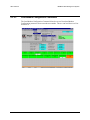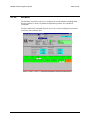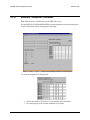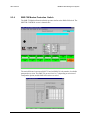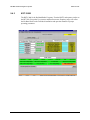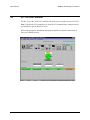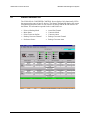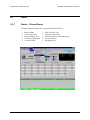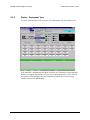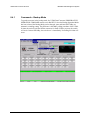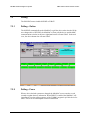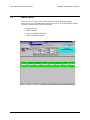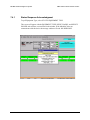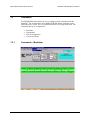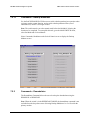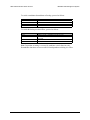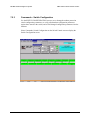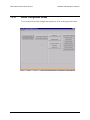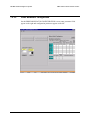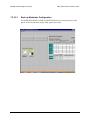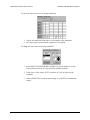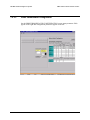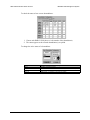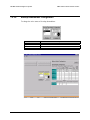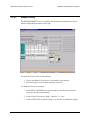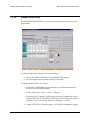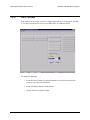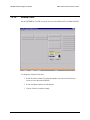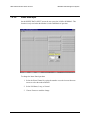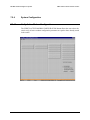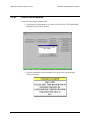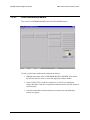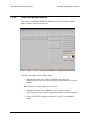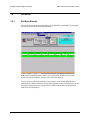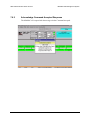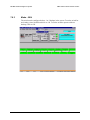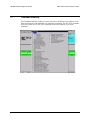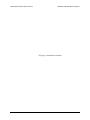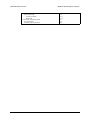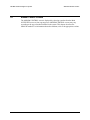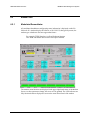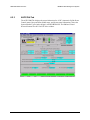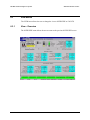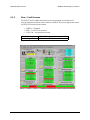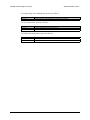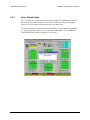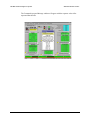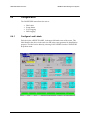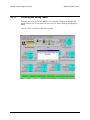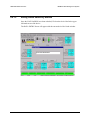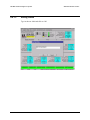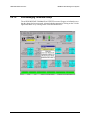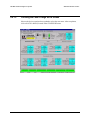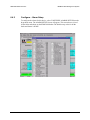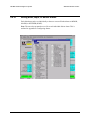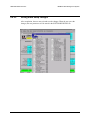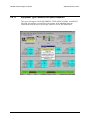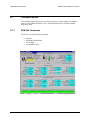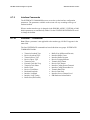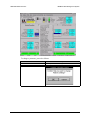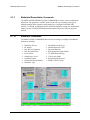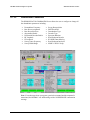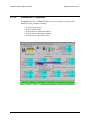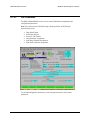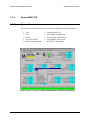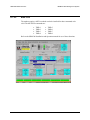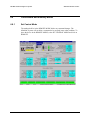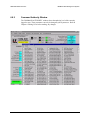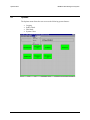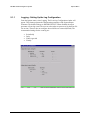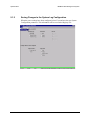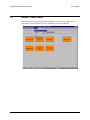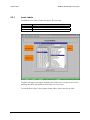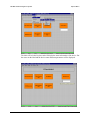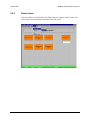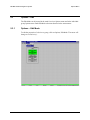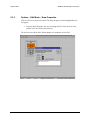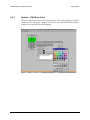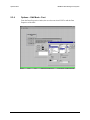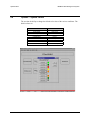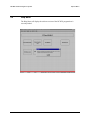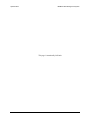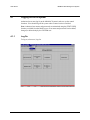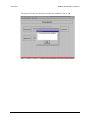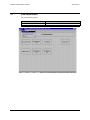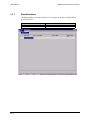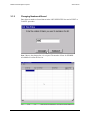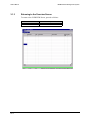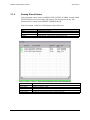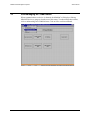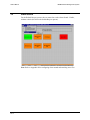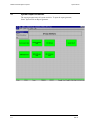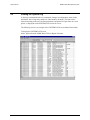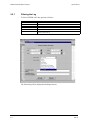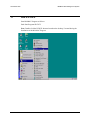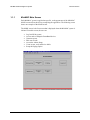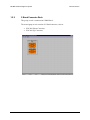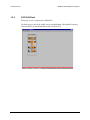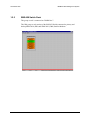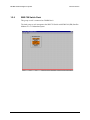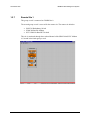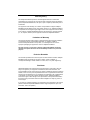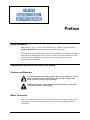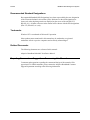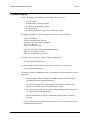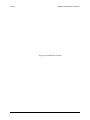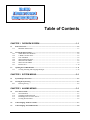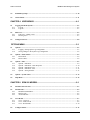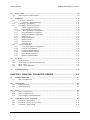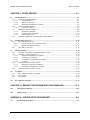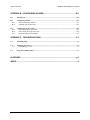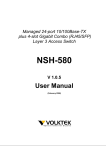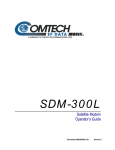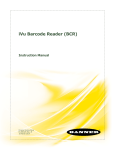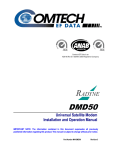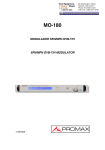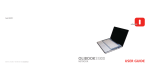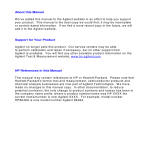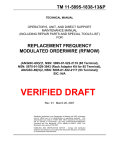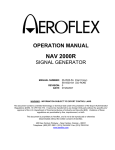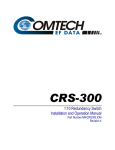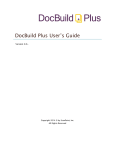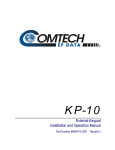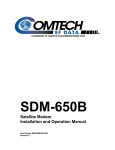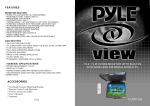Download MiniMac Operation Manual – 3.5 MB
Transcript
MiniMAC Operation Manual Part Number MN/MiniMAC.OM Revision 0 Comtech EFData is an ISO 9001 Registered Company MiniMAC Rack Management System Operation Manual Part Number MN/MiniMAC.OM Revision 0 May 30, 1999 Copyright © Comtech EFData, 2000. All rights reserved. Printed in the USA. Comtech EFData, 2114 West 7th Place, Tempe, Arizona 85281 USA, (480) 333.2200, FAX: (480) 333.2161. 1 Chapter 1. OVERVIEW SCREEN This chapter describes the main OVERVIEW Screen of the ILCNCS MiniMAC Program. The user can access all the racks of the Adaptive Broadband equipment and view the COMM1 window from the task bar, located at the bottom of the screen. The following subjects with section numbers are described in the chapter. Subject Path to ILCNCS MiniMAC Main Screen Viewing the Rack Groups V2200 Dual Converter Rack C-Band Converter Rack CST-5000 RFT Terminal Rack SMS-7000 Switch Rack SMS-658 Switch Rack SMS-758 Switch Rack Remote Site Rack Viewing Incoming and Outgoing Messages Rev. 0 Section No. 1.1 1.1.1 1.2 1.2.1 1.2.2 1.2.3 1.2.4 1.2.5 1.2.6 1.2.7 1.3 1–1 2 Chapter 2 SYSTEM MENUS This chapter describes the system menu log. The following subjects with section numbers are described in the chapter. Subject System-Report Generator Viewing the System Log Filtering the Log Rev. 0 Section No. 2.1 2.2 2.2.1 2–1 3 Chapter 3 ALARMS MENUS This chapter describes the alarm options. Subject View Latest Alarm Store Numbers Changing Store Numbers Adding More Store Alarms Returning to the Overview Screen Viewing Stored Alarms Acknowledge All Device Alarms Rev.0 Section No. 3.1 3.2 3.2.1 3.2.2 3.2.3 3.3 3.4 3–1 4 Chapter 4 USER MENUS This chapter describes user menus. The following subjects with section numbers are described in the chapter. Subject Logging ON Selecting User and Entering Password Edit Users Edit User – Adding User Adding a New User and Password User Record Modification Deleting Users User Record Modification Checking the User List Password Changing the Password Entering New Password and Confirmation Rev. 0 Section No. 4.1 4.2 4.3 4.3.1 4.3.2 4.3.3 4.3.4 4.3.5 4.3.6 4.4 4.4.1 4.4.2 4–1 5 Chapter 5 OPTIONS MENU This chapter describes the options menu. The following subjects with section numbers are described in the chapter. Subject Options Logging - Setting Up the Log Configuration Saving Changes to the System Log Configuration Options – Status Labels Insert Labels Delete Labels Label Editor Options - Edit Options – Edit Mode Options – Edit Mode – Draw Properties Options – Edit Mode Color Options – Edit Mode Font Options – Saving the Edit Options – System Colors Help Menu Rev. 0 Section No. 5.1 5.1.1 5.1.2 5.2 5.2.1 5.2.2 5.2.3 5.3 5.3.1 5.3.2 5.3.3 5.3.4 5.3.5 5.4 5.5 5–1 6 Chapter 6 SDM-300 MODEM This chapter describes the SDM-300 menus for the prime and backup modems. The following subjects with the section numbers are described in this chapter. Subject Modem Control Screens Modem Tabs Modulator/Demodulator Tab Interface Tab AUPC/D&I Tab View Menus View – Overview View – Faults Screens View – Stored Faults Configure Menus Configure Lock Labels Unlocking and Editing Labels Edit Labels Data Entry Window Editing Labels Acknowledging Command Accept Checking the Label Change on the Screen Configure – Alarm Setup Setting Minor, Major, or Neither Alarm Saving Alarm Setup Changes Polling Menus Polling – Online Polling – Force Status Menus Status – Equipment Type Request Equipment Type Command Accept Response Command Menus SDM-300 Commands Interface Commands Interface1 - Commands Interface2 – Commands Modulator/Demodulator Commands Modulator Commands Demodulator Commands AUPC/Drop & Insert Commands AUPC Commands Remote AUPC Commands Rev. 0 Section No. 6.1 6.2 6.2.1 6.2.2 6.2.3 6.3 6.3.1 6.3.2 6.3.3 6.4 6.4.1 6.4.1.1 6.4.1.2 6.4.1.3 6.4.1.4 6.4.1.5 6.4.2 6.4.2.1 6.4.2.2 6.5 6.5.1 6.5.2 6.6 6.6.1 6.6.1.1 6.7 6.7.1 6.7.2 6.7.2.1 6.7.2.2 6.7.3 6.7.3.1 6.7.3.2 6.7.4 6.7.4.1 6.7.4.2 6–1 7 Chapter 7 SMS-7000 Protection Switch Screens This chapter describes the SMS-7000 Protection Switch screens, which are used to control all functions of the modem protection switches in a MiniMAC System. The following subjects with the section numbers are described in this chapter. Subject Main Overview Screen View – Overview View – Modem Faults Configure Menus Lock Labels Configure – Alarm Setup Alarm Setup – Set All Polling Polling – Outline Polling - Force Status - Menu Status Response Acknowledgment Commands Commands – Modulator Commands – Backup Modulator Commands – Demodulator Commands – Switch Configuration Switch Configuration Screen Prime Modulator Configuration Backup Modulator Configuration Prime Demodulator Configuration Prime Demodulator Configuration Modem Priority Modem Outline Delay D&I G.703 Data External Clock Insert Data Input System Configuration Rev. 0 Section No. 7.1 7.1.1 7.1.2 7.2 7.2.1 7.2.2 7.2.3 7.3 7.3.1 7.3.2 7.4 7.4.1 7.5 7.5.1 7.5.1.1 7.5.2 7.5.3 7.5.3.1 7.5.3.2 7.5.3.2.1 7.5.3.3 7.5.3.4 7.5.3.5 7.5.3.6 7.5.3.7 7.5.3.8 7.5.3.9 7.5.4 7–1 8 Chapter 8 V2200 DUAL CONVERTER SCREENS This chapter describes the V2200 Dual Converter Control screen. The following subjects with the section numbers are described in this chapter. Subject Status/Commands Side A or B Status Tab Faults/Alarms Faults/Alarms Tab Alarm Setup Screen Status Status – Channels Status Status – Equipment Type Acknowledging Command Accept Commands Commands – Backup Mode Commands – Prime Converter Online Commands – Setup Settings Section No. 8.1 8.1.1 8.2 8.2.1 8.2.2 8.3 8.3.1 8.3.2 8.3.3 8.4 8.4.1 8.4.2 8.4.3 Note: All V2200 Dual Converters require software version number 2.1.1 or greater to function with the MiniMAC Program. If required, notify Adaptive Broadband Customer Support for firmware upgrade. Rev. 0 8–1 9 Chapter 9. OTHER DEVICES This chapter describes other EFData devices. The following subjects with the section numbers are described in this chapter. Subject Satellite Modem SDM-308-4 SDM-308-5 SDM-309 SDM-8000/-6000/-9000 Satellite Data Converters SDC-400 SDC-600 Satellite Switches RSU-503 SMS-301 SMS-658 SMS-758 RFT Units RFT-500 Terminals KST-12000 Rev. 0 Section No. 9.1 9.1.1 9.1.2 9.1.3 9.1.4 9.2 9.2.1 9.2.2 9.3 9.3.1 9.3.2 9.3.3 9.3.4 9.4 9.4.1 9.5 9.5.1 9–1 10 Chapter 10 ENDING THE PROGRAM With TASK MANAGER This chapter describes ending the program using the Task Manager. The following subjects with the section numbers are described in this chapter. Subject Using the Task Manager Ending a Task Rev. 0 Section No. 10.1 10.2 10–1 A Appendix A. SYSTEM SETUP SPREADSHEET This appendix describes the preparation of creating an EXCEL Spreadsheet. The following subjects with the section numbers are described in this chapter. Subject System Setup Spreadsheet A.1 Section No. A.1 System Setup Spreadsheet The Sytem Setup Program is used to create an EXCEL spreadsheet of the system. When changes are made to the system (adding or changing existing device information), it is recommended to create a new spreadsheet. Rev. 0 A–1 B Appendix B. CONFIGURING ALARMS This appendix describes configuring alarms, default beeps, sound, and wave files. Subject Introduction Configuration Alarms Default Beep Setup – Alarm Enable Sound Path to Sound Recorder Opening a File in the Sound Recorder Wave File Path to Wave File Opening the Ding (Beep Default) Wave File Decreasing the Speed Playing the Wave File Changing Default Wave Files Changing the Default Wave – Control Panel Control Panel – Sounds Selecting the Default Beep Sound Default Wave File to Default Beep Changing the Default Wave File Previewing the Sound and Application Wave File Alarms Setup – Path to Wave File Alarm Setup Selecting a Wave File Saving the Alarm Setup Changes Rev. 0 Section No. B.1 B.2 B.2.1 B.2.2 B.2.2.1 B.2.2.2 B.2.3 B.2.3.1 B.2.3.2 B.2.3.3 B.2.3.4 B.2.4 B.2.4.1 B.2.4.2 B.2.4.3 B.2.4.4 B.2.4.5 B.2.5 B.3 B.3.1 B.3.2 B.3.3 B–1 C Appendix C. TROUBLESHOOTING This appendix describes the troubleshooting guide for the operation of the MiniMAC System. Subject Troubleshooting Debugging the Services Using the COMM Window Rev. 0 Section No. C.1 C.2 C.3 C–1 G Glossary The following is a list of acronyms and abbreviations that may be found in this manual. Acronym/ Abbreviation ACL ASYNC AUPC BER BOP C COM cm CPU CTS D&I DEMOD DEP DOS Eb/N0 EIA EISA EFD exe F I/O IBM IBS IDR IESS IF ILC ILCNCS IP Rev. 0 Definition Advanced Communication Link Asynchronous Automatic uplink Power Control Bit Error Rate Breakout Panel Centigrade Communication Centimeter Central Processing Unit Clear-to-Send Drop & Insert Demodulator Dependent Data operating System Noise Electronic Industries Association Europe Industry Standard Architecture EFData Execute Fahrenheit Input/Output International Business Machine INTELSAT Business Services Immediate Data Rate INTELSAT Earth Station Standards Intermediate Frequency Industrial Logic Corporation Industrial Logic Corporation Network Control System Internet Protocol g–1 Acknowledge Command Accepted Response, 7–34 Acknowledging All COM Alarms, 7–34 Acknowledging All Device Alarms, 3–8 Acknowledging Command Accept, 3–7 Acknowledging Command Response, 6–1, 6–16, 8–1 Active Modulator/Demodulator Command, 8–8 Alarm Setup Path to Wave File, 7–1, 7–6 Alarm Setup Selecting a Wave File, 8–1, 8–5 Alarm Sound Setup –Enable, 3–11, B–3 AUPC Commands, 8–4 AUPC/Drop & Insert Commands, 6–1, 6–6 Backup Demodulator Configuration, 7–17 Change Password, 4-8 Checking the Label Change on the Screen, 3–4 Command Authority Window, 6–2, 6–36, 7–2, 7–37, 9–2, Commands – Backup Mode, 6–1, 6–2, 6–24, 6–27, 6–29, 6–30, 6–33, 6–36, 7–1, 7–10, 7–11, 7–13, 8–1, 8–10, 8–11, 8–12, 9–3, 9–4, 9–5, 9–9, 9–21, 9–30 Commands – Demodulator, 7–1, 7–11 Commands – Prime Converter Online, 7–1, 7–10 Commands – Switch Configuration, 8–1, 8–12 Configuration, 7–13, 7–15, 7–19, 7–28, 9–26, 9–27, 9–28, Configuration Commands, 6–24, 9–3 Configure – Alarm Setup, 9–23 Configure Lock Labels, 6–1, 6–18, 7–1, 7–5 Configure Menu, 6–1, 6–12 Configuring Alarms, 6–1, 6–12, 7–1, 7–5 Control Mode and Authority Menus, 6–19, B–3 Converter Status and Commands Screens, 6–35 CST-5000 Rack, 9–13 D&I Commands, 1–6 D&I G.703 Data, 6–2, 6–32 Debugging the Services, 7–1, 7–24 Delete Labels, 3–10, B–1 Demodulator Commands, 4–1, 4–7 Device Setup, 9–30 Drop and Insert Commands, 9–31 Edit Users, 9–9 Edit Users – Adding a User, 4–1, 4–4, 4–5, 4–7 Editing Item Properties, C–4 Rev. 0 I Index Editing Labels, 4–4, 6–14 Ending a Task, 6–14 Equipment Type Command Accepted Response, 10–1, 10–3 External Clock, 6–23 Faults Alarm Screen, 6–25, 7–1, 7–25 Faults/Alarms Tab, 9–7 Filtering the Log, 8–1, 8–4 Help Menu, 2–1, 2–4 Hexadecimal Digital Masking, 5–1, 5–15 Insert Data Input, 9–15 Insert Labels, 7–1, 7–26 Interface Commands, 5–1, 5–6 Interface Tab, 6–1, 6–25, 9–4, 9–8 Interface1 – Commands, 6–1, 6–5 Interface2 – Commands, 6–25 Introduction, 6–1, 6–27 KST-12000, 9–31, B–1, B–2 Label Editor, 1–10, 9–1, 9–32 Load All Active Modems, 5–1, 5–9 Load Modem Configuration Commands, 7–2, 7–28 Load Prime Modem, 9–22 Load Prime/Backup Modem, 7–2, 7–30 Lock Labels, 7–2, 7–30 Log Off, 6–1, 6–12, 7–1, 7–5 Log On, 4–3 Logging - Setting Up the Log Configuration, 1–3, 4–2, 4–4, 4–5, Logging On/Off the System, 5–1, 5–3 MiniMAC Main Screen, 4–2 Mode – M:N, 1–1, 1–3 Mode – Switch DEP/IND, 7–2, 7–35 Modem Control Baud Rate, 7–2, 7–36 Modem Control Screens, 7–2, 7–32, 9–21 Modem Online Delay, 6–1, 6–3 Modem Priority, 7–23 Modem Tabs, 7–1, 7–22 Modulator Commands, 6–1, 6–4 Modulator Transponder, 9–25 Modulator/Demodulator, 6–1, 6–28, 9–8 i–1 Index Modulator/Demodulator Commands, 9–25 MUX PCB, 6–1, 6–28, 9–5, 9–20 Opening the COM Window, 6–2, 6–24, 6–33, 6–34 Options, 1–11 Options – Edit Mode, 5–1, 5–9, 5–10, 5–11, 5–12 Options – Edit Mode - Font, 5–1, 5–10 Options – Saving the Edit, 5–1, 5–11 Options – System Colors, 5–1, 5–5 Path to Sound Recorder, 1–1, 1–2 Polling – Force, 6–1, 6–21, 7–1, 7–7, 8–10, 9–2 Polling – Online, 6–1, 6–21, 7–7 Polling Menus, 6–1, 6–21, 7–7 Prime Demodulator Configuration, 7–19, 9–27 Prime Modem Assignment, 7–1, 7–19, 7–31 Prime Modulator Configuration, 7–15 RC-1150 LNA Controller, 7–1, 7–15 Remote Site 1, 6–1, 6–31 RFT-500 Radio Frequency Terminal, 9–29 Satellite Data Converters, 9–18 Satellite Switches, 1–7, 1–8, 1–9, 9–2 Saving Changes to the System Log Configuration, 6–1, 6–20 Saving the Alarm Setup Changes, C–5 SDC-400 Down Converter, B–1, B–9 SDC-600 Up Converter, 9–12 SDM-300 Commands, 9–16 SDM-308-4 Satellite Modem, 6–1, 6–24 SDM-308-5 Satellite Modem, 9–2 SDM-6000, Satellite Modem, 9–6 SDM-8000, Satellite Modem, 9–6 SDM-9000, Satellite Modem, 9–6 Set Control Mode, 1–7, 9–11, Set Menus, 6–2, 6–35 Set Mode Remote, 7–2, 7–33, 9–23 Setting Minor, Major, or Neither Alarms, 7–2, 7–33 Side A or B Status Tab, 6–19 SMS-301 1:1 Protection Switch, 8–1, 8–3, i–2 MiniMAC Rack Management System SMS-658 Modem Protection Switcjh, 9–19 SMS-658 Switch Rack, 9–1, 9–8, 9–24 SMS-7000 Switch Rack, 9–1, 9–8 SMS-758, 9–1, 9–7 SMS-758 Switch Rack, 9–28 Sound, B–1, B–9, Status – Channel Status, 3–6, 5–2, 6–1, 6–5, 6–22, 6–31, 7–1, 7–8, 7–9, 7–23, 7–24, 7–25, 7–26, 8–1, 8–2, 8–3, 8–6, 8–7, 8–9, 9–2, 9–13, 9–30, 9–31 Status – Equipment Type, 3–11, B–1, B–2, B–3, B–6, Status – Equipment Type Request, 6–1, 6–22, 8–1, 8–7, 6–1, 6–22, 8–1, 8–7, 6–1, 6–22, 8–1, 8–7 Status - Menu, 6–1, 6–22 Status Menu, 7–1, 7–8 Status/Command Tab, 7–1, 7–9 Switch Configuration Screen, 3–3 System Commands, 7–3 System Setup Spreadsheet, 5–4, 7–1, 7–27 System-Report Generator, 6–2, 6–24, 6–33 Troubleshooting, 1–6, 9–1, 9–30 Using the COMM Window, 6–1, 6–13 Using the Task Manager, 6–1, 6–13 V2200 Dual Converter Commands, 10–1, 10–2 V2200 Dual Converter Rack, 8–9 Verify Active Modem Configuration, 1–1, 1–4, 7–28 View – Fault Screens, 7–27, 7–28 View – Modem Faults, 6–8 View – Overview, 6–1, 6–7, 7–3, 7–4 View - Stored Faults, 6–1, 6–7, 7–3 View Latest Alarm, 6–10 View Menus, 3–1, 3–2 Viewing Incoming and Outgoing Messages, 6–1, 6–7 Viewing Stored Alarms, 1–1, 1–12 Viewing the Rack Groups, 3–1, 3–6 Viewing the System Log, 1–1, 1–4 Wave File, 2–1, 2–3, B–1, B–7, B–8, Rev. 0 Glossary MiniMAC Rack Management System IND IRQ ISA LED LPT M&C MiniMAC MOD NO. Op PC PSK RAS RC REGEDIT RF RFT RMA RMS RS RSU RX SCS SDC SDM SMS SYS TCP TRIB TX UINETMAN USA WIN Winnt g–2 Independent Interrupt Request Industry Standard Architecture Liquid Emitter Diode Local Port Terminal Monitor and Control Mini Monitor and Control Modulator Number Operation Personal Computer or Printed Circuit Phase Shift Keying Remote Access Server Redundancy Controller Registry Editor Radio Frequency Radio Frequency Terminal Return Material Authorization Rack Management System Recommended Standard Redundancy Switch Unit Receive Satellite Converter Switch Satellite Data Converter Satellite Data Modem Satellite Modem Switch System Transport Communication Protocol Tributary Transmit User Interface Network Manager United States of America Windows Windows NT Rev. 0 Troubleshooting C.1 MiniMAC Rack Management System Troubleshooting Refer to if the MiniMAC Program runs but does not operate properly or gives an error message. Table C-1. Troubleshooting Problem Port communication error. Device communication error. Device communication error reported on screen, but commands are accepted by device. MiniMAC Program gives an error message and closes. C–2 Probable Cause Incorrect cabling or port setup. Device setup, addressing, baud rate, incorrect. Incorrect timeout time in Registry Editor. Remedy 1. Check cable construction. 2. Verify using Hyperterm.exe Verify communication setup. Invalid parameter or unauthorized action. Debug the services as described in C.2. Edit Registry File to proper timeout time. (see Figure C-1) Rev. 0 MiniMAC Rack Management System Troubleshooting Figure C-1. Device Communication Error The Timeout Time for each available COMM port is reported in the REGISTRY File. The Typical Timeout Time for a Local Port set to 9600 bit/s baud rate is between 0 to 3.5 seconds. The Timeout Time for a Remote Port or lower baud rate is typically set between 2 and 5 seconds. Rev. 0 C–3 Troubleshooting C.2 MiniMAC Rack Management System Debugging the Services When necessary to troubleshoot the MiniMAC program, use the DEBUG command. Perform the following: Command Open: Go to: Select: Select: Close: Close: Open DOS Prompt: Open DOS Prompt: Start Response CONTROL PANEL SERVICES ILC NETWORK MANAGER and STOP SERVICE UINETWORK MANAGER and STOP SERVICE NETWORK Window CONTROL PANEL Window Type: ilcnet -debug Type: UINETMAN -debug MiniMAC Program When an error occurs, it will be displayed in the debug window. C–4 Rev. 0 MiniMAC Rack Management System C.2.1 Troubleshooting Saving Debug to a File For customer support to evaluate the problem, the debug information must be written to a file. This makes it possible to e-mail the data to Adaptive Broadband. Alternate Method: Type the following command from the Command Prompt: Ilcnet –Debug 2>debug1 Debug1 will be the name of the file that debug will store information. Rev. 0 C–5 Troubleshooting MiniMAC Rack Management System When a failure occurs, close all tasks, including the Debug Command using the Task Manager. Open the Debug1 file with Notepad. This information can be used for troubleshooting the system. C–6 Rev. 0 MiniMAC Rack Management System C.3 Troubleshooting Using the COMM Window Communication between the MiniMAc and devices can be monitored in the COMM1 window. Communication messages being transmitted to the devices that are ONLINE are shown on the left-side of the screen. Receiving incoming messages from the devices are being reported on the right-side of the screen. When a specific device causes INVALID PARAMETER messages on the CONTROL screen, the user can determine the cause using the COMM window. Rev. 0 C–7 Troubleshooting MiniMAC Rack Management System This page is intentionally left blank. C–8 Rev. 0 Configuring Alarms B.1 MiniMAC Rack Management System Introduction The alarms setting is set to a default beep condition. When a fault, alarm, or communication alarm condition is detected, the system will flash RED, YELLOW, or ORANGE (depending on condition) and sound the default beep wave file. The user can turn the sound off, then set the alarm condition to play a pre-determined wave file. When the ENABLE line has been checked, click on Setup Sound. B–2 Rev. 0 MiniMAC Rack Management System B.2 Configuring Alarms B.2.1 Alarm Sound Setup – Enable Configuring Alarms To configure the MiniMAC to play attached wave files, the user must ENABLE the Alarm Sound function. From the Alarms menu, select Alarm Sound and check the Enable line. Rev. 0 B–3 Configuring Alarms B.2.2 MiniMAC Rack Management System Attaching System Wave Files To attach wave files to Alarms and Communication Alarms, select Alarms/Alarm Sound/Setup Sound. The default Alarm Sound Setup window will appear. B–4 Rev. 0 MiniMAC Rack Management System Configuring Alarms To select a COMM Alarm wave file, click on the WAV button to the right of COMM ALARM wave file. The path to wave files is: C:\winnt\media. Select a wave file to attach to the Comm Alarm and click on Open. Rev. 0 B–5 Configuring Alarms MiniMAC Rack Management System Select an Alarm wave file in the same manner. Notice the path to the right of each alarm condition displays the attached wave file. Set the amount of desired time for the Sound and click on Accept. Upon the next alarm condition the attached wave file sound will play. To acknowledge the alarm and make the sound discontinue playing, select Alarms, Acknowledge All Devices or COMM Alarms. The flashing device and wave file will stop until another fault condition is detected. B–6 Rev. 0 MiniMAC Rack Management System B.3 Configuring Alarms Attaching Device Wave Files Attaching a device alarm is similar to attaching a system wave file. From the Device Control Screen, select Configure and click on Alarm Setup. The Alarm Setup for the selected device will appear with a list of alarms specific to the device. B.3.1 Alarm Setup Path to Wave File Select a specific alarm to attach a wave file by clicking on the WAV button to the right of the alarm. The select wave file window will appear. The path to wave files is: C:\winnt\media. Rev. 0 B–7 Configuring Alarms B.3.2 MiniMAC Rack Management System Alarm Setup Selecting a Wave File Select the desired wave file and click on Open. Once the wave files are attached, the user must set the condition, go to the drop-down menu to MINOR or MAJOR (see Section 7.2.3 for Alarm Setup). B–8 Rev. 0 MiniMAC Rack Management System B.3.3 Configuring Alarms Saving the Alarm Setup Changes Continue to configure Alarms until all desired Alarms have been set. To save Alarm Setup parameters, select EXIT and SAVE. The Alarms Setup information will be stored in the Registry File. Rev. 0 B–9 Configuring Alarms MiniMAC Rack Management System This page is intentionally left blank. B–10 Rev. 0 System Setup Spreadsheet MiniMAC Rack Management System Figure A-1 is an example of the system spreadsheet. All communication, computer, and device information is available in the spreadsheet. This information also is stored in the system Registry File, but not as easily accessed by the user. A–2 Rev. 0 MiniMAC Rack Management System System Setup Spreadsheet Figure A-1. System Spreadsheet Rev. 0 A–3 System Setup Spreadsheet MiniMAC Rack Management System This page is intentionally left blank. A–4 Rev. 0 Ending the Program with Task Manager 10.1 MiniMAC Rack Management System Using the Task Manager The proper procedure to end the program is by using the TASK MANAGER function. Using the right-mouse button, click on the task bar, located at the bottom of the screen. Click on Task Manager. 10–2 Rev. 0 MiniMAC Rack Management System 10.2 Ending the Program with Task Manager Ending a Task Highlight the program ILCNCS and click on End Task. The END TASK window will appear. Click on End Task. Continue to highlight the following: • • COMM1 Logging End task by clicking on the End Task button. When completed, close the TASK MANAGER window. Rev. 0 10–3 Ending the Program with Task Manager 10–4 MiniMAC Rack Management System Rev. 0 Other Devices 9.1 MiniMAC Rack Management System Satellite Modems Other EFData Modem Device Screens are similar to the SDM-300 described in Chapter 6. Some of the commands are accessed differently, therefore, included for convenience. 9.1.1 SDM-308-4 Satellite Modem The SDM-308-4 IDR Modem is exactly like the SDM-300 Modem Device Screens: • • • • • • 9–2 View Configure Polling Status User Command Authority Rev. 0 MiniMAC Rack Management System 9.1.1.1 Other Devices Commands Menu The COMMANDS Menu includes; Remote, Interface, Modulator, and Demodulator. To turn the transmitter On and Off, there is an additional Transmitter Command. Rev. 0 9–3 Other Devices 9.1.1.2 MiniMAC Rack Management System Interface Commands To access the Interface Commands, select COMMANDS and click on INTERFACE. The CONFIGURE MODEM INTERFACE window will appear. From this window the user can configure: • • • • • 9–4 TX Clock EXT Reference Frequency Baseband Loop Back Interface Loop Back TX and RX Coding Format • • • • • TX and RX Data Fault Buffer Clock Buffer Format TX and RX 2047 Pattern Service Channel Levels Rev. 0 MiniMAC Rack Management System 9.1.1.3 Other Devices Modulator/Demodulator Commands To access MODULATOR/DEMODULATOR COMMANDS, select Commands and click on MODUALTOR/DEMODULATOR. The Configure Modulator/Demodulator window will appear. To execute a change, click on the arrow to the right of the parameter to be changed. Select a value from the drop-down menu. Click on the parameter button to transmit the command. The Confirm Command Menu will appear. Click on OK. The Command Accept Response window will confirm the command has been accepted. Rev. 0 9–5 Other Devices 9.1.2 MiniMAC Rack Management System SDM-309 Satellite Modem The SDM-309 IBS Modem Screen functions like the SDM-308-4 Modem Control Screen. 9–6 Rev. 0 MiniMAC Rack Management System 9.1.2.1 Other Devices Faults Alarm Screen To view the FAULTS/ALARMS screen click on any of the faults status buttons along the bottom of the control screen. The Modem Fault Summary window will appear. From this screen the user can: • • • • Rev. 0 View Active Faults/Alarms View Stored Faults/Alarms Acknowledge Faults/Alarms Clear Stored Faults/Alarms 9–7 Other Devices 9.1.3 MiniMAC Rack Management System SDM-308-5 Satellite Modem The SDM-308-5 Drop and Insert (D&I) Modem Control Screen drop-down menu contains Remote, Clear, and Stored Faults only. 9.1.3.1 Modulator Commands The MODULATOR, DEMODULATOR, AND INTERFACE Commands function like the SDM-308-4, except, they are accessed by clicking on the appropriate file folder across the middle of the screen. 9–8 Rev. 0 MiniMAC Rack Management System 9.1.3.2 Other Devices Drop and Insert Commands From the DROP AND INSERT file folder, the user can set the following D&I function: • • • • Rev. 0 Drop Data Format Insert Data Format Configure Drop Channels Configure Insert Channels 9–9 Other Devices 9.1.3.3 MiniMAC Rack Management System Faults/Alarms Screen From the FAULTS/ALARMS file folder the user can: • • • 9–10 View Active Faults/Alarms View Stored Faults/Alarms Acknowledge Faults/Alarms Rev. 0 MiniMAC Rack Management System 9.1.4 Other Devices SDM-8000, SDM-6000, and SDM-9000 Satellite Modem Note: The SDM-6000 and SDM-9000 function identically to the SDM-8000. Therefore, all procedures can apply to either satellite modem. The SDM-8000 MODEM CONTROL Screen functions like the SDM-300 Modem Screens as described in Chapter 6. Rev. 0 9–11 Other Devices MiniMAC Rack Management System 9.2 Satellite Data Converters 9.2.1 SDC-400 Down Converter The CONVERTER CONTROL screen is displayed by choosing a converter button from the Main screen. Note: CONVERTER CONTROL screens vary according to the type of converter installed in the system. This manual uses the SDC-400 converter for example screens. For information about operating other converters, refer to the applicable installation and operation manuals. 9–12 Rev. 0 MiniMAC Rack Management System 9.2.1.1 Other Devices Converter Status and Commands Screens To access the CONVERTER STATUS and COMMAND screen, select Commands and click on Up Converter from the Converter Control Screen. This section describes the CONVERTER STATUS AND COMMAND screen, which is used to view and set the converter configuration parameters. The parameters available on the screen will vary according to the type of converter installed. Note: The converter’s front panel displays digital masking values in binary format. Remote commands convert binary values into hexadecimal format. MiniMAC displays these values in hexadecimal, with the “HEX” characters preceding the number. Rev. 0 9–13 Other Devices MiniMAC Rack Management System To change a parameter: 1. For converter parameter information, refer to the appropriate installation and operation manual for the selected converter. 2. Select a new parameter from the drop-down selection list to the right of a parameter button, or type the new value in the field. 3. Select the parameter button to initiate the change. A verification prompt appears. 4. Choose [OK] to continue with the change, or [CANCEL] to abandon the change. 5. Continue selecting and confirming each parameter setting to be changed, until all the parameters are correct. 6. Select [VIEW] to return to the CONVERTER CONTROL screen. 9–14 Rev. 0 MiniMAC Rack Management System 9.2.1.2 Other Devices Hexadecimal Digital Masking Digital masking parameters appear on the MiniMAC screen in hexadecimal format. However, on the device front panel display, digital masking parameters appear in binary format. Eight numbers appear on the top line of the front panel display, and 0s and 1s appear on the second line. 8 1 7 1 6 0 5 1 4 1 3 0 2 1 1 1 | | | | | | | | not masked not masked masked not masked not masked masked not masked not masked |______ Binary 1101 = Hex D _______| |______ Binary 1011 = Hex B _______| The 0s represent masked faults, 1s represent unmasked faults. The 0s and 1s also represent a set of two binary numbers. In the example above, binary 1101 = hex D, and binary 1011 = hex B. Use the following chart to convert binary values that match the desired masked/unmasked faults settings into hex values. Binary 0000 0001 0010 0011 0100 0101 0110 0111 Hex 0 1 2 3 4 5 6 7 Binary 1000 1001 1010 1011 1100 1101 1110 1111 Hex 8 9 A B C D E F Then, select the appropriate hex values from the drop-down selection list for each digital masking parameter on the MiniMAC screen. Rev. 0 9–15 Other Devices 9.2.2 MiniMAC Rack Management System SDC-600 Up Converter The CONVERTER CONTROL screen is displayed by choosing a converter button from the Main screen. This screen is used to view and set the converter configuration parameters. The STATUS AND COMMAND screen is displayed by choosing [COMMANDS, UP CONVERTER] from the Converter Control screen. 9–16 Rev. 0 MiniMAC Rack Management System Other Devices To change a parameter: 1. For converter parameter information, refer to the appropriate installation and operation manual for the selected converter. 2. Select a new parameter from the drop-down selection list to the right of a parameter button, or type the new value in the field. 3. Select the parameter button to initiate the change. A verification prompt appears. 4. Choose [OK] to continue with the change, or [CANCEL] to abandon the change. 5. Continue selecting and confirming each parameter setting to be changed, until all the parameters are correct. Rev. 0 9–17 Other Devices MiniMAC Rack Management System 9.3 Satellite Switches 9.3.1 RSU-503/-503L Radio Terminal Redundancy Switch The RSU-503 RFT Switch can be used in C-Band and Ku-Band systems. The drop-down menus are similar to the other device screen menus. The RSU-503 does not require the Remote Command. To change configuration commands click on the appropriate command button. The command window will appear in the area under the RFT Lock Mode button. Select the command values from the drop-down menu and execute. 9–18 Rev. 0 MiniMAC Rack Management System 9.3.2 Other Devices SMS-301 1:1 Protection Switch The SMS-301 SWITCH CONTROL screen exhibits the front panel LED’s across the top and are fully functional. Communication parameters are reported in the Modem Communication Configuration window and active modem Status is displayed in the Modem Configuration window located in the middle of the screen. Faults are reported across the bottom of the screen. Rev. 0 9–19 Other Devices 9.3.2.1 MiniMAC Rack Management System Modulator/Demodulator Commands The modulator and demodulator commands allow the user to set A or B Online. Note: The switch must be in the Remote Manual Mode to execute commands to the switch. To set the switch in the Remote Manual Mode, select Set\Mode and click on Remote. Then select, Set\Mode and click on Manual. 9–20 Rev. 0 MiniMAC Rack Management System 9.3.2.2 Other Devices Configuration Commands The Configuration Commands screen allows the user to set the following parameters: • • • • • • • Rev. 0 Modem Control Baud Rate Modem Address Load Modem Configuration Automatic Verify Modulator Active Demodulator Active Online Delay 9–21 Other Devices 9.3.2.3 MiniMAC Rack Management System Load Modem Configuration Commands The Load Modem Configuration Command allows the user to Download Modem Configuration parameters from one modem to another. The user can load from A to B or from B to A. 9–22 Rev. 0 MiniMAC Rack Management System 9.3.2.4 Other Devices Set Menu The Set Menu screen allows the user to configure the switch functions including Mode (Remote, Manual, or Auto), Dependent, Independent operation, Save and Recall Commands. The Save and Recall Commands allow the user to save switch configuration parameters to memory and recall them later. Rev. 0 9–23 Other Devices 9.3.3 MiniMAC Rack Management System SMS-658 Modem Protection Switch The SMS-658 Switch operates similar to SMS-7000 Switch. The SWITCH CONTROL screen is exhibited below. The commands switch configuration widow has additional functions the user can select. They include; Modulator Transponder, Demodulator Transponder, and Downlink Transponder option. 9–24 Rev. 0 MiniMAC Rack Management System 9.3.3.1 Other Devices Modulator Transponder Commands Note: This function is available only for the SMS-658 switch. On the [MODULATOR TRANSPONDER] screen transponder assignment fields appear on the left and status display fields appear on the right. To check the assignments of transponders: 1. Choose each MOD X field (where x is the number of the modulator). 2. The status appears as the selected modulator(s) are polled. Rev. 0 9–25 Other Devices MiniMAC Rack Management System To change the assignment of a transponder: 1. From the PRIME MOD column, choose the prime modulator to be assigned a transponder. 2. From the TRANS NUMBER column, choose the transponder number to be assigned. 3. Choose [EXECUTE] to send the change, or [CANCEL] to abandon the change. Note: To return to the Switch Configuration screen, choose [CANCEL]. To return to the Switch Control screen, choose [VIEW/RETURN TO SWITCH]. 9–26 Rev. 0 MiniMAC Rack Management System 9.3.3.2 Other Devices Demodulator Transponder Commands On the [PRIME DEMODULATOR CONFIGURATION] screen, status parameter fields appear in the center and status display fields appear on the right. To check the status of one or more demodulators: 1. Choose each DMD X field (where x is the number of the demodulator). 2. The status appears as the selected demodulator(s) are polled. To change the active status of a demodulator: 1. In the SELECT PRIME DEMODULATOR field, type the number or use the increase/decrease arrows to select the prime demodulator number 2. In the ACTIVE? field, choose “YES” to activate, or “NO” to deactivate the demodulator. 3. Choose [EXECUTE] to send the status change, or [CANCEL] to abandon the change. Note: To return to the Switch Configuration screen, choose [CANCEL]. To return to the Switch Control screen, choose [RETURN TO SWITCH]. Rev. 0 9–27 Other Devices 9.3.4 MiniMAC Rack Management System SMS-758 Modem Protection Switch The SMS-758 Modem Protection Switch operates similar to the SMS-658 Switch. The SWITCH CONTROL screen is shown below. The main difference between an SMS-758 and an SMS-658 is the number of available transponders to select. The SMS-758 can use from 1 to 7 (depending on selection of Transponder Option) and the SMS-658 has three to select. 9–28 Rev. 0 MiniMAC Rack Management System 9.4 Terminals 9.4.1 RFT-500 Radio Frequency Terminal Other Devices The RFT-500 is the C-Band Radio Frequency Terminal, is referred to as the outdoor unit. From the CONFIGURATION STATUS AND COMMANDS Screen the user can: • • • • • Rev. 0 Set Up Converter Frequency Set Down Converter Frequency Turn Output On and Off Set Up Converter Attenuation Set down Converter Attenuation 9–29 Other Devices 9.4.2 MiniMAC Rack Management System Device Setup To view the device setup screen click on the Device Setup button. From the Device Setup screen the user can: • • • • • • Calibrate LNA Enable LNA Fault Set Reference Frequency Adjust Value Turn LNA Power On/Off Enable External Fault Line Select Switching Mode When setup parameters have been completed, click on the Close button to return the Main screen. The Maintenance Status on the right side is viewable from either screen. The monitor status information is reported as follows: • • • • • • Up Converter Temperature Down Converter Temperature Power Amp Temperature Up Converter Tuning Voltage Down Converter Tuning Voltage IFLO Tuning Voltage Fault status is displayed at the bottom of the screen. 9–30 Rev. 0 MiniMAC Rack Management System 9.4.3 Other Devices KST-12000 The KST-12000 is the Ku-Band Radio Frequency Terminal (RFT) and operates similar to the RFT-500. Except the Up converter and down converter frequency range will reflect the Ku-Band. Refer to the individual installation and operation manuals on proper operating parameters. Rev. 0 9–31 Other Devices 9.5 MiniMAC Rack Management System RC-1150 LNA Controller The RC-1150 or RC-1250 LNA Controller allows the user to switch between two LNA’s. Note: Typically the LNA controllers are set to RS-232 communication. Jumpers must be set internally to operate RS-485 (2-wire). Refer to the appropriate installation and operation manual for operation instructions of the LNA Controller Switch. 9–32 Rev. 0 V2200 Dual Converter Screens 8.1 MiniMAC Rack Management System Status/Command Tab The V2200 DUAL CONVERTER CONTROL Screen displays fully-functionally LED’s that represent the status of specific devices. The Status/Command tab displays the current configuration parameters of the A side converter on the top and the B side converter on the bottom. The information reported for the A and B-sides are: • • • • • 8–2 Prime or Backup Mode Mute Status Prime Converter Online Backup Converter Channel Reference Source • • • • • Actual Set Channel Converter Mode Converter Atten Backup Converter Channel Backup Converter Atten Rev. 0 MiniMAC Rack Management System 8.1.1 V2200 Dual Converter Screens Side A or B Status Tab The Side A or B Channel Status Tab displays the programmed frequency of each channel from 1 to 30. The Fault Status of the converter is reported by the Faults and Alarms along the bottom are: • • • • Rev. 0 Green Red Yellow Orange Proper Operation, No Fault A Fault is reported An Alarm is reported A Communication Alarm is reported. 8–3 V2200 Dual Converter Screens 8.2 Alarms/Faults 8.2.1 Faults/Alarms Tab MiniMAC Rack Management System The FAULT/ALARM TAB displays the active and stored faults for Side A and Side B. The user can acknowledge Faults/Alarms, Mask Faults/Alarms, or view Stored Faults from this screen. Note: If side A or side B looses power a COMM Alarm will be displayed. The LED’s and status information on the MiniMAC screen will be invalid until communications is restored. All faults and status information will be reported on the ONLINE side. 8–4 Rev. 0 MiniMAC Rack Management System 8.2.2 V2200 Dual Converter Screens Alarm Setup Screen From the CONFIGURE drop-down menu, select ALARM SETUP to display the Alarm Setup window. All the Faults/Alarms for the converter will be displayed. The user can set each Fault or Alarm individually or Set ALL to Major, Minor, or Neither (None) or attach a wave file to individual faults or Alarms. Rev. 0 8–5 V2200 Dual Converter Screens MiniMAC Rack Management System 8.3 Status 8.3.1 Status – Channel Status The status information that can be requested from the V2200 are: • • • • • 8–6 Remote Mode Clear Stored Faults Remote Address Seek Converter Config Status Converter Faults • • • • • Max Converter Gain Converter Temperature Channel Status for Prime and Backup Get Stored Faults Equipment Type Rev. 0 MiniMAC Rack Management System 8.3.2 V2200 Dual Converter Screens Status – Equipment Type To verify communication to the converter, select Equipment Type from Side A or B. If the MiniMAC communications with the converter, the Command Accepted Message Window will appear with the Device Type, Device label and software version listed in the window. If the MiniMAC does not communicate with the device, the message window will read: NO RESPONSE. Rev. 0 8–7 V2200 Dual Converter Screens 8.3.3 MiniMAC Rack Management System Acknowledging Command Response The COMMAND ACCEPTED MESSAGE window will appear with the device name and software version. If the MiniMAC can not communicate, the return message will be NO RESPONSE. 8–8 Rev. 0 MiniMAC Rack Management System 8.4 V2200 Dual Converter Screens V2200 Dual Converter Commands In order to TX commands to the converters the V2200 converter must be in the Remote Mode to put the unit in the remote mode, select Status\A or B Side\Remote Mode. The commands that can be changed are: • • • • • Rev. 0 Frequency Channel Program Freq Assignment Mute Set Converter Atten Prime/Backup Operation • • • • • Backup Mode Prime Converter Online Time Date Setup Settings. 8–9 V2200 Dual Converter Screens 8.4.1 MiniMAC Rack Management System Commands – Backup Mode To put the converter in the backup mode, the V2200 Dual Converter PRIME/BACKUP OPERATION COMMAND must be set to BACKUP. Once the Backup Operation Mode has been selected, the Backup Mode can be changed. Auto and Auto HOT Stdby are automatic switching setting. The difference is the M&C polling procedure of the V2200. In Auto, the unit will poll the Offline converters for faults. If there are none, the switch will occur. In Auto Hot Stdby, the switch over is immediately. No Polling for faults will occur. 8–10 Rev. 0 MiniMAC Rack Management System 8.4.2 V2200 Dual Converter Screens Commands – Prime Converter Online When Backup Mode equals manual, the user can select PRIME CONVERTERS A or B to be put Online. Rev. 0 8–11 V2200 Dual Converter Screens 8.4.3 MiniMAC Rack Management System Commands – Setup Settings Refer to the Installation and Operation Manual of the V2200 for SETUP SETTINGS parameters and how to use them. 8–12 Rev. 0 SMS-7000 Protection Switch Screens Verify Active Mode Configuration Load Prime Modem Load All Active Modems Load Prime Modem Load Prime Modem Address Prime Modem Assignment Modem Control Baud Rate Set Menus Set Mode Remote Acknowledge Command Accept Response Mode – M:N Mode – Switch DEP/IND Command Authority 7–2 MiniMAC Rack Management System 7.5.4.1 7.5.4.2 7.5.4.3 7.5.4.4 7.5.4.5 7.5.4.6 7.6 7.6.1 7.6.2 7.6.3 7.6.4 7.7 Rev. 0 MiniMAC Rack Management System 7.1 SMS-7000 Protection Switch Screens Switch Control Screen To display the SWITCH CONTROL Screen, click on the switch device on the MAIN screen or group. The following screen shows an example of the Switch Control Screen for an SMS-7000 switch. All LEDs and indicators on the screen are completely functional. Note: Switch control screens vary according to the type of modem protection switch installed in the system. This chapter uses the SMS-7000 switch for primary example screens. For detailed information about operating modem protection switches, refer to the appropriate installation and operation manual for the switch. 7.1.1 View – Overview The VIEW drop-down menu allows the user to select: OVERVIEW or MODEM FAULT. The overview selection takes the user to the previous overview screen. Rev. 0 7–3 SMS-7000 Protection Switch Screens 7.1.2 MiniMAC Rack Management System View – Modem Faults To view the switch faults related to the prime and backup modems, select View, Modem Faults. Stored Faults as well as actual faults can be seen from this screen. 7–4 Rev. 0 MiniMAC Rack Management System 7.2 Configure Menus 7.2.1 Lock Labels SMS-7000 Protection Switch Screens The LOCK LABELS menu functions similar to the SDM-300 menu. The difference is that the SMS-7000 Switch label is located across the top of the screen, just below the drop-down menu. 7.2.2 Configure – Alarm Setup To configure the ALARM SETUP, select CONFIGURE and click on ALARM SETUP. Rev. 0 7–5 SMS-7000 Protection Switch Screens 7.2.3 MiniMAC Rack Management System Alarm Setup – Set All The ALARM SETUP window will appear with a list of all the SMS–7000 Switch Faults and Alarms. The default alarm setting is NONE. The user can individually change each fault or alarm to Minor, Major , or Neither (None). The user also can set all fault and alarms to Minor, Major, or Neither (None) with the SET ALL menu. Note: Refer to Appendix B for information on attaching a wave file. 7–6 Rev. 0 MiniMAC Rack Management System 7.3 SMS-7000 Protection Switch Screens Polling The POLLING menus include ONLINE or FORCE. 7.3.1 Polling – Online The ONLINE command allows the MiniMAC to poll the device when checked. If the user changes this to OFFLINE, the MiniMAC will not poll this device and the M&C communications window in the lower right-hand corner will turn GRAY. In the rack view, the device button also will turn GRAY. 7.3.2 Polling – Force When a device has had a parameter changed, the MiniMAC screen can take several seconds to update the new information. When FORCE is enabled, the MiniMAC will immediately force the polling sequence of the COMM1 program to poll this device for status. The screen will then update with new information. Rev. 0 7–7 SMS-7000 Protection Switch Screens 7.4 MiniMAC Rack Management System Status - Menu Allows the user to request various status information about the modem. Status information is not a command and the unit does not have to be in the REMOTE MODE. The status information that can be requested are: • • • • 7–8 Equipment Type M&C Firmware Data Switch Module Firmware IF Switch Module Firmware Rev. 0 MiniMAC Rack Management System 7.4.1 SMS-7000 Protection Switch Screens Status Response Acknowledgment To poll Equipment Type, select: STATUS\EQUIPMENT TYPE. This screen will appear with the EQUIPMENT TYPE, DEVICE LABEL, and DEVICE POLLED with software version listed in the window. If the MiniMAC does not communicate with the device the message window will read: NO RESPONSE. Rev. 0 7–9 SMS-7000 Protection Switch Screens 7.5 MiniMAC Rack Management System Commands The COMMANDS menu allows the user to configure switch commands from the MiniMAC. The switch must be in the REMOTE MODE before commands can be transmitted to the switch. This is accomplished from the SET drop-down menu. The commands that can be configured are: • • • • 7.5.1 7–10 Modulator Demodulator Switch Configuration Clear Stored Faults Commands – Modulator Rev. 0 MiniMAC Rack Management System 7.5.1.1 SMS-7000 Protection Switch Screens Commands – Backup Modulator Use the BACKUP MODULATOR screen to switch a backup modem into operation when a primary modem cannot function, and to switch a backup modem offline (out of immediate use) when it is no longer needed. Note: The switch must be set to the manual mode before the MiniMAC allowing the function to be completed. To accomplish this task, go to the MAIN SWITCH menu, select Set\Mode and click on Manual. Select Commands, Modulator on the Switch Control screen to display the Backup Modem screens. 7.5.2 Commands – Demodulator The Demodulator Command allows the user to back up the demodulator using the DEMOD B1 or DEMOD B2. Note: When the switch is in the DEPENDANT MODE, the demodulator command is not available from the drop-down menu. Selecting Backup Modulator 1 or 2 will switch the primary modem. Rev. 0 7–11 SMS-7000 Protection Switch Screens MiniMAC Rack Management System To switch a modulator/demodulator to Backup, proceed as follows: Command Select Select Select Select Response MODULATOR or DEMODULATOR B1 or B2 BACKUP MODULATOR or DEMODULATOR 1 - 8 Online EXECUTE VIEW, Return to Switch To switch the backup modem Offline, proceed as follows: Command Select Select Select Select Response MODULATOR or DEMODULATOR B1 or B2 BACKUP MODULATOR or DEMODULATOR B1 OR B2 OFFLINE. EXECUTE VIEW, Return to Switch Note: Dependent switching is executed by modulator switch functions only. Demodulator functions are not accessible when dependent switching is in effect. 7–12 Rev. 0 MiniMAC Rack Management System 7.5.3 SMS-7000 Protection Switch Screens Commands – Switch Configuration Use the SWITCH CONFIGURATION screen to set or change the modem protection switch configuration parameters, to verify polled modem configuration parameters against those stored in the switch, and to load changed configuration parameters into the modems. Select Commands, Switch Configuration on the Switch Control screen to display the Switch Configuration screen. Rev. 0 7–13 SMS-7000 Protection Switch Screens 7.5.3.1 MiniMAC Rack Management System Switch Configuration Screen To access the desired switch configuration parameters, click on the appropriate button. 7–14 Rev. 0 MiniMAC Rack Management System 7.5.3.2 SMS-7000 Protection Switch Screens Prime Modulator Configuration On the PRIME MODULATOR CONFIGURATION screen, status parameter fields appear on the right and configuration parameters appear on the left. Rev. 0 7–15 SMS-7000 Protection Switch Screens MiniMAC Rack Management System To check the status of one or more modulators: 1. Click on each MOD X field (where x is the number of the modulator). 2. The status appears as the selected modulator(s) are polled. To change the active status of a modulator: Command Select Type Click on Click on 7–16 Response PRIME MODULATOR Prime Modulator Number or use the increase/decrease arrows. YES in the ACTIVE Field or NO. EXECUTE or CANCEL to abort the procedure Rev. 0 MiniMAC Rack Management System 7.5.3.2.1 SMS-7000 Protection Switch Screens Back up Modulator Configuration On the BACKUP MODULATOR CONFIGURATION screen, status parameter fields appear on the left and status display fields appear on the right. Rev. 0 7–17 SMS-7000 Protection Switch Screens MiniMAC Rack Management System To check the status of one or more backup modulators: 1. Choose each MOD BX field (where x is the number of the modulator). 2. The status appears as the selected modulator(s) is/are polled. To change the active status of a backup modulator: 1. In the SELECT BACKUP MODULATOR field, type the number or use the increase/decrease arrows to select the backup modulator number. 2. In the Active? field, choose “YES” to activate, or “NO” to deactivate the modulator. 3. Choose [EXECUTE] to send the status change, or [CANCEL] to abandon the change. 7–18 Rev. 0 MiniMAC Rack Management System 7.5.3.3 SMS-7000 Protection Switch Screens Prime Demodulator Configuration On the PRIME DEMODULATOR CONFIGURATION screen, status parameter fields appear on the right and configuration parameters appear on the left. Rev. 0 7–19 SMS-7000 Protection Switch Screens MiniMAC Rack Management System To check the status of one or more demodulators: 1. Choose each DMD X field (where x is the number of the demodulator). 2. The status appears as the selected demodulator(s) are polled. To change the active status of a demodulator: Command Select Type Click on Click on 7–20 Response PRIME DEMODULATOR Prime Demodulator Number or use the increase/decrease arrows (1-8). YES in the ACTIVE Field or NO. EXECUTE or CANCEL to abort the procedure Rev. 0 MiniMAC Rack Management System 7.5.3.4 SMS-7000 Protection Switch Screens Backup Demodulator Configuration To change the active status of a backup demodulator: Command Select Type Click on Click on Rev. 0 Response BACKUP DEMODULATOR Prime Demodulator Number or use the increase/decrease arrows (1 or 2). YES in the ACTIVE Field or NO. EXECUTE or CANCEL to abort the procedure 7–21 SMS-7000 Protection Switch Screens 7.5.3.5 MiniMAC Rack Management System Modem Priority The MODEM PRIORITY screen will display the modem status information in the left and the configuration parameters on the right. To check the Priority of one or more modems: 1. Choose each MOD X field (where x is the number of the modem). 2. The status appears as the selected modem(s) are polled. To change the Priority of a modem: 1. In the SELECT MODEM field, type the number or use the increase/decrease arrows to select the modem number. 2. In the Priority? field, choose “High,” “Medium,” or “Low.” 3. Choose [EXECUTE] to send the change, or [CANCEL] to abandon the change. 7–22 Rev. 0 MiniMAC Rack Management System 7.5.3.6 SMS-7000 Protection Switch Screens Modem Online Delay On the MODEM ONLINE DELAY screen, the user can change the online delay of the prime modem. To check the Online Delay Status of one or more modems: 1. Choose each MOD X field (where x is the number of the modem). 2. The status appears as the selected modem(s) is/are polled. To change the Online Delay of a modem: 1. In the SELECT MODEM field, type the number or use the increase/decrease arrows to select the modem number. 2. Select a delay type of “Auto,” “None,” or “Manual.” 3. If the delay type is “Manual,” set the length of the delay. Highlight the value in the MANUAL DELAY SETTING field, and use the increase/decrease arrows to change the value. Valid settings range from 1 through 127 seconds. 4. Choose [EXECUTE] to send the change, or [CANCEL] to abandon the change. Rev. 0 7–23 SMS-7000 Protection Switch Screens 7.5.3.7 MiniMAC Rack Management System D&I G.703 Data If the modems in the switch system are configured for D&I or G.703 operation, the D&I G.703 data screen allows the user to select BALANCE or UNBALANCED. To change the D&I data: 1. Select the Prime Channel by typing the number or use the increase/decrease arrows to select the modem number. 2. Select Poll Status, Balance or Unbalanced. 3. Choose Execute to send the change. 7–24 Rev. 0 MiniMAC Rack Management System 7.5.3.8 SMS-7000 Protection Switch Screens External Clock On the EXTERNAL CLOCK screen, the user can select BALANCE or UNBALANCED. To change the External Clock data: 1. Select the Prime Channel by typing the number or use the increase/decrease arrows to select the modem number. 2. Select Poll Status, Balance or Unbalanced. 3. Choose Execute to send the change. Rev. 0 7–25 SMS-7000 Protection Switch Screens 7.5.3.9 MiniMAC Rack Management System Insert Data Input On the INSERT DATA INPUT screen the user can select LOOP or NORMAL. This function is only used when the Modem is in the D&I Mode of operation. To change the Insert Data input data: 1. Select the Prime Channel by typing the number or use the increase/decrease arrows to select the modem number. 2. Select Poll Status, Loop, or Normal. 3. Choose Execute to send the change. 7–26 Rev. 0 MiniMAC Rack Management System 7.5.4 System Configuration 7.5.4.1 Verify Active Modem Configuration SMS-7000 Protection Switch Screens The VERIFY ACTIVE MODEM CONFIGURATION button allows the user to have the switch verify all active modem configuration parameters are equal to those already stored in the switch. Rev. 0 7–27 SMS-7000 Protection Switch Screens 7.5.4.2 MiniMAC Rack Management System Load All Active Modems To load all active modem configurations: 1. On the Switch Configuration screen, choose [LOAD ALL ACTIVE MODEMS]. MiniMAC polls all active modems. 2. After the command has been transmitted, the command Accepted Message window will appear. 7–28 Rev. 0 MiniMAC Rack Management System 7.5.4.3 SMS-7000 Protection Switch Screens Load Prime/Backup Modem Click on the LOAD PRIME MODEM OR LOAD BU-MODEM button. To load a prime/backup modem with configuration changes: 1. Highlight the number in the LOAD PRIME/BACKUP MODEM field, and use the increase/decrease arrows to select the appropriate modem number. 2. Choose [EXECUTE] to send the command, or [CANCEL] to abandon the change. MiniMAC sends new configuration information from selected modem to switch memory. 3. After the command has been transmitted, the command Accepted Message window will appear. Rev. 0 7–29 SMS-7000 Protection Switch Screens 7.5.4.4 MiniMAC Rack Management System Load Prime Modem Address Click on the LOAD PRIME MODEM ADDRESS button. The Load Prime Modem Address window will appear on the right. To load a prime modem with an address change: 1. Highlight the number in the SELECT MODEM field, and use the increase/decrease arrows to select the appropriate modem number (or type the number). Note: Address 0 is a global address and is reserved. 2. Highlight the number in the ADDRESS (1-255)? field, and use the increase/decrease arrows to select the appropriate address (or type the number). 3. Choose [EXECUTE] to send the command, or [CANCEL] to abandon the change. 7–30 Rev. 0 MiniMAC Rack Management System 7.5.4.5 SMS-7000 Protection Switch Screens Prime Modem Assignment Click on the PRIME MODE ASSIGNMENT button, and the Prime Modem Assignment window will appear on the right. To change the Prime Modem Assignment parameters: 1. In the Select Backup field, type the backup modem number or use the increase/decrease arrows to select the number (1 or 2). 2. In the Enter Prime Modems field, type the number of each prime modem to be assigned to the selected backup modem. 3. Choose [EXECUTE] to send the change, or [CANCEL] to abandon the change. Rev. 0 7–31 SMS-7000 Protection Switch Screens 7.5.4.6 MiniMAC Rack Management System Modem Control Baud Rate Click on the MODEM CONTROL BAUD RATE button, and the Modem Control Baud Rate window will appear on the right. To change the Modem Control Baud Rate: 1. In the Select Modem Baud field, choose “Poll” or one of the numeric baud rates. 2. Choose [EXECUTE] to send the change, or [CANCEL] to abandon the change. 7–32 Rev. 0 MiniMAC Rack Management System 7.6 Set Menus 7.6.1 Set Mode Remote SMS-7000 Protection Switch Screens The switch must be in the Remote Mode to accept MiniMAC commands. To accomplish this task, select Set\Mode and click on Remote. Note: The first command to the switch is always Set Mode Remote. The user must decide if the switch should be: Remote-Auto or Remote-Manual. To execute most switch commands the switch must be set to Remote-Manual. Once commands have been transmitted, the user must return the switch to Remote-Auto for the Automatic backup function to operate. Refer to SMS-7000 Installation and operation manual for switch operation. Rev. 0 7–33 SMS-7000 Protection Switch Screens 7.6.2 MiniMAC Rack Management System Acknowledge Command Accepted Response The MiniMAC will respond with the message window Command Accepted. 7–34 Rev. 0 MiniMAC Rack Management System 7.6.3 SMS-7000 Protection Switch Screens Mode – M:N The switch can be configured to have 1 or 2 backups in the system. To set the switch for one backup, select Set/M:N and click on 1:N. To set the switch to operate with two backups, click on 2:N. Rev. 0 7–35 SMS-7000 Protection Switch Screens 7.6.4 MiniMAC Rack Management System Mode – Switch DEP/IND Each backup can be configured to operate in the INDEPENDENT or DEPENDENT mode. INDEPENDENT Operation – Switches the modulator and demodulator functions separately. The user can set TX function differently than RX functions. DEPENDENT Operation – Switches the modulator and demodulator together as a single modem. This is called Modem Switching. 7–36 Rev. 0 MiniMAC Rack Management System 7.7 SMS-7000 Protection Switch Screens Command Authority The Command Authority window gives the system user the ability to set authority levels between minimum 0 and maximum 4 for individual commands. The SET ALL command allows the system user to SET ALL commands to the same authority level in one command. Rev. 0 7–37 SMS-7000 Protection Switch Screens MiniMAC Rack Management System This page is intentionally left blank. 7–38 Rev. 0 SDM-300 Modem Screens D&I Commands System/MUX PCB System Commands MUX PCB Control Mode & Authority Menus Set Control Mode Command Authority Window 6–2 MiniMAC Rack Management System 6.7.4.3 6.7.5 6.7.5.1 6.7.5.2 6.8 6.8.1 6.8.2 Rev. 0 MiniMAC Rack Management System 6.1 SDM-300 Modem Screens Modem Control Screens The MODEM CONTROL screen is displayed by selecting a modem from the Main OVERVIEW screen or from a group screen. MODEM CONTROL screens may vary according to the type of modem installed in the system. This chapter describes the SDM-300 modem. For information about other modems, refer to the appropriate sections. Rev. 0 6–3 SDM-300 Modem Screens MiniMAC Rack Management System 6.2 Modem Tabs 6.2.1 Modulator/Demodulator All modulator/demodulator configuration status information is displayed on this file folder tab. If a window displays NO DATA or NO VALUE, that typically means, the modem type or hardware does not support that feature. For example: TXRS Interleave is a Reed-Solomon function. This SDM-300 Modem does not have that option installed. The monitor menu functions are displayed in the upper right-hand corner of the Modem Screen. As these parameters change, the screen will be updated. The LED indicators are fully functional and are displayed as seen on the actual Front Panel of the modem. 6–4 Rev. 0 MiniMAC Rack Management System 6.2.2 SDM-300 Modem Screens Interface Tab The INTERFACE Tab displays the interface configuration parameters. This modem is in the ASYNC MODEM TYPE because the Asynchronous Status Window displays data. Notice that the IDR functions in the bottom column displays NO DATA in the window. All status information from the Modem Tabs can be requested by the user by clicking on a specific statsus window. Th eMiniMAC will request status from the device and respond with the Command Accepted confirmation window with the returned status information displayed. Rev. 0 6–5 SDM-300 Modem Screens 6.2.3 MiniMAC Rack Management System AUPC/D&I Tab The AUPC/D&I Tab displays the status information for AUPC (Automatic Uplink Power Control) status, Drop and Insert (D&I) status, and System status information. Notice the System Modem Type window displays ASYNCHRONOUS. The D&I and Closed Network features have NO VALUE in the window. 6–6 Rev. 0 MiniMAC Rack Management System 6.3 SDM-300 Modem Screens View Menus The VIEW menu allows the user to change the view to OVERVIEW or FAULTS. 6.3.1 View – Overview The OVERVIEW menu allows the user to return to the previous OVERVIEW screen. Rev. 0 6–7 SDM-300 Modem Screens 6.3.2 MiniMAC Rack Management System View – Fault Screens The FAULT Screen exhibits faults that can be acknowledged, stored faults can be cleared, and backward alarms can be enabled or disabled. This screen displays the current FAULTS LED status from the modem. • • • GREEN – Unfaulted RED – A FAULT has occurred YELLOW – An Alarm has occurred New Faults Acknowledged Faults 6–8 RED and flashing (rapidly turning On/Off). RED, but do not flash. Rev. 0 MiniMAC Rack Management System SDM-300 Modem Screens To Acknowledge a new flashing fault, proceed as follows: Command Click on Response Faulted parameter acknowledge field. The fault stops flashing. To Clear stored faults, proceed as follows: Command Click on Observe Response CLEAR STORED FAULTS (Fault Screen) NUMBER OF STORED FAULTS go to 0. To Disable backward alarms, proceed as follows: Command Click on Observe Rev. 0 Response Mask (in the BACKWARD ALARMS area) The interface TX and Interfaces Rx Summary Alarms turn GREEN.. 6–9 SDM-300 Modem Screens 6.3.3 MiniMAC Rack Management System View - Stored Faults Up to 10 faults can be stored for each stored fault category. For additional information about stored faults and times/dates of occurrence, use the System Log. To display to System Log; Select System, Report Generator on the Main menu. To request stored faults information from the MiniMAC, type the stored faults number (0 – 9) in the selected category. Click on the Stored Faults button. The COMMAND CONFIGURATION window will appear. Click on OK. 6–10 Rev. 0 MiniMAC Rack Management System SDM-300 Modem Screens The Command Accepted Message window will appear with the response value of the requested Stored Fault. Rev. 0 6–11 SDM-300 Modem Screens 6.4 MiniMAC Rack Management System Configure Menu The CONFIGURE menu allows the user to: • • • • 6.4.1 Edit Labels Setup Alarms Eb/N0 Logging BER Logging Configure Lock Labels Each device has a DEVICE LABEL in the upper left-hand corner of the screen. This label identifies the device in the rack view and in the report generator for identification purposes. The label can be edited by selecting LOCK LABEL from the CONFIGURE drop-down menu. 6–12 Rev. 0 MiniMAC Rack Management System 6.4.1.1 SDM-300 Modem Screens Unlocking and Editing Labels When the user clicks on LOCK LABELS, the Command Configuration Window will appear on the screen. It will prompt the user to be sure about unlocking and editing the labels. Click on: OK or CANCEL to abort the procedure. Rev. 0 6–13 SDM-300 Modem Screens 6.4.1.2 MiniMAC Rack Management System Editing Labels Data Entry Window Once the LOCK LABELS have been unlocked, Click on the device label in the upper left-hand corner of the device. The DATA ENTRY Screen will appear with the current device label in the window. 6–14 Rev. 0 MiniMAC Rack Management System 6.4.1.3 SDM-300 Modem Screens Editing Labels Type in the new label and click on: OK Rev. 0 6–15 SDM-300 Modem Screens 6.4.1.4 MiniMAC Rack Management System Acknowledging Command Accept The ACKNOWLEDGE COMMAND ACCEPTED screen will appear to inform the user that the change has been accepted. Acknowledge the message by clicking on the X in the right-hand corner or by clicking on the word ACKNOWLEGE. 6–16 Rev. 0 MiniMAC Rack Management System 6.4.1.5 SDM-300 Modem Screens Checking the Label Change on the Screen Observe the device name has been updated to relect the new name. After completion, click on LOCK LABELS, located in the CONFIGURE menu. Rev. 0 6–17 SDM-300 Modem Screens 6.4.2 MiniMAC Rack Management System Configure – Alarm Setup To configure the alarms for this device, select CONFIGURE ALARMS SETUP from the drop-down menu. The ALARM SETUP Screen will appear. This screen shows a list of all the faults and alarms on the SDM-300 Modem. The default setup value for all the faults and alarms is NONE. 6–18 Rev. 0 MiniMAC Rack Management System 6.4.2.1 SDM-300 Modem Screens Setting Minor, Major, or Neither Alarms Each fault/alarm can be set individually or the user can set all faults/alarms to MINOR, MAJOR, or NEITHER (NONE). Note: The user also can attach a wave file to each individual fault or alarm. This is outlined in Appendix B. Configuring Alarms. Rev. 0 6–19 SDM-300 Modem Screens 6.4.2.2 MiniMAC Rack Management System Saving Alarm Setup Changes After completion, the user must exit and save the changes. When the user saves the changes, the new parameters will be stored in the SYSTEM REGISTRY file. 6–20 Rev. 0 MiniMAC Rack Management System 6.5 SDM-300 Modem Screens Polling Menus The POLLING menus include ONLINE or FORCE. 6.5.1 Polling – Online The ONLINE command allows the MiniMAC to poll the device when checked. If the user changes this to OFFLINE, the MiniMAC will not poll this device and the M&C communications window in the lower right-hand corner will turn GRAY. In the rack view, the device button also will turn GRAY. 6.5.2 Polling – Force When a device has had a parameter changed, the MiniMAC screen can take several seconds to update the new information. When FORCE is enabled, the MiniMAC will immediately force the polling sequence of the COMM1 program to poll this device for status. The screen will then update with new information. Rev. 0 6–21 SDM-300 Modem Screens 6.6 MiniMAC Rack Management System Status Menu Allows the user to request various status information about the modem. Status information is not a command and the unit does not have to be in the REMOTE MODE. The status information that can be requested are: • • • • • 6.6.1 Equipment Type M&C Firmware ROM Firmware Boot M&C Firmware Modem Options/Misc • • • • • Card 1 Options/Misc Type Card 2 Type Card 1 Options/Misc Card 2 Options/Misc Serial Number Status – Equipment Type Request The most requested status is EQUIPMENT TYPE. This MiniMAC command allows the user to verify communications to the device. Click on: EQUIPMENT TYPE 6–22 Rev. 0 MiniMAC Rack Management System 6.6.1.1 SDM-300 Modem Screens Equipment Type Command Accepted Response This screen will appear with the EQUIPMENT TYPE, DEVICE LABEL, and DEVICE POLLED with software version listed in the window. If the MiniMAC does not communicate with the device the message window will read: NO RESPONSE. Rev. 0 6–23 SDM-300 Modem Screens 6.7 MiniMAC Rack Management System Commands Menus The command menus allow the user to change parameters on the modem. The modem must be in the REMOTE MODE. This is performed in the SET CONTROL MODE drop-down menu. 6.7.1 SDM-300 Commands The user can set the following commands: • • • • 6–24 Interface Modulator/Demodulator AUPC/D&I System/MUX PCB Rev. 0 MiniMAC Rack Management System 6.7.2 SDM-300 Modem Screens Interface Commands The INTERFACE COMMANDS screens are used to set the interface configuration parameters. The parameters available on the screen will vary according to the type of modem installed. When a modem interface type is changed via the IDR, IBS, ASYNC, CUSTOM, or D&I, default parameters are automatically loaded. Use the CONFIGURE INTERFACE screen to change the defaults. 6.7.2.1 Interface1 – Commands Note: When a parameter is not applicable to the modem type, NO DATA appears in the status field. The list of INTERFACE commands has been divided into two groups. INTERFACE1 COMMANDS include: • • • • • • • • • • • • • Rev. 0 Transmit Overhead Type Receive Overhead Type Transmit Driver Type Receive Driver Type Transmit Clock External Clock Ref. Freq. Transmit Clock Phase Buffer Clock Receive Clock Phase Baseband Loopback Interface Loopback Interface Loop Timing Buffer Size (Bit Format) • • • • • • • • • • • • Buffer Size (Millisecond Format) Interface Buffer Center Interface Buffer Program Receive Framing Structure Transmit 2047 Pattern Receive 2047 Pattern Interface Coding Format Transmit Interface Coding Format Receive Transmit Data Fault Receive Data Fault Interface Service Channel Level IDR Backward Alarm Enable 6–25 SDM-300 Modem Screens MiniMAC Rack Management System To change a parameter, proceed as follows: Command Select Click on Click on OK 6–26 Response Interface parameter to be changed. New parameter change from drop-down menu. Rev. 0 MiniMAC Rack Management System 6.7.2.2 SDM-300 Modem Screens Interface2 – Commands The INTERFACE2 COMMANDS allow the user to configure: • • • • • • • • Rev. 0 ASYNC TX Overhead Baud Rate ASYNC RX Overhead Baud Rate ASYNC TX Channel Character Length ASYNC RX Channel Character Length ASYNC TX Channel Stop Bit/s ASYNC RX Channel Stop Bit/s ASYNC TX Overhead Channel Parity ASYNC RX Overhead Channel Parity • • • • • • • ASYNC TX Communications Type ASYNC RX Communications Type Transmit Data Phase Receive Data Phase CTS Delay Time IDR TX ESC Type IDR RX ESC Type 6–27 SDM-300 Modem Screens 6.7.3 MiniMAC Rack Management System Modulator/Demodulator Commands The MODULATOR/DEMODULATOR COMMANDS are used to set the configuration parameters. The parameters available on the screen will vary according to the type of modem installed. When a modem configuration type is changed via the IDR, IBS, ASYNC, CUSTOM, or D&I applications, default configuration settings are automatically loaded. Use the CONFIGURE Modulator/Demodulator drop-down menu to adjust the defaults. 6.7.3.1 Modulator Commands The MODULATOR COMMANDS allow the user to change or configure all modulator parameters including: • • • • • • • • • 6–28 Modulator IF Freq RF Output Rate Preset Assignment Rate Preset Selection Power Offset Output Power Level Scrambler Enable Differential Decoder Enable Modulator Type • • • • • • • • Modulator Encoder Type Modem Reference Clock Spectrum Rotation Reed-Solomon Encoder Enable TX 8PSK Data Ordering Carrier Only Mode Reed-Solomon Interleave 8PSK 2/3 IESS-310 Op. Rev. 0 MiniMAC Rack Management System 6.7.3.2 SDM-300 Modem Screens Demodulator Commands The DEMODULATOR COMMANDS Screen allows the user to configure or change all the demodulator parameters including: • • • • • • • • • Demodulator Frequency Rate Preset Assignment Rate Preset Selection descrambler Enable Differential Decoder Enable RF Loopback IF Loopback Sweep Center Frequency Sweep Width Range • • • • • • • • • Sweep Reacquisition BER Threshold Demodulator Type Decoder Type Spectrum Rotation Reed-Solomon Decoder RX 8PSK Data Ordering Reed-Solomon Interleave 8PSK 2/3 IESS-310 Op. Note: If a modem type does not support a particular command and the command is transmitted, the MiniMAC will Acknowledge with a NO RESPONSE confirmation message. Rev. 0 6–29 SDM-300 Modem Screens MiniMAC Rack Management System 6.7.4 AUPC/Drop & Insert Commands 6.7.4.1 AUPC Commands The AUPC COMMANDS allows the user to configure or change all the AUPC parameters including: • • • • • • • 6–30 AUPC Local Enable Nominal Power Level Maximum Power Level Minimum Power Level Eb/N0 Target Set Point Maximum Tracking Point Local Carrier Loss Action Rev. 0 MiniMAC Rack Management System 6.7.4.2 SDM-300 Modem Screens Remote AUPC Commands The REMOTE AUPC COMMANDS allows the user to configure or change all the REMOTE AUPC parameters including: • • • • • Rev. 0 Remote Carrier Action Remote AUPC Enable Remote Interface Substitution Pattern Remote Interface Baseband Loopback Remote Interface Read Error Status 6–31 SDM-300 Modem Screens 6.7.4.3 MiniMAC Rack Management System D&I Commands The D&I COMMANDS Screen is used to set the D&I channel assignments and configuration parameters. Note: The current status of the D&I setup is displayed in the AUPC/Drop & Insert/System screen: • • • • • • Drop Data Format Insert Data Format Insert E1 CRC Enable Drop Channels Assignment Bulk Drop Channels Assignment Bulk Insert Channels Assignment To set D&I configuration parameters, use the drop-down menu to select menu parameters. 6–32 Rev. 0 MiniMAC Rack Management System 6.7.5 System/MUX PCB 6.7.5.1 System Commands SDM-300 Modem Screens The System Command allows the user to confirm or change the following parameters: • • • • • Rev. 0 Time Date Remote Clear Stored Faults Modem Operation Mode • • • • • System Modem Type Save Modem Configuration Recall Modem Configuration Local Modem AUPC Mode RTS TXIF Control Mode 6–33 SDM-300 Modem Screens 6.7.5.2 MiniMAC Rack Management System MUX PCB The modem requires a MUX overhead card to be installed for those commands to be valid. The MUX PCB commands are: • • • • TRIB 1 TRIB 2 TRIB 3 TRIB 4 • • • • TRIB 5 TRIB 6 TRIB 7 TRIB 8 Refer to the SDM-300 Installation and Operation manual for use of these functions. 6–34 Rev. 0 MiniMAC Rack Management System 6.8 Control Mode and Authority Menus 6.8.1 Set Control Mode SDM-300 Modem Screens The modem shall be in the REMOTE MODE before any command changes. The MiniMAC System will not allow a command to be accepted in any other condition. To place the device in the REMOTE MODE, select SET CONTROL MODE and click on REMOTE. Rev. 0 6–35 SDM-300 Modem Screens 6.8.2 MiniMAC Rack Management System Command Authority Window The COMMAND AUTHORITY window shows the authority level of the currently logged on user. These parameters can only be changed by the System user. Refer to Chapter 4. Editing Users before making, any changes. 6–36 Rev. 0 Options Menu 5.1 MiniMAC Rack Management System Options The Options menu allows the user to access the following system features: • • • • 5–2 Logging Status Labels Edit Mode System Colors Rev. 0 MiniMAC Rack Management System 5.1.1 Options Menu Logging - Setting Up the Log Configuration From the Options menu, select Logging. The Event Log Configuration window will appear. This feature programs the configuration parameters of the System Report Generator. The default settings are DISABLE EVENT. When disabled, the report generator will not log events. The user can select when to open a new log based on file size or time. The user also can configure when old files are removed (deleted). The recommended settings for the event log are: • • • • Rev. 0 Periodically Daily When it gets old Weekly 5–3 Options Menu 5.1.2 MiniMAC Rack Management System Saving Changes to the System Log Configuration When the power settings have been configured, select View and save the new System Configuration parameters. This information will be saved in the Registry File. 5–4 Rev. 0 MiniMAC Rack Management System 5.2 Options Menu Options – Status Labels Status Labels are boxes that report status information on any device in the system. To insert labels, select OPTIONS, STATUS LABELS, and click on INSERT. Rev. 0 5–5 Options Menu 5.2.1 MiniMAC Rack Management System Insert Labels The Add Overview Label window will appear. The user must: Command Select Select Click on Response A device from the Select Device Name window, located on the left. A Status Item from the right column. Execute The label will appear in the upper left-hand corner of the screen. Use the mouse to Click and Drag the label to the desired position on the Overview screen. To lock the label in place, select Options, Status Labels, Editor, and click on Lock. 5–6 Rev. 0 MiniMAC Rack Management System Options Menu The label will be locked in place and will display the status information of the device. Put the cursor on the label and the device name and status parameters will be displayed. Rev. 0 5–7 Options Menu 5.2.2 MiniMAC Rack Management System Delete Labels To delete a label, click on the label to be deleted and go to Options, Labels, Delete. The selected label will be deleted from the Main Overview screen. 5–8 Rev. 0 MiniMAC Rack Management System 5.3 Options Menu Options – Edit The Edit Mode can be located in the main Overview Options menu and in the individual group Options menu. Both Edit Mode selections function in the same manner. 5.3.1 Options – Edit Mode To edit the properties of a device or group, click on Options, Edit Mode. The cursor will change to a cross bar (+). Rev. 0 5–9 Options Menu 5.3.2 MiniMAC Rack Management System Options – Edit Mode – Draw Properties Click on a device or group to be edited. The Draw Properties for the highlighted device will appear. • From the Draw Properties, the user can change the Fill Color, the Line Color, and the Text Color of the selected device. The user also can edit the label. When changes are completed, click on OK. 5–10 Rev. 0 MiniMAC Rack Management System 5.3.3 Options Menu Options – Edit Mode Color The color window is the same for all of the properties. Click on the property to be edited and the color box will appear. Change color to a basic color from the selection or Define Custom Colors and click OK when completed. Rev. 0 5–11 Options Menu 5.3.4 MiniMAC Rack Management System Options – Edit Mode - Font From the Draw Properties window, the user also can select FONT to edit the Font Properties of the label. 5–12 Rev. 0 MiniMAC Rack Management System 5.3.5 Options Menu Options – Saving the Edit When all devices have been edited, save edits in the Options menu. When the edits have been saved, turn the Edit Mode off by clicking Edit Mode [The Check mark (!) indicates the feature is active]. Rev. 0 5–13 Options Menu 5.4 MiniMAC Rack Management System Options – System Colors The user has the ability to change the default color value of the various conditions. The default values are: Default Value Good Online Good Offline Summary Fault Summary Alarm COMM Alarm Device Offline Uplink Path Downlink Path Alarm Masked 5–14 Default Color Value Green Dark Green Red Yellow Orange Gray Orange Dark Green Dark Gray Rev. 0 MiniMAC Rack Management System 5.5 Options Menu Help Menu The Help Menu will display the software version of the ILCNCS program that is currently loaded. Rev. 0 5–15 Options Menu MiniMAC Rack Management System This page is intentionally left blank. 5–16 Rev. 0 User Menus 4.1 MiniMAC Rack Management System Logging On/Off the System Authorized users must log On to the MiniMAC System in order to use the control functions. Users should log off the system when a control session is finished. Note: Authorized user names and passwords are maintained using the [EDIT USER] function, available from the MAIN screen. User names and passwords can be added, changed, or deleted only by the SYSTEM user. 4.1.1 Log On To log on, select user, Log On. 4–2 Rev. 0 MiniMAC Rack Management System User Menus Command Response USER NAME Password OK Select Type Click on 4.1.2 Log Off To log off, proceed as follows: Command Select Select Response User Log Off Note: Once log off is completed, all command functions are disabled. However, monitor functions and screen access remain enabled. Rev. 0 4–3 User Menus 4.2 MiniMAC Rack Management System Edit Users Note: Only the authorized user as the SYSTEM user can add, change, or remove these records. To display the EDIT USERS Screen, Log On as the SYSTEM user and select EDIT USERS from the MAIN menu. 4.2.1 Edit Users – Adding a User To add a user, proceed as follows: 4–4 Rev. 0 MiniMAC Rack Management System Command Select Select Type (USER NAME field) Type (PASSWORD field) Confirmation Password Select Select Rev. 0 User Menus Response Edit Users Add Log On name of the user (12 characters max) Note: User name is case sensitive. User’s password (12 characters max) The typed password will not be displayed. but is masked by asterisk character (*). Note: Password is case sensitive. Retype the user’s password. If a problem exists, select CANCEL to abort procedure. Command Authorization Level (Min 0, Max 4) Execute 4–5 User Menus MiniMAC Rack Management System The system will notify user that the record has been modified. Click on: OK. 4–6 Rev. 0 MiniMAC Rack Management System 4.2.2 User Menus Deleting Users To remove a user, proceed as follows: Command Select Highlight Highlight Select Select Rev. 0 Response Edit Users Delete User Record to be removed Yes OK 4–7 User Menus 4.3 MiniMAC Rack Management System Change Password To EDIT PASSWORD screen, proceed as follows. 4–8 Rev. 0 MiniMAC Rack Management System Command Select Select Highlight Type Confirm Password Select Select User Menus Response Edit User Change Password User record to be modified User’s New Password (12 Characters max) Note: Password is case sensitive. Retype Password. The type password is masked by asterisk characters (*). Command Authorization Level Execute The Record has been modified window will appear. Click on: OK. Rev. 0 4–9 User Menus MiniMAC Rack Management System This page is intentionally left blank. 4–10 Rev. 0 MiniMAC Rack Management System 3.1 Alarms Menus View Latest Alarm To view the latest alarms: Command Select Click on 3–2 Response ALARMS drop down menu VIEW LATEST ALARMS Rev. 0 Alarms Menus 3.1.1 MiniMAC Rack Management System Stored Numbers The default number of stored alarms is zero. To change the number of stored alarms, proceed as follows: Command Go to Select Rev. 0 Response OPTIONS (drop down menu) NUMBERED STORED 3–3 MiniMAC Rack Management System 3.1.2 Alarms Menus Changing Numbered Stored Enter the new number of stored alarms in the LIST SIZE ENTRY box and ACCEPT or CANCEL procedure. Note: Observe the change after it is accepted. The number of lines for STORED ALARMS will reflect the list size. 3–4 Rev. 0 Alarms Menus 3.1.3 MiniMAC Rack Management System Returning to the Overview Screen To return to the OVERVIEW Screen, proceed as follows: Command Select Click on Rev. 0 Response VIEW (drop down menu) OVERVIEW SCREEN 3–5 MiniMAC Rack Management System 3.1.4 Alarms Menus Viewing Stored Alarms Upon subsequent entries into the ALARMS, VIEW LATEST ALARMS, from the MAIN OVERVIEW Screen, all stored faults and alarms will be displayed in the log. This information also is stored in the REPORT GENERATOR log. In the first column, a color bar will display the status of the event. Color Bar Displayed RED YELLOW ORANGE GREEN Second Column Third Column Fourth Column Fifth Column Sixth Column Seventh Column 3–6 Explanation A FAULT has occurred. An ALARM has occurred. A COMMUNICATION error has occurred System Request or Status Change to Normal Operation Displays the EVENT date and time. Displays the TYPE of event (FAULT or ALARM) Displays the EVENT NAME. Displays the DEVICE NAME. Displays the DEVICE TITLE. Displays the VALUE of the event type (status of the event). Rev. 0 Alarms Menus 3.2 MiniMAC Rack Management System Acknowledging All Device Alarms When a device has a fault or alarm, the MiniMAC will display a Flashing RED, YELLOW device, or group to alert the user of this new status. To acknowledge these alarms, select Alarms\Acknowledge All Device Alarms. This will prompt the user with a Command Conformation window. Click on OK. The flashing RED or YELLOW device will no longer flash until a new alarm is detected. Rev. 0 3–7 MiniMAC Rack Management System 3.3 Alarms Menus Acknowledging All COMM Alarms When communications to a device is detected, the MiniMAC will display a flashing ORANGE device or group to alert the user of this status. To acknowledge these alarms, click on Acknowledge All COMM Alarms. Click on OK to confirm command. 3–8 Rev. 0 Alarms Menus Rev. 0 MiniMAC Rack Management System 3–9 MiniMAC Rack Management System 3.4 Alarms Menus Default Beep Setup If the user desires the system to Beep upon Faults, Alarms, or Communication Alarms, the system can be configured to permit this condition. Select Alarms, Beep and click On Minor Alarm and On Major Alarm. 3–10 Rev. 0 Alarms Menus 3.5 MiniMAC Rack Management System Alarm Sound For the Default Beep to operate, the user must also set the Alarm Sound – Enable, without a check (this allows the default Beep to operate). Note: Refer to Appendix B for configuring alarm sounds and attaching wave files. Rev. 0 3–11 MiniMAC Rack Management System Alarms Menus This page is intentionally left blank. 3–12 Rev. 0 MiniMAC Rack Management System 2.1 System Menus System-Report Generator The report generator stores all system activities. To open the report generator; Select: System\Click on Report generator. 2–2 Rev. 0 System Menus 2.2 MiniMAC Rack Management System Viewing the System Log A data log is maintained on device commands, changes in configuration, status, faults, and alarms, time of log entry, and device index number (location). This data can be filtered according to the user’s defined parameters and printed in report form on a local printer, or displayed on the SYSTEM LOG Screen for review. The following screen is an example of the SYSTEM LOG Screen without filtered data. To display the SYSTEM LOG Screen; Select: System from the MAIN Menu\Click on Report Generator Rev. 0 2–3 MiniMAC Rack Management System 2.2.1 System Menus Filtering the Log To filter SYSTEM LOG data, proceed as follows: Command Select Click on Select Select Select Select Response View Filter Log Event Type to monitor (From Database Find window) Device Type to monitor Device Name for Single device Accept to begin search Cancel to abort search The filtered log will be displayed in the Report Screen. 2–4 Rev. 0 Overview Screen 1.1 MiniMAC Rack Management System Path to ILCNCS Start MiniMAC Program as follows: Path: Start\Programs\ILCNCS Note: Double-click the ILCNCS shortcut located on the desktop, if created during the Installation of the MiniMAC Program. 1–2 Rev. 0 MiniMAC Rack Management System 1.1.1 Overview Screen MiniMAC Main Screen Each MiniMAC system is application-specific, so the appearance of the MiniMAC MAIN screen reflects the devices comprising the application. The following screen shows one example of the MAIN screen. The MAIN screen is the first screen that is displayed when the MiniMAC system is initiated. From this screen, the user can: • • • • • • • Rev. 0 Log On/Off the system Access racks of Adaptive Broadband devices Generate reports Edit user records Access the Alarms Setup Create screen, rack, and device labels Setup the Paging Option 1–3 Overview Screen 1.2 MiniMAC Rack Management System Viewing the Rack Groups This group or rack is connected to COMM Port 3. The user can view any rack or group of Adaptive Broadband equipment from the MAIN Screen by clicking on the desired rack or group. 1.2.1 V2200 Dual Converter Rack This MiniMAC System has V2200 Dual Converters in the rack labeled: DUAL CONVERTER RACK. Each group will have the same available drop-down menu selections: • • • 1–4 VIEW – Allows the user to view previous screens. USER – Allows logging On/Off OPTIONS – Edit Options Rev. 0 MiniMAC Rack Management System 1.2.2 Overview Screen C-Band Converter Rack This group or rack is connected to COMM Port 4. The second group or rack consists of C-Band converters, such as: • • Rev. 0 SDC-400 (Down Converter) SDC-600 (Up Converter). 1–5 Overview Screen 1.2.3 MiniMAC Rack Management System CST-5000 Rack This group or rack is connected to COMM Port 5. The third group or rack on the MAIN screen is the Redundant C-Band Radio Frequency Terminals (RFTs) and the Redundant Switch Unit (RSU-503). 1–6 Rev. 0 MiniMAC Rack Management System 1.2.4 Overview Screen SMS-7000 Switch Rack This group or rack is connected on COMM Port 6. The fourth group or rack has an SMS-7000 Switch with two 1:1 Redundant Systems installed. • • The first 1:1 system has SDM-300 Satellite Modems The second 1:1 system has SDM-8000 Satellite Modems. The prime SDM-300 identified, as Modem #1 is the ASYNC link to the Remote Site identified as group or rack 9. Rev. 0 1–7 Overview Screen 1.2.5 MiniMAC Rack Management System SMS-658 Switch Rack This group or rack is connected on COMM Port 7. This fifth group or rack consists of the SMS-658 Switch connected to primary and backup SDM-308-4 (IDR) and SDM-308-5 (D&I) Satellite Modems. 1–8 Rev. 0 MiniMAC Rack Management System 1.2.6 Overview Screen SMS-758 Switch Rack This group or rack is connected on COMM Port 8. The sixth group or rack incorporates the SMS-758 Switch with SDM-309 (IBS) Satellite Modems in a 1:1 Redundant System. Rev. 0 1–9 Overview Screen 1.2.7 MiniMAC Rack Management System Remote Site 1 This group or rack is connected on COMM Port 9. The seventh group or rack is reserved for the remote site. The remote site includes: • • • SMS-301 Redundancy Switch SDM-300 Satellite Modem KST-12000 Ku-Band RF Terminal This site is monitored through the overhead channel of the SDM-300 ASYNC Modem #1, located in the fourth group or rack. 1–10 Rev. 0 MiniMAC Rack Management System 1.3 Overview Screen Opening the COMM Window Locate the Task Bar across the bottom of the screen. Observe that three programs are running: • • • ILCNCS COMM1 Logging ILCNCS COMM1 Logging Rev. 0 The MiniMAC Program The Communication Program that polls all the equipment in the system. To open the COMM window, click on the COMM1 button. This Report Generator Program logs all system events and saves it to the DATABASE file folder. 1–11 Overview Screen 1.3.1 MiniMAC Rack Management System Viewing Incoming and Outgoing Messages All devices in the system that are ONLINE are being polled by the MiniMAC Program. When required to turn a device OFFLINE, this command is located in the DEVICE Screen, included in the POLLING drop-down menu. All outgoing messages that request equipment status is displayed in the left column using the remote protocol commands. The response to these commands are displayed in the right column titled INCOMING MESSAGES. This is the information that updates the DEVICE screen. Note: This window can be used to troubleshoot problems with communications. 1–12 Rev. 0 Warranty Policy This Adaptive Broadband product is warranted against defects in material and workmanship for a period of one year from the date of shipment. During the warranty period, Adaptive Broadband will, at its option, repair or replace products that prove to be defective. For equipment under warranty, the customer is responsible for freight to Adaptive Broadband and all related custom, taxes, tariffs, insurance, etc. Adaptive Broadband is responsible for the freight charges only for return of the equipment from the factory to the customer. Adaptive Broadband will return the equipment by the same method (i.e., Air, Express, Surface) as the equipment was sent to Adaptive Broadband. Limitations of Warranty The foregoing warranty shall not apply to defects resulting from improper installation or maintenance, abuse, unauthorized modification, or operation outside of environmental specifications for the product, or, for damages that occur due to improper repackaging of equipment for return to Adaptive Broadband. No other warranty is expressed or implied. Adaptive Broadband specifically disclaims the implied warranties of merchantability and fitness for particular purpose. Exclusive Remedies The remedies provided herein are the buyer's sole and exclusive remedies. Adaptive Broadband shall not be liable for any direct, indirect, special, incidental, or consequential damages, whether based on contract, tort, or any other legal theory. Disclaimer Adaptive Broadband has reviewed this manual thoroughly in order that it will be an easy-to-use guide to your equipment. All statements, technical information, and recommendations in this manual and in any guides or related documents are believed reliable, but the accuracy and completeness thereof are not guaranteed or warranted, and they are not intended to be, nor should they be understood to be, representations or warranties concerning the products described. Further, Adaptive Broadband reserves the right to make changes in the specifications of the products described in this manual at any time without notice and without obligation to notify any person of such changes. If you have any questions regarding your equipment or the information in this manual, please contact the Adaptive Broadband Customer Support Department. (For more information, refer to the preface.) Preface About this Manual Note: Effective April 29, 1999, California Microwave, EFData, changed its name to Adaptive Broadband to reflect its current world-wide applications. This manual provides installation and operation information for the Adaptive Broadband MiniMAC Rack Management System. This is a technical document intended for earth station engineers, technicians, and operators responsible for the operation and maintenance of the MiniMAC. Conventions and References Used in this Manual Cautions and Warnings CAUTIO N CAUTION indicates a hazardous situation that, if not avoided, may result in minor or moderate injury. CAUTION may also be used to indicate other unsafe practices or risks of property damage. WARNING indicates a potentially hazardous situation that, if not avoided, could result in death or serious injury. WARNIN G Metric Conversion Metric conversion information is located on the inside back cover of this manual. This information is provided to assist the operator in cross-referencing English to Metric conversions. Rev. 0 i Preface MiniMAC Rack Management System Recommended Standard Designations Recommended Standard (RS) Designations have been superseded by the new designation of the Electronic Industries Association (EIA). References to the old designations are shown only when depicting actual text displayed on the screen of the unit (RS-232, RS-485, etc.). All other references in the manual will be shown with the EIA designations (EIA-232, EIA-485, etc.) only. Trademarks Windows NT is a trademark of Microsoft Corporation. Other product names mentioned in this manual may be trademarks or registered trademarks of their respective companies and are hereby acknowledged. Related Documents The following documents are referenced in this manual: Adaptive Broadband MiniMAC Installation Manual Reporting Comments or Suggestions Concerning this Manual Comments and suggestions regarding the content and design of this manual will be appreciated. To submit comments, please contact the Adaptive Broadband Customer Support Department according to the following information. ii Rev. 0 MiniMAC Rack Management System Preface Customer Support Contact the Adaptive Broadband Customer Support Department for: • • • • • Product support Information on returning a product Information on upgrading a product Product training Reporting comments or suggestions concerning manuals An Adaptive Broadband Customer Support representative may be reached at: Adaptive Broadband Satellite Communications Division Attention: Customer Support Department 2114 West 7th Place Tempe, Arizona 85281 USA (480) 333.2200 (Main Adaptive Broadband Number) (480) 333.2161 (Main FAX No.) (480) 333.2540 (Marketing FAX No.) or, E-Mail can be sent to the Customer Support Department at: [email protected] or, contact Adaptive Broadband Customer Support Department at the web site: www. adaptivebroadband.com To return an Adaptive Broadband product (in-warranty and out-of-warranty) for repair or replacement: 1. Request a Return Material Authorization (RMA) number from the Adaptive Broadband Customer Support Department. Be prepared to supply the Customer Support representative with the model number, serial number, and a description of the problem. 2. To ensure that the product is not damaged during shipping, pack the product in its original shipping carton/packaging. 3. Ship the product back to Adaptive Broadband. (Shipping charges should be prepaid.) For more information regarding the warranty policies, refer to the disclaimer page located behind the title page. Rev. 0 iii Preface MiniMAC Rack Management System This page is intentionally left blank. iv Rev. 0 Table of Contents CHAPTER 1. OVERVIEW SCREEN ..........................................................................1–1 1.1 Path to ILCNCS ......................................................................................................................................... 1–2 1.1.1 MiniMAC Main Screen....................................................................................................................... 1–3 1.2 Viewing the Rack Groups.......................................................................................................................... 1–4 1.2.1 V2200 Dual Converter Rack ............................................................................................................... 1–4 1.2.2 C-Band Converter Rack ...................................................................................................................... 1–5 1.2.3 CST-5000 Rack................................................................................................................................... 1–6 1.2.4 SMS-7000 Switch Rack ...................................................................................................................... 1–7 1.2.5 SMS-658 Switch Rack ........................................................................................................................ 1–8 1.2.6 SMS-758 Switch Rack ........................................................................................................................ 1–9 1.2.7 Remote Site 1 .................................................................................................................................... 1–10 1.3 Opening the COMM Window................................................................................................................. 1–11 1.3.1 Viewing Incoming and Outgoing Messages...................................................................................... 1–12 CHAPTER 2. SYSTEM MENUS.................................................................................2–1 2.1 System-Report Generator ......................................................................................................................... 2–2 2.2 Viewing the System Log ............................................................................................................................ 2–3 2.2.1 Filtering the Log.................................................................................................................................. 2–4 CHAPTER 3. ALARMS MENUS ................................................................................3–1 3.1 View Latest Alarm ..................................................................................................................................... 3–2 3.1.1 Stored Numbers................................................................................................................................... 3–3 3.1.2 Changing Numbered Stored ................................................................................................................ 3–4 3.1.3 Returning to the Overview Screen ...................................................................................................... 3–5 3.1.4 Viewing Stored Alarms....................................................................................................................... 3–6 3.2 Acknowledging All Device Alarms ........................................................................................................... 3–7 3.3 Acknowledging All COMM Alarms ......................................................................................................... 3–8 Rev. 0 v Table of Contents MiniMAC Rack Management System 3.4 Default Beep Setup................................................................................................................................... 3–10 3.5 Alarm Sound ............................................................................................................................................ 3–11 CHAPTER 4. USER MENUS .....................................................................................4–1 4.1 Logging On/Off the System....................................................................................................................... 4–2 4.1.1 Log On ................................................................................................................................................ 4–2 4.1.2 Log Off................................................................................................................................................ 4–3 4.2 Edit Users.................................................................................................................................................... 4–4 4.2.1 Edit Users – Adding a User................................................................................................................. 4–4 4.2.2 Deleting Users..................................................................................................................................... 4–7 4.3 Change Password....................................................................................................................................... 4–8 OPTIONS MENU........................................................................................................5–1 5.1 Options........................................................................................................................................................ 5–2 5.1.1 Logging - Setting Up the Log Configuration ...................................................................................... 5–3 5.1.2 Saving Changes to the System Log Configuration.............................................................................. 5–4 5.2 Options – Status Labels ............................................................................................................................. 5–5 5.2.1 Insert Labels ........................................................................................................................................ 5–6 5.2.2 Delete Labels....................................................................................................................................... 5–8 5.3 Options – Edit............................................................................................................................................. 5–9 5.3.1 Options – Edit Mode ........................................................................................................................... 5–9 5.3.2 Options – Edit Mode – Draw Properties ........................................................................................... 5–10 5.3.3 Options – Edit Mode Color ............................................................................................................... 5–11 5.3.4 Options – Edit Mode - Font............................................................................................................... 5–12 5.3.5 Options – Saving the Edit.................................................................................................................. 5–13 5.4 Options – System Colors ......................................................................................................................... 5–14 5.5 Help Menu ................................................................................................................................................ 5–15 CHAPTER 6. SDM-300 MODEM ...............................................................................6–1 6.1 Modem Control Screens ............................................................................................................................ 6–3 6.2 Modem Tabs............................................................................................................................................... 6–4 6.2.1 Modulator/Demodulator...................................................................................................................... 6–4 6.2.2 Interface Tab ....................................................................................................................................... 6–5 6.2.3 AUPC/D&I Tab .................................................................................................................................. 6–6 6.3 View Menus ................................................................................................................................................ 6–7 6.3.1 View – Overview ................................................................................................................................ 6–7 6.3.2 View – Fault Screens........................................................................................................................... 6–8 6.3.3 View - Stored Faults.......................................................................................................................... 6–10 6.4 vi Configure Menu ....................................................................................................................................... 6–12 Rev. 0 MiniMAC Rack Management System Table of Contents 6.4.1 Configure Lock Labels...................................................................................................................... 6–12 6.4.1.1 Unlocking and Editing Labels .................................................................................................. 6–13 6.4.1.2 Editing Labels Data Entry Window.......................................................................................... 6–14 6.4.1.3 Editing Labels........................................................................................................................... 6–15 6.4.1.4 Acknowledging Command Accept........................................................................................... 6–16 6.4.1.5 Checking the Label Change on the Screen ............................................................................... 6–17 6.4.2 Configure – Alarm Setup .................................................................................................................. 6–18 6.4.2.1 Setting Minor, Major, or Neither Alarms ................................................................................. 6–19 6.4.2.2 Saving Alarm Setup Changes ................................................................................................... 6–20 6.5 Polling Menus........................................................................................................................................... 6–21 6.5.1 Polling – Online ................................................................................................................................ 6–21 6.5.2 Polling – Force .................................................................................................................................. 6–21 6.6 Status Menu.............................................................................................................................................. 6–22 6.6.1 Status – Equipment Type Request..................................................................................................... 6–22 6.6.1.1 Equipment Type Command Accepted Response...................................................................... 6–23 6.7 Commands Menus ................................................................................................................................... 6–24 6.7.1 SDM-300 Commands........................................................................................................................ 6–24 6.7.2 Interface Commands ......................................................................................................................... 6–25 6.7.2.1 Interface1 – Commands............................................................................................................ 6–25 6.7.2.2 Interface2 – Commands............................................................................................................ 6–27 6.7.3 Modulator/Demodulator Commands................................................................................................. 6–28 6.7.3.1 Modulator Commands .............................................................................................................. 6–28 6.7.3.2 Demodulator Commands.......................................................................................................... 6–29 6.7.4 AUPC/Drop & Insert Commands...................................................................................................... 6–30 6.7.4.1 AUPC Commands .................................................................................................................... 6–30 6.7.4.2 Remote AUPC Commands....................................................................................................... 6–31 6.7.4.3 D&I Commands ....................................................................................................................... 6–32 6.7.5 System/MUX PCB ............................................................................................................................ 6–33 6.7.5.1 System Commands ................................................................................................................... 6–33 6.7.5.2 MUX PCB ................................................................................................................................ 6–34 6.8 Control Mode and Authority Menus...................................................................................................... 6–35 6.8.1 Set Control Mode .............................................................................................................................. 6–35 6.8.2 Command Authority Window........................................................................................................... 6–36 CHAPTER 7. SMS-7000 PROTECTION SWITCH SCREENS ..................................7–1 7.1 Switch Control Screen ............................................................................................................................... 7–3 7.1.1 View – Overview ................................................................................................................................ 7–3 7.1.2 View – Modem Faults ......................................................................................................................... 7–4 7.2 Configure Menus........................................................................................................................................ 7–5 7.2.1 Lock Labels......................................................................................................................................... 7–5 7.2.2 Configure – Alarm Setup .................................................................................................................... 7–5 7.2.3 Alarm Setup – Set All ......................................................................................................................... 7–6 7.3 Polling ......................................................................................................................................................... 7–7 7.3.1 Polling – Online .................................................................................................................................. 7–7 7.3.2 Polling – Force .................................................................................................................................... 7–7 Rev. 0 vii Table of Contents MiniMAC Rack Management System 7.4 Status - Menu ............................................................................................................................................. 7–8 7.4.1 Status Response Acknowledgment ..................................................................................................... 7–9 7.5 Commands................................................................................................................................................ 7–10 7.5.1 Commands – Modulator.................................................................................................................... 7–10 7.5.1.1 Commands – Backup Modulator.............................................................................................. 7–11 7.5.2 Commands – Demodulator................................................................................................................ 7–11 7.5.3 Commands – Switch Configuration .................................................................................................. 7–13 7.5.3.1 Switch Configuration Screen.................................................................................................... 7–14 7.5.3.2 Prime Modulator Configuration ............................................................................................... 7–15 7.5.3.2.1 Back up Modulator Configuration ........................................................................................ 7–17 7.5.3.3 Prime Demodulator Configuration ........................................................................................... 7–19 7.5.3.4 Backup Demodulator Configuration ........................................................................................ 7–21 7.5.3.5 Modem Priority ........................................................................................................................ 7–22 7.5.3.6 Modem Online Delay ............................................................................................................... 7–23 7.5.3.7 D&I G.703 Data ....................................................................................................................... 7–24 7.5.3.8 External Clock.......................................................................................................................... 7–25 7.5.3.9 Insert Data Input....................................................................................................................... 7–26 7.5.4 System Configuration........................................................................................................................ 7–27 7.5.4.1 Verify Active Modem Configuration ....................................................................................... 7–27 7.5.4.2 Load All Active Modems ......................................................................................................... 7–28 7.5.4.3 Load Prime/Backup Modem..................................................................................................... 7–29 7.5.4.4 Load Prime Modem Address.................................................................................................... 7–30 7.5.4.5 Prime Modem Assignment ....................................................................................................... 7–31 7.5.4.6 Modem Control Baud Rate....................................................................................................... 7–32 7.6 Set Menus ................................................................................................................................................. 7–33 7.6.1 Set Mode Remote.............................................................................................................................. 7–33 7.6.2 Acknowledge Command Accepted Response................................................................................... 7–34 7.6.3 Mode – M:N...................................................................................................................................... 7–35 7.6.4 Mode – Switch DEP/IND.................................................................................................................. 7–36 7.7 Command Authority................................................................................................................................ 7–37 CHAPTER 8. V2200 DUAL CONVERTER SCREENS ..............................................8–1 8.1 Status/Command Tab................................................................................................................................ 8–2 8.1.1 Side A or B Status Tab........................................................................................................................ 8–3 8.2 Alarms/Faults ............................................................................................................................................. 8–4 8.2.1 Faults/Alarms Tab............................................................................................................................... 8–4 8.2.2 Alarm Setup Screen............................................................................................................................. 8–5 8.3 Status........................................................................................................................................................... 8–6 8.3.1 Status – Channel Status ....................................................................................................................... 8–6 8.3.2 Status – Equipment Type .................................................................................................................... 8–7 8.3.3 Acknowledging Command Response ................................................................................................. 8–8 8.4 V2200 Dual Converter Commands........................................................................................................... 8–9 8.4.1 Commands – Backup Mode .............................................................................................................. 8–10 8.4.2 Commands – Prime Converter Online .............................................................................................. 8–11 8.4.3 Commands – Setup Settings.............................................................................................................. 8–12 viii Rev. 0 MiniMAC Rack Management System Table of Contents CHAPTER 9. OTHER DEVICES ................................................................................9–1 9.1 Satellite Modems ........................................................................................................................................ 9–2 9.1.1 SDM-308-4 Satellite Modem .............................................................................................................. 9–2 9.1.1.1 Commands Menu ....................................................................................................................... 9–3 9.1.1.2 Interface Commands................................................................................................................... 9–4 9.1.1.3 Modulator/Demodulator Commands .......................................................................................... 9–5 9.1.2 SDM-309 Satellite Modem ................................................................................................................. 9–6 9.1.2.1 Faults Alarm Screen ................................................................................................................... 9–7 9.1.3 SDM-308-5 Satellite Modem .............................................................................................................. 9–8 9.1.3.1 Modulator Commands ................................................................................................................ 9–8 9.1.3.2 Drop and Insert Commands........................................................................................................ 9–9 9.1.3.3 Faults/Alarms Screen................................................................................................................ 9–10 9.1.4 SDM-8000, SDM-6000, and SDM-9000 Satellite Modem............................................................... 9–11 9.2 Satellite Data Converters ........................................................................................................................ 9–12 9.2.1 SDC-400 Down Converter ................................................................................................................ 9–12 9.2.1.1 Converter Status and Commands Screens ................................................................................ 9–13 9.2.1.2 Hexadecimal Digital Masking .................................................................................................. 9–15 9.2.2 SDC-600 Up Converter..................................................................................................................... 9–16 9.3 Satellite Switches...................................................................................................................................... 9–18 9.3.1 RSU-503/-503L Radio Terminal Redundancy Switch...................................................................... 9–18 9.3.2 SMS-301 1:1 Protection Switch ........................................................................................................ 9–19 9.3.2.1 Modulator/Demodulator Commands ........................................................................................ 9–20 9.3.2.2 Configuration Commands ........................................................................................................ 9–21 9.3.2.3 Load Modem Configuration Commands .................................................................................. 9–22 9.3.2.4 Set Menu .................................................................................................................................. 9–23 9.3.3 SMS-658 Modem Protection Switch................................................................................................. 9–24 9.3.3.1 Modulator Transponder Commands ......................................................................................... 9–25 9.3.3.2 Demodulator Transponder Commands..................................................................................... 9–27 9.3.4 SMS-758 Modem Protection Switch................................................................................................ 9–28 9.4 Terminals.................................................................................................................................................. 9–29 9.4.1 RFT-500 Radio Frequency Terminal ................................................................................................ 9–29 9.4.2 Device Setup ..................................................................................................................................... 9–30 9.4.3 KST-12000........................................................................................................................................ 9–31 9.5 RC-1150 LNA Controller ........................................................................................................................ 9–32 CHAPTER 10. ENDING THE PROGRAM WITH TASK MANAGER .......................10–1 10.1 Using the Task Manager ..................................................................................................................... 10–2 10.2 Ending a Task ...................................................................................................................................... 10–3 APPENDIX A. SYSTEM SETUP SPREADSHEET ................................................... A–1 A.1 Rev. 0 System Setup Spreadsheet ................................................................................................................... A–1 ix Table of Contents MiniMAC Rack Management System APPENDIX B. CONFIGURING ALARMS ................................................................. B–1 B.1 Introduction ...........................................................................................................................................B–2 B.2 B.2.1 B.2.2 Configuring Alarms...............................................................................................................................B–3 Alarm Sound Setup –Enable ...............................................................................................................B–3 Attaching System Wave Files .............................................................................................................B–4 B.3 B.3.1 B.3.2 B.3.3 Attaching Device Wave Files ................................................................................................................B–7 Alarm Setup Path to Wave File...........................................................................................................B–7 Alarm Setup Selecting a Wave File ....................................................................................................B–8 Saving the Alarm Setup Changes........................................................................................................B–9 APPENDIX C. TROUBLESHOOTING ...................................................................... C–1 C.1 Troubleshooting.................................................................................................................................... C–2 C.2 C.2.1 Debugging the Services ........................................................................................................................ C–4 Saving Debug to a File ........................................................................................................................C–5 C.3 Using the COMM Window .................................................................................................................. C–7 GLOSSARY ................................................................................................................g–1 INDEX ..........................................................................................................................i–1 x Rev. 0